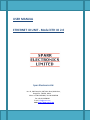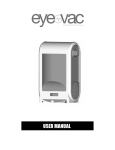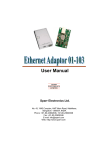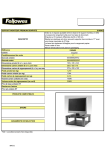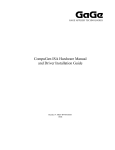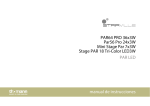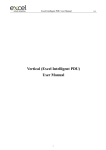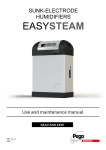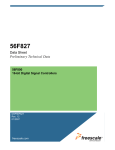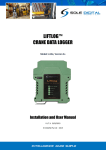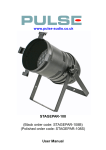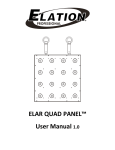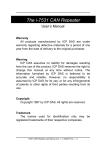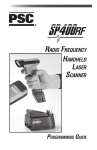Download USER MANUAL ETHERNET IO UNIT - Model ETH IO 2.0
Transcript
USER MANUAL ETHERNET IO UNIT - Model ETH IO 2.0 Sparr Electronics Ltd. No. 43, YMS Complex, HMT Main Road, Mathikere, Bangalore - 560054, INDIA. Phone: +91-80-23602836, +91-80-23606308 Fax: +91-80-23608346 E-mail: [email protected] Web: http://www.sparrl.com ETHERNET I/O UNIT ETH IO 2.0 CONTENTS 1. Introduction……………………………………………………………………………………………………….3 1.1. About Ethernet IO unit (ETH IO) – Overview ………………………………………….3 2. Features …………………………………………………………………..………………………………………..3 3. Application …………………………………………………………………………………………………………4 4. ETH IO 2.0- product contains……………………………………………………………………………….4 5. Board Specification……………………………………………………………………………………………..4 5.1. Indicators (LED’s)……………………………………………………………………………………..7 6. Connection and Configuration…………………………………………………………………………….8 6. 1. Connections……………………………………………………………………………………………8 6. 2. Programming through Web browser……………………………………………………11 6. 3. Programming through Telnet…………………………………………….…………………13 6. 4. Programming through Hyper Terminal………………………..………………………14 6.4.1. A. Network Configuration………………………………………………………..16 6.4.1. B. Serial Configuration RS232.…………………………………..................17 6.4.1. C. Server Configuration ………………………………………......................18 6.4.1. D. Load Factory Default.……………………………………….....................22 6.4.1. E. Change Configuration Password………………………………………….22 6.4.1. F. Save and Exit………………………………………………………………………..22 6.4.1. G. Exit………………………………………………………………………………………22 6.4.1. H. To upload New Firmware…………………………………………………….23 6.4.1. I. Enable Boot Message…………………………………………………………….23 6.4.1. J. Slave Configuration…………………………………………......................23 6.4.1. K. Serial Configuration RS 485………………………………………………….25 7. Factory Default Values...………………………………………………………….............................27 8. Troubleshooting ………………………………………………………………………………………………….28 9. Contact and Support…………………………………………………………………………………………….29 Figure1……………………………………………………………………………….......5 Figure2……………………………………………………………………………………..6 Figure3……………………………………………………………………………………..6 Figure4…………………………………………………………………………………..12 Figure5…………………………………………………………………………………..12 Figure6…………………………………………………………………………………..13 Figure7…………………………………………………………………………………..14 Figure8…………………………………………………………………………………..15 . Sparr Electronics Limited SEL/MKTG/Manual/ETH IO 2.0 REV:01 05/11/2014 Page 2 ETHERNET I/O UNIT ETH IO 2.0 1 Introduction 1.1 About ETH IO- 2.0 – Overview: The ETH IO unit facilitates continuous monitoring of the Analog Inputs, Digital Inputs, Status of Relays and also the parameters of the Slave units connected using RS 485 Interface to it using MODBUS protocol. Each ETH IO unit supports up to 8 Analog Inputs, 8 Digital Inputs, 8 Potential free Relay contacts, a query based response unit on the RS232 bus and a RS485 port to connect to a maximum number of 6 slave units. All the information about the status of various Inputs and the condition of the different units connected to it from different interfaces will be sent to the centralized Server using the RJ45 LAN interface. 2 Features • One RS 232 Serial interface is for establishing connectivity with the unit to be monitored and is also used for configuring the unit. • One RS 485 Serial interface is for connecting to one or more RS 485 devices using MODBUS protocol. • One RJ45 connector, for LAN network interface, used for communicating with the server and also for the configuration of the unit through Telnet or by using web browser. • Supports 8 digital inputs (ex. - closing and opening of doors, alarm conditions etc.) for monitoring their status. With voltage range 0-24 V DC. • Supports 8 analog inputs (ex. – temperature monitoring, pressure monitoring etc.) for monitoring their status. • Supports 8 relay outputs (ex. – switching of supply etc.) for controlling of various devices connected to it. • Works with 12 V DC 1 Amp Power supply. • Capability to update the time from a Time Server. Sparr Electronics Limited SEL/MKTG/Manual/ETH IO 2.0 REV:01 05/11/2014 Page 3 ETHERNET I/O UNIT ETH IO 2.0 • Capability to configure different types of RS 485 slaves units for data gathering. 3 Applications Some of the applications where ETH IO could be used are Remote ATM Management Remote Mobile Tower Management Remote Equipment Management Building Management Systems – BMS Remote Data Logging Industrial Control etc 4 ETH IO-2.0 Product Contains The unit when shipped has the following contents 1. Ethernet IO unit model ETH IO-2.0 2. Power Adaptor and 3. User Guide 5 Hardware Components The Hardware component of ETH IO 2.0 unit is shown in the diagram as well as described in the table below: Sparr Electronics Limited SEL/MKTG/Manual/ETH IO 2.0 REV:01 05/11/2014 Page 4 ETHERNET I/O UNIT ETH IO 2.0 Figure.1: Top view of the unit Sparr Electronics Limited SEL/MKTG/Manual/ETH IO 2.0 REV:01 05/11/2014 Page 5 ETHERNET I/O UNIT ETH IO 2.0 RS 485 8 Digital Inputs Figure2: Digital Input side view 8 Analog Inputs RJ45 LAN RS232 Serial I/F Figure3: Analog input side view. Sparr Electronics Limited SEL/MKTG/Manual/ETH IO 2.0 REV:01 05/11/2014 Page 6 ETHERNET I/O UNIT ETH IO 2.0 Interface Description RS-232 Serial 9 pin RS 232 Serial interface, used for serial communication as well as for the configuration of the Ethernet IO unit. Supports maximum speed of interface 115200 bps with various data parameters. RS-485 Serial Serial interface for establishing the connection with other units over MODBUS protocol. Supports maximum speed of 115200 bps with various interface data parameters. 10 Base-T or 100 Base-TX RJ45 Ethernet port which supports up to 100 RJ-45 Mbps speed for connection to Local Area Network (LAN) through Hub or interface Switch. It is also used for communicating with the Server and also for the configuring of the ETH IO 2.0 unit using Telnet or by web browser. 12 V DC, 1 Amp power with fuse and reverse polarity protection. Use the Power power adapter provided along with the unit or supply power from know good source. Power ON Red LED glows when power is supplied to the Ethernet IO unit. Inputs Digital Analog Pin No. 1 & 11 are Vcc(+5V Pin No. 1 is Vcc(+5V DC) and pin No. 10 DC) and pin No. 10 and 20 is for GND connection are GND. No. of inputs 8 No. of inputs 8 Input voltage 0-24V DC Relay outputs No. of outputs Relay contacts Relay contact rating Input Voltage 8 0-12 V for input pin 1-7. 0100 V for input pin 8 only. Normally Open, Normally Close and Common 1A at 230V AC or 2A at 24V DC 5.1. Indicators (LED’s): Ethernet IO unit has many LED’s indications to indicate the status of power, device connectivity, Inputs (Digital) and Outputs (Relays). The following table gives a brief explanation of these LED’s. Sparr Electronics Limited SEL/MKTG/Manual/ETH IO 2.0 REV:01 05/11/2014 Page 7 ETHERNET I/O UNIT ETH IO 2.0 LED Power indication Color RED Device ready status YELLOW Digital inputs RED Relay Outputs RED Function The Red LED glows when 12V DC Power supply is plugged in to the power socket and remains ON till the Power is available to the unit. When the power is “ON” and LAN is not connected, it will blink for 12.5 seconds and waits for “Enter” Character from serial port for getting in to Configuration mode. After 12.5 second it will stop blinking and glow. Red and Yellow both LED’s glowing status shows that the ETH IO-2.0 is ready to use. Glowing indicated that “HIGH” condition is applied to the corresponding digital input. Not glowing indicated that “LOW” condition is applied to the corresponding digital input. LED’s of respective Relays glows when the common relay is switched from NC to NO 6 Connection and Configuration 6.1. Connections: Proper connection for different devices should be made for the desired functioning of the unit. • RS232 Connection: This port should be connected for Computer for Initial Configuration of the unit and later could be connected to the Device or Equipment which needs to be monitored. • RS485 Connection: The 1st pin is TRx+ and 2nd pin is TRx- and these two should be connected to the TRx+ and TRx- outputs of the RS 485 device to be monitored accordingly. You can connect up to a maximum of 6 devices supporting RS 485 with MODBUS Protocol. • RJ45 LAN connection: Connect the RJ 45 Jack using appropriate cable to either a computer or to Switch / Hub port of your Local Area Network. This interface is used for both configuration of the using Web Browser or using Telnet from a computer connected to your LAN. Sparr Electronics Limited SEL/MKTG/Manual/ETH IO 2.0 REV:01 05/11/2014 Page 8 ETHERNET I/O UNIT ETH IO 2.0 • Digital and Analog Input connections: The ETH IO has capability to monitor various parameters based on the Inputs provided to the unit. Please ensure that the inputs are connected as per the pin out details provided below; Input Digital Analog • Pin description Pin No. 1 & 11 – Vcc (5 V DC), Pin no. 10 & 20 – Ground. [these Vcc and GND are for tri state contacts] Input 1 – pin no. 2 (+ve) & 3 (-ve). Input 2 – pin no. 4 (+ve) & 5 (-ve). Input 3 – pin no. 6 (+ve) & 7 (-ve). Input 4 – pin no. 8 (+ve) & 9 (-ve). Input 5 – pin no. 12 (+ve) & 13 (-ve). Input 6 – pin no. 14 (+ve) & 15 (ve). Input 7 – pin no. 16 (+ve) & 17 (-ve). Input 8 – pin no. 18 (+ve) & 19 (ve). Pin no. 1 – Vcc (5 V DC), Pin no. 10 – Ground Pin no. 2 – Input 1. Pin no. 3 – Input 2. Pin no. 4 – Input 3. Pin no. 5 – Input 4. Pin no. 6 – Input 5. Pin no. 7 – Input 6. Pin no. 8 – Input 7. Pin no. 9 – Input 8. Relay outputs: The unit has 8 Relay outputs each with 3 output points Common, Normally Open (NO) & Normally Closed (NC) totaling to 24 pins. Relay 1: pin no. 1 – NO, pin no. 2 – NC and pin no. 3 – Common. Relay 2: pin no. 4 – NO, pin no. 5 – NC and pin no. 6 – Common. Relay 3: pin no. 7 – NO, pin no. 8 – NC and pin no. 9 – Common. Relay 4: pin no. 10 – NO, pin no. 11 – NC and pin no. 12 – Common. Relay 5: pin no. 13 – NO, pin no. 14 – NC and pin no. 15 – Common. Relay 6: pin no. 16 – NO, pin no. 17 – NC and pin no. 18 – Common. Relay 7: pin no. 19 – NO, pin no. 20 – NC and pin no. 21 – Common. Relay 8: pin no. 22 – NO, pin no. 23 – NC and pin no. 24 – Common. Http Post format for Relays: Status of the relays will be changed through HTTP post. There are two formats of posting HTTP post through any medium, for relays. 8 Relay Status are also stored in flash to reflect on next Power ON. By Loading default all Relay status can be reset to 0. Sparr Electronics Limited SEL/MKTG/Manual/ETH IO 2.0 REV:01 05/11/2014 Page 9 ETHERNET I/O UNIT ETH IO 2.0 To switch ON or OFF the relay using HTTP Poster, command is as follows. URL: is http://<IP Address of ETH I/O>/relay.html Content of the body is: Relay: $11111111% - 8 bit data represents ON or OFF status of the relay.1 For ON $END% and 0 For OFF.LSB presents 8th relay and MSB presents 1st relay. Click on the POST button. Example: to switch ON all relays, http command is as shown below. IF the poster is not there in your browser. It can be added from the settings, Extensions and Get more extensions option. Select Chrome poster, which will be added to right side of browser’s tool bar To set the events: 1. $Relay#ON or OFF#T HH:mm:SS% URL: is http://<IP Address of ETH I/O>/event.html Content of the body is: Event: $4#ON#T 15:34:00% - 4 is the number of relay. it can be 1 to 8, ON for ON $END% switching relay and OFF for switching OFF relay. Time in 23 hours format. This command will switch ON the relay at 15:34:00 Hours. Sparr Electronics Limited SEL/MKTG/Manual/ETH IO 2.0 REV:01 05/11/2014 Page 10 ETHERNET I/O UNIT ETH IO 2.0 2. $Relay#ON/OFF#T HH:mm:SS#T HH:mm:SS%/r/n Example: URL: is http://<IP Address of ETH I/O>/event.html Content of the body is: Event: $4#ON#T 15:34:00#T 14:15:00% - 4 is the number of relay. it can be 1 to 8, ON ON $END% for switching relay and OFF for switching OFF relay. Time in 23 hours format. This command will switch ON the 4th relay at 15:34:00 Hours and 14:15:00. NOTE: o Maximum bytes for single post: 300 bytes o Maximum length of a single line: 100. o Number of string for one event (Either ON or OFF in a single relay): 10. o If 10 strings have been used for the single event and one wants to write more strings then the default value should be loaded to the unit. This will empty the flash where relay status is saved. o If the maximum length limit or maximum byte limit or both are crossed then the unit will not accept that command and it will show an error message. o TO GET THE CONFIGURED EVENTS: Give a get command to RTU thorough HTTP: GET<space>/event.html<space> In the similar way these relay status can also be controlled by the status of the digital and analog inputs. Therefore, according to the digital and analog inputs the status of the relay will change. To configure this, Http post has to have the following pattern: $Relay#ON/OFF#T HH:mm:SS#Dn H/L#An G/LCOUNT% Example: $8#OFF#T 10:10:10#D1 H#A8 G2000% $7#ON#T 10:10:10#D3 L#A3 L100% Here: H – for high digital input. L- for low digital input. G- Greater than the analog input count. L- Lower than the analog input count. Sparr Electronics Limited SEL/MKTG/Manual/ETH IO 2.0 REV:01 05/11/2014 Page 11 ETHERNET I/O UNIT ETH IO 2.0 Note: Count in the analog input will be according to the voltage applied to the input. Maximum count is 4095, and it will be for the maximum allowed voltage to that pin. This 4095 will be distributed in the allowed voltage range. So for pin number 8 input 100 V will be for count 4095 and in other pins it will be for 12 V. • Once you are through with connecting all the required devices, connect the power to the unit using the 12V DC power adaptor supplied along with the unit to the Power Jack. Do ensure that the Power ON indicator become RED indicating proper Power. • If you are planning to configure the unit using computer connected to the LAN, you may proceed as per details provided in point 6.1. • If you are planning to configure the unit using Serial interface then remove the LAN connection and connect the RS232 serial port to a computer running a terminal emulation program before powering on the unit. To configure the device for monitoring (digital inputs, analog inputs, RS232 side, RS 485 side) and controlling (Relay status), the following methods can be used. • • • Through Web browser. Through Telnet. Through Hyper terminal. 6.2. Programming through Web browser: In order to program ETH IO 2.0 using web browser, open a new web browser window in your computer from program like Internet Explorer, Mozilla Firefox, and Google Chrome etc. Enter ‘http://192.168.0.154” or the correct IP Address of the unit in the browser address field and press the ‘Enter’ key. Enter the Password when prompted. Default password is 77277. Change the parameters of the unit like IP Number, Subnet Mask, and Gateway etc to meet the requirements of your Network as per your requirement. Please note that only Network Configuration of the unit can be programmed using the web browser. For example: If the IP Number of the ETH IO 2.0 is 192.168.0.254 then you have to enter http://192.168.0.254 in the web browser address field and press ‘Enter’ Key. Sparr Electronics Limited SEL/MKTG/Manual/ETH IO 2.0 REV:01 05/11/2014 Page 12 ETHERNET I/O UNIT ETH IO 2.0 Please ensure that your computer is having the IP number in the same range as that of ETH IO or else change the same. After changing the parameter value in any of the browsed page, you need to click on ‘Update’ button in the same page and ensure to press ‘Save & Reboot’ button. You can also set the unit to its default values by clicking on ‘Load default’ from any page and then click on save & Reboot. Figure4: ETH IO LOG-IN page in browser Default login password is 77277. When you login it will display MAC Address, Firmware version, and Product Model and Boot loader details of the unit. Figure5: ETH IO Home page in browser Sparr Electronics Limited SEL/MKTG/Manual/ETH IO 2.0 REV:01 05/11/2014 Page 13 ETHERNET I/O UNIT ETH IO 2.0 User can proceed to configure the unit by clicking on CONFIGURE or Next option in the home page. Using this page you can configure IP address, subnet mask, gateway, Network Interface and DHCP. All these parameters are explained in detail later in the manual. Figure6: ETH IO Configure page in browser To configure other parameters one has to use either Serial RS232 port using terminal programs like Hyper terminal or using TELNET connection from any computer connected to the LAN. 6.3. Programming through Telnet: Before configuring the unit, ensure that ETH IO is connected to the LAN & configured properly by performing the Ping test from the command prompt of your computer. C>Ping<space><IP address><space><-t> If you are receiving proper ping response, then the unit IP is properly set and responding. You may proceed to configure the unit. If you do not receive proper ping response either the IP provided for pinging is different from the IP configured or the LAN cable is not inserted properly to the unit. Sparr Electronics Limited SEL/MKTG/Manual/ETH IO 2.0 REV:01 05/11/2014 Page 14 ETHERNET I/O UNIT ETH IO 2.0 ETH IO-2.0 can also be programmed through Telnet program available in Windows. Open the Telnet program by typing Telnet in Start Run Open and select ‘Connect as Remote System’ from the Connect menu. Enter the correct IP Address and the Port number of the ETH IO unit e.g. 192.168.0.254. The reserved Port number in ETH IO for configuration of the unit through Telnet is 7353. Click on ‘Connect’ and enter the Password when prompted. Default password is 77277. Figure7: Connect through Telnet You can directly enter the following command in run window: Telnet<space><IP address><space><7353> Change the parameters as per your choice. For detailed description on parameters of ETH IO, see later section. The telnet command and options screen will look same under Windows 2000 and XP where one will use > open 192.168.0.254 7353 after issuing Telnet command in the Run. You can also use programs like Hyper Terminal or Putty if the operating system does not support Telnet or enabled. 6.4. Configuration through Hyper Terminal: 1). Use any Communication Program like Hyper Terminal, XTalk, and Mirror etc to configure ETH IO-2 through RS 232 Serial Interface. The Serial port settings should be set to 9600 bps, 8 data bits, No Parity, 1 Stop bit with Flow control option selected as none. Select appropriate Communication (COM) port through which the ETH IO is connected. 2) For entering the Configuration Mode, remove the RJ45 LAN Jack, if connected, and power ON the unit. The following Message in the Hyper Terminal will be displayed “Network Error, Press Enter for Configuration...Waiting 12.5 Sec.... Sparr Electronics Limited SEL/MKTG/Manual/ETH IO 2.0 REV:01 05/11/2014 Page 15 ETHERNET I/O UNIT ETH IO 2.0 Press Enter Key to proceed with the Configuration. Figure8: RS 232 serial interface port. 3). Once the ETH IO senses the Enter key, it will send the following string, which will appear on Screen: Enter configuration password: Enter the default Password, which is 77277. (If the password entered is wrong, then the ETH IO will prompt you to re-enter Correct Password for three times. If all the three attempts fail then you will have to follow step 2 in getting the option to enter a password again. If you are still not successful, please do call us for resetting of Password with Master Password from Factory). 4) After entering the correct password a window having following option will appear on the hyper terminal. Enter the choice, for example ‘a’ for entering the Network configuration mode, and configure the ETH IO. Note that the Options / Choices are Case Sensitive. Refer the last Section of this manual for various factory default values options and the functionality. Network Error, Press Enter for Configuration...Waiting 12.5 Sec.... Entering Configuration Mode Enter Configuration Password: ***** Sparr ETH I/O 2.0 Configuration F/W Version 1.01 3271 MAC Address: 00-17-85-0A-00-01 a>.Network Configuration Sparr Electronics Limited SEL/MKTG/Manual/ETH IO 2.0 REV:01 05/11/2014 Page 16 ETHERNET I/O UNIT ETH IO 2.0 b>.Serial Configuration RS232 c>.Server Configuration d>.Load Factory Defaults e>.Change Configuration Password f>.Save and Exit g>.Exit h>.To Upload New Firmware i>.Enable Boot Messages 0=Disable 1=Enable j>.Slave Configuration k>.Serial Configuration RS485 Enter Selection:| (A). Network Configuration: If ‘a’ has been selected from above options, these options will appear: a>.IP Address b>.Netmask c>.Gateway d>.DNS IP Address e>.Network Interface f>.Exit g>.DHCP 0=Disable 1=Enable (A.a). IP Address: The IP address must be set to a unique value in the network. The ETH IO will not connect to the network if the assigned IP address is already being used by some other device. Default is 192.168.0.254. Example:-192.168.0.250 Please do set the IP number to 0.0.0.0, for ETH IO to acquire IP number from DHCP Server in the Network automatically. (A.b). Netmask: A netmask defines the number of bits taken from the IP address that are assigned for the host section. Default is 255.255.255.0 Example: - 255.255.255.0 Sparr Electronics Limited SEL/MKTG/Manual/ETH IO 2.0 REV:01 05/11/2014 Page 17 ETHERNET I/O UNIT ETH IO 2.0 (A.c). Gateway: The Gateway or Router allows communication to other LAN segments. The gateway address should be the IP address of the router connected to the same LAN segment. The gateway address must be within the local network address range. There is no default value. Example: - 192.168.0.XXX Note: Gateway has to be configured to get faster response and no delay in http post commands. (A.d) Network Interface: Provided option for choice of the Network operating speed DEFAULT it is 100mbps. (A.e). EXIT: Use this option to exit and come back to the previous selection menu. (A.f). DHCP: If this option is enabled and a DHCP server exists on the network, it will provide the unit with an IP address, gateway address, and subnet mask when the unit boots up. Default setting is ‘Disable’. (B) Serial Configuration RS232: After selecting ‘b’ in serial configuration RS232, configuration will be opened with these parameters: a>.Baud Rate b>.Data Parameters c>.Flow Control d>.Character Wait Timeout [00 - 254 msec] e>.Exit (B.a). Baud rate: The speed or baud rate selected for the unit should match with the Serial port of the device connected for proper Serial data transfer. Set the correct baud rate with option “a” Sparr Electronics Limited SEL/MKTG/Manual/ETH IO 2.0 REV:01 05/11/2014 Page 18 ETHERNET I/O UNIT ETH IO 2.0 to “j” for valid baud rates of 300,600,1200, 2400(Default), 4800, 9600, 19200,38400,57600 and 115200 bps. (B.b). Data Parameter: There are Ten options available for Data parameter settings with choices from “a” to “j” for various Data bits, Parity and Stop bit selections. (a) N (No Parity), 8( Data bit), 1(Stop bit) (default) (b) E (Even Parity), 7(Data bit), 1(Stop bit) (c) O (Odd Parity), 7 (Data Bits), 1(Stop Bit) (d) E (Even Parity), 8(Data bit), 1(Stop bit) (e) O (Odd Parity), 8(Data bit), 1(Stop bit (f) N (No Parity), 8( Data bit), 2 (Stop bit) (g) E (Even Parity), 7(Data bit), 2(Stop bits) (h) O (Odd Parity), 7(Data bit), 2(Stop bits) (i) M (Mark Parity), 8(Data bit), 1(Stop bit) and (j) S (Space Parity), 8(Data bit), 1(Stop bit). (B.c). Flow Control: Flow control will be essential for handshaking with the Serial device, for stopping serial data input/output to avoid character loss. Supported options are NONE for No Flow control, XON/XOFF for Software Flow control and RTS/CTS for Hardware Flow control. Default None. It is highly recommended to use Flow control for higher Serial speed applications. (B.d). Character Wait Timeout: Character wait time out defines how long the ETH IO should wait before sending accumulated serial characters to network. Serial data arrives at ETH IO, which is packetized and sent through the LAN after this period. Set this to smaller value for immediate transfer. Default is 0 Milliseconds. You can set this up to 254 milliseconds. (C). Server Configuration: After configuring ‘a’ and ‘b’ options, you may proceed with configuring Server Configuration. Sparr Electronics Limited SEL/MKTG/Manual/ETH IO 2.0 REV:01 05/11/2014 Page 19 ETHERNET I/O UNIT ETH IO 2.0 a>.IP Filtering b>.Server Connect wait time c>.Remote IP Address d>.Remote Port Number e>.Connection Inactivity Timeout [1-65534 Sec, 65535 to Disable] f>.Exit g>.Defeat Long Ack 0=Disable 1=Enable h>.Restart on Loss of Link 0=Disable 1=Enable i>.Telnet IAC 0=Disable 1=Enable j>.Telnet IAC Terminal Type k>.Time Server Configuration (C.a). IP Filtering: The main purpose of the same is to ensure that only the relevant or select computers in the Network connects or communicates with the ETH IO and prevents all other computers in the Network interfering or intruding in its operation. There are entries for 5 IP numbers under this menu. When all of them are set to 0.0.0.0, the IP Filtering option is Disabled (Default). Note: 1. Please note that once this is set, the ETH IO will be accessible (even for ping) only from the PC having this IP address. 2. There is one exception to this in case of forgotten IP numbers in the list. The IP number 192.168.0.1 is the only IP permitted always even if it is not set in the IP Filter table. Do make a note of the following points: • If the unit is set with Gateway IP address, you should add the same in IP Filter list. • If you are setting the ETH IO to Auto connect to Server on Power-up or based on input characters, then the Server IP should be added to this list. (C.b). Server Connect wait time: Unit tries to connect to the main server after this much time interval. If server will not be available then after this much time it will again try to connect, and keep try to connect until it will find the connection. No information of the previous data will be posted; Data will be posted only when there will be a connection between server and the unit. Default it is 60 second. (C.c). Remote IP address: Sparr Electronics Limited SEL/MKTG/Manual/ETH IO 2.0 REV:01 05/11/2014 Page 20 ETHERNET I/O UNIT ETH IO 2.0 When the start mode is set to Auto start (automatic connection) or based on Input Character Mode, ETH IO makes a connection to this IP address on the network. This IP address should be within the Network IP Range. Default Setting is 000.000.000.000. (C.d). Remote port number: The remote TCP port number must be set for automatic connections and for connection based on Input Character Mode. This parameter defines the port number on the target host to which a TCP connection is attempted. This works in conjunction with Remote IP Address. Default Setting is 0000. (C.e). Connection Inactivity Timeout: Use this parameter to set inactivity time out. The connection is dropped if there is no activity on the serial or LAN side after the set time expires. The range of selection is from 01 to 65535 Seconds. Default 300 (Three hundred Seconds). (C.f). Defeat Long Ack: User can disable and Enabled delayed ACK Default Setting is ‘Enable’. (C.g). Restart on Loss of Link: As the name specifies this option is used to set the ETH IO to be restarted when the network connectivity gets lost. Default Setting is ‘Enable’. (C.h). Telnet IAC: If support for IAC compliant Telnet character set is required, then this option should be enabled. Default value is ‘Disable’. (C.i). Telnet IAC Terminal Type: If support for IAC compliant Terminal character set is required, then this option should be selected appropriately. Default: - VT100. (C.j). Time Server Configuration: This function is used for obtaining the time from you Network Time Server. Sparr Electronics Limited SEL/MKTG/Manual/ETH IO 2.0 REV:01 05/11/2014 Page 21 ETHERNET I/O UNIT ETH IO 2.0 a>.Set Time b>.Update time from Time Server 0=Disable 1=Enable c>.Exit (C.j.a).Set time: The unit Time can be set as per the following format. 24 hrs FORMAT: YY-MM-DD HH:MM:SS (C.j.b).Update time from server: This function gives unit the capability to update time from server after a specific timeout. Default: ‘Enable’. When it is enabled the following options are available for configuration: a>.Time Server IP b>.Time Server Port c>.Time Format d>.Time Offset (1): Time Server IP: This is the IP address of the server from which, unit will update time and date. Default: 000.000.000.000 (2): Time server port: Port number of the server gives more information to the unit about the server, to which it ha to connect. Default: 13 (3): Time format: Format of the time, which is to be sent, is configurable. User can configure the desired time format. It should be according to the time server configured earlier. If a mismatch occur between the time format configured and the time format of the timeserver then time will not be update. Sparr Electronics Limited SEL/MKTG/Manual/ETH IO 2.0 REV:01 05/11/2014 Page 22 ETHERNET I/O UNIT ETH IO 2.0 Default: HH:mm:SS PM MM:DD:YYYY (4). Time Offset: If user wants to use different standard of time from the one it is getting from the server then user has to either add or deduce some value from that time to get exact time according to him. This time (Which has to be either added or deduced) is time offset. If time has to be deduced then put a –ve sign in front of format. It is used to convert time to different time standards (GMT, UST, and IST). Ex.-: -05:30 For adding use the normal format without any sign. Default: 0.0.0 Format: HH:MM:SS (D). Load Factory Defaults: Use this option to program the factory default values for all the parameters of the ETH IO. Refer Default values in the last section of this manual. (E). Change Configuration Password: Select this option to change the password required for entering in to Configuration Mode for making any changes to the Settings. Default password is 77277. This password is needed for programming through Serial and Telnet. This will take only alphabets [A-Z, az], digits [0-9] and will not allow any symbols. It must have minimum 3 characters. It will allow maximum 9 characters. (F). Save and Exit: To save the programmed parameters, select this option from the main menu. ETH IO will take some time to save the data, which have been configured and programmed. Once the new values are stored, ETH IO will automatically exit from the programming (configuration) mode and will go to Data Connection mode ready for communication or to setup mode, if LAN cable is not connected. All the new parameters will be stored permanently after this save and exit selection. (G). Exit: After selection of this option, the configuration mode will be over and if any changes have been made during configuration, those will not be saved. Therefore, if configuration is to be saved always select save and exit. Sparr Electronics Limited SEL/MKTG/Manual/ETH IO 2.0 REV:01 05/11/2014 Page 23 ETHERNET I/O UNIT ETH IO 2.0 (H). To Upload New Firmware: Select this option to read the instructions to upload a new firmware. Uploading new firmware may change the functionality of the ETH IO unit. (I). Enable Boot Messages: Use this option to enable display of initial booting sequence messages of ETH IO, like Firmware version and MAC Address. If DHCP option is enabled, this will display the network parameters also. Default Setting is ‘Disable’. (J). Slave Configuration: This configuration is for the communication of ETH IO with the units connected through Modbus RS485 interface. a>.MODBUS Configuration b>.Http Post Interval [1 to 720 minutes] c>.Configure UNIT ID d>.Remote Data Path e>.Configure Server address f>.Configure UPS Query g>.Exit (J.a). MODBUS Configuration: In the MODBUS configuration, the various slave units will be configured to send their response to the server. Based on the below mentioned parameters, these slaves will be configured. Maximum 6 Modbus slave units can be configured to send their response to server. In addition to this, maximum 7 packets, 7th packet having the status of Relay, Digital and Analog data and 6 packets for the 6 slaves can be sent at a time to the server. a>.SLAVE1:1,3,265,30 b>.SLAVE2:2,3,100,50 c>.SLAVE3:3,3,100,30 d>.SLAVE4:4,3,100,30 e>.SLAVE5:5,3,100,30 Sparr Electronics Limited SEL/MKTG/Manual/ETH IO 2.0 REV:01 05/11/2014 Page 24 ETHERNET I/O UNIT ETH IO 2.0 f>.SLAVE6:6,3,100,30 g>.Exit Slave devices details have to be configured in the following fashion: Slave ID, Function ID, Reg. starting address, No. of Reg. to read, MODBUS file path Slave ID Function ID Descriptio n A unique ID is provided to each slave unit to identify it. Range 1-254 Reg. starting address It defines This sets the which starting reading address of operation the register will be from where performed reading of : the slave 3 – Read registers, will holding be started. Reg. 4 – Read input register 3 or 4 0-9999 Default 1, 3, 4, 5, 6 respectively from slave 2 to 6. 67 for slave 1. 3 for slave 3 to 6. 4 for slave 1 and slaves 2. 265 (for slave 3) and 100 (slaves 4 to 6) 0 for slaves 1&2. No. of Reg. to Modbus read path 1 for slave 1 -----and 2 for slave 2 and 30 for slaves 3 to 6. file It defines the number of registers have to be read from the slave units. It defines from which path packet will be sent to the server, when it is null packet will be sent to the default location. 30 maximum ------ (J.b). Http Post Interval: HTTP post will be triggered at every program interval. It will post the data of all the MODBUS Slaves that are configured in the ETH IO and the data from the connected devices (Relay Status, Digital & Analog Input condition and Serial Port response). HTTP post will also be used to set the relay status with the use of port number 80 (Not configurable). Therefore, this time interval defines after how much time DATA from the entire unit will be posted to the Master server. Sparr Electronics Limited SEL/MKTG/Manual/ETH IO 2.0 REV:01 05/11/2014 Page 25 ETHERNET I/O UNIT ETH IO 2.0 Default: 1 minute Range: 1 min -720 minutes. (J.c). Configure UNIT ID: This is a string of characters to provide a unique name to the unit. Maximum 10 characters can be assigned as ID to the unit. Minimum 1 character is required; it can be numeric, alphanumeric or any other special character. Example: 1Q@w Default: 0123456789. (J.d). Remote data path: This is a path for sending a packet to the configured server. This path is for sending the packet having the information of Digital, Analog and Relay status. Default: NULL. (J.e). Configure Server address: HTTP post will be delivered to this configured server address. Provide the server exact server details to where the details have to be sent for proper data collection. Default: tomcat.apache.org/rmm/reading. (J.f). Configure UPS Query: This option helps you to input the query string which needs to be sent to the Device connected to the RS 232 Serial port of the ETH IO. The response to this string of command from the Device will be sent to the Server as part of the HTTP post. Default: Q1 0x0d (K). Serial Configuration RS485: This option provides the configuration required for communication with MODBUS Slaves devices which are connected to the RS485 interface of the ETH IO unit. Sparr Electronics Limited SEL/MKTG/Manual/ETH IO 2.0 REV:01 05/11/2014 Page 26 ETHERNET I/O UNIT ETH IO 2.0 The Baud rate and data parameters specified here are for communication with devices connected to RS485 interface which is different from the setting of RS232 port configured earlier. a>.Baud Rate b>.Data Parameters c>.Flow Control d>.Character Wait Timeout [00 - 254 msec] e>.Exit (K.a). Baud Rate: The option remains similar to that of RS 232 Port here but the Default value is 9600: a>. 300 b>. 600 c>. 1200 d>. 2400 e>. 4800 f>. 9600 g>. 19200 h>. 38400 i>. 57600 j>. 115200 Default: f. (K.b). DATA Parameter: The options remain similar to that of RS 232 Port here but the Default value is E81: a>. N81 b>. E71 c>. O71 d>. E81 e>. O81 f>. N82 g>. E72 h>. O72 i>. M81 j>. S81 Default: d. (K.c). Flow Control: The options remain similar to that of RS 232 Port with Default value of NONE. Sparr Electronics Limited SEL/MKTG/Manual/ETH IO 2.0 REV:01 05/11/2014 Page 27 ETHERNET I/O UNIT ETH IO 2.0 (K.d). Character wait Timeout: Character wait time out defines how long the ETH IO should wait before sending accumulated serial characters to network. Set this to smaller value for immediate transfer. It can be set up to a period of 254 milliseconds. Default: 10 7 Factory Default values Parameter Default value Password 77277 IP Address 192.168.0.254 Netmask 255.255.255.0 Gateway Nil DNS IP Address Nil Network Interface 100 Mbps Full duplex DHCP Disable Baud rate for RS232 2400 Data Parameters for RS232 N-8-1 Flow control None Serial Interface RS-232 & RS485 (Modbus) Character wait timeout for RS232 and 0 millisecond RS485 Inter-character Delay 0 Sec Connection status reporting Disable Connection inactivity time out 300 sec XON XOFF Pass through Disable IP Filtering 000.000.000.000 Remote IP Address 000.000.000.000 Remote port number 0000 Baud rate for RS485 9600 Data Parameters for RS485 E81 Sparr Electronics Limited SEL/MKTG/Manual/ETH IO 2.0 REV:01 05/11/2014 Page 28 ETHERNET I/O UNIT ETH IO 2.0 Update Time Server Enable Time format HH:mm:SS PM MM:DD:YYYY Time server IP address 0.0.0.0 Time Offset 0:0:0 (HH:MM:SS) Number of Characters to Send 254 Connection Inactivity timeout 300 Seconds Configure Unit ID 0123456789 MODBUS file path NULL Http post Interval 1 min. Defeat Long Ack Enable Restart on Loss of Link Enable Enable Boot Messages Disable Configure server address Tomcat.apache.org/rmm/reading. Configure UPS query Q1 0xod. Telnet IAC Disable Telnet IAC Terminal VT100 After Configuration all required parameters, save and exit from the configuration mode. Unit will restart and starts sending the data packet to the configured server in the following format. Server side received packet is as shown below. POST /rmm/reading HTTP/1.1 HOST: tomcat.apache.org Content-Type: application/octet-stream Content-Length: 118 $0123456789%ID:255#FW:22.08#RTU_D<DD:00000001,AD:05.135&00.000&00.000&00.000&00.000 &00.000&00.000&000.00,RS:00000001> Sparr Electronics Limited SEL/MKTG/Manual/ETH IO 2.0 REV:01 05/11/2014 Page 29 ETHERNET I/O UNIT ETH IO 2.0 From the packet “0123456789” is the unit ID. “255” is the fixed device ID to identify that received data packet is of device inputs. FW:2-2.08 is the firmware version of the device. DD (00000001,here LSB is Digital input 1 and MSB is Digital input 8) shows status of Digital input, the bit 1 represents the presence of digital input and 0 shows the absence of digital input. AD shows Analog input voltages of 8 channels (from the above output 05.135 is the Analog channel 1), check this for different voltages. RS:00000001 shows the relay status. 0 for relay is in OFF condition and 1 for relay is in ON condition. LSB represents relay1 and MSB represents relay 8. 8 Troubleshooting This section describes commonly encountered problems, associated symptoms, and suggested troubleshooting actions. A general piece of advice: if user unable to proceed any further, despite the guidelines given through the manual, he should contact his supplier or the company. This will assist in a quick response to the problems. However, there is a rare chance that one might encounter a problem that cannot be solved. PROBLEM CHECK Power LED is not glowing? Check whether the power adaptor is of the rating mentioned in the above sections. Not able to connect to LAN? Check the LAN cable, when you connect the LAN cable to ETH IO YELLOW LED should glow. Check the IP Address and Port Number programmed. Slave Response is not receiving? 1. Check for TRx+ and TRx- connection in RS 485, and make sure correct data parameter and flow control is used. 2. Check the configuration for the MODBUS section, and make sure correct server address and the slave configuration format is used. Sparr Electronics Limited SEL/MKTG/Manual/ETH IO 2.0 REV:01 05/11/2014 Page 30 ETHERNET I/O UNIT ETH IO 2.0 RS 232 side responding? unit is not 1. Check the RS 232 cable connection, and make sure correct data parameter and flow control is used. 2. Check whether the configured query is correct or not. Digital inputs response is not correct? Check whether the input is tri state or not. If it is tri state then use the Vcc and GND pins available in the digital input side. Also check the +ve and –ve pins are connected to the correct respective inputs. 9. Contact and Support: Sparr Electronics Ltd., No.43, YMS Complex, HMT Main Road, Mathikere, Bangalore - 560 054, INDIA. Phone: +91- 80 - 2360 2836 +91- 80 - 2360 6308 Fax: +91- 80 - 2360 8346 Technical Support at +91-80-23602836 WEB: www.sparrl.com For Product Information: [email protected] For Support: [email protected] For Sales: [email protected] Sparr Electronics Limited SEL/MKTG/Manual/ETH IO 2.0 REV:01 05/11/2014 Page 31