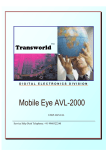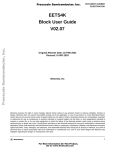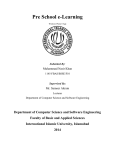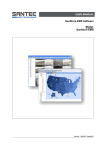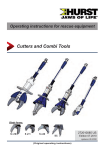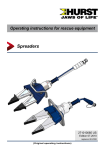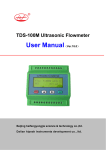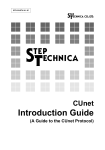Download Manual - Sparr Electronics Limited
Transcript
User Manual Sparr Electronics Ltd. No. 43, YMS Complex, HMT Main Road, Mathikere, Bangalore - 560054, INDIA. Phone: +91-80-23602836, +91-80-23606308 Fax: +91-80-23608346 E-mail: [email protected] Web: http://www.sparrl.com CONTENTS 1. Introduction…………………………………………………………………………01 1.1. About Ethernet Adaptor (EAD) – Overview …………………………. 01 1.2. Network Protocol…………………………………………….…………….01 1.2.1. Ethernet Address or MAC Address …………………………. 01 1.2.2. Internet Protocol (IP) Address ... ……………………..……… 02 1.2.3. Port Number..…………………………………………………. 02 2. EAD Kit Contains ………………………………………………………………….. 02 3. Product Description ...…………………………………………………… ……... 02 3. 1. Serial Interface ...………………………………………………………….. 02 3. 2. Network Interface ...………………………………………………………. 02 3. 3. LED functions ...…………………………………………………………… 03 3. 4. Power Input ……………………………………………………………….. 03 4. Connection and Pinout Diagrams ………………………………………………. 04 5. Programming through Hyper Terminal, Telnet and Web Browser ……… 06 5. 1. Programming through Hyper Terminal ……………………………….. 06 5. 1. 1. Serial Port Login & Programming of EAD Parameters ……. 06 5. 2. Programming through Telnet ……………………………………………. 07 5. 3. Auto IP Programming ……………………………………………………. 08 5. 4. Programming through Web browser ………………………..…………… 09 5. 4. 1. Starting Up ……………………………………………………… 09 6. EAD Setup Parameters …...…………………………………………………………. 13 7. Parameter Description ……………………………………………………………….. 14 7. 1. Network Configuration ...………………………………………………….. 14 7. 2. Serial Configuration..……………………………………………………… 15 7. 3. Server Configuration..…………………………………………………….. 16 7. 4. Load factory defaults………………………………………………………..20 7. 5. Change Configuration Password .………………………………………... 20 7. 6. Save and Exit ..…………………………………………………………….. 20 7. 7. Exit Configuration Mode …………………………………………………. 20 7. 8. To upload new firmware………....………………………………………... 20 7. 9. Enable Boot Messages…………....………………………………………... 20 8. Factory Default Values...………………………………………………………..... 21 9. EAD01-103 Operations under Modbus Protocol……………………………22 10. EAD01-103 Operations under PPP Protocol………………...……………...22 11. EAD01-103 Operations under SNMP Protocol……………………………..22 12. EAD01-103 Data Backup………………………………………………...…...22 13. EAD Operation in RS 232/ RS 422 / RS 485 Modes …..…………………… 23 14. Product Physical Details …………………………………………...………………24 15. Troubleshooting …………………………………………………………………… 26 16. Glossary of Terms ………………………………………………………………… 27 17. Declaration of Conformity……………………………………………………….. 32 Ethernet Adaptor 01-103 1 Introduction 1.1 About Ethernet Adaptor (EAD01-103) - Overview EAD01-103 is a Device that converts RS-232 serial data into TCP/IP protocol. It enables remote gauging, managing and control of a Serial Device through the network based on Ethernet and TCP/IP by connecting to the existing equipment with RS-232 serial interface. In other words, EAD is a protocol converter that transmits the data sent by Serial equipment as TCP/IP data type and converts back the TCP/IP data received through the network into serial data to transmit back to the equipment. EAD01-103 also supports UDP Protocol for Broadcast kind of application. The EAD01-103 allows you to network-enable a variety of serial devices that were not originally designed to be networked. This capability brings the advantages of remote management and data accessibility to thousands of serial devices over the network. The EAD01-103 is the low cost Serial RS 232 to Ethernet LAN 10/100 Mbps connectivity system using the TCP/IP protocol and based on a cold fire high speed 32-bit microprocessor. It is having built in web server. The EAD01-103 supports RS 232 serial communication allowing virtually any asynchronous serial connectivity device to be accessed over a network. Some models do Support RS 485 and RS 422 connectivity as add-on feature. As for the Internet connectivity, the EAD01-103 supports open network protocols such as TCP/IP allowing Serial Devices to be accessed over broadband network or conventional LAN (Local Area Network) environment. The EAD01-103 provides the management console using Web Browser, Telnet and Serial console port under the password protection support. The EAD was designed to accommodate the unique requirements of the Retail POS, Security, Automation and Medical marketplaces. Parts of this manual assume the knowledge on concepts of the Internetworking protocols and serial communications. If you are not familiar with these concepts, please refer to the standards or the documentation on each subject. 1.2. Network Protocol The EAD01-103 uses IP protocol for network communications. For network connections to the Serial port TCP, UDP, ICMP, MAC, DHCP and Telnet protocols are used. 1.2.1. Ethernet Address or MAC Address The Ethernet adaptors have what is known as Hardware address or MAC address. It has its own addressing scheme based on a unique six-byte address. This is generally called Media Access and Control (MAC) address. One example of Ethernet Address is given below: 00-17-85-01-36-0C or 00:17:85:01:36:0C Sparr Electronics Ltd., Bangalore 1 Ethernet Adaptor 01-103 1.2.2. Internet Protocol (IP) Address To identify an individual computer/device on the IP network, the device must have a unique IP address in a Network. The current version of Internet Protocol uses a four-byte number, expressed in dotted decimal notation. Sample IP Address 192.168.0.250 1.2.3. Port Number Every TCP connection is established using a destination IP address and a Port number. For example Telnet application commonly uses port number 23 of contacted IP number. The EAD‟s Serial channel (port) can be associated with a specific TCP or UDP Port number. E.g. Port number 7727 (as source port number) 2 EAD Kit Contains 1. Ethernet Adaptor 2. User Guide 3. Instructions / Pin out diagram - Based on Model 3 Product Description This section describes various components of EAD01-103 and explains how to install it on a basic network 3.1. Serial Interface The EAD01-103 has a 9- pin RS 232 Male Serial connector in the Metal Box (MB) unit or with Open Wire / with connectors for PCB Board Level Product (depending on the model), which can be connected to any Serial device. 3.2. Network Interface EAD01-103 has one RJ45 Female 10 Base-T or 100 Base-TX Connector Ethernet port that supports up to 100 Mbps speed for connection to Local Area Network (LAN) through Hub or Switch. You can also use a Cross Cable to connect to PC‟s LAN Card directly. Sparr Electronics Ltd., Bangalore 2 Ethernet Adaptor 01-103 3.3. LED functions Four LED‟s are located on the top of the unit. One Marked as POWER, which has RED LED, second one marked as CONNECT which has YELLOW LED, third one marked as TX which has GREEN LED, fourth one marked as RX which has YELLOW LED The following table explains their functions. LED state Function Red LED glowing Yellow LED blinking Yellow LED Fast Blinking Both Red and Yellow LEDs are glowing Power On EAD is connected to Ethernet Link IP number conflict with other Device. EAD is ready to use. Will blink for 12.5 seconds and waits for “Enter” Character from Serial Port to get in to Configuration mode Green (TX) LED glowing Data is transmitting through serial Yellow (RX) LED glowing Data is receiving through serial CONNECT LED will be off when „LOAD FACTORY DEFAULT‟ switch is pressed continuously for 10 seconds. Yellow LED Blinking when Ethernet LAN not connected 3.4. Power Input There is an Input power socket in the EAD01 MBX model, which can take in 9V AC 300 mA Power where you can plug in the Power adaptor supplied along with the unit. The MB model has In-built Power supply with a 2 Pin Power CHORD for plugging to Mains power socket. The Board level product takes in +5 V to +24V DC. 4 Connection and Pinout Diagrams Figure. 1. Connection diagram Sparr Electronics Ltd., Bangalore 3 Ethernet Adaptor 01-103 Figure. 2. EAD 01-103 MB Model 9-pin Male Pin out Diagram Figure. 3. RJ- 45 Jack Sparr Electronics Ltd., Bangalore 4 Ethernet Adaptor 01-103 Figure. 4. EAD 01-103 B Berg Pin out Diagram. Berg pin Female with wire Figure: 5. EAD 01-103B Berg Pin out Diagram. Sparr Electronics Ltd., Bangalore 5 Ethernet Adaptor 01-103 5 Programming through Hyper Terminal, Telnet and Web Browser You can configure the EAD01-103 in three possible ways. They are described in detail as below. 5.1. Programming through Hyper Terminal 5.1.1. Serial Port Login & Programming of EAD01-103 Parameters. 1 Use any Communication Program like Hyper Terminal, XTalk, and Mirror etc to configure EAD01-103 through RS 232 Serial Interface. The Serial port settings should be set to 9600 bps, 8 data bits, No Parity, 1 Stop bit with Flow control option selected as none. Select appropriate Communication (COM) port to which the EAD is connected in the software. 2 To enter the Configuration Mode, Remove the RJ45 LAN Jack and power ON the EAD. You will get a Message in the Hyper Terminal “Network Error, Press Enter for Configuration...Waiting 12.5 Sec.... Press Enter Key to proceed with the Configuration. 3 Once the EAD senses the Enter key, the unit will first send the following string which will appear on Screen: Enter configuration password: Enter the default Password, that is 77277. (If the password entered is wrong, then the EAD will prompt you to re-enter Correct Password for three times. If all the three attempts fail then you will have to follow step 2 in getting the option to enter a password again. If you are still not successful, please do call us for resetting of Password with Master Password from Factory). Sparr Electronics Ltd., Bangalore 6 Ethernet Adaptor 01-103 Figure 6. Programming through Hyper Terminal 4 Enter the choice, for example „a‟ for entering the Network configuration mode, and configure the EAD. Note that the Options / Choices are Case Sensitive. Refer the Section: 8 for various options and the functionality. 5.2. Programming through Telnet EAD can also be programmed through Telnet program available in Windows. Open the Telnet program by Typing Telnet in Start Run Open and select „Connect as Remote System‟ from the Connect menu. Please see the screen shot below: - Figure. 7. Connect through Telnet Sparr Electronics Ltd., Bangalore 7 Ethernet Adaptor 01-103 Enter the correct Host Name (IP Address) and the Port number. Host Name is the IP address you programmed and assigned to your EAD01-103, for example 192.168.0.254. The reserved Port number in EAD for configuration through Telnet is 7353. Click on „Connect‟ and enter the Password when prompted. Default password is 77277. Change the parameters as per your choice. For detailed description on parameters of EAD, see later section. Note: - If you want to program through the Telnet then the Port number should always be 7353. The telnet command and options screen will look same under Windows 2000 and XP where you will have to use > open 192.168.0.254 7353 after issuing Telnet command in the Run. 5.3. Auto IP Programming If the user knows only the MAC address of the EAD and doesn‟t know the IP address then you can program it by adding “arp” (Address resolution Protocol) entry in his Computer and then connect through telnet using that IP and port number 7353. For adding the “arp” entry, go to the DOS or Command prompt in your PC and enter the IP and MAC address as below. C:\> arp –s [IP address] [MAC Address] For example: - Figure. 8. Auto IP Programming using arp Once the Arp entry is added, try to ping the EAD using the command: Ping [IP address] –l 102 and ensure the ping response is successful. You can now program the EAD through Telnet program. Enter the Host Name as the IP that you set in your system ARP table, and the Port should be 7353. Follow the steps mentioned above for programming through Telnet and setup the EAD as you require. Sparr Electronics Ltd., Bangalore 8 Ethernet Adaptor 01-103 Please make a note that you may not be able to PING the Device as of now until you set / store an IP Number permanently 5.4. Programming through WEB BROWSER EAD can also be programmed through the web browser using http protocol. All the EAD setup parameters are not programmable through the web browser. If you do not know the IP Number of the EAD you can press the „LOAD DEFAULT‟ switch for 10 seconds continuously to load EAD Default parameter values and then use IP number 192.168.0.254 in the browser. We recommend you to use internet Explorer 6.0 and above as browser. 5.4.1. Starting up. In order to program EAD from web browser, open a new web browser window in your computer. Enter „http://‟ and the correct IP Address in the browser address field and press the „Enter‟ key. Enter the Password when prompted. Default password is 77277. Change the parameters as per your choice. For detailed description on parameters of EAD, see later section. For example: If the IP Number of the EAD is 192.168.0.254 then you have to enter http://192.168.0.254 in the web browser address field and press „Enter‟ Key. After changing the parameter value in any of the browsed page, you need to click on „Update‟ button in the same page and finally need to click on „Save & Reboot‟ button from any page. If u wants to load default values click on „Load default‟ from any page and then click on save & Reboot. Figure. 9. EAD01-103 LOG-IN page in browser Default login password is 77277. Whenever click on login it will show Home Page (figure.10).This page displays EAD MAC Address, Firmware version, Product Model and Boot loader details. Sparr Electronics Ltd., Bangalore 9 Ethernet Adaptor 01-103 Figure. 10. EAD01-103 Home page in browser User can click on NETWORK or Next which is marked in figure 10, it will show network configuration page (figure.11).Using this page we can configure IP address, subnet mask, gateway, Port number, Network Interface, DHCP and transport protocol. All these parameters are explained in Section 7.1. Figure. 11. EAD01-103 NETWORK configuration page in browser Sparr Electronics Ltd., Bangalore 10 Ethernet Adaptor 01-103 Whenever click on SERIAL or Next which is marked in figure 11, it will display serial configuration page (figure.12).using this we can configure Baud rate, Data bits, Parity, stop bits, flow control, Serial I/F Mode, Character wait time out, Inter character delay, connection status reporting and XON-XOFF pass through. All these parameters are explained in Section 7.2. Figure. 12. EAD01-103 SERIAL configuration page in browser Click on SERVER or Next which is marked in figure 12, to view the server configuration page (figure.13).This page is used to configure the server parameters IP Filtering, start Mode, Accept incoming connection, Remote IP address, Remote Port Number, Send CR with LF, Accept serial data when not connoted, No of characters in packet, connection inactive timeout, Disconnect active connection on data, Disconnect active connection on DSR, DTR active on connect only, Defeat long ACK, Restart on loss of link , Telnet IAC and packet data. All these parameters are explained in Section 7.3. Sparr Electronics Ltd., Bangalore 11 Ethernet Adaptor 01-103 Figure. 13. EAD01-103 SERVER configuration page in browser Sparr Electronics Ltd., Bangalore 12 Ethernet Adaptor 01-103 6 EAD Setup Parameters The Main Configuration Menu items are listed and explained below. a) b) c) d) e) f) g) h) i) Network configuration Serial configuration Server configuration Load factory defaults Change configuration password Save and Exit Exit To upload new firmware. Enable Boot Messages 0=Disable 1=Enable In the Network configuration section there are eight parameters as mentioned below. a) IP Address b) Netmask c) Gateway d) DNS IP Address e) Port number f) Exit g) Transport protocol 0 = TCP 1 = UDP h) Network Interface i) DHCP 0=Disable 1=Enable Under the Serial configuration menu, there are seven parameters: a) Baud rate b) Data Parameters c) Flow control d) Serial I/F Mode e) Character wait timeout [00 – 254 msec] f) Inter Character delay [00- 254 msec] g) Connection status reporting. 0=Disable 1=Enable h) XON-XOFF pass through, 0=Disable 1=Enable i) Exit Under the Server configuration menu, there are fifteen parameters: a) IP Filtering b) Start mode c) d) e) f) g) h) i) j) k) l) m) n) Accept incoming connection, 0 = Disable , 1= Enable Remote IP address Remote Port number Send CR with LF, 0 = Disable, 1= Enable Accept serial data when not connected, 0 = Disable, 1= Enable No. Of characters in a Packet 1 - 254 Connection Inactivity Timeout [1 - 65534 Sec, 65535 to Disable] Disconnect Active connection on Data Disconnect Active connection on DSR 0=Disable 1=Enable Packet Data 0 = Disable 1 = Enable DTR active on Connect Only 0=Disable 1=Enable Exit Sparr Electronics Ltd., Bangalore 13 Ethernet Adaptor 01-103 o) p) q) r) 7 Defeat Long Ack 0=Disable 1=Enable Restart on loss of link 0=Disable 1=Enable Telnet IAC 0=Disable 1=Enable Telnet IAC Terminal Type Parameter Description 7.1. Network Configuration. Under the Network configuration there are eight parameters, which are programmable. The parameters are explained below. 7.1.1. IP Address. The IP address must be set to a unique value in your network. (See section 1.2.2). The EAD cannot connect to the network if the assigned IP address is already in use by any another device. Default is 192.168.0.254 Example:-192.168.0.250. Please do set the IP number to 0.0.0.0, if you wish the EAD to acquire IP number from DHCP Server in your Network automatically. 7.1.2. Netmask. A netmask defines the number of bits taken from the IP address that are assigned for the host section. Default is 255.255.255.0 Example: - 255.255.255.0 7.1.3. Gateway. The Gateway or Router allows communication to other LAN segments. The gateway address should be the IP address of the router connected to the same LAN segment. The gateway address must be within the local network address range. There is no default value. Example: - 192.168.0.XXX 7.1.4. Port Number. This setting represents the port number for TCP connections to the serial device. Once the IP number is selected and the port number is opened then the serial device becomes transparent for data Transfer. Default value is 7727. You can select values from 1 to 65535 based on your application TCP socket program. The suggested value for this is from 3000 upwards. Sparr Electronics Ltd., Bangalore 14 Ethernet Adaptor 01-103 7.1.5. EXIT Use this option to exit and come back to the previous selection menu. 7.1.6. Transport Protocol 0= TCP 1=UDP This setup makes EAD to Transmit and Receive serial data to and from LAN in appropriate Protocol format selected. TCP is chosen for directed data communication and UDP is selected for Broadcast applications. Default setting is TCP. 7.1.7. Network Interface This setting represents the Link speed and Duplex mode of EAD. Set the correct Link speed with option Auto Negotiation, 100MBps, 10MBps and duplex modes Half Duplex, Full duplex. Default setting is 100MBps. 7.1.8. DHCP If this option is enabled and a DHCP server exists on the network, it provides the unit with an IP address, gateway address, and subnet mask when the unit boots up. Default setting is Disable. 7.2. Serial Configuration This section helps in configuring the Serial port parameters of the EAD. The parameters are described below. 7.2.1. Baud rate. The EAD is normally attached to a Serial device, which needs to be controlled from LAN. The speed or baud rate selected should match between Serial Device and the setting in the EAD for proper Serial data transfer. Set the correct baud rate with option “a” to “j” for valid baud rates of 300,600,1200, 2400, 4800, 9600 (Default), 19200,38400,57600 and 115200 bps. 7.2.2. Data Parameter. There are Ten options available for Data parameters settings with choice from “a” to “j” for various Data bits, Parity and Stop bit selections. N (No Parity), 8( Data bit), 1(Stop bit) (default) E (Even Parity), 7(Data bit), 1(Stop bit) O (Odd Parity), 7 (Data Bits), 1(Stop Bit) E (Even Parity), 8(Data bit), 1(Stop bit) O (Odd Parity), 8(Data bit), 1(Stop bit N (No Parity), 8( Data bit), 2 (Stop bit) E (Even Parity), 7(Data bit), 2(Stop bits) O (Odd Parity), 7(Data bit), 2(Stop bits) M (Mark Parity), 8(Data bit), 1(Stop bit) and S (Space Parity), 8(Data bit), 1(Stop bit) Sparr Electronics Ltd., Bangalore 15 Ethernet Adaptor 01-103 7.2.3. Flow Control Flow control is required for handshake with the Serial device for stopping serial data input/output to avoid character loss. Supported options are NONE for No Flow control, XON/XOFF for Software Flow control and RTS/CTS for Hardware Flow control. Default None It is highly recommended to use Flow control for higher Serial speed applications. 7.2.4 Serial I/F Mode EAD supports RS232 (Default), RS485 (2 Wire) and RS422 (4 Wire) Serial port Interface characteristics based on the option and need of the customer. The same is enabled in the option when the Hardware is supported in the unit. 7.2.5. Character Wait Timeout Character wait time out defines how long the EAD should wait before sending accumulated serial characters to network. Serial data arrives at EAD, which is packetized and sent through the LAN after this period. Set this to smaller value for immediate transfer. Default is 0 Milliseconds. You can set this up to 254 milliseconds 7.2.6. Inter Character Delay Inter Character delay is the delay between two characters from the EAD to the serial port / device. The range is from 00 to maximum of 254msec.Default 0 milliseconds. Higher Inter- Character delay is selected if the device can receive the serial character only with delay between characters. 7.2.7. Connection Status Reporting Once EAD establishes connection with the Remote Server Machine in Auto Mode or based on number of Characters, the user can be intimated with a connect Message. This reporting of connection status can be Enabled or Disabled. (Default - Disabled). When Enabled with Option 1, CONNECTED message is displayed when socket connection is successful in port 7727 and DISCONNECTED message when the connection drops. The Status reporting does not happen when there is Passive or Connection from Server takes place. 7.2.8. XON XOFF Pass through XON XOFF pass through when is enable we can send the data to server, Default Setting is Disable. 7.2.9. Exit Use this option to exit and come back to the previous selection menu Sparr Electronics Ltd., Bangalore 16 Ethernet Adaptor 01-103 7.3. Server Configuration Under Server Configuration various parameters required for EAD to connect to Server are provided and the available options are described below. 7.3.1. IP Filtering This innovative and useful option is available under Server Configuration. The main purpose of the same is ensure that only the relevant or select computers in the Network connects or communicates to the EAD and prevents all other computers in the Network interfering or intruding in its operation. There are entries for 5 IP numbers under this menu. When all of them are set to 0.0.0.0, the IP Filtering option is Disabled (Default). Entry of the IP number or numbers in this option enables this Feature and ensures that only the computers or devices with these IP number can Ping, Telnet to ports 7353 or 7727 and use browse interface. For all others, these operations will not be permitted. Note: 1. Please note that once this is set, the EAD Will be accessible (even for ping) only from the PC having that IP address 2. There is one exception to this in case of forgotten IP numbers in the list. The IP number 192.168.0.1 is the only IP permitted always even if it is not set in the IP Filter table. Do make a note of the following points: 1. If the unit is set with Gateway IP address, you should add the same in IP Filter list. 2. If you are setting the EAD to Auto connect to Server on Power-up or based on input characters, then the Server IP should be added to this list. 7.3.2. Start Mode There are three types of start modes available. 0 for Auto start, 1 for Manual mode and 2 for Input character. Auto Start: - This mode is selected when you want EAD to automatically connect on Power Up to a Server in Network running any application listening for incoming connections. The connection parameters like the Remote IP address and the TCP port number parameters have to be configured and saved for this. If Automatic connection method is selected (here you can program the time to get connected after switching on the unit also), all parameters must be provided. (i.e. Remote IP, Remote port number, Start mode = 0). It will connect to the programmed IP address and the port number according to the time programmed. Waiting time rage from 1-999 seconds. The Default time is 60 Seconds. It is not possible to set waiting time through web browser. Manual Mode: - In the manual mode, TCP connection can be made by entering command from Terminal or Serial port as: Sparr Electronics Ltd., Bangalore 17 Ethernet Adaptor 01-103 C IP Address/Port Number (No space between C and IP address). Example: - C192.168.0.250/25. Note: The “C” should be in Capital only as it is Case Sensitive. Input Character Mode: - This Mode is selected when you require EAD to connect automatically to Server when there is character from the Serial Port. For the input character mode automatic connection, Remote IP address and the TCP port number parameters are required and should be programmed. If the Input character mode is selected (here you can program the number of characters given as input), all parameters must be provided. (i.e. Remote IP, Remote port number, Start mode = 2). It will connect to the programmed IP address and the port number when unit receives the number of characters equal to the one you programmed. It will allow number of input characters from 1 to 999. The Default number of character is 1. Default setting is Auto. But will behave as manual, if the Remote IP and port numbers are set to 0 (Section 8.3.4 and 8.3.5) It is not possible to set number of characters through web browser. 7.3.3. Accept Incoming Connection Set the incoming connection as enable or disable. This should be enabled for a Computer in the Network to initiate connection to the EAD01-103. This can be disabled if EAD01103 makes the connection to the Server and does not require connection from Server. Default setting is Enable 7.3.4. Remote IP Address When the start mode is Auto start (automatic connection) or based on Input Character Mode, EAD makes a connection to this IP address on the network. This IP address should be within your Network IP Range. Default Setting is 0 7.3.5. Remote Port Number The remote TCP port number must be set for automatic connections and for connection based on Input Character Mode. This parameter defines the port number on the target host to which a TCP connection is attempted. This works in conjunction with Remote IP Address. Default Setting is 0 7.3.6. Send CR with LF. EAD in addition can send a line feed character (LF) with every Carriage return (CR) received from the Serial Port to the Host PC, if this option is enabled. The available option is Disable or Enable. Default Setting is Disable Sparr Electronics Ltd., Bangalore 18 Ethernet Adaptor 01-103 7.3.7. Accept serial data when not connected. This setup is basically to Enable or Disable the EAD to buffer the serial data when there is no TCP Connection to the Server. The maximum buffer size is dependent on the value set in Rx Buffer set under Serial configuration. Default Setting is Enable. 7.3.8 Number of Characters in a Packet This option allows user to set the number of characters EAD should collect from Serial Port and then Packetizes to send to Server. This is useful in situation where there is a set string of characters arrive from Serial port regularly for sending to Server. The Default value is 254. This works in conjunction with the option of Pack Data when it is enabled. It will allow number of characters in a packet range must be 1 to 254. 7.3.9. Connection Inactivity Timeout. Use this parameter to set inactivity time out. The connection is dropped if there is no activity on the serial or LAN side after the set time expires. The range of selection is from 01 to 65535 Seconds. Default 300 (Three hundred Seconds). 7.3.10. Disconnect Active Connection on Data. When EAD is connected to the remote server, then user can disconnect the EAD TCP connection by sending the Disconnect character programmed from the Serial Port. Disconnect character should be in HEX, from 00 – FE. FF is not allowed. Maximum 6 hex characters are allowed. Example: - A1EFAD1123BD The default setup is 000000000000, which is for Disable. Note: 1. This is operational only when EAD makes outgoing connection to the Server. 2. Do not use 00 as character in the string. 7.3.11. Disconnect Active Connection on DSR. When EAD is connected to the remote server, then user can disconnect the EAD TCP connection by sending the DSR (Data Set Ready) signal. Default Setting is Disable. 7.3.12. Packet Data Some applications require the serial data to be collected and sent to server as fixed number of Characters. In this case EAD can receive the serial data and encapsulate them in a single Packet and send the same in the LAN so that the there is always a sync between the serial device and the PC in the LAN. This option by Default is Disable and can be Enable on need. If it is Enabled we can set the input characters using number of input characters in packet parameter. Refer 7.3.8 Sparr Electronics Ltd., Bangalore 19 Ethernet Adaptor 01-103 7.3.13. DTR active on Connect Only. DTR (Data Terminal Ready) will be activated when a network connection is established with EAD01-103. Default Setting is Disable. 7.3.14. Exit Use this option to exit and come back to the previous selection menu 7.3.15. Defeat Long Ack. User can Disable and Enabled delayed ACK Default Setting is Enable. 7.3.16. Restart on loss of link. This option is used to set the EAD to be restarted when the network connectivity has lost. Default Setting is Enable. 7.3.17. Telnet IAC 7.3.18. Telnet IAC terminal type When Telnet IAC is Enabled, terminal type is VT100. 7.4. Load factory defaults Use this option to program the factory default values for all the parameters of the EAD. You can also load the factory defaults by pressing the „Default Switch‟ for 10 seconds continuously. Please note that the YELLOW LED (CONNECT LED) will be off when „LOAD FACTORY DEFAULT‟ switch is pressed continuously for 10 seconds. After 10 minutes it will be on. Refer Default values in section 8 7.5. Change Configuration Password. Select this option to change the password required for entering in to Configuration Mode for making any changes to the Settings. Default password is 77277. This password is needed for programming through Serial and Telnet. This will take only alphabets [A-Z, az], digits [0-9] and will not allow any symbols. It must have minimum 3 characters. It will allow maximum 9 characters Sparr Electronics Ltd., Bangalore 20 Ethernet Adaptor 01-103 7.6. Save and Exit. To save the programmed parameters, select this option from the main menu. EAD will take some time to save the data you have selected and programmed. Once the new values are stored, EAD automatically will exit from the programming (configuration) mode and will go to Data Connection mode ready for communication or to setup mode, if LAN cable is not connected. 7.7. Exit Configuration Mode Select this option to exit from the configuration mode without saving the data. 7.8. To upload new firmware. Select this option to read the instructions to upload a new firmware. 7.9. Enable Boot Messages. Use this option as enable to display initial booting sequence messages of EAD01-103 like Firmware version and MAC Address. If DHCP option is Enabled, this will display the network parameters also. Default Setting is Disable. Sparr Electronics Ltd., Bangalore 21 Ethernet Adaptor 01-103 8 Factory Default values Parameter Default value Password IP Address Netmask Gateway DNS IP Address Port number Transport protocol Network Interface DHCP Baud rate Data Parameters Flow control Serial Interface Character wait timeout Inter-character Delay Connection status reporting Connection time out XON XOFF Pass through 77277 192.168.0.254 255.255.255.0 Nil Nil 7727 TCP 100 Mbps Full duplex Disable 9600 N-8-1 None RS-232 0 Sec 0 Sec Disable 30 sec Disable 000.000.000.000 Auto Enable 000.000.000.000 00000 Disable Enable 254 300 Seconds 000000000000 Disable IP Filtering Start mode Accept incoming connection Remote IP Address Remote port number Send CR with LF Accept serial data when not connected Number of Characters to Send Connection Inactivity timeout Disconnect Active connection on Data Disconnect Active connection on DSR Packet Data DTR active on Connect Only Defeat Long Ack Restart on Loss of Link Enable Boot Messages Disconnect character Rx Buffer Packet Control Start Mode Character Sparr Electronics Ltd., Bangalore Disable Disable Enable Enable Disable Disabled 2K Disable 1 22 Ethernet Adaptor 01-103 9 EAD01-103 Operation Under MODBUS Protocol Ethernet Adaptor – EAD01-103 supports MODBUS protocol based communication. User can sent MODBUS TCP command to the EAD through the Ethernet interface, EAD will convert MOSBUS TCP queries to MODBUS RTU protocol and sends to serial side. User can connect any device to the serial which is supporting MODBUS RTU protocol. EAD will receive MODBUS RTU response from Serial device. This MODBUS RTU response will be converted in to MODBUS TCP Protocol and transmits through Ethernet interface to the User. MODBUS poll software can be used for MODBUS protocol communication. Basically network configuration having eight parameters, which are programmable and explained in section 7.1.If EAD01-103 operates under MODBUS protocol one extra parameter will come under this section that is MODBUS Using this user can Disable and Enabled MODBUS protocol. Default Setting is Enable. 10 EAD01-103 Operation Under PPP Protocol PPP (Point-to-point protocol) is a protocol for communication between two nodes using a serial interface. This is commonly used to act as the link layer protocol. Ethernet Adapter EAD01-103 supports point to point protocol based communication. EAD adds network connectivity to your devices by processing PPP protocol, which is required to send and receive data over CDMA, GPRS and Dial-up network, so your devices can be remotely controlled, managed and monitored over the internet. Because of its low cost, it is ideal for high-volume products, which need low cost. It reduces cost and risk and shortens development time to add networking capability as a standard feature. 11 EAD01-103 Operation Under SNMP Protocol Simple Network Management Protocol (SNMP) is the protocol responsible for allowing network management stations on a TCP/IP internet work to perform management tasks with managed devices. The core of the protocol consists of a set of protocol operations that allow management information to be exchanged between SNMP agents and managers. Ethernet Adapter – EAD01-103 supports simple network management protocol based communication. SNMP enabled EAD can be integrated with devices like UPS and can be used with SNMP managers. Using SNMP EAD, SNMP Manager Queries are converted in to device protocol and vice versa. Basically serial configuration having eight parameters those are explained in section 7.2. If EAD01-103 is using SNMP, 3 extra parameters will come under serial configuration. The available options are described below Command Termination We must set command termination as Carriage Return (CR) when SNMP Protocol is using. Sparr Electronics Ltd., Bangalore 23 Ethernet Adaptor 01-103 Response Termination We must set Response termination as Carriage Return (CR) when SNMP Protocol is using. Delay between the commands We can set delay between commands 500ms to 65535ms 12 EAD01-103 Data Backup The EAD 01-103 connects serial devices to Ethernet network using the IP protocol with Data Backup. The EAD connects serial devices through a TCP data channel or through a telnet connection to computer or other device servers. EAD01-103 provides Ethernet connectivity to your products quickly and economically .During the transmission of data from serial side to Ethernet, data is saved in a flash memory to prevent data loss due to loss of network connectivity and power failure. Basically serial configuration having seven parameters those are explained in section 7.2. If EAD01-103 using data backup 5 extra parameters will come under serial configuration. The available options are described below Serial data Backup Serial data backup will Enable backup of Data to flash, non volatile memory. (Up to Baud rate 57600 only). Default Setting is Disable. Trigger data backup on Power OFF This will Enable backup of data immediately on power loss. Default Setting is Enable Trigger backup on inactive time out Trigger backup on inactive time out is Enable enhanced data backup during large power fluctuations. The range is from 1 to maximum of 65534 msec. Default setting is 65535 milliseconds Enhanced data backup protection Enhanced data backup Protection is Enable backup of data immediately during inactivity in data transfer. Default Setting is Enable. Note:-If you want to work with serial data backup at least one trigger should be enabled. Sparr Electronics Ltd., Bangalore 24 Ethernet Adaptor 01-103 Data Processing This is data sending process, we can send data in a pattern, like frame. In this 2 pattern are there namely Pattern 1 and Pattern 2, START of the frame and END of the frame we need to be set. Selecting „O‟ in serial configuration menu, we can set the Starting letter or word of the frame and Ending letter or word of the frame, which pattern we are selected that start of the frame and end of the frame we need to set which data we are sending in there start and end, other wise data we can‟t send. In between the frame maximum 1K data we can send. Default Setting is START and END. 13 EAD operation in RS 232/ RS 422 / RS 485 Modes Ethernet Adaptor – EAD01-103 supports RS 422 and RS 485 Serial Interface connectivity in addition to RS 232. The serial option is available and is configurable through Hyper Terminal or Telnet or through browse interface. 13.1 Physical Connection (RS422) The color of wires used for RS485 - 2 wire and RS422 - 4 wire are as below: 1. Brown : RX+ 2. Black : RX- 3. Orange : TX+ 4. Red : TX- Note: Please ensure the proper color-coding & signal type while connecting to the actual Serial device. 13.2 Two Wire Operation: (RS 485) a) Short TX+ and RX+ b) Short TX - and RX Take these two wires and connect to the Device's 2 wires with correct Positive and Negative polarities. Select option 2 in the Serial Interface or Telnet mode selection 13.3 Four Wire Operation: (RS 422) a) Tx+ and TX- of our EAD unit should go to RX+ and RX- of the Serial Device. b) Rx+ and RX- of our EAD unit should go to TX+ and TX- of the Serial Device. Select Option 3 for 4 wire operation in Serial Interface or Telnet mode Selection. Sparr Electronics Ltd., Bangalore 25 Ethernet Adaptor 01-103 14 Product – Physical Details EAD01-103 MB (Metal box) Physical Dimensions Length Breadth Height Weight Power LED Indicator Red Yellow Green TX LED Yellow RX LED Sparr Electronics Ltd., Bangalore 135mm 90mm 35mm 750gm 230V AC for MB,5V – 7V DC for MBX For power For connect Data is transmitting through serial Data is receiving from serial 26 Ethernet Adaptor 01-103 EAD01-103 B (Board level view) Physical Dimensions Length Breadth Height Weight 79mm 50mm 23mm 30gm 15 Troubleshooting This section describes commonly encountered problems, associated symptoms, and suggested troubleshooting actions. A general piece of advice: if you are unable to proceed any further, despite the guidelines given through the manual, contact your supplier or the company. It would be extremely useful if you could capture the problem environment to the extend possible (in terms of detailed description of the problem). This will assist in a quick response to your problem. However, there is a rare chance that you might encounter a problem that you cannot solve yourself. Sparr Electronics Ltd., Bangalore 27 Ethernet Adaptor 01-103 PROBLEM CHECK Reset Problem When You Power on the EAD without Connecting LAN Cable, POWER ON LED will blink for 12.5 seconds and then will remain on. If you connect LAN Cable, the YELLOW LINK LED should glow Link is not detecting Check the LAN cable Not able to connect to LAN Check the LAN cable, when you connect the LAN cable to EAD YELLOW LED should glow. Check the IP Address and Port Number programmed. Getting junk character in serial side 1) 2) 3) Check the serial settings Baud rate Flow control and Data parameter Check the Serial connection from devise to EAD Not able to send data from serial device to EAD Check the Serial connection Checks the Tx/Rx are connected to corresponding pins. For serial pinout details refer the Connection and pinout diagrams section in the manual. 16 Glossary of Terms In the section, we give brief definitions of several important networking terms and acronyms. ______________________________________________________________________A ARP (Address resolution Protocol) Address Resolution Protocol (ARP) is a protocol for mapping an Internet Protocol address (IP address) to a physical machine address that is recognized in the local network. A table, usually called the ARP cache, is used to maintain a correlation between each MAC address and its corresponding IP address. ARP provides the protocol rules for making this correlation and providing address conversion in both directions. Sparr Electronics Ltd., Bangalore 28 Ethernet Adaptor 01-103 ______________________________________________________________________B Baud rate Baud was the prevalent measure for data transmission speed until replaced by a more accurate term, bps (bits per second). One baud is one electronic state change per second. Since a single state change can involve more than a single bit of data, the bps unit of measurement has replaced it as a better expression of data transmission speed. The measure was named after a French engineer, Jean-Maurice-Emile Baudot. It was first used to measure the speed of telegraph transmissions. ______________________________________________________________________C Client program A client program is a type of computer program that actively requests service from a server program, which often resides on another computer. COM port A COM port is serial communications port (RS 232 interfaced) on a Windows-based PC. Most PCs come with two built-in COM ports, although the number of ports can be extended into the hundreds by installing either multiport serial boards, or network-based serial device servers. ______________________________________________________________________D Data-stream transmission Data-stream transmission refers to a series of data transmitted continuously without interruption. DHCP The Dynamic Host Configuration Protocol (DHCP) is an Internet protocol for automating the configuration of computers that use TCP/IP. DHCP can be used to automatically assign IP addresses, to deliver TCP/IP stack configuration parameters such as the subnet mask and default router, and to provide other configuration information such as the addresses for printer, time and news servers. DNS The Domain Name System (DNS) is an Internet directory service. DNS is how domain names are translated into IP addresses, and DNS also controls email delivery. Sparr Electronics Ltd., Bangalore 29 Ethernet Adaptor 01-103 ______________________________________________________________________E Ethernet Ethernet is a local-area network architecture developed by Xerox, DEC, and Intel in 1976. It operates using a shared bus or star topology, and supports data transfer rates of 10 Mbps, 100Mbps, and even 1000 Mbps formats Ethernet frame An Ethernet frame is a packet of data bits sent from one device to another over an Ethernet network. ______________________________________________________________________F Firmware Firmware is programming that is inserted into programmable read-only memory (programmable ROM), thus becoming a permanent part of a computing device. Firmware is created and tested like software (using microcode simulation). When ready, it can be distributed like other software and, using a special user interface, installed in the programmable read-only memory by the user. Firmware is sometimes distributed for printers, modems, and other computer devices. ______________________________________________________________________H HOST A Host is a computer, such as a PC that is connected to a network. Each host is assigned its own unique IP address. HTML HTML (Hyper Text Markup Language) is the computer language used to produce text files that contain typesetting commands that allow the document to be viewed with a web browser (such as Internet Explorer® or Netscape®). HTML defines the structure of tags and attributes used to create Web text documents. HTTP HTTP (Hyper Text Transfer Protocol) defines how messages are formatted and transmitted, and what actions the Web server should take. _______________________________________________________________________I IP address An IP address is 32-bit identification number assigned to networking devices connected to a TCP/IP network such as the Internet. IP address is written, for example, in the form 192.168.206.10. Sparr Electronics Ltd., Bangalore 30 Ethernet Adaptor 01-103 ______________________________________________________________________L LAN A LAN (Local Area Network) is a computer network characterized by the fact that a message sent from one LAN computer to another does not pass through a router. Note that most LANs are located within a relatively small geographical area, such as a building or campus. ______________________________________________________________________M MAC address On a local area network (LAN) or other network, the MAC (Media Access Control) address is your computer's unique hardware number. (On an Ethernet LAN, it's the same as your Ethernet address.) When you're connected to the Internet from your computer (or host as the Internet protocol thinks of it), a correspondence table relates your IP address to your computer's physical (MAC) address on the LAN. Modbus Modbus is an application layer messaging protocol, positioned at level 7 of the OSI model that provides client/server communication between devices connected on different types of buses or networks. Modbus is a request/reply protocol and offers services specified by function codes. Modbus function codes are elements of Modbus request/reply PDUs (Protocol Data Unit). ______________________________________________________________________N Netmask A netmask is a 32-bit number that is used to determine the network scope of a computer‟s IP address. The most commonly used netmasks are 255.0.0.0 for Class A networks, 255.255.0.0 for Class B networks, and 255.255.255.0 belongs to a class C network, in which all computers on the network have IP address of the form 192.168.254.xxx. ______________________________________________________________________P PPP The Point-to-Point Protocol is designed for simple links which transport packets between two peers. These links provide full-duplex simultaneous bi-directional operation, and are assumed to deliver packets in order. It is intended that PPP provide a common solution for easy connection of a wide variety of hosts, bridges and routers. ______________________________________________________________________R Sparr Electronics Ltd., Bangalore 31 Ethernet Adaptor 01-103 RS-232 RS-232 is a standard interface for connecting serial devices. Many modems, display screens, and printers are designed to operate via an RS-232 port. ______________________________________________________________________S Serial communications Serial communications refers to the transmission of data bit-by-bit. Serial device server A serial device server is a standalone device that has at least one Ethernet port and one or more serial ports. Serial device servers are equipped with an embedded network operating system and allow computers to access serial devices over a network. Simple network management protocol The Simple Network Management Protocol (SNMP) forms part of the internet protocol suite as defined by the Internet Engineering Task Force (IETF). SNMP is used in network management systems to monitor network-attached devices for conditions that warrant administrative attention. It consists of a set of standards for network management, including an Application Layer protocol, a database schema, and a set of data objects. Socket programming Socket programming refers to scripts that execute functions, which read data to and from socket. ______________________________________________________________________T TCP/IP The TCP/IP protocol suite refers to the family of network protocols used by most Ethernet networks, and by the Internet, to connect hosts. TCP/IP, in which TCP stands for Transmission Control Protocol and IP stands for Internet Protocol, is a standard for transmitting data over networks. TCP port A TCP port is similar to a native COM port, which extends from the Ethernet. TCP socket A TCP socket is a program that can send and receive TCP/IP messages by opening a socket, and then reading and writing data to and from the socket. Sparr Electronics Ltd., Bangalore 32 Ethernet Adaptor 01-103 Telnet Telnet is a widely used protocol that establishes a network connection with a networked device. Many standard software utilities are based on the Telnet protocol, such as Telnet (system utility name) under Windows and Linux. Many network devices, such as serial device servers and routers have a built-in Telnet console that allows users to configure the device by the Telnet utility. ______________________________________________________________________U UDP User Datagram Protocol (UDP) is a connectionless protocol that, like TCP, runs on top of IP networks. Unlike TCP/IP, UDP/IP provides very few error recovery services, offering instead a direct way to send and receive datagrams over an IP network. It's used primarily for broadcasting messages over a network. _____________________________________________________________________W Winsock Winsock is the standard Windows API utility that uses TCP/IP protocol to connect other Network devices. Sparr Electronics Ltd., Bangalore 33 Contact Questions? Call Sparr Electronics Technical Support at +91-80-23602836 Head Office Sparr Electronics Ltd., No.43, YMS Complex, HMT Main Road, Mathikere, Bangalore - 560 054, INDIA. Phone: +91- 80 - 2360 2836 +91- 80 - 2360 6308 Fax: +91- 80 - 2360 8346 Branch Offices Sparr Electronics Limited 203, IInd Floor, Rajhans, Sunder Nagar, Kalina,Santacruz (E), Mumbai. 400 098, INDIA Phone: +91- 22-26655375 Web and Emails WEB: www.sparrl.com For Product Information: [email protected] For Support: [email protected] For Sales: [email protected] Sparr Electronics Ltd, Old No: 39 New No: 4 I Floor IV Main Road Kasturiba Nagar Adayar Chennai - 600020, INDIA. Phone: +91- 44 – 24425073