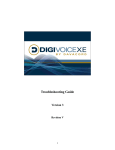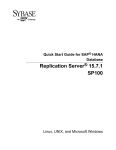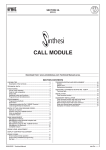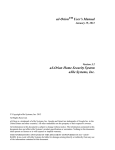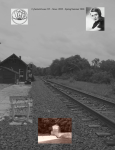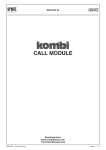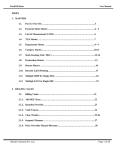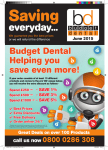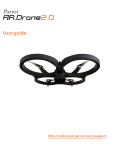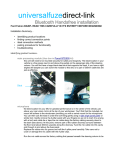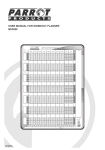Download active.console issues
Transcript
Troubleshooting Guide Version 4 Revision D 1 Table of Contents Revision History . . . . . . . . . . . . . . . . . . . . . . . . . . . . . . . . . . . . . . . . . . . . . . . . . . . 3 IMPORTANT NOTE: . . . . . . . . . . . . . . . . . . . . . . . . . . . . . . . . . . . . . . . . . . . . . . 4 Search the Troubleshooting Guide . . . . . . . . . . . . . . . . . . . . . . . . . . . . . . . . . . . . . 5 ACTIVE.AGENT ISSUES . . . . . . . . . . . . . . . . . . . . . . . . . . . . . . . . . . . . . . . . . . . 6 ACTIVE.CONSOLE ISSUES . . . . . . . . . . . . . . . . . . . . . . . . . . . . . . . . . . . . . . . . 8 ACTIVE.MONITOR ISSUES . . . . . . . . . . . . . . . . . . . . . . . . . . . . . . . . . . . . . . . 10 ACTIVE.WEB ISSUES . . . . . . . . . . . . . . . . . . . . . . . . . . . . . . . . . . . . . . . . . . . . 11 ALERT ISSUES . . . . . . . . . . . . . . . . . . . . . . . . . . . . . . . . . . . . . . . . . . . . . . . . . . 16 BEEP TONE ISSUES. . . . . . . . . . . . . . . . . . . . . . . . . . . . . . . . . . . . . . . . . . . . . . 17 CALL DETAIL ISSUES . . . . . . . . . . . . . . . . . . . . . . . . . . . . . . . . . . . . . . . . . . . 18 CONNECTION ISSUES . . . . . . . . . . . . . . . . . . . . . . . . . . . . . . . . . . . . . . . . . . . 20 GENERAL ISSUES . . . . . . . . . . . . . . . . . . . . . . . . . . . . . . . . . . . . . . . . . . . . . . . 22 HARDWARE ISSUES . . . . . . . . . . . . . . . . . . . . . . . . . . . . . . . . . . . . . . . . . . . . . 24 NO LINE ISSUES . . . . . . . . . . . . . . . . . . . . . . . . . . . . . . . . . . . . . . . . . . . . . . . . 26 RECORDING ISSUES. . . . . . . . . . . . . . . . . . . . . . . . . . . . . . . . . . . . . . . . . . . . . 30 SCREEN CAPTURE ISSUES . . . . . . . . . . . . . . . . . . . . . . . . . . . . . . . . . . . . . . . 48 SERVICE ERRORS . . . . . . . . . . . . . . . . . . . . . . . . . . . . . . . . . . . . . . . . . . . . . . . 52 UPGRADE ISSUES . . . . . . . . . . . . . . . . . . . . . . . . . . . . . . . . . . . . . . . . . . . . . . . 56 COMMON TASKS . . . . . . . . . . . . . . . . . . . . . . . . . . . . . . . . . . . . . . . . . . . . . . . 57 Telephony Driver Release Chart. . . . . . . . . . . . . . . . . . . . . . . . . . . . . . . . . . . . . . 59 2 Revision History Revision Date* Description A November 3, 2005 Minor changes B December 1, 2005 Minor changes C January 13, 2006 Added MySQL parameter instructions D February 22, 2006 Minor changes * Reflects the date document was changed, which may not coincide with software release date. 3 IMPORTANT NOTE: This document was developed to help DigiVoice System Administrators determine probable causes/solutions for some issues based on hardware configuration and software version. If you are unsure about performing any operation listed here, please telephone Technical Support. • This document includes troubleshooting information for all Version 4 releases of our product. (Note: VoiceLogger became Davacord in versions 3.0.2 and later.) • This document assumes you are using the version of Adobe Acrobat found on the DigiVoice CD. • Depending on your operating system, some of the steps described in this document may be slightly different from what you must perform on your system. • For questions regarding driver versions, refer to the Telephony Driver Release Chart chart located at the end of this document. This chart contains telephony driver release information for all versions of DigiVoiceXE software. HINT: Examine the Application Event Log and other system event logs when errors occur to determine if the cause of the error and possible solution are evident. HINT: Each section in this document is categorized by symptom. A symptom is shown in bold the first time it is listed. If applicable to your software version and/or hardware, try that solution first. If that fails to resolve the issue, try the next solution on the list that matches your symptom, software and/or hardware. Some issues might apply to more than one section of this document. For example, if a channel shows No Line in active.Console, a solution may be listed in the active.Console section or the No Line section. If you don’t see your issue listed in one section, review the other sections. 4 Search the Troubleshooting Guide Enlarge or shrink help pages by clicking the - or + sign in the toolbar. To search the document, click the binoculars icon on your Acrobat toolbar. (If you do not see binoculars, download the Adobe Acrobat version included on your DigiVoice CD.) When you click the binoculars icon, enter a word or phrase you want to find. Select the current PDF document, then click Search. For example, to see all troubleshooting tips that contain the word recording, type recording. Click Search. Acrobat jumps to the next appearance of the word recording in the document and highlights the word. On the right is a summary of your search results showing the number of times the words was referenced. Click one of the blue links to jump to a reference. 5 ACTIVE.AGENT ISSUES Vers Hardware Symptom Possible Cause Solution Any Any Can’t connect to database on login Any Any Can’t connect to Network issues for Resolve network issues database on login server machine Any Any Can’t connect to Data server down database on login Verify data server is running. If not, restart. Any Any Can’t connect to Data server down database on login MySQL service stopped. Verify MySQL service is running. If not, start it. (See Start and Stop Services). Any Any Can’t connect to Corrupt table database on login Run DvCon to repair the table Any Any Slow to launch Insufficient RAM Set to purge regularly. Otherwise, add on data server. To more RAM to the data server and/or verify this, find the review the MySQL Parameters section. recordings.myi file on data server. If file size is 70% of total RAM or more, this may be the problem. Any Any Slow to launch Network issues Any Win98 Hot Key combinations don’t work Known issue (508) Fully test desired key combinations before placing into operation. Some combinations don’t work with Windows 98. Any Win98 Client device start/stop keys don’t work Incompatibility with other software Others programs may be running that are not passing on the key presses you are capturing. Remove the other software or use different start/stop keys. Any Any Options are disabled Client license exceeded When active.Agent client license is exceeded, all options are disabled except About, the User’s Manual, and Exit. Contact Technical Support. Network issues for Resolve network issues client machine 6 Resolve network issues Vers Hardware Symptom Options are disabled Possible Cause Solution Any Any Any Any running Icon not always Windows XP may Right-click on the system tray and Windows visible in system hide icons not used select Properties. On the Taskbar tab, XP frequently click Customize. Beside the tray active.Agent icon, select Always Show and click OK. Any Any Icon indicates no license Any Any Channel shows Disconnect or Connected for extended period Any Any Channel shows Disconnect or Connected for extended period No assigned channel OR free agent seating is not set up Any Any Accounts list slow to load Known issue Launch active.Web and disable (2641) due to large Accounts list. accounts list and/or active.Agent locks up Any Any All recording Verify recording service is running. If servers down OR so, resolve network problems. network problems for recording services Data server down OR hasn’t received license from recording server Verify data service is running. Close other active.Agent applications to free a license. See CONNECTION ISSUES Other active.Agent issues Check with system administrator to ensure correct channel assignment OR to verify free agent seating is set up and enabled. Check Release Notes and Known Issues list on the DigiVoice Product Suite CD. Also, see GENERAL ISSUES. Contact Technical Support 7 ACTIVE.CONSOLE ISSUES Vers Hardware Symptom Possible Cause Solution Any Any Can’t connect to database on login Any Any Can’t connect to Network issues for Resolve network issues database on login server machine Any Any Can’t connect to Data server down database on login Verify data server is running. If not, restart. Any Any Can’t connect to Data server down database on login MySQL service stopped. Verify MySQL service is running. If not, start it. (See Start and Stop Services). Any Any Can’t connect to Corrupt table database on login Run DvCon to repair the table Any Any Slow to launch Any Any (client Slow to launch or server machines) Any Any No toolbar found Network issues for Resolve network issues client machine Insufficient RAM Set to purge regularly. Otherwise, add on data server. To more RAM to the data server and/or verify this, find the review the MySQL Parameters section. recordings.myi file on data server. If file size is 70% of total RAM or more, this may be the problem. NIC taking too long to detect speed of network correctly Set to manually detect network speed by changing properties of network card. Caution: You must know the speed of your network so the settings match. Contact your system administrator for this information. User moved the dockable tool bar and closed it OR toolbar not selected in View menu Select View>Toolbars>Toolbar from the active.Console menu bar. Toolbar should reappear in its most recent location. 8 Vers Hardware Symptom Possible Cause Solution Any Cybertech Parrot By design Channel showing No Line won’t turn off in active.Console Resolve No Line issue. Any Any Channel won’t turn on in active.Console Someone turned off channel using the Record on Demand feature Check with probable user(s) to see if channel turned off. Any Any Channel won’t turn off in active.Console Someone turned on channel using the Record on Demand feature Check with probable user(s) to see if channel turned on. Any Any Any Any Channels show Disconnect or Connected for extended period Can’t connect Norton Internet to one or more Security may be services enabled, blocking in active.Console traffic Any Any Other active.Console issues See CONNECTION ISSUES If listening sockets are available but no connection can be established, disable Norton Internet Security OR configure it to allow communications wit our ports (3410, 3400, 3420, 3306) Check Release Notes and Known Issues list on the DigiVoice Product Suite CD. Contact Technical Support 9 ACTIVE.MONITOR ISSUES Vers Hardware Symptom Possible Cause Solution Any Any Can’t connect to database on login Any Any Can’t connect to Network issues for Resolve network issues database on login server machine Any Any Can’t connect to Data server down database on login Verify data server is running. If not, restart. Any Any Can’t connect to Data server down database on login MySQL service stopped. Verify MySQL service is running. If not, start it. (See Start and Stop Services). Any Any Can’t connect to Corrupt table database on login Run DvCon to repair the table Any Any Channels show Disconnect or Connected for extended period See CONNECTION ISSUES Any Any (client Slow to launch or server machines) Any Any Network issues for Resolve network issues client machine NIC taking too long to detect speed of network correctly Set to manually detect network speed by changing properties of network card. Caution: You must know the speed of your network so the settings match. Contact your system administrator for this information. Own channel or By design, as most In active.Monitor (Settings), choose to people don’t want/ show your user/channel user missing need to monitor their own channel Any Any using Windows Terminal Server No audio when monitoring channels Any Any Other active.Monitor issues Special settings See the Windows Terminal Server required on server section in System Setup Guide and client machine in a WTS environment Check Release Notes and Known Issues list on the DigiVoice Product Suite CD. Contact Technical Support 10 ACTIVE.WEB ISSUES Vers Hardware Symptom Possible Cause Solution Any Any Error: Page cannot be displayed Network issues for Resolve network issues client machine Any Any Error: Page cannot be displayed Network issues for Resolve network issues server machine Any Any Error: Page cannot be displayed Data server down Verify data server is running. If not, restart. Any Any Error: Page cannot be displayed Data server down MySQL service stopped. Verify MySQL service is running. If not, start it. (See Start and Stop Services). Any Any Error: Page cannot be displayed Corrupt table Run DvCon to repair the table. Any Any Can’t connect to database on login Database down Verify data server is running. If not, restart. Any Any Slow to launch Insufficient RAM Set to purge regularly. Otherwise, add on data server. To more RAM to the data server and/or verify this, find the review the MySQL Parameters section. recordings.myi file on data server. If file size is 70% of total RAM or more, this may be the problem. Any Any using Windows Terminal Server No audio when playing recordings Special settings See the Windows Terminal Server required in a WTS section in System Setup Guide for environment special settings on server and client machine 11 Vers Any Hardware Any Symptom active.Web error: active.Web not licensed You are not currently licensed for active.Web Possible Cause Solution Norton Internet Security may be enabled; data service can’t get license from recording service If listening sockets are available but no connection can be established, disable Norton Internet Security OR configure it to allow communications wit our ports (3410, 3400, 3420, 3306) Any Any Cannot access evaluation section License not received by active.Web because data service is stopped OR data service hasn’t received license OR not licensed for this feature Verify data service is running (see Start and Stop Services). Contact Technical Support or a sales agent about features that require an additional license. Any Any Cannot access CTI License not received by active.Web because data service is stopped OR data service hasn’t received license OR not licensed for this feature Verify data service is running (see Start and Stop Services). Contact Technical Support or a sales agent about features that require an additional license. Any Any Pages don’t show all items Font sizes vary greatly from defaults Reset screen font sizes Any Any Recordings won’t play CODEC required to play calls recorded using highest compression does not come with OS beginning with Windows XP Download appropriate CODEC from the Microsoft web site (L&H Celp) OR save call locally. Open with Windows Media Player outside active.Web to automatically install CODEC if online. Otherwise, set channels to lower compression. Any Any with XP Recordings SP2 won’t play Known Windows XP issue with Service Pack 2 Select Tools/Internet Options. On Connections tab, click OK. (Not necessary to change anything.) 12 Vers Any Hardware Any Symptom Videos won’t play Possible Cause Solution Sound is turned off Verify that sound is turned on. (can’t hear audio portion) Any Any Error: Sorry, no Host name results could be provided was incorrect. found for dataservername or page cannot be displayed Verify that the host name provided was correct. Any Any Error: Sorry, no results could be found for dataservername or page cannot be displayed Network issues Confirm that you can ping the data server machine. If not, then there are possibly network issues if the machine is running. Any Any Error: Sorry, no results could be found for dataservername or page cannot be displayed Web service or data server machine may be down Confirm that the data server machine and web service is running (see Start and Stop Services). Any Any Error: Sorry, no results could be found for dataservername or page cannot be displayed IIS may be corrupt Check all other possible causes first. Is and need to be the network up? Are the services reloaded running? If not other cause can be determined, call Technical Support. Any Any Error: Sorry, no results could be found for dataservername or page cannot be displayed Spyware running on data server 13 Find and remove spyware. Vers Any Hardware Any Symptom Not all icons displaying Possible Cause Use of Windows 2000 Pro for the Web Server only allows a limited number of simultaneous clients Solution Upgrade Data Server to Windows 2000 Server NOTE: Version 3.0 and later also supports Windows Server2003 Any Any Spyware running Search won’t on data server find known recordings OR active.Web not working right in other manner Find and remove spyware. Any Any Analog channels aren’t available when assigning users (or free agents) Tap type settings incorrect (2487); (likely when mixing or changing hardware) WORKAROUND: Tap Type settings likely need changed in database. Contact Technical Support. Any Any active.Web locks up Known issue Launch active.Web and disable (2641) due to large Accounts list. accounts list Any Any Error at login: Server Create Object Access Error File permissions In System32 folder, right click one at a changed or are not time on DVUtil.ocx and DV_Client.dll set correctly folders. Select Properties. At the bottom of the Security tab, check the Allow Inheritable Permissions box. Click OK. Try logging in again. NOTE: It may take a few minutes to get a license. (the call to Server Create Object failed while checking permissions). Access is denied to this object OR The page cannot be displayed. 14 Vers Any Hardware Any Symptom Possible Cause Solution On the database machine, Run DvCon Error message: Database table Microsoft OLE may have become and repair tables. Select Leave values corrupt for db and host at the defaults. Repair DB may take several minutes. Close DvCon. Provider for ODBC Drivers error 80004005 [MySql][ODBC 3.5.1 Driver] [mysqld-4.0.1alpha-nt][Got error from table handler /search/ sub_display.asp, line 278 Any Any One side of recording is faint Any Any Other active.Web issues If this does not resolve the issue, contact Technical Support. Gain control settings are incorrect Use active.Console to adjust gain control. Refer to active.Console documentation for specifics on setting parameters. Check Release Notes and Known Issues list on the DigiVoice Product Suite CD. Contact Technical Support 15 ALERT ISSUES Vers Hardware Symptom Possible Cause Solution Any Any Alerts continue Known issue beeping after cleared WORKAROUND: In active.Console, change something in System Configuration. Hit OK. Change it back. Hit OK. Any Any Other alert message If possible, resolve issue from information presented in message. Otherwise, contact Technical Support. Any Pika T1 PRI Varied (red or Presented in message Pika settings for Termination Type yellow alarm alerts, span goes are incorrect in Pika Setup Stop the recording service. (See Start and Stop Services) Open Pika Setup to the Span Line Settings section. Verify Termination Type on every evennumbered span on each card is set to Client and every odd-numbered span is set to Network. Save changes. Restart the recording service. Other alert issues Check Release Notes and Known Issues list on the DigiVoice Product Suite CD. Contact Technical Support in/out of sync randomly Any Any 16 BEEP TONE ISSUES Vers Hardware Symptom Possible Cause Solution Any Parrot analog Beep tone has undesirable volume or frequency Incorrect beep tone setting Any Parrot analog Beep tone not working at all Recorder not Verify that the channel is turned on, hooked to line or recordings are taking place and beep channel turned off tones are enabled for the channel(s). Any Any other than Parrot analog Beep tone not working at all These configurations do not support beep tone at this time If you require beep tones, external devices can be purchased that plug into each phone. Contact Technical Support Any Parrot analog Beep tone not working at all Beep tone not enabled on channels Launch active.Console and enable Beep Tones feature. Any Parrot analog Beep tone not working at all Beep tone not enabled on card Use CyberTech Maintenance Service Tool to enable beep tones on card. (see Parrot DSC Maintenance Tool) Any Parrot analog Beep tone not working at all Beep tone not supported by card OR beep tone not licensed on card Contact Davacord for replacement boards. Any Parrot analog Any Parrot Known issue Beep tone masks audio in recording Beep tone masks Old hardware audio in recording Any Any Other beep tone issues In active.Console, go to Beep Tone settings. Default volume (-20 Decibels) and frequency (15 seconds) means every 15 seconds you hear a beep for 200 milliseconds at a volume of -20 Decibels. Adjust settings gradually to find one that works best. WORKAROUND: Reduce duration of beep tone. Contact Davacord for replacement boards. May need to update hardware. Contact Technical Support. Check the Release Notes and Known Issues list on the DigiVoice Product Suite CD. Contact Technical Support 17 CALL DETAIL ISSUES Display Text (Caller ID and Digital Phone Display) and Call Direction Vers Hardware Symptom Possible Cause Solution Any Pika No Display Text No caller ID checks in Pika Present in Setup active.Web Go to Start->Programs->Pika MonteCarlo->PikaSetup. On the first DSP, add checkmarks in the FSK Signaling row on Stream 0 with equal number of columns checked on lower (0-31) and upper (32-43) sides. Do not use columns with other checkmarks. The total of upper and lower checks is only added on the first DSP on the card. Repeat steps on additional Pika (Daytona MM) cards. Press the Save icon, close PikaSetup and restart the Recording Service (see Start and Stop Services). Refer to the hardware installation guide for more information. Any Any analog No Display Text Handset Tap Present in active.Web Caller ID is not present on a handset tap. No support provided. Any Any No Display Text Caller ID is not provided by your Present in switch or by your active.Web Check with your telephone service provider. No Display Text Use of Caller ID other than North Present in American Caller active.Web No support at this time. No Display Text FSK lead-in set incorrectly Present in active.Web Run DvCon to edit settings (0,1). phone company Any Any analog ID Any Any CyberTech analog Any Cybertech No Display Text Digital Phone has no display. If a Parrot digital Present in digital phone has active.Web no display, typically the PBX phone switch will not send it any display text. 18 Replace the phone with different model that has a display. Vers Any Hardware Symptom Cybertech Display Text is Parrot digital incorrect in active.Web Possible Cause Solution PBX sending changes to display text after presenting caller information. Ex: Tadiran phone switches typically send text that includes the phrases “ONHOOK”, “NORMAL CLEARING”, etc. This text may be what is stored instead of the caller information. Stop all DigiVoice services. On PCI digital or TOD systems, wait for DSC service to stop. Run the Parrot DSC Maintenance Tool. Select the affected board. At the prompt, type the words you want ignored when they appear on the display. Example: exclude 0 “ON-HOOK” Example: exclude 1 “CLEARING” When done, select Settings, change to next board if applicable, repeat steps. When finished, close all windows and restart services. Any Cybertech Parrot Display Text is sporadic or incorrect in active.Web PBX phone switch Contact Technical Support. They will or digital phone set assist in making log files for analysis or support issue provide you with updated firmware if required. Any Pika Unknown call direction Incorrectly set to VOX Any Any digital Incorrect call direction Use of ACD, hold For most switches this is irresolvable. Contact Technical Support queues, pages, transfers, etc., may interfere with correct direction determination Any Cybertech Incorrect call Parrot digital direction Any Pika T1/E1 Incorrect call direction Any Any Other call detail issue Dial tone must be present during recording for direction to be determined as outbound. Try setting to Loop. Possible firmware Contact Technical Support issue with switch or phone Transmit and Switch transmit and receive tap cables receive tap cables on back of card plugged into wrong ports on back of card Check the Release Notes and Known Issues list on the DigiVoice Product Suite CD. Contact Technical Support. 19 CONNECTION ISSUES Vers Hardware Symptom Possible Cause Solution Any Any Channels show Disconnect Network connection to recording server is down To verify, ping the database from recording server. Run cmd and type ping hostname (hostname = database machine name). If you get unknown host or other error, check network settings. Check Application Event Log for any warnings and/or messages. Any Any Channels show Disconnect Client network connection is down Verify client machine is connected to network and network is running. Any Any Channels show Disconnect Recording server is down or has lost connection to the data server Verify network cables are securely fastened and network is operating. Verify recording service is running (see Start and Stop Services). If not, reboot your recording server. Any Any Channels show Disconnect Recording server pointed to incorrect data server Run DvCon on recording server to edit settings. Choose the Recording Servers database. Verify database setting displayed or correct it. Hit enter to save. Restart recording service (see Start and Stop Services). Any Any Channels show Multiple IPs for same machine Disconnect or Connected for extended period Any Any Channels at end Recording server Resolve recording service issue. of recording didn’t start all server show channels Connected for extended period Any Any (client Slow to launch NIC taking too Set to manually detect network speed by active.Console or long to detect changing properties of network card. or server speed of network Caution: Contact your system machines) active.Monitor automatically 20 Run ipconfig on recording server to ensure it matches database. Verify only one network card is in machine. administrator, as the card speed setting must match your network speed. . Vers Any Hardware Any Symptom Possible Cause Other connection issues Solution Check Release Notes and Known Issues list on the DigiVoice Product Suite CD. Contact Technical Support 21 GENERAL ISSUES Vers Any Hardware Any Symptom Possible Cause Solution Password needs to Refer to letter received with system for Forgot admin default admin user and password. users password be reset. Contact Technical Support. Any Any Can not log in with default “admin” account Any Any Trouble logging Caps lock is on or Check to be sure CAPS LOCK key is in was on when correct position. Try logging in using in, password password was set all caps or no caps. won’t work Any Any Trouble logging in, password won’t work Forgot password Check with your system administrator to be sure you are logging in with a valid password or ask system administrator to reset your password in active.Web. Any Any Password keeps Password life set too short expiring In active.Web, go to MANAGE/Server Options (in some releases, go to MANAGE/Options) and increase password life. Any Any (error occurs when upgrading to latest version of Adobe or when trying to launch a pdf file on any OS except Win98) Error message: The feature you are trying to use is on a network resource that is unavailable. Fix is located on the DigiVoice CD. Open the Microsoft folder, the Journal Viewer Patch folder, and launch the Setup.exe file. (In versions with the interactive menu, select Microsoft Updates and the Microsoft Journal Viewer Patch. Run the Setup.exe file.) Click OK to try again, or enter an alternate path to a folder containing the installation package Microsoft Windows Journal Viewer.msi in the box below Using Admin instead of admin This is an OS issue that may arise from not having the latest updates from Microsoft prior to installing or upgrading Adobe Acrobat. Refer to letter received with system for default admin user and password. Be sure not to capitalize the “a” in admin, as user name and password are case sensitive. Contact Technical Support. Alternately, download the Journal Viewer 1.5 repair from the Microsoft web site OR simply use your Control Panel to uninstall the Journal Viewer. 22 Vers Any Hardware Any Symptom Possible Cause Solution Sluggish login (Console, Web or Agent) Insufficient RAM Set to purge regularly. Otherwise, add on data server. To more RAM to the data server and/or verify this, find the review the MySQL Parameters section. recordings.myi OR possibly an error generated by file on data server. If file size is 70% the recording of total RAM or service (i.e., more, this may be Cannot read file. the problem. Giving up transfer.) Any Any Error: No such interface supported Any Other issues not found here (using SDK) Any Known issue with Please refer to: InstallShield http://consumer.installshield.com/ kb.asp?id=Q108521 Check the Release Notes and Known Issues list on the DigiVoice Product Suite CD. Contact Technical Support 23 HARDWARE ISSUES Vers Hardware Symptom Possible Cause Solution Any Any Amphenol cables won’t stay on Incorrect amphenol connector Use amphenol bail lock connectors. Any Any Can’t get amphenol bail locks attached to cable Cable can’t be pushed in far enough to achieve a secure connection Make sure card is positioned in slot with enough clearance between male amphenol end and PC chassis. This may require opening the box and moving the card slightly. Using extreme caution, use sharp box knife to trim protective shroud on end of cable to allow a more snug fit. Any Any Cable provided Incorrect cable sent with system won’t connect to card Contact Technical Support Any Any Blue screen Go to Start->Programs and look for Intel Application Accelerator. If present, go to Control Panel and select Add/Remove Programs. Select the Intel Application Accelerator and remove it. Reboot your system. Any (or Pika during upgrade from versions prior to 1.0.3) Intel Accelerator not compatible with DigiVoice Pika card Card(s) not detected in Pika EEPROM needs updated setup when upgrading the Pika drivers WARNING: This procedure is for system administrators only and can produce unfavorable results! Try reseating the card first. Call Technical Support first to see if other solutions solve the problem. If not, Update EPROM and check to see if cards are detected. If not, try a different slot and/or check for hardware conflicts. If still not detected, contact Technical Support. Any (or Pika during upgrade from versions prior to 1.0.3) DSP won’t show Card in wrong slot Try a different slot. up when card is and/or hardware Check for hardware conflicts. If neither of these resolve the issue, it is conflict exists. re-detected possible the card is bad. Contact Technical Support. 24 Vers Hardware Symptom Possible Cause Any Any Card(s) not detected or listed in Device Manager Any Any with a Parrot card Known hardware CyberTech issue cards failed after initializing in Parrot setup or message in Application Event Log states ScanBoardsAnd BuildStructure failed Any Any with a Unable to load Parrot card or change firmware Any Cybertech Parrot Modular Any Any Any Pika T1 PRI Varied (red or Cards not seated properly Any Check to be sure cards are seated properly. Power down and re-seat the cards. Power up and try to re-detect cards. If Pika cards, see section titled Re-detect Pika cards. Re-boot your system. If this does not resolve the issue, increase the StartupACKtimeout value in the Parrot.ini file in the Cybertech program folder to 30000 and reboot. If this doesn’t solve the issue, call Technical Support. Known issue Possible to get error or API programmer stops loading. WORKAROUND: Open the case and connect a debug cable (provided by us) to the card and to the serial port (COM port). Launch the FlashProgrammer utility in the CyberTech Drivers folder. The utility should then lead you through a firmware upload. ISA systems require a different cable. Drivers won’t load correctly Conflict between prior TOD card and new modular card (very rare) With the new hardware in place, reload the operating system. Other driver issues Incorrect driver version Refer to Telephony Driver Release Chart table at the end of this document Pika settings for Termination Type yellow alarm alerts, span goes are incorrect in Pika Setup Stop the recording service. (See Start and Stop Services) Open Pika Setup to the Span Line Settings section. Verify Termination Type on every evennumbered span on each card is set to Client and every odd-numbered span is set to Network. Save changes. Restart the recording service. Other hardware issues Check the Release Notes and Known Issues list on the DigiVoice Product Suite CD. Contact Technical Support in/out of sync randomly Any Solution 25 NO LINE ISSUES Vers Any Hardware Cybertech Parrot Symptom Channel(s) do not properly show No Line in active.Console, but instead show Idle or Off when no phone is connected to the PBX or phone not in service in switch Any Cybertech Parrot Channel(s) periodically show No Line in active.Console even though no phone is connected to the PBX or phone not in service in switch Possible Cause Solution The DigiVoice Remove the tap from the PBX. system is tapped to wires coming from PBX for the extension and see the PBX as the phone Remove the tap from the PBX. The DigiVoice system is tapped to wires coming from PBX for the extension and occasionally thinks the signal coming from the PBX looking for a phone is an indication the line is present Any Cybertech Parrot analog Channel shows No Line Line voltage setting is too high Change analog line voltage settings in CyberTech Maintenance Tool. (See Parrot DSC Maintenance Tool) Any Cybertech Parrot analog Channel shows No Line Handset tap Change analog line voltage settings in CyberTech Maintenance Tool to -0-. (See Parrot DSC Maintenance Tool) 4.0 or Davacord greater VoIP Channel shows No Line MAC address Verify that MAC address for the phone not added or has is still set to record in active.Web been removed via active.Web 26 Vers Hardware 4.0 or Davacord greater VoIP Symptom Channel shows No Line Possible Cause Known issue Solution Reboot system. after adding new Tap NIC and adding MAC addresses in active.Web Any Cybertech Parrot No phone Channel(s) connected to line continuously show No Line in active.Console Any Cybertech Parrot No physical Use toner to check wiring; correct Channel(s) connection for that improper or missing wiring. continuously show No Line in line active.Console Any T1/E1 T1/E1 span is Channel(s) down or tap is continuously show No Line in disconnected active.Console Check on span conditions and wiring. Any Any Channel(s) continuously show No Line in active.Console Recording Service did not start up the correct number of channels On Recording Servers, examine the Application Event Log to determine if the Recording Service started the correct number of channels. If not, refer to Hardware and System Installation Issues. 4.0 or Davacord greater VoIP All channels for individual tap NIC show No Line Tap NIC has been disconnected from network, disabled or removed from system Under Control Panel->Network Connections on the tap NIC’s recording server, determine if the tap NIC is present and functioning correctly. If not, rectify. Any Channel(s) continuously or periodically show No Line in active.Console Cable disconnected, cable loose, or bridge clips loose or not placed on block Verify that cables are securely fastened to card and block. Check all connections (including amphenol cable) using toner. Make sure bridge clips are securely fastened. Cybertech Parrot (or alternate between random No Line and Idle) 27 Verify phone is connected to line. Vers Hardware Symptom Possible Cause Channel(s) Bad wiring. continuously or periodically show No Line in active.Console Solution Any Cybertech Parrot Any Cybertech Parrot or Pika T1/E1 Channel(s) continuously or periodically show No Line in active.Console Any Cybertech Parrot Channel(s) Line interference continuously or periodically show No Line in active.Console Any Cybertech Parrot Channel(s) Unsupported Contact Technical Support. continuously or digital phone type periodically show No Line in active.Console Tap length or phone distance from switch exceeds maximum recommended distance. As a result, the card may no longer detect the signals correctly. 28 Use toner to check wiring; re-punch and/or correct improper wiring. Type of cable used for the telephone connection and are key for correct operation of the card. Normally Cat 5 cable or cable of equivalent quality is used. Shorten tap length or distance of phone from switch. For most PBX switches, tap should be less than approximately 60’ (Alcatel 20’) and distance from phone to PBX less than 1800’ (Aspect 450’). With tap distances greater than 60’, effects partly depend on length of cable between PBX and telephone. Sources of interference close to the cable between PBX and telephone or close to the tap can interfere with correct operation of the card. They can substantially reduce the maximum tap length that can be used. Refer to the System Setup Guide for tap limits for your PBX or Contact Technical Support. Sources of interference close to the cable between PBX and telephone or close to the tap can interfere with correct operation of the card. DO NOT run phone wiring parallel with electrical. DO NOT coil your phone line and lay it behind your monitor. DO NOT use a phone jack situated on the wall with or right next to a power receptacle. DO NOT run phone lines over fluorescent light fixtures in the ceiling. Vers Hardware Symptom Channel(s) continuously show No Line after re-boot until first call made Channel shows No Line after unplugging phone and plugging back in Possible Cause Known issue (firmware update may resolve) Solution Any Cybertech Parrot Contact Technical Support. Any Cybertech Parrot Any Cybertech Parrot Incorrect PBX Channel(s) on individual card firmware version continuously or set in card periodically show No Line in active.Console Stop Recording Service (see Start and Stop Services). Check firmware using technique described in Hardware Installation Guide. If unsure, contact Technical Support. Any Cybertech Parrot Bad card Channel(s) on individual card continuously or periodically show No Line in active.Console Move cable from back of card and place on known good card. If problem doesn’t move to known good card, then the card is probably bad and you should contact Technical Support. If problem does move, it may indicate a wiring issue. Any Cybertech Parrot Channel(s) show No Line won’t turn off Resolve No Line issue. WORKAROUND: Pick up handset and Known issue for hung up on channels affected after Meridian PBX (and possibly other plugging phone back in. PBX’s) By design or won’t display OFF in active.Console Any Pika T1 PRI Varied (red or Pika settings for Termination Type yellow alarm alerts, span goes are incorrect in Pika Setup Stop the recording service. (See Start and Stop Services) Open Pika Setup to the Span Line Settings section. Verify Termination Type on every evennumbered span on each card is set to Client and every odd-numbered span is set to Network. Save changes. Restart the recording service. Other no line issues Check the Release Notes and Known Issues list on the DigiVoice Product Suite CD. Contact Technical Support. in/out of sync randomly Any Any 29 RECORDING ISSUES Vers Hardware Symptom Possible Cause Solution Any Any No recent recordings for channel(s) Channel turned off Launch active.Console and verify channel is turned on. Any Any No recent recordings for channel(s) Recent Recordings Reset Recent Recordings criteria and try criteria too again. restrictive Any Any No recent recordings for channel(s) and active.Console shows channel(s) transitioning from Record to Idle Incorrect channel settings. Minimum recording length may be too large. Launch active.Console and adjust minimum recording length. Any Any No recent recordings for channel(s) and active.Console shows channels transitioning from Record to Idle Flex recording or other system settings are set improperly. Launch active.Console and adjust minimum recording length and/or maximum recording length. Any Multi-box No recent recordings for channel(s) and active.Console shows channels transitioning from Record to Idle Network connection issue Ping the database machine from the recording server. Run cmd and type “ping hostname” (without the quotation marks and with hostname being your database machine name). If you get unknown host or other error, check network settings. 30 Vers Hardware Symptom Possible Cause Solution Any Multi-box Data server host No recent name may have recordings for changed. channel(s) and active.Console shows channel(s) transitioning from Record to Idle Look for alerts from the recording server. Run DvCon to adjust recording server(s) database. Restart the services. (see Start and Stop Services) Any Multi-box No recent recordings for channel(s) and active.Console shows channels transitioning from Record to Idle Database host name may have changed. Look for alerts from the recording server. Run DvCon to adjust recording server(s). Restart the services. (see Start and Stop Services) Any Any No recent recordings for channel(s) and active.Console shows channels transitioning from Record to Idle Database recordings table may be corrupt. Database can be corrupted by losses of power or other reasons. Run DvCon to repair the database table. Any Any Network card Recent settings Recordings don’t show file present for quite some time Make sure the network card settings are not set to automatic. Specify correct network speed in settings. Any Any Network Recent Recordings don’t congestion show file present for quite some time Place data server and recording servers on dedicated switch (recommended: 100 Mb or 1 Gb). 31 Vers Hardware Symptom Possible Cause Solution Any Any Corrupt queue file No recent recordings for channel(s) of entire Recording Server and active.Console shows channel(s) transitioning from Record to Idle Stop the recording service. (See Start and Stop Services) Copy the system32 folder to another location and rename it. Delete all *.queue files in the original system32 folder. Restart the recording service and see if new calls now show up in search results. Any Any Recording service No recent recordings for may be stopped channel(s) of entire Recording Server and active.Console shows channel(s) in Disconnect state Verify recording server is started (see Start and Stop Services). If not, start the recording service. If started, close Control Panel. Click Alt-Ctrl-Del and select Task Manager. Select Processes tab. Verify DigiVoiceRecordingService.exe is listed. Check Application Event Log to verify that the Recording Service started up the correct number of channels. If not, refer to Hardware and System Installation Issues. Any Any Network issue No recent recordings for channel(s) of entire Recording Server and active.Console shows channel(s) in Disconnect state Ping the recording server. Run cmd and type “ping hostname” (without the quotation marks and with hostname being your recording server machine name). If you get unknown host or other error, check network settings. Any Any No recent recordings for channel(s) and always shows Idle in active.Console Verify phone wiring. Phone not connected to system. 32 Vers Hardware Symptom Possible Cause Solution Any Analog No recent recordings for channel(s) and always shows Idle in active.Console Incorrect channel settings. If connected at the handset or to radio, channel may be set to loop Loop won’t work on a handset connection. Launch active.Console. On the Recording Control tab in System Configuration, select Vox. Any Analog No recent recordings for channel(s) and always shows Idle in active.Console Incorrect channel settings. If using VOX, threshold settings may need adjusted Launch active.Console. On the Recording Control tab in System Configuration, adjust threshold. For example, if currently set to -52 decibels then try changing to -60 decibels. If connected between the switch and the phone or on an analog trunk, consider changing the channel setting from VOX to Loop. Any Analog No recent recordings for channel(s) and always shows Idle in active.Console If connected at the handset or nontelephony audio source, you may need amplifiers. Use a telephone butt set on block to verify strong audio is present when someone is on the phone. If it is faint, amplifiers are needed. Contact Technical Support. Any Pika No recent recordings for channel(s) and always shows Idle in active.Console If connected between the switch and phone AND if set to Loop, incorrect voltage setting specified for card. Verify in Pika Setup that the voltage setting is set to whatever is appropriate for your line, either -24 or -48. Use a voltage meter to determine the operating range on the line. Any Cybertech Parrot analog No recent recordings for channel(s) and always shows Idle in active.Console If connected between the switch and phone AND if set to Loop, incorrect voltage setting specified for card. Contact Technical Support for instructions on how to use the CyberTech Maintenance Tool to view and set operating voltages on lines. (see Parrot DSC Maintenance Tool) Any Pika No recent recordings for channel(s) and always shows Idle in active.Console Pika board not seated properly Power down and ensure all cards are firmly connected. 33 Vers Hardware Symptom Possible Cause Solution Any Pika No recent recordings for channel(s) and always shows Idle in active.Console Pika board Power down and ensure all daughter daughter modules modules are firmly connected. not seated properly Any Analog No recent recordings for channel(s) and always shows Idle in active.Console Contact Technical Support. If connected between the switch and phone AND if set to Loop, may be incorrect loop current produced by switch (or incorrect voltage) Any Cybertech Parrot No recent recordings for channel(s) and always shows Idle in active.Console Bad wiring. 4.0 or Davacord greater VoIP No recent recordings for channel(s) and always shows Idle in active.Console Incorrect MAC Verify MAC address has been correctly address entered for added in active.Web VoIP phone 4.0 or Davacord greater VoIP No recent recordings for channel(s) and always shows Idle in active.Console MAC address has Verify MAC address has been correctly been assigned to associated to its tap NIC in active.Web the wrong tap NIC 4.0 or Davacord greater VoIP No recent recordings for channel(s) and always shows Idle in active.Console Incorrect network traffic mirroring configuration 34 Use toner to check wiring; re-punch and/or correct improper wiring. Type of cable used for the telephone connection and are key for correct operation of the card. Normally Cat 5 cable or cable of equivalent quality is used. Confirm network traffic mirroring configured correctly in network switch Vers Hardware Symptom Possible Cause Solution 4.0 or Davacord greater VoIP No recent recordings for channel(s) and always shows Idle in active.Console Unsupported Protocol Contact technical support Any Cybertech Parrot No recent recordings for channel(s) and always shows Idle in active.Console Line interference Sources of interference close to the cable between PBX and telephone or close to the tap can interfere with correct operation of the card. DO NOT run phone wiring parallel with electrical. DO NOT coil your phone line and lay it behind your monitor. DO NOT use a phone jack situated on the wall with or right next to a power receptacle. DO NOT run phone lines over fluorescent light fixtures in the ceiling. Any Cybertech Parrot No recent recordings for channel(s) and always shows Idle in active.Console Tap length or phone distance from switch exceeds maximum recommended distance. As a result, the card may no longer detect the signals correctly. Shorten tap length or distance of phone from switch. For most PBX switches, tap should be less than approximately 60’ (Alcatel 20’) and distance from phone to PBX less than 1800’ (Aspect 450’). With tap distances greater than 60’, effects partly depend on length of cable between PBX and telephone. Sources of interference close to the cable between PBX and telephone or close to the tap can interfere with correct operation of the card. They can substantially reduce the maximum tap length that can be used. Refer to the System Setup Guide for tap limits for your PBX or Contact Technical Support. 35 Vers Hardware Symptom Possible Cause Solution Any Cybertech Parrot No recent recordings for channel(s) and always shows Idle in active.Console Incorrect Contact Technical Support. recording trigger start conditions set in card; e.g., use of ACD often requires setting card to use Lamp start/stop. Any Cybertech Parrot No recent recordings for channel(s) and always shows Idle in active.Console Unsupported Contact Technical Support. digital phone type Any Cybertech Parrot No recent recordings for channel(s) and always shows Idle in active.Console Incorrect PBX firmware version set on card Stop Recording Service (see Start and Stop Services). Check firmware using technique described in Hardware Installation Guide. If unsure, contact Technical Support. Any Cybertech Parrot No recent recordings for channel(s) and always shows Idle in active.Console Incorrect PBX firmware version set on card Check the debug log file located in your Program Files folder: c:\Program Files\VoiceLogger\ DigiVoice\Debug Logs\ Recording Server.VLVPAPI No recent recordings for channel(s) and always shows Idle in active.Console No recent recordings for channel(s) and always shows Idle in active.Console Bad card Contact Technical Support. Set to lampstart instead of audio start. Nitsuko firmware defaults to lampstart during install or whenever card defaults are reset. Disable lampstart and enable audio start. Any Any Any Any (+ Nitsuko firmware) Note: Davacord appears instead of VoiceLogger in versions 3.0.2 and later 36 Vers Hardware Symptom Possible Cause Solution Any Any No recent recordings for channel(s) and shows Record Fail in active.Console Temporary storage Verify adequate space left in temporary location full storage location. Run DvCon on recording server and edit settings to determine storage location. If temporary storage is full, verify files are being transferred to database machine (in a multi-box setting). Otherwise, make room at the temporary storage location. Any Single box No recent recordings for channel(s) and shows Record Fail in active.Console Permanent storage Run DvCon and edit settings to verify location set to non- or change permanent storage location existent location setting. Any Multi-box No recent recordings for channel(s) and shows Record Fail in active.Console Temporary storage Run DvCon on recording server and location set to non- edit settings. Choose option to verify or existent location change temporary storage location setting. Any Single box No recent recordings for channel(s) and shows Record Fail in active.Console Storage location is Back up old recordings and delete them full to make room for new recordings. Any Any No recent recordings for channel(s) and shows Record Fail in active.Console Bad card Contact Technical Support. Any Multi-box Recent recordings for channel(s) but icons are dimmed for all recordings Data service is stopped Verify that the data service is running (see Start and Stop Services).Run DvCon 37 Vers Hardware Symptom Possible Cause Solution Any Multi-box Recent recordings for channel(s) but icons are dimmed for all recordings Data service Check storage space on data server. storage capacity is full Any Any Recent recordings for channel(s) but icons are dimmed for all recordings Virtual directory Verify virtual directory is set to not set correctly in permanent storage location. IIS. Any Multi-box Recent recordings for channel(s) but icons are dimmed for all recordings Permanent storage location changed to incorrect location or virtual directory was not updated correctly when change was made. No recent recordings for channel(s) and active.Console flashes Record briefly at the beginning of the call No recent recordings for all channels of a tap NIC and always shows Idle in active.Console Only one side of conversation recorded Unsupported audio Examine application event log on codec recording servers for errors indicating unsupported codecs. If any exist, change the codec type in your PBX configuration. 4.0 or Davacord greater VoIP 4.0 or Davacord greater VoIP 4.0 or Davacord greater VoIP Use active.Console to confirm permanent storage location is correct. Verify virtual directory is set to permanent storage location. Tap NIC plugged Move tap NIC network cable to correct into incorrect port switch mirroring port on switch Spanning has been Correct switch spanning settings setup incorrectly in the switch 38 Vers Hardware 4.0 or Davacord greater VoIP Symptom Garbled audio Possible Cause Solution Spanning has been Correct switch spanning settings setup incorrectly in the switch causing audio packets to be seen more than once 4.0 or Davacord greater VoIP Garbled audio Any CyberTech digital (NEC or Aspire switch only) Recordings cut Possible known Contact Technical Support. off or not being issue with NEC or Aspire firmware made due to card rebooting Any Any Able to locate older specific recording in search, but icon is dimmed Restore recording from backup. Recording may have been purged from the system to make space Any Any Able to locate older specific recording in search, but icon is dimmed Permanent storage Move old files or folders to new location changed. location. Any Any Clicking noise or static in recording Faulty wiring Network congestion slowing receipt of audio 39 Increase jitter buffer in active.Console under the Quality tab of System Configuration or increase network capacity Re-punch channel where recording was made. If this doesn’t resolve problem AND the phones are same type as others recording without a clicking noise, move a known good line to one with the clicking issue by re-punching them at the block to verify the card is good. Vers Hardware Symptom Possible Cause Solution Any Any Clicking noise or Line interference static in recording Any Any Clicking noise in recording Any Analog modular Clicking on line Known CyberTech Change to a Pika card or disable that Any Pika T1/E1 and Cybertech Parrot Extremely poor Incorrect settings Check appropriate hardware installation audio quality on for Primary Master guide from the DigiVoice CD and verify your settings are correct. digital channels or Slave Any Pika Hum in recordings Sources of interference close to the cable between PBX and telephone or close to the tap can interfere with correct operation of the card. DO NOT run phone wiring parallel with electrical. DO NOT coil your phone line and lay it behind your monitor. DO NOT use a phone jack situated on the wall with or right next to a power receptacle. DO NOT run phone lines over fluorescent light fixtures in the ceiling. Contact your telephone company. Line issues to CO issue: message feature on your phone if possible waiting indicator blinking on any phone can cause clicking noise Grounding issue Ground recording server power supply. Contact Technical Support for additional details but not in audio during call Any Pika Hum in recordings but not in audio during call Loose connection(s) Re-seat card(s). Check screws at all connections to ensure adequate contact is made. Any Analog Cross talk heard in phone Faulty wiring or bad card. Detach cables from system. If symptom remains, problem is wiring. 40 Vers Hardware Symptom Possible Cause Solution Any Pika Cross talk heard in recordings on channels not supposed to be tapped, but not heard in phones Channel detached Turn off channels not attached to phone from phone line on lines. Vox and not turned off. Any Analog Echo on lines Contact your local telephone service Poor telephone provider. connection unrelated to DigiVoice system. Any Any One or more sides of conversation very faint Gain control settings are incorrect. Use active.Console to adjust gain control. Refer to active.Console documentation for specifics on setting parameters. Any Analog Handset connection taps may require amplifiers Use butt set at block on line to see if audio is loud enough. If not, you may need amplifiers. Call Technical Support. Any Parrot One or more sides of conversation very faint One or more sides of conversation very faint after modular upgrade analog from older version AGC settings not After upgrade, adjust AGC settings. available for this hardware before 3.0.2 Any Any No audio in recording Cables not secure or cable is bad Any Any No audio in recording Sound card may Confirm sound card is working not be functioning correctly. (NOTE: For Windows Server2003, check that Windows Audio is enabled) Any Windows Server2003 No audio in recording Sound card may Check that Windows Audio is enabled. not be functioning Any Pika Parrot ISA or PCI No audio in recording Pika master bus settings incorrect 41 Verify cable is connected securely. If this does not resolve issue or if cable is not present, contact Technical Support. Confirm settings are correct as described in the Hardware Installation guide on your DigiVoice Product Suite CD. Vers Hardware Symptom Possible Cause Solution Any Cybertech Parrot No audio in recording Incorrect firmware Refer to the Hardware Installation guide or Parrot card for on your DigiVoice Product Suite CD. switch Any Cybertech Parrot No audio in recording Unsupported phone type for firmware Contact Technical Support. Any Pika (and No audio in during an recording upgrade) using Monte Carlo 5.6 or later EEPROM needs updated WARNING: This procedure is for system administrators only and can produce unfavorable results! Try reseating the card first. Call Technical Support first to see if other solutions solve the problem. If not, Update EPROM and check to see if cards are detected. Any Any using Windows Terminal Server No audio in recording See the Windows Terminal Server Special settings required on server section in System Setup Guide and client machine in a WTS environment Any Analog Missing first seconds Weak signal of conversation or radio traffic Any Any Parrot analog OR at least one Pika card (set to VOX) Missing first seconds Any Recording of single call broken up into multiple files Procedure only recommended if the symptom occurs frequently. Change thresholds for VOX detection or use powered amplifier. VOX lead-in time Use active.Console to adjust lead-in needs adjusted time. of conversation or radio traffic Use of VOX mode with Incorrect threshold and/or stop delay settings 42 If possible, use Loop/Switch activated (non-handset). Procedure only recommended if the symptom occurs frequently. If VOX is required, launch active.Console and adjust threshold and stop delay until you find a reasonable solution. Apply to all or only selected channels. Click OK. NOTE: Long stop delays may cause two recordings to be tied together. We recommend a default threshold setting of -52 decibels and a 5 seconds stop delay. Vers Any Hardware Symptom Cybertech Recording of Parrot digital single call broken up into multiple files Any Cybertech Recording of Parrot digital single call broken up into multiple files Any Cybertech Recordings Parrot digital made when no one is on phone Any Any Possible Cause Solution Use of Speakerphone with some Lucent 4-wire switches only recording one side in Direct Audio mode Stop recording service (see Start and Stop Services) and launch the Parrot DSC Maintenance Tool. Click OK for Board 1. Type vox_setup 1 50 5000 and hit enter. Choose Settings->Board to select next board. Repeat steps for each board. Close applications and restart service (see Start and Stop Services). Using VOX and parameter for onesided and twosided trigger is incorrect Most switches should be set to onesided trigger. Run DvCon and edit settings to change. (NOTE: Alcatel and Ericsson should be two-sided) Use of VOX and parameter for onesided and twosided trigger is incorrect Most switches should be set to onesided trigger but Alcatel and Ericsson should be two-sided. Run DvCon and edit settings to change. Possible conflict Record on with other demand or client start/stop programs using hot keys won’t work Try using different keys. but previously did Any Any Possible conflict Record on with other demand or client start/stop programs using hot keys never has worked 43 Try using different keys. If no keys work, call Technical Support for instructions on using our tool to very compatibility. Vers Any Hardware Any Symptom Possible Cause Solution Use of VOX mode Procedure only recommended if the Two calls put symptom occurs frequently. Launch together into a with Stop delay value set too high active.Console and adjust Stop Delay. single recording Stop Delay value indicates how many seconds of silence the system detects before it stops recording. For example, if Stop Delay is set to 30 (seconds) and you only experience 15 seconds of silence between recordings, the system ties the two recordings together because it didn't detect at least 30 seconds of silence. Lower Stop Delay (number of seconds of silence) to five (5). Any Parrot digital Two calls put together into a single recording Any Any Incorrect start stop Use Parrot DSC Maintenance Tool to settings change settings Channel shows Valid message: not Contact one of our sales agents or Record Limit in enough licenses Technical Support. active.Console for another concurrent recording OR recording license has expired Any Cybertech Parrot Channel continues to show Record in active.Console, yet no one is on the line Misinterpreted switch signal because of interference on line; may be faulty wiring. Turn channel off, then on. Pick up and hang up phone. If problem persists, punch down channel again and verify there is no EMF interference on line. If channel still stuck on or continues to get stuck on repeatedly, contact Technical Support. Any Cybertech Parrot Channel continues to show Record in active.Console, yet no one is on the line Unsupported phone type Contact Technical Support. 44 Vers Hardware Symptom Possible Cause Solution Any Any Channel continues to show Record in active.Console, yet no one is on the line Using client Be sure to use stop key when configured device start/stop for client device start/stop and didn’t use stop key Any Pika Channel continues to show Record in active.Console, yet no one is on the line Line not connected Use toner to check wiring; correct to system (Loop) improper or missing wiring. Ensure cable is plugged in to back of card. Turn off channels not in use. Any Analog Channel continues to show Record in active.Console, yet no one is on the line Incorrect threshold settings in VOX combined with small amounts of static on line Any Analog Channel continues to show Record in active.Console, yet no one is on the line Possibly beep tone Adjust stop delay in active.Console to and VOX setting less than the beep tone frequency. forcing the system to continue recording Any Any Unable to locate Search criteria incorrect or too a specific narrow recording Verify search criteria; relax search criteria (search broader time range, etc.). Any Any Unable to locate User's clock set incorrectly a specific recording Calls are stamped according to recording server time, which syncs to the data server. Verify PC clock on client is set to the same time as the recording server. Any Any Unable to locate If delete option is Check to see if recording can be available, call may restored from the backup media. a specific have been deleted recording 45 Turn channel off, then on. If problem persists, punch down the channel again. If still stuck on, listen for line noise with a butt set. If there is noise when set to VOX, launch active.Console and reduce the threshold settings. If this does not resolve the problem or if there is no line noise heard with butt set, contact Technical Support. Vers Hardware Symptom Possible Cause Solution Any Any Unable to locate Recording may have been purged a specific recording Any Any Unable to locate Call may not have Check restrictions and requirements in been recorded due active.Console to ensure all future a specific to recording calls you want recorded are being recording Check logs. If recording was purged, try restoring from backup. restrictions and/or recorded. requirements Any Any Some recordings never appear Insufficient RAM Set to purge regularly. Otherwise, add on data server. To more RAM to the data server and/or OR take a long verify this, find the review the MySQL Parameters section. time to appear in recordings.myi file on data server. database (>5 If file size is 70% minutes). May be of total RAM or accompanied by more, this may be occasional error, the problem. such as: Cannot read file. Giving up transfer. Any Any Incorrect or no user associated with recording User is not assigned to the correct channel Use active.Web to verify the user is assigned to the correct user. Any Any Incorrect or no user associated with recording Labeling of channels is incorrect or line cabling was misidentified when installed. Correct labeling and verify line connections are correct. Any Any Incorrect or no user associated with recording Free agent user did Use forced login. not logout/login to active.Agent. Any Any Incorrect or no user associated with recording Free agent seating Launch active.Agent on the client not set up correctly machine and verify the settings. on active.Agent client machine. Any Any Incorrect or no user associated with recording See ghost procedures on DigiVoice CD. Used ghost machine to copy client software and master ghost machine not configured properly 46 Vers Hardware Symptom Solution Any Any Any Known issue with WORKAROUND: Any time recording Digital PCI First call service is restarted or recording server is or T1 CAS doesn't capture card rebooted, use maintenance tool to (with DTMF DTMF Any Recordings not found or not stored in correct location Possible Cause enabled) after recording service started or recording server rebooted Any Other recording issue File storage tab no Launch active.Console. On the Data longer removes Server Actions tab, remove any leading leading back- backslashes. slashes in storage path field. (2401) manually start and stop all channels. Select a board, then type ch_start all and hit enter. After a few seconds, type ch_stop all. Select each board and repeat process. Check Release Notes and Known Issues list on the DigiVoice Product Suite CD. Contact Technical Support 47 SCREEN CAPTURE ISSUES The issues in this section pertain ONLY to systems with screen capture. Vers Hardware Symptom Possible Cause Solution Any Any Screen capture stops before recording is finished Conflict between wrap-up time and screen capture flex recording settings Example: if channel set to full-time screen capture (active.Console) and 60 seconds of wrap-up time (active.Agent) and a new call begins during wrap-up, screen capture stops for completed call and STARTS for new call. Any Any Screen capture stops before recording is finished Screen resolution changed during recording Changing screen resolution during a recording aborts the capture. Any Any Screen capture licenses exceeded Known issue (#3305) Advise users without administrative rights on a machine NOT to repeatedly attempt to enable/disable screen capture. while not enough simultaneous recordings to exceed license Any Any Unable to email By design screen capture videos with audio Any Any Videos won’t play It is not possible to email the video portion of recordings that were captured. Only the audio is sent. Sound is turned off Verify that sound is turned on. (can’t hear audio portion) Any Microsoft Firewall Any with Error when WindowsXP installing screen (installed with capture driver SP2) won’t allow screen capture driver to install Any Any Playback of AVI files in active.Web off significantly Using Media Player 6.0 (especially if frame rate is 1 every 5 seconds (#2376) 48 Launch the active.Agent User’s Guide and follow the Screen Driver Installation instructions specific to Windows XP with SP2. Upgrade to Media Player 8 or better OR save the file locally and play it that way (Media Player 6.0 works fine when not playing the AVI in active.Web). Vers Hardware Symptom Possible Cause Solution Any Any NIC settings Videos take significant time incorrect to show up in active.Web Adjust advanced settings for network speed. Change from “auto detect” to speed of network. Any Any Videos take significant time to show up in active.Web Network congestion Place data server and recording servers on dedicated switch (recommended: 100 Mb or 1 Gb). Any Any Videos never show up in active.Web Video service stopped Start video service. (see Start and Stop Services Any Any Videos never show up in active.Web Video service crashed Contact Technical Support Any Any Videos never show up in active.Web Network issues Resolve network issues. Any Any Videos never show up in active.Web Data server name changed Run DvCon to set new name. Any Any Videos never show up in active.Web Screen capture Enable screen capture. feature not enabled on client machine Any Any Videos never show up in active.Web Clients not in use Verify active.Agent is launched and user (or free agent) is logged in. Any Any Videos never show up in active.Web Not enough video licenses Contact Technical Support or a sales agent if you need to purchase additional screen capture licenses. Any Any Videos never show up in active.Web Random settings Ensure correct setting in active.Console for screen capture (random, full-time, incorrect in active.Console for off). video Any Any Videos never show up in active.Web Data server drive full 49 Check storage capacity on data server. Vers Hardware Symptom Possible Cause Solution Any Any Videos never show up in active.Web Known issue (#2822) Advise users: if more than one user is logged into XP through fast user switching, only the user actively using the operating system is screen captured, even though active.Console reflects all users being screen captured. Any Any Videos never show up in active.Web Encyrption is set Screen capture will not work properly if encryption is set. Disable encryption for channel(s) where you want to capture video. Any Any Screen capture No video server(s) Verify video service is running and connected to network. failure shows in present active.Console Any Any Screen capture failure shows in active.Console Video server(s) busy Any Any Screen capture failure shows in active.Console Network issues on Resolve network issues. video server(s) Any Any Screen capture failure shows in active.Console Video server drive Increase drive capacity failure or full Resolve any network issues between video server and data server. If drive is bad, replace it. Any Any Screen capture failure shows in active.Console Video server has crashed Any Any Screen capture failure shows in active.Console Network issues on Resolve network issues. client machine Any Any Screen capture failure shows in active.Console Not enough video licenses Contact Technical Support or a sales agent if you need to purchase additional screen capture licenses. Any Any Screen capture failure shows in active.Console CODEC not present on video service Install CODEC on video server. 50 Try one or more of the following: Reduce frame rate on client machine. Use random vs. full-time recording. Reduce screen size of client PCs. Use grayscale vs. color. Add more video servers if necessary. Contact Technical Support. Vers Hardware Symptom Possible Cause Solution Any Any Screen capture failure shows in active.Console Mirror driver set up incorrectly on client machine Uninstall and reinstall mirror driver. Any Any Screen capture icon does not appear in active.Console By design (if you are viewing channels) Switch to user view instead of channel view. Any Any Other screen capture issues Check Release Notes and Known Issues list on the DigiVoice Product Suite CD. Contact Technical Support. 51 SERVICE ERRORS Vers Hardware Any Pika Parrot PCI Any Parrot Any Parrot Symptom Possible Cause Error message: Incorrect Parrot Solution In Device Manager->Digital Speech Converters->Parrot DSC PCI, right DigiVoiceRecord PCI driver click and select Properties. On the ingServer.exe Drivers tab, select Driver Details. Verify has generated an version is 0.10.0.0. If not, use error and will be CyberTech version 1.5 to upgrade shut down and an drivers. Re-verify file version. (Default error log created properties version will state 0.9.2.0, but Driver Details reflects correct version 0.10.0.0.). NOTE: Correct version subject to change with new DigiVoice software releases. Refer to Telephony Driver Release Chart at the end of this document. If a server is hyper-threading Hyperthreading Recording capable, make sure it is turned on. service goes to disabled on server Service Pack 4 (SP4) must be used running SP 4 99% CPU on hyperthreaded or dual processor machines. In all other cases, Service Pack 3 (SP3) must be used. Non-hyperthread If server is not hyper-threading capable, Recording machine running Service Pack 3 (SP3) must be used. To service goes to Service Pack 4. ‘downgrade’ from SP3 to SP4, stop 99% CPU recording service (see Start and Stop Services). Select Start-ProgramsCyberTech-Parrot DSC from the desktop. Click Uninstall. Remove SP4 drivers. On the DigiVoiceXE CD, select Telephony Drivers->Parrot Modular. Open SP3 folder and run Setup Parrot DSC API 1.0 Including SP3.exe. From SP3 folder on CD, open the Drivers folder. Copy PrtPCI.sys. Navigate to C:\Windows\system32\ drivers (or C:\WINNT\system32\drivers on Windows 2000). Paste the copied file to this location. Restart recording service. 52 Vers Hardware Symptom Possible Cause Any Any Application Event Log Warning or Error Message Any Any CyberTech (with SP4) Known issue DSC Service never stops on (#3122) CyberTech SP4 Presented in message Solution If possible, resolve issue from information presented in message. Otherwise, contact Technical Support. On some systems, it may be possible to end the process through Task Manager. If not, use the procedure below. WORKAROUND: Navigate to C:\Program Files\CyberTech\Parrot DSC. Open the Parrot.ini file. Locate the line "autoclose=0" and change the 0 to a 1. Save the change to the file. Restart the recording service Any Any New recording Recording server Re-boot your recording server. If server does not not connected and/ recording server is still not shown, try one of the other solutions listed below. show in servers or not detected page Any Any New recording server does not show in servers page Recording service Ping database machine from recording server. Run cmd. Type ping hostname machine not on (hostname = your database machine network name). If you get unknown host or other error, check network settings. Any Any New recording server does not show in servers page Recording service Run DvCon on recording server. In the database host edit settings area, verify recording name set wrong service database name. Change if incorrect. Hit enter to save Any Any Recording Service starts 0 Channels Card setup issue Examine the Application Event Log for possible explanation of issue and take corrective action. Contact Technical Support if the problem can not be resolved. Any Any Recording Service starts 0 Channels Card in bad state Power down recording server. Unplug power cable for five minutes. Plug back in and start system. Any Any Recording Service starts 0 Channels Bad card Contact Technical Support. 53 Vers Hardware Symptom Possible Cause Solution Any Any Recording Service starts 0 Channels Any Any Unknown Recording service crashed for unknown reason Reboot machine. Check log file for messages. Send log files to Technical Support. Any Any Error message Insufficient RAM on data server. To verify this, find the recordings.myi file on data server. If file size is 70% of total RAM or more, this may be the problem. Set to purge regularly. Otherwise, add more RAM to the data server and/or review the MySQL Parameters dsection. Norton Internet Security may be enabled, blocking traffic If listening sockets are available but no connection can be established, disable Norton Internet Security OR configure it to allow communications wit our ports (3410, 3400, 3420, 3306) Norton Internet Security may be enabled, blocking traffic If listening sockets are available but no connection can be established, disable Norton Internet Security OR configure it to allow communications wit our ports (3410, 3400, 3420, 3306) such as: Cannot read file. Giving up transfer. Any Any Data service not receiving license from recording service Known issue: recording service attempts to start before driver is running in active.Console Any Any Can’t connect to one or more services in active.Console 54 WORKAROUND: This workaround requires registry setting change. Open a command prompt on recording server. Run regedt32 on recording server. Click HKEY_LOCAL_MACHINE. Open System->CurrentControlSet->Services> DigiVoice Recording Service. Select Edit->Add Value from menu bar. Type DependOnService (no spaces) for value name. Data type is REG_MULTI-SZ. Click OK. For multi-string editor, type: ParrotDSC [return], PrtPCI [return], PikaDaytona [return], PikaDsp [return], PikaPrimeNet [return], mtpci [return], NVDSP [return]. Click OK. Reboot the recording server. Vers Hardware Symptom Possible Cause Solution More than one NIC card in use and wrong card is coming up first in the system Stop the recording service. (See Start and Stop Services) Select Start/Settings/ Control Panel/Network and Dialup Connections. Select Advanced, then select Advanced Settings. On the Adapters and Bindings tab, the multiple NICs are shown. Select the NIC to be used and click the UP arrow until it is the first one shown. Click OK and restart the recording service. Any Davacord VoIP Wrong recording server IP address; trouble connecting to or staying connected to clients Any Any Other service error messages Check the Release Notes and Known Issues list on the DigiVoice CD. Contact Technical Support. 55 UPGRADE ISSUES Vers Hardware Any (or Pika during upgrade from versions prior to 1.0.3) Any Solution DSP won’t show Card in wrong slot Try a different slot. up when card is and/or hardware Check for hardware conflicts. If neither of these resolve the issue, it is conflict exists re-detected No audio in Pika (and recording during an upgrade) using Monte Carlo 5.6 or later during upgrade from versions prior to 1.0.3) (after upgrade from versions prior to Possible Cause possible the card is bad. Contact Technical Support. Any (or Pika Any Symptom Parrot modular analog EEPROM needs updated Pika card Card(s) not detected in Pika EEPROM needs updated setup when upgrading the Pika drivers WARNING: This procedure is for system administrators only and can produce unfavorable results! Try reseating the card first. Call Technical Support first to see if other solutions solve the problem. If not, Update EPROM and check to see if cards are detected. WARNING: This procedure is for system administrators only and can produce unfavorable results! Try reseating the card first. Call Technical Support to see if other solutions solve the problem. If not, Update EPROM and check to see if cards are detected. If not, try a different slot and/or check for hardware conflicts. If still not detected, contact Technical Support. One or more AGC settings not After upgrade, adjust AGC settings in sides of available for this active.Console. conversation very hardware in faint versions prior to 3.0.2 3.0.2) Any Parrot Varies according to switch Any Other upgrade issues (after rec. service upgrade) Any Not running latest firmware version Verify whether firmware is the latest version on the release CD. If not, update the firmware. Before doing so, write down any custom settings. (If Davacord configured custom settings for you, call Technical Support.) Check the Release Notes and Known Issues list on the DigiVoice CD. Contact Technical Support. 56 COMMON TASKS This section describes tasks referred to in this document. If you have questions or concerns about performing these functions, contact Technical support. Re-detect Pika cards From your desktop, select Start->Programs->PIKA->MonteCarlo 6.1 and launch the PIKA Setup program. Once the program starts, click the magnifying glass icon to detect the boards. When asked if you're sure you want to re-detect the boards, click Yes. Run DvCon DvCon is a utility created to help troubleshoot issues and perform certain operations when working with the DigiVoice software. A DvCon User’s Guide, located in the Documentation folder on the DigiVoice Software Suite CD, explains the commands required to perform functions within the utility. To launch DvCon from the desktop, selecting Start->Run. and type dvcon if you are running the utility on a system where the services are installed. At the command prompt, type the command as it is listed in the Command column (refer to the DvCon User’s Guide). Some commands are password protected to prevent untrained personnel from conducting tasks that could have undesirable results. There is a help dialogue in DvCon. Parrot DSC Maintenance Tool METHOD A: Stop the recording service according to instructions below. From your desktop, select Start->Programs->CyberTech->Parrot DSC->Parrot DSC API Demo. When the window opens, click Initialize, then Execute, then Init System. Leave the AP Demo window open, and launch the Parrot DSC Maintenance Tool. Follow the instructions given in the Troubleshooting Guide for your particular issue. METHOD B: Call Technical Support for an automated maintenance tool that can be used while the recording service is running. Start and Stop Services From your desktop, select Start->Settings->Control Panel->Administrative Tools->Services. Find the service you wish to stop or start (i.e., DigiVoice Data Service, DigiVoice Recording Service). Right-click and select Start (or Stop) to perform the operation. Repeat these steps to perform the opposite function. 57 Update EPROM From your desktop, select Start->Programs->PIKA MonteCarlo 6.1->UpdateAllProms (some versions may say Update EEPROM). When the UpdateAllProms box opens, press any key to continue. Do not be alarmed to see system error messages in the box while your drivers are being updated. When the procedure is finished, press any key to reboot your system. IMPORTANT! Updating EEPROM is a procedure meant to be performed one time only. If you later update drivers on your system, do NOT run EEPROM again. Application Event Log To view the event log, right-click on My Computer and select Manage. Click the + sign to expand the Event Viewer menu. Select Application log. On the right side of the screen is an application event log where you will find events pertaining to DigiVoice software. Double-click on any event (shown on the right) to see details. MySQL Parameters In some circumstances, you may choose to change certain settings to maximize data server performance. Optimizing key_buffer_size Stop the MySQL service and locate the my.ini file. You should see a line similar to the following: key_buffer_size=256M. The maximum practical value of the key_buffer_size parameter ranges from 1/4 to 1/2 of the amount of system memory, depending on how much memory is used by other applications. Set the key_buffer_size equal to 1/4 of the system memory on single-box systems. Set the key_buffer_size to 1/2 of the system memory on a data server with no recording service present. For example, 256MB is appropriate for a 1GB single-box configuration or 512MB for a multi-box configuration. After making the adjustments, restart the MySQL service. WARNING! Do NOT change any other settings in this file! If you have any questions about this setting, please contact Davacord Technical Support. 58 Telephony Driver Release Chart This chart contains telephony driver information for all versions of DigiVoiceXE software. Hardware Type Ai-Logix ISA Ai-Logix PCI Pika (Analog) Pika (T1-E1) Pika / Parrot ISA Software Version 1.0.1 – 1.0.2 1.0.2.1 – 1.0.3.3 1.0.4 – 1.0.4.1 1.1 – 2.0.2.7 2.1 – 2.1.0.1 2.1.0.3 – 2.1.0.x 3.0 and up 1.0.1 – 1.0.1.1 1.0.2 1.0.2.1 – 1.0.3.3 1.0.4 – 1.0.4.1 1.1 – 2.0.2.7 2.1 – 2.1.0.1 2.1.0.3 – 2.1.0.x 3.0 and up 1.0.1 - 1.0.1.1 1.0.2 1.0.2.1 1.0.3 - 1.0.3.3 1.0.4 - 1.0.4.1 1.1 - 1.1.3 1.2 - 2.0 2.0.1 - 2.0.2.7 2.1 – 2.1.0.1 2.1.0.3 – current 1.0.1 - 1.0.3.3 1.0.4 - 1.0.4.1 1.1 - 1.1.3 1.2 - 2.0 2.0.1 - 2.0.2.7 2.1 – 2.1.0.1 2.1.0.3 – current 1.0.1 - 1.0.1.1 1.0.2 - 1.0.2.1 1.0.3 - 1.0.3.3 1.0.4 - 1.0.4.1 1.1 - 2.0.2.7 2.1 – 2.1.0.1 2.1.0.3 – current 59 Driver Version Not supported 5.3.0 Not supported 5.3.0 Not supported 5.3.0 Not supported 2.2.0.1 Not supported 2.2.0.1 Not supported 2.2.0.1 Not supported 2.2.0.1 Not supported 5.6.2.28 5.7.1.95 Not supported 5.7.1.95 Not supported 5.7.1.95 6.0.0.94 6.1.0.118 Not supported 6.1.1.131 Not supported 6.0.0.94 Not supported 6.0.0.94 6.1.0.118 Not supported 6.1.1.131 1.0.0.1 Not supported 1.0.0.1 Not supported 1.0.0.1 Not supported 1.0.0.1 Hardware Type Pika / Parrot PCI Parrot TOD Software Version 1.0.1 - 1.0.1.1 1.0.2 1.0.2.1 1.0.3 - 1.0.3.3 1.0.4 - 1.0.4.1 1.1 - 2.0 2.0.1 - 2.0.2.6 2.0.2.7 2.1 – 2.1.0.1 2.1.0.3 – 3.0.3.1 Not supported 0.9.2.0 Not supported 0.10.0.0 Not supported 0.10.0.0 1.0.4.0 1.0.7.0 Not supported 1.0.7.0 3.0.3.1 Rev. A - current 1.0.10.0*n Not supported 1.0.4.0 1.0.7.0 1.0.4.0 1.0.7.0 1.0.1 - 2.0 2.0.1 – 2.0.2.6 2.0.2.7 2.1 2.1.0.1 – 3.0.3.1 3.0.3.1 Rev. A - current Parrot Modular (Digital) Parrot Modular (Analog) Parrot T1/E1 Modular Driver Version 1.0.1 – 2.1.0.3.1 2.1.0.4 – 3.0.3.1 3.0.3.1 Rev. A - current 1.0.1 – 2.1.0.9 3.0 - 3.0.3.1 1.0.10.0*n Not supported 1.0.7.0 1.0.10.0*n Not supported 1.0.7.0 1.0.1 – 3.0.1.1 3.0.2 – 3.0.3.1 1.0.10.0*n Not supported 1.0.7.0 3.0.3.1 Rev. A - current 1.0.10.0*n 3.0.3.1 Rev. A - current * - 1.0.10.0 is backwards compatible back to version 3.0.3. n - If the server machine is hyperthreading capable, make sure it is turned on. Service Pack 4 (SP4) must be used on hyperthreaded or dual processor machines. In all other cases, Service Pack 3 (SP3) must be used. 60