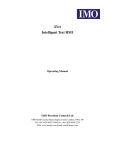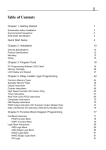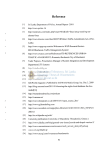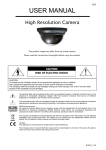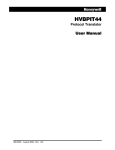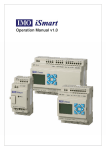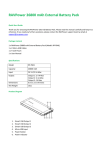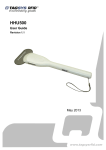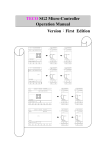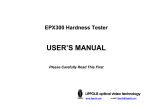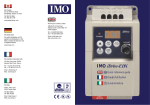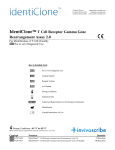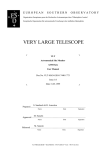Download Operation Manual
Transcript
Operation Manual - Second Edition ʳ ʳ ʳ ʳ ʳ ʳ ʳ ʳ ʳ ʳ ʳ ʳ ʳ ʳ ʳ ʳ ʳ ʳ ʳ ʳ ʳ ʳ ʳ ʳ ʳ ʳ IMO Precision Controls Ltd Safety Precaution Precautions for Installation: Never install the product in the environment beyond the one specified in the brochure and user manual, such as high temperature, humidity, dust, erosive gas, vibration, impact condition resulting in the risk of inductive electricity, fire and error operation. Please comply with the installation instruction in the user manual to avoid damage or operation error. Pay close attention to avoid cable or conductor parts falling into the iSmart to prevent fire or electrical fault. Precautions for Wiring: Connect Class 3 grounding in accordance with the local Electricity Engineering Regulations. Apply the rated power supply and specified cables. Incorrect power supply could result in damage to the unit. The wiring shall be carried out by the certified electrician pursuant to the provisions set forth in the local Electricity Engineering Regulations. Precautions for Operation: When the power is on, never contact the terminal to avoid short circuit. It is recommended to add safety protection such as an emergency stop and external protection to prevent the iSmart from electrical damage. Run the iSmart after safety confirmation. Error operation will result in mechanical damage. Please pay attention to the power linkage procedure. Wrong process flow would lead to mechanical damage or other hazards. -2- Table of Contents Chapter 1 General Chapter 2 Operation Precautions Chapter 3 System Configuration 3-1 Basic System Configuration 3-2 Configuration - Computer Connection and Program Cartridge Chapter 4 4-1 4-2 4-3 Installation Installation environment Direct Installation DIN-Rail Installation Chapter 5 Wiring 5-1 Precautions for Wiring 5-2 10/12 points variant 5-3 20 points variant Chapter 6 6-1 6-2 6-3 6-4 Operation Flow After Power Supply Connection Program transfer Scan time Response time - diagram Chapter 7 Ladder Instruction 7-1 Basic Instruction 7-2 Basic Instruction Function x DୄdInstruction Function x NORMAL ( -[ ] output x SETୄ¿output x RESETୄÀoutput x P output -3- 7-3 Application Instruction x General Counter x High-speed Counterୄonly avalible in DC Power Supply types x x x x x x Timer RTC Analog Comparator HMI(Text Function) PWM Output Functionୄonly avalible in Transistor output types DATALINK Functionୄonly avalible in SMT-C types 7-4 Operation Method x Language setting x Time setting Chapter 8 FBD Description 8-1 Coil Block 8-2 Logic Block 8-2 Function Block 8-4 FBD Block Resource 8-5 FBD Edition Method Chapter 9 System Design 9-1 Procedure 9-2 Consideration for Designing 9-3 Allocation of Relay Code Chapter 10 Spare Program 10-1 Spare Program Cartridge (SMT-PM04 ) 10-2 Computer Written Software ( SMT CONFIGURATOR ) Chapter 11 Trial Run 11-1 Pre-Trial run Confirmation 11-2 Trail Run Procedure Chapter 12 Maintenance and Inspection 12-1 Periodic maintenance 12-2 Trouble Shooting Chapter 13 Specification -4- 13-1 General Specification 13-2 Input and output Specification 13-3 Profile Dimension Appendix Application Example Chapter 1 General The iSmart is a tiny “smart” PLC having upto 44 I/O points and using either a ladder graphical or FBD program, and applicable to the small-scale automated systems. iSmart can have upto 3 expansion modules of 4-inputs & 4-outputs. The power and flexibility of the iSmart allows the user to automate smaller processes saving time and cost. The special features of the iSmart are presented below: Feature 1 Complete product range: (1) (2) Main Module Dimensions: a. 10/12 point variant˖72 x 90 x 57.3 (mm) b. 20 point variant˖126 x 90 x57.3 (mm) Expansion Module Dimensions: a. Max. 3 units: 38×90×57.3 (mm) (3) Real Time Clock (4) Analog inputs (DC supply models) (5) Models with or without Display and Keypad Feature 2 Selective input and output (1) Input: a. 85 - 264Vac b. 21.6 - 26.4Vdc (24Vdc supply) c. 10.4 - 14.4Vdc (12Vdc supply) -5- (2) Output: Relay or Transistor Feature 3 Easy to program and to operate (1) Built-in 12 x 4 LCD display and 8 keys for inputting ladder program (2) PC configuration software compatible with Windows 95/98/ME/NT/2000/XP (3) PDA configuration software. (HP iPAC) (4) Seven languages: English, French, Spanish, Italian, German, Portuguese and Chinese. Feature 4 Easy installation and maintenance (1) Screw mounting (2) DIN rail mounting (3) Spare program cartridge SMT-PM04 (optional) (4) LCD display shows input and output status Feature 5 (1) Two digital output types a. Relay, Max. 8A/point, with resistive load. b. Transistor output 0.5A/Point. (2) Directly drive 1/3 HP motor. (3) Large program memory a. Max. 200 step instructions (Ladder) b. Max. 99 Function blocks (FBD) -6- (4) Built-in Application Functions a. Timer b. Counter c. Time comparison d. Analog comparison e. Upper and lower differentiation f. PWM Function g. DATALINK Function h. REMOTE I/O Function i. HMI Function (5) Global certification: a. CE b. cUL/UL -7- Chapter 2 Operation Precaution (1) Installation Environment IMO recommend that you do not install iSmart in the following conditions: a. In direct sunshine or when the ambient temperature is beyond 55 °C . b. The relative humidity exceeds 90%. c. The environment is subject to rapid temperature change or condensation. d. The area contains flammable or corrosive gases (2) Installation a. Firmly fasten the cable with lock screws to ensure proper contact. Installation drawing (3) Wiring The I/O signal cables should not be routed parallel to the power cable, high current cable or in the same high current cable trays to avoid the signal interference. (4) Static Electricity In extremely dry areas, a persons body is susceptible to generate static electricity. Never touch the iSmart with hands to avoid static damage to the unit. -8- (5) Cleanness Use the clean and dry cloth to wipe the surface of the iSmart. Never clean the iSmart with water or volatile solvents to prevent structure deformation and discoloration. (6) Storage The time memory of iSmart RTC applies super capacity which is susceptible to high temperature and humidity. The iSmart RTC should be kept away from such conditions. (7) Over-current Protection The iSmart does not incorporate a protective fuse at the output terminals. To avoid the short circuit on the load side, use of a fuse between each output terminals and load is recomended. -9- Chapter 3 System Configuration 3-1 Basic System Configurationʳ ʳ ʳ ʳ ʳ ʳ ʳ iSmartʳ˄˃ʳ̃̂˼́̇̆˖ʳʳ Expansion variant ʳ ʳ ʳ ʳ ʳ ʳ ʳ ʳ ʳ ʳ ʳ ʳ ʳ ʳ ʳ ʳ ʳ ʳ Blind variant ʳ ʳ iSmart expand 8points˖ SMT-EA-R10 SMT-BA-R10 SMT-MA-R8 SMT-ED-R12 SMT-BD-R12 SMT-MD-R8 SMT-ED-T12 SMT-BD-T12 SMT-MD-T8 iSmart 20 points˖ Blind variant High-Speed variant SMT-BA-R20 SMT-CD-R20 SMT-BD-R20 SMT-CD-T20 SMT-BD-T20 Expansion variant SMT-EA-R20 SMT-ED-R20 SMT-ED-T20 ʳ ˦ˠ˧ˀˣ˖˃ˆʳʻ˖˴˵˿˸ʼ computer Client software - 10 - ʳ 3-2 Configuration for computer Connection and Spare Program Cartridge (1) Link the computer and iSmart with SMT-PC03. Through the SMT-CONFIURATOR (software), the computer is ready to read and write the programs contained within the iSmart and monitor on line operation of the iSmart. (See the figure below) PM04 (program spare cartridge) Figure 3-2-1 (2) Plug SMT-PM04 into the iSmart which, following the menu instructions is able to load and recover the programs from the SMT-PM04 (See the figure below) Figure 3-2-2 - 11 - Chapter 4 Installation 4.1 Installation Environment The iSmart is not recommended to be installed under the following environments: x If the ambient temperature is beyond 0-55Deg C. x If the relative humidity exceeds 90%. x The environment has high concentrations of dust, salt or iron powder. x In direct sunlight. x If the environment is subject to frequent vibration and impact. x If the envirnment contains corrosive or flammable gases. x If the environment contains volatile oil, gas, solvent, ammonia or electrolytic gas. x Poor ventilation or close to heating source. 4.2 Direct Installation Use M4×15mm screw to directly install the iSmart on the tray as shown below. - 12 - If the expansion module is to be installed, plug the module into the Master after the Master is fixed. Install with M4×15mm Screw. To uninstall, repeat the process in reverse. First loosen the expansion screw, then press expansion button to disconnect the module and the master. Finally, loosen the master screw to uninstall the master. 4-3 DIN Rail Installation Installing on DIN Rail To install Press the slots on the back of the iSmart and expansion module plug connector onto the rail until the plastic clamps hold the rails in place. Then connect the expansion module and connector with the Master (press the PRESS-BUTTON simultaneously) - 13 - To uninstall Press the expansion button and pull off the clamp, pull the iSmart upward till the unit free from the rail. It is recommended to apply clamp to hold the iSmart in place. - 14 - Chapter 5 Wiring 5.1 Precaution for Wiring x The I/O signal wire should not be routed with the power wire or placed in the same tray. x Use 0.75-3.5mm2 cable as the external wire. x Apply 4~6kgf.cm torques to tighten the lock screws. 5-2 10/12 points Variant Power Supply and Input Terminal '&˄24V DC˅ $&100̚240V AC) ļ Ľ ķ Ľ Ĺ ĸ ĺ Output terminals Ļ Power Supply Power Supply Power Supply Power Supply 5-3 20 points Variant Power Supply and Input Terminal '&˄24V DC˅ ˄with Analog Voltage Input˅ $&˄100̚240V AC˅ Data Link or Remote I/O Link - 15 - It is imperative to provide an external surge absorber and fuse to protect the power supply and output circuit. 1) Surge absorber (400V AC) 2) Fuse (2A) 3) Surge absorber (36V DC) 4) Fuse (2A) 5) AC output: Fuse or short circuit Protective Device 6) DC output: Fuse 7) Common terminal for analog voltage input should be connected with the same groundterminal of DC power supply. The power supply and the input shall share the same power source. In accordance to EIA RS-485 standard. Data Link can connect a Maximum of 8 modules (ID:1a8). REMOTE I/O can only connect 2 modules˄MASTER & SLAVE). 5-4 Relay Life Note 1: The values illustrated in the above graph are standard. The service life of the relay will be adversely affected by high ambient temperature. Note 2: When the current is kept less than 2A, the service life of the relay is about 100,000 operations. - 16 - Chapter 6 6.1 Operation Flow After Power Supply Connection (1) Initialisation of Data Memory After the power supply is connected, initial data will appear in the data memory. Before the completion of the first scan cycle, the input relay will update the execution data in accordance with ON/OFF conditions, the output relay and the input relay will carry out the operations of the program. (2) Transfer Programs from ROM -> RAM After power is applied, the stored program in EEPROM will be transferred to RAM. (3) Scan Time The scan time refers to the time for processing input and output data and the process time of the program applied until the final result is obtained. The scan time is related to the capacity of the Instruction: x Ladder mode: 5~20mS; x FBD: 2~10mS x (4) Overall Response Time for iSmart ta: Input OFF -> ON response time tb: one scan time tc: Output OFF-> ON response time - 17 - Chapter 7 Description for LADDER Instruction 7-1 Basic Instruction ( ¿ À P Input Instruction Q NO. / NC I i I1aIC / i1aiC Output Instruction Q Q Q Q q Q1aQ8 / q1aq8 Auxiliary Instruction M M M M M m M1aMF / m1amF RTC Instruction R R r R1aRF / r1arF Counter Instruction C C c C1aCF / c1acF Timer Instruction T T t T1aTF / t1atF Analog Comparing Instruction G G g G1aGF / g1agF HMI Instruction H H1~HF PWM Instruction P P1 DATALINK L L1~L8 T Upper differential Differential Instruction Lower differential Other Instruction Symbol D d SET Instruction ¿ RESET Instruction À P Instruction P Open Circuit “ Short Circuit “--” Link Symbol ” Description ņ Connecting left and right Components ŏ Connecting left, right and upper Components Ő Connecting left, right, upper and lower Components Ŏ Connecting left, right and lower Components - 18 - 7-2 Function of Basic Instruction Function D (d) Instruction 1: I1 – D ----[ Q1 I1 OFF D OFF ON OFF ON OFF One complete scan period Q1 OFF ON OFF 2: i1 – d ----[ Q1 I1 OFF ON OFF I1 ON OFF ON D1 OFF ON OFF One complete scan period Q1 NORMAL ( -[ I1 ----[Q1 OFF ON OFF ]output I1 Q1 OFF OFF ON OFF ON OFF ON OFF SETΰ¿αoutput I1 ----¿ Q1 I1 Q1 OFF OFF ON RESETΰÀαoutput I1 ----À Q1 I1 Q1 OFF ON ON OFF OFF - 19 - P output i1 ----PQ1 I1 OFF ON OFF ON OFF ON OFF I1 is adverse to I1 in phase i1 Q1 ON OFF ON OFF 7-3 Application Instruction General Counter Description Symbol c Counting Mode (1-6) d Use (I1 ~ gF) to set counting up or counting down OFF: counting up (0, 1, 2, 3, 4….) ON: counting down ( ….3, 2, 1, 0) e Use (I1 ~ gF) to RESET the counting value ON: the counter reset to zero and OFF OFF: the counter continues to count NoteΚ f Present Counting Value, range:0~999999 g Target (Setting) Value, range:0~999999 h Code of the counter (C1 ~ CF total: 15 groups). x The setting value of the counter can be a constant, present value of a timer, counter or analog input A1~A4. x For I1~gF, Input terminal: I1~IC (I1~I12). x Output terminal: Q1~Q8, x Expansion Input Terminal: X1~XC (X1~X12). x Expansion Output Terminal: Y1~YF (Y1~Y12). x Counter: C1~CF (C1~C15), Timer: T1~TF (T1~T15). x RTC Comparator: R1~RF (R1~R15). x Analog Comparator: G1~GF (G1~G15), x Auxiliary Terminal:M1~MFΰM1~M15α. x The upper case (I1) is Contact ‘a’ while the lower (i1) case is Contact ‘b’. - 20 - (1) Counter Mode 1 ExampleΚ (2) Counter Mode 2 Note: - 21 - In this Mode, the counter present value can be greater than 20, unlike the Mode 1 in which the value is locked at 20. (3) Counter Mode 3 is similar to the counter Mode 1 except that Mode 1 will store the recorded value after the power is cut off and continue counting when the power is restored. (4) Counter Mode 4 is similar to the counter Mode 2 except that Mode 2 will store the recorded value after the power is cut off and continue counting when the power is restored. (5) Counter Mode 5 Note: - 22 - In this Mode the counter present value can be greater than 20, unlike the Mode 1 in which the value is locked at 20. If a reset is available, the present value will reset to 0, regardless of the counting direction. (6) Counter Mode 6 is similar to counter Mode 5, except that Mode 5 can store the recorded value after the power is cut off and continue counting when the power is restored. ʳ The DC power supply variant has two, 1 KHz High speed input terminals, I1 and I2. Two modes of high-speed counting function are available. (1) Counter Mode 7 Description Symbol c d e Counting mode(7)—high speed counting High speed counting input terminal: only I1, I2 available. Use I1~gF to reset counting value. ON: counter is reset to zero and hOFF OFF: counter continues to count. f Counter present value: 0~999999 g Counter target value: 0~999999 h Code of Counter (C1~CF, Total: 15Groups) - 23 - (2) Counter mode 8 Description Symbol c d Counting Mode(8)—Frequency Comparison High speed counting input terminal: only I1, I2 available. e Counting interval time:(0~99.99S) f Counter ‘on’ target value (000000~999999) g Counter ‘off’ target value (000000~999999) h Code of Counter (C1~CF Total :15Group) - 24 - NoteΚ As show in the diagram, the output will be delayed for one interval. Timer Description Symbol c Timer Mode (1-7) d Timer UnitΚ1Κ0.00~99.99s 2Κ0.0~999.9s 3Κ0~9999s 4Κ0~9999m e Use I1~gF to reset the timer value. ON Κtimer value is reset to Zero and h OFF OFF Κtimer continues to timing f Timer present value g Timer target value h Code of timer (T1~TF total: 15Group) NoteΚ x The setting value of the timer can be a constant, the present value of a timer, counter - 25 - or analog input (A1~A4). x x x x x x x x x For I1~gF, input terminal: Output terminal: Expansion input terminal: Expansion output terminal: Counter: Timer: RTC Comparator: Analog Comparator: Auxiliary terminal: x The upper case (I1) is Contact ‘a’ while the lower (i1) case is Contact ‘b’. (1) I1~IC(I1~I12). Q1~Q8. X1~XC(X1~X12). Y1~YF(Y1~Y12). C1~CF(C1~C15). T1~TF(T1~T15). R1~RF(R1~R15). G1~GF(G1~G15). M1~MFΰM1~M15α. Timer Mode 1(ON-Delay A mode) Example: - 26 - (2) Timer mode 2(ON-Delay B mode) - 27 - (3) Timer Mode 3(OFF-Delay A Mode) (4) Timer Mode 4(OFF-Delay B Mode) (5) Timer Mode 5 (FLASH A Mode) - 28 - (6) Timer Mode 6 (FLASH B Mode) (7) Timer Mode 7 (FLASH C Mode) Note: This Mode will series connect two timers, t1 and t2. In addition, add PTn, where n=1, 2, 3, 4, ……, E. but Tn + 1 Timer can not be used for other functions. Sample : I1--------PT1 , t1=T1 Target valueΙt2=T2 Target value. - 29 - RTC Instruction Weekly Mode Sym bol Description c Input the first week to RTC d Input the second week to RTC e RTC mode(1~2) 1:daily ,2:consecutive days f RTC displays the hour of present time. g RTC displays the minute of present time h Set RTC hour ON i Set RTC Minute ON j Set RTC Hour OFF k Set RTC Minute OFF Code of RTC (R1~RF Total: 15Group) Description for Week CodeΚMonday ~Sunday=MO , TU , WE , TH , FR , SA , SU Year-Month-Day Mode - 30 - ˦̌̀˵̂˿ʳ ˗˸̆˶̅˼̃̇˼̂́ʳ cʳ ˥˧˖ʳ̀̂˷˸ʳˆʿʳˬ˸˴̅ˀˠ̂́̇˻ˀ˗˴̌ʳ dʳ ˦˸̇̇˼́˺ʳ˥˧˖ʳˬ˸˴̅ʳˢˡʳ ʳ eʳ ˦˸̇̇˼́˺ʳ˥˧˖ʳˬ˸˴̅ʳˢ˙˙ʳ ʳ fʳ ˗˼̆̃˿˴̌ʳ˥˧˖ʳˣ̅˸̆˸́̇ʳ̇˼̀˸ˍʳˬ˸˴̅ˀˠ̂́̇˻ˀ˗˴̌ʳ gʳ ˦˸̇̇˼́˺ʳ˥˧˖ʳ̀̂́̇˻ʳˢˡʳ ʳ hʳ ˦˸̇̇˼́˺ʳ˥˧˖ʳ˗˴̌ʳˢˡʳ iʳ ˦˸̇̇˼́˺ʳ˥˧˖ʳ̀̂́̇˻ʳˢ˙˙ʳ ʳ jʳ ˦˸̇̇˼́˺ʳ˥˧˖ʳ˗˴̌ʳˢ˙˙ʳ ʳ kʳ ˥˧˖ʳ˖̂˷˸ʳʻ˥˄̑˥˙ʿʳ̇̂̇˴˿ʳ˄ˈʳ˺̅̂̈̃ʼʳ (1) RTC Mode 1 Example 1Κ Week Time e 1 c Κd TU-FR h Κi 08:00 j Κk 17:00 Monday 8:00 17:00 Tuesday 8:00 17:00 Wednesday 8:00 ENABLE Rn Output - 31 - 17:00 … Friday 8:00 17:00 Saturday Sunday ** NoteΚIf ENABLE fails, output is OFF. Week Time Monday 8:00 17:00 Tuesday 8:00 Wednesday 17:00 8:00 … 17:00 Friday 8:00 Saturday Sunday 17:00 ENABLE Rn Output Example 2Κ Week e 1 c Κd TU-FR h Κi 17:00 j Κk 8:00 Monday Time Tuesday 8:00 Wednesday 17:00 8:00 17:00 ENABLE Rn Output Example 3Κ e 1 - 32 - … Friday 8:00 17:00 Saturday 8:00 Sunday Week Time c Κd FR-TU h Κi 08:00 j Κk 17:00 Monday 8:00 17:00 Tuesday 8:00 … … 17:00 Friday 8:00 Saturday 17:00 8:00 Sunday 17:00 8:00 17:00 ENABLE Rn Output Example 4Κ Week Time e 1 c Κd FR-MO h Κi 17:00 j Κk 8:00 Monday 8:00 17:00 Tuesday 8:00 … … 17:00 8:00 ENABLE Rn Output Example 5˖ e 1 c ˖d SU-SU h ˖i 08:00 Friday - 33 - 17:00 Saturday 8:00 17:00 Sunday 8:00 17:00 17:00 j ˖k Week Time Monday 8:00 Tuesday 17:00 8:00 … … 17:00 Friday 8:00 Saturday 17:00 8:00 Sunday 17:00 8:00 17:00 ENABLE Rn Output Example 6: e 1 c ˖d SU-SU h ˖i 17:00 j ˖k 8:00 Week Time Monday 8:00 17:00 Tuesday 8:00 … 17:00 Rn Output (2) RTC Mode 2 Example 1˖ 2 c ˖d TU-SA Friday 8:00 ENABLE e … - 34 - 17:00 Saturday 8:00 17:00 Sunday 8:00 17:00 h ˖i 08:00 j ˖k 17:00 Week Time Monday 8:00 17:00 Tuesday 8:00 … … 17:00 Friday 8:00 17:00 Saturday 8:00 17:00 Sunday 8:00 17:00 ENABLE Rn Output ** Note: When ENABLE is unavailable, the output is OFF. Week Time Monday 8:00 17:00 Tuesday 8:00 … … 17:00 Friday 8:00 17:00 Saturday 8:00 17:00 Sunday 8:00 17:00 ENABLE Rn Output OFF Example 2˖ e 2 c ˖d TU-SA h ˖i 17:00 j ˖k 08:00 Week Time Monday 8:00 17:00 Tuesday 8:00 … … 17:00 8:00 ENABLE Rn Output Example 3˖ e Friday 2 - 35 - 17:00 Saturday 8:00 17:00 Sunday 8:00 17:00 Week Time c ˖d SA-TU h ˖i 08:00 j ˖k 17:00 Monday 8:00 17:00 Tuesday 8:00 … … 17:00 Friday 8:00 17:00 Saturday 8:00 17:00 Sunday 8:00 17:00 ENABLE Rn Output Example 4˖ Week Time e 2 c ˖d SA-TU h ˖i 17:00 j ˖k 08:00 Monday 8:00 17:00 Tuesday 8:00 … … 17:00 Friday 8:00 ENABLE Rn Output - 36 - 17:00 Saturday 8:00 17:00 Sunday 8:00 17:00 Example 5Κ Week Time e 2 c Κd SA-SA h Κi 08:00 j Κk 17:00 Monday 8:00 17:00 Tuesday 8:00 … … 17:00 Friday 8:00 17:00 Saturday 8:00 17:00 Sunday 8:00 17:00 ENABLE Rn Output Example 6Κ Week Time e 2 c Κd SA-SA h Κi 17:00 j Κk 08:00 Monday 8:00 17:00 Tuesday 8:00 … … 17:00 8:00 ENABLE Rn Output (3) RTC Mode 3 Example 1Κ c Friday 3 - 37 - 17:00 Saturday 8:00 17:00 Sunday 8:00 17:00 d/g/h 03/05/23 e/i/j 04/12/22 Year-Month- 2000/01/01 … 2003/05/23 … … 2004/12/22 … 2099/12/30 Day Time 0:00 0:00 0:00 0:00 ENABLE Rn OutputΚ ** NoteΚIf ENABLE is fails, the output is OFF. Year-Month-Day 2000/01/01 Time … 2003/05/23 0:00 … … 2004/12/22 0:00 … 2099/12/30 0:00 0:00 ENABLE Rn OutputΚ Example 2Κ c 3 d/g/h 04/12/22 e/i/j 03/05/23 Year-Month-Day Time 2000/01/01 0:00 … 2003/05/23 0:00 … … 2004/12/22 0:00 ENABLE Rn OutputΚ Example 3Κ - 38 - … 2099/12/30 0:00 c 3 d/g/h 03/05/23 e/i/j 03/05/23 Year-Month-Day Time 2000/01/01 0:00 … 2003/05/23 0:00 … … 2004/12/22 … 0:00 2099/12/30 0:00 ENABLE Rn OutputΚ Analog Comparator Symbol Description c Analog Comparison Mode(1~5) d AX analog input (A1~A4), or the present value of the timer, counter. e AY analog input (A1~A4), or the present value of the timer, counter. f AX analog input value(0.00~9.99) g AY analog input value (0.00~9.99) Set reference comparative value: can be a constant, present value of a timer, counter འ ཡ - 39 - or analog input. Output terminal(G1~GF) The ON or Off of analog output terminals (G1~GF) is determined by the comparison of the analog inputs of Ax and Ay. When the relay of an analog comparator is ON, one of 5 modes have been set: (1) Analog Comparator mode 1 ( AY - འ d AXd AY +འΔ ཡ ON) (2) Analog Comparator mode 2 (AX d AYΔ ཡ ON) (3) Analog Comparator mode 3 (AX t AYΔ ཡ ON) (4) Analog Comparator mode 4 (འ t AXΔ ཡ ON) (5) Analog Comparator mode 5 (འ d AXΔ ཡ ON) G HMI Function This function block can display the information as word information, present and target values of counters, timers, RTC and Analog comparators. In run mode, modification of timer, counter or analog comparator presets via the HMI is achievable. The HMI can display the status of input and output terminals, as well as Auxiliary relays. Symbol Description c Display modeΰ1~2α g HMI character output terminal (H1~H8) ʻ˄ʼʳ The Display mode can be changed via the function keys: First page displayed =1 First page not displayed = 2. - 40 - The displayed information can only be set via the SMT-CONFIGURATOR. In run mode, modification of the target value of a timer, counter, RTC or analog comparator is available via the HMI of the controlled equipment. For HMI configuration, please refer to SMT-CONFIGURATOR HELP fileDŽ The following example shows how to modify the preset value of C1 in run mode. To set the preset value of the counter as the present value of T2 via the HMI. Step1˖In the HMI screen, press ‘SEL’, the cursor blinks in the following location. T 1 = 0 0 . 0 0 S e c T 1 = 0 C 1 ˙ 0 0 0 0 0 0 . 0 5 S e c 0 0 0 0 0 1 0 Step2˖Press ‘DOWN’ and the cursor skips to C1 preset value position. T 1 = 0 T 1 = 0 C 1 ˙ 0 0 0 . . 0 0 0 - 41 - 0 0 0 S e c 5 S e c 1 0 0 0 0 0 0 0 Step3˖Press ‘SEL’ three times, the preset value changes from 000000, A1 to T1. T 1 = 0 0 . 0 0 S e c T 1 = 0 0 C 1 ˙ T 1 0 0 0 0 0 . 0 5 S e c 0 T 1 = 0 . 0 0 S e c T 1 = 0 0 C 1 ˙ T 2 . 0 5 S e c 0 0 0 0 . 0 0 S e c T 1 = 0 0 C 1 ˙ T 2 . 0 5 S e c 0 0 Step4˖Press ‘UP’ 0 0 0 0 Step5˖Press ‘OK’ to save the setting. T 1 = 0 0 0 0 0 PWM Output Function (transistor output variant only) The transistor output variant has a PWM output terminal ‘Q1’ which can output 8-stage PWM waveforms. Symbol NoteΚ Description c Set display stages (1~8) d Display the present stage as operation(0~8) e Input Selected Stage 1(I1~gF) f Input Selected Stage 2(I1~gF) g Input Selected Stage 3(I1~gF) འ Set PWM pulse width (0~32768ms) ཡ Set PWM Period(1~32768ms) ར PWM output terminal P1 x For I1~gF, input terminal: I1~IC(I1~I12), - 42 - x Output terminal: Q1~Q8, x Expansion input terminal: X1~XC (X1~X12), x Expansion output terminal: Y1~YF (Y1~Y12) x Counter: C1~CF (C1~C15), x Timer: T1~TF (T1~T15), x RTC Comparator: R1~RF (R1~R15), x Analog Comparator: G1~GF (G1~G15), x Auxiliary terminal: M1~MFΰM1~M15α. The upper case (I1) is Contact ‘a’ while the lower (i1) case is Contact ‘b’. The output waveform of output terminal ‘P1-ར’ is determined by the preset waveform of input terminal 1-ཝୈ2-ཞୈ3-ཟ and PWM Enable. Enable ཟ ཞ ཝ ཛྷ རOutput PWM OFF X X X 0 OFF ON OFF OFF OFF 1 Set stage 1 ON OFF OFF ON 2 Set stage 2 ON OFF ON OFF 3 Set stage 3 ON OFF ON ON 4 Set stage 4 ON ON OFF OFF 5 Set stage 5 ON ON OFF ON 6 Set stage 6 ON ON ON OFF 7 Set stage 7 ON ON ON ON 8 Set stage 8 NoteΚX indicated ON/OFF input terminal is idle. - 43 - DATALINK Function (SMT-C variant only) Symbol Description c Mode setting (1,2) 1:sending 2:receiving d Set the send/receive points(1~8) e Set the send/receive points f Send/receive memory list location g Data link output terminal (L1~L8) Note: ķ Only one send mode can be set at L1~L8, others are for receiving mode. ĸSelecting; input points I1~IC (I1~I12), output points Q1~Q8, expansion input points X1~XC (X1~X12), expansion output points Y1~YF (Y1~Y12), auxiliary points M1~MF (M1~M15) Ĺ Receiving mode is determined by the controller ID which can not be changed, as the - 44 - left list shows. The receiving mode can be selected: W1,W9,W17,W25,W33,W41,W49 and W57. ID Memory List Location 0 W1~W8 1 W9~W16 2 W17~W24 3 W25~W32 4 W33~W40 5 W41~W48 6 W49~W56 7 W57~W64 Example 1: DATALINK Mode 1 Set ཛ = 1ୈཛྷ = 5, set ཝ as start from I3, the state of actual sending terminal I3~I7 is sent to memory list; the controller ID = 3, the state of corresponding memory list position W17~W24-ཞ and relationship of sending terminal is as below: Example 2: DATALINK mode 2 - 45 - Set ཛ = 1ୈཛྷ = 5, set ཝ as start from I3, set ཞ as start from W17, when enabling the Datalink, the state ‘ON/OFF’ of I3~I7 is controlled by the state of memory list position W17~W21-ཞ, which is irrelative to the actual state of input terminal. 7-4 Operation Method The Original Screen as Power is ON. (1) Language Setting Screen: ESPAÑOL > ENGLISH FRANÇAIS ESPAÑOL ITALIANO ITALIANO > ENGLISH FRANÇAIS DEUTSCH PORTVGVES 4 Line Display Screen SIMPLIFIED CHINESE Language Selecting Menu. Press the buttons np Move the Cursor OK Enter the selected language, and display the screen for time setting. - 46 - (2) Present Time Setting Screen RTC SET V3.0 iSmart Edition 00 . 01 . 01 SU 00 : 00 Year. Month. Day Week Hour: Minute Press the button: SEL SEL + m/ o SEL + n / p Begin to input the value Move the Cursor 1. Year = 00~99,Month = 01~12,Day = 01~31 2.Week TUWETHFRSASUMO 3. Hour = 00~23 or Minute = 00~59 OK Save the RTC Time, Finish the original screen setting, then Display power Start Screen. NoteΚThe default method is LADDER Edit Mode as the original screen is set. Original Screen as the power is on. - 47 - Press the button: ESC Back to Main Menu Under LADDER Edit Mode, display the state of other relays(expansion SEL+n p X&YM T C R GA) Original Screen H Function will be displayed as the button is pressed for 3 seconds. If SEL Mode 2 is selected for HMI, the H Function will not be displayed. Example: a) Display other relay operation: 1 2 3 R U N 4 5 6 7 8 9 A B C W E 0 9 : 2 4 B C SEL+ p SEL+n A 1 = 6 . 8 3 V A 2 = 1 . 3 3 V A 3 = 4 . 8 7 V A 4 = 1 . 5 4 V SEL+ p 1 2 3 4 5 6 SEL+n 7 8 9 A - 48 - D E F G SEL+ p 1 2 3 D E F 4 5 6 SEL+n 7 8 2 3 D E F 2 3 D E F 4 5 6 7 8 2 3 D E F 2 3 4 5 6 7 8 2 3 A B C 9 A B C T 4 5 6 SEL+n 7 8 9 A B C M 4 SEL+n 5 6 7 8 9 A B C 0 3 . 1 0 . 0 4 A B C SEL+ p 1 9 SEL+n SEL+ p 1 C C SEL+ p 1 B SEL+n SEL+ p 1 A R SEL+ p 1 9 4 5 6 SEL+n 7 8 9 - 49 - R ཛ U N W E 0 9 : Expansion display State - 50 - 2 4 ཛྷ M Display Status: - 51 - ཝ T Display State: ཞ C Display State: ཟ R Display State: འ G Display State: ཡ Analog Input Value: b) Operation to Display H Function: - 52 - 1 2 3 R U N 4 5 6 7 8 9 A B C W E 0 9 : 2 4 Press SEL for 3s ESC Display H1 H 1 pButton nButton Display H2 T 1 = 1 0 0 0 C 1 = 0 0 4 0 0 0 C 2 = 0 0 2 0 0 0 M SEL > T 1 = 1 0 0 0 C 1 = 0 0 4 0 0 0 C 2 = 0 0 2 0 0 0 M 1 = 1 0 0 0 C 1 = 0 0 4 0 0 0 C 2 = 0 0 2 0 0 0 OK M 1 = 1 0 0 0 C 1 = 0 0 4 0 0 0 C 2 = 0 0 2 0 0 0 n Button = it can be modified. i n i n i n ESC T 1 If the target value is displayed, n Button T T n ESC p Button > i 1 0 M p Button 0 0 M - 53 - i n C 1 = 1 0 4 0 0 0 C 2 = 0 0 2 0 0 0 OK > > ESC T 1 = 1 0 0 0 C 1 = 1 0 4 0 0 0 C 2 = 0 0 2 0 0 0 T 1 = 1 0 0 0 C 1 = 0 0 4 0 0 0 C 2 = 0 0 2 0 0 0 M M i n i n Main Menu LCD displays 4-line Main Menu ( 1 ) The Main Menu as iSmart under ‘STOP’ Mode. > LADDER FUN.BLOCK RUN CLEAR PROG. Æ Clear the user program and the password WRITE Æ Save user program to PM04 READ Æ Read user Program from PM04 LANGUAGE Æ Select the language INITIAL Æ initially set Edit method SET RTC SET ANALOG SET PASSWORD - 54 - ( 2 ) The Main Menu as iSmart under ‘RUN’ Mode. > LADDER FUN.BLOCK STOP WRITE RTC SET WRITE PASSWORD LANGUAGE Press the Button n p Move the Cursor to select Main Menu OK Confirm the selected Function ESC Skip to Initial Screen x iSmart can be modified, edited, cleared and read user program only when it is under STOP Mode. x As the program is modified, iSmart will automatically backup it to EEPROM.(not PM04) - 55 - 1.Main Menu LADDER Press the Button Button Description SEL 1. Ix ix ņņ space Ix (only for digital and character position of 1,3,5 column.) 2. Qx space Qx (only for digital and character position of 8 column.). 3. Ŏ space Ŏ (all available but the 2,4,6 column of the first line) ŏ ŏ x : Digital: 1~F SEL +n/ p 1. 1...F, ņ (When the cursor locates the digital position, the range of digital is restricted by the relay type. 2. I X Q Y M D T C R G I (When the cursor located at 1,3,5 Column). 3. Q Y M T C R G H L P Q (When the cursor located at 8 Column) 4. ( ¿ À P ( (When the cursor located at 7 Column, and the 8 Column is set as Q,Y,M) 5. ( P ( ((When the cursor located at 7 Column, and the 8 Column is set as T) SEL + m/o n/ p Confirm the input data and move the cursor Vertically move the cursor m/ o Horizontally move the cursor DEL Delete an instruction ESC 1. Cancel the Instruction or action under Edition. 2. Back to Main Menu after query the program. OK 1. Confirm the data and automatically save, the cursor moves to next input position. 2. When the cursor is on Column 8, Press the button to automatically enter the function block and set the parameters(such as T/C)Ζ SEL+DEL Delete a Line of Instruction. SEL+ESC Display the number of the Lines and operation state of iSmart (RUN/STOP)Ζ SEL+n/ p Skip up/ down every 4-line program. SEL+OK Insert a space line Operation Example: - 56 - 1 2 3 4 5 6 7 8 Column Line 1 > L A D D E R 2 F U N . B L O C K 3 R U N 4 C L E A R Procedure 1: Press ‘OK’ P R O G . 1 2 3 4 5 6 7 8 Column 1 2 3 4 5 6 7 8 Column 2 3 4 5 6 7 8 Column 2 3 4 5 6 7 8 Column 2 3 4 5 6 7 8 Column Line 1 2 Enter LADDER Edition 3 4 Procedure 2 : Press ‘SEL’ Line 1 I 1 2 (When cursor located at character or 3 digital, press the button to show I1) 4 Procedure 3 : Press ‘n’ twice. 1 Line 1 Q 1 2 (Press ‘SEL’ + ‘n p’, 3 and the digital cursor located will 4 change from I to Q). Procedure 4 : Press ‘SEL’ 1 Line 1 q 1 2 (start /end modifying parameter) 3 4 Procedure 5 : 1 - 57 - Line 1 q 1 Press ‘o’ 2 (“Press ‘SEL’ + ‘m o’, 3 the cursor located in digital) 4 Procedure 6 : Press 1 2 3 4 5 6 7 8 Column 2 3 4 5 6 7 8 Column 2 3 4 5 6 7 8 Column 4 5 6 7 8 Column Line 1 q 4 ‘n’ for 3 times 2 (“Press ‘SEL’ + ‘n p’ 3 the digital the cursor located will 4 change from 1 to 4) Procedure 7 : Press 1 Line 1 q 4 ‘m’ 2 (Press ‘SEL’ + ‘m o’ 3 to move the cursor to the position 4 Required revision. OR Automatically Link! Procedure 7 : 1 Press ‘OK’ Line 1 q 4 2 (Move the cursor to character in 3 column 3) 4 OR Automatically Link Procedure 7 : Press ‘o’ 1 2 3 Line 1 q 4 2 (move the cursor to the link location 3 in column 2) 4 - 58 - Repeat the step1~7, and input M1, I3 Instruction to column 3, 5. Procedure 8 : Press ‘OK’ in Column 5 1 2 3 4 5 6 7 8 Column Line 1 q 4 M 1 I 3 2 (move the cursor to the character in 3 column 8) 4 Procedure 9 : Press ‘SEL’ 1 2 3 4 5 6 7 8 Line 1 q 4 M 1 I 3 ( Column Q 1 2 3 (when the cursor located at character and digital, press ‘SEL’ 4 to show ‘ –( Q1’) Auto Add Procedure 10 : Press ‘OK’ 1 2 3 4 5 6 7 8 Line 1 q 4 M 1 I 3 ( “ -( ” Column Q 1 2 Save the input program data, the 3 position of the cursor will not move. 4 Procedure 11 : Press ‘o’ twice 1 2 3 4 5 6 7 8 Line 1 q 4 M 1 I 3 ( 2 (move the cursor to column 1 3 and Line 2.) 4 - 59 - Q 1 Column Procedure 12 : 1 2 3 4 5 6 7 8 Line 1 q 4 M 1 I 3 ( Press ‘o’ twice Column Q 1 2 (move the cursor to column 2) 3 4 Note: never press ‘SEL’ before hand Change Wire ‘ ’ to ‘ ’ Procedure 13 : Press ‘SEL’ 1 4 5 6 7 8 Column Line 1 q 4 Ŏ M 1 I 3 ( Q 1 2 (A vertical line emerges) 2 3 ŏ 3 4 Procedure 14 : Press ‘OK’ 1 2 3 4 5 6 7 8 Line 1 q 4 Ŏ M 1 I 3 ( 2 (Move the cursor to character in 3 column 3.) 4 Column Q 1 ŏ Repeat the step 1~7 and key in ‘r 3’ , ʊ” at Line 2 and column 3~6. Procedure 15 : Press ‘OK’ in column 5 1 2 3 4 5 6 7 8 Line 1 q 4 Ŏ M 1 I 3 ( Q 1 2 (move the cursor to the character in 3 Column 8) 4 - 60 - ŏ r 3 ( Column Procedure 16 : Press ‘SEL’ 1 2 3 4 5 6 7 8 Column Line 1 q 4 Ŏ M 1 I 3 ( Q 1 2 ŏ r 3 ( Q 1 3 (When the cursor located in digital 4 or character, press ‘SEL’, ‘Q1’ will emerges) Auto Add “ ” Procedure 17 : Press ‘n’ for 4 times 1 2 3 4 5 6 7 8 Column Line 1 q 4 Ŏ M 1 I 3 ( Q 1 2 (Press ‘SEL’ + ‘n p’ 3 (The character Q the cursor locating 4 ŏ r 3 ( C 1 will change to C.) Procedure 18 : Press ‘o’ 1 2 3 4 5 6 7 8 Column Line 1 q 4 Ŏ M 1 I 3 ( Q 1 2 ŏ r 3 ( C 1 3 4 Procedure 19 : Press ‘n’ for 7 times 1 The digital 1 the cursor locating will change to 7) 4 5 6 7 8 Column Line 1 q 4 Ŏ M 1 I 3 ( Q 1 2 (Press ‘SEL’ + ‘n p’ 2 3 ŏ r 3 ( C 7 3 4 Auto Enter Function Block Edition Procedure 20 : 1 - 61 - 2 3 4 5 6 7 8 Column Press ‘OK’ Line 1 ň 1 ʼn 2 I 1 ō (Auto shift to FUNCTION BLOCK 3 and the counter input parameter) 4 I 1 ŏ Procedure 21 : Press ‘ESC’ back to LADDER edition screen Ň Ň 0 0 0 0 1 2 3 Ō C 7 ŋ 4 5 6 7 8 Column Line 1 q 4 Ŏ M 1 I 3 ( Q 1 2 ŏ r 3 ( C 7 3 4 Delete the Program Element 1 2 3 4 5 6 7 8 Column Line 1 q 4 Ŏ M 1 I 3 ( Q 1 2 ŏ r 3 ( C 7 3 4 Procedure : Press ‘DEL’ 1 2 3 4 5 6 7 8 Line 1 q 4 Ŏ M 1 I 3 ( Q 1 2 ŏ r 3 3 (to delete the element C7 the cursor 4 locating) Display the present Line the cursor locating and operation state of SG2. - 62 - Column 1 Procedure : Press ‘SEL+ESC’ (simultaneously) (The Line 4 displays where the cursor and operation state 4 5 6 7 8 Column Line 1 q 4 Ŏ M 1 I 3 ( Q 1 2 locating 2 3 of iSmart) ŏ r 3 ( C 7 3 4 S T O P L I N E 0 0 2 Delete the whole Line 1 2 3 4 5 6 7 8 Column Line 1 q 4 Ŏ M 1 I 3 ( Q 1 2 ŏ r 3 ( C 7 3 4 Procedure : Press ‘SEL+DEL’ (Simultaneously) 1 2 3 4 5 Column Line 1 q 4 Ŏ M 1 I 3 ( Q 1 2 ŏ r 3 ( C 7 3 C L E A R (‘ESC’ Cancel , ‘OK’ Execute) 6 7 8 4 E S C L n ? 0 0 2 O K ? Insert a whole line.: 1 2 3 4 5 6 7 8 column line 1 q 4 Ŏ M 1 I 3 ( Q 1 2 ŏ r 3 ( C 7 3 4 Step: Press“SEL+OK” ( at the same time) 1 2 3 4 5 6 7 8 Line 1 q 4 Ŏ M 1 I 3 ( Q 1 2 3 4 - 63 - ŏ r 3 ( C 7 column Turnpage ( move upward/ downward 4 lines program.)˖ 1 line 2 3 4 5 6 7 8 column 1 q 4 Ŏ M 1 I 3 ( Q 1 2 ŏ r 3 ( C 7 3 4 5 step˖ 1 Press ‘SEL+n p’ ˄ at the same time˅ 2 3 4 5 6 7 8 column line 1 q 4 Ŏ M 1 I 3 ( Q 1 ŏ r 3 ( C 7 2 3 4 5 2. FUNCTION BLOCK program input 1 Line 1 2 3 4 5 6 7 8 Column L A D D E R 2 > F U N . B L O C K 3 R U N 4 C L E A R P R O G . The present value will appear when iSmart is under ‘RUN’ Procedure 1: 1 Press ‘OK’ 2 3 Line 1 2 (Enter FUNCTION BLOCK edition) 4 5 ň 1 6 7 8 ʼn 1 ō Ň 3 Ň 0 0 . 0 0 Ō T 1 4 ŏ ŋ Preset action area - 64 - Preset action value area Column 1 Never press ‘o’ to move to the 2 3 4 5 ň 1 Line 1 6 7 8 Column ʼn digital position. 2 1 ō (If T2 is required to be changed, 3 Ň 0 0 . 0 0 Ō T 1 Press ‘n’/‘p’ and ‘SEL’ to execute.) 4 ŏ ŋ Ň Step 2: modify c preset target value dpreset the action relay ➀ Preset the target value ➀ Procedure 2-1: Press ‘m’ 1 Line 1 2 3 4 5 ň 1 2 6 7 8 ʼn 1 ō Ň (move the cursor to the preset action 3 Ň 0 0 . 0 0 Ō T 1 area ) 4 ŏ ŋ ➀ Procedure 2-2: Press ‘SEL’ 1 Line 1 6 7 8 1 ō Ň Ň 0 0 . 0 0 Ō T 1 4 ŏ ŋ 1 Line 1 2 3 4 5 ň 1 2 6 7 8 1 ō Ň 3 Ň 0 0 . 0 3 Ō T 1 The digital ‘0’ is changed to ‘3’) 4 ŏ ŋ Press ‘OK’ 1 Line 1 ➀ Procedure 2-5: 4 5 ň 1 2 (Save the input data) 2 3 6 7 8 Ň 3 Ň 0 0 . 0 3 Ō T 1 4 ŏ ŋ - 65 - 2 3 Column ʼn 1 ō 1 Column ʼn (Press ‘SEL’ and followed by ‘n,p’ ➀ Procedure 2-4: Column ʼn 3 ➀ Procedure 2-3: Press ‘n’ for 3 times 4 5 ň 1 2 (begin input the target value) 2 3 Column 4 5 6 7 8 Column Press ‘m’ Line 1 ň 1 2 ʼn 1 ō Ň 3 Ň 0 0 . 0 3 Ō T 1 4 ŏ ŋ Repeat Step 2-2 ~ step 2-4 for 3 times, to enter the following screen: ➀ Procedure 2-6: 1 Line 1 2 3 4 5 ň 1 2 6 7 8 Column ʼn 1 ō Ň 3 Ň 3 3 . 3 3 Ō T 1 4 ŏ ŋ As the preset value of the timer, counter and analog comparator is set as the present value of them. next to the step 2-2, to execute the following operation: ➀ Step2-3A: Press ‘SEL’ 1 line 1 2 3 4 5 ň 1 2 6 7 8 column ʼn 1 ō Ň 3 Ň A 1 Ō T 1 4 ŏ ŋ Repeat the step 2ˉ3A, the following screen will be shown in turn: ➀ step 2-3B: press ‘SEL’ 1 line 1 4 5 ň 1 2 6 7 8 1 ō Ň Ň T 1 Ō T 1 4 ŏ ŋ 1 line 1 2 2 3 4 5 ň 1 1 ō 6 7 8 ʼn Ň 3 Ň C 1 Ō T 1 4 ŏ ŋ Next to step 2ˉ3A, then ‘n’ , the following screen will be shown. - 66 - column ʼn 3 ➀ step 2-3C: Press ‘SEL’ 2 3 column ➀ step 2-4A: Press ‘n’ 1 line 1 2 3 4 5 ň 1 2 6 7 8 column ʼn 1 ō Ň 3 Ň A 2 Ō T 1 4 ŏ ŋ Repeat step 2ˉ4A (press ‘p’ is also available)ˈthe preset value of A1~A4 will be periodically changed. And so on. The other function blocks (time, counter) present value is set as preset value, to repeat the step to select T1~TF, C1~CF. ➀ step 2-5A: press ‘OK’ 1 line 1 Ō T 1 4 ŏ ŋ Line 1 4 5 ň 1 6 7 8 Ň Ň 3 3 . 3 3 Ō T 1 4 ŏ ŋ 1 Line 1 2 3 4 5 ň 1 6 7 8 Ň 3 Ň 3 3 . 3 3 Ō T 1 4 ŏ ŋ - 67 - 2 3 Column ʼn 1 ō 1 Column ʼn 1 ō 2 ➁ Procedure 2-9: 2 3 3 ➁ Procedure 2-8: (begin to edit data) Ň Ň A 2 1 column ʼn 1 ō 2 Press ‘SEL’ 6 7 8 3 ➀ Procedure 2-7: Press ‘n’ 4 5 ň 1 2 Save the present data. 2 3 4 5 6 7 8 Column Press ‘n’ Line 1 2 ň 1 2 ō ʼn Ň ➁ Procedure 2-14: Press ‘OK’ 1 Line 1 4 5 ň 4 2 (save input data) 2 3 Ň Ň 3 3 3 . 3 4 I 1 ŏ ➁ Procedure 2-15: Press ‘p’ for 3 times 1 Line 1 2 3 4 5 3 relay) 4 I 1 ŏ 6 7 8 Column ʼn 2 ō (this step leads to editing the action Ō T 1 ŋ ň 4 2 Column ʼn 2 ō 3 6 7 8 Ň Ň 3 3 3 . 3 Ō T 1 ŋ d Edit action program and preset the action relay ➁ Procedure 2-16: Press ‘SEL’ 1 Line 1 4 5 ň 4 2 (Begin to modify ) 2 3 Ň Ň 3 3 3 . 3 4 I 1 ŏ ➁ Procedure 2-17: Press ‘n’ for 4 times 1 Line 1 2 3 3 to change I to M ) 4M 1 ŏ ➁ Procedure 2-18: Press ‘o’ 4 5 Line 1 2 2 3 the cursor to digital location) 4M 1 ŏ - 69 - 4 5 2 ō 3 Ō T 1 ŋ ň 4 (Press ‘SEL’ + ‘m o’ to move Column Ň Ň 3 3 3 . 3 1 6 7 8 ʼn 2 ō (Press ‘SEL’ + ‘n p’ Ō T 1 ŋ ň 4 2 Column ʼn 2 ō 3 6 7 8 Ň 3 3 3 . 3 6 7 8 ʼn Ň Ō T 1 ŋ Column ➁ Procedure 2-19: Press ‘n’for 3 times 1 Line 1 2 3 ň 4 2 3 ‘1’ to ‘4’) 4M 4 ŏ Press ‘OK’ Line 1 4 5 Ň 3 3 3 . 3 Press ‘n’ 1 Line 1 2 3 3 value area to repeat the step 2-1) 4M 4 ŏ ➁ Procedure 2-22: Press ‘n’ 4 5 Line 1 2 3 4 5 3 repeat the 2-8) 4M 4 ŏ 6 7 8 Column ʼn 2 ō (Move the cursor to position ‘2’ to Ō T 1 ŋ ň 4 2 Column Ň Ň 3 3 3 . 3 1 6 7 8 ʼn 2 ō (Move the cursor to preset action Ō T 1 ŋ ň 4 2 Column Ň 4M 4 ŏ ➀ Procedure 2-21: 6 7 8 ʼn 2 ō 3 Ō T 1 ŋ ň 4 2 (save the input data) 2 3 Column Ň Ň 3 3 3 . 3 1 6 7 8 ʼn 2 ō (Press ‘SEL’ + ‘n p’ to change ➁ Procedure 2-20: 4 5 Ň Ň 3 3 3 . 3 Ō T 1 ŋ The detail operation of modify the analog comparator Ax, Ay: ➁ step 2-22A: Press ‘n’ (Move the cursor to 2, or repeat the next step. Select A1~A4 1 line 1 2 3 4 5 ň 4 6 7 8 ʼn 2 A 1 ō Ň 3 A 3 Ň Ō G 1 4 ŋ - 70 - ŏ 0 3 . 3 3 column ➁ Step 2-22B: Press ‘SEL’ 1 line 1 (Move the cursor to 2 to repeat the above step. Select A2-T1-C1-A1) (Move the cursor to 2 to repeat the above step. Select T1~TF,C1~CF,A1~A4) ➁ Step Save the present data Ō G 1 4 ŋ 1 4 5 ň 4 6 7 8 Ň 3 T 2 Ň Ō G 1 4 ŋ ŏ 0 3 . 3 3 1 line 1 2 3 4 5 ň 4 6 7 8 Ň 3 T F Ň 0 3 . 3 3 Ō G 1 4 ŋ ŏ Line 1 3 2 3 column ʼn 2 A 4 ō 1 column ʼn 2 A 1 ō 2 (Move the cursor to position ‘4’ to ŏ 0 3 . 3 3 2 3 column ʼn 3 T 1 Ň ➁ Procedure 2-23: Press ‘n’ 6 7 8 Ň 2-22D: Press ‘OK’ ň 4 1 line 4 5 2 A 1 ō ➁ Step 2-22C: Press ‘n’ 2 3 4 5 ň 4 2 ō 6 7 8 ʼn Ň Ň 3 3 3 . 3 Ō T 1 ŏ ŋ Column Procedure 1: 1 Press ‘SEL+n’ (Simultaneously) Line 1 2 3 4 5 ň 2 2 Ň Ň 0 1 0 . 0 4 I 2 ŏ ➁ Column ʼn 1 ō 3 6 7 8 Ō T 2 ŋ Last Function Block 1 Line 1 2 3 4 5 ň 4 2 Ň Ň 3 3 3 . 3 4M 4 ŏ Procedure : 1 Press ‘SEL+p’ (Simultaneously) v1 2 3 4 5 6 7 8 Column ʼn 2 ō 3 Ō T 1 ŋ ň 3 2 Column ʼn 2 ō 3 6 7 8 Ň Ň 0 5 0 . 0 4 R 1 ŏ Ō T F ŋ Delete Function Block Procedure Κ 1 Press ‘SEL+DEL’ (Simultaneously) Line 1 2 2 3 4 5 ň 5 Cancel ; ‘OK’: Execute) 2 ō 4 E S C - 72 - Column ʼn Ň 3 C L E A R (‘ESC’: 6 7 8 ? B L O C K O K ? Back to Main Menu: 1 Press ‘ESC’ Line 1 2 3 4 5 6 7 8 Column L A D D E R 2 > F U N . B L O C K 3 R U N 4 C L E A R P R O G . Change Function Block Category: 1 Line 1 2 3 4 5 ň 3 2 Column ʼn 3 ō 3 6 7 8 Ň Ň 0 0 0 0 4M 4 ŏ Ō T 2 ŋ Move the cursor to change to T , C , R , G, H Step 1: 1 Press ‘SEL’ Line 1 2 3 4 5 ň 2 2M 1 ō 3 3. RUN or STOP (2) STOP Mode RUN PROG. STOP PROG. >YES >YES NO NO n p Move the cursor OK Execute the instruction, then back to main menu ESC Back to main menu - 73 - ʼn Ň Ň 9 9 9 9 9 9 Ō C 1 4M 2 ŏ (1) RUN Mode 6 7 8 ŋ Column 4. Other Menu Items (1) CLEAR PROGRAM (Clear RAM, EEPROM and Password at the same time) CLEAR PROG. YES >NO (2) WRITE (save the program (RAM) to the SMT-PM04 program spare cartridge) WRITE YES >NO (3) READ (read the program from the SMT-PM04 program spare cartridge to iSmart (RAM)) READ YES >NO (1) a (3) Now Press: n Move the cursor p OK Execute the instruction, then back to main menu ESC Back to main menu (4) SET (system setting) ID SET 01 Æ ID setting (00~99) N Æ Remote I/O Mode (N: none M: Master S:S lave) BACK LIGHT × Æ Back light mode (¥: always light ×: light for 5s after pressed.) M KEEP Æ M: non-Volatile (¥:Volatile ×: Non- Volatile) I/O NUMBER 0 Æ Expansion I/O Points˄0~3˅ I/O ALARM ¥ Æ Siren setting when is not available to Expansion I/O Points REMOTE I / 0 ¥ ˄¥:Yes ×:No˅ C KEEP × Æ in stop/run switching, Counter Present Value Keeping ˄ ¥:Yes ×:No˅ - 74 - Now Press: Move the cursor npmo SEL Begin to edit. Press ‘SEL’ and Move the cursor for ‘ID SET item’ ‘m o’ Press ‘SEL’ and ‘n p’ 1. ID SET=00~99 ; I/O NUMBER=0~3 2. REMOTE I/O= NMSN 3. BACK LIGHT ; C KEEP =×¥ 4. M KEEP; I/O ALARM =¥¥×× OK Confirm the Edition Data ESC 1. Cancel the setting when pressed ‘SEL’ 2. Back to Main Menu Note˖ ཛWhen DATALINK is selected, ID setting range is 1~8 , which should be continuousDŽID=1default as Master, ID=2~8 default as Slave ཛྷWhen REMOTE I/O is selectedˈthe distribution of the remote I/O is as follows: Master Slave Remote Input X1~X12 m I1~I12 Remote Output Y1~Y8 o Q1~Q8 (5) RTC Setting RTC SET V3.0 YY . NN . DD SG2 Version MO HH : MM Now Press SEL Press ‘SEL’ + ‘m o’ SEL then n p OK ESC Begin to input parameters Move the Cursor 1. YY=00~99,NN=01~12,DD=01~31 2.MOTUWETHFRSASUMO 3. HH = 00~23 or MM = 00~59 Save the Input Data 1. Cancel the Input Data when press ‘SEL’. 2. Back to Main Menu. - 75 - (6) ANALOG SETTING A 1=GAIN : 010 OFFSET : + 00 A 2=GAIN Æ GAIN (0~999) Æ OFFSET (-50~+50) : 010 OFFSET : + 00 Now Press 1. Move downward the Cursor np 2. Switch the setting screen from A1, A2 to A3, A4. SEL Begin to input parameters Press ‘SEL’ + ‘m o’ ‘SEL’ + ‘n p’ OK Move the Cursor 1. GAIN =000~999 2. OFFSET=-50~+50 Save the Input Data 1. Cancel the Input Data when press ‘SEL’. ESC 2. Back to Main Menu. (7) SETTING PASSWORD PASSWORD PASSWORD 0000 **** 3 Now Press SEL Press ‘SEL’ + ‘m o’ Press ‘SEL’ + ‘n p’ OK ESC 1. Begin to input numeral 2. When the password is ON, it will not display 0000, but ****. Move the cursor 0~9 Save the input data, not 0000, as the PASSWORD is ON. 1. Cancel the Input Data when press ‘SEL’. 2. Back to Main Menu. - 76 - ΰ8αLANGUAGE Selection ENGLISH > Æ English FRANÇAIS Æ French ESPAÑOL Æ Spanish ITALIANO Æ Italian DEUTSCH Æ German PORTVGVES Æ Portuguese Æ Simplified Chinese ¥ SIMPLIFIED CHINESE Now Press Press ‘n p’ Vertically move the Cursor OK Select the language the cursor located ESC Back to Main Menu Example: ¥ > ENGLISH FRANÇAIS ESPAÑOL ITALIANO pkey ENGLISH nkey ¥ > FRANÇAIS ESPAÑOL ITALIANO OK ENGLISH > FRANÇAIS ¥ ESPAÑOL ITALIANO - 77 - (8) INITIAL INITIAL > LADDER ¥ FBD Now Press: Press ‘n p’ Vertically move the Cursor OK Select the language the cursor located ESC Back to Main Menu The origin program will be cleared as the change of edition method. - 78 - Chapter 8 FBD Block Description 8-1 Coil Block Diagram Input Terminal Output Coil Range Input I I01~I0C(12) Expansion Input X X01~X0C(12) Output Q Q Q01~Q08(8) Expansion Output Y Y Y01~Y0C(12) Auxiliary M M M01~M0F(15) Knob N N N01~N0F(15) HMI H H01~H0F(15) PWM P P01(1) SHIFT S S01(1) DATALINK L L01~L08(8) Logic /Function Block B Normal ON Hi Normal OFF Lo No Connection B01~B99(99) Nop -79- (2) PWM Function Block Description Enable input o 11 o 22 o 33 o (3) SHIFT Function Block Description Input terminal description Enable o input Shift input o Setting parameter description: Symbol Description c SHIFT code (Total 1 group) d Setting output type (Q,Y) e Setting output shift number (1~8) -80- Example: Note˖When an enable input is used, Q1 ON, Q2~Q4 will be OFF, until the first shift input raise edge, Q2 ON, Q1 and Q3~Q5 OFF. The next output coil will be on when meeting each rising edge and others are OFF. -81- 8-2 Edit Block (1)AND Logic Diagram FBD: LADDER: o I01 And I02 And I03 NoteΚThe input terminal is NOP which is equivalent to ‘Hi’ -82- (2)AND (EDGE) Logic Diagram FBD: LADDER: o I01 And I02 And I03 And D NoteΚThe input terminal is NOP which is equivalent to ‘Hi’ (3)NAND Logic Diagram FBD: LADDER: o Not(I01 And I02 And I03) NoteΚThe input terminal is NOP which is equivalent to ‘Hi’ -83- (4)NAND (EDGE) Logic Diagram FBD: LADDER: o Not(I01 And I02 And I03) And d NoteΚThe input terminal is NOP which is equivalent to ‘Lo’ (5)OR Logic Diagram FBD: LADDER: o I01 or I02 or I03 NoteΚThe input terminal is NOP which is equivalent to ‘Lo’ -84- (6)NOR Logic Diagram FBD: LADDER: o Not ( I01 or I02 or I03 ) NoteΚThe input terminal is NOP which is equivalent to ‘Lo’ (7)XOR Logic Diagram FBD: LADDER: o I01 Xor I02 NoteΚThe input terminal is NOP which is equivalent to ‘Lo’ -85- (8)SR Logic Diagram FBD: LADDER: o Logic Table I01 I02 Bxx 0 0 holding 0 1 0 1 0 1 1 1 0 NoteΚThe input terminal is NOP which is equivalent to ‘Lo’ (9)NOT Logic Diagram FBD: LADDER: o Not I01 NoteΚThe input terminal is NOP which is equivalent to ‘Hi’ -86- (10)Pulse Logic Diagram FBD: LADDER: o NoteΚThe input terminal is NOP which is equivalent to ‘Lo’ 8-3 Function Block The function blocks are classified into 4 sorts: Time, Counter, RTC Comparator ‘R’ and Analog Comparator ‘G’. The Operation Fundamental is similar to Ladder Function Block’s. Common Counter Function Block (1) Counter Mode 1 Counting Input o Up/Down Counting o Reset o o Counting Parameter -87- (2) Counter Mode 2 Counting Input o Up/Down Counting o Reset o o Counting Parameter (3) Counter Mode 3 Counting Input o Up/Down Counting o Reset o o Counting Parameter (4) Counter Mode 4 Counting Input o Up/Down Counting o Reset o o Counting Parameter (5) Counter Mode 5 Counting Input o Up/Down Counting o Reset o o Counting Parameter -88- (6) Counter Mode 6 Counting Input o Up/Down Counting o Reset o Counting Parameter o High Speed Counter Function Block (1) Counter Mode 7 High counting input o Enable Input o Reset o Counter Parameter o Note ΚHigh speed input terminal I1,I2 (2) Counter Mode 8 High counting input o Enable Input o Reset Counter Parameter o Note ΚHigh speed input terminal I1,I2 -89- Timer Function Block (1) Timer mode 1 (ON-Delay A Mode) Enable Input o Timing Parameter o (2) Timer mode 2 (ON-Delay B Mode) Enable Input o Reset o Timing Parameter o (3) Timer mode 3 (OFF-Delay A Mode) Enable Input o Reset o Timing Parameter o (4) Timer mode 4(OFF-Delay B Mode) Enable Input o Reset o Timing Parameter o -90- (5) Timer mode 5(FLASH A Mode) Enable Input o Timing Parameter o (6) Timer mode 6(FLASH B Mode) Enable Input o Reset o Timing Parameter o (7) Timer mode 7(FLASH C Mode) Enable Input o Timing Parameter o RTC Comparator Function Block (1) RTC Mode 1(Daily) Enable Input o RTC Parameter o -91- (2) RTC Mode (Continuous) Enable Input o RTC Parameter o (3) RTC Mode 3 (Year Month Day) Enable Input o RTC Parameter o Analog comparator Function Bloc (1) Analog Comparison Mode 1 Enable Input o Analog Input o Analog Input o Reference o (2) Analog Comparison Mode 2 Enable Input o Analog Input o Analog Input o Reference o -92- (3) Analog Comparison Mode 3 Enable Input o Analog Input o Analog Input o Reference o (4) Analog Comparison Mode 4 Enable Input o Analog Input o Reference o (5) Analog Comparison Mode 5 Enable Input o Analog Input o Reference o -93- 8-4 FBD Block Resource Under FBD edition mode, the logic block and function block shared the system memory. The total memory and shared memory is showed below. Function RTC Analog Timer Counter Block Comparator Comparator Total Memory 99 15 15 15 15 Logic Block Timer Mode 1~6 1 1 1 Timer Mode 7 1 2 Counter Mode 1~8 1 RTC Comparator Mode 1~3 Analog Comparator Mode 1~5 1 1 1 1 1 Sample for calculate the memory in using: When the FBD program contains 2 AND, 1 OR (Logic Block), 2 Timers Mode 1, 1 Counter Mode 7, RTC comparator Mode 1(Function Block), the total Diagram Blocks used are 2+1+2+1+1=7, and the remained is 99-7=92. The timer used is 2+2=4, and the remained is 15-4=11. The counter used is 1, and the remained is 15-1=14. The RTC comparator used is 1, and the remained is 15-1=14. The analog comparator is unused, so the usable are 15. 8-5 FBD Edit Method the origin screen when the power is on. -94- Now PressΚ ESC Back to Main Menu Display the state of the other relays(Expansion X&YM NA) np Original Screen Press for 3s, H function content will be displayed, except the Mode 2 is SEL selected in HMI. SampleΚ a) operation for displaying the state of other relay.Ζ 1 2 3 4 5 6 7 8 9 A B C p key 1 2 3 4 n key 5 6 7 8 9 A B C 0 3 . 1 0 . 0 4 p key 1 2 3 R U N 4 5 n key 6 7 8 9 A B C W E 0 9 : 2 4 Expansion Display State -96- M Display StateΚ N Display StateΚ Analog input -97- b) Operation for displaying H Function Block. 1 2 3 R U N 4 5 6 7 8 9 A B C W E 0 9 : 2 4 Press ‘SEL’ for 3s ESC Display H1 H 1 pKey nKey Display H2 T 0 1 = 1 0 0 0 C 1 2 = 0 0 4 0 C 9 9 = 0 0 2 0 SEL > ESC T 0 1 = 1 0 0 0 C 1 2 = 0 0 4 0 C 9 9 = 0 0 2 0 pKey > nKey T 0 1 = 1 0 0 0 C 1 2 = 0 0 4 0 C 9 9 = 0 0 2 0 OK ESC T 0 1 = 1 0 0 0 C 1 2 = 0 0 4 0 C 9 9 = 0 0 2 0 nKey pKey -98- The displayed values can be modified. T 0 1 = 1 0 0 0 C 1 2 = 1 0 4 0 C 9 9 = 0 0 2 0 OK > > ESC T 0 1 = 1 0 0 0 C 1 2 = 1 0 4 0 C 9 9 = 0 0 2 0 T 0 1 = 1 0 0 0 C 1 2 = 0 0 4 0 C 9 9 = 0 0 2 0 Main Menu Screen LCD displays 4 lines Main Menu selection ( 1 ) When iSmart is under STOP mode, the main selection displays: > FBD PARAMETER RUN CLEAR PROG. WRITE READ SET RTC SET Æ Similar to Ladder Edit Mode. ANALOG SET PASSWORD LANGUAGE INITIAL -99- ( 2 ) When iSmart is under RUN mode, the main selection displays: > FBD PARAMETER STOP WRITE RTC SET WRITE Æ Example: Procedure (1)-1 Original Screen N O P Q 0 1 N O P Q 0 1 I 0 1 M 0 1 I 0 1 M 0 1 Procedure (1)-2 Press ‘m’ Procedure (1)-3 Press ‘n’ twice Press ‘n p’ to modify Q to M Procedure (1)-4 Press ‘o’ -101- Procedure (1)-5 Press ‘p’ for 6 times Press ‘n p’ to modify B 0 1 M 0 9 B 0 1 M 0 9 B 0 1 M 0 9 1 to 9 Procedure (1)-6 Press ‘OK’ Confirm coil M09, The cursor auto move to input terminal Procedure (1)-7 Press ‘m’ Enter B01 Screen -102- (2) Nr Input terminal Screen Now Press monp 1. Move the cursor 2. If ESC next output screen is Bxx, Press ‘m’ to enter Bxx Screen. 1.Back to Main Menu Example: Following step (1)-7˖ Procedure (2)-1 Press ‘m’ or ‘p’ M 0 3 B 0 2 N O P O -103- B 0 1 M 0 9 R Procedure (2)-2 Press ‘p’ once M 0 3 B 0 2 N O P O B 0 1 M 0 9 B 0 1 M 0 9 R Procedure (2)-3 Press ‘m’ Enter B02 screen M 0 3 B 0 2 N O P O R (3) Edit Screen for Bn input terminal Now press monp Move the cursor Output coil / Function block screen OK 1. enter the parameter setting screen of the function block ESC 1.Back to Main Menu -104- Example: Following the procedure (2)-3, Procedure (3)-1 Press ‘p’ twice Q 0 1 B 0 2 B 0 1 P a r D D B 0 2 : R O N S U 1 0 : 1 0 O F T U 0 8 : 3 0 Procedure (3)-2 Press ‘OK’ Enter Parameter setting screen Refer to 2 Parameter F of Main Menu (4)HMI Setting Screen -105- Now press SEL SEL +n p Edit the mode Modify the mode (1~2) OK Save the modified mode after press ‘SEL’. ESC 1. Cancel the modified content after press ‘SEL’. 2. Back to edit screen for coil(1) NoteΚHMI text content setting should use SMT-CONFIGURATOR only. (5)DATALINK setting screen Now press monp SEL Move the cursor Begin to edit SEL + 1 n 2 modify the terminals point (1~8) p 3. Modify the mode (1~2) modify the send/ receive terminals (I01~I0C,X01~X0C,Q01~Q08, Y01~Y0C,M01~M0F,N01~N0F) OK Save the modified content after press ‘SEL’ ESC 1.Cancel the modified content after press ‘SEL’ 2. Back to edit screen(1) for coil -106- (6)PWM Setting screen Now press np Move the cursor , mo SEL SEL ৵ n pmo move the cursor Begin to edit 1Η modify the setting stage (1~8) 2Η modify the pulse width(00000~32768) 3. modify the period (00001~32768) OK Save the modified content after press ‘SEL’ ESC 1.Cancel the modified content after press ‘SEL’ 2. Back to edit screen(1) for coil (7)SHIFT setting screen -107- Now press np Move the cursor SEL Begin to edit SEL , then n p 1Η modify the output type QYQ 2Η modify the move coil number (1~8) OK Save the modified content after press ‘SEL’ ESC 1.Cancel the modified content after press ‘SEL’ 2. Back to edit screen (1) for coil 2 PARAMETER of Main Menu Now Press: mo 1 display the previous / next Function Block Parameter 2 ୈ n p SEL then n p move the cursor 1move the cursor from to 2move the cursor from ୈ 1. to modify the setting value 2 modify the time unit(0.01s0.1s1s1min) OK Save the modified data after press ‘SEL’ ESC 1. Cancel the modified data after press ‘SEL’ 2. Back to Main Menu. -108- Chapter 9 System Design 9-1 Procedure for system design Start System Design Operation Flow Planning Relay distribution Confirmation of Individual Device Operation Program Design Connecting I/O System with SMT Input Program Detecting Error Modify Program NG Test Run OK Save Program Final Operation - -109 9-2 Consideration for System Design The iSmart differs fundamentally from the traditional Relay in control circuit. iSmart is periodical-loop controlled circuit (series controlled circuit), while Relay is parallel controlled circuit. Consequently, if failure were to take place, it is only single relay that would be affected whereas the whole system is affected with a device such as smart Therefore, it is recommended the external protection devices are installed: c Emergency-Stop Circuit d Protection Circuit e Operation Circuit for High-Voltage Components 9-3 Code Distribution for Relay (1) 10 Point: c Input Code I =1~6 d Output Code Q=1~4 (2) 20 Point: c Input Code: d Output Code: I =1~C ( 12 ) Q=1~8 (3) Expansion Point: c Input Code: d Output Code: X =1~C ( 12 ) Y=1~C ( 12 ) Chapter 10 Spare Program 10-1 Spare Program Cartridge (SMT-PM04) The installation method for PM04 (optional) is as follows: Step 1ୖRemove the cover of SG2 with the screwdriver, as follows: Step 2ୖPlug SMT-PM04 into the slot, as follows: Step 3: In the operation function list, click “WRITE” to enter the confirmation interface and click YES to download the spare program. Noteୖ If it is desired to recover the spare program, click “READ” on the operation function list to confirm the choice then click “YES” to upload the spare program. - 111 - 10-2 Computer Write Software (SMT-CONFIGURATOR) Step 1: Remove the port cover of iSmart with a screwdriver or similar device, as follows: Step 2: Insert SMT-PC03 (Cable) to the slot, as follows: The other terminal of the cable is connected with the RS 232 communication port on computer. Step 3: With SMT-CONFIGURATOR software, the computer is ready to read a program from, or write a program to the iSmart. - 112 - Chapter 11 Test Run 11-1 Confirmation before Test Run Confirmation The control panel is before installation installed properly. Each module is fixed in place. Properly wired. Confirmation of power cable, I/O cable and Signal cable Terminal Block is correctly held by screw. Cable complies with specified requirement. Power cable is insulated. Check if the I/O cable is routed parallel or close to high voltage and current cable. Check the output cable is protected by fuse. Signal cable is shielded twisted wires? Power Supply Confirmation The voltage of power supply is as specified. End of Test Run - 113 - 11-2 Procedure of Test Run Turn on Power Confirm the LCD is ON? Confirm I/O Cable Write Program or Download from SMT-PM04 Test Run Modify Program Save program If the program is incorrect, make modifications save on PM04 cartridge / Configurator End of Test Run - 114 - Chapter 12 Inspection and Maintenance 12-1 Periodic Inspection General Items Inspect Item Inspect content Standard Ambient temperature They shall be limited to the Remarks 0-55 Relative humidity specification, the temperature 5-90% RH Gas inside the control panel shall No corrosive gas exists Vibration equal to the ambient None Impact temperature None No Frost Master Item Contents Standard Remarks AC 100-240V SMT AC model DC 24V±10% SMT DC model Check the terminal voltage Power voltage to ensure that it complies with specification Check the terminal voltage DC 24V to ensure that it complies with specification Check the input voltage to Input power ensure that it complies with specification Check the output voltage Output power to ensure that it complies with specification Installation The iSMART is firmly fixed Check for loose screws on the terminal lock AC 100 – 240V DC 10V – 26.4V Below 250VAC Below 30VDC No loose bolts No loose screws 12-2 Trouble Shooting Ϩʳ When there is no display, but the operation is normal, a possible LCD failure has occurred. Consult IMO for help. Ϩʳ If there is no display and no action, after confirmation of Power Supply consult the IMO for help. - 115 - Chapter 13 Technical Specification 13-1 General Specification Item Specification Method of input program Operation Environment Operation temperature 0-55 Storage temperature -40 - 70 Operation humidity 20-90% RH, no frost Environmental gas No corrosive gas exists Vibration resistance Mail Structure Impact resistance Noise proofing Installation By means of Ladder / Function Block IEC60068-2-6 standard 0.075mm amplitude/1.0g acceleration IEC60068-2-27 standard 15g peak, 11ms duration ESD Contact ±4KV, air discharge ±8KV EFT Power DC/AC: ±2KV CS 0.15~80MHz 10V/m RS 80~1000MHz 10V/m EMI EN55011 class B Enclosure Protection IP20 Fixing method Direct or Din rail (35mm) installation Direction No limit Size of cable AWG 12/ȥ3.5mm2 Dimension 72×90×59.6 mm (W×L×H) - 116 - 13-2 I/O System Specification Power Supply Module Module Input/Output DC +12V AC 100~240V / DC +12V DC +24V AC 100~240V / DC +24V Optional Devices MODE Description PM05 Spare Program Cartridge Client Computer Edition Software 13-3 Dimension Diagram 10/12 points 20 points - 117 - Expansion 8 points - 118 - Appendix Application Illustration 1. Lighting Control for Staircase 1.1 Requirement for Staircase Lighting y When someone goes up or down-stairs, the lighting system shall be energized to provide sufficient luminance. y After the person passes the staircase the lighting system shall be turned off in five minutes, either automatically or manually. 1.2 Traditional Lighting Control There are two traditional controls available: y Apply pulse relay y Apply automatic timer to control the lighting system on the staircase Components Applied zSwitches zAuto lighting system or pulse relay for staircase Applying the pulse relay as controller for staircase lighting system y The lighting is on as long as any switch is turned on. y Press any switch again to turn off the lighting system. Shortcoming: It is a frequent action for the person to forget to turnoff the light at most cases. - 119 - Auto lighting control system for the staircase y The light is on whenever the switch is turned on. yLighting system shall be turned off in a few minutes automatically or manually Shortcoming: The user has no way to reset the turn-off time. 1.3 Apply iSmart in Lighting System Devices Applied zQ1 Lamp H1 zI1 (No terminal) Switch B1 zI2 (No terminal) Infrared sensor for climbing Wiring Diagram for Lighting System - 120 - Illustrated program using iSmart in lighting system Ladderୖ FUNCTIONୖ FBDୖ - 121 - 2 Auto Door Control Automatic doors are very popular, installed at the entrance of supermarkets, banks and hospitals. 2.1 Requirement for Auto Door Control y It automatically opens whenever a person is approaching. y The door remains open for a certain period and closes if no person is present. 2.2 Traditional solution Whenever B1 or B 2 senses the approach of a visitor, the door is actuated to open. After an elapsed time, B1 or B2 senses no presence of a visitor; MC 4 will close the door. - 122 - Ladderୖ FUNCTIONୖ - 124 - FBD Operation Flowୖ - 125 - 3. Ventilation Control 3.1 Ventilation System Requirement The main function of the ventilation system is to blow in the fresh air and extract the waste air as shown in the below drawing y The room is provided with exhausted gas blower and fresh air blower y The flow sensor controls the air, input and extract operation. y Over pressure is not permitted. y The fresh air blower will run only if the flow monitor senses that the exhausted gas blower is working properly. y If any irregularity takes place in fresh air blower or extract blower, the warning lamp will light. - 126 - The control circuit for the traditional ventilation system is shown below: The airflow monitor controls the ventilation system. If there is no airflow in the room after a designated duration of time, the system will activate the warning system so the user can shut off the system. Devices Applied zMC1 main contactor zMC2 main contactor zS0(NC contact) stop switch zS1(NO contact) start switch zS2(NO contact) air flow monitor zS3(NO contact) air flow monitor zH1operation indicator zH2 alarm light - 127 - Wiring Diagram and Program with iSmart applied in Ventilation System. - 128 - Ladderୖ FUNCTIONୖ - 129 - FBD Operation Flowୖ - 130 - 4. Plant Gate Control 4.1 Requirements for Plant Gate Control The main purpose of the plant gate is to control the access of vehicals, which is manually operated by the gate guard. y The door guard controls and oversees the opening, closing of the plant door gate. y The stop switch can be activated at any time regardless of whether the gate is fully open or in a closed condition. y The alarm light will be activated for 5 seconds in advance before the gate begins an operation. y A damper is fitted on the gate. In the closing operation the gate will stop if the damper makes contact with an object or gate post. - 131 - Wiring Diagram and Program with iSmart applied in Plant Gate - 133 - Ladderୖ FUNCTION - 134 - FBD: - 135 - 5Counting Control for Packing Machine 5.1 Requirement for packaging machine: 1) The packing cycle begins counting the finished products in the assembly line, when the count value reaches 12 it continues the packing operation, which takes 5 seconds. After completion, it begins a new cycle. 2) It simultaneous counts the finished packs of product. 3) In case of power failure, the count remains unchanged. Analysisୖ 1) A sensor is used to produce the pulse signal, when the sensor detects the arrival of a product. A counter generates an output when the count value reaches 12 a timer is used, having a delay of five seconds. 2) The counter will be operated in mode 3 or mode 4 in an effort to keep the accurate counting even in case of power failure. Devices Applied I1: counting sensor; S1: reset the counting value to zero; MC1: packing - 136 - Wiring Diagram and Program using iSmart applied for Packing Machine - 137 - Ladderୖ FUNCTIONୖ FBDୖ - 138 - Operation Manual - Second Edition IMO Precision Controls IMO Jeambrun Automation SAS IMO Italia 1000 North Circular Road Avenue du Mistral Viale A Staples Corner ZI Athelia IV Volta 127/a London, NW2 7JP 13705 La Ciotat Cedex 50131 Firenze United Kingdom France Itaia T: +44 (0)20 84526444 T: 04 42 83 82 00 T: 800 783281 F: +44 (0)20 8450 2274 F: 04 42 83 82 75 F: 800 783282 www.imopc.com www.imopc.fr www.imopc.it - 139 -