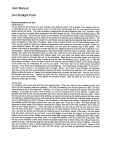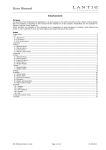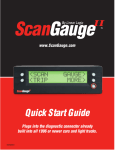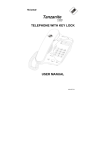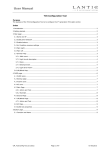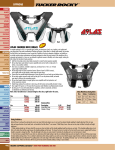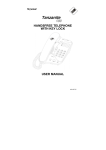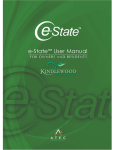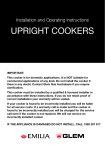Download Supafone Install Guide
Transcript
simple step-by-step installation pick it up, pick it up safety first Safety precautions Warning: • Read the safety precautions and the user guide on www.supafone.co.za before use. • Explain their content and the potential hazards associated with using the telephone to your children. • The device(s), peripheral(s) and component(s) may not be disposed of. Should any or all device(s), peripheral(s) and or component(s) cease to function, and/or become inoperable or should the user no longer wish to make use of this product, it must be returned to Vox. Please contact 087 805 9111. • No emergency telephone numbers can be dialled using the Vox network. • Emergency numbers must be made over the traditional Telkom service by pressing and holding the talk key when dialling. • Emergency numbers include 10xx numbers (e.g. 1011), 0800 numbers and 0860 numbers. Please note: • Only use the mains adapters supplied, as indicated on the underside of the base station or charging cradle. • Only use the recommended, rechargeable batteries, i.e. never use a conventional (non-rechargeable) battery or other battery types as this could result in significant health risks and personal injury. For example, the outer casing of the batteries could be damaged or the batteries could explode. The phone could also malfunction or be damaged as a result of using batteries that are not of the recommended type. • Insert rechargeable batteries with the correct polarity, and use them in accordance with the user guide (polarity symbols are displayed in or on the handset's battery compartment). • Batteries should not be disposed of in general household waste. Observe the local waste disposal regulations, details of which can be obtained from your local authority or the dealer you purchased the product from. • The operation of medical appliances may be affected. Be aware of the technical conditions in your particular environment, e.g. doctor's surgery. • Do not hold the rear of the handset to your ear when it is ringing or when the handsfree function is activated. Otherwise you risk serious and permanent damage to your hearing. • The handset may cause an unpleasant humming noise in hearing aids. • Do not install the base station or charging cradle in bathrooms or shower rooms. The handset, base station and charging cradle are not splashproof. • The charging cradle and base station are designed for use in enclosed dry rooms with a temperature range of +5°C to +45°C. • Do not use the phone in environments with a potential explosion hazard, e.g. paint shops. • Never expose the telephone to any of the following: heat sources, direct sunlight or other electrical appliances. • Protect your Supafone from moisture, dust, corrosive liquids and vapours. • Avoid using during a thunderstorm. There may be a remote risk of electrical shock from lightning. • Slots or openings in the devices (back and bottom) are provided for ventilation (to protect the unit from overheating). These openings must not be blocked or covered. This product should never be placed near a heater, or in a place where proper ventilation is not provided. • Unless express and prior approval by Vox in writing, you may not: - Disassemble, de-compile, reverse engineer, trace or otherwise analyse the equipment, its contents, operation, or functionality, or otherwise attempt to derive source code (or underlying ideas, algorithms, structure or organisation)from the equipment, or from any other information provided by Vox, except to the extent that this restriction is expressly prohibited by local law; - Copy, rent, loan, re-sell, sub-licence, or otherwise transfer or distribute the equipment to others; - Modify, adapt or create derivative work of the equipment; - Remove from any copies of the equipment any product identification, copyright or other notices; - Disseminate performance information or analysis (including, without limitation, benchmarks) from any source relating to the equipment. • Such acts not expressly approved by Vox will result in the loss of product warranty and may invalidate the user’s authority to operate this equipment in accordance with South African Bureau of Standards guidelines. Vox disclaims all responsibility in the event of use that does not comply with the present instructions. • In the event of a power outage, your cordless telephone will not operate. The cordless telephone requires electricity for operation. The Vox service may not work during a power outage, or when the internet connection fails or becomes overloaded. • If your power is out or your internet connection is down, be aware that the Vox service may not work. Consider installing a backup power supply, maintaining a traditional phone line, or having a cellphone as a backup. 1 Pack contents 6 5 2 7 1 8 3 4 9 1 Vox Supafone™ base station. 2 Mains adapter for connecting the base station to the mains power supply. 3 Phone cord for connecting the base station to the PSTN (analogue) telephone line (note that this is NOT the ADSL line - see page 5). 4 Ethernet (LAN) cable for connecting the base station to the router (LAN/Internet). 5 Vox Supafone™ handset. 6 Two batteries for the handset (uncharged). 7 Battery compartment cover for the handset. 8 Handset charging cradle. 9 Mains adapter for connecting the charging cradle to the mains power supply. 2 Requirements Please note that these are items that are NOT included in your box, but are required: • An ADSL line. • An ADSL internet account (available from Vox). • A router or ADSL modem. • A laptop, desktop (PC) or Apple Mac for configuration of the Supafone™. Note: Not all functions and services described in the detailed user manual (available for download on www.supafone.co.za) are available on the Vox Supafone™. Please note: Pay attention to the range of the base station. This is up to 300m in unobstructed outdoor areas and up to 50m inside buildings. The range is reduced when Eco Mode is activated. 3 keys and functions on the handset Display keys Start function displayed to the left or right of the bottom display line Press up: handsfree key Switch between earpiece and handsfree mode (key lights up) Press down: talk key After entering number: start dialling via Vox/fixed line network (press briefly/press and hold); accept call Control key: Press up: Set call volume, ringer and advisory tones Press down: Open directory Press up/down: Navigate menus and text Press up: message key Opens calls and messages lists; Flashes: new message/new call or New base station firmware/new provider profile available Press down: end call, on/off key End call, cancel function (press briefly) Return to idle status (press and hold) Switch handset on/off (press and hold) Fast access key (press and hold): Messages on the network mailbox * key: Ringer on/off (press and hold) # key: Keypad lock on/off (press and hold) Recall/pause key (fixed line network) Open internal list 4 Connection Overview Router/Modem Ethernet port ADSL port 7 Ethernet port 6 Supafone™ base station ADSL line 5 Supafone™ handset Wall Jack 3 1 PSTN (analogue) telephone line 4 1 Preparing the handset: inserting the batteries. 2 Connecting the charging cradle to the mains power supply and charging the batteries. 3 Connecting the power lead to the base station and phone cord to the PSTN (analogue) telephone line (the POTS filter that usually comes with your ADSL service splits your telephone line into an ADSL line and a PSTN line). 4 Connecting the base station to the mains power supply. 5 Connecting the router/modem to the ADSL line. 6 Connecting the base station to the router/modem. 7 PC in LAN (optional) - for advanced configuration of the Supafone™ base station. 2 5 Preparing the handset 1. Inserting the supplied batteries and closing the battery cover • Check the polarity when inserting the batteries (see symbols in or on the battery compartment). • Only use the recommended rechargeable batteries. Once the batteries have been inserted, the handset switches on automatically. A A Insert the battery compartment cover into the notches at the top of the battery compartment. B Then press the battery compartment cover until it clicks into place. B The display is protected by a plastic film. Please remove the protective film! 2. Connecting the charging cradle and charging the batteries Observe the sequence (A, B)! B 10h • Place the handset in the charging cradle and wait until the batteries are fully charged. A • To ensure battery efficeincy allow batteries to completely discharge after the full first battery charge. • After the first battery charge and discharge, you may place your handset in the charging cradle after every call. • The battery charging status is displayed in the idle display: flat to full. 6 Connecting the base station and modem/router 3. Connecting the power lead to the base station and phone cord to the PSTN (analogue) telephone line B A A Insert the phone cord into the lower connection socket at the rear of the base station. and then into the PSTN telephone line. In South Africa, your ADSL service normally comes delivered with an ADSL POTS filter. You need to plug this into the 'phone' jack. B Insert the power lead of the mains adapter into the upper connection socket at the rear of the base station. C Insert both cables into their respective cable recesses in the base station. C Only use the supplied phone cord and the supplied mains adapter. 4. Connecting the base station to the main power supply A Insert the mains adapter into the mains socket. A Keep the mains adapter plugged in at all times for operation, as the phone does not work without a mains connection. 5. Connecting the modem/router to the ADSL line Make sure ADSL modem is configured for DHCP (normally the default) on the LAN port(s). Confirm that your ADSL modem's internet connection parameters are configured for it to AUTOMATICALLY connect to the internet. To verify: 1 - Turn it off, wait a few seconds, turn it back on. Wait a minute or so for it to finish booting. 2 - Try surfing the internet from a PC connected to the modem. If it is necessary to first browse to your ADSL modem to instruct it to 'connect', then you need to consult your ADSL documentation on how to change its configuration so that this connection happens automatically. 7 6. Connecting the base station to the modem/router B A Connect one Ethernet cable plug to the LAN socket at the side of the base station. B Insert the second Ethernet cable plug into a LAN socket on the router. A Use the Ethernet cable supplied. As soon as the cable connecting the phone and router is plugged in and the router is switched on, the key lights up on the front of the base station (paging key). The Supafone™ base station does not support PPPoE. Please ensure that you are connecting to a router and not directly to a modem-only type device. 7. Connecting the PC to the router (optional) You can change the settings on the phone's base station using a PC connected to your phone via the router. • Connect the PC network connection to a free LAN socket on your router. • The procedure below requires that your phone is automatically assigned an IP address by the router (i.e. DHCP is enabled on router and phone). In exceptional cases (e.g. if DHCP is not enabled on the router) you will have to assign a static IP address to the base station for LAN access. You must enter this IP address on the handset before carrying out the following steps. Further information can be found in the user guide. (visit www.supafone.co.za to download) The following handset menu can be used to make the entry: Menu Settings Base Local Network enter system PIN (0000) • IP should be set as the default line for your phone (default setting). You will then immediately receive corresponding messages if a connection to the provider's Vox server cannot be established due to incorrect/incomplete data. 8 Setting up the Supafone™ Instead of using the following procedure, you can also enter the Vox access data usingyour PC (skip steps 8 to 10 ): • Launch the web browser on your PC. • Press the blue button on your Supafone™ base station. • A number/IP address (and accompanying tune) will appear on the Supafone™ handset. • Enter that number/IP address into the address field of the web browser you are using and press enter. • You are now connected to the Supafone™ PC configurator. • Enter your system PIN (0000) and click "Ok". • Click on the "Settings" option and then on the "Telephony" option. • Enter your auto-configuration code and click "Set". Proceed to step 10. Precondition for the following steps: Before you can use the phone to make or receive calls you need a Vox account. • Have the account data you received from Vox on hand (this will be emailed to you once your account has been activated). You will need: • Your auto-configuration code which will be in the email you received. 8. Starting the configuration process When your handset is sufficiently charged, the message key on the handset flashes. • Press the message key on the handset. If "Update firmware?" is shown in the display, an updated firmware is already available on the internet for your phone. Press the right-hand display key Yes The new firmware is loaded. The process takes approx. 3 minutes. The message key will now flash again. • Press the message key to start configuration. 9 9. Starting the connection assistant, entering the PIN Start Vox connection wizard? No System PIN: [ ] Yes OK • Press the key below Yes on the display (= right display key). • Using the number keys, enter the base station's system PIN. By default, the PIN is 0000. • Press the right-hand display key OK If the connection assistant does not start properly, you can start it via the menu: Menu Settings Base Telephony Connection Assistant Confirm auto-configuration code: Do you have a code for auto configuration • Press the right-hand display key Yes No Yes 10. Entering an auto-configuration code • Enter your auto-configuration code using the keypad (max. 32 characters). Code: • Press the right-hand display key OK 10 OK All data necessary for Vox telephony is loaded directly from the Internet to your phone. Following successful download, “Saved” is shown in the display. 11. 9. Entering Completing an auto-configuration and testing Vox settings code The handset switches to idle status. The idle display status is displayed. If all the settings are correct and if the phone can establish a connection to the Vox server, the internal name of the handset will be displayed: You can now use your phone to make calls via the Vox network. Callers can now contact you on your Supafone™. INT 1 INT Menu Testing your connection If a message is displayed when you are trying to make a call via the Vox network, you can check the base station's connection to the Internet by calling the Vox echo service: • Enter the following phone number: 12341#9 • Press the talk key • When prompted, speak into the microphone on the handset. If you hear your own voice, your base station is connected to the Internet. If you do not hear your voice, check your phone and router settings. In the user guide (available on www.supafone.co.za), you will find detailed information about setting up and operating your phone, as well as possible solutions to frequently asked questions and common problems. 11 Making calls Making calls An icon in the top right of the display tells you what line you are using for the call: is displayed if you are making a call via the Vox network. is displayed if you are making a call via the fixed line (Telkom) network. • Enter a phone number using your handset's number keys. You must always dial the full telephone number, including the area code. • Briefly press the talk key if you want to make a call via the Vox network. Or • Press and hold the talk key if you want to make a call via the fixed line network. The Vox Service Centre Please contact the Vox Service Centre for technical support on: [email protected] www.vox.co.za 087 805 9111 12 Hello? © 2010 Vox Telecom, All rights reserved. Vox, Vox Telecom, Vox Telepreneur, Vox Datapro, Vox Orion, Vox Amvia, @lantic, and ‘Be heard’ are trademarks or registered trademarks of Vox Telecom. Other product or company names mentioned herein may be trademarks of their respective companies. [email protected] www.vox.co.za 087 805 9111