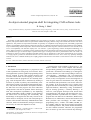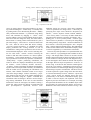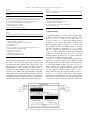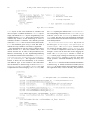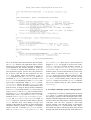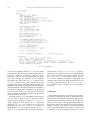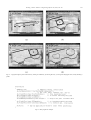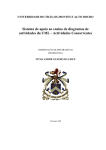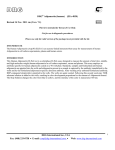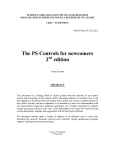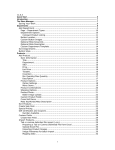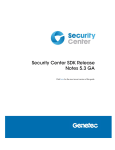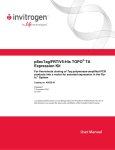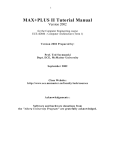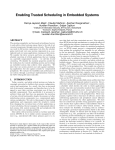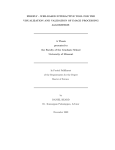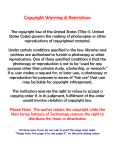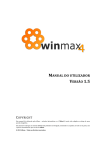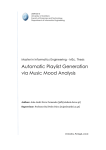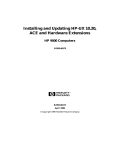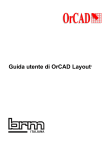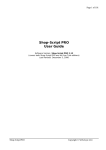Download An object-oriented program shell for integrating CAD
Transcript
Advances in Engineering Software 30 (1999) 529–541 www.elsevier.com/locate/advengsoft An object-oriented program shell for integrating CAD software tools B. Bettig, J. Shah* Design Automation Laboratory, Department of Mechanical and Aerospace Engineering, Arizona State University, Tempe, AZ, 85287-6106, USA Received 1 June 1998; accepted 1 October 1998 Abstract The number of CAD programs and their capabilities have risen greatly in recent times. As well, the number of Application Programmer Interface (API) products and the number of representation standards for display, database storage and communication has also risen. These applications, API products and representation standards are generally not compatible except through specific, individually programmed interfaces. Incompatibility of API software products arises because of: (i) different representations for the same information, and (ii) different ways of communicating with the API products. This article describes the derivation of a generic software architecture to overcome the second source of incompatibility. The derivation employs the ‘‘box structure’’ (system engineering) software development methodology in a generic, high level manner; by considering activities performed with current CAD software, but without going into the details. The objective is to determine the types of software objects required and the types of messages that must be passed between them. The result is an architecture in which Tool objects embodying individual software tools are plugged into a Shell object which holds the Tool’s together as a single program, provides for interactions between Tool’s and controls when each Tool is active. In this way separately developed software tools can be combined seamlessly into a highly graphical and interactive environment. q 1999 Elsevier Science Ltd. All rights reserved. Keywords: CAD/CAM software; Software architecture; Framework; Software environment 1. Introduction The number of CAD applications (i.e. programs) as well as their capabilities has risen greatly in recent times. These CAD applications represent significant programming efforts that are repeated by each CAD program developer and researcher. These efforts are also ongoing, as the environment within which the programs run are constantly changing. Code development time is minimized by making as much use as possible of publicly and commercially available software (usually via an Application Programmer Interface, API), but the code must still be developed to introduce the API to the rest of the program. Also, these APIs often change and the code must be updated. Add-on developers limit their development expenditures by not duplicating common functionality already available in CAD packages but instead focus on developing new functionality. The disadvantage of this approach is that many versions of the add-on must be developed, one for each CAD package to which it will be attached. Obviously standardization of data structures, modes of communication, and types of messages are necessary to reduce the duplication of code. * Corresponding author. Tel.:11-602-965-6145; fax: 11-602-965-2142. E-mail address: [email protected] (J. Shah) A broad picture of the problem is shown in Fig. 1. We define a software ‘‘tool’’ as the complete code necessary and specifically pertaining to a software user performing a specific task. All software tools making up a CAD application must, therefore, have code corresponding to each level: ‘‘User Interface’’, ‘‘Information’’ and ‘‘Core Functionality’’. Standardization proceeded at each level in the areas shown (ovals), but integration of areas and integration of tools was given much less consideration. Also, many duplicate standards (and specifications) exist for the same area. For example, at the User Interface level, a modern CAD program must have functionality for creating and retrieving input from windows (‘‘Windowing’’ in Fig. 1) and functionality for showing geometry (‘‘Geometry Drawing’’). In each area, CAD program developers must decide which environments they will support and must follow the corresponding standards or specifications. For instance, a CAD program must run under one of X-Windows, Windows NT, Windows 95, etc. and therefore, must use data structures and make procedure calls accordingly. To make windows programming easier, ‘‘toolkits’’ like UIMX, LOOKS, etc. are available, which are often object-oriented, encapsulate the windowing behavior, and provide default functionality for most common situations. Therefore, the programmer does not need to go into low-level details. By choosing a 0965-9978/99/$ - see front matter q 1999 Elsevier Science Ltd. All rights reserved. PII: S0965-997 8(99)00009-5 530 B. Bettig, J. Shah / Advances in Engineering Software 30 (1999) 529–541 Fig. 1. Elements and environments of a CAD program. particular toolkit, however, the developer is again locked in to using the corresponding data structures and function calls. Moving to a different toolkit requires modification of the code. The problem is pervasive because it is repeated in each individual area. Even though the integration issues in each area are different, they share the same underlying generic problems: (1) data representations, even for the same information, are incompatible between APIs, sometimes simply because of different base classes, (2) different ways of communicating with libraries, i.e. different functions or callbacks. There is also a desire for software tools to be ‘‘pluggable’’, i.e. these tools should either require no modifications to existing code, or the addition of new code to integrate them into the user interface and data model environments. In Fig. 1, tools are shown using APIs from the preceding three levels. The tools reside in an application shell that serves to hold the tools together as a single program, to provide for interactions between tools and to control when each tool is active. A shell can also provide various degrees of insulation from changes to APIs by itself acting as an interface to an API (dotted lines). The shell must be compiled for one or more platforms (e.g. NT, OS/2…) and tools must be written in some language (e.g. Java, C11…) which largely depends on the type of architecture and the level of insulation provided by the shell in that architecture. The problem of Mechanical-CAD software tool integration is very similar to the problem of integrating Computer-Aided Software Engineering Tools (CASE tools) except that here the integration must be much tighter to allow tools to share the same windows (e.g. geometry viewers) and the model data in the immediate memory. In this big picture this article focuses on the second problem of incompatibility given earlier: differences in forms of communication between libraries and types of messages passed. The focus is only on tool integration, but this is found later to solve many API product integration problems too, as a tool can itself act to integrate an API product. The aim is to derive an architecture which is optimal, in terms of promoting code re-usability and ease of integration (pluggable), and which is complete, to avoid changes to it in the future. The architecture should define the types of software objects required and the types of messages that must be passed between them. In the end, separately developed tools (or API products) should combine seamlessly into a highly graphical and interactive environment. 2. Literature review For our purposes we are interested in generic architectures that integrate software tools and API products as parts of the same application. Integration issues related to integrating a single API product into an application are brought out by Shah et al. [1]. In particular, interfaces can be static or B. Bettig, J. Shah / Advances in Engineering Software 30 (1999) 529–541 531 describes a framework, which, similar to the CASE framework, requires tools to implement their own user interfaces and data interfaces. This framework also has separate components for handling meta data. Fig. 2. Generic requirement analysis with application as black box. 3. Problem specification dynamic (information going one way or both ways in realtime), interfaces can be with respect to data or functions and interfaces can be sequential or concurrent (wait or do not wait for action to occur). The idea of providing a standardized CAD/CAM programming environment is presented by Jayaram and Myklebust [2], however, the focus is on determining what system support to provide (as API functions and data structures for solid modeling, equation solving, creating user interfaces, etc.) and the problem of combining multiple, generic application components (tools) is not considered. Bettig and Han [3] present a much more generic, lightweight framework which allows multiple tools to be ‘‘plugged in’’ but is aimed at numerical analysis applications and lacks a formal derivation. (Improvements made in the present research also benefit these numerical analysis applications.) Abeln [4], Mink and Roller [5] and Dankwort [6] describe work in Germany to develop a standardized CAD architecture in which software components and applications can be integrated. A salient feature of the proposed architectures is a data pipeline connecting software components, the product model and a knowledge base. Also, the user interface system is implemented as a separate component, not associated with tools as in our case. Another architectural style for combining mechanical CAD software applications is that of Jayaram et al. [7]. Their approach implements integration through the use of ‘‘plug’’ and ‘‘socket’’ objects in which a ‘‘socket’’ class is created for each type of software tool which will be allowed to access the model data and a ‘‘plug’’ class is created for each CAD program to be integrated. This approach allows the existing applications to be integrated, but the level of integration is restricted. In the area of software engineering, environments for CASE tool integration are discussed by Wasserman [8] and Thomas and Nejmeh [9]. A salient point from these studies is that tool integration must be considered in terms of five independent issues: platform integration, presentation (user interface) integration, data integration, control integration, and process integration. With regards to the presentation, data and control integration, the present requirements are tighter than those for CASE tools because separate tools must show data in the same window (e.g. viewing FEA model superimposed on solid model), tools must share the working model in immediate memory and real-time notification is required for minor events such as when dragging. Also of significance is the fact that each CASE tool is comprised of three parts, just as the tools in Fig. 1: Presentation (User Interface), Shared Repository access (Information) and Tool Functionality (Core Functionality). In electrical engineering, van der Wolf [10] The problem is to devise a software architecture in which software tools for common and specialized CAD tasks are pluggable into a single application environment. The domain of tasks performed, and thus the scope of the tools is solid modeling and analysis as performed by software such as I-DEAS (SDRC [11]) and Pro-Engineer (PTC [12]). The aim is to determine what base classes to use and what attributes and methods these base classes must have to support tool pluggability, to maximize code reusability and to provide for all types of information representations and manipulations in the CAD domain. The requirements may be summarized as: • architecture must allow integration of tools from all areas of mechanical design; • architecture must be platform and language independent; • software tools must share viewer windows and model data; • software tools must be pluggable (no changes or additions to existing code); • architecture must allow for real-time response of events between tools. 4. Solution procedure To derive the architecture, we use the ‘‘box structure’’ methodology of Hevner and Mills [13] because it is unique from other object-oriented programming methodologies in that it is systematic and involves a functional decomposition. The method first involves considering the system as a black box and defining the requirements for it. This means defining the stimuli (inputs), responses (outputs) and processes mapping stimuli into responses. One then zooms into the black box, expanding it into a ‘‘state box’’ by separating state variables into one interior box, and functionality into the other interior black box. The input to the interior black box is then the external input as well as the internal state. The output of the internal black box sets the state and is the external output. The ‘‘state box’’ is then expanded into a ‘‘clear box’’ in which the interior black box is divided into several black boxes implementing the system algorithm in the form of a flow chart. Each new black box is then recursively visited in the same way. This procedure is similar to systems engineering (e.g. Blanchard and Fabrycky [14]). To make the problem manageable, we apply the ‘‘box structure’’ methodology at a high level of abstraction, looking only at generic concepts with low level of detail. 532 B. Bettig, J. Shah / Advances in Engineering Software 30 (1999) 529–541 Table 1 Interaction forms Table 3 Types of processes arising from Table 1 stimuli and Table 2 forms of display Forms of information display Processes 1. Textual 2. Table/list 3. Rendering (showing the physical artifact) 4. Graph (having ordinates) 5. Diagram (showing relationships using edges between icons) 6. Ancillary control (e.g. menu, toolbox, dialog box) The stimulus and response of the overall system are from/ to the user and from/to a product database as shown in Fig. 2. The stimulus from the user is the actions as performed through a keyboard, mouse or other input device. The response to the user is the display of changes in the information maintained by the system. The form in which the information is displayed and the user’s specification of their intended action (e.g. through the selection of a particular tool from a toolbox window) provide a context in which keyboard and mouse events can be interpreted. The combinations of forms of information display and user actions provide all the cases for which processes are required to map stimulus to response. The forms of information display (Table 1) were derived by compiling and categorizing a list of all types of windows and window components presented to the user in I-DEAS Master Series 5 (SDRC [11]). The first form is textual. An example of this is the prompt window into which commands can be typed as a string of characters. The second form of display, tables/lists occurs with most of the manager dialog boxes. Here a row of a table represents an instance of an information entity. A rendering is used to visualize physical geometry. This is the main viewing window. The geometry may also be annotated with text. Graphs may be created in the simulation application to show the results of an analysis. A graph is distinguished by the fact that it has ordinates, and the position of points in space indicates a value associated Table 2 Actions using a CAD program Actions using a CAD program A. Create entity B. Delete entity C. Modify entity attribute/add attribute D. Refine (create a set of entities to further describe an existing entity) E. Store/retrieve (including transmit/receive) F. View/set viewing parameters G. Pick H. Search I. Study/clarify-analysis results simply displayed J. Evaluate-analysis results kept K. Enforce consistency L. Present-output only M. View/set parameters for doing action N. View activity status O. View/set application resource or parameter P. Perform combination of above actions 1. Create entity by typing command (A-1) 2. Create entity by dragging point device(A-3) 3. Create entity by pressing button (A-6) 4. Delete entity by typing command (B-1) 5. Delete selected entity (B-2,3,5) 6. Modify by typing command (C-1) 7. Modify by dragging (C-3,6) 8. Modify by re-typing information (C-6) 9. Modify by pressing button (C-6) 10. Refine by typing command (D-1) 11. Refine by pressing button (D-6) 12. Store/retrieve/transmit by typing command (E-1) 13. Store/retrieve/transmit by pressing button (E-6) 14. Change view type/parameters by typing a command (F-1) 15. Change view parameters by dragging in view (F-3,4,5) 16. Change view type/parameters by pressing button or moving slider (F-6) 17. Change window/control preferences in dialog box (F-6) 18. Pick by highlighting row (G-2) 19. Pick by selecting with pointing device (G-3,5) 20. Search by typing command (H-1) 21. Specific search by pressing button (H-6) 22. Study/clarify by typing command (I-1) 23. Study/clarify by pointing with a mouse (I-3) 24. Study/clarify by pressing button (I-6) 25. Evaluate by typing command (J-1) 26. Evaluate by pressing button (I-6) 27. Enforce consistency by typing command (K-1) 28. Enforce consistency by pressing button (K-6) 29. Present output by typing command (L-1) 30. Present output by pressing button (L-6) 31. View/set parameters for doing action-by typing command (M-1) 32. View/set parameters for doing action-using dialogue box (M-1,6) 33. Select input mode/tool by typing command (M-6) 34. Select input mode/tool by selecting from menu/pressing button (M-6) 35. View activity status by typing command (N-1) 36. View activity status by pressing button (N-6) 37. View/set application resource or parameter using dialog box (O-1,6) 38. Perform combination of above actions by typing command (P-1) 39. Perform combination of above actions by pressing button (P-6) with the point. A diagram is different from a graph in that the information is derived from edges drawn between icons and not necessarily from the position of the icon. An example of a diagram is the Construction History diagram. Other types of windows do not fall easily into these categories (all of which have equivalents on paper). The toolbox, which has buttons to select a tool, is such an example. The menu and dialog boxes are another. These are labeled as ancillary controls in Table 1. The list of user actions (Table 2) was generated by compiling and categorizing the menu and dialog box commands found in I-DEAS Master Series 5. One of the largest categories, by number of commands, is ‘‘create entity’’ as there is a separate command to create each type of entity. Entities are created by dragging the mouse on the B. Bettig, J. Shah / Advances in Engineering Software 30 (1999) 529–541 533 Fig. 3. Expansion: create state. screen, by typing values in the prompt window or by entering values in a dialog box. ‘‘Delete entity’’ is normally done by picking entities to be deleted using the mouse. ‘‘Modify entity attribute/add attribute’’ is performed using dialog boxes and sometimes by dragging. A ‘‘refine’’ action involves adding a new level of information about an entity. This action does not change the entity, but refines what is known about it. Creating a finite element mesh of a part is put in this category. ‘‘Store/retrieve’’ actions are those from the ‘‘File’’ menu as well as those that involve catalogs. ‘‘View/set viewing parameters’’ is commands for setting display parameters like viewing direction as well as commands for setting control preferences such as how the menus should be displayed. ‘‘Pick’’ involves selecting entities for some action. ‘‘Search’’ involves traversing the model to find and collect instances of a desired pattern. For instance, ‘‘Clean unused parameters’’ involves searching for parameters not used in any equations or dimensions. ‘‘Study/clarify’’ requires performing calculations, the results of which are displayed immediately and not kept; for instance, ‘‘Check Geometry—Surface Curvature’’. ‘‘Evaluate’’ requires performing calculations and maintaining the results. This requires that consistency be maintained with the model used in performing the calculations. For instance, finite element calculation results are no longer valid if the design changes. ‘Enforce consistency’’ propagates changes from one part of the model information to another; for instance using the ‘‘Update’’ command after a dimension value was changed. ‘‘Present’’ involves outputting existing information to the user in some formatted manner that cannot be read again; for instance creating a picture file. These actions act directly on model data and have pre-computer-era equivalents, however some additional actions are necessary when using computers. ‘‘View/set parameters for doing actions’’ is necessary for specifying how input events should be interpreted; for instance, ‘‘Orient—Options—Rotate Default Method’’. ‘‘View activity status’’ is necessary for tasks which take a long time for the computer to perform; for example ‘‘File— plotting jobs’’ to see if a job has printed. ‘‘View/set application resource or parameter’’ is necessary for doing things like setting memory usage limits. ‘‘Perform combination of above actions’’ is necessary for things like ‘‘File—Program Files’’, which is similar to running a macro. The combinations of these actions and the forms of information display (Table 3) must be supported by a CAD software architecture. The next step of the procedure is to expand the black box into a ‘‘state box’’ by separating the state variables as shown in Fig. 3. The design model is chosen as one state variable and the current input model is chosen as another. The choice of state variables is a design decision. The diagram in Fig. 3 is also rearranged to have stimuli on the left and responses on the right. The next step is an expansion to ‘‘clear box’’ as shown in Fig. 4. We deviate here from the normal application of the ‘‘box structure’’ methodology and use arrows to represent the flow of control through message passing rather than showing a sequence of instructions. The choice of how to do the expansion is again a design issue. Here the choice is to divide functionality between ‘‘Interface’’ objects and ‘‘Tool’’ objects. In this way Interface objects can correspond directly to the forms of information display given in Table 1 and Tool objects can implement each of the high level processes from Table 3. For example, for setting the input mode the Interface can be a ToolBox object with a grid of buttons for each input mode and the Tool can be a ModeSelect Tool. This is shown as Scenario 1 in Fig. 5. The Fig. 4. Expansion: create procedure. 534 B. Bettig, J. Shah / Advances in Engineering Software 30 (1999) 529–541 Fig. 5. Scenario 1: setting input mode. communication which is required involves: (1) detecting the mouse button press over the button, (2) passing this to the ModeSelect Tool as a button pressed event, (3) setting the Input Mode state variable, (4) telling the ToolBox object to highlight the button, and (5) changing the user output to show the button as highlighted. Another scenario, creating some kind of geometrical entity through a three-dimensional (3D) viewer is shown in Fig. 6. In this the communication involves: (1) mouse events passed to viewer, (2) mouse events translated into 3D positions (on a drawing plane) and passed to the CreateEntity Tool, (3) new entity passed into the model state, (4) rubber-banding commands sent to 3D viewer, and (5) updated geometry displayed. By considering the communication for each type of process in the same manner, we compile and categorize the communication events in order to determine what attributes and methods should be part of the base classes. For Interface objects, communication to and from the user is obviously controlled by windowing standards discussed in Section 1 and involves standard GUI events. Communication from the Interface object to the Tool and from the Tool to the Interface object is given in Tables 4 and 5. The events are categorized into small lists of generic messages that are later implemented as methods in the base classes. Note that messages passed from the Tools to the Interfaces are specific to the different types of Interfaces derived from items in Table 1. Types of messages passed from Tool objects to the Shell regarding state variable changes are given in Table 6. Another scenario that must be considered is multiple, integrated tools. We make the assumption that many Interface objects can exist at the same time, but that only one, corresponding to a single Tool object, is used at a time. Many Tools can exist at the same time being either: 1. independent of other Tools; 2. reliant on other Tools or; 3. affected by other Tools. The first case requires no further analysis. The second case implies the use of functionality from other Tools; that is, using other Tools as building blocks. In this case, the messaging may be both ways (e.g. calling methods directly and getting callbacks). Due to the wide variety of Tools there does not seem to be a good way of categorizing inter-Tool messages into a set of generic messages. InterTool messaging should, therefore, be addressed in a completely flexible fashion in the implementation. For the third case, a Tool may be affected by other Tools only in so far as that data maintained by the Tool is changed by other Tools so that it becomes inconsistent. For data internal to the Tool this cannot happen if good programming practice is Fig. 6. Scenario 2: creating new geometry through viewer. B. Bettig, J. Shah / Advances in Engineering Software 30 (1999) 529–541 Table 4 Types of messages passed from interface to tool (with reference to Table 3) 535 Table 6 Types of messages passed from tool to shell to modify state (and shell to tool for event notification) Messages Messages 1. Text string (1,4,6,10,12,14,20,22,25,27,29,31,33,35,38) 2. Standard GUI events (button pressed, key pressed, mouse moved, etc.) (2,3,5,7,9,11,13,15,16,18,19,21,23,24,26,28,30,32,34,36,37,39) 3. ‘‘Apply/updated/OK/finished’’ event after data was entered (3,5,8,9,11,13,16,17,21,24,26,28,30,32,34,36,37,39) 4. 3D GUI events (2,5,7,15,19,23) 5. Execute button press command (3,9,11,13,16,21,24,26,28,30,34,36,39) Table 5 Types of messages passed from tool to interface (with reference to Table 3) Message/Transaction 1. Print text string (all) 2. ‘‘Rubber-banding’’ (2,7,8,19,23) 3. Temporarily display 2D/3D text, marker, line, etc. (18,19,22,23,24,29,30) 4. Update/redraw (1,2,3,4,5,6,7,8,9,10,11,12,13,14,15,16,18,19,22,23,24,25,26,27,28) 5. Change dialog box component setting (14,15,16,17,31,32,33,34,37) 6. Change type of view (14,16) 7. Change view parameter (14,15,16) 8. Change control arrangement (17) employed in the implementation. The only data external to the Tools is the model and input mode, and this CAN become inconsistent as shown by the example in Fig. 7. In this example, the model geometry changed by one Tool (ModifyShape) becomes inconsistent with respect to another tool (ConstraintMgr) which is used to position the geometry in accordance with the dimensional constraints. This problem can be resolved without resorting to inter-Tool communication by broadcasting changes to the model or input mode (Table 6) to each Tool. These broadcasts then make up the messages going from the Shell to the Tools. 1. Add entity to model (1,2,3,10,11,12,13,25,26,27,28) 2. Remove entity from model (4,5,27,28) 3. Change model entity attribute (1,2,3,4,5,6,7,8,9,10,11,12,13,18,19,25,26,27,28) 4. Set input mode (33,34) 5. Implementation The implementation is almost a direct mapping of the architecture, described earlier, into program classes: ‘‘Interface’’ to Control, ‘‘Tool’’ to Tool and ‘‘Shell’’ to CADshell. The Control objects must send the messages of Table 4 to Tool objects and must have methods available for handling Table 5 messages. Tool objects must have methods available for handling Table 4 messages and must send Table 5 messages to Control objects. The Tool objects also send Table 6 messages to the CADshell object, which must therefore have appropriate methods to receive the messages. The CADshell object broadcasts Table 6 messages to Tool objects, which must have methods to handle Table 6 messages. The Control classes are closely matched with the typical types of windows available in the Window toolkits described in Section 2, but offer slightly more specialization as with Visual BASIC controls. The types of Control classes include, for example, windows for text input, number input, sliders, checkboxes and 3D geometry viewers. The primary difference between these Control classes and those from the typically availabe are two: (1) as the Control objects ‘‘know about’’ the application environment, fewer parameters need to be passed to create Dialog boxes, Message Boxes, etc. making programming easier, and (2) Control objects have references to associated Fig. 7. Scenario 3: modifying design geometry and maintaining consistency. 536 B. Bettig, J. Shah / Advances in Engineering Software 30 (1999) 529–541 Fig. 8. The Control base class. Tool objects so that event notification is automatic and does not require a callback mechanism. Control objects simply call methods on Tool objects. Programming is also simplified because Control objects take references to the variables they control, so that transferring of values to controlled variables is automatic. The methods provided in the base Control class are shown in the (abbreviated) C11 class definition given in Fig. 8. Note that Table 5 methods are only available in sub-classes as applicable. Core functionality for each new Tool is coded in classes derived from the Tool base class. Another class is then derived from this one in order to add presentation (User Interface) functionality by also implementing/inheriting one of the three interfaces derived from the ToolPresentationInterface: ViewerInput, DialogBoxInput or CommandInput. This approach is beneficial because it allows the core functionality to be accessed with different types of user interfaces. The abbreviated class declarations are shown in Figs. 9 and 10. AddCallback(), PerformNotify() and ToolEvent() are used to implement inter-Tool messaging. AddCallback() adds the Tool requesting the callback to the callbackTools list corresponding to the named event. PerformNotify() sends the event to the ToolEvent() function of each Tool listed. The inter-Tool event notification mechanism is not used as much as the broadcast mechanism as it creates Tool interdependence. A ToolPresentationInterface may be one of the three types: ViewerInput, DialogBoxInput or CommandInput. The ViewerInput interface allows for passing of messages from a Viewer Control to a Tool in order to implement actions that are performed through a viewer such as those that involve dragging the mouse. The DialogBoxInput interface is meant for Tools which pop up a dialog box when they are selected. The CommandInput interface is used for Tools that simply perform a command immediately after they were selected. The CADshell class has member methods and attributes as shown in Fig. 11. It holds environment variables, the list of Tools, the model and the main application windows. The application name, resource directory and preferences Fig. 9. The Tool base class. B. Bettig, J. Shah / Advances in Engineering Software 30 (1999) 529–541 537 Fig. 10. Tool presentation interfaces. file are set and retrieved in the constructor and corresponding Get/Set functions. The application name is used in message boxes, the main window and in files to identify the source application. The resource directory is needed by Tools because it contains menu definitions, icons and other application specific resource data. The preferences file is used to read and save user preferences for each Tool upon program startup and shutdown. A list of Tools registered using the PlugInTool() function is maintained as toolList and may be retrieved as a list (GetTools()) or individually by name GetTool()). The input mode is implemented simply as a Tool pointer, currentTool, which is set using SelectTool(). The currentTool receives all mouse and keyboard events from the viewer. A design or analysis model is maintained in an Entity tree structure held in model and is retrieved using GetModel(). The Entity class is not discussed in this article. Entity’s may be added or removed from the model using AddEntity() and RemoveEntity(). The functions NewEntityNotify(), ChangedEntityNotify() and DeleteEntityNotify() are called by Tools to notify the shell about model changes. (Having Tools manually notify about changes to high level branches of the model was found to be more efficient than automated methods reporting all changes to individual entities). The lists of changed Entity’s are accumulated in newEntities, changedEntities and deletedEntities. These lists are then broadcast to plugged in Tools and purged in between GUI events. CADshell also has as member attributes instances of Controls: mainWindow, viewer, menu, toolbox, commandbar and messagebar. In the present implementation, these are not associated with any Tools except viewer which is associated with currentTool. The Control objects can each be obtained, and some can be set, with corresponding function calls. The static variable the_shell is used to hold a pointer to the one and only CADshell instance. It is set in the CADshell constructor and can be obtained using the static member function GetShell(). 6. An example solid model geometry editing program An application is created by combining both the general Tools and Tools that are specific to the problem at hand. For example, a program to edit solid models requires functionality to load the model from a file, functionality to select and move entities and functionality to maintain geometrical constraints. From the user’s perspective, each action involves selecting a tool and then using it. In opening the file, the user selects a Tool associated with ‘‘File—Open’’ and a dialog box appears. Entering the name of the file and pressing OK, makes the action proceed, and if there are no 538 B. Bettig, J. Shah / Advances in Engineering Software 30 (1999) 529–541 Fig. 11. The CADshell class. errors, the user is finished with that Tool. Fig. 12(a) shows an application with a part that was loaded. Here the menu is at the top, a toolbox is on the left, a status bar is at the bottom and a 3D viewer is in the middle. The view angle, zoom and centering are controlled by the scrollbars surrounding the viewer. The next Tool selected is the PickTool, which is used to select entities, move them and resize them. In Fig. 12(b), the entities of a hole were highlighted. The entities are highlighed and a bounding box drawn around them. The selected entities can be dragged as a whole or the handles on the bounding box can be grabbed to resize the hole. In Fig. 12(c), the hole was resized and moved. Selecting the drawing tools allows one to sketch a profile as shown in Fig. 12(d). The main program is very straightforward and requires very few lines, as shown in Fig. 13. The main program simply involves creating an instance of a CADshell object, ‘‘plugging in’’ new instances of Tool objects and calling the CADshell Run() function to start the event processing loop. The shell PlugInTool() function is called for each Tool to be registered with the CADshell. These Tools are persistent until the program terminates. The first Tool, of type FileToolModule, is simply a collection of a set of Tools necessary for saving and loading files, starting a new file and exiting the program. The code for FileToolModule is given in Fig. 14. The STEPmodule object introduces topological, geometrical and constraint entity classes from STEP AP203 (ISO [15]) and a proposed constraints schema. The ConstraintsModule introduces code to enforce geometric constraints in the model. 7. Discussion The procedure employed to create the software architecture involved categorizing the forms of information display normally used in mechanical CAD software and categorizing actions performed using the software. The system engineering, ‘‘box structure’’ software design methodology was then used to separate the software into generic functional elements: interface, tool and shell. The combinations of forms of information display and actions were then used to generalize the types of messages required to be passed B. Bettig, J. Shah / Advances in Engineering Software 30 (1999) 529–541 539 Fig. 12. A program using the present architecture (a) reading in a STEP file, (b) selecting the hole, (c) moving and enlarging the hole, and (d) sketching a profile. Fig. 13. Main program for example. 540 B. Bettig, J. Shah / Advances in Engineering Software 30 (1999) 529–541 Fig. 14. The FileToolModule class. between the interface, tool and shell elements. The integration of multiple tools was also considered. From the analysis, base Control (interface), Tool and CADshell classes were implemented. These were demonstrated with an example. The process used in designing the architecture was useful as by performing the analysis in terms of individual generic tools, the goal of pluggability was achieved. By separating the functionality into interface, tool and shell components the goal of re-usability is thought to be achieved as the architecture is minimal, and hence should be easy to learn, yet maintains the separation of semantic, tool specific functionality and generic, user interface functionality so that individual user interface components can be re-used. The integration of multiple tools is also considered, so that some tools can be used as building blocks for others. The categorizing of forms of information display and types of user actions was useful in determining the types of interfaces and tools required and the types of messages that had to be passed. Though there may have been omissions in generating individual lists, the process of multiple serial generalizations (from the user actions list to the action/display form combinations list to the types of messages) should cancel the effect of most omissions. Although it was very useful to apply the ‘‘box structure’’ design methodology in high level generic terms, some limitations of the representation were noticeable. One problem was in representing the input to output process implementation algorithm as a sequential series of black boxes when we wanted messages to be passed back to the same object. The solution to this was to make the inside of the box into a collaboration diagram (Fowler [16]). This allowed a representation of message passing in which the message sequence could be extracted from the diagram. Another problem was in representing the passing of messages to and from the container object. In our figure we chose to represent this using arrows to and from the state variables. This seems to have worked satisfactorily but the problem may also be avoidable by using the text representation of ‘‘box structures’’ (Hevner and Mills [13]). Alternative architectures which were considered are as follows: • having a single Tool base class without the presentation level interfaces. This was not used because it does not allow for developing, in a single Tool class, different user-interfaces for the same core functionality. It also does not enforce a clear distinction between core functionality and presentation code; • directly sub-typing InputTool, CommandTool and DialogTool classes from the Tool class. This makes clear which methods apply for which type of presentation, but does not allow the presentation components to be changed; • having a Tool object to be made up of Presentation, Functional and Data Interface Tool Fragments. This was not used because it adds another layer to the architecture, thus increasing its complexity. Inter-fragment communication would also be a problem; • having Presentation, Functional and Data Interface Tool Fragments reside directly in the shell object. This was not used because of the same problem of coordinating between Tool Fragments. The architecture presented here also answers the problems associated with integrating API products, such as solid modeling and numerical analysis. The main problems were: (1) setting and retrieving information, (2) causing actions to occur when required, and (3) maintaining consistency of data in each tool. These are answered by the respective mechanisms: (1) a centralized model maintained by the CADshell object, (2) Tools registered with CADshell object can be selected/activated by the user, dialog Controls can be created by the Tool itself and event messages passed from other Tools can initiate actions, and (3) model change event broadcasts can be used to maintain data consistency. With these mechanisms, these kinds of tools are pluggable and much more independent than otherwise possible. B. Bettig, J. Shah / Advances in Engineering Software 30 (1999) 529–541 8. Conclusions An object-oriented software architecture for CAD applications was designed using the ‘‘box structure’’ methodology. The architecture greatly simplifies the integration of code by providing a generic framework within which tools can be combined. To integrate new functionality, it is only necessary to ‘‘plug it in’’ using a single function call in the main program. For removing functionality it is simply a matter of not plugging it in. There is no need to add or remove ‘‘hooks’’ in existing code. If a format like this can be standardized, then it would be possible to exchange object code tools easily between CAD vendors and between researchers. Code re-use is promoted as new code is easy to add, can come with its own user interface which is automatically coordinated with other user interfaces, it is automatically integrated with respect to model data and messages can pass to and from it while treating it as a black box. Acknowledgements The authors are grateful for discussions with Prof. Collofello, Prof. Lindquist and (especially) Kevin Gary from the Software Engineering group at Arizona State University. NSF support from grant DMI-9522971 is also greatly appreciated. References [1] Shah J, Dedhia H, Pherwani V, Solkhan S. Dynamic interfacing of applications to geometric modeling services via modeler neutral protocol. Computer-Aided Design 1997;29(12):811–824. 541 [2] Jayaram S, Myklebust A. Device-independent programming environments for CAD/CAM software creation. Computer-Aided Design 1993;25(2):94–105. [3] Bettig B, Han R. An object-oriented framework for interactive numerical analysis in a graphical user interface environment. International Journal for Numerical Methods in Engineering 1996;39:2945–2971. [4] Abeln O. The CAD-reference-model—an architectural approach to future CAD—systems. In: Roller D, Brunet P, editors. CAD systems development—tools and methods, Berlin: Springer, 1997, pp. 3–19. [5] Mink U, Roller D. New ECAD system technology. In: Roller D, Brunet P, editors. CAD systems development—tools and methods, Berlin: Springer, 1997, pp. 41–54. [6] Dankwort C. Cax systems architecture of the future. In: Roller D, Brunet P, editors. CAD systems development—tools and methods, Berlin: Springer, 1997, pp. 20–31. [7] Jayaram U, Jayaram S, Tilton D, Seaney K. An Open architecture framework for the integration of virtual prototyping software tools. Proc. 1997 ASME Design Engineering Technical Conferences. Sacramento, CA, 1997. [8] Wasserman A. Tool integration in software engineering environments, software engineering environments. Int. Workshop on Environments, Chinon, France, 1989. Berlin: Springer Verlag, 1989. [9] Thomas I, Nejmeh B. Definitions of tool integration for environments. IEEE Software 1992;00:29–35. [10] van der Wolf P. CAD frameworks, principles and architecture. Boston: Kluwer, 1994. [11] SDRC, I-DEAS Master Series 5 User Manuals (In on-line help), Structural Dynamics Research Corp., Milford, OH, 1997. [12] PTC, Pro/ENGINEER Release 20 Pro/HELP (on-line user manual), Parametric Technology Corporation, Waltham, MA, 1998. [13] Hevner A, Mills H. Object-oriented design with box structures. In: Rice J, DeMillo R, editors. Studies in computer science, New York: Plenum Press, 1994, pp. 191–211. [14] Blanchard B, Fabrycky W. Systems engineering and analysis. 3. Upper Saddle River, NJ: Prentice Hall, 1998. [15] ISO, Industrial automation systems and integration—Product data representation and exchange (STEP) ISO 10303 (TC184/SC4), International Organization for Standardization, 1997. [16] Fowler M. UML distilled: applying the standard object modeling language. Reading, MA: Addison Wesley Longman, 1997.