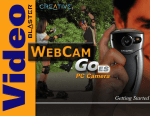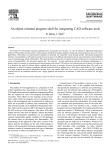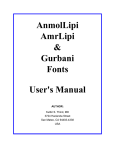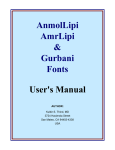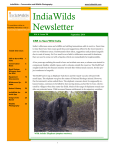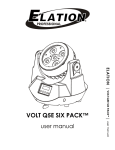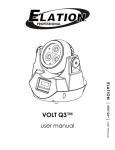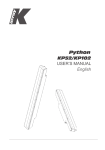Download Album© v1.1 User`s manual - Center for Software Engineering
Transcript
Album© v1.1 01/07/99 Album© v1.1 User’s manual Motivation for Album© I was about to develop my web site and realized that it would be a great way of sending my pictures to friends. I wanted to provide a well-organized collection of photographs with adequate descriptions so that the viewers could quickly grasp the essence and context of the picture. At times, one is at a loss to understand the circumstances under which the picture was taken and does not know all the people in the picture. But with a little explanation, the same person would be able to better appreciate the photograph. This is what you want to see when someone opens your photograph album and gleams through the pictures. There was one way of doing this, which is to provide all my pictures in a web-understandable form on my web site. This would mean JPEG images, since they are compact and retain the resolution of the picture fairly well. So I would have all those JPEGS sitting on my web site without an explanation and cryptic names for you to navigate through. What I needed was an annotated directory to show the pictures. This was possible if I wrote an HTML page for each picture describing it, but as you would guess, it was just too much work! So I thought of creating an applet which would provide me a simple and navigable way of exhibiting the pictures. This applet would organize my album into sections, interpret the descriptions of images and bring them up on a browser with navigation and zooming tools. So you can have a look at the appearance of this applet on my web site http://www-scf.usc.edu/~nrm/personal/album. Your album Your album consists of pictures and portraits. These have to be scanned and edited before being published. A good resolution for use on most color monitors is 96 dpi (dots per inch), which retains the natural size of images while being displayed to your viewers. The images can be edited with any graphics application such as Microsoft PhotoEditor™ or Adobe PhotoShop™. These edited pictures must then be converted to a web distributable format such as JPEG or GIF. GIF format is suited for small images and icons as they retain fewer colors and provide finer detail whereas JPEG format is used for the photographs since it provides compression and your pictures travel faster on the Internet. A 4x6 image is likely to take up about 30 kbytes when stored in JPEG format. Organizing your album Wouldn’t you want to put up your photograph collections from your diaper days to school and college fun times and your marriage parties to the wonderful vacation you had last season? Now it is too much of an ask for someone to look at the pictures and figure out what happened when. Also, everyone may not be interested in all the pictures. So there is a need to organize your pictures into separate categories such as • Friends • Vacation • My family When you do so, you want your viewers to be able to understand the contents of each one of the sections and be able to move around among sections. Thus an album comprises of sections where each section is a grouping of related pictures. Each section contains the pictures in that section along with their descriptions such as Title, People, Place and Date. You might also want to add some description to the pictures. Album sections are listed on the left hand side list and you can select any album section you wish to move to. When you select an album section, you get the description of that section along with an optional logo or icon. This serves as an introduction to the pictures in the entire album. You can also use a section to describe one particular object and show different views of the same object in separate pictures of the same section. Thus there are various ways in which you can use Album. All Rights reserved, Nikunj Mehta. 1 of 5 Album© v1.1 01/07/99 Navigation controls The navigation controls available on Album v1.1 are: • First • Previous • Next • Last As the names of these controls suggest, clicking on these controls would help you move around in the album sections. These controls are automatically enabled or disabled based on the position in the section where you currently are. These controls help you quickly flick through the pictures and you can come back to a picture you were viewing some time back. A zoom control is also provided in case you want to see the image closer and in full view. Some times the picture is too big to be shown within the browser window. Then you would like to open up a window all by itself just to display the picture. You might also want to look closer at some part of the image. You can zoom into a picture by either clicking on the Zoom button or clicking on the image itself 1. Describing the pictures In order to offer more on the photograph you are putting up, you might want to add some textual information such as • Title • Place • Date • People • Notes These are just some examples of fields, depending on the situation, you might want to show your own description fields and tags. These tags might appear only on a specific section of your album or it might be used across all sections of the album. The tags defined for a picture are shown on the top of a picture with the picture itself centered in the display area. In case the description is too long, the description area provides a scroll bar so that you can see the rest of the description without losing too much of the picture or the text itself. The tags or fields themselves are described in the section description of an album. This takes the form of a text file in your web site structured in the following way: Title=<title> Place=<place> Date=<date> People=<people> Notes=<notes> Path=<image-path> Title=<title> Place=<place> … … This is the way an album section is described. Each picture is described in terms of the tags that it uses as a name value pair. A name value pair is just a specific value associated with a field name for a particular picture. The name value pair allows you to freely place the tags within the description of a picture. All the values are text values ending in a new line. An empty line marks the end of one picture description. The path of an image is the location of the image file relative to the location of the HTML page that contains Album. Tags that not used in the description are not shown to a viewer. However, the tags Title and Path 1 You cannot open up more than one zoom window, and selecting zoom would simply bring the original window to the front. All Rights reserved, Nikunj Mehta. 2 of 5 Album© v1.1 01/07/99 are essential for each picture. In case a title is not used for an image, it is labeled as untitled whereas if no path is provided, the picture is shown only in terms of its description and no image is shown for it. A sample section description as used on my web site is listed below: Title=A pretty child Place=Dahisar, Mumbai. Date=July 1998. People=Lipi Dedhia Comments=Lipi is such a smart kid. I bet she will fool her parents one day! Path=pic/img1.jpg Title=My brother Place=Home, Mumbai. Date=August 1998. People=Suhas Mehta Comments=He is more photogenic than appears to be. Path=pic/img2.jpg Title=Dear Mummy and Papa Place=Home, Mumbai. Date=August 1998. People=Rohit & Pushpa Mehta Comments=I miss them so much, but I would not disappoint them by missing them. Path=pic/img3.jpg Title=With my grandparents Place=Dahisar, Mumbai Date=9 August 1998. People=Suhas, Dada, Papa, Nikunj(myself), Ba and Mummy Comments=This might prove to be our last group photograph, I hope not. Path=pic/img4.jpg Title=A warm goodbye Place=Home, Mumbai. Date=9 August 1998. People=Bhadra aunty, Nikunj (myself) and Kiran kaka Comments=Kiran kaka is a constant source of inspiration! Path=pic/img5.jpg You could create multiple sections; each section should be described in this form in a separate file. All the files are listed in an album description file. Thus the album is described as a tree as shown below: Album Section 1 Section 2 … Picture 1 Picture 2 Picture n Picture 1 Picture n Figure 1 Album organization All Rights reserved, Nikunj Mehta. 3 of 5 Section n Section Picture 1 Picture n Album© v1.1 01/07/99 The album is described in terms of the sections it contains is the album description file. Presently, it contains the name of each section along with the path of the file containing a description of the section as shown below: [<section name>] Description=<file path> [<section name>] Description=<file path> … Thus an empty line separates each section and a name value pair is used to identify the file containing the section description. The square brackets around the section name are required and are not omitted as the angular brackets around the file path. The following sample album description file from the album on my web site illustrates this structure: [Personal] description=personal [Friends] description=friends [Dominican Rep.] description=dominican [Los Angeles] description=la HTML code required In order to use Album over the Internet, you would have to create an HTML page to hold it. Album is a Java applet and can run on any Java enabled browser such as Netscape Navigator and Microsoft Explorer. The HTML code required for Album consists of APPLET tags to describe the foreground and background colors of Album among other things. The colors are specified as six digit hexadecimal numbers. The HTML code also contains the name of the album description file. The following sample HTML page illustrates the required parameters as used in my picture album. Note that my album description was defined in the file named “1998”. The HTML code is not complete as irrelevant details are omitted. <HTML> <HEAD> <TITLE>Nikunj Mehta - Persnal photograph album</TITLE> </HEAD> <BODY TEXT="#003500" BGCOLOR="#FFFFFF" ALINK="#00FF00" BACKGROUND="../../images/back.GIF"> … <APPLET CODE="AlbumApplet.class" WIDTH=725 HEIGHT=500 archive="album.jar"> <PARAM NAME=Album VALUE=1998> <PARAM NAME=foreground VALUE=003500> <PARAM NAME=background VALUE=edf5cf> </APPLET> … </BODY> </HTML> All Rights reserved, Nikunj Mehta. 4 of 5 Album© v1.1 01/07/99 You can change the values for the following parameters in the APPLET tag to suit your requirements: Attribute CODE WIDTH HEIGHT ARCHIVE ALBUM Foreground Background Description The name of the applet class (Do not change this) This attribute provides a size for the width of Album in the browser display This attribute provides a size for the height of Album in the browser display The zipped Java classes for Album Path of the album description file The color to be used for displaying text in Album The color to be used for background of Album Suggested value AlbumApplet.class 700 500 Album.jar Installing Album Installing Album is very simple and all you have to do is download the Album classes in the file “album.jar” and copy it to your directory where the pictures are located. Then create an HTML page to contain the APPLET tag as described in the previous section with your own album and section description files. Remember to put correct links to pictures in the section file. Then check the installation by opening this HTML page in your browser. If there were no errors, the browser would list the sections in your album. Features in the future I intend to include the following features in Album the near future: 1. Zoom of a selected portion of the picture 2. Improving the speed of loading pictures in Album 3. Improved interface and navigation controls 4. Support for audio clips in the album 5. A markup language similar to HTML for creating album and section descriptions 6. Searchable album. Please tell me if you find a particular useful feature missing in Album and I will try to get it in the next version. About the developer of Album I developed Album over one non-stop workout night during the winter break of 1999 at the University of Southern California where I am currently doing my MS in Computer Science. My email is [email protected] and you can also meet me virtually at www-scf.usc.edu/~nrm. I would greatly appreciate any comments or feedback from you and I am sure you would like to use Album to greater and more diverse uses. Contact me in case you have difficulties or problems using the software. All Rights reserved, Nikunj Mehta. 5 of 5