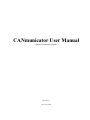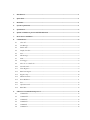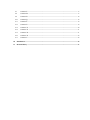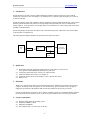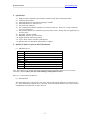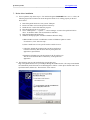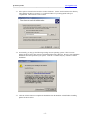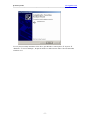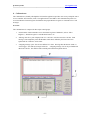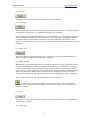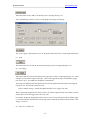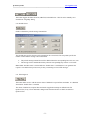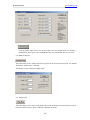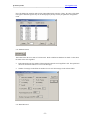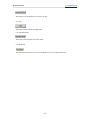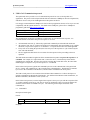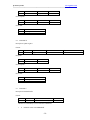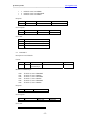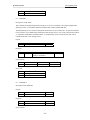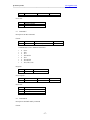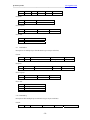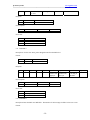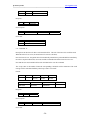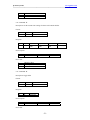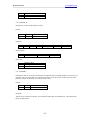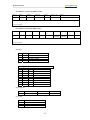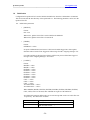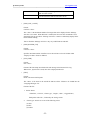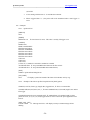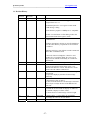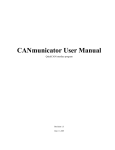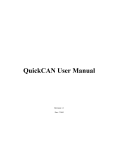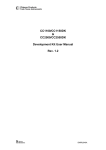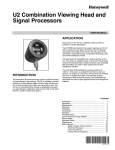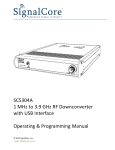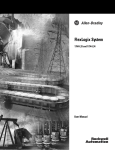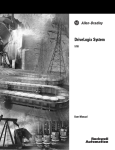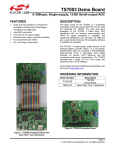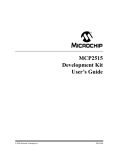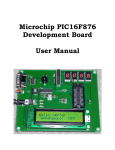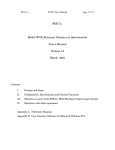Download CANmunicator User Manual
Transcript
CANmunicator User Manual QuickCAN interface program Revision 1.8 Date: 04-01-2008 1. Introduction ------------------------------------------------------------------------------------------------------------1 2. Quick Start--------------------------------------------------------------------------------------------------------------1 3. Disclaimer---------------------------------------------------------------------------------------------------------------1 4. System requirements--------------------------------------------------------------------------------------------------1 5. Specification ------------------------------------------------------------------------------------------------------------2 6. QuickCAN hardware pin-out and LED indication -------------------------------------------------------------2 7. Device driver installation --------------------------------------------------------------------------------------------3 8. CANmunicator ---------------------------------------------------------------------------------------------------------6 9. 8.1. Clear All ----------------------------------------------------------------------------------------------------------7 8.2. Get Message ------------------------------------------------------------------------------------------------------7 8.3. Enable Scan ------------------------------------------------------------------------------------------------------7 8.4. Display live data -------------------------------------------------------------------------------------------------7 8.5. Save----------------------------------------------------------------------------------------------------------------7 8.6. Add message------------------------------------------------------------------------------------------------------7 8.7. Send----------------------------------------------------------------------------------------------------------------8 8.8. Arm Trigger ------------------------------------------------------------------------------------------------------8 8.9. Abort Tx ws Enable Tx-----------------------------------------------------------------------------------------8 8.10. Periodic Send-----------------------------------------------------------------------------------------------------9 8.11. Filter Registers ---------------------------------------------------------------------------------------------------9 8.12. Baud rate Register --------------------------------------------------------------------------------------------- 10 8.13. Register map---------------------------------------------------------------------------------------------------- 10 8.14. MCP2515 Status ----------------------------------------------------------------------------------------------- 11 8.15. Reset MCP2515 ------------------------------------------------------------------------------------------------ 11 8.16. Exit--------------------------------------------------------------------------------------------------------------- 12 8.17. Operation mode ------------------------------------------------------------------------------------------------ 12 8.18. Baud Rate ------------------------------------------------------------------------------------------------------- 12 USB-2-CAN Communication protocol -------------------------------------------------------------------------- 13 9.1. Command R----------------------------------------------------------------------------------------------------- 13 9.2. Command W ---------------------------------------------------------------------------------------------------- 14 9.3. Command C: --------------------------------------------------------------------------------------------------- 14 9.4. Command X----------------------------------------------------------------------------------------------------- 15 9.5. Command I ----------------------------------------------------------------------------------------------------- 16 9.6. Command A:---------------------------------------------------------------------------------------------------- 16 9.7. Command T:---------------------------------------------------------------------------------------------------- 17 9.8. Command M: --------------------------------------------------------------------------------------------------- 17 9.9. Command D: --------------------------------------------------------------------------------------------------- 18 9.10. Command Q: --------------------------------------------------------------------------------------------------- 18 9.11. Command V:---------------------------------------------------------------------------------------------------- 19 9.12. Command Z:---------------------------------------------------------------------------------------------------- 19 9.13. Command ‘G’ -------------------------------------------------------------------------------------------------- 20 9.14. Command ‘K’ -------------------------------------------------------------------------------------------------- 21 9.15. Command ‘B’--------------------------------------------------------------------------------------------------- 21 9.16. Command ‘H’ -------------------------------------------------------------------------------------------------- 22 9.17. Command J: ---------------------------------------------------------------------------------------------------- 22 10. Initialization ---------------------------------------------------------------------------------------------------------- 24 11. Revision History ----------------------------------------------------------------------------------------------------- 27 Q-Proto Systems www.qprotos.com --------------------------------------------------------------------------------------------------------------------------------- 1. Introduction QuickCAN device provides a simple, reliable and high-performance connection between your PC and the controller area network (CAN) via USB port. No external power is required as QuickCAN device is powered by built-in USB port. QuickCAN package comes with a Windows interface application program called CANmunicator. This program initializes QuickCAN MCP2515 firmware at startup, and provides point and click access to all MCP2515 internal registers. It also provides a user-friendly interface to send and receive CAN messages that can be either standard or extended frames. QuickCAN package also provides the USB-2-CAN communication protocol, which offers users the flexibility to develop their own applications. The following block diagram illustrates the operation of the QuickCAN device. QuickCAN device PC USB Port USB C8051F320 Core MCP2515 Controller Area Network 16 MHz Clock 2. Quick Start 2.1. Download QuickCAN Application (QuickCAN.exe) from Q-Proto system web site www.qprotos.com/download.html and install it to your local. 2.2. Connect the QuickCAN device to the PC via USB A-B cable. 2.3. Install the Windows device driver (see chapter 6). 2.4. Launch the QuickCAN.exe from Windows <start>-<QuickCAN> menu. 2.5. Ready to use. 3. Disclaimer While every effort has been made to ensure that the information contained in this manual is accurate and complete, no liability can be accepted for any error and omission. Q-Proto system reserves the right to change the specification of the hardware and software described herein at any time prior notice. Q-Proto System shall not be liable for direct, indirect, incidental, general or consequential damage from the use of the products from Q-Proto system. If you do not agree with these terms, do not buy the products. 4. System requirements 4.1. 4.2. 4.3. 4.4. Windows 98SE, 2000, XP operating system Pentium II 350MHz or above Minimum 256M RAM One available USB 1.1 or above port on the PC -1- Q-Proto Systems www.qprotos.com --------------------------------------------------------------------------------------------------------------------------------- 5. Specification 5.1. 5.2. 5.3. 5.4. 5.5. 5.6. High speed 8051 compatible microcontroller C8051F320 with built in USB functionality. CAN2.0A and B support. Microchip MCP2515 CAN controller running at 16 MHz. Microchip MCP2551 CAN transceiver. Self powered by USB port. The CANmunicator initializes the MCP 2515 firmware at start up. The device is ready to send and receive CAN messages. 5.7. Documented USB to CAN communication protocol allows users to develop their own applications for extensive usage. 5.8. Full USB1.1 speed at 12MHz. 5.9. DB9 Male connector for CAN network. 5.10. Support loopback and listen operations. 5.11. Up to 1 M bit software selectable CAN baud rate. 5.12. Windows driver for Win98 SE, 2000 and XP is included. 6. QuickCAN hardware pin-out and LED indication 6.1. DB9 Male pin-out Pin 1 Pin 2 Pin 3 Pin 4 Pin 5 Pin 6 Pin 7 Pin 8 Pin 9 RST (Not used for CAN bus. Do not connect this pin) CAN Low GND C2D (Not used for CAN bus. Do not connect this pin) Shield GND GND CAN High C2CK (Not used for CAN bus. Do not connect this pin) N/A Pin 1, Pin 4 and Pin 8 are used for C8051F320 programming purpose and they shall not be used for CAN connection. Misuse of these pins may result in damage of the QuickCAN device. Pin 9 (V++) is not connected at this time. 6.2. LED indication The LED performs prove-out sequence: ON->OFF->ON when the QuickCAN device is connected to the PC. The lit LED indicates that the device is powered. Please note that the Windows device driver must be installed before the QuickCAN is ready to be used. -2- Q-Proto Systems www.qprotos.com --------------------------------------------------------------------------------------------------------------------------------- 7. Device driver installation 7.1. For new purchase, skip to the step 6.2. For Interface Program UPGRADE from 1.0 to 1.1 or later, the following steps must be followed to ensure the QuickCAN device is working properly on the new device driver. 1) 2) 3) 4) 5) Detach the QuickCAN device from your PC USB port. Remove the older version of the QuickCAN directory. Install the new version of the Interface program. Plug the QuickCAN device to your PC Go to <Control panel> -> <system> -> <device manager> to remove the QuickCAN device driver. It should be under <Universal Serial bus controller>. 6) Detach and reattach the QuickCAN. 7) Windows should pop up the <Found new hardware Wizard> dialog. a) When Windows OS asks "Can Windows connect to Windows Update to search for software?", Click <this time only>. b) Select "install from a list or specific location" and click <next>. c) Check the "include this location in the search" box and browse to the driver directory that the driver directory that QuickCAN application is just installed. d) Sometimes, Windows may ask the location of the file "SiF32x.sys". This file is also under the driver sub directory of the QuickCAN application. 7.2. The following steps are only applied to the new purchase user. Plug in the QuickCAN device to your USB port through the USB A-B cable. The setup wizard should run automatically and a Welcome screen should appear as follows. Select option <Install from a list or specified location (Advanced)>. Then click the <Next> button. -3- Q-Proto Systems www.qprotos.com --------------------------------------------------------------------------------------------------------------------------------7.3. Select option <Search for the best driver in these locations>. Set the search location to the directory where QuickCAN driver is located, i.e. c:\QuickCAN\driver if you unzip QuickCAN.zip to c:\QuickCAN. Then click the <Next> button. 7.4. Occasionally, you may get the following warning on some operating systems. This is because QuickCAN device driver has not been certified from Microsoft at this time. However, this installation should not effect the operation of your system. Click the <Continues Anyway> button to continue installation. 7.5. Click the <Finish> button to complete the installation after the hardware wizard finishes installing QuickCAN device driver. -4- Q-Proto Systems www.qprotos.com --------------------------------------------------------------------------------------------------------------------------------- To verify the successfully installation of the driver, open Windows <control panel> Æ <System> Æ <Hardware> Æ <Device Manager>, the QuickCAN device shall be shown under “Universal Serial Bus controllers” tree. -5- Q-Proto Systems www.qprotos.com --------------------------------------------------------------------------------------------------------------------------------- 8. CANmunicator The CANmunicator (formally called QuickCAN interface application) provides users an easy and quick start to access Controller Area Network (CAN). The application uses the USB-2-CAN communication protocol to access the MCP2515 internal registers and initialize the proper MCP2515 registers to send and receive CAN messages. Overview: The CANmunicator is composed of three major control groups. 1. Action buttons: Send command to access the internal registers of MCP2515, such as <Filter Registers>, <Baud rate registers> and <MCP2515 status> etc. 2. <Message Activities> pane: Displays both <Tx> and <Rx> activities across the CAN bus. Each message is time stamped by either the Windows timer that is defined by the Timer interval in QuickCAN.ini or firmware 16 bits timer. 3. <Outgoing message> pane: Lists all user-defined <Tx> data. Pressing either the button <Send> or <Arm Trigger> can send any messages in this list. <Outgoing message> list can be pre-loaded with data from a flat file. The data file name with full path is defined in QuickCAN.ini. -6- Q-Proto Systems www.qprotos.com --------------------------------------------------------------------------------------------------------------------------------8.1. Clear All This button removes all the activities in the <Message Activities> control list. 8.2. Get Message This button gets all the received CAN message from the QuickCAN software FIFO. It cannot be used with <Enable Scan> simultaneously. It is disabled when <Enable Scan> is enabled. The QuickCAN device uses Interrupt Method to receive CAN messages. User must make sure the receive bits in CANINTE are enabled before CAN messages can be received properly. Both RX1IE and RX0IE are enabled when the CANmunicator is launched. Users must re-enable those 2 bits after the <Reset MCP2515> is called before any message can be received. Other Interrupt bits shall be disabled (set to 0) in CANINTE. 8.3. Enable Scan This button enables the automatic scanning of the incoming CAN message from QuickCAN MCP2515. Button <Get Msg> is disabled when <Enable Scan> is enabled. 8.4. Display live data When this box is checked and <Enable Scan> is enabled, the <Message Activities> pane displays the run time received CAN data. When this box is unchecked and <Enable Scan> is enabled, all received CAN messages are stored in the memory and not shown in the <Message Activities> pane until the <Disable Scan> is clicked. The performance for receiving data when the <Display live data> is unchecked is better than it is checked because Windows takes some significant time to display the contents on the screen, which slows the USB polling. The drop packet rate will be less when <Display live data> is unchecked. The size of the memory can be specified in QuickCAN.ini file. See section 10. Even the message receiving performance is better when <Display live data> is unchecked, Windows may take quite amount of time to display the memory data if there is a large amount of data stored in the memory. 8.5. Save This button saves all the data in <Message Activities> to a file in Excel CSV format. It is disabled when <Enable Scan> is enabled. 8.6. Add message -7- Q-Proto Systems www.qprotos.com --------------------------------------------------------------------------------------------------------------------------------- This button allows users to add a CAN message to the <outgoing message> list. After <Add Message> button is pressed, a CAN dialog form pops up as following: The <View registers> button allows user to see the generic data format of the CAN ID registers MCP2515. 8.7. Send This button allows user to send the selected CAN message from the <Outgoing Messages> list. 8.8. Arm Trigger This button sends all CAN messages that have the trigger time set in the <Outgoing Messages> list. These messages are called Time-Triggered messages. Once a time-triggered message is transmitted, its trigger time value is set to -1 to indicate the completion of transmission. The trigger time and the QuickCAN application timer interval together determine when a time-triggered message is sent. The formula is shown as below. Time to send the message = QuickCAN application timer value * trigger time value Where: QuickCAN application timer interval value is set in the file QuickCAN.ini (See Chapter 9), and its default value is 10ms; the trigger time value set by users. For example, the QuickCAN application timer value is 10 ms set in the file QuickCAN.ini, and the trigger is set to 0x64 (decimal 100), then this CAN message will be transmitted at 1000 ms after the button <Arm Trigger> is pressed. 8.9. Abort Tx ws Enable Tx -8- Q-Proto Systems www.qprotos.com --------------------------------------------------------------------------------------------------------------------------------- This button toggles the Global abort bit (ABAT bit) in the MCP2515. This bit can be manually set or cleared from <Reg.Map> dialog. 8.10. Periodic Send Enable or disable the periodic message transmission. The first Edit box specifies the interval for transmission in a 10 mS basis. The loop count specifies the number of times that the message will be transmitted. • • The periodic message transmission will be disabled when the corresponding interval is set to zero. The message will be transmitted infinitely when the corresponding loop counter is set to 0xFF. Note: When <Periodic Send> is clicked while the <Enable Scan> is enabled, there is no guarantee the request is executed because processor may be busy on scanning received CAN messages. 8.11. Filter Registers This button allows users to edit the current values of MCP2515 reception filters and masks. It is disabled when button <Enable Scan> is enabled. The values of MCP2515 reception filters and masks at application startup are defined in the file QuickCAN.ini, if any. Filters and masks changes made from the interface are NOT saved back to QuickCAN.ini. -9- Q-Proto Systems www.qprotos.com --------------------------------------------------------------------------------------------------------------------------------- <View ID format> allows user to view the filter register into converted ID format. For example, a standard frame, filter register value 0x5B000000 is shown as 0x000002D8 after the conversion. 8.12. Baud rate Register This button allows users to change the baud rate registers for the customized CAN speed. It is disabled when button <Enable Scan> is enabled. The MCP2515 chip is running at 16MHz crystal. 8.13. Register map This button allows users to retrieve and edit the values of all the MCP2515 internal registers except for baud rate and filter registers. Refer to MCP2515 datasheet for details. - 10 - Q-Proto Systems www.qprotos.com --------------------------------------------------------------------------------------------------------------------------------- Note: The MCP2515 operation mode is NOT changed during this operation. Hence, the values of the baud rate registers and filter registers may not be shown properly as they can only be updated in configuration mode. 8.14. MCP2515 Status This button shows the error status of CAN network. Refer to MCP2515 datasheet for details. It also shows the status of the receiving FIFO. • Packet Dropped count: the number of dropped packet when the receiving FIFO is full. The QuickCAN device has 32 software FIFOs to receive CAN messages. • Number of messages in the FIFO: the number of received CAN messages in the software FIFO. 8.15. Reset MCP2515 - 11 - Q-Proto Systems www.qprotos.com --------------------------------------------------------------------------------------------------------------------------------- This button resets the MCP2515 to its power up state. 8.16. Exit This button exits the QuickCAN application. 8.17. Operation mode This button sets the MCP2515 operation mode. 8.18. Baud Rate This dropdown list allows the users to set the MCP2515 to a pre-configured baud rate. - 12 - Q-Proto Systems www.qprotos.com --------------------------------------------------------------------------------------------------------------------------------- 9. USB-2-CAN Communication protocol The QuickCAN device provides a set of communication protocol for users to develop their own applications. The protocol is developed with the Silicon Laboratories USBXpress driver development kits, and allows users to easily create USB application to the QuickCAN device. It is strongly recommended that USBXpress be used to develop applications because of its easy-to-use and compatibility with the QuickCAN device. For details of the USBXpress, please refer to USBXpress programmer guide from http://www.cygnal.org/. QuickCAN application version 1.0 1.1-1.7 USBXpress version used. USBXpress 1.4 USBXpress 2.1 The communication protocol is asynchronous, which means one command and one response. No command shall be issued before the previous response is received. • • • • All commands start with ‘@’ followed by QuickCAN command byte and ended with checksum. All responses start with ’@’ followed by QuickCAN command byte plus returned data, if any, and the checksum, except for the response to ‘J’ command. ‘J’ response does not have checksum appended. If any error occurs during the operation, the first two bytes of the response are ‘@E’ followed by the error code and checksum. The user application shall check for error status from the response before proceeding to the next operation. The XOR checksum method is applied to all the commands and responses except for the response to ‘J’ command. For example, if a request 0x40 0x41 is sent to the device, a checksum byte 0x01 shall be appended to the original data. Therefore the real time outgoing data is 0x40 0x41 0x01; the same XOR method applies to responses except for the response to ‘J’ command. In the USB-2-CAN protocol, QuickCAN command byte refers to the command sent to the QuickCAN device. Usually, this command byte is the second byte the command packet. The MCP2515 command byte refers to the command sent to MCP2515, which could be embedded in the whole packet. The USB-2-CAN protocol is an extension of the MCP2515 SPI command set. It allows developers to interface with MCP2515 through the USB interface. For detailed of the MCP2515 SPI command set, see MCP2515 datasheet, SPI interface section (section 12). In the USB-2-CAN protocol, even the length of the response is always 16 bytes with the exception of the ‘J’ response (multiple of 20 bytes), only first few bytes are meaningful. This is because the QuickCAN firmware software buffer is rounded at 16 bytes. The following section depicts the details of the commands set. 9.1. Command R Description: Read register Format: Byte 0 @ Byte 1 R Byte 2 Register address Response: - 13 - Byte 3 Checksum Q-Proto Systems www.qprotos.com --------------------------------------------------------------------------------------------------------------------------------Byte 0 @ Byte 1 R Byte 2 Register value Byte 3 Checksum Error response: Byte 0 @ Byte 1 E Byte 2 Error code Byte 3 Checksum Error code: 1 2 3 MCP2515 Error Invalid QuickCAN command Invalid checksum 9.2. Command W Description: Update register Format: Byte 0 @ Byte 1 W Byte 2 Register address Byte 3 Value Byte 4 Checksum Response: Byte 0 @ Byte 1 W Byte 2 Checksum Error response: Byte 0 @ Byte 1 E Byte 2 Error code Byte 3 Checksum Error code: 1 2 3 MCP2515 Error Invalid QuickCAN command Invalid checksum 9.3. Command C: Description: Read RX buffer Format: Byte 0 @ Byte 1 C Byte 2 MCP2515 Command byte MCP2515 Command byte (refer to MCP2515 datasheet): y 0: RX buffer starts from RXB0SIDH. - 14 - Byte 3 Checksum Q-Proto Systems www.qprotos.com --------------------------------------------------------------------------------------------------------------------------------y y y 1: 2: 3: RX buffer starts from RXBD0 RX buffer starts from RXB1SIDH. RX buffer starts from RXBD1 Response: Byte 0 @ Byte 1 C Byte 2 ~ 9 or 2 ~ 14 Data Byte 10 or 15 Checksum Error response: Byte 0 @ Byte 1 E Byte 2 Error code Byte 3 Checksum Error code: 1 2 3 4 MCP2515 Error Invalid QuickCAN command (byte 1) Checksum Invalid MCP2515 Command byte (byte 2) 9.4. Command X Description: Load TX buffer Format: Byte 0 @ Byte 1 X Byte 2 MCP2515 Command byte Byte 3 ~ 15 Data (see MCP2515 datasheet) MCP2515 Command byte: 0x40: 0x41: 0x42: 0x43: 0x44: 0x45: TX buffer 0, start at TXB0SIDH TX buffer 0, start at TXB0D0 TX buffer 1, start at TXB1SIDH TX buffer 1, start at TXB1D0 TX buffer 2, start at TXB2SIDH TX buffer 2, start at TXB2D0 Response: Byte 0 @ Byte 1 X Byte 2 Checksum Error response: Byte 0 @ Byte 1 E Byte 2 Error code Error code: 1 MCP2515 Error - 15 - Byte 3 Checksum Byte 16 Checksum Q-Proto Systems www.qprotos.com --------------------------------------------------------------------------------------------------------------------------------2 3 Invalid QuickCAN command Invalid Checksum 9.5. Command I Description: Get Rx status This command is intended for QuickCAN firmware use even it is listed here. Developers should use the Status byte in the ‘J’ command to determine the RX buffer number and matched filter. The ISR (interrupt service routine) in the QuickCAN firmware is active all the time. It copies the RxStatus to the software receiver FIFO along with the data when message arrives, so it can be retrieved later with the ‘J’ command. The RxStatus returned from the ‘I’ command may not be real time because this value is refreshed each time a new message arrives. Format: Byte 0 @ Byte 1 I Byte 2 Checksum Byte 1 I Byte 2 Status value (see MCP2515 <SPI interface> for details) Response: Byte 0 @ Byte 3 Checksum Error response: Byte 0 @ Byte 1 E Byte 2 Error code Byte 3 Checksum Error code: 1 2 3 MCP2515 Error Invalid QuickCAN command Invalid Checksum 9.6. Command A: Description: Reset MCP2515 Format: Byte 0 @ Byte 1 A Byte 2 Checksum Byte 1 A Byte 2 Checksum Response: Byte 0 @ Error response: - 16 - Q-Proto Systems www.qprotos.com --------------------------------------------------------------------------------------------------------------------------------- Byte 0 @ Byte 1 E Byte 2 Error code Byte 3 Checksum Error code: 1 2 3 MCP2515 Error Invalid command Invalid Checksum 9.7. Command T: Description: Set RTS command Format: Byte 0 @ Byte 1 T Byte 2 Command byte Byte 3 Checksum Command byte (refer to MCP2515 datasheet): y y y y y y y y 0: 1: 2: 3: 4: 5: 6: 7: None. TX0 TX1 TX0 & TX1 TX2 TX2 & TX0 TX2 & TX1 TX2, TX1, TX0 Response: Byte 0 @ Byte 1 T Byte 2 Checksum Error response: Byte 0 @ Byte 1 E Byte 2 Error code Error code: 1 2 3 4 MCP2515 Error Invalid QuickCAN command Invalid Checksum Invalid MCP2515 byte (byte 2) 9.8. Command M: Description: Send BIT modify command Format: - 17 - Byte 3 Checksum Q-Proto Systems www.qprotos.com --------------------------------------------------------------------------------------------------------------------------------Byte 0 @ Byte 1 M Byte 2 Address Byte 3 Mask Byte 4 Data Byte 5 Checksum Response: Byte 0 @ Byte 1 M Byte 2 Checksum Error response: Byte 0 @ Byte 1 E Byte 2 Error code Byte 3 Checksum Error code: 1 2 3 MCP2515 Error Invalid QuickCAN command Invalid Checksum 9.9. Command D: Description: Get multiple bytes from MCP2515 (up to 8 bytes each time) Format: Byte 0 @ Byte 1 D Byte 2 Number of byte to retrieve Byte 3 Starting address Byte 4 Checksum Response: Byte 0 @ Byte 1 D Byte 2 Number of retrieved byte Byte 3 ~ 10 Data Byte 4 or 5 or …11 Checksum Error response: Byte 0 @ Byte 1 E Byte 2 Error code Byte 3 Checksum Error code: 1 2 3 4 MCP2515 Error Invalid QuickCAN command Invalid Checksum Byte 2 > 8 9.10. Command Q: Description: Write multiple bytes to MCP2515 (up to 8 bytes each time) Format: Byte 0 Byte 1 Byte 2 Byte 3 - 18 - Byte 4 ~ 11 Byte 5 or 6 or … 12 Q-Proto Systems www.qprotos.com --------------------------------------------------------------------------------------------------------------------------------@ Q Number of byte to write Starting address Data Checksum Response: Byte 0 @ Byte 1 Q Byte 3 Checksum Error response: Byte 0 @ Byte 1 E Byte 2 Error code Byte 3 Checksum Error code: 1 2 3 4 MCP2515 Error Invalid QuickCAN command Invalid Checksum Byte 2 > 8 9.11. Command V: Description: Get the error status, packet dropped count from the MCP 2515 Format: Byte 0 @ Byte 1 V Byte 2 Checksum Response: Byte 0 @ Byte 1 V Byte 2 TEC Byte 3 REC Byte 4 EFLG Byte 5 Dropped packet count high byte Byte 6 Dropped packet count low byte Byte 7 Number of CAN Msg in the FIFO Error response: Byte 0 @ Byte 1 E Byte 2 Error code Byte 3 Checksum Error code: 1 2 3 MCP2515 Error Invalid QuickCAN command Invalid Checksum 9.12. Command Z: Description: Reset the MCP 2515 RX FIFO. The number of CAN messages in FIFO is also reset to zero. Format: - 19 - Byte 8 Checksum Q-Proto Systems www.qprotos.com --------------------------------------------------------------------------------------------------------------------------------Byte 0 @ Byte 1 Z Byte 2 Checksum Response: Byte 0 @ Byte 1 Z Byte 2 Checksum Error response: Byte 0 @ Byte 1 E Byte 2 Error code Byte 3 Checksum Error code: 1 2 3 MCP2515 Error Invalid QuickCAN command Invalid Checksum 9.13. Command ‘G’ Description: Set the timers for three CAN transmit buffers. The unit of the interval is 10 milliseconds. When the interval is set to 10, the actual interval is 100 ms (10*10ms). Once the interval is set, the QuickCAN will automatically transmit three preloaded buffers immediately. In order to stop the transmission, user must send this command with all three intervals set to zero. Note that the user must load the buffers with valid data before uses this command. The <Loop count> is the number of times the corresponding CAN buffer will be transmitted. The CAN message will be transmitted infinitely when loop count is set to 0xFF. Format: Byte 0 @ Byte 1 G Byte 5 Loop count for TX0 buffer Byte 2 Interval for TX0 Byte 6 Loop count for TX1 buffer Byte 3 Interval for TX1 Byte 4 Interval for TX2 Byte 7 Loop count for TX2 buffer Response: Byte 0 @ Byte 1 G Byte 5 Checksum Error response: Byte 0 @ Byte 1 E Byte 2 Error code Byte 3 Checksum Error code: - 20 - Byte 8 Checksum Q-Proto Systems www.qprotos.com --------------------------------------------------------------------------------------------------------------------------------- 1 2 3 MCP2515 Error Invalid QuickCAN command Invalid Checksum 9.14. Command ‘K’ Description: Get the current timer settings for three CAN transmit buffers. Format: Byte 0 @ Byte 1 K Byte 2 Checksum Response: Byte 0 @ Byte 1 K Byte 2 Interval for TX0 Byte 3 Interval for TX1 Byte 4 Interval for TX2 Error response: Byte 0 @ Byte 1 E Byte 2 Error code Byte 3 Checksum Error code: 1 2 3 MCP2515 Error Invalid QuickCAN command Invalid Checksum 9.15. Command ‘B’ Description: Toggle LED. Format: Byte 0 @ Byte 1 B Byte 2 Checksum Response: Byte 0 @ Byte 1 B Byte 2 Checksum Error response: Byte 0 @ Byte 1 E Byte 2 Error code Error code: - 21 - Byte 3 Checksum Byte 5 Checksum Q-Proto Systems www.qprotos.com --------------------------------------------------------------------------------------------------------------------------------- 1 2 3 MCP2515 Error Invalid QuickCAN command Invalid Checksum 9.16. Command ‘H’ Description: Get the current firmware version. Format: Byte 0 @ Byte 1 H Byte 2 Checksum Response: Byte 0 @ Byte 1 H Byte 2 Month Byte 3 Date Byte 4 Year high Byte 5 Year low Byte 6 Checksum Error response: Byte 0 @ Byte 1 E Byte 2 Error code Byte 3 Checksum Error code: 1 2 3 MCP2515 Error Invalid QuickCAN command Invalid Checksum 9.17. Command J: Description: Retrieve received CAN messages from QuickCAN. The QuickCAN device can store up 32 messages. The size of the packet is 17 bytes for firmware version 03-22-206 or earlier. The size of the packet is 20 bytes for firmware version 08-25-2006 or later. Format: Byte 0 @ Byte 1 J Byte 2 Checksum Response: Transfer up to 32 packets to the host. Note that this response has no checksum byte. The format of the packet is shown below: - 22 - Q-Proto Systems www.qprotos.com --------------------------------------------------------------------------------------------------------------------------------For firmware version 3-22-2006 or earlier: Byte 0 Byte 1 Byte 2 Byte 3-6 Byte 7 Byte 8 ~ 15 Byte 16 @ J Rx Status CAN ID Length Data N/A . . . Up to 32 packets For firmware version 8-25-2006 or later: Byte 0 Byte 1 Byte 2 Byte 3-6 Byte 7 @ J Rx Status CAN ID Length Byte 8 ~ 15 Data Byte 16 Byte 17 Byte 18 Byte 19 Timer tick.(high) Timer tick.(low) N/A N/A . . . Up to 32 packets Rx Status: Bit 7 0 0 1 1 Bit 6 0 1 0 1 Received message No Rx Message in RxB0 Message in RxB1 Messages in both buffers Frame type shall be checked from the message packet Bit 2 0 0 0 0 1 1 1 1 Bit 1 0 0 1 1 0 0 1 1 Bit 0 0 1 0 1 0 1 0 1 Filter match RXF0 RXF1 RXF2 RXF3 RXF4 RXF5 RXF0 (roll over to RxB1) RXF1 (roll over to RxB1) Error response: Byte 0 @ Byte 1 E Byte 2 Error code Error code: 1 2 3 5 MCP2515 Error Invalid QuickCAN command Invalid Checksum No data (actually not an error) - 23 - Byte 3 Checksum Q-Proto Systems www.qprotos.com --------------------------------------------------------------------------------------------------------------------------------- 10. Initialization Configuration file QuickCAN.ini is used to initialize the MCP2515 when the CANmunicator is launched. This file is located at the same directory of the QuickCAN.exe. The following parameters can be set in the QuickCAN.ini file. 10.1. Initialization parameters o [SWITCH] Format: ON=1 or 0 When ON=1, QuickCAN.ini file is used to initialize the MCP2515 When ON=0, QuickCAN.ini file is not used at all. o [TIMER] Format: INTERVAL=<value> Set up the CANmunicator timer interval. This interval and the trigger time value together determine when to send a Time-Triggered CAN message from the <outgoing messages> list. User shall carefully set the timer interval that is sufficient to process all the timer-triggered messages in the <Outgoing Messages> list control. o [CONFIG] Format: MASK0 = <value> MASK1 = <value> FILTER0 = <value> FILTER1 = <value> FILTER2 = <value> FILTER3 = <value> FILTER4 = <value> FILTER5 = <value> CNF3 = <value> CNF2 = <value> CNF1 = <value> ACCEPTANCE0 = <value> ACCEPTANCE1 = <value> Where MASK0, MASK1, FILTER0, FILTER1, FILTER2, FILTER3, FILTER4, FILTER5, CNF3, CNF2, CNF1 are the mask, filter and baud rate registers of the MCP2515. ACCEPTANCE parameter defines the type of CAN message that can be received in filter 0 or 1 respectively. See table below for detail. ACCEPTANCE value 0 1 Message to receive Filter is off Receive only valid messages with extended identifiers that meet filter criteria - 24 - Q-Proto Systems www.qprotos.com --------------------------------------------------------------------------------------------------------------------------------2 Receive only valid messages with standard identifiers that meet filter criteria Receive all valid messages using either standard or extended identifiers that meet the filter criteria 3 o [MAX_LIST_COUNT] Format: COUNT=<value> The <value> is the maximum number of messages that can be displayed in the <Message Activities> list control. When this limit is reached, the first come first out method is used. Setting this limit to zero allows <Message Activities> control to continuously display all the traffic without flushing. Time to flush the <Message Activities> may vary on different OS and CPU. o [MAX_BUFFER_CNT] Format: COUNT=<value> Specifies maximum number of buffers to store the real time received CAN data when <Display live data> feature is disabled. o [SYS_TIME] Format: ON=<value> Format of the time stamp associated with each message in the Bus Activities Log. When ON=1, System time is used, timer tick is displayed otherwise. o [FILE] Format: FILE=<file name with full path> The <name> is file name of the ASCII file that has all the TX data to be loaded into the <Outgoing Messages> list. Format of the file: 1. Packet format <TxBuf Id>, <CAN id>, <Frame type>, <length>, <data>, <triggered time>, Each packet ends with ‘,’ followed by the carriage return. 2. <Frame type> must be set to one of the following values: (1) STD (2) EXT (3) R STD - 25 - Q-Proto Systems www.qprotos.com --------------------------------------------------------------------------------------------------------------------------------(4) R EXT 3. A line starting with character ‘#’ is considered as comment. 4. When <triggered time> is -1, the packet will not be transmitted when <Arm Trigger> is active. 10.2. Examples 10.2.1. QuickCAN.ini [SWITCH] ON=1 [TIMER] INTERVAL=30 Å timer interval is 30 ms. This value is used by TX trigger event. [CONFIG] MASK0=0x0 MASK1=0xFFFFFFFF FILTER0=0x87654321 FILTER1=0x5B000000 FILTER2=0x12345678 FILTER3=0x12345678 FILTER4=0x12345678 FILTER5=0x12345678 CNF3=0x6 CNF2=0xf9 CNF1=0x43 ;0: filter off, 1: standard 2: extended 3: standard or extended ACCEPTANCE0=1 Å accept standard frames that meet the filter criteria ACCEPTANCE1=3 Å accept both standard and extended frames, [FILE] NAME=c:\quickcan\host\debug\init.txt [SYS_TIME] ON=1 Å Display system time instead of the timer tick in the Bus Activity Log. 10.2.2. Example of the init.txt specified in QuickCAN.ini [FILE] option. #TxBuf Id, CAN id, Frame type, length, data, triggered time, Å This is a comment line 0,0x2d8,R STD,0x3,0x1E,0x12,0x13,-1, Åremote standard frame, id is 0x2d8, length is 0x3 and no time trigger 0,0x2d8,STD,0x8,0x5a,0,0,0,0,0,0,0x2d,0x567, Å standard frame, id is 0x2d8, length is 8, data packets are 0x5a, 0, 0, 0, 0, 0, 0, 0x2d, triggered time is 0x567 count of the preset application timer interval. [MAX_LIST_CNT] COUNT=10000 Å <Message Activities> will display as many as 10000 messages before flushing. - 26 - Q-Proto Systems www.qprotos.com --------------------------------------------------------------------------------------------------------------------------------- 11. Revision History Document Revision 1.0 1.1 PC Software Revision 1.0 1.1 Date Comment 11-05-2004 7-22-2005 Initial release 1) Add section 6.1 to show how to upgrade Interface program from 1.0 to 1.1. 2) Add description for <view register> button under <Add message> dialog. 3) The interface program is USBXpress.2.1 compatible. 1.2 1.2 4) Add <view ID format> in filter dialog to show the converted ID format from registers values. The QuickCAN interface program is now called CANmunicator. 8-18-2005 Fixed the description in Section 10. Init file should now be in the same directory of quickcan.exe file instead of c:\windows <Message activities> pane will not reset the content and first in first out method is used. 1.3 1.4 1.3 1.4 11-1-2005 02-01-2006 1.5 1.5 03-22-2006 1.6 1.6 08-25-2006 1.7 1.7 05-01-2007 1.8 1.8 04/01/2008 <Abort All> button is changed to <Abort Tx> and <Enable Tx> to toggle the ABAT bit. Users are no longer need to clear this bit manually to re-enable the transmission. Add <refresh> button in the Registers map dialog. (1) New commands ‘B’ and ‘H’. (2) Device description returns string ‘quick—can’ instead of the firmware version. The firmware version can be retrieved with the command ‘H’ (1) New command ‘G’ and ‘K’ for automatic message transmission. (2) Option to display System time for the message timestamp. (1) Add a 2mS-based real time timer tick in the received CAN message at byte 16 and 17. (2) The size of the firmware CAN message is increased from 17 byte to 20 byte because of the added 16 bits timer tick. Changes in CANmunicator (1) Fixed the incorrect baud rate display for 1Mhz bus (2) Add the <Display live data> feature. (3) Allowed users to send message with zero length. (1)Removed the ‘?’ popup dialog for invalid data (2) Change the “Save as” to CSV format - 27 -