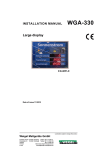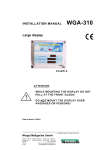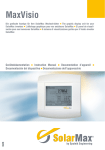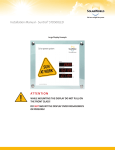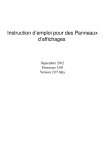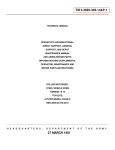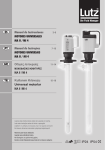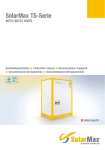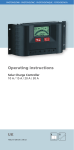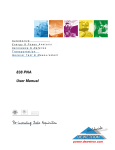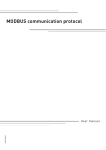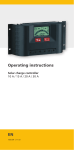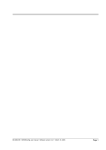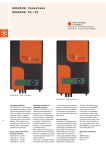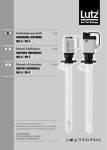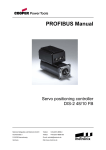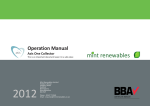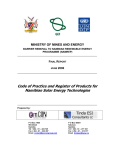Download INSTALLATION MANUAL WGA
Transcript
INSTALLATION MANUAL WGA-2100si Large display EXAMPLE ATTENTION ! - WHILE MOUNTING THE DISPLAY DO NOT PULL AT THE FRONT GLASS! - DO NOT MOUNT THE DISPLAY OVER PASSAGES OR PERSONS! Date of issue 11/2010 - specifications subject to change without notice - Weigel Meßgeräte GmbH Postfach 720154 D-90241 Nürnberg Telefon: 0911 / 42347-0 Erlenstraße 14 D-90441 Nürnberg Telefax: 0911 / 42347-39 Vertrieb: 0911 / 42347-94 Internet: http//:www.weigel-messgeraete.de e-mail: [email protected] WGA-2100si V1.00_e Please read before use! This unit contents sensitive electronic parts and is therefore to protect from shock influence and sudden climate variations. Be careful with the large display and don‘t push at the housing. We have tried to make this manual complete and correct. If you find any mistakes please inform us. All trademarks, into this document cover is taken, is property of the corresponding owner. Use only original-parts, especially for the power supply unit. Separate the power supply unit from the grid if you have finished work with the large display. Power supply is for indoor use only! Protect from high humidity (condensation) and high temperature. This manual belongs to the product. It contains important information how to install and handle the device. Proper use of the WGA-2100si: The large display is intended for show the measured values of different types of data sources which are listed in the manual. We don't take any responsibility, guarantee or warranty if you don’t use the large display in the intended manner. Introduction Congratulation for your decision in purchased this large display. Please read this manual before use. We wish you good success with your new display. Please contact us if you have any questions or you don’t know exactly how to use the display. 2 WGA-2100si V1.00_e Content Page 1. Mounting the large display 4 2. General connection description 6 2.1 Connecting the display to an energy meter with impulse output 7 2.2 Connecting the display to a Sunny Boy Control via RS-232 8 2.3 Connecting the display to a Sunny Boy Control via RS-485 9 2.4 Connecting the display to a Fronius Display Card/Box via RS-232 10 2.5 Connecting the display to a Sputnik MaxComm Basic via RS-485 11 3. Configure the display with the push button 12 4. Technical data 14 3 WGA-2100si V1.00_e 1. Mounting the large display Warning: Improper use and mounting of the large display can cause serious injuries to personnel and damage to the display. Warning: Do not mount the display over passages or persons! The large display is designed to mounting on a wall or similar. The large display is waterproof after correct mounting and therefore for outdoor use! 4 WGA-2100si V1.00_e Remove the housing cover by unscrew the 8 housing screws. View into the display with removed housing cover: Connectors 3 2 1 1 1 1 Push button for configuration Now connect the wires for power supply and data lines as described in section 2 corresponding to the used data source. Also the configuration with the push button must be done now as described in section 3. After that remount the housing cover with the 8 screws and close the nut from the cable fittings. If you are using just one cable fitting please seal the unused one. Please take care that the screws of the housing and the cable fitting nuts are well tight to ensure waterproof state. Finally mount the large display with the four delivered mounting screws and distance parts at the wall. 5 WGA-2100si V1.00_e 2. General connection description Warning: Incorrect connection of the large display can cause serious injuries to personnel and damage to the display. Especially never connect the display directly to the 230 VAC grid! The display must be connected to the power supply unit and the device who gives the data to the display (data source). The large display provides different inputs: - Impulse input for potential free close contacts of energy meters. - RS-232 interface - RS-485 interface Below all connections are described but please use the description for the data source you want to use only! Connectors and pin definition 3 2 1 4321 4321 3 2 1 At the upper side of the electronic board (see picture page 5) are 3 clamp connectors with the following assignment: Connector Function Definition 1 Power supply Pin 1: 0 V (–) Pin 2: not used Pin 3: + 7.5 VDC; 0.3 A 2 RS-232 interface Pin 1: Pin 2: Pin 3: Pin 4: RxD GND TxD DTR 3 RS-485 interface Pin 1: Pin 2: Pin 3: Pin 4: Data+ Data– Impulse+ Impulse– Impulse input (potential free close contact) 6 WGA-2100si V1.00_e Connecting the power supply unit At connector 1 the DC output (open wires) of the delivered power supply unit is connected. If you have to lengthen the cable please use cable with about 0,75 mm2 cross section. Please take care of the polarity. After connecting the power supply unit and the data source (see below) to the large display the power supply unit must plugged into a 230 VAC plug. Please note that the power supply unit is for indoor use only. 2.1 Connecting the display to an energy meter with impulse output At connector 3 the impulse output (potential free close contact) of the energy meter is connected by using a shielded cable. Pin 3 (Impulse +) of the display is connected to Impulse + of the energy meter. Pin 4 (Impulse –) of the display is connected to Impulse – of the energy meter. The shield of the cable must be connected to 0 V (connector 1 pin 1) of the large display only. At the side of the energy meter the shield must be unconnected. The maximum possible cable length is about 100 meters. Connection scheme Display connector Energy meter (Example) Power supply unit Shield (–) (+) 7 – + 1 2 3 Connector 1 1 2 3 4 Connector 2 1 2 3 4 Connector 3 WGA-2100si V1.00_e 2.2 Connecting the display to a Sunny Boy Control via RS-232 At connector 2 the Sunny Boy Control is connected via a shielded data cable. Pin 1 (RxD) of the display is connected to Pin 3 (TxD) of COM 2/3 of the Sunny Boy Control. Pin 2 (GND) of the display is connected to Pin 5 (GND) of COM 2/3 of the Sunny Boy Control. The shield of the cable must be connected to 0 V (socket 1 pin 1) of the display only. The maximum possible cable length is 15 meters. Important note: The Sunny Boy Control must have a RS-232 interface (Piggy-Back) at COM2/3. The Sunny Boy Control must be configured for using with the large display. Necessary settings: Protocol: HvG (Baud rate: 2400) (further details see user manual Sunny Boy Control part ‚connections’ headword ‚large display’ and headword ‚communication’) Connection scheme Display connector Power supply unit Sunny Boy Control Shield COM2/3 (RS-232) – + 1 2 3 Connector 1 1 2 3 4 Connector 2 1 2 3 4 Connector 3 max. 15 meters 8 WGA-2100si V1.00_e 2.3 Connecting the display to a Sunny Boy Control via RS-485 At connector 2 the Sunny Boy Control is connected via a shielded data cable. Pin 1 (Data+) of the display is connected to Pin 3 (Data+) of COM 2/3 of the Sunny Boy Control. Pin 2 (Data–) of the display is connected to Pin 8 (Data–) of COM 2/3 of the Sunny Boy Control. The shield of the cable must be connected to 0 V (socket 1 pin 1) of the display only. Important note: The Sunny Boy Control must have a RS-485 interface (Piggy-Back) at COM2/3. The Sunny Boy Control must be configured for using with the large display. Necessary settings: Protocol: HvG (Baud rate: 2400) (further details see user manual Sunny Boy Control part ‚connections’ headword ‚large display’ and headword ‚communication’) Connection scheme Display connector Power supply unit Shield Sunny Boy Control COM2/3 (RS-485) 9 – + 1 2 3 Connector 1 1 2 3 4 Connector 2 1 2 3 4 Connector 3 WGA-2100si V1.00_e 2.4 Connecting the display to a Fronius Display Card/Box At connector 2 the Fronius Display Card/Box is connected by using a shielded cable. Pin 1 (RxD) of the display is connected to Pin 3 (TxD) of the Fronius Display Card/Box. Pin 2 (GND) of the display is connected to Pin 5 (GND) of the Fronius Display Card/Box. Pin 3 (TxD) of the display is connected to Pin 2 (RxD) of the Fronius Display Card/Box. The shield of the cable must be connected to 0 V (connector 1 pin 1) of the large display only. At the side of the Display Card/Box the shield must be unconnected. The maximum possible cable length is 15 meters. Connection scheme Display connector Power supply unit Display Card/Box Shield Display (RS-232) max. 15 meters 10 – + 1 2 3 Connector 1 1 2 3 4 Connector 2 1 2 3 4 Connector 3 WGA-2100si V1.00_e 2.5 Connecting the display to a Sputnik MaxComm Basic/MaxWeb via RS-485 At connector 3 the display is connected to the RS-485 network with MaxComm Basic/MaxWeb and inverter(s) via a shielded cable. Pin 1 (Data+) of the display must be connected to Bus A of the RS-485 network. Pin 2 (Data–) of the display must be connected to Bus B of the RS-485 network. The shield of the cable must be connected to 0 V (connector 1 pin 1) of the display only. At the side of the network the shield must be unconnected. Hint: MaxComm Basic/MaxWeb must be configured to MaxDisplay 1.0 option! Connection scheme Display connector MaxWeb Power supply unit Shield – + 1 2 3 Connector 1 1 2 3 4 Connector 2 1 2 3 4 Connector 3 Hint: If the display is bus termination it may be necessary to use a termination resistor (120 ) between Data+ and Data– lines at pin 1 and 2 of connector 3. See also manual of the MaxComm Basic/MaxWeb. 11 WGA-2100si V1.00_e 3. Configure the display with the push button Before finally closing the display housing the display had to be configured. The display is preconfigured but it may be necessary to do some adjustments to fit to the local situation. The following settings can be done: - data source (from where the display get the data to show) If the data source is an energy meter with impulse output there are two additional settings: - Starting value of the total energy (kWh) - Impulse rate of the energy meter (Impulse per kWh) The configuration is done with the push button on the connection circuit board shown at the picture at page 5. The duration of pressing the button decide the reaction of the display: Short button press Long button press Duration < 1 second > 1,5 second Reaction Value of the changeable position is incremented by 1 The changeable position jumps to the next left position or save settings Remark The increment appears after releasing the button Press button until the decimal point jumps to the next left position or display jumps to the next value Configuration a) While powering up the display press the button for configuration (see picture at page 5): ’CFG’ appears in the upper display line. b) After releasing the button ’SrC’ appears in the upper display line. c) In the second display line the number of the current configured data source appears. Now the needed data source can be configured: (Assignment of number to data source see table below) - Short button press Important: Î the displayed number increases by 1 The value of the number changes after releasing the button! Hint: The value jumps after 14 back to 0. - Long button press Important: Î the selected data source will be saved press button until the display makes a display test in all display lines or ’Strt’ appears in the upper display line! 12 WGA-2100si V1.00_e The numbers in the second display line are assigned to the following data sources: 0: Energy meter with impulse output 1: Sunny Boy Control RS-232 2: Sunny Boy Control RS-485 3: MaxComm Basic/MaxWeb RS-485 4: Fronius DisplayCard/Box RS-232 10: SolarLog RS-485 5: RiCo RS-232 6: RiCo RS-485 7: CV 485 8: Power One Aurora inverter RS-485 9: Solutronic inverter RS-232 11: steca Tarcom RS-232 d) If energy meter with impulse output is selected as data source the starting value of the total energy (kWh) can be configured. At all other data sources the configuration is finished now. e) At energy meter with impulse output as data source now ’Strt’ appears in the upper display line. Now the starting value of the total energy can be adjusted: - Short button press Important: Î the value of the changeable position increases by 1 (starting in the right position) The value of the number changes after releasing the button! Hint: The value jumps after 9 back to 0. - Long button press Important: Î the decimal point jumps to the next left position and this digit can be adjusted. Exception: At the first right position no decimal point appears. Press button until decimal point jumps to the next left position! There must be all 6 positions of the value adjusted otherwise the value will not be saved. f) After adjusting all positions of the starting value press the button long again until ’PULS’ appears in the upper display line. Now the adjustment of the impulses per kWh can be done. The adjustment of the impulses per kWh is similar to the starting value of the total energy. There must be all 5 positions of the value adjusted otherwise the value will not be saved. g) After another long button press the adjustments will be saved and the display starts the normal measuring mode recognizable by a segment test in all display lines. 13 WGA-2100si V1.00_e 4. Technical data number of values 3 display type 7-segment LCD display with 50 mm digits reflective shown values Depends on your order Standard: Watt 6 digits kWh 6 digits kg 6 digits dimension ca. 800 x 600 x 45 mm3 material Safety glass, ABS plastic business temp -10 ... + 50 °C storage and transport. temp. - 20 ... + 60 °C data sources - energy meters with impulse output (potential free close contact) SMA-Control, Control Light and Control Plus Sputnik MaxComm Basic/MaxWeb Fronius Display Card/Box Schüco Sunalyzer others on request power supply external power supply unit: Input: 230 VAC Output to large display: 7.5 VDC Never connect more than 12 VDC direct to the large display! warranty 2 years Norm CE, EN 61326-1 Changes in every kind possible, printed mistakes possible. 14