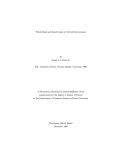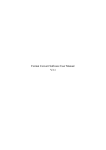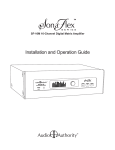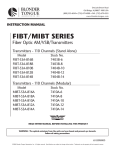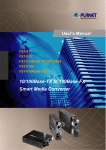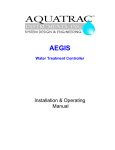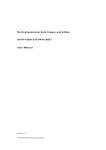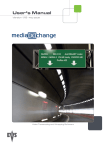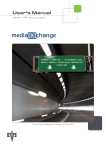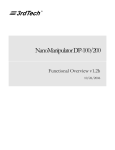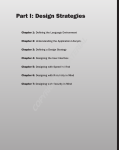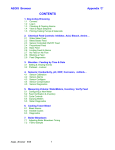Download Things to Test
Transcript
This is a list of features in the nanoManipulator software which should work before doing a release. These should serve as a regression test before each release of the software. nano SGI 11.1 All the features added and bugs fixed since the last release. Imaging Set up Topo code to do oscillating and contact mode imaging. Set the parameters. Make sure nano displays initial mode and parameter as on topo. Make image-mode oscillating/contact transition with nM. Change setpoint, PID, make sure they change in Topo software as well. Make sure setpoint units are nA for contact and for phase/oscillating; % for amplitude/oscillating Quick and Full control panels should correspond. Changes to Quick immediately reflected in both nano and topo. Changes to Full stay local until Accept is pressed, then Quick and Thermo both change. Multiple scan planes. Test acquiring more data layers with Thermo Setup .. Acquire and Nano Setup Datasets. Make sure data is always delivered to the correct plane in nano, even when adding and removing data layers, moving and destroying data windows in topo. (Note: nano will not update when scanning is stopped). Start/Stop Scan Withdraw Tip. Make sure you can’t withdraw while scanning. Scan Angle - change on thermo and nano sides, make sure it tracks. Grid resolution - change on thermo and nano side, make sure it tracks. No segfaults or GL errors for small grid sizes on Nano side. Make sure updates to nano don’t fall behind at low grid resolution. Modify modes These is a separate excel spreadsheet that lists which combinations of mode, style, tool and PC 11.1 control are valid. Make sure what nano does matches this spreadsheet. Oscillating sharp freehand others assumed same as contact mode. Contact sharp freehand XY lock during freehand manipulation. Magellan and mainwin buttons. Perform at least one manipulation with a off-center scan region, with a nonzero scan angle. Make sure modification appears in the right place. Freehand - Commit and cancel buttons on button box and mainwin. Hold Phantom button, then do commit/cancel. sharp line - do a polyline. Do polyline then back out with cancel before you hit commit. Then do a polyline and make sure no old points are used in current line. Line - Commit and cancel buttons on button box and mainwin. sharp constr line. sharp slow line - more than 2 points. Follow with another slow-line or line and make sure no old points are used in current line. sweep freehand. Sweep angle determined by Phantom pen twist. sweep line. Sweep perpendicular to line, even if scan is rotated. Arcs at polyline vertices. sweep constr line. Sweep angle determined by Phant om pen twist. sweep slow line. Sweep perpendicular to line, even if scan is rotated. No arcs at polyline vertices (unless someone wants this as a feature). sewing freehand; be careful about setting inter-punch distance to be a reasonably large number relative to the scan region (like 1/500 of the scan region width) sewing line. sewing constr line. force curve freehand. Can take a long time for many points - do a short modification force curve line force curve constr line sharp freehand direct Z control sharp 3D slow line make sure that for line, slow-line, 3D slow-line all points are scanned and reported (updatable queue turned off) observe that for freehand feeling/modify modes, points will be skipped if the hand is moved too quickly for the server to keep up (updatable queue turned on) optimize now mode. line and area. Results Check strip chart for correct data collection. Save a mod file, and read into Kaleidagraph. nano should ask for a streamfile name if you don’t specify one when connecting to a microscope. Test with both command-line and interface. Select mode Choose a new region, hit commit. Choose region and hit cancel. Thermo Interaction Check File .. OpenSPMConnection and make sure proper SPM choices are available. Quit Thermo after Nano is connected. Result: Nano displays warning dialog. While connected, choose Analysis mode in Topo. Result: All nano controls that change SPM params are disabled, and re-enabled when Thermo goes back in Aquire mode. Connect nano to thermo. Quit nano, reconnect to the already running thermo. While saving stream file, File .. Close. Then open that stream file, make sure it was saved and replays. Phantom modes Check modes: Grab, Light Check modes: Scale Up, Scale Down. Scale about intersection of green line with surface. Correct scaling when zscale is not 1. Touch stored. Tools .. Phantom change spring constant. Green aim line present in Grab, Scale, Touch, Touch Stored, not present in Measure, Light Surface View window Initial position OK, resizable with graphics in reasonable places. File I/O Open Static File - Topo file, version 4 and version 5. If it's the first file, height plane should switch automatically from "empty height plane" to loaded file. Open Static File - Device and streamfile controls disabled when viewing static file. Open Static File - PPM file. Oriented correctly? Stream file replay - all device controls should be disabled. Image and mod windows should display correct parameters, even though you can't change them. Open same streamfile twice - should rewind to the beginning, make no other changes. Open and play VRPN 4.x stream file through to the end - tubes1.nms to 2377 seconds Open and play VRPN 5.x stream file through to the end - polymer-816b.nms to 3222 seconds During stream file replay, test replay controls. Check freeze and resume. Check rewind. Check "Jump to time" both before and after the current time (should also work while replay is frozen). Open stream file, use Jump to time to jump past some modifications. Go to Save Mod data and make sure the mod times in the list are correct. (they shouldn't all be the time you started the jump). After jumping past the end of the stream file (stream time should show as less than the time typed into jump to time box), try rewind. Make sure messages are being recognized - see scan data coming in. Command-line args. Open a stream file from the command line. Specify zscale, time, colormap, colorplane, heightplane. Make sure to try heightplanes other than just Topography-Forward. Save a screen shot in TIFF, PNM, JPEG and PPM formats. View with external program. Save with and without screen text. Save plane as a Topo file. Load this file into Topo software. Also save a Topo file of a partial scan, load into Topo software. (Passable Issue - file appears blank in Topo until leveled) Make sure you can replay a stream file for multiple devices (afm and vi -curve for example) by specifying "-d file:<filename> -div file:<filename>.vic" on the command line Setup Apply a color map. Drag scaling triangles and see map change. Does colormap display correctly on new strips during streamfile replay/live? Desired result: consistent colors for all new data strips, even if data min/max change. Change scaling triangles during rapid replay. Desired result: no tri-strips should be lost/ignored. Apply contour lines. Initial color OK? Change spacing. Change color. Change width. Apply colormap after contour, and contour after color map. (issue: contour turns off if colormap activated) Visualization settings. Try different modes. Apply alpha-blended texture. Analysis menu Measure mode (allows you to move measure lines) - check for reasonable results. Measurements should not change if z-scale is changed. Flatten plane from measure lines – check for reasonable results, use flat for Z and colormap. (Flatten plane creates a new calculated plane such that the intersections of the measure lines and the source height plane lie in the XY plane) Same for line-by -line flattened plane. Same for summed plane. Make 2 calculated planes with same name. Should replace the old plane, and any planes derived from the old plane should be removed. Apply rulergrid. Change spacing, angle, color, opacity. Move measure lines with toggles on. Toggles off, move lines - when toggles turn on, rulergrid should jump to line positions. Phantom test Phantom button-as-toggle (try it for feeling). Pushing it once should do the same as holding it down. Pushing it a second time should be like releasing it. After using Phantom successfully, shutdown nano, unplug Phantom from PC, restart nano. Crash? Error msg? Try Tools .. Phantom .. Reset Phantom repeatedly Magellan After using Magellan successfully, shutdown nano, unplug Magellan, restart nano. Result: Error dialog after delay. Try Tools .. Magellan .. Reconnect to Magellan repeatedly, moving the puck to cause a failure. Result: Error dialog when moving puck, successful connection when not moving puck. Magellan buttons should all function as labeled in the main window. Main window Magellan button images should function as well. Moving the plane with the Magellan should be disabled while in touch mode. n/a n/a n/a n/a . User manual New features should get added to the user manual. Compare all menus and windows to the documentation online. Note which features need documentation. Other applications released: vi-curve client and server, phantom server, button box server, registration server, SEM server, Thermo-Topo/AFM server, afmsim Test Protocol for Collaborative nanoManipulator Hardware setup: Two systems, PC or SGI Phantom for each system Make sure both systems are synchronized using Dimension4. Features to test: · Connection to collaborating peer · Shared space · both pointers should be visible when both users are in shared space · both pointers should be correctly labeled with their user's current mode · both users should see the same surface · rotation and translation · changes of height plane · rulergrid on and off · same time in the streamfile (within a few percent) · all variables, text boxes and other visible elements of state should have the same value for both users. (see below for features not shared) · changes to any variable, etc. in the interface by one user should be immediately reflected in the other user’s interface. · Switching from private to shared · calculated planes declared by the other user should be acquired · calculated planes declared while private should be acquired by the other user (if they are in shared) · Data sources: · you cannot open, close or otherwise change your data source once you begin collaborating. · a static file, stream file or live microscope can be used collaboratively. · Switching from shared to private · only one pointer should be visible for a user in private space · only one pointer should be visible for a user in shared space whose peer is private · private space should have the state it was left in before shared was entered. Go into shared state, change some things and then return to private state. Ensure that all variables changed in shared state have returned to their former values of private state. · Microscope sharing · first user to connect should get the lock · user with the lock should be able to do anything to the microscope · user without the lock shouldn't be able to do anything to the microscope · user with the lock should be able to give up and reacquire · user without the lock shouldn't be able to acquire when it's held by another · user who doesn't have the lock should be able to acquire when its owner gives it up Features not shared: · Guarded scan mode (an imaging mode) · Direct Step controls (a modification mode) · Keithley V-I meter controls (from the “Tools…” menu) · Strip chart configuration · Registration controls · Cross section tool · Phantom settings