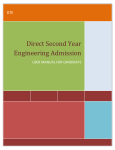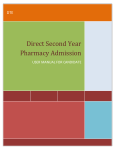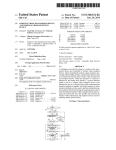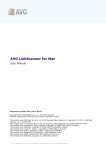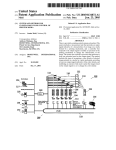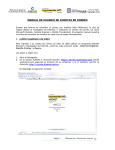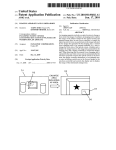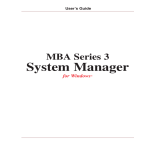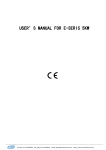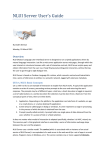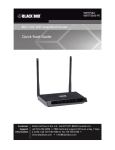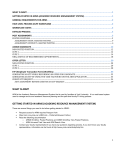Download Direct Second Year Pharmacy Admission
Transcript
DTE Direct Second Year Pharmacy Admission USER MANUAL FOR ARC DSP Module for DTE TABLE OF CONTENTS INTRODUCTION ........................................................................................................................................................................................ 3 STEPS (OVERVIEW) ................................................................................................................................................................................ 3 IMP INSTRUCTIONS ............................................................................................................................................................................... 3 HOMEPAGE AND LOGINS .................................................................................................................................................................................... 4 HOME PA GE.................................................................................................................................................................................................. 5 ARC LOGIN ................................................................................................................................................................................................... 6 CONFIRM CA NDIDA TE......................................................................................................................................................................... 10 CA NDIDA TE PRINTA BLE FORM ...................................................................................................................................................... 18 RECEIPT CUM ACKNOWLEDGEMENT:- ....................................................................................................................................... 19 CHA NGE PASSWORD:- ......................................................................................................................................................................... 20 CHA NGE SECURITY QUESTION:- ................................................................................................................................................... 21 MESSAGE BOX:- ............................................................................................................................................................................................... 23 CREATE S UB ARC:- ......................................................................................................................................................................................... 27 SYSTEM REQUIREMENTS ................................................................................................................................................................... 29 ENABLING JAVA S CRIPT ON YOUR BROWSER.................................................................................................................................................. 29 FOR BEST RESULTS VIEWING THE WEBSITE ................................................................................................................................................. 29 2 DSP Module for DTE INTRODUCTION The purpose of Direct Second Year Pharmacy Admission Framework is to allow candidates to do the com plete admission process online with least pa per work and maximum accuracy. It is built to provi de easy, convenient, efficient and reliable access to students for a dmissions. Aspiring candidates are required to fill in the online application form, take the printout and submit the duly signed form in person, along with the required supporting documents, for confirmation at the ARC. Candidates should produce original documents for verification and collect receipt-cum-acknowledgement, signed by the ARC officer. The merit list of eligible candidates for CAP will be displayed on the website as per the schedule . There will be three rounds of CAP; the first two roun ds wherein eligible candidates will fill separate online option forms for respective rounds an d the third round will be conducted by way of counseling only for the Maharashtra state candidates. Once candidate is allotted an institute, he has to report to the allotted in stitute for a dmission. According to the preference number allotted to can didate, the candidate can either report to institute or is eligible (according to allotted preference number) for next CAP round as per the note mentioned in allotment print. Reporting to institute as per allotment will be held at institute level according to the schedule mentioned on the site. STEPS (OVERVIEW) 1. 2. 3. 4. 5. Login with your ARC Username and Password. Use your Institute login password. Candidate is confirmed by ARC after verification of documents. Provisional merit list of all eligible and confirmed can didates will be displaye d. Final merit list of all eligible and confirmed candidates will be displayed. Candidates report to the institute to take admission with their merit numbers. IMP Instructions 1. Ena ble JavaScript on your browser before you start using the web portal. The instructions how to enable JavaScript on any browser are given at the end of this user manual. 2. Read the important instructions on each page before you proceed doing the process. 3. Read the latest news on the home page. 3 DSP Module for DTE Homepage and Logins The homepage is as shown in the figure below. The latest news is displayed on the homepage. So one is expected to keep oneself updated with the latest news There are notifications and downloa ds are which has all the notification and files which are downloa da ble. Important dates link has the complete schedule Application Fee link has the fee details List of ARCs The eligibility link has eligibility criteria for candidates in details The documents required link has all the documents required for can didates according to their admission types FAQs has all the frequently asked questions 4 DSP Module for DTE Home Page 1. Go to the login button an d click on the ARC Login 2. Enter the password 3. Press the login button 5 DSP Module for DTE ARC LOGIN 1. To login with ARC, Click on ARC Login Link and Enter the Username and Password Created while creating your ARC. 2. On This Page Fill All the Required Details and Click on Save and Proceed. 6 DSP Module for DTE 7 DSP Module for DTE 3. After filling all the information related to ARC, you will get redirected to home page as shown below. 8 DSP Module for DTE 9 DSP Module for DTE Confir m Candidate 1. After Entering the candidate Application ID and Version you will get the page as shown below 10 DSP Module for DTE 11 DSP Module for DTE 12 DSP Module for DTE 13 DSP Module for DTE 2. If you want to make any modification in candidate details click on the edit button shown in details and save the changes. 3. After Doing Edit in Candidate Form Select the documents and Click on Submit Button. 4. And C onfirm the entries as shown below 14 DSP Module for DTE 15 DSP Module for DTE 5. After Successful confirmation you will get the success page 16 DSP Module for DTE 6. Take Print of Receipt Cum Acknowledgement. Print two copies of Acknowledgement of Online Application Form- One for Can didate and One For ARC. 17 DSP Module for DTE Candidate Pr intable For m 1. Click on left menu ‘Print Candidate Application Form’. After click following window open 18 DSP Module for DTE 2. You may enter the candidate Application ID and the click on the ‘Submit’ Button. Receipt Cum Acknowledgement:- 1. Click on left menu ‘Receipt Cum Acknowledgement’. After click following window open 2. After click on the submit button receipt cum acknowledgement open in new window for print 19 DSP Module for DTE Change Password:1. After Click on the left menu Change Password. ARC users see the following window. 2. User can enter the old password, new password an d con firm password an d then click on the change password button . 20 DSP Module for DTE 3. After Successfully change password following window see to ARC user. Change Secur ity Question:1. After Click on the left menu Change Security Question. ARC users see the following window. 21 DSP Module for DTE 2. User can Select the security question and enter the answer then click on the ‘Change’ Button. 3. After successfully change the security question following page is visible to ARC. 22 DSP Module for DTE Message Box:- 1. Message Box visible to ARC after click on the ‘Message Box’ left menu. 2. ARC user can view inbox, com pose messages 23 DSP Module for DTE 3. ARC user can compose message to Admin and RO. 24 DSP Module for DTE 25 DSP Module for DTE 4. After successful send message following page is shown. 26 DSP Module for DTE Create Sub ARC:- 1. After click on the Sub ARC left menu then ARC can create the sub ARC’s 27 DSP Module for DTE 2. ARC user want to enter number ARC’s to be created and enter Password and the click on the ‘Submit’ button. 28 DSP Module for DTE SYSTEM REQUIREMENTS Enabling JavaScr ipt on Your Browser To allow all Web sites in the Internet zone to run scripts, use the steps that a pply to your browser: I. Windows Internet Explorer (All versions except Pocket Internet Explorer): 1. On the Tools menu, click Internet Options, and then click the Security tab. 2. Click the Internet zone. 3. If you do not have to customize your Internet security settings, click Default Level. Then do ste p 4. 4. If you have to customize your Internet securi ty settings, follow these steps: Click Custom Level. In the Security Settings – Interne t Zone dialog box, click Ena ble for Active Scripting in the Scripting section. 5. Click the Back button to return to the previous page, and then click the Refresh button to run scripts. II. M ozilla Corporation’s Firefox 1. On the Tools menu, click Options. 2. On the Content tab, click to select the Ena ble JavaScript check box. 3. Click the Go back one page button to return to the previous page, and then click the Reload current page button to run scripts. III. Google Corporation’s Chrome 1. Go to Tools Menu 2. Click On Option 3. Click on Under Hood Tab 4. Click on Content Setting 5. Go to JavaScript ta b 6. Select "Allow all sites to run JavaScript" Ra dio box IV. Opera Software’s Opera 1. On the Tools menu, click Preferences. 2. On the Advanced ta b, click Content. 3. Click to select the Ena ble JavaScript check box, an d then click OK. 4. Click the Back button to return to the previous page, and then click the Reload button to run scripts. V. Netscape browsers 1. Select Edit, Preferences, Advanced. 2. Click to select Ena ble JavaScript option. For Best Results Viewing the Website For best results viewing the website, please use Mozilla Firefox. If you don’t have installed it, please use the link below to downloa d it and then install it. http://www.mozilla.org/en-US/firefox/fx/ 29 DSP Module for DTE With Best Regards, DTE, Mumbai. 30