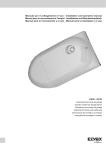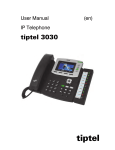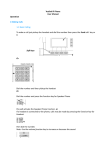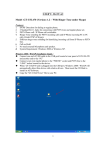Download XP0020 User`s Manual
Transcript
XP0020 CONSOLE MODULE USER MANUAL Xorcom Ltd. www.xorcom.com About This Guide Thank you for choosing this Xorcom Enterprise IP Phone which is especially designed for power users in the office environment. It features a fashionable and sleek design, abundant telephony applications, broad interoperability with popular 3rd party VoIP products, and fulfills the VoIP deployment needs of enterprise and ITSP. In this User Guide, you will find everything you need to quickly use your new phone. Be sure to verify with your system administrator that your network is prepared for configuring your IP phone. In addition, be sure to read the Packing List section in this guide before you set up and use the phone. Declaration of Conformity Hereby, it’s declared that this phone is in conformity with the essential requirements and other relevant provisions of the CE, FCC. CE Mark Warning This is a class B device, in a domestic environment. this product may cause radio interference, in which case the user may be required to take adequate measures. WEEE Warning To avoid the potential effects on the environment and human health as a result of the presence of hazardous substances in electrical and electronic equipment, end users of electrical and electronic equipment should understand the meaning of the crossed-out wheeled bin symbol. Do not dispose of WEEE as unsorted municipal waste and have to collect such WEEE separately. Xorcom Ltd. www.xorcom.com Xorcom Ltd. www.xorcom.com Xorcom XP020 Expansion Module Table of Contents Table of Contents Using the Console Module ....................................................................1 Packing List ............................................................................................................................................ 1 Connecting the Console Module ............................................................................................................ 2 Features of the Console Module ............................................................................................................. 3 Trouble Shooting.................................................................................... 2 Xorcom Ltd. IV www.xorcom.com Xorcom XP020 Console Module Using the Console Module Using the Console Module Packing List The following components are included in your Console Module package: Console Module Base Stand Connecting Sheet Connecting Cord Spiral Shell Quick Installation & Quick Reference Check this list before installation to ensure that you have received each item. If you find anything missing, contact your system administrator. Xorcom Ltd. 1 www.xorcom.com Xorcom XP020 Console Module Using the Console Module Connecting the Console Module 1. Use the connecting sheet and screw to connect the console module to the IP phone. 2. Attached the Stand Follow the same step to connect the next console module. 3. Connect the cords For more information about connecting the Console Module, refer to the Quick Installation. Xorcom Ltd. 2 www.xorcom.com Xorcom XP020 Console Module Using the Console Module Features of the Console Module The Expansion Module supports 38 programmable keys. You can configure the programmable key features via phone user interface or web user interface. Long press the desired key for about 5 seconds, the IP phone will prompt the setting interface of this key on the LCD screen, and then you can configure this key feature. You can also configure the key features via web user interface at the path DSS Keys->CM Keys. Key features supported on the Console Module are listed following: Switch N/A Forward Line Transfer Speed Dial Hold BLF DND BLF List Redial Voice Mail Call Return Pick Up SMS Group Pickup Record Call Park URL Record Multicast Paging Intercom DTMF Group Listening Prefix Public Hold Local Group Private Hold XML Group Shared Line XML Browser Hot Desking LDAP ACD Broadsoft Group Zero-sp-touch Conference URL Switch You can use the Switch key feature to use up to 38 programmable keys on the Console Module. To use Switch key feature, you need to configure the switch key in advance: To configure the programmable key1 and key21 as switch key: 1) Click on DSS Keys->CM Keys. 2) Select Switch from the pull-down menu of the Type for key1. 3) Enter the label, for example, Page 1, in the Label field for key1. 4) Repeat the steps 2-3 to configure the key21 as switch feature key. 5) Click Confirm to accept the change. After configurations above, you can press the switch key1 to turn to the next page on the Console Module, and then use the last 19 programmable keys. You can also then press the switch key21 to turn back to use the previous 19 programmable keys. Xorcom Ltd. 3 www.xorcom.com Xorcom XP020 Expansion Module Troubleshooting Trouble Shooting I cannot register to the server. 1) Check the IP address. If you set your WAN port in DHCP mode, please make sure that your DHCP server is on. 2) Check your gateway. 3) Check your DNS server. 4) Make sure your account information is the same as you have got from your ITSP. 5) Check whether the SIP server is on. 6) Check the SIP register port, the default value is 5060. I can’t get the IP address. 1) Make sure you have plugged the Ethernet cable into the WAN port. 2) Make sure that the DHCP server is on, and there are available IP addresses in the server. 3) Try to set your WAN port to static IP client mode. I cannot hear any voice during a call. 1) Make sure your handset is tightly connected with the phone. 2) Check whether you have muted the conversation or not. 3) Consult the outbound server details with your ITSP. I have a DTMF problem. 1) Check which kind of DTMF you are using, and whether it is compatible with the server. 2) Consult the payload value with your ITSP. How can I change the time? Select the time zone or enter the time information manually on the webpage or the phone. How can I answer incoming calls during a call? If a call comes in when you are in a conversation, press the Answer hot key to answer the call, or press the Reject hot key to refuse it. How can I refuse incoming calls during a call? You can turn off the function of call waiting, and then our phone will refuse all the incoming calls when you are in a conversation. Xorcom Ltd. 2 www.xorcom.com Xorcom XP020 Expansion Module Troubleshooting How can I send a SMS (text message)? You could edit the SMS in the Menu-> Messages->Text Message. Note: Make sure that the SIP server you have registered supports SMS function. How can I update the firmware? 1) Enter the webpage of your phone, Click on Phone->Upgrade. 2) Scroll to Select and Upgrade Firmware field, and then select a file from your local system. 3) Click Upgrade to update the firmware. Note: Make sure the firmware you choose is provided by your service provider, or the device will probably crash after the update. How can I auto provision the phone? Consult the auto provision server address with your ITSP. This manual is for reference only. We reserve the right to improve or change the product and the user guide without notice. V61.0 Xorcom Ltd. 3 www.xorcom.com