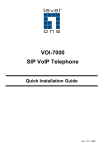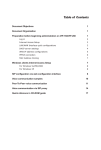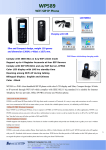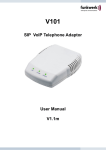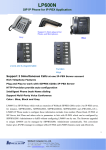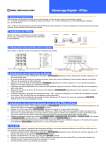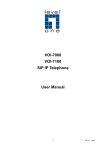Download USER'S MANUAL Model :GT-USL470 (Version: 1.2 – With Ringer
Transcript
USER’S MANUAL Model :GT-USL470 (Version: 1.2 – With Ringer Tone under Skype) Features: 1. DTMF Detection for dialing to regular phone. 2. 2 Standard RJ-11 Jacks for connecting with PSTN Line and regular phone set. 3. PSTN Phone call / IP Phone call switchable. 4. Ringer Tone sounding for PSTN incoming calls and IP Phone incoming PC to PC calls (Under ITSP of Skype). 5. Different ringer tone sounding for identifying incoming call from IP Phone or PSTN line. 6. Call on Hold. 7. No need external Microphone and speaker. 8. System Requirement: Windows 2000 or Windows XP. Windows 2000 / WinXP Installation Guide : Connect one end of USB cable to the USB port located at rear panel of GT-USL470 and another end to the “PC” Connect your own regular phone to the “PHONE” socket and PSTN line to the “LINE” socket located in the device. When GT-USL470 unit is plugged into the USB port, Windows 2000 / WinXP will automatically detect this device with relative drivers. Then insert the CD Disk to install its AP Software. Copy the “GT-USL470.exe” file to your PC. 1 How to operate : After installation, double click the “GT-USL470” file and find out the file for the software of “ joy470”. Double click it to execute the “ joy470”software, the icon will exist in the right side of taskbar. From now on, the software of “ joy470” is under started status. 2 Location of Controls LED Indicator For IP Phone/PSTN: When the device (GT-USL470) is connected to PC and works in IP Phone/PSTN mode properly, the LED indicator will be lighted up. The LED indicator will be lighted up and flashed while receiving a call. IP Phone/PSTN Switch: This switch is used to select a working mode of this device. When you put switch to the IP Phone mode, the device will have your normal phone to make PC to PC call. The keypad of your normal phone can be used to key in telephone numbers and talk through the handset of your normal phone to instead of external type of headphone. While you are communicating in the IP Phone mode and receiving a PSTN phone call in the same time, you will hear a ringer tone (Ring….Ring….) from this device. Just put switch to the “PSTN” mode for picking up this “PSTN” incoming phone call. Meanwhile, the original IP Phone call will be on HOLD status automatically. After you finished the PSTN call conversation, just put switch to the “IP Phone” 3 position to resume your original IP Phone call. If PSTN caller is still on line, you can also put switch to the PSTN position to resume the PSTN call after you finished the IP Phone call. To hang up the IP Phone call – Press “Red – Cancel” button directly from “Skype” screenshot to hang up the IP Phone call. When someone is calling you through “Skype” under PC to PC call, you will hear a ringer tone (Bi..Bi..) from this device. You just put switch to the “IP Phone” position and click the “Green – Call” button directly from “Skype” screenshot to pick up this IP Phone call. When someone is calling you through PSTN line to your regular phone, you will hear a ringer tone (Ring….Ring….) from this device. You just put switch to the “PSTN” position and picking up handset for communication. NOTES: ¾ The equipped ringer tone is available under ITSP of “Skype” only. If the incoming call is through other ITSP’s, then there is no ringer tone sounding. But handset can be still workable without limitation. ¾ For operating this device GT-USL470 – You should let the “ joy470” software under started status with keeping “ “ icon in the taskbar. To Identify Different Ringer Tone: Short ringer tone (Bi..Bi..) – Means this incoming call for IP Phone when you are hearing a ringer tone with LED flash. Just put switch to the “IP Phone” position to pick up this incoming call. You can hear a ringer tone when this IP Phone call is from Skype user’s only. Longer ringer tone (Ring…..Ring….) – Means this incoming call for PSTN when you are hearing a ringer tone with LED flash. Just put switch to the “PSTN” position to pick up this incoming call. How to use this device under “Skype”: You should download and install the “Skype” software into your PC. Register an account name and password with “Skype”. Both parties should have installed “Skype” software to operate “IP Phone” from this device. When a warning window shown as below. Just press Right button of mouse from the icon of “ “ in the taskbar and click “EXIT” to close the “ joy470” software. Re-Start “ joy470” software to operate it. 4