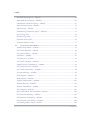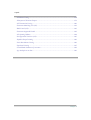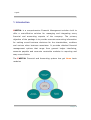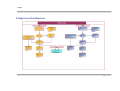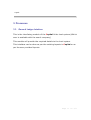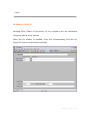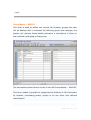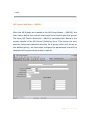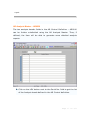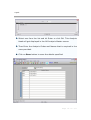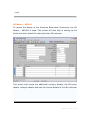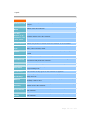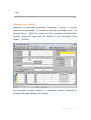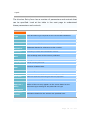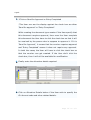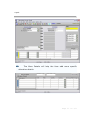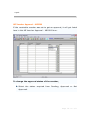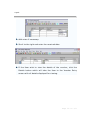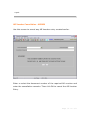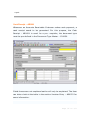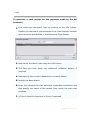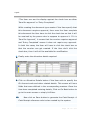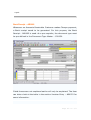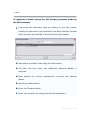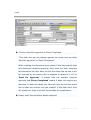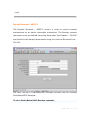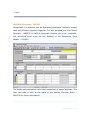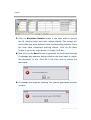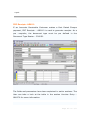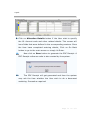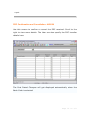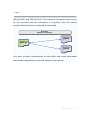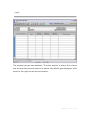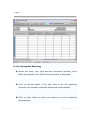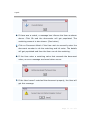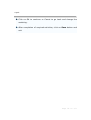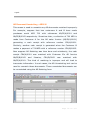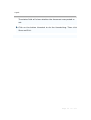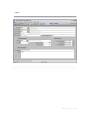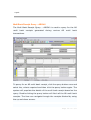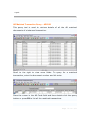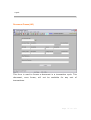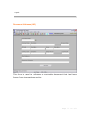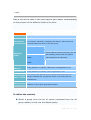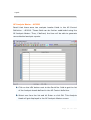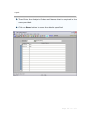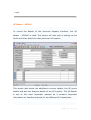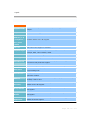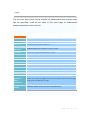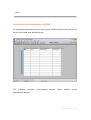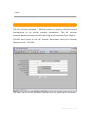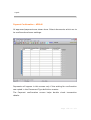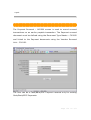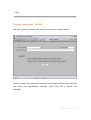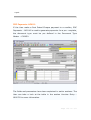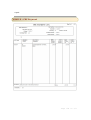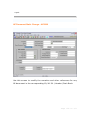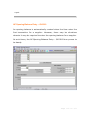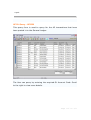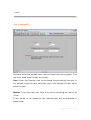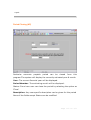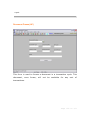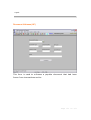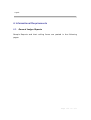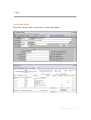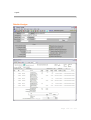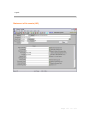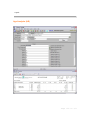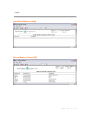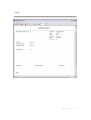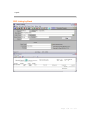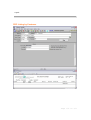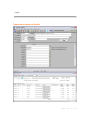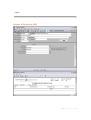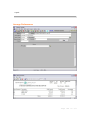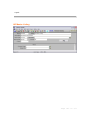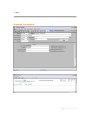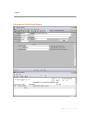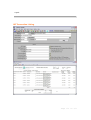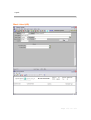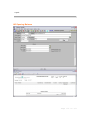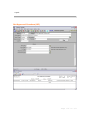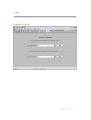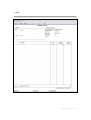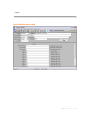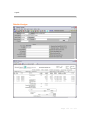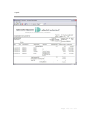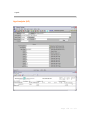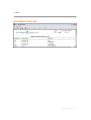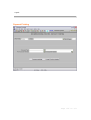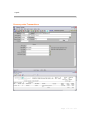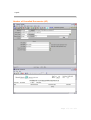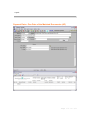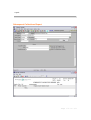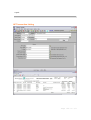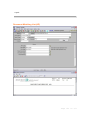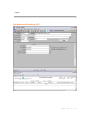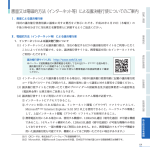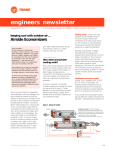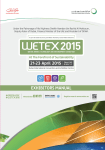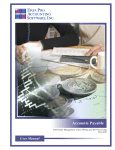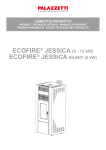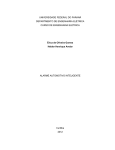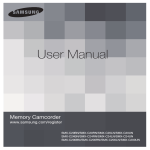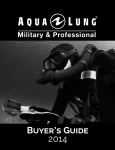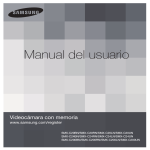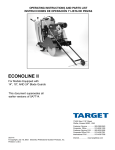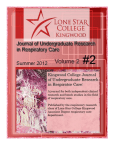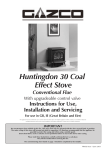Download Finance Module Capital USER MANUAL
Transcript
Finance Module Capital USER MANUAL Version 1.0.1 Copyright © Information Dynamics LLC, 2010 www.infodynamic.net Capital DISCLAIMER The contents of this document are subject to change from time to time. Although Information Dynamics uses its best endeavors to ensure accuracy of the contents, we assume no responsibility for any inadvertent error or omission that may appear in this document. Page 2 Capital Table of Contents 1. INTRODUCTION.........................................................................................................................8 2. HIGH LEVEL ARCHITECTURE.............................................................................................. 10 3. PROCESSES............................................................................................................................... 11 3.1. GENERAL LEDGER INTERFACE ................................................................................................ 11 GL Master – GL0030........................................................................................................12 3.2. ACCOUNTS RECEIVABLE MODULE .......................................................................................... 13 Group Master – AR0020 ..................................................................................................14 AR Control definition – AR0010 ......................................................................................15 AR Analysis Master – AR0230 ........................................................................................17 AR Master – AR0060.......................................................................................................19 Voucher Entry – AR0070 .................................................................................................23 AR Voucher Approval – AR0200......................................................................................28 Receivable Voucher Confirmation – AR0080 ....................................................................31 AR Voucher Reversal – AR0180.......................................................................................32 AR Voucher Cancellation – AR0050.................................................................................35 Cash Receipt – AR0091 ....................................................................................................36 Bank Receipt – AR0092 ....................................................................................................40 Receipt Reversal – AR0270...............................................................................................44 Multi Bank Receipts– AR0330 .........................................................................................46 PDC Receipts– AR0110....................................................................................................49 PDC Confirmation and Cancellation– AR0120 ................................................................52 AR Document Matching – AR0130..................................................................................53 AR Document Unmatching – AR0190 .............................................................................59 AR Document Static Change – AR0360 ...........................................................................62 AR Opening Balance Entry – GL0300..............................................................................63 AR Opening Balance Confirmation – GL0320 ..................................................................66 Receivable Voucher Query – AR0220 ...............................................................................67 Page 3 Capital Receivable Receipt Query – AR0240.................................................................................68 Multi Bank Receipt Query – AR0340 ...............................................................................69 AR Matched Transaction Query – AR0260 ......................................................................70 AR Transaction Query – AR0250 ....................................................................................71 AR GL Query – AR0320 ..................................................................................................72 AR Matching Transactions Query – AR0310...................................................................73 Year Closing (AR) ............................................................................................................74 Period Closing (AR) .........................................................................................................75 Document Freeze (AR) .....................................................................................................76 Document Unfreeze (AR) .................................................................................................77 3.3. ACCOUNTS PAYABLE MODULE ................................................................................................ 78 Payable Group Master – AP0020......................................................................................79 AP Control definition – AP0010.......................................................................................81 AP Analysis Master – AP0230.........................................................................................85 AP Master – AP0060 .......................................................................................................87 Voucher Entry – AP0070 .................................................................................................89 AP Voucher Approval – AP0200 ......................................................................................91 Payable Voucher Confirmation – AP0080.........................................................................92 AP Voucher Reversal – AP0180 .......................................................................................93 AP Voucher Cancellation – AP0050 .................................................................................94 AP Auto Matching – AP0050 ..........................................................................................95 Cash Payment – AP0090 ..................................................................................................96 Bank Payment – AP0100..................................................................................................97 Payment Confirmation – AP0240...................................................................................100 Payment Reversal – AP0290 ..........................................................................................101 Payment Cancellation – AP0420 ....................................................................................102 PDC Payments– AP0110 ...............................................................................................103 PDC Confirmation and Cancellation– AP0120...............................................................105 AP Document Matching – AP0130 ................................................................................106 AP Document Unmatching – AP0190............................................................................108 AP Document Static Change – AP0360..........................................................................109 AP Opening Balance Entry – GL0310 ............................................................................110 Page 4 Capital AP Opening Balance Confirmation – GL0320 ................................................................111 Payable Voucher Query – AP0220..................................................................................112 Payable Payment Query – AP0260.................................................................................113 AP Matched Transaction Query – AP0280 ....................................................................114 AP Transaction Query – AP0250...................................................................................115 AP GL Query – AP0320.................................................................................................116 AP Matching Transactions Query – AP0330 .................................................................117 Year Closing (AP) ..........................................................................................................118 Period Closing (AP)........................................................................................................119 Document Freeze (AP) ...................................................................................................120 Document Unfreeze (AP) ...............................................................................................121 4. INFORMATIONAL REQUIREMENTS .................................................................................122 4.1. GENERAL LEDGER REPORTS ................................................................................................. 122 Cash Book Detail ............................................................................................................123 Cash book Summary .......................................................................................................124 4.2. ACCOUNTS RECEIVABLE REPORTS ........................................................................................ 125 Detailed Ledger...............................................................................................................126 Statement of Accounts (AR) ...........................................................................................127 Age Analysis (AR) .........................................................................................................129 Limit Base Master Listing...............................................................................................130 Group Master Listing (AR) ............................................................................................130 Receipt Printing .............................................................................................................131 PDC Listing by Bank......................................................................................................134 PDC Listing by Customer ..............................................................................................135 Transaction based on Details ..........................................................................................136 Currency-wise Transactions ...........................................................................................137 Ex Document Prepared and Cancelled on the same day...................................................138 Number of Reversals (AR) ..............................................................................................139 Number of Cancelled Documents (AR) ...........................................................................140 AR with Credit Balance ..................................................................................................141 Receipt Date > Due Date of the Matched Documents (AR).............................................142 Page 5 Capital Receipt Date < Due Date of the Matched Documents (AR).............................................143 Average Performance......................................................................................................144 AR Master Listing..........................................................................................................145 Unposted Transactions ...................................................................................................147 AR Summary Report ......................................................................................................148 Daily Collections ............................................................................................................149 Subsequent Collections Report........................................................................................150 AR Transaction Listing ..................................................................................................151 Document Matching List (AR) .......................................................................................152 Black Listed (AR) ...........................................................................................................153 Document Approval Details ...........................................................................................154 AR Opening Balance ......................................................................................................155 Not Approved Vouchers (AR).........................................................................................156 Duplicate Printing .........................................................................................................157 Age Analysis as on date ..................................................................................................159 4.3. ACCOUNTS PAYABLE REPORTS.............................................................................................. 160 Detailed Ledger...............................................................................................................161 Statement of Accounts (AP) ...........................................................................................162 Age Analysis (AP)..........................................................................................................164 Group Master Listing (AP) ............................................................................................165 Payment Printing...........................................................................................................166 PDC Listing by Bank......................................................................................................167 PDC Listing by Supplier ................................................................................................168 Transaction based on Details ..........................................................................................169 Currency-wise Transactions ...........................................................................................170 Document Prepared and Cancelled on the same day ........................................................171 Number of Reversals (AP) ..............................................................................................172 Number of Cancelled Documents (AP) ...........................................................................173 AP with Credit Balance ..................................................................................................174 Payment Date < Due Date of the Matched Documents (AP)...........................................175 Payment Date > Due Date of the Matched Documents (AP)...........................................176 Average Performance......................................................................................................177 Page 6 Capital AP Master Listing..........................................................................................................178 Subsequent Collections Report........................................................................................179 AP Transaction Listing ..................................................................................................180 Document Matching List (AP) .......................................................................................181 Black Listed (AP)............................................................................................................182 Document Approval Details ...........................................................................................183 AP Opening Balance ......................................................................................................184 Not Approved Vouchers (AP).........................................................................................185 Payable Cheque Printing ................................................................................................186 Limit Base Master Listing...............................................................................................186 Duplicate Printing .........................................................................................................187 Consolidated Statement of Accounts ...............................................................................189 Age Analysis as on date ..................................................................................................190 Page 7 Capital 1. Introduction CAPITAL is a comprehensive Financial Management solution built to offer a cost-effective solution for managing and integrating every financial and accounting aspects of the company. The primary objective of the package is to provide concrete accounting information for making sound business decisions for the shareholders, creditors and various other business associates. It provides detailed financial management options that range from general ledger interfacing, accounts payable and accounts receivable modules to reporting and easy reconciliation. The CAPITAL Financial and Accounting system has got three basic modules. Page 8 Capital The CAPITAL system provides a broad range of flexible, customizable analytics, reporting, and budgeting options to meet the company's needs--from advanced consolidation analysis to the simplest reporting requests. Its applications tap into one of the most powerful reporting and analysis tools available--providing real-time insight into the critical information needed for smarter, faster business decisions. Page 9 Capital 2. High Level Architecture Page 10 Capital 3. Processes 3.1. General Ledger Interface This is the interfacing module of the Capital & the local system (Which ever is available with the user’s company) This module will provide the required details to the local system This interface can be done as per the existing layouts in Capital or as per the user provided layouts Page 11 of 191 Capital GL Master – GL0030 Existing COA (Chart of Accounts) of the company will be interfaced using the below entry screen Once the GL master is created, then the corresponding GLs will be linked for the invoice/receipt positngs Page 12 of 191 Capital 3.2. Accounts Receivable Module Setting Up the Accounts Receivable Package In order to perform any transaction on the AR customers, it is necessary that the AR package be set up by defining the masters and other configurations in accordance with the company’s business processes. Page 13 of 191 Capital Group Master – AR0020 This form is used to define the various AR (Debtor) groups the User will be dealing with in business. By defining group level settings, the system will retrieve those details whenever a transaction is done on the customer belonging to that group. The screenshot shown above is that of the AR Group Master – AR0020. This form makes it possible to categorize the Debtors or AR Customers by location, purchasing power, loyalty or by any other user defined classification. Page 14 of 191 Capital AR Control definition – AR0010 Once the AR Groups are created in the AR Group Master – AR0020, the User has to define the controls that ought to be levied upon the groups. The form, AR Control Definition – AR0010, facilitates this. Below is the screen sample of the AR Control Definition form. This screen not only sets the limits and clearance accounts for a group (which will be set as the default group), but also helps configure the parameters that will be displayed while generating analysis reports. Page 15 of 191 Capital Take a look at the table in the next page to get a better understanding on the purpose of the different fields in the form. Fields AR0010 – AR Control Definition Default A group selected from the LOV set as default which is Group retrieved from the AR Group Master. This will be updated by the system and hence no user Last Posted interaction is necessary. Basically, it displays the date on which the most recent posting was done on for the group. Document Type Document Date Other Reference These different options help the Matching No. User set the matching screen Order Amt – Descending that will appear while doing the Order AR matching. Amt – Ascending Order Current This will also be updated by the system Open Year simultaneously and always indicates the year/period / Period which is currently open for transactions. Analysis A set of 10 parameters used as criteria for analysis Head and label headers on the report generated thereby. Page 16 of 191 Capital AR Analysis Master – AR0230 The ten analysis header fields in the AR Control Definition – AR0010 can be further subdivided using the AR Analysis Master. Thus, if defined, the User will be able to generate more detailed analysis reports. 1 1.. Click on the LOV button next to the Serial No. field to get the list of the Analysis heads defined in the AR Control definition. Page 17 of 191 Capital 2 2.. Select one from the list and hit Enter or click OK. This Analysis Head will get displayed in the AR Analysis Master screen. 3 3.. Then Enter the Analysis Codes and Names that is required in the rows provided. 4 4.. Click on Save button to save the details specified. Page 18 of 191 Capital AR Master – AR0060 To record the details of the Accounts Receivable Customers, the AR Master – AR0060 is used. This screen will also help in setting up the limits and other details for that particular AR customer. This screen also stores the additional currency details, the AR group details, Analysis details and also the license details of the AR customer. Page 19 of 191 Capital AR0060 – AR Master Fields Customer Code Customer Name A code entered by the User to identify the AR customer. It must be unique. Name of the AR Customer P.O.BOX/ Address (1-3) / Telephone / Fax Contact details of the AR customer /Telex /Email Contact Person Name of a person to contact when the customer is not reachable. Receivable The type of receivable expected from the customer – Cash, Cheque, Type Both, Telex Transfer, Draft. Status Limit Type Limit Amount Add Up % Final Limit The status of the AR Customer Account – Normal, Receipts only, Black Listed The type of limit imposed – Fixed limit, No Limit The maximum amount above which the receivable is not supposed to exceed for that particular customer. The tolerance percentage above the set limit that the system can allow. This is calculated by the system based on the limit amount and the add up percentage set. Credit Days The number of days given to the customer to payback Additional This is a grace period set for the customer to payback when the credit Credit Days days are over. Balance Depends on the AR transactions and will get displayed automatically. Initially it will be zero. Additional This button will show the fields required to record additional currency Currency details for the AR customer Group Details This button will show the fields required to record Group details of the AR customer Analysis This button will show the fields required to record analysis details for the Details AR customer Page 20 of 191 Capital The AR Master is one of the most important masters as it contains important information on Customers required for the different AR transactions. A new AR customercan be created by following these steps: 1 1.. Click on the Insert button to enable the fields for editing to add the new customer details. 2 2.. Enter a unique customer code that will help identify the customer. If the User enters an already existing customer code, the system will alert the User. 3 3.. Enter the name and contact details of the new AR customer in the fields provided. 4 4.. Enter the name of a person who could be contacted when the AR customer is not reachable. 5 5.. Select the Receivable payment type from the list available. 6 6.. Select the Limit type to be imposed on the AR customer. If the User selects ‘No Limit’, the AR customer will be free to make purchases for an unlimited amount. Instead, if ‘Fixed Limit’ is selected, the AR customer will be able to buy items not more than a fixed limit set by the User. 7 7.. If the User had selected the limit type as fixed, the User will have to specify the Limit amount. 8 8.. Next specify the Add up % which is nothing but the tolerance percentage of the limit set, wherein the AR customer can Page 21 of 191 Capital purchase above the specified limit. For e.g., if the % defined is 5% and the limit specified was AED10000, then the system would allow up to AED10500. Based on this %, the final limit will be automatically calculated. 9 9.. Next enter the credit days allowed. For e.g., if the AR customer is given a period of 30 days to payback the amount owed, then the ageing would start calculating from the 31 Day as due . 1 10 0.. If the AR customer pays in different currencies, click the Additional Currency button to specify the additional currency details in the grid that gets displayed. 1 11 1.. The User can also specify the group details for the AR customer by clicking on the Group Details button. The LOV button will fetch a list of groups already defined in the AR Group Master. 1 12 2.. Click on the Analysis Details button to add analysis details specific for that AR customer. NOTE: AR master will be interfaced with the Customer master in the CMS module, once the customer is created then the same details can be captured to the AR master. This can be done from the financial updation program which is available in the CMS module Page 22 of 191 Capital Voucher Entry – AR0070 Whenever an Accounts Receivable Transaction is done, a voucher needs to be generated. To record an Accounts receivable entry, the Voucher Entry – AR0070 is used. As a pre –requisite, the Receivable Voucher document type must be defined in the Document Type Master – C00050. On successful voucher creation, a receivable voucher reference is automatically generated by the system. Page 23 of 191 Capital The Voucher Entry form has a number of parameters and controls that can be specified. Look at the table in the next page to understand these parameters and controls. Fields Document Type AR0070 – Voucher Entry The document type required for the current AP transaction AR Code Accounts Receivable Code AR Group The receivable group the customer belongs to Other Reference Currency Exchange Rate Additional details for reference to this voucher. Currency in which the transaction is done. The exchange rate of the currency selected. Foreign Amt Foreign currency Amount. Local Amount Local currency Amount. Document date Voucher Creation Date. GL Date GL Posting date. Age Date Date on which the payment amount begins to age. Due Date Date on which the amount gets due for payment. Narration Area used for adding up comments or remarks Send For Approval / Either of the two may appear on the screen based on the Entry document type setting for the particular JV type Completed Allocation Details Allocation details for the amount are specified here. Page 24 of 191 Capital To record a receivable voucher entry, 1 1.. First select the document Type by clicking on the LOV button. 2 2.. Next select the AR Customer Code and group using the LOV buttons. 3 3.. The User can then enter any additional reference details, if required. 4 4.. Next specify the current transaction’s currency details. 5 5.. Specify the date details. 6 6.. Enter the narration for that particular receivable transaction. Page 25 of 191 Capital 7 7.. *Click on Send for Approval or Entry Completed *The User can see the display against the check box as either ‘Send for approval’ or ‘Entry Completed’. While creating the document type master if the User specify that this document requires approval, then once the User complete this document the User have to click the check box so that it will be received by the person who is suppose to approve it. If it is ‘Send for Approval’, it means that the voucher requires approval and ‘Entry Completed’ means it does not require any approval. In both the cases, the User will have to click the check box so that the voucher can get created. If the User don’t click the check box, then it will still be available for modification. 8 8.. Finally enter the allocation details required. 9 9.. Click on Allocation Details button if the User wish to specify the GL Account code and other related details. Page 26 of 191 Capital 1 10 0.. The More Details will help the User add more specific allocation details. Page 27 of 191 Capital AR Voucher Approval – AR0200 If the receivable voucher was set to get an approval, it will get listed here in this AR Voucher Approval – AR0200 form. To change the approval status of the voucher, 1 1.. Select the status required from Pending, Approved or Not Approved. Page 28 of 191 Capital 2 2.. Add notes if necessary. 3 3.. Scroll to the right and enter the received date. 4 4.. If the User wish to view the details of the voucher, click the Details button which will take the User to the Voucher Entry screen with all details displayed for viewing. Page 29 of 191 Capital The User can click exit to go back to the AR Voucher Approval screen. 5 5.. Click on Save button to confirm the approval setting. Page 30 of 191 Capital Receivable Voucher Confirmation – AR0080 All approved documents are shown here. Select documents which are to be confirmed and save settings. The Receivable voucher confirmation screen helps double check transaction details. Page 31 of 191 Capital AR Voucher Reversal – AR0180 The AR Voucher Reversal – AR0180 screen is used to record reversal transactions on an earlier receivable transaction. The AR voucher reversal document must be defined using the Document Type Master – C00050 and linked to the AR Voucher document using the Voucher Reversal Link – C00120. The User can do an AR Voucher reversal only for existing AR Vouchers. Page 32 of 191 Capital To do an AR Voucher reversal, 1 1.. Enter or select the AR voucher document by clicking on the LOV button found next to the Document Number field. When selected, the details get populated automatically. 2 2.. Enter the reversal Document Date and GL posting date. These dates must be equal to the voucher document and GL dates respectively or else an error message will get displayed as shown below. 3 3.. Add any notes if required and then click on Process to do the reversal. Page 33 of 191 Capital Page 34 of 191 Capital AR Voucher Cancellation – AR0050 Use this screen to cancel any AR Voucher entry created earlier. Enter or select the document number of the required AR voucher and enter the cancellation remarks. Then click OK to cancel the AR Voucher Entry. Page 35 of 191 Capital Cash Receipt – AR0091 Whenever an Accounts Receivable Customer makes cash payment, a cash receipt needs to be generated. For this purpose, the Cash Receipt – AR0091 is used. As a pre –requisite, the document type must be pre defined in the Document Type Master – C00050. Fields those were not explained earlier will only be explained. The User can take a look at the table in the section Voucher Entry – AR0070 for some information. Page 36 of 191 Capital To generate a cash receipt for the payment made by the AR Customer, 1 1.. First select the document Type by clicking on the LOV button. Usually the document type selected is the Cash Receipt Voucher which must be pre defined in the Document Type Master. 2 2.. Next select the Bank Code using the LOV button. 3 3.. The User can then enter any additional reference details, if required. 4 4.. Next specify the current transaction’s currency details. 5 5.. Specify the date details. 6 6.. Enter the narration for that particular receivable transaction and also specify the name of the person from whom the cash was received. 7 7.. *Click on Send for Approval or Entry Completed Page 37 of 191 Capital *The User can see the display against the check box as either ‘Send for approval’ or ‘Entry Completed’. While creating the document type master if the User specify that this document requires approval, then once the User complete this document the User have to click the check box so that it will be received by the person who is suppose to approve it. If it is ‘Send for Approval’, it means that the voucher requires approval and ‘Entry Completed’ means it does not require any approval. In both the cases, the User will have to click the check box so that the voucher can get created. If the User don’t click the check box, then it will still be available for modification. 8 8.. Finally enter the allocation details required. 9 9.. Click on Allocation Details button if the User wish to specify the GL Account code and other related details. This screen will have fields that were defined in the corresponding masters. Once the User have completed entering details, Click on Go Back button to go to the main screen or simply hit Enter. 1 10 0.. Now click on Save button to generate the Cash Receipt. A Cash Receipt reference code is also created by the system. Page 38 of 191 Capital Take a look at a sample Cash Receipt CRV07080001 generated for the AR customer AR001. Page 39 of 191 Capital Bank Receipt – AR0092 Whenever an Accounts Receivable Customer makes Cheque payment, a Bank receipt needs to be generated. For this purpose, the Bank Receipt – AR0092 is used. As a pre-requisite, the document type must be pre defined in the Document Type Master – C00050. Fields those were not explained earlier will only be explained. The User can take a look at the table in the section Voucher Entry – AR0070 for some information. Page 40 of 191 Capital To generate a Bank receipt for the Cheque payment made by the AR Customer, 1 1.. First select the document Type by clicking on the LOV button. Usually the document type selected is the Bank Receipt Voucher which must be pre defined in the Document Type Master. 2 2.. Next select the Bank Code using the LOV button. 3 3.. The User can then enter any additional reference details, if required. 4 4.. Next specify the current transaction’s currency and amount details. 5 5.. Specify the date details. 6 6.. Enter the Cheque details. 7 7.. Enter the narration for that particular AR transaction. Page 41 of 191 Capital 8 8.. *Click on Send for Approval or Entry Completed *The User can see the display against the check box as either ‘Send for approval’ or ‘Entry Completed’. While creating the document type master if the User specify that this document requires approval, then once the User complete this document the User have to click the check box so that it will be received by the person who is suppose to approve it. If it is ‘Send for Approval’, it means that the voucher requires approval and ‘Entry Completed’ means it does not require any approval. In both the cases, the User will have to click the check box so that the voucher can get created. If the User don’t click the check box, then it will still be available for modification. 9 9.. Finally enter the allocation details required. Page 42 of 191 Capital 1 10 0.. Click on Allocation Details button if the User wish to specify the GL Account code and other related details. This screen will have fields that were defined in the corresponding masters. Once the User have completed entering details, Click on Go Back button to go to the main screen or simply hit Enter. 1 11 1.. Now click on Save button to generate the Bank Receipt. A Bank Receipt reference code is also created by the system. Page 43 of 191 Capital Receipt Reversal – AR0270 The Receipt Reversal – AR0270 screen is used to record reversal transactions on an earlier receivable transaction. The Receipt reversal document must be defined using the Document Type Master – C00050 and linked to the Receipt documents using the Voucher Reversal Link – C00120. The User can do a Cash/Bank/PDC Receipt reversal only for existing Cash/Bank/PDC Receipts. To do a Cash/Bank/PDC Receipt reversal, Page 44 of 191 Capital 1 1.. Enter or select the AR voucher document by clicking on the LOV button found next to the Document Number field. When selected, the details get populated automatically. 2 2.. Enter the reversal Document Date and GL posting date. These dates must be equal. 3 3.. Add any notes if required and then click on Process to do the reversal. Page 45 of 191 Capital Multi Bank Receipts– AR0330 Sometimes it is possible that an Accounts Receivable Customer makes cash and Cheque payment together. For this purpose, the Multi Bank Receipts – AR0330 is used to generate receipts. As a pre –requisite, the document type must be pre defined in the Document Type Master – C00050. The fields and parameters have been explained in earlier sections. The User can take a look at the table in the section Voucher Entry – AR0070 for some information. Page 46 of 191 Capital To generate a cash receipt for the payment made by the AR Customer, 1 1.. First select the document Type by clicking on the LOV button. Usually the document type selected is the Multi Receipt Voucher which must be pre defined in the Document Type Master. 2 2.. The User can then enter any additional reference details, if required. 3 3.. Specify the date details. 4 4.. Enter the narration for that particular AR transaction. 5 5.. Enter the Cash/Bank details. This is where the User can add multiple bank or cash payment details of the AR customer 6 6.. Finally enter the allocation details required. Page 47 of 191 Capital 7 7.. Click on Allocation Details button if the User wish to specify the GL Account code and other related details. This screen will have fields that were defined in the corresponding masters. Once the User have completed entering details, Click on Go Back button to go to the main screen or simply hit Enter. 8 8.. Now click on the Save button to generate the Multi bank Receipt. A message box appears asking whether the User want to match the document or not. Click Ok if the User wish to match the document. 9 9.. A message box appears showing the system generated voucher number. Page 48 of 191 Capital PDC Receipts– AR0110 If an Accounts Receivable Customer makes a Post Dated Cheque payment, PDC Receipts – AR0110 is used to generate receipts. As a pre –requisite, the document type must be pre defined in the Document Type Master – C00050. The fields and parameters have been explained in earlier sections. The User can take a look at the table in the section Voucher Entry – AR0070 for some information. Page 49 of 191 Capital To generate a cash receipt for the payment made by the AR Customer, 1 1.. First select the document Type by clicking on the LOV button. Usually the document type selected is the PDC Receipt Voucher which must be pre defined in the Document Type Master. 2 2.. Next select the Bank Code using the LOV button. 3 3.. The User can then enter any additional reference details, if required. 4 4.. Next specify the current transaction’s currency and amount details. 5 5.. Specify the date details. 6 6.. Enter the Cheque details. 7 7.. Enter the narration for that particular AR transaction. 8 8.. Finally enter the allocation details required. Page 50 of 191 Capital 9 9.. Click on Allocation Details button if the User wish to specify the GL Account code and other related details. This screen will have fields that were defined in the corresponding masters. Once the User have completed entering details, Click on Go Back button to go to the main screen or simply hit Enter. 1 10 0.. Now click on Save button to generate the PDC Receipt. A PDC Receipt reference code is also created by the system. 1 11 1.. The PDC Receipt will get generated and then the system may ask the User whether the User wish to do a document matching. Proceed as required. Page 51 of 191 Capital PDC Confirmation and Cancellation– AR0120 Use this screen to confirm or cancel the PDC received. Scroll to the right to view more details. The User can also specify the PDC transfer details here. The Post Dated Cheques will get displayed automatically when the Bank Code is selected. Page 52 of 191 Capital AR Document Matching – AR0130 This tool is used to match AR documents when the transaction is complete. AR Document Matching is one of the most important features of the Accounts Receivable module. The document matching plays an important role in reducing the work load of the system by just ignoring any receivable transaction that has been balanced (since no further transaction will occur on it). Whenever a complete recovery (full or in parts) of the receivable amount is made, the corresponding sale transaction document(s) and its receipt transaction document(s) has to be matched. This will prevent the system from spending its valuable resources and time for it along with other incomplete transactions. For example, an AR sales invoice has to be matched with its corresponding Cash/Bank Receipts. Another important point to be noted is that, for successful document matching, the documents must be previously linked using the Allocation Master during the implementation. Only if this is done, will the User be able to match these documents. The Capital Finance’s Accounts Receivable also allows matching multiple documents. Suppose a customer A has bought an item XYZ on credit from the store which is worth AED 1000. An AR Sales Invoice is generated with code AR/SI/A/00001. Now suppose that the customer A pays back AED 500 in cash and then the other AED 500 as a PDC (Post Dated Cheque) after a week. Two receipts will be generated – Page 53 of 191 Capital CRV/A/00001 and PDC/A/00001. The customer has paid all the money for his purchase and the transaction is complete. This will involve multiple documents to be matched as illustrated. Like wise, multiple combinations of both debit and credit documents are possible depending on how the balances are cleared. Page 54 of 191 Capital The screen has got two sections. The first section is where the criteria are set and the second section is where the details get displayed. Also scroll to the right to see more columns. Page 55 of 191 Capital To do a Document Matching, 1 1.. Select the Party, Doc Type and the Document Number. Once these are selected, the Total Document Value is displayed. 2 2.. Click on Normal Match if the User wish to do the matching manually but populate matching documents automatically. 3 3.. Click on Auto Match to allow the system to do the matching automatically. Page 56 of 191 Capital 4 4.. If there was a match, a message box informs the User as shown above. Click Ok and the documents will get populated. The matching amount is also shown. (See below) 5 5.. Click on Document Match if the User wish to manually enter the document number to do the matching and hit enter. The details will get populated and then the User can do the matching. 6 6.. If the User enter a matching value that exceeds the document value, an error message as shown below occurs. 7 7.. If the User haven’t matched the document properly, the User will get this message. Page 57 of 191 Capital 8 8.. Click on OK to continue or Cancel to go back and change the matching. 9 9.. After completion of required activities, click on Save button and exit Page 58 of 191 Capital AR Document Unmatching – AR0190 This screen is used to unmatch any AR documents matched improperly. For example, suppose that two customers A and B have made purchases worth AED 700 with references AR/SI/A/0001 and AR/SI/B/0002 respectively. Sometime later, a collection of 700 AED is made from Customer A for the AR sales Invoice (AR/SI/A/0001) generating a cash receipt with reference number CRV/A/0001. Similarly, another cash receipt is generated when the Customer B makes a payment of 700AED with a reference number CRV/B/0002. Now suppose AR Matching was then done and mistakenly, the cash receipt CRV/A/0001 was matched with Customer B’s AR Invoice AR/SI/B/0002 and likewise, CRV/B/0002 was matched with AR/SI/A/0001. This kind of matching is improper and will lead to inaccurate information. In such cases, the AR Unmatching tool can be used to unmatch these documents. These unmatched documents can be re-matched using the AR Matching form. Page 59 of 191 Capital To do a Document Unmatching operation, 1 1.. Select the Party, Doc Type and the Document Number. Once these are selected, the Total Document Value and Unmatched Value are displayed. The Document Type LOV button will retrieve only those documents which are unmatched. 2 2.. Select the Matched Documents which are displayed in the grid that the User wish to unmatch. Page 60 of 191 Capital The status field will show whether the document was posted or not. 3 3.. Click on the button Unmatch to do the Unmatching. Then click Save and Exit. Page 61 of 191 Capital AR Document Static Change – AR0360 Use this screen to modify the narration and other references for any AP document in the corresponding GL/ All GL / Header /Cash Book. Page 62 of 191 Capital AR Opening Balance Entry – GL0300 An opening balance is automatically created when the User enter the first transaction for a customer. However, there may be situations wherein it may be required to enter the opening balance for a customer. At such times, the AR Opening Balance Entry – GL0300 form proves to be handy. To make an AR opening balance entry, 1 1.. Select the AR Code of the required customer. 2 2.. Select the group which the AR customer belongs to. Page 63 of 191 Capital 3 3.. Select the document type – usually AR Opening Balance Document 4 4.. Enter any reference if available 5 5.. Enter the date details 6 6.. Select the currency and enter the opening balance amount 7 7.. Enter any description and notes if required. 8 8.. Click on Save button. Upon completion of these steps, a message box gets displayed showing the AR opening balance entry’s reference code as shown above. A sample AR Opening balance Entry screen is shown below. The Document number appears only after the Entry is completed. Page 64 of 191 Capital Page 65 of 191 Capital AR Opening Balance Confirmation – GL0320 Whenever an AR opening balance is created either in the form of a transaction or using the AR opening balance entry – GL0300 form, it needs to be confirmed. For confirming these opening balance entries, use the AR opening balance confirmation – GL0320 form. The screen will display all AR opening balance entries that haven’t been confirmed. Enter the GL Date for the transaction to be posted, place a check mark next to the entries that the User wish to confirm and the click the Save button. Page 66 of 191 Capital Receivable Voucher Query – AR0220 The Receivable Voucher Query – AR0220 is used to query for the different AR vouchers created during various transactions. To query for an AR voucher, click the query button once and select the criteria (Document Type, AR Code, AR Group, or Document Number) required and then click the query button again. The system will populate the details of the voucher based on the query. Double clicking the query button will fetch all the AR vouchers. The User can navigate through the vouchers by using the up and down arrows. Page 67 of 191 Capital Receivable Receipt Query – AR0240 The Receivable Receipt Query – AR0240 is used to query for the different AR receipts generated during various AR transactions. To query for an AR receipt, click the query button once and select the criteria (Document Type, Bank Code, or Document Number) required and then click the query button again. The system will populate the details of the receipt based on the query. Double clicking the query button will fetch all the AR receipts. The User can navigate through the receipts by using the up and down arrows. Page 68 of 191 Capital Multi Bank Receipt Query – AR0340 The Multi Bank Receipt Query – AR0340 is used to query for the AR multi bank receipts generated during various AR multi bank transactions. To query for an AR multi bank receipt, click the query button once and select the, criteria required and then click the query button again. The system will populate the details of the multi bank receipt based on the query. Double clicking the query button will fetch all the AR multi bank receipts. The User can navigate through the receipts fetched by using the up and down arrows. Page 69 of 191 Capital AR Matched Transaction Query – AR0260 This query tool is used to retrieve details of all the AR matched documents of a balanced transaction. Scroll to the right to view more fields. To query for a matched transaction, enter the document number and hit enter. Place the cursor in the AR Code field and then double click the query button or press F8 to list all the matched transactions. Page 70 of 191 Capital AR Transaction Query – AR0250 Use this query tool to retrieve details of an AR transaction. By clicking the Match Details button, the system will allow the User to view the matching details of the particular transaction also. Click the Query button once, enter the AR Code required and then click the query button once again to retrieve all transactions related to that particular AR Code. Same can be done with other fields also. Place the cursor in the AR Code field and then double click the query button or press F8 to list all the AR transactions. Page 71 of 191 Capital AR GL Query – AR0320 This query form is used to query for the AR transactions that have been posted in to the General Ledger. The User can query by entering the required GL Account Code. Scroll to the right to view more details. Page 72 of 191 Capital AR Matching Transactions Query – AR0310 This query form is used to query for the AR transactions that can be matched. The User can query by entering the required Document type or number. Scroll to the right to view more details. Page 73 of 191 Capital Year Closing (AR) Particular accounts receivable year can be closed from this program. This has to be used once Periods are closed. Year: Enter the financial year to be closed. Once entering the year, if any period is open for that particular year it will display the user which period is open. Status: From here user can close the year by selecting the option as ‘Close’. If any period is not closed for the entered year will be displayed in these fields. Page 74 of 191 Capital Period Closing (AR) Particular accounts receivable period can be closed from this program.The system will display the currently activated year & month. Year: The current financial year will be displayed. Period Number: The activating month will be displayed. Status: From here user can close the period by selecting the option as ‘Close’ Description: Any user specific description can be given for this period None of the fields except Status can be modified. Page 75 of 191 Capital Document Freeze (AR) This form is used to freeze a document in a transaction cycle. This document, once frozen, will not be available for any sort of transactions. Page 76 of 191 Capital Document Unfreeze (AR) This form is used to unfreeze a receivable document that had been frozen from transactions earlier. Page 77 of 191 Capital 3.3. Accounts Payable Module Setting Up the Accounts Payable Package In order to perform any transaction on the AP vendors, it is necessary that the AP package be set up by defining the masters and other configurations in accordance with the company’s business processes. This section will help the User with the requirements and procedures imperative to the setup of the AP package. Each form’s fields and parameters and the corresponding steps required will be explained wherever necessary. To understand complex procedures, illustrative examples will also be shown wherever applicable. Page 78 of 191 Capital Payable Group Master – AP0020 This will be the first form the User will have to work with to begin the setup process for the Accounts Payable. This form is used to define the various AP groups the User will be dealing with in different business situations. It is always recommended that the User create groups of vendors with similar properties. Obviously, it will also help the User transact with the AP vendors with utmost ease as the User can define group level settings. By defining group level settings, the system will retrieve those details whenever a transaction is done on the supplier belonging to that group. Page 79 of 191 Capital The screenshot shown above is that of the AP Group Master – AP0020. This form makes it possible to categorize the Debtors or AP Vendors by location, supplying power, loyalty or by any other user defined classification. Page 80 of 191 Capital AP Control definition – AP0010 Once the AP Groups are created in the AP Group Master – AP0020, the User has to define the controls that ought to be levied upon the groups. The form, AP Control Definition – AP0010, facilitates this. Below is the screen sample of the AP Control Definition form. This screen allows the User to state whether discounts and tax are allowed or not for a group (which will be set as the default group)It also helps configure the parameters that will be displayed while generating analysis reports. Page 81 of 191 Capital Take a look at the table in the next page to get a better understanding on the purpose of the different fields in the form. Fields AP0010 – AP Control Definition Default Group A group selected from the LOV and set as default. This will be updated by the system and hence no user interaction Last Posted is necessary. Basically, it displays the date on which the most recent posting was done on for the group. Document Type Document Date Matching Order Other Reference No. These different options help the User set Amt – Descending the matching screen that will appear Order while doing the AP matching. Amt – Ascending Order Discount Allowed Tax Allowed Current Open Year / Period Analysis Head A flag indicator to specify if discounts are applicable or not A flag indicator to specify if tax is applicable or not This will also be updated by the system simultaneously and always indicates the year/period which is currently open for transactions. A set of 10 parameters used as criteria for analysis and label headers on the report generated thereby. To define the controls, 1 1.. Select a group from the list of values (retrieved from the AP group master) to set it as the default group. Page 82 of 191 Capital 2 2.. Select a matching order. This is to set the type of matching screen the User would like to see during AP matching operations. 3 3.. Specify whether discounts and tax are applicable or not. 4 4.. Select the matching order that will be taken into consideration during an AP match activity. Page 83 of 191 Capital 5 5.. Enter the analysis headers required which can be up to ten in total. This will be used during AP analysis. 6 6.. Click on Save button to save when the User are finished with it. Page 84 of 191 Capital AP Analysis Master – AP0230 Recall that there were ten analysis header fields in the AP Control Definition – AP0010. These fields can be further subdivided using the AP Analysis Master. Thus, if defined, the User will be able to generate more detailed analysis reports. 1 1.. Click on the LOV button next to the Serial No. field to get the list of the Analysis heads defined in the AP Control definition. 2 2.. Select one from the list and hit Enter or click OK. This Analysis Head will get displayed in the AP Analysis Master screen. Page 85 of 191 Capital 3 3.. Then Enter the Analysis Codes and Names that is required in the rows provided. 4 4.. Click on Save button to save the details specified. Page 86 of 191 Capital AP Master – AP0060 To record the details of the Accounts Payable Creditors, the AP Master – AP0060 is used. This screen will also help in setting up the limits and other details for that particular AP supplier. This screen also stores the additional currency details, the AP group details and also the Analysis details of the AP supplier. The AP Master is one of the most important masters as it contains important information on Vendors required for the different AP transactions. Page 87 of 191 Capital AP0060 – AP Master Fields Supplier Code Supplier Name A code entered by the User to identify the AP supplier. It must be unique. Name of the AP Supplier P.O.BOX/ Address (1-3) / Telephone / Contact details of the AP supplier Fax /Telex /Email AR Code Payment Type AR Code of the supplier if available The type of payment through which the supplier will be paid for – Cash, Cheque, Both, Telex Transfer, Draft. Status The status of the AP Supplier Account – Normal, Black Listed Limit Type The type of limit imposed – Fixed limit, No Limit Limit Amount Add Up % Final Limit Bank Details Balance The maximum amount above which the payable is not supposed to exceed for that particular supplier. The tolerance percentage above the set limit that the system can allow. This is calculated by the system based on the limit amount and the add up percentage set. Cheque to, Bank name, Bank Account number that will be used for the particular creditor Depends on the AP transactions and will get displayed automatically. Initially it will be zero. Additional This button will show the fields required to record additional currency Currency details for the AP supplier Group Details This button will show the fields required to record Group details of the AP supplier Analysis This button will show the fields required to record analysis details for the Details AP supplier Credit This button will show the fields required to record credit application Application details of the AP supplier Page 88 of 191 Capital Voucher Entry – AP0070 Whenever an Accounts Payable Transaction is done, a voucher needs to be generated. To record an Accounts payable entry, the Voucher Entry – AP0070 is used. As a pre –requisite, the Payable Voucher document type must be defined in the Document Type Master – C00050. On successful voucher creation, a payable voucher reference is automatically generated by the system. Page 89 of 191 Capital The Voucher Entry form has a number of parameters and controls that can be specified. Look at the table in the next page to understand these parameters and controls. AP0070 – Voucher Entry Fields Document Type The document type required for the current AP transaction AP Code Accounts Payable Code AP Group The group the creditor belongs to Other Reference Additional details for reference to this voucher. Currency Currency in which the transaction is done. Exchange Rate The exchange rate of the currency selected. Foreign Amt Foreign currency Amount. Local Amount Local currency Amount. Document date Voucher Creation Date. GL Date GL Posting date. Age Date Date on which the payment amount begins to age. Pay Date Date on which the amount gets due for payment. Narration Area used for adding up comments or remarks Send For Approval / Either of the two may appear on the screen based on the document type Entry setting for the particular JV type Completed Allocation Details Allocation details for the amount are specified here. Page 90 of 191 Capital AP Voucher Approval – AP0200 If the payable voucher was set to get an approval, it will get listed here in this AP Voucher Approval – AP0200 form. Page 91 of 191 Capital Payable Voucher Confirmation – AP0080 All approved documents are shown here. Select documents which are to be confirmed and save settings. The Payable voucher confirmation screen helps double check transaction details. Page 92 of 191 Capital AP Voucher Reversal – AP0180 The AP Voucher Reversal – AP0180 screen is used to record reversal transactions on an earlier payable transaction. The AP voucher reversal document must be defined using the Document Type Master – C00050 and linked to the AP Voucher document using the Voucher Reversal Link – C00120. The User can do an AP Voucher reversal only for existing AP Vouchers. Page 93 of 191 Capital AP Voucher Cancellation – AP0050 Use this screen to cancel any AP Voucher entry created earlier. Enter or select the document number of the required AP voucher and enter the cancellation remarks. Then click OK to cancel the AP Voucher Entry. Page 94 of 191 Capital AP Auto Matching – AP0050 This utility is used to view matching debit and credit AP documents. This is of great help to find out imbalances in the postings. Whenever a payable is recovered, it is said to be matched. Non recovered payables will create a balance. The screen has got two sections. The first section is where the criteria are set and the second section is where the details get displayed. Page 95 of 191 Capital Cash Payment – AP0090 Whenever an Accounts Payable Supplier makes cash payment, a cash payment needs to be generated. For this purpose, the Cash Payment – AP0090 is used. As a pre –requisite, the document type must be pre defined in the Document Type Master – C00050. Fields those were not explained earlier will only be explained. The User can take a look at the table in the section Voucher Entry – AP0070 for some information. Page 96 of 191 Capital Bank Payment – AP0100 Whenever an Accounts Payable Supplier makes Cheque payment, a Bank payment needs to be generated. For this purpose, the Bank Payment – AP0100 is used. As a pre-requisite, the document type must be pre defined in the Document Type Master – C00050. Fields those were not explained earlier will only be explained. The User can take a look at the table in the section Voucher Entry – AP0070 for some information. Page 97 of 191 Capital Take a look at a sample Bank Payment BPV07080001 generated for the AP supplier C001. S SA AM MP PLLE E B BA AN NK KP PA AY YM ME EN NT T– –B BR RV V0 07 70 08 80 00 00 01 1 Page 98 of 191 Capital Page 99 of 191 Capital Payment Confirmation – AP0240 All approved payments are shown here. Select documents which are to be confirmed and save settings. Payments will appear in this screen only if the setting for confirmation was opted in the Document Type definition master. The Payment confirmation screen helps double check transaction details. Page 100 of 191 Capital Payment Reversal – AP0290 The Payment Reversal – AP0290 screen is used to record reversal transactions on an earlier payable transaction. The Payment reversal document must be defined using the Document Type Master – C00050 and linked to the Payment documents using the Voucher Reversal Link – C00120. The User can do a Cash/Bank/PDC Payment reversal only for existing Cash/Bank/PDC Payments. Page 101 of 191 Capital Payment Cancellation – AP0420 Use this screen to cancel any Payment vouchers created earlier. Enter or select the document number of the required Payment voucher and enter the cancellation remarks. Then click OK to cancel the payment. Page 102 of 191 Capital PDC Payments– AP0110 If the User make a Post Dated Cheque payment to a creditor, PDC Payments – AP0110 is used to generate payments. As a pre –requisite, the document type must be pre defined in the Document Type Master – C00050. The fields and parameters have been explained in earlier sections. The User can take a look at the table in the section Voucher Entry – AP0070 for some information. Page 103 of 191 Capital S SA AM MP PLLE E– –P PD DC CP Pa ayym meen ntt Page 104 of 191 Capital PDC Confirmation and Cancellation– AP0120 Use this screen to confirm or cancel the PDC payment. Scroll to the right to view more details. The User can also specify the PDC transfer details here. The Post Dated Cheques paid will get displayed automatically when the Bank Code is selected. Page 105 of 191 Capital AP Document Matching – AP0130 This tool is used to match AP documents when the transaction is complete. AP Document Matching is one of the most important features of the Accounts Payable module. The document matching plays an important role in reducing the work load of the system by just ignoring any payable transaction that has been balanced (since no further transaction will occur on it). Whenever a complete recovery (full or in parts) of the payable amount is made, the corresponding purchase transaction document(s) and its payment transaction document(s) has to be matched. This will prevent the system from spending its valuable resources and time for it along with other incomplete transactions. For example, a Creditors invoice has to be matched with the corresponding Cash/Bank Payments. Another important point to be noted is that, for successful document matching, the documents must be previously linked using the Allocation Master during the implementation. Only if this is done, will the User be able to match these documents. The Capital Finance’s Accounts Payable also allows matching multiple documents. Suppose a supplier A has sold an item XYZ on credit to the store which is worth AED 1000. The creditor will send over the invoice with code AP/SI/A/00001. Now suppose that the supplier A is paid back AED 500 in cash and then the other AED 500 as a PDC (Post Dated Cheque) after a week. Two payments will be generated – Page 106 of 191 Capital CPV/A/00001 and AP/PDC/A/00001. The supplier is paid all the money for his sale and the transaction is complete. This will involve multiple documents to be matched as illustrated. Like wise, multiple combinations of both debit and credit documents are possible depending on how the balances are cleared. The screen has got two sections. The first section is where the criteria are set and the second section is where the details get displayed. Also scroll to the right to see more columns. Page 107 of 191 Capital AP Document Unmatching – AP0190 This screen is used to unmatch any AP documents matched improperly. For example, suppose that two vendors A and B have sold goods worth AED 700 with references AP/SI/A/0001 and AP/SI/B/0002 respectively. Sometime later, a payment of 700 AED is made for Supplier A for the AP Invoice (AP/SI/A/0001) generating a cash payment voucher with reference number CPV/A/0001. Similarly, another cash payment voucher is generated when the Supplier B receives a payment of 700AED with a reference number CPV/B/0002. Now suppose AP Matching was then done and mistakenly, the cash payment CPV/A/0001 was matched with Supplier B’s AP Invoice AP/SI/B/0002 and likewise, CPV/B/0002 was matched with AP/SI/A/0001. This kind of matching is improper and will lead to inaccurate information. In such cases, the AP Unmatching tool can be used to unmatch these documents. These unmatched documents can be re-matched using the AP Matching form. Page 108 of 191 Capital AP Document Static Change – AP0360 Use this screen to modify the narration and other references for any AP document in the corresponding GL/ All GL / Header /Cash Book. Page 109 of 191 Capital AP Opening Balance Entry – GL0310 An opening balance is automatically created when the User enter the first transaction for a supplier. However, there may be situations wherein it may be required to enter the opening balance for a supplier. At such times, the AP Opening Balance Entry – GL0300 form proves to be handy. Page 110 of 191 Capital AP Opening Balance Confirmation – GL0320 Whenever an AP opening balance is created either in the form of a transaction or using the AP opening balance entry – GL0300 form, it needs to be confirmed. For confirming these opening balance entries, use the AP opening balance confirmation – GL0320 form. The screen will display all AP opening balance entries that haven’t been confirmed. Enter the GL Date for the transaction to be posted, place a check mark next to the entries that the User wish to confirm and the click the Save button. Page 111 of 191 Capital Payable Voucher Query – AP0220 The Payable Voucher Query – AP0220 is used to query for the different AP vouchers created during various transactions. To query for an AP voucher, click the query button once and select the criteria (Document Type, AP Code, AP Group, or Document Number) required and then click the query button again. The system will populate the details of the voucher based on the query. Double clicking the query button will fetch all the AP vouchers. Navigate through the vouchers by using the up and down arrows. Page 112 of 191 Capital Payable Payment Query – AP0260 The Payable Payment Query – AP0240 is used to query for the different AP payments generated during various AP transactions. To query for an AP payment, click the query button once and select the criteria (Document Type, Bank Code, or Document Number) required and then click the query button again. The system will populate the details of the payment based on the query. Double clicking the query button will fetch all the AP payments. The User can navigate through the payments by using the up and down arrows. Page 113 of 191 Capital AP Matched Transaction Query – AP0280 Use this query tool to retrieve details of all the AP matched documents of a balanced transaction. Scroll to the right to view more fields. To query for a matched transaction, enter the document number and hit enter. Place the cursor in the AP Code field and then double click the query button or press F8 to list all the matched transactions. Page 114 of 191 Capital AP Transaction Query – AP0250 Use this query tool to retrieve details of an AP transaction. By clicking the Match Details button, the system will allow the User to view the matching details of the particular transaction also. Click the Query button once, enter the AP Code required and then click the query button once again to retrieve all transactions related to that particular AP Code. Same can be done with other fields also. Place the cursor in the AP Code field and then double click the query button or press F8 to list all the AP transactions. Page 115 of 191 Capital AP GL Query – AP0320 This query form is used to query for the AP transactions that have been posted in to the General Ledger. The User can query by entering the required GL Account Code. Scroll to the right to view more details. Page 116 of 191 Capital AP Matching Transactions Query – AP0330 This query form is used to query for the AP transactions that can be matched. The User can query by entering the required Document type or number. Scroll to the right to view more details. Page 117 of 191 Capital Year Closing (AP) Particular accounts payable year can be closed from this program. This has to be used once Periods are closed. Year: Enter the financial year to be closed. Once entering the year, if any period is open for that particular year it will display the user which period is open. Status: From here user can close the year by selecting the option as ‘Close’. If any period is not closed for the entered year will be displayed in these fields. Page 118 of 191 Capital Period Closing (AP) Particular accounts payable period can be closed from this program.The system will display the currently activated year & month. Year: The current financial year will be displayed. Period Number: The activating month will be displayed. Status: From here user can close the period by selecting the option as ‘Close’ Description: Any user specific description can be given for this period None of the fields except Status can be modified. Page 119 of 191 Capital Document Freeze (AP) This form is used to freeze a document in a transaction cycle. This document, once frozen, will not be available for any sort of transactions. Page 120 of 191 Capital Document Unfreeze (AP) This form is used to unfreeze a payable document that had been frozen from transactions earlier. Page 121 of 191 Capital 4. Informational Requirements 4.1. General Ledger Reports Sample Reports and their calling forms are pasted in the following pages. Page 122 of 191 Capital Cash Book Detail This item will get you a summary on the Cash Book. Page 123 of 191 Capital Cash book Summary Page 124 of 191 Capital 4.2. Accounts Receivable Reports Sample Reports and their calling forms are pasted in the forthcoming pages. Page 125 of 191 Capital Detailed Ledger Page 126 of 191 Capital Statement of Accounts (AR) Page 127 of 191 Capital Page 128 of 191 Capital Age Analysis (AR) Page 129 of 191 Capital Limit Base Master Listing Group Master Listing (AR) Page 130 of 191 Capital Receipt Printing Page 131 of 191 Capital Page 132 of 191 Capital Page 133 of 191 Capital PDC Listing by Bank Page 134 of 191 Capital PDC Listing by Customer Page 135 of 191 Capital Transaction based on Details Page 136 of 191 Capital Currency-wise Transactions Page 137 of 191 Capital Ex Document Prepared and Cancelled on the same day Page 138 of 191 Capital Number of Reversals (AR) Page 139 of 191 Capital Number of Cancelled Documents (AR) Page 140 of 191 Capital AR with Credit Balance Page 141 of 191 Capital Receipt Date > Due Date of the Matched Documents (AR) Page 142 of 191 Capital Receipt Date < Due Date of the Matched Documents (AR) Page 143 of 191 Capital Average Performance Page 144 of 191 Capital AR Master Listing Page 145 of 191 Capital Page 146 of 191 Capital Unposted Transactions Page 147 of 191 Capital AR Summary Report Page 148 of 191 Capital Daily Collections Page 149 of 191 Capital Subsequent Collections Report Page 150 of 191 Capital AR Transaction Listing Page 151 of 191 Capital Document Matching List (AR) Page 152 of 191 Capital Black Listed (AR) Page 153 of 191 Capital Document Approval Details Page 154 of 191 Capital AR Opening Balance Page 155 of 191 Capital Not Approved Vouchers (AR) Page 156 of 191 Capital Duplicate Printing Page 157 of 191 Capital Page 158 of 191 Capital Age Analysis as on date Page 159 of 191 Capital 4.3. Accounts Payable Reports Sample Reports and their calling forms APe pasted in the forthcoming pages. Page 160 of 191 Capital Detailed Ledger Page 161 of 191 Capital Statement of Accounts (AP) Page 162 of 191 Capital Page 163 of 191 Capital Age Analysis (AP) Page 164 of 191 Capital Group Master Listing (AP) Page 165 of 191 Capital Payment Printing Page 166 of 191 Capital PDC Listing by Bank Page 167 of 191 Capital PDC Listing by Supplier Page 168 of 191 Capital Transaction based on Details Page 169 of 191 Capital Currency-wise Transactions Page 170 of 191 Capital Document Prepared and Cancelled on the same day Page 171 of 191 Capital Number of Reversals (AP) Page 172 of 191 Capital Number of Cancelled Documents (AP) Page 173 of 191 Capital AP with Credit Balance Page 174 of 191 Capital Payment Date < Due Date of the Matched Documents (AP) Page 175 of 191 Capital Payment Date > Due Date of the Matched Documents (AP) Page 176 of 191 Capital Average Performance Page 177 of 191 Capital AP Master Listing Page 178 of 191 Capital Subsequent Collections Report Page 179 of 191 Capital AP Transaction Listing Page 180 of 191 Capital Document Matching List (AP) Page 181 of 191 Capital Black Listed (AP) Page 182 of 191 Capital Document Approval Details Page 183 of 191 Capital AP Opening Balance Page 184 of 191 Capital Not Approved Vouchers (AP) Page 185 of 191 Capital Payable Cheque Printing Limit Base Master Listing Page 186 of 191 Capital Duplicate Printing Page 187 of 191 Capital Page 188 of 191 Capital Consolidated Statement of Accounts Page 189 of 191 Capital Age Analysis as on date Page 190 of 191 Information Dynamics