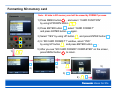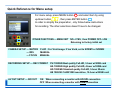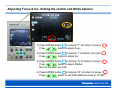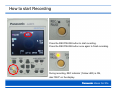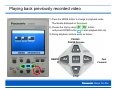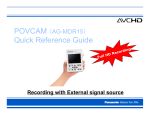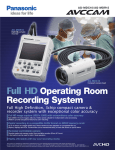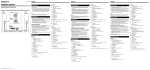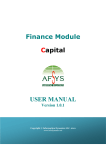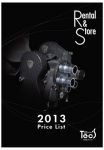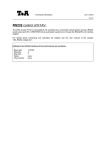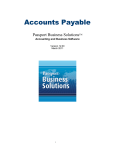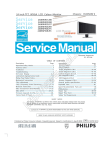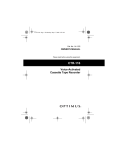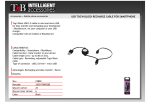Download Panasonic AG-MDC10 Reference Guide
Transcript
Full HD 3MOS Camera & Recording system POVCAM (AG-MDC10, AG-MDR15) Quick Reference Guide HD l l u F Recording with AG-MDC10 Camera Connecting Camera to the Recorder Insert the SD Memory Card into the card slot and close the door. Note : POVCAM supports up to 32GB SDHC card. Preparation #2 Note : Watch the angle of connector which has a key slot. Connect the AG-MDC10 Camera with AG-C20003 (3m) or AG-C20020 (20m) Cable. Note : Connect camera before turning the power. AG-MDR15 needs to detect camera connection to select the camera input. Connecting monitor via HDMI cable or HD-SDI output HDMI connection (HDMI cable) HD-SDI connection (BNC cable) Monitor Either Or Note : Menu setting must be as follows ; When using HDMI connection, MENU > AV OUT SETUP > SDI OUT > OFF When using HD-SDI connection, MENU > AV OUT SETUP > SDI OUT > ON Preparation #4 Turn the power on ! Press the POWER button for 2 seconds or longer. The POWER lamp (green) illuminates and the power turns on. Note : For turning the power off, press the POWER button for 2 seconds or longer when the power is on. The POWER lamp flashes, the power turns off, and then the lamp goes off. Formatting SD memory card Note : All data in SD memory card will be erased by FORMAT process. 1) Press MENU button , and select “CARD FUNCTION” by using UP/DOWN button . 2) Press ENTER button , select “CARD FORMAT” and press ENTER button again. 3) Select “YES” by using UP button and press ENTER button 4) In “SD CARD FORMAT ?” window, select “YES” by using UP button and press ENTER button . 5) After you see “SD CARD FORMAT COMPLETED” on the screen, press MENU button to return. 1) 2) 5) 2) 3) 4) . Quick Reference for Menu setup For menu setup, press MENU button and select item by using up/down button , then press ENTER button . In order to simplify the preparation, only follow below instructions for recording. The other selections doesn’t have to be changed. OTHER FUNCTIONS --- MENU INIT NO-->YES, then POWER OFF-->ON Returning to factory initial set CAMERA SETUP --- MATRIX --- IRIS --- FOCUS FLUO : For Vivid image. If too Vivid, set to NORM1 or NORM2 MANUAL MANUAL RECORDING SETUP --- REC FORMAT AV OUT SETUP --- SDI OUT PH 1080/60i Best quality Full-HD, 3-hour w/32GB card HA 1080/60i High quality Full-HD, 4-hour w/32GB card HG 1080/60i Standard quality Full-HD, 5-hour 20-min HE 1080/60i 1440X1080 resolution, 12-hour w/32GB card ON When connecting a monitor with HD-SDI connection OFF When connecting a monitor with HDMI connection Adjusting Focus & Iris, Setting the shutter and White balance 1) Press ENTER button to indicate “F” at bottom of screen Press button to adjust focus. 2) Press ENTER button to indicate “I” at bottom of screen Press button to adjust Iris. 3) Press ENTER button to indicate “S” at bottom of screen Press button to adjust Shutter. Most of the case, set 1/60. 4) Press ENTER button to indicate “W” at bottom of screen Press button to set White Balance mode to “W.SET”. . How to set White balance under the OR lighting condition Surgical Light In order to reproduce the white accurately, white balance should be adjusted properly under the actual lighting condition. White paper 1) During shooting white pattern such as white paper under the actual lighting condition in OR, press SHIFT/EXEC button and UP button simultaneously, and keep pushing for 2 seconds or longer. 2) The screen change to black with “AWB ABB ACTIVE”. 3) If returning to camera picture with “AWB ABB OK”, it is completed to fix white balance. If returning to camera picture with “AWB ABB NG”, try once again from 1) on this page. How to start Recording Press the REC/PAUSE button to start recording. Press the REC/PAUSE button once again to finish recording. During recording, REC indicator (Yellow LED) is ON, also “REC” on the display. Playing back previously recorded video 1) Press the MODE button to change to playback mode. Thumbnails displayed on the screen. 2) Choose the clip by using and press ENTER button button, to start playback that clip. 3) During playback, buttons works as below ; PAUSE / PAUSE Release REWIN D PLAY STOP Fast Forward