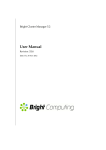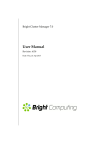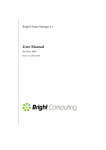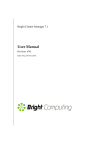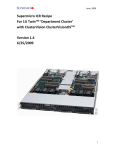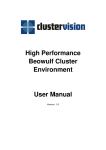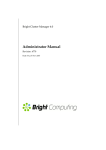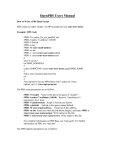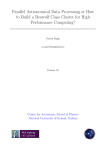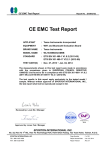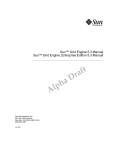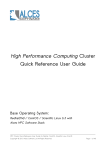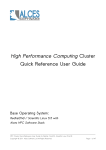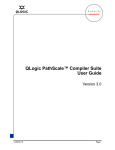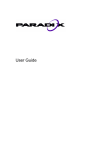Download User Manual
Transcript
Bright Cluster Manager 5.0 User Manual Revision: 294 Date: Tue, 23 Feb 2010 Table of Contents 1 Introduction 1.1 What is a Beowulf Cluster . . . . . . . . . . . . . . . . . . . 1.2 Physical hardware layout of a Cluster . . . . . . . . . . . . 1 1 1 2 Cluster Usage 2.1 Login To Your Environment . 2.2 Setting Up Your Environment 2.3 Environment Modules . . . . 2.4 Compiling Applications . . . . . . . 3 3 3 4 5 3 Using MPI 3.1 Interconnects . . . . . . . . . . . . . . . . . . . . . . . . . . . 3.2 Selecting an MPI implementation . . . . . . . . . . . . . . . 3.3 Example MPI run . . . . . . . . . . . . . . . . . . . . . . . . 7 7 7 8 4 Workload Management 4.1 Workload Management Basics . . . . . . . . . . . . . . . . . 11 11 5 SGE 5.1 Writing a Job Script 5.2 Submitting a Job . . 5.3 Monitoring a Job . 5.4 Deleting a Job . . . . . . . 13 13 16 16 18 . . . . . . . 19 19 22 23 23 25 25 26 . . . . 27 27 27 27 28 6 7 PBS 6.1 6.2 6.3 6.4 6.5 6.6 6.7 . . . . . . . . Writing a Job Script . . Submitting a Job . . . . Output . . . . . . . . . Monitoring a Job . . . Viewing job details . . Monitoring PBS nodes Deleting a Job . . . . . Using GPUs 7.1 Packages . . . . 7.2 Using CUDA . . 7.3 Compiling code 7.4 Available tools . . . . . . . . . . . . . . . . . . . . . . . . . . . . . . . . . . . . . . . . . . . . . . . . . . . . . . . . . . . . . . . . . . . . . . . . . . . . . . . . . . . . . . . . . . . . . . . . . . . . . . . . . . . . . . . . . . . . . . . . . . . . . . . . . . . . . . . . . . . . . . . . . . . . . . . . . . . . . . . . . . . . . . . . . . . . . . . . . . . . . . . . . . . . . . . . . . . . . . . . . . . . . . . . . . . . . . . . . . . . . . . . . . . . . . . . . . . . . . . . . . . . . . . . . . . . . . . . . . . . . . . . . . . . . . . . . . . . . . . . . . . . . . . . . . . . . . . . . . . . . . . . . . . . . . . . . . . . . . . . . . . . . . . . . . . . . . . . . . . . . . . . . . . . . . . . . . . . . . . . . . . . . . . . . . . . . . . . . . . . . ii Table of Contents A MPI Examples A.1 Hello world . . . . . . . . . . . . . A.2 MPI skeleton . . . . . . . . . . . . . A.3 MPI Initialization and Finalization A.4 Who Am I ? Who Are They ? . . . A.5 Sending messages . . . . . . . . . . A.6 Receiving messages . . . . . . . . . . . . . . . . . . . . . . . . . . . . . . . . . . . . . . . . . . . . . . . . . . . . . . . . . . . . . . . . . . . . . . . . . . . . . . . . . . . . . . . . . . . . . 29 29 30 32 32 32 32 Preface Welcome to the User Manual for the Bright Cluster Manager 5.0 cluster environment. This manual is intended for users of a cluster running Bright Cluster Manager. This manual covers the basics of using the Bright Cluster Manager user environment to run compute jobs on the cluster. Although it does cover some aspects of general Linux usage, it is by no means comprehensive in this area. Readers are advised to make themselves familiar with the basics of a Linux environment. Our manuals constantly evolve to match the development of the Bright Cluster Manager environment, the addition of new hardware and/or applications and the incorporation of customer feedback. Your input as a user and/or administrator is of great value to us and we would be very grateful if you could report any comments, suggestions or corrections to us at [email protected]. 1 Introduction 1.1 What is a Beowulf Cluster Beowulf is the earliest surviving epic poem written in English. It is a story about a hero of great strength and courage who defeated a monster called Grendel. Nowadays, Beowulf is a multi computer architecture used for parallel computations. It is a system that usually consists of one head node and one or more slave nodes connected together via Ethernet or some other type of network. It is a system built using commodity hardware components, like any PC capable of running Linux, standard Ethernet adapters, and switches. Beowulf also uses commodity software like the Linux operating system, the GNU C compiler and Message Passing Interface (MPI). The head node controls the whole cluster and serves files and information to the slave nodes. It is also the cluster’s console and gateway to the outside world. Large Beowulf machines might have more than one head node, and possibly other nodes dedicated to particular tasks, for example consoles or monitoring stations. In most cases slave nodes in a Beowulf system are dumb; the dumber the better. Nodes are configured and controlled by the head node, and do only what they are told to do. One of the main differences between Beowulf and a Cluster of Workstations (COW) is the fact that Beowulf behaves more like a single machine rather than many workstations. In most cases slave nodes do not have keyboards or monitors, and are accessed only via remote login or possibly serial terminal. Beowulf nodes can be thought of as a CPU + memory package which can be plugged into the cluster, just like a CPU or memory module can be plugged into a motherboard. This manual is intended for cluster users who need a quick introduction to the Bright Beowulf Cluster Environment. It explains how to use the MPI and batch environments, how to submit jobs to the queuing system, and how to check job progress. The specific combination of hardware and software installed may differ depending on the specification of the cluster. This manual may refer to hardware, libraries or compilers not relevant to the environment at hand. 1.2 Physical hardware layout of a Cluster A Beowulf Cluster consists of a login, compile and job submission node, called the head (or master) node, and one or more compute nodes, nor- © Bright Computing, Inc. 2 Introduction mally referred to as slave (or worker) nodes. A second (fail-over) head node may be present in order to take control of the cluster in case the main head node fails. Furthermore, a second fast network may also have been installed for high performance communication between the (head and the) slave nodes (see figure 1.1). Figure 1.1: Cluster layout The login node is used to compile software, to submit a parallel or batch program to a job queuing system and to gather/analyse results. Therefore, it should rarely be necessary for a user to log on to one of the slave nodes and in some cases slave node logins are disabled altogether. The head, login and slave nodes communicate with each other through an Ethernet network. Usually a Gigabit Ethernet is in use, capable of transmitting information at a maximum rate of 1000 Megabits/s. Sometimes an additional network is added to the cluster for even faster communication between the slave nodes. This particular network is mainly used for programs dedicated to solving large scale computational problems, which may require multiple machines and could involve the exchange of vast amounts of information. One such network topology is InfiniBand, capable of transmitting information at a maximum rate of 40 Gigabits/s and 1.2us latency on small packets. Applications relying on message passing benefit greatly from lower latency. The fast network is always complementary to a slower Ethernet based network. © Bright Computing, Inc. 2 Cluster Usage 2.1 Login To Your Environment The login node is the node you where can log in to and work from. Simple clusters have a single login node, but large clusters sometimes have multiple login nodes to improve reliability of the cluster. In most clusters, the login node is also the master node from where the cluster is monitored and installed. On the login node you are able to: • compile your code • develop applications • submit applications to the cluster for execution • monitor running applications To login using a Unix-like operating system, you can use a terminal. Then type: $ ssh [email protected] On a Windows operating system, you can download a SSH client, for instance, PuTTy, and enter the cluster’s address and click connect. Enter your username and password when prompted. If your administrator has changed the default SSH port from 22 to something else, you can specify the port with the -p <port> option: $ ssh -p <port> <user>@<cluster> Optionally, you may change your password after logging in using the passwd command: $ passwd 2.2 Setting Up Your Environment By default, each user uses the bash shell interpreter. Each time you login, a file named .bashrc is executed to set up the shell environment. In this file, you can add commands, load modules and add custom environment settings you want to use each time you login. © Bright Computing, Inc. 4 Cluster Usage Also, your .bashrc is executed by each slave node you run your jobs on, so the application executed will run under the same environment you started with. For example if you want to use the Open64 compiler each time you login, you may edit the .bashrc file with nano, emacs or vi and add the following line: module add open64 Then log out and log back in again. You should now have your new environment. For more further information on environment modules, see section 2.3. 2.3 Environment Modules On a complex computer system with often a wide choice of software packages and software versions it can be quite hard to set up the correct environment to manage this. For instance, managing several MPI software packages on the same system or even different versions of the same MPI software package is almost impossible on a standard SuSE or Red Hat system as many software packages use the same names for executables and libraries. As a user you could end up with the problem that you could never be quite sure which libraries have been used for the compilation of a program as multiple libraries with the same name may be installed. Very often a user would like to test new versions of a software package before permanently installing the package. Within Red Hat or SuSE this would be quite a complex task to achieve. Environment modules make this process much easier. 2.3.1 Available commands $ module (no arguments) avail li load <module name> add <module name> unload <module name> rm <module name> purge initadd initrm print usage instructions list available software modules currently loaded modules add a module to your environment add a module to your environment remove a module remove a module remove all modules add module to shell init script remove module from shell init script 2.3.2 Using the commands To see the modules loaded into your environment, type $ module li To load a module use the add or load command. You can specify a list of modules by spacing them. $ module add shared open64 openmpi/open64 Please note, although version numbers are shown in the module av, you do not have to specify version numbers, unless multiple versions © Bright Computing, Inc. 2.4 Compiling Applications 5 are available for a module. When no version is given, the latest will be chosen. To remove one or multiple, use the module unload or module rm command. To remove all modules from your environment, use the module purge command. If you are unsure what the module is you can check with module whatis $ module whatis sge sge 2.4 : Adds sge to your environment Compiling Applications Compiling application is usually done on the head node or login node. Typically, there are several compilers available on the master node. A few examples: GNU compiler collection, Open64 compiler, Pathscale compilers, Intel compilers, Portland Group compilers. The following table summarizes the available compiler commands on the cluster: Language GNU Open64 Portland Intel Pathscale C gcc g++ gfortran gfortran gfortran opencc openCC openf90 openf95 pgcc pgCC pgf77 pgf90 pgf95 icc icc ifort ifort ifort pathcc pathCC pathf90 pathf95 C++ Fortran77 Fortran90 Fortran95 Although commercial compilers are available through as packages in the Bright Cluster Manager YUM repository, a license is needed in order to make use of them. Please note that GNU compilers are the de facto standard on Linux and are installed by default and do not require a license. Also Open64 is installed by default on RedHat based installations of Bright Cluster Manager. To make a compiler available to be used in your shell commands, the appropriate module must be loaded first. See section 2.3 for more information on environment modules. On most clusters two versions of GCC are available: • The version of GCC that comes natively with the Linux distribution • The latest version suitable for general use To use the latest version of GCC, the gcc module must be loaded. To revert to the version of GCC that comes natively with the Linux distribution, the gcc module must be unloaded. The commands referred to in the table above are specific for batch type (single processor) applications. For parallel applications it is preferable to use MPI based compilers. The necessary compilers are automatically available after choosing the parallel environment (MPICH, MVAPICH, OpenMPI, etc.). The following compiler commands are available: © Bright Computing, Inc. 6 Cluster Usage Language C C++ Fortran77 Fortran90 Fortran95 Command mpicc mpiCC mpif77 mpif90 mpiCC Please check the documentation of the compiler and the makefile to view which optimization flags are available. Usually there is a README, BUILDING or INSTALL file available with software packages. 2.4.1 Mixing Compilers Bright Cluster Manager comes with multiple OpenMPI packages for different compilers. However, sometimes it is desirable to mix compilers, for example to combine gcc with pathf90. In such cases it is possible to override the compiler by setting an environment variable, for example: export OMPI_MPICC=gcc export OMPI_MPIF90=pathf90 Variables that you may set are OMPI_MPICC, OMPI_MPIFC, OMPI_MPIF77, OMPI_MPIF90 and OMPI_MPICXX. © Bright Computing, Inc. 3 Using MPI The available MPI implementations for MPI-1 are MPICH and MVAPICH. For MPI-2 this is MPICH2 and MVAPICH2. OpenMPI supports both implementations. These MPI compilers can be compiled with GCC, Open64, Intel, PGI and/or Pathscale. Depending on your cluster, you can have several interconnects at your disposal: Ethernet (GE), Infiniband (IB) or Myrinet (MX). Also depending on your cluster configuration, you can load the different MPI implementations which were be compiled with different compilers. By default all GCC and Open64 compiled MPI implementations are installed. You can derive the interconnect and compiler from the module or compiler name, e.g: openmpi-geib-intel-64.x86_64 (OpenMPI compiled for both Gigabit Ethernet (GE) and Infiniband (IB). Compiled with the Intel compiler for 64 bits architecture) Please see module av for a complete list of available compilers on your cluster. 3.1 Interconnects Jobs can use a certain network for intra-node communication. 3.1.1 Gigabit Ethernet Gigabit Ethernet is the interconnect that is most commonly available. For Gigabit Ethernet, you do not need any additional modules or libraries. The OpenMPI, MPICH and MPICH2 implementations will work over Gigabit Ethernet. 3.1.2 InfiniBand Infiniband is a high performance switched fabric which is characterized by its high throughput and low latency. OpenMPI, MVAPICH and MVAPICH2 are suitable MPI implementations for InfiniBand. 3.2 Selecting an MPI implementation To select an MPI implementation, you must load the appropriate module: • mpich/ge/gcc/64/1.2.7 • mpich/ge/open64/64/1.2.7 © Bright Computing, Inc. 8 Using MPI • mpich2/smpd/ge/gcc/64/1.1.1p1 • mpich2/smpd/ge/open64/64/1.1.1p1 • mvapich/gcc/64/1.1 • mvapich/open64/64/1.1 • mvapich2/gcc/64/1.2 • mvapich2/open64/64/1.2 • openmpi/gcc/64/1.3.3 • openmpi/open64/64/1.3.3 Once you have added the appropriate MPI module to your environment, you can start compiling your applications. 3.3 Example MPI run This example covers a MPI run, which you can run inside and outside of a queuing system. To use mpirun, you must load the relevant environment modules. This example will use mpich over Gigabit Ethernet (ge) compiled with GCC. $ module add mpich/ge/gcc To use InfiniBand, use for example: $ module add mvapich/gcc/64/1.1 Depending on the libraries and compilers installed on your system, the availability of these packages might differ. To see a full list on your system, type module av . 3.3.1 Compiling and Preparing Your Application The code must be compiled with an MPI compiler. Please find the correct compiler command in the table. Language C C++ Fortran77 Fortran90 Fortran95 Command mpicc mpiCC mpif77 mpif90 mpiCC This example will use the MPI C compiler. $ mpicc myapp.c This will produce a binary a.out which can then be executed using the mpirun command. 3.3.2 Creating a Machine File A machine file contains a list of nodes which can be used by an MPI program. Usually the workload management system will create a machine file based on the nodes that were allocated for a job. However, if you are running an MPI application “by hand”, you are responsible for creating a machine file manually. Depending on the MPI implementation the layout of this file may differ. © Bright Computing, Inc. 3.3 Example MPI run If you choose to have the workload management system allocate nodes for your job and you may skip creating a machine file. Machine files can generally be created in two ways: • Listing the same node several times to indicate that more than one process should be started on each node: node001 node001 node002 node002 • Listing nodes once, but with a suffix for the number of CPU cores to use on each node: node001:2 node002:2 In both examples two CPUs on node001 and node002 will be used. 3.3.3 Running the Application Using mpirun outside of the workload management system to run the application: $ mpirun -np 4 -machinefile hosts.txt ./a.out 0: We have 4 processors 0: Hello 1! Processor 1 reporting for duty 0: Hello 2! Processor 2 reporting for duty 0: Hello 3! Processor 3 reporting for duty To run the application through the workload management system, a job script is needed. The workload management system is responsible for generating a machine file. The following is an example for PBS (Torque) #!/bin/sh mpirun -np 4 -machinefile $PBS_NODEFILE ./a.out An example for SGE: #!/bin/sh mpirun -np 4 -machinefile $TMP/machines ./a.out Running jobs through a workload management system will be discussed in detail in chapter 4. Appendix A contains a number of simple MPI programs. © Bright Computing, Inc. 9 4 Workload Management A workload management system (also know and a queueing system, job scheduler or batch system) manages the available resources such as CPUs and memory. It also manages jobs which have been submitted by users. 4.1 Workload Management Basics A workload management system primarily manages the cluster resources and jobs. Every workload management system fulfills some basic tasks, such as: • Monitor the status of the nodes (up, down, load average) • Monitor all available resources (available cores, memory on the nodes) • Monitor the jobs state (queued, on hold, deleted, done) • Control the jobs (freeze/hold the job, resume the job, delete the job) Some advanced options in workload management systems can prioritize jobs and add checkpoints to freeze a job. Whenever a job is submitted, the workload management system will check on the resources requested by the jobscript. It will assign cores and memory to the job and send the job to the nodes for computation. If the required number of cores or memory are not yet available, it will queue the job until these resources become available. The workload management system will keep track of the status of the job and return the resources to the available pool when a job has finished (either deleted, crashed or successfully completed). The primary reason why workload management systems exist, is so that users do not manually have to keep track of who is running jobs on which nodes in a cluster. Users may still run jobs on the compute nodes outside of the workload management system. However, this is not recommended on a production cluster. Jobs can only be submitted through a script; a jobscript. This script looks very much like an ordinary shell script and you can put certain commands and variables in there that are needed for your job; e.g. load relevant modules or set environment variables. You can also put in some directives for the workload management system, for example, request certain resources, control the output, set an email address. © Bright Computing, Inc. 12 Workload Management Bright Cluster Manager comes either with SGE or PBS (i.e. Torque/Maui) pre-configured. These workload management systems will be described in chapters 5 and 6 respectively. © Bright Computing, Inc. 5 SGE Sun Grid Engine (SGE) is a workload management and job scheduling system first developed to manage computing resources by Sun Microsystems. SGE has both a graphical interface and command line tools for submitting, monitoring, modifying and deleting jobs. SGE uses ’jobscripts’ to submit and execute jobs. Various settings can be put in the scriptfile such as number of processors, resource usage and application specific variables. The steps for running a job through SGE: • Create a jobscript • Select the directives to use • Add your scripts and applications and runtime parameters • Submit it to the workload management system 5.1 Writing a Job Script You can not submit a binary directly to SGE, you will need a jobscript for that. A jobscript can contain various settings and variables to go with your application. Basically it looks like: #!/bin/bash #$ Script options shellscripts application # Optional script directives # Optional shell commands # Application itself 5.1.1 Directives It is possible to specify options (’directives’) with SGE with #$ in your script. Please note the difference in the jobscript file: Directive Treated as # #$ # $ Comment in shell and SGE Comment in shell, directive in SGE Comment in shell and SGE © Bright Computing, Inc. 14 SGE 5.1.2 SGE jobscript options Available environment variables $HOME - Home directory on execution machine $USER - User ID of job owner $JOB_ID - Current job ID $JOB_NAME - Current job name; see the -N option $HOSTNAME - Name of the execution host $TASK_ID - Array job task index number 5.1.3 Job script examples Given are some job scripts. Each job script can use a number of variables and directives. Job script options The following script options can be defined in the jobscript: #$ {option} {parameter} Available options: Option / parameter [-a date_time] [-ac context_list] [-A account_string] [-b y[es]|n[o]] [-c ckpt_selector] [-ckpt ckpt-name] [-clear] [-cwd] [-C directive_prefix] [-dc simple_context_list] [-dl date_time] [-e path_list] [-h] [-hard] [-help] [-hold_jid job_identifier_list] [-i file_list] [-j y[es]|n[o]] [-js job_share] [-l resource_list] [-m mail_options] [-masterq wc_queue_list] [-notify] [-now y[es]|n[o]] [-M mail_list] [-N name] [-o path_list] [-P project_name] [-p priority] [-pe pe-name slot_range] [-q wc_queue_list] [-R y[es]|n[o]] [-r y[es]|n[o]] [-sc context_list] [-soft] [-sync y[es]|n[o]] Description request a job start time add context variable(s) account string in accounting record handle command as binary define type of checkpointing for job request checkpoint method skip previous definitions for job use current working directory define command prefix for job script remove context variable(s) request a deadline initiation time specify standard error stream path(s) place user hold on job consider following requests ``hard'' print this help define jobnet interdependencies specify standard input stream file(s) merge stdout and stderr stream of job share tree or functional job share request the given resources define mail notification events bind master task to queue(s) notify job before killing/suspending it start job immediately or not at all notify these e-mail addresses specify job name specify standard output stream path(s) set job's project define job's relative priority request slot range for parallel jobs bind job to queue(s) reservation desired define job as (not) restartable set job context (replaces old context) consider following requests as soft wait for job to end and return exit code © Bright Computing, Inc. 5.1 Writing a Job Script [-S path_list] [-t task_id_range] [-terse] [-v variable_list] [-verify] [-V] [-w e|w|n|v] [-@ file] 15 command interpreter to be used create a job-array with these tasks tersed output, print only the job-id export these environment variables do not submit just verify export all environment variables verify mode (error|warning|none|just verify) for jobs Single node example script An example script for SGE. #!/bin/sh #$ -N sleep #$ -S /bin/sh # Make sure that the .e and .o file arrive in the # working directory #$ -cwd #Merge the standard out and standard error to one file #$ -j y sleep 60 echo Now it is: `date` Parallel example script For parallel jobs you will need the pe environment assigned to the script. Depending on the interconnect, you might have the choice between a number of parallel environments such as MPICH (ethernet) or MVAPICH (InfiniBand). #!/bin/sh # # Your job name #$ -N My_Job # # Use current working directory #$ -cwd # # Join stdout and stderr #$ -j y # # pe (Parallel environment) request. Set your number of processors here. #$ -pe mpich NUMBER_OF_CPUS # # Run job through bash shell #$ -S /bin/bash # If modules are needed, source modules environment: . /etc/profile.d/modules.sh # Add any modules you might require: module add shared # The following output will show in the output file. Used for debugging. echo ``Got $NSLOTS processors.'' © Bright Computing, Inc. 16 SGE echo ``Machines:'' cat $TMPDIR/machines # Use MPIRUN to run the application mpirun -np $NSLOTS -machinefile $TMPDIR/machines ./application 5.2 Submitting a Job Please load the SGE module first so you can access the SGE commands: $ module add shared sge With SGE you can submit a job with qsub. The qsub command has the following syntax: qsub [ options ] [ scriptfile | -- [ script args ]] After completion (either successful or not), output will be put in your current directory, appended with the job number which is assigned by SGE. By deault, there is an error and an output file. myapp.e#{JOBID} myapp.o#{JOBID} 5.2.1 Submitting to a specific queue Some clusters have specific queues for jobs which run are configured to house a certain type of job: long and short duration jobs, high resource jobs, or a queue for a specific type of node. To see which queues are available on your cluster use qstat: qstat -g c CLUSTER QUEUE CQLOAD USED RES AVAIL TOTAL aoACDS cdsuE ----------------------------------------------------------------long.q 0.01 0 0 144 288 0 144 default.q 0.01 0 0 144 288 0 144 Then submit the job, e.g. to the long.q queue: qsub -q long.q sleeper.sh 5.3 Monitoring a Job You can view the status of your job with qstat. In this example the Sleeper script has been submitted. Using qstat without options will only display a list of jobs with no queue status options. When using ’-f’, more information will be displayed. $ qstat job-ID prior name user state submit/start at queue slots ------------------------------------------------------------------------------249 0.00000 Sleeper1 root qw 12/03/2008 07:29:00 1 250 0.00000 Sleeper1 root qw 12/03/2008 07:29:01 1 251 0.00000 Sleeper1 root qw 12/03/2008 07:29:02 1 252 0.00000 Sleeper1 root qw 12/03/2008 07:29:02 1 253 0.00000 Sleeper1 root qw 12/03/2008 07:29:03 1 You can see more details with the -f option (full output): © Bright Computing, Inc. 5.3 Monitoring a Job • The Queuetype qtype can be Batch (B) or Interactive (I). • The used/tot or used/free column is the count of used/free slots in the queue. • The states column is the state of the queue. $ qstat -f queuename qtype used/tot. load_avg arch states ---------------------------------------------------------------------------all.q@node001.cm.cluster BI 0/16 -NAlx26-amd64 au ---------------------------------------------------------------------------all.q@node002.cm.cluster BI 0/16 -NAlx26-amd64 au ############################################################################ - PENDING JOBS - PENDING JOBS - PENDING JOBS - PENDING JOBS - PENDING JOBS ############################################################################ 249 0.55500 Sleeper1 root qw 12/03/2008 07:29:00 1 250 0.55500 Sleeper1 root qw 12/03/2008 07:29:01 1 Job state can be: • d(eletion) • E(rror) • h(old) • r(unning) • R(estarted) • s(uspended) • S(uspended) • t(ransfering) • T(hreshold) • w(aiting) The queue state can be: • u(nknown) if the corresponding sge_execd cannot be contacted • a(larm) - the load threshold is currently exceeded • A(larm) - the suspend threshold is currently exceeded • C(alendar suspended) - see calendar_conf • s(uspended) - see qmod • S(ubordinate) • d(isabled) - see qmod • D(isabled) - see calendar_conf • E(rror) - sge_execd was unable to locate the sge_shepherd - use qmod to fix it. © Bright Computing, Inc. 17 18 SGE • o(rphaned) - for queue instances By default the qstat command shows only jobs belonging to the current user, i.e. the command is executed with the option -u $user. To see also jobs from other users, use the following format: $ qstat -u ``*'' 5.4 Deleting a Job You can delete a job in SGE with the following command $ qdel <jobid> The job-id is the number assigned by SGE when you submit the job using qsub. You can only delete your own jobs. Please note that qdel deletes the jobs regardless of whether the job is running or spooled. © Bright Computing, Inc. 6 PBS The Portable Batch System (PBS or Torque) is a workload management and job scheduling system first developed to manage computing resources at NASA. PBS has both a graphical interface and command line tools for submitting, monitoring, modifying and deleting jobs. Torque uses PBS ’jobscripts’ to submit and execute jobs. Various settings can be put in the scriptfile such as number of processors, resource usage and application specific variables. The steps for running a job through PBS: • Create a jobscript • Select the directives to use • Add your scripts and applications and runtime parameters • Submit it to the workload management system 6.1 Writing a Job Script To use Torque, you create a batch job which is a shell script containing the set of commands you want to run. It also contains the resource requirements for the job. The batch job script is then submitted to PBS. A job script can be resubmitted with different parameters (e.g. different sets of data or variables). Torque/PBS has several options (directives) which you can put in the jobscript. The following is commented out for PBS (note the space): # PBS The following is commented is a PBS directive: #PBS Please note that the file is essentially a shellscript. You can change the shell interpreter to another shell interpreter by changing the first line to your preferred shell. You can specify to PBS to run the job in a different shell then what the shellscript is using by adding the -S directive. By default the error and output log are jobname.e# and jobname.o#. This can be changed by using the -e and -o directives. The queueing system has a walltime per queue, please ask your administrator about the value. If you exceed the walltime you will get the errormessage: © Bright Computing, Inc. 20 PBS =>> PBS: job killed: walltime x(running time)x exceeded limit x(settime)x 6.1.1 Sample script #!/bin/bash # #PBS -l walltime=1:00:00 #PBS -l mem=500mb #PBS -j oe cd ${HOME}/myprogs myprog a b c The directives with -l are resource directives, which specify arguments to the -l option of qsub. In the above example script, a job time of one hour and at least 500Mb are requested. The directive -j oe requests standard out and standard error to be combined in the same file. PBS stops reading directives at the first blank line. The last two lines simply say to change to the directory myprogs and then run the executable myprog with arguments a b c. Additional directives You can specify the number of nodes and the processors per nodes (ppn). If you do not specify the any, the default will be 1 node, 1 core. Here are some examples how the resource directive works. If you want 8 cores, and it does not matter how the cores are allocated (e.g. 8 per node or 1 on 8 nodes) you can just specify #PBS -l nodes=8 6.1.2 Resource directives 2 nodes, with 1 processor per node 10 nodes with 8 processors per node Request memory Set a maximum runtime 6.1.3 #PBS -l nodes=2:ppn=1 #PBS -l nodes=10:ppn:8 #PBS -l mem=500mb (#PBS -l walltime=hh:mm:ss) Job directives Merge output and error Change the error / output Set a job name. Mail events to user Events : Specify the queue Change login shell #PBS -j o #PBS -e jobname.err #PBS -o jobname.log #PBS -N jobname #PBS -m #PBS -M myusername@myaddress (a)bort (b)egin (e)nd (n) do not send email #PBS -q #PBS -S 6.1.4 Sample batch submission script This is an example script to test your queueing system. The walltime is 1 minute. This means the script will run at most 1 minute. © Bright Computing, Inc. 6.1 Writing a Job Script The $PBS_NODEFILE array can be used in your script. This array is created and appended with hosts by the queueing system. #!/bin/bash #PBS -lwalltime=1:00 #PBS -l nodes=4:ppn=2 echo finding each node I have access to for node in `cat ${PBS_NODEFILE}` ; do /usr/bin/ssh $node hostname done This is a small example script, which can be used to submit nonparallel jobs to PBS. Sample PBS script for Infinipath: #!/bin/bash #! #! Sample PBS file #! #! Name of job #PBS -N MPI #! #! #! #! Number of nodes (in this case 8 nodes with 4 CPUs each) The total number of nodes passed to mpirun will be nodes*ppn Second entry: Total amount of wall-clock time (true time). 02:00:00 indicates 02 hours #PBS -l nodes=8:ppn=4,walltime=02:00:00 #! Mail to user when job terminates or aborts #PBS -m ae # If modules are needed, source modules environment: . /etc/profile.d/modules.sh # Add any modules you might require: module add shared #! Full path to application + application name application=''<application>'' #! Run options for the application options=''<options>'' #! Work directory workdir=''<work dir>'' ############################################################### ### You should not have to change anything below this line #### ############################################################### #! change the working directory (default is home directory) cd $workdir © Bright Computing, Inc. 21 22 PBS echo echo echo echo echo echo Running on host `hostname` Time is `date` Directory is `pwd` PBS job ID is $PBS_JOBID This jobs runs on the following machines: `cat $PBS_NODEFILE | uniq` #! Create a machine file for MPI cat $PBS_NODEFILE | uniq > machine.file.$PBS_JOBID numnodes=`wc $PBS_NODEFILE | awk '{ print $1 }'` #! Run the parallel MPI executable (nodes*ppn) echo ``Running mpirun -np $numnodes -machinefile \ machine.file.$PBS_JOBID $application $options'' mpirun -np $numnodes -machinefile machine.file.$PBS_JOBID \ $application $options As can be seen in the script, a machine file is built using the $PBS_NODEFILE variable. This variable is supplied by the queuing system and contains the node names that are reserved by the queuing system for running the job. The configuration file is given a unique name (/tmp/$PBS_JOBID.conf) in order to make sure that users can run multiple programs concurrently. 6.2 Submitting a Job To submit a job to the PBS workload management system, please load the following modules: $ module add shared torque maui The command qsub is used to submit jobs. The command will return a unique job identifier, which is used to query and control the job and to identify output. See the respective man-page for more options. qsub -a -l -q -N -S -j <options> datetime list queue name shell oe <jobscript> run the job at a certain time request certain resource(s) jobs is run in this queue name of job shell to run job under join output and error files To submit the job: $ qsub mpirun.job or to submit to in a specific queue: $ qsub -q testq mpirun.job Your job will be managed by Maui, which you can view with showq. If you want to delete your job, you can use qdel. © Bright Computing, Inc. 6.3 Output 6.3 Output The output will be in your current working directory. By default, error output is written to <scriptname>.e<jobid> and the application output is written to <scriptname>.o<jobid>. You can also concatenate the error and output file in one by using the -j oe directive. If you have specified a specific output/error file, the output can be found there. A number of useful links: • Torque examples http://bmi.cchmc.org/resources/software/torque/ examples • PBS script files: http://www.ccs.tulane.edu/computing/pbs/pbs. phtml • Running PBS jobs and directives: https://www.nersc.gov/nusers/ systems/franklin/running_jobs/ • Submitting PBS jobs: http://amdahl.physics.purdue.edu/using-cluster/ node23.html 6.4 Monitoring a Job To use the commands in this example, you will need to load the torque module. $ module add torque The main component is qstat, which has several options. In this example, the most frequently used options will be discussed. In PBS/Torque, the command qstat -an shows what jobs are currently submitted in the queuing system and the command qstat -q shows what queues are available. An example output is: mascm4.cm.cluster: Job ID Username Queue Jobname SessID NDS TSK Memory Time S -------------------- -------- -------- ---------------- ------ ----- --- -----24.mascm4.cm cvsuppor testq TestJobPBS 10476 1 --- 02:00 R node004/1+node004/0 25.mascm4.cm cvsuppor testq TestJobPBS -1 --- 02:00 Q -- You can see the queue it has been assigned to, the user, jobname, the number of nodes, requested time (-lwalltime), jobstate (S) and Elapsed time. In this example, you can see one running (R), and one is queued (Q). © Bright Computing, Inc. 23 24 PBS Job states Description C E H Q R S T W Job is completed (regardless of success or failure) Job is exiting after having run Job is held job is queued, eligible to run or routed job is running job is suspend job is being moved to new location job is waiting for its execution time To view the queues, use the -q parameter. In this example, there is one job running in the testq queue and 4 are queued. $ qstat -q server: master.cm.cluster Queue Memory CPU Time Walltime Node Run Que Lm State ---------------- ------ -------- -------- ---- --- --- -- ----testq --23:59:59 -1 4 -E R default --23:59:59 -0 0 -E R ----- ----1 4 Similar output can be viewed using showq which comes from the Maui scheduler. To use this command you will need to load the maui module. In this example, one dual-core node is available (1 node, 2 processors), one job is running and 3 are queued (in Idle state). $ showq ACTIVE JOBS-------------------JOBNAME USERNAME STATE 45 cvsupport 1 Active Job 2 of 1 of Running cvsupport cvsupport cvsupport REMAINING 2 1:59:57 STARTTIME Tue Jul 14 12:46:20 2 Processors Active (100.00%) 1 Nodes Active (100.00%) IDLE JOBS---------------------JOBNAME USERNAME STATE 46 47 48 PROC Idle Idle Idle PROC WCLIMIT 2 2 2 2:00:00 2:00:00 2:00:00 QUEUETIME Tue Jul 14 12:46:20 Tue Jul 14 12:46:21 Tue Jul 14 12:46:22 3 Idle Jobs BLOCKED JOBS---------------JOBNAME USERNAME STATE Total Jobs: 4 Idle Jobs: 3 Active Jobs: 1 PROC WCLIMIT QUEUETIME Blocked Jobs: 0 © Bright Computing, Inc. 6.5 Viewing job details 6.5 Viewing job details With qstat -f you will get full output of your job. You can see in the output what the jobname is, where the error and output files are stored, and various other settings and variables. $ qstat -f Job Id: 19.mascm4.cm.cluster Job_Name = TestJobPBS Job_Owner = [email protected] job_state = Q queue = testq server = mascm4.cm.cluster Checkpoint = u ctime = Tue Jul 14 12:35:31 2009 Error_Path = mascm4.cm.cluster:/home/cvsupport/test-package/TestJobPBS .e19 Hold_Types = n Join_Path = n Keep_Files = n Mail_Points = a mtime = Tue Jul 14 12:35:31 2009 Output_Path = mascm4.cm.cluster:/home/cvsupport/test-package/TestJobPB S.o19 Priority = 0 qtime = Tue Jul 14 12:35:31 2009 Rerunable = True Resource_List.nodect = 1 Resource_List.nodes = 1:ppn=2 Resource_List.walltime = 02:00:00 Variable_List = PBS_O_HOME=/home/cvsupport,PBS_O_LANG=en_US.UTF-8, PBS_O_LOGNAME=cvsupport, PBS_O_PATH=/usr/kerberos/bin:/usr/local/bin:/bin:/usr/bin:/sbin:/usr/ sbin:/home/cvsupport/bin:/cm/shared/apps/torque/2.3.5/bin:/cm/shar ed/apps/torque/2.3.5/sbin,PBS_O_MAIL=/var/spool/mail/cvsupport, PBS_O_SHELL=/bin/bash,PBS_SERVER=mascm4.cm.cluster, PBS_O_HOST=mascm4.cm.cluster, PBS_O_WORKDIR=/home/cvsupport/test-package,PBS_O_QUEUE=default etime = Tue Jul 14 12:35:31 2009 submit_args = pbs.job -q default 6.6 Monitoring PBS nodes You can view the nodes available for PBS execution with pbsnodes. The following output is from 4 dual processor nodes. See also the np value (2). When a node is used exclusively by one script, the state will be jobexclusive. If the node is available to run scripts the state is free. $ pbsnodes -a node001.cm.cluster state = free np = 2 ntype = cluster status = ... © Bright Computing, Inc. 25 26 PBS node002.cm.cluster state = free np = 2 ntype = cluster status = ... node003.cm.cluster state = free np = 2 ntype = cluster status = ... node004.cm.cluster state = free np = 2 ntype = cluster status = ... 6.7 Deleting a Job In case you would like to delete an already submitted job, this can be done using the qdel command. The syntax is: $ qdel <jobid> The job id is printed to your terminal when you submit the job. You can use $ qstat or $ showq to get the job id of your job in case you no longer know it. © Bright Computing, Inc. 7 Using GPUs Bright Cluster Manager contains several tools which can be used for using GPUs for general purpose computations. 7.1 Packages A number of different GPU-related packages are included in Bright Cluster Manager: • cuda-driver: Provides the driver • cuda-libs: Provides the libraries that come with the driver (libcuda etc) • cuda-toolkit: Provides the compilers and libraries • cuda-sdk: Provides additional tools and source examples 7.2 Using CUDA Load the CUDA module. The module provides the necessary paths and settings to compile CUDA applications. module add cuda/2.3/toolkit or shorter: module add cuda The toolkit comes with the necessary tools and compilers to compile CUDA C code. Documentation on the tools and usage can be found in the $CUDA_ROOT/doc directory. 7.3 Compiling code nvcc - NVIDIA CUDA compiler driver: nvcc [options] <inputfile> See nvcc man page for help. © Bright Computing, Inc. 28 Using GPUs 7.4 Available tools 7.4.1 CUDA Utility Library CUTIL is a simple utility library designed for use in the CUDA SDK samples. It provides functions for: • parsing command line arguments • read and writing binary files and PPM format images • comparing arrays of data (typically used for comparing GPU results with CPU) • timers • macros for checking error codes • checking for shared memory bank conflicts The CUTIL utility is packed with the SDK. © Bright Computing, Inc. A MPI Examples A.1 Hello world A quick application to test the MPI compilers and the network. /* ``Hello */ #include #include #include World'' Type MPI Test Program <mpi.h> <stdio.h> <string.h> #define BUFSIZE 128 #define TAG 0 int main(int argc, char *argv[]) { char idstr[32]; char buff[BUFSIZE]; int numprocs; int myid; int i; MPI_Status stat; MPI_Init(&argc,&argv); /* all MPI programs start with MPI_Init; all 'N' processes exist thereafter */ MPI_Comm_size(MPI_COMM_WORLD,&numprocs); /* find out how big the SPMD world is */ MPI_Comm_rank(MPI_COMM_WORLD,&myid); /* and this processes' rank is */ /* At this point, all the programs are running equivalently, the rank is used to distinguish the roles of the programs in the SPMD model, with rank 0 often used specially... */ if(myid == 0) { printf(``%d: We have %d processors\n'', myid, numprocs); for(i=1;i<numprocs;i++) { sprintf(buff, ``Hello %d! ``, i); MPI_Send(buff, BUFSIZE, MPI_CHAR, i, TAG, MPI_COMM_WORLD); } for(i=1;i<numprocs;i++) { 30 MPI Examples MPI_Recv(buff, BUFSIZE, MPI_CHAR, i, TAG, MPI_COMM_WORLD, &stat); printf(``%d: %s\n'', myid, buff); } } else { /* receive from rank 0: */ MPI_Recv(buff, BUFSIZE, MPI_CHAR, 0, TAG, MPI_COMM_WORLD, &stat); sprintf(idstr, ``Processor %d ``, myid); strcat(buff, idstr); strcat(buff, ``reporting for duty\n''); /* send to rank 0: */ MPI_Send(buff, BUFSIZE, MPI_CHAR, 0, TAG, MPI_COMM_WORLD); } } /* MPI Programs end with MPI Finalize; this is a weak synchronization point */ MPI_Finalize(); return 0; A.2 MPI skeleton The sample code below contains the complete communications skeleton for a dynamically load balanced master/slave application. Following the code is a description of some of the functions necessary for writing typical parallel applications. include <mpi.h> #define WORKTAG 1 #define DIETAG 2 main(argc, argv) int argc; char *argv[]; { int myrank; MPI_Init(&argc, &argv); /* initialize MPI */ MPI_Comm_rank( MPI_COMM_WORLD, /* always use this */ &myrank); /* process rank, 0 thru N-1 */ if (myrank == 0) { master(); } else { slave(); } MPI_Finalize(); /* cleanup MPI */ } master() { int ntasks, rank, work; double result; MPI_Status status; MPI_Comm_size( MPI_COMM_WORLD, /* always use this */ &ntasks); /* #processes in application */ A.2 MPI skeleton /* * Seed the slaves. */ for (rank = 1; rank < ntasks; ++rank) { work = /* get_next_work_request */; MPI_Send(&work, /* message buffer */ 1, /* one data item */ MPI_INT, /* data item is an integer */ rank, /* destination process rank */ WORKTAG, /* user chosen message tag */ MPI_COMM_WORLD);/* always use this */ } /* * Receive a result from any slave and dispatch a new work * request work requests have been exhausted. */ work = /* get_next_work_request */; while (/* valid new work request */) { MPI_Recv(&result, /* message buffer */ 1, /* one data item */ MPI_DOUBLE, /* of type double real */ MPI_ANY_SOURCE, /* receive from any sender */ MPI_ANY_TAG, /* any type of message */ MPI_COMM_WORLD, /* always use this */ &status); /* received message info */ MPI_Send(&work, 1, MPI_INT, status.MPI_SOURCE, WORKTAG, MPI_COMM_WORLD); work = /* get_next_work_request */; } /* * Receive results for outstanding work requests. */ for (rank = 1; rank < ntasks; ++rank) { MPI_Recv(&result, 1, MPI_DOUBLE, MPI_ANY_SOURCE, MPI_ANY_TAG, MPI_COMM_WORLD, &status); } /* * Tell all the slaves to exit. */ for (rank = 1; rank < ntasks; ++rank) { MPI_Send(0, 0, MPI_INT, rank, DIETAG, MPI_COMM_WORLD); } } slave() { /* double result; int work; MPI_Status status; for (;;) { MPI_Recv(&work, 1, MPI_INT, 0, MPI_ANY_TAG, MPI_COMM_WORLD, &status); 31 32 MPI Examples * Check the tag of the received message. */ if (status.MPI_TAG == DIETAG) { return; } result = /* do the work */; MPI_Send(&result, 1, MPI_DOUBLE, 0, 0, MPI_COMM_WORLD); } } Processes are represented by a unique rank (integer) and ranks are numbered 0, 1, 2, ..., N-1. MPI_COMM_WORLD means all the processes in the MPI application. It is called a communicator and it provides all information necessary to do message passing. Portable libraries do more with communicators to provide synchronisation protection that most other systems cannot handle. A.3 MPI Initialization and Finalization As with other systems, two functions are provided to initialise and clean up an MPI process: MPI_Init(&argc, &argv); MPI_Finalize( ); A.4 Who Am I ? Who Are They ? Typically, a process in a parallel application needs to know who it is (its rank) and how many other processes exist. A process finds out its own rank by calling: MPI_Comm_rank( ): Int myrank; MPI_Comm_rank(MPI_COMM_WORLD, &myrank); The total number of processes is returned by MPI_Comm_size( ): int nprocs; MPI_Comm_size(MPI_COMM_WORLD, &nprocs); A.5 Sending messages A message is an array of elements of a given data type. MPI supports all the basic data types and allows a more elaborate application to construct new data types at runtime. A message is sent to a specific process and is marked by a tag (integer value) specified by the user. Tags are used to distinguish between different message types a process might send/receive. In the sample code above, the tag is used to distinguish between work and termination messages. MPI_Send(buffer, count, datatype, destination, tag, MPI_COMM_WORLD); A.6 Receiving messages A receiving process specifies the tag and the rank of the sending process. MPI_ANY_TAG and MPI_ANY_SOURCE may be used optionally to receive a message of any tag and from any sending process. A.6 Receiving messages MPI_Recv(buffer, maxcount, datatype, source, tag, MPI_COMM_WORLD, &status); Information about the received message is returned in a status variable. The received message tag is status.MPI_TAG and the rank of the sending process is status.MPI_SOURCE. Another function, not used in the sample code, returns the number of data type elements received. It is used when the number of elements received might be smaller than maxcount. MPI_Get_count(&status, datatype, &nelements); With these few functions, you are ready to program almost any application. There are many other, more exotic functions in MPI, but all can be built upon those presented here so far. 33