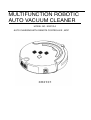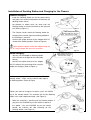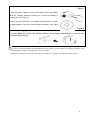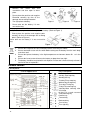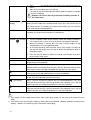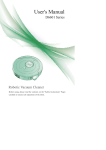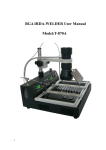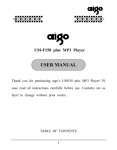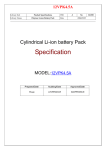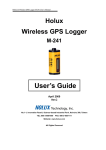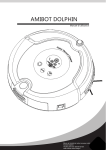Download MULTIFUNCTION ROBOTIC AUTO VACUUM CLEANER
Transcript
MULTIFUNCTION ROBOTIC AUTO VACUUM CLEANER MODEL NO.: XR2101A AUTO CHARGING WITH REMOTE CONTROLLER , MOP Thank you for purchasing our new robotic vacuum cleaner XR2101 ; please read carefully this manual before using ! Safety Precautions: Caution No one else can disassemble, maintain or transform the product except the maintenance technicians designated by our company, or it may cause fire, electric shock or personal injury. Don’t use other charger but the equipped one of the Robot, or it may cause product damage, electric shock or fire due to high voltage. Don’t touch high-voltage power cord of the electric appliance with your wet hand, or it may cause electric shock. Don’t bend the power cord overly or place weight on it, or it may cause power cord damage, fire or electric shock. Don’t twist your clothes or any part of your body (head, finger, etc.) into the brush or wheel of the Robot, or it may cause personal injury. Don’t approach cigarette, lighter, match and other heat objects or combustible materials such as the gasoline cleaner. Attention Don’t forget to turn off the power while Insert the power cord of the charger well or it transporting or storing the cleaner for long, may cause electric shock, short circuit, or the battery may be damaged. smoking or fire. Check whether the charger and socket is Remove connected well, or it may cause charging (including luminous objects, fabrics, glass failure or even fire. bottles, etc.) before using, or it may cause all easily damaged objects damage to these objects or affect the using of the cleaner. Please use the Cleaner cautiously in the Don’t stand or sit on the Cleaner, or it may presence of the children to avoid frightening cause damage to the Cleaner or personal or harming them. injury. Don’t make the Cleaner take in water and Don’t use the Cleaner on small tables and other liquors for fear of the product damage. chairs or other small space, otherwise the Cleaner may be damaged. Don’t use the Cleaner outdoors, or it may Don’t use the Cleaner in commercial places, cause the product damage. or the Cleaner may be damaged by excessive use. Don’t leave movable thread, wire and other objects with the length of more than 150mm on the ground or the brush may be entangled. The Cleaner is not for use of the disabled (people with physical or mental handicap), children and those who use the Cleaner before reading the User Manual carefully. 1 Contents 1. A p p l ic a b i li t y … … … … … … … … … … … … … … … … … … … … … … … … … … … … … . 0 3 2. Function Introduction…………………………………………………………………………03 3. Components of the Robot………………………………………………………………….03 4. Introduction 4.1 Panel………………………………………………………………………………………03 4.2 Function Information on Panel…………………………………………………………..04 4.3 Parts…………………………………………………………………………………….04-05 4.4 Installation of Docking Station and Charging for the Cleaner………………….05-06 4.5 Assembly & Disassembly and Cleaning of Dust Bin……………………………..07-08 4.6 Assembly & Disassembly and Cleaning of Brush and Floor Brush………………08-09 4.7 Assembly & Disassembly and Cleaning of Left/Right Wheel and Front Wheel..09-10 4.8 Cleaning of Sensor and Infrared Transparent Window………………………………10 5. Replacement of Battery…………………………………………………………………10-11 6. Remote control 6.1 Control panel………………………………………………………………………………11 6.2 Using Method & Functional Status of Recharger……………………………..12-13 7. Auto Charging Docking Station ………………………………………………………………….14 7.1 Docking Station Display and Control Panel………………………………………………...14 7.2 Using Method & Functional Status of Docking Station……………………………………14 8.Space Isolator …………………………………………………………………………………15-16 9.Trouble Shooting…………………………………………………………………...…..........16-17 10.Technical Specifications………………………………………………………………………18 2 Applicability: The product, mainly applicable to home, hotel rooms and small office, is good for cleaning to various short-haired carpet, wood floor, hard floor, ceramic tile, etc. Function Introduction: It is the new generation Robotic vacuum cleaner with rechargeable battery, controlled by advanced intelligent program ,with the following function: automatic vacuum cleaning, mopping, timing cleaning, “full go” cleaning, wireless remote control, speed selection; easy to use and clean . Components of the cleaner: Main body Remote control Recharger Adapter User Manual Side brush (two) Space Isolator Trailing bar Mop Docking Station sticker Filter (two) F Dust Brush Introduction: Panel: Panel Function Description UV START/STOP To start/stop cleaning CHARGE To go back to charge □ 3 UV button Power/charge indicator Function Information on panel: Key Operation UV Function Description This cleaner is supplied of a UV lamp which can disinfect the floor and it is especially suitable for people suffering allergy or for home with pets a. Press “UV” can open /close the UV lamp b. The UV lamp will be on only the cleaner working or off when the cleaner stop to clean. c. The on/off mode of UV lamp will be memorized automatically. START/STOP a. Clear up gadgets or obstacles in the room before cleaning, and then press “ START/STOP” key, it will clean by spiral, linear, zigzag, follow the wall modes automatically. b. You can choose fast or slow running when cleaning.(use the remote controller to choose. c. The Cleaner will stop running in case of low battery, then it will ring ten times and search the docking station for charging automatically. d. The Cleaner will stop cleaning if you press “START/STOP “key. CHARGE When you press the CHARGE key, the indicator becomes on. When the machine returns to the Docking Station to charge, the indicator becomes off. 1. When the machine is turned on for standby, the indicator becomes on. 2. When the battery is being charged, the indicator will change from dark to bright and flashes. 3. When the battery is fully charged, the indicator becomes normally on. Parts: Top of main body Handle Front bumper Infrared signal receiver Auto-charging electrode Dustbin key Display screen Sensor window Bottom of main body Front wheel Ground detection sensor Battery cover Side cleaning brush UV sterilizing lamp Left wheel Floor brush Main brush Ground detection sensor Right wheel Trailing bar Mop pad Power switch DC socket Dustbin Air outlet window 4 Installation of Docking Station and Charging for the Cleaner: Automatic recharging: 1. Install the Docking Station on the flat ground firmly and against the vertical wall(fixed on the wall with the docking station sticker) 2. No obstacle or hollow areas 3m away from the Docking Station in the front and 0.5m on the right and left. (Refer to Figure 1) 3. 4. 0.5m 0.5m 0.5m 0.5m The Cleaner cannot search the Docking Station for charging if the infrared signal transmitting window of the recharger is covered. Connect the output terminal of the adaptor with DC socket of the Docking Station. (Refer to Figure 2) 3m 3m Figure Figure1 1 High Voltage! Electrical hazard! Please dry your High Voltage! hands beforeElectrical using! hazard! Please dry your hands before using! : Please place the power cord of the adaptor along the wall, or it may interfere with the brush or wheels. Figure Figure 2 Manual charging: 1. You can use the adaptor or Docking Station of the Cleaner to charge for the main body directly. 2. Connect the output terminal of the adaptor with DC socket of the main body while using the adapter for charging. (Refer to Figure 1) High Voltage! Electrical Warning, dangerous high hazard! your voltage! Please Please dry operate hands before using! with dry hands. Figure 1 3. Before charging, connect the adaptor with the Docking Station , make sure the cleaner abut against the Docking Station. (Refer to Figure High Voltage! Electrical hazard! Please dry your hands before using! Figure 2 4.When you want to charge the machine, press the CHARGE key on the remote control. The machine will find the Docking Station in the valid scope and charge. (See Figure 3) 5. 5 When the machine is searching for the Docking Station, if you press the CHARGE key on the machine’s panel or the “power “ key and CHARGE key on the remote control, the machine will stop searching for the Docking Station. (See Figure 4) Figure 4 6. After the battery’s power used up, the indicator will flash gradually; When the indicator becomes normally on, it means the battery is charged fully. (See Figure 5) Figure 5 7.When you start the machine, if the power indicator flashes, it means the battery power is low; You need to charge the battery. (See Figure 6) Figure 6 Automatic charging: The main body will search the Docking Station for charging automatically in case of low battery during cleaning. 1. The Cleaner may fail to find the Docking Station due to the obstacle, decreased battery and complex condition, so the Docking Station should be put in wide space as far as possible. 2. When the cleaner finish cleaning, the temperature of the battery is very high ; so charging time will be longer s 6 Assembly & Disassembly and Cleaning of Dust Bin: Assembly & Disassembly of Dust Bin: 1. Extract the dust bin by pressing the key on it. (Refer to Figure 1 and Figure 2) Figure 1 Figure 2 2. Press the red button on it, and then the blower will pop up automatically. (Refer to Figure 3) 3. Reverse the blower, release 2 fasteners and open the cover. (Refer to Figure 4 and Figure 5) 4. Open the bracket and the filter appear. (Refer to Figure 6) Figure 3 Figure 4 Figure 5 will 5. Change a new filter, press the semicircle bracket by one hand to release the fastener from the filter screen, and remove the filter grid by the other hand and then change a new one. (Refer to Figure 7) Figure 6 6. Reverse the dust bin, tear out the mop, release the trailing bar and then unplug the right and left fasteners on the bottom of the dust bin (Refer to Figure 8 and Figure 9). All parts should be assembled as before disassembly. Figure 8 Figure 9 Don’t use the mop and trailing bar on the carpet or uneven ground. 7 Figure 7 Cleaning of Dust Bin and Blower: 1. First dump the dust, and then clean it with dust brush. (Refer to Figure 1) Figure 1 2. Pop up the blower, and then clean the air inlet/outlet with dust brush. (Refer to Figure 2 and Figure 3) 3. Don’t clean the blower in water! Figure 2 Figure 3 4. Pop up the blower, take out the filter, and then clean the dust bin in water. (Refer to Figure 4) Figure 4 5. Clean the filter by hairdryer or dust brush (Refer to Figure 5 and Figure 6) 6. After cleaning, you can assemble it firmly as before the disassembly. Figure 5 Figure 6 Assembly & Disassembly and Cleaning of Brush and Floor Brush: Assembly & Disassembly of Main Cleaning Brush and Floor Brush: 1. Force the locking bar forward and raise the cover by right thumb, and then raise rod of the mid cleaning brush by your left hand. (Refer to Figure 1 and Figure 2) Figure 1 Figure 2 2. Take out the Main cleaning brush and floor brush. (Refer to Figure 3) 3. Insert the Main cleaning brush and floor brush into the holes before closing the cover in assembly. Figure 3 8 Assembly & Disassembly of Side Cleaning Brush: 1. Release the screw in the main shaft of the side brush before changing the side brush. 2. Press the side brush against the main shaft and then fasten the screw. (Refer to the figure) Cleaning of Brush and Floor Brush: 1. Clear the hair or big dust particles on the brush and floor brush regularly to improve the cleaning performance. Clean the dust at the air intake. Clean the wastepaper or small particles by dust brush directly. Rotate the brush carefully and cut by scissors or pull by hand the hair, yarn and other twisted objects. 2. The cleaning of the brush and floor brush can be done by reference to the assembly & disassembly. Assembly & Disassembly and Cleaning of Left/Right Wheel and Front Wheel: Assembly & Disassembly and Cleaning of Left/Right Wheel: 1. Release the screw of the left/right wheel by the screwdriver. (Refer to Figure 1) Figure 1 2. Take out the left/right wheel and clean them with the brush (Refer to Figure 2). Don’t wash them in water! 3. Place the left/right wheel in the original position, and tighten the screw while assembling. 9 Figure 2 Assembly & Disassembly and Cleaning of Front Wheel: 1. Pull out the front wheel with your finger and tools and then clean it. (Refer to the figure) 2. Insert and press the front wheel into the right position while assembling. Cleaning of Sensor and Infrared Transparent Window: 1. Clean the sensor and infrared transparent window with the cotton swab or soft cloth. 2. The wall detection sensor is in the front of the Cleaner, while the ground detection sensor and infrared transparent window are in the bottom of the cleaner. (Refer to the figure below) 3. Please keep the transparent window clean so as to make the cleaner work better. Replacement of Battery Battery replacement of the main body: 1. Release the screw with the screwdriver, open its base plate and then take out the battery. (Refer to Figure 1 and Figure 2) 2. Please place the positive and negative poles correctly for fear of the damage due to wrong poles! 3. Please set the Cleaner in charging state to keep the best of the battery while the Cleaner is unused. Figure 1 Figure 2 10 Battery replacement of the Space Isolator: 1. Release the screw with the screwdriver and then open its base plate. 2. Please place the positive and negative Electrode correctly for fear of the damage due to wrong Electrode! 3. The right place of battery. 4. Please take out the battery if it was unused for long. Figure 1 Figure 2 Figure 3 Battery replacement of the remote control: 1. Open the battery cover and then replace the battery. (Refer to Figure 1) 2. Please place the positive and negative poles correctly for fear of the damage due to wrong poles! (Refer to Figure 2) Please take out the battery if it was unused for long. Figure 1 1. 2. 3. 4. 5. Figure 2 Please don’t forget to take out the battery before discarding the Robot. Please remember to turn off the switch before taking out the battery from the main body and virtual wall. Please don’t place the battery in the high-temperature environment above 45 or in the water. Please don’t exert external force to the battery or drop them from high. The battery should be recycled with safe disposal. Please don’t discard it freely or throw it into fire for fear of explosion! ℃ Remote control: Control panel: Overall Appearance Key Description 1. 2. 3. 4. 5. 6. 7. 8. 10. 11. 12. 13. Power key Sunday, Start/stop key Monday/UV key Tuesday/Time setup key Wednesday/Charge key Thursday/ Timing key Friday/Fast cleaning key Saturday/Auto cleaning after full charge all days of a week reserved /Slow cleaning key Confirm key Forward key Backward key Turn left key 14. Turn right key 9. 11 Using Method & Functional Status of Control Panel: : the following steps are very important, otherwise the remote control may fail! A. You should check code of the remote control or main body again while changing them after first use or maintenance. B. Check the remote control and main body have enough power, turn off the main body, press OK on the remote control for more than 4s, and then turn on the main body without releasing OK. After the Robot toots twice, release OK, then the code check set is finished. C. If you fail to hear toot during the code check, just repeat the above process. Function Guide START/STOP Current time and week setting Timing cleaning setting And Full go setting Function Information Turn on the machine, when you press the , the machine starts running; when you press this key again, the machine stops running. 1. Turn on the machine. 2. When you press the key, the at the current hour flickers. Press the key to select the time. 3. When you press the key, the at the current minute flickers. Press the key to select the minute. 4. Then Press key to enter current time setting. 5. you may directly press SUN, MON, TUE, WED, THU, FRI or SAT to select the current week, 6. After finish the setting, press the OK key. 7. During the setting, press the Power key can cancel the setting Cleaning week Setting : 1. Turn on the machine. 2. When you press the key, it displays SUN, MON, TUE, WED, THU, FRI, or SAT. 3. Press any week button or some week buttons or all week buttons you want to set timing cleaning on any day or days or everyday of a week. The date of the current week flickers. Cleaning time setting : 4. Press the key, the hour Icon “ flickers. Press the key to select the timing cleaning hour you want. 5. Press the key again, the minutes icon ” will flicker. Press the key to select the time cleaning minute you want 6. After finish the setting, press the OK key. 7. During the setting, press the Power key to cancel the setting . Full go setting If your house is very big ; you can use “Full go” function ; full go means the cleaner go to cleaner after full charging , and the cleaner go back to the docking station automatically before the cleaner’s power use up . 12 1. Press , the full go in the LCD screen of the remote controller will flicker. 2. After finish the setting, press the OK key. 3. the cleaner will start cleaning automatically when the battery is charged (5/6 hours charging) Remark: can not use the full go function and timing function at The same time ! Malfunction display SPEED selection Shutdown/Cancel/Stop OK key FULL GO CHARGE Forward key Backward key Turn left key Turn right Key When you make sure the failure occurs in the case that the remote control is within the valid scope of the remote control signal, press the function key on the remote control. The display will show the error code.; you can solve the error according the troubleshooting . Press fast or slow key to select the fast option and slow option. After the selection, the machine will memorize it automatically. 1. Turn on the power switch of the machine. When the display’s function is in the normal status, press this key to start or shut down the machine. 2. When the machine is running, press this key in various modes to stop the operation in the corresponding mode. 3. In the timing cleaning, week and time setup, if the setting is incorrect or you want to stop setup, press this key to delete the setting and return to the original status. 4. Press this key for above 5s, delete all settings and memory, and return to the factory setup status. After finish the setting , press the OK key to save the setting After the battery is charged fully, the machine will perform cleaning automatically and repeatedly. While the Cleaner is in the Standby mode or running, the cleaner will search docking station for charging after you press the key. While the cleaner stops running, the cleaner will stop recharging after you press the key again. Press “Forward”, the Cleaner will run forward cleaning as the arrow, press “Off” to stop. It will stop automatically in case of the obstacle. Press “Backward” for long, the cleaner will run backward cleaning as the arrow, and it will stop after you release the key. Press “Turn left” for long, the cleaner will turn counterclockwise in situ, and while you release the key, it will run forward as you expected. Press “Off” to stop the cleaner. It will stop automatically in case of the obstacle. Press “Turn right” for long, the cleaner will turn counterclockwise in situ, and while you release the key, it will run forward as you expected. Press “Off” to stop the cleaner. It will stop automatically in case of the obstacle. 1. You should use the remote control within 10m (radio signal scope), or you may fail to control the main body. 2. The cleaner may fail to find the docking station due to the obstacle, complex condition or because the battery ‘s power use up while you press Automatic Recharging.. 13 Auto Charging Docking Station: Recharger Display and Control Panel: Overall Display 1 2 3 4 5 6 7 8 Function Instructions . LED decorative light (a little essence can be placed above) . Decorative light switch . Power LED . Charging indicator . Signal transmitting . Charging positive pole . Charging negative pole . Charging power DC socket Using Method & Functional Status of the Docking station : No. Function Guide 1 LED light 2 Decorative switch 3 Power LED The Power LED will light when the Docking Station is connected with the power, or turn off if not connected. 4 Charging indicator The indicator will flicker while the recharger is connected with the cleaner. 5 Signal transmitting Transmitting signal is the only way to lead the cleaner to return the Docking Station for charging, so the signal transmitting position should be clean for long without any obstacle on it. 6 7 Recharging positive & negative electrode The electrode and that of the Cleaner are connected to charge under contact mode, so the position should be clean without any obstacle on it while using, or there will be impact to the charging. 8 Charging DC socket The power DC socket, called recharger for short, used to connect output terminal DC24V of the adaptor, is the charging transit station between the Cleaner and adaptor, so the recharger should be placed against the wall firmly and the adaptor cable should be away from the recharger, or the Robot may have impact and winding during cleaning. 、 decorative Function Information light power Turn on the decorative light to activate the atmosphere, and place in the glowing center of the light a little essence, which will give off charming aroma after heating. Press the switch to turn on/off while the decorative light is on. :Some essence may damage the plastic surface, so please make purchase and use after consideration. 14 Space Isolator: Space Isolator Display and Control Panel: Overall Display 1 . Function Instructions Toggle switch (1) (2) (3) (4) . 3. 4. 2 Turn off Low Middle High signal head Near-infrared transmitting head Power LED Function Introduction of Space Isolator: Space Isolator, an accessory of the cleaner, can block area by sending special infrared signal so as to prevent the Cleaner from entering some unnecessary areas. Using Method & Functional Status of Space Isolator : No. 1 Toggle switch You can switch the function by sliding Middle and High. repeatedly: Turn off, Low, (1) Turn off Slide (2) Low to Low and turn on the power, you can select the distance Slide within 4m as required by infrared wall. (3) Middle Slide to Middle and turn on the power, you can select the distance within 6m as required by infrared wall. (4) High Slide to High and turn on the power, you can select the distance within 8m as required by infrared wall. Infrared wall transmitting 2 Slide to the position, then the power is off. , then you can adjust the distance of the Space Isolator. signal head Near-infrared transmitting 3 head 4 1 Function Information Name Power LED The near-infrared transmitting signal makes the Cleaner run outside the Space Isolator scope of 50-100cm without any impact to it. The Power LED will flicker once every 8s until the low battery after you slide to Low, Middle and High, and the Cleaner works normally. . Open the battery bottom before using, check the right positive and negative electrode and place 2x”D” 2 . 3 . batteries into the box correctly. Pay attention to the electrode or the Space Isolator will not work, resulting the damage and accident. The battery consumption duration is related to the selected transmitting distance and working duration, please select proper transmitting distance and low transmitting power to save the battery, so don’t forget to turn off the toggle switch while unused. There will be some difference in the direction, transmitting infrared signal of the Space Isolator and receiving distance of the Cleaner due to environmental impact and movement of the Cleaner during the actual using. The difference above may vary based on the actual environment and different battery power of the Cleaner and Space Isolator. 15 Installation method of Space Isolator: 1. 2. 3. The Space Isolator is placed at the entrance to the stair or room generally. You can place the Space Isolator at proper position to stop the Cleaner passing through some places. Remove obstacles from the area you want to block in front of the Space Isolator as much as possible for fear of poor effect. 1.The Space Isolator should be placed at the same level of the ground where the Cleaner is running. 2. You should check whether the Cleaner can pass the Space Isolator while using it first. 3. The distance between the Space Isolator and recharger should be more than 2.5m, or there will be interference. 4. The Docking Station should not be installed within the signal scope of the Space Isolator. 16 Trouble shooting : The Cleaner doesn’t work or clean poorly 1. Check whether turning on the switch. 2. Check whether the dustbin, filter and intake are clean, and whether the side brush works. 3. Check whether the battery voltage declines greatly. The remote control doesn’t work 1. Check the battery status of the remote control. 2. Check the battery status of the Robot. 3. Whether check code between the remote control and main body. 4. Check whether the remote control is within the available scope of the signal transmitting. The Cleaner can not charge automatically 1. Check whether the adaptor is connected well with the charger and whether power LED of the recharger lighting 2. Check whether the battery power is too low; if so, charge the Cleaner with the adaptor directly. 3. Make sure there is no barrier in front of the Docking Station . 4. Use the remote controller to let the cleaner go back to the Docking Station Increased noise in cleaning 1. Clean the dustbin and filter. 2. Check whether the brush or side brush is too dirty. 3. If the noise still too big , you may send back the cleaner to the after sale service maintenance to add Lubricants.. The Cleaner stops working suddenly and rings intermittently 1. Check whether the set cleaning time is over. Check whether there are failure codes on the display by reference of the followings. The cleaner back off continuously 1. Avoid use in sunlight or dark color carpet . 2. Pat the front bumper.. The cleaner dropped from the stair Clean the ground detection sensors at the front bottom of the cleaner The cleaner can not Auto-Charging after didn’t use in a long time Use the adaptor to full charged first. The cleaner stop to work , but no error code display Don’t disassemble and maintain it by yourself, contact the after sale service maintenance Failure information which may appear during using: Failure Code Failure Cause How to solve E001 Ground detection sensors Clean the sensors at the front bottom of the cleaner . E002 Middle brush Clean the rubbish such as hair, thread wrapped on the brush E003 Power off Use the adaptor to charge , after full charged , then use again E004 Left &right wheel Check the left and right wheels , clean the rubbish on it E005 Dustin poor contact Check the dustbin and re-fix the dustbin after cleaning If the failure still exist after the above check, please contact the after-sale service maintenance, professional maintenance staff or the technical center of the company, don’t disassemble and maintain it by yourself. 17 Technical Specifications: Model XR2101 1 Rated Voltage 14.4V 2 Battery Rechargeable battery (the charge time is about 5h) 3 Working Hours About60(1500mA)/90minutes(2200mA) 4 Rated Power <24W 5 Operating Temperature Range -10 6 Operating Humidity Range ≤85RH 7 Input Voltage/Current 24V 8 Wireless Remote ISM Frequency Band 2.4GHz 9 Specification 10 Weight 3.2kg 11 Battery Capacity 1500mA/2200mA ℃~45℃ 1A × 320 87mm (including the wheel height) Technical Specifications of Remote Control: Applicable Models XR2101 Rated Voltage 3V Battery 2 AAA batteries(not include) Remote Mode ISM Frequency Band 2.4GHz Receiving & Transmitting Distance ≥10M Transmitting Power 0dB Operating Temperature Range -10 Operating Humidity Range ℃~45℃ ≤85RH Specification 120Lx55Wx25thickness (mm) Weight 0.08kg Technical Specifications of Docking Station No. Models Remark Parameters Remark × ×H: 200×51×102mm 1 Specification L W 2 Weight 0.23kg 3 Rated Voltage 4 Operating Range 5 Operating Humidity Range Temperature Parameters -10 ℃~45℃ 24V ≤85RH Technical Specifications of Space Isolator: No. Models × ×H: 102×71×106mm 1 Specification L W 2 Weight 0.14kg 3 Rated Voltage 4 Battery 4 Operating Range 5 Operating Humidity Range 3V 2 Batteries “D” 3V (not included) Temperature -10 ℃~45℃ ≤85RH 18 “CE” marking states that the product is compliant to European Directives: 2006/95/EC Low Voltage Directive 2004/108/EC EMC Directive It is possible to request a full copy of Declaration of compliance to the Distributor: This product comply with the rules of RoHS Directive (2002/95/CE) This product comply with the rules of Eup Directive (2009/125/CE) 19