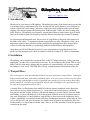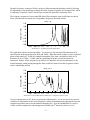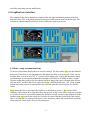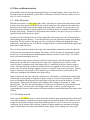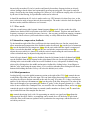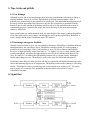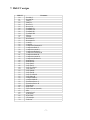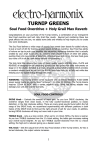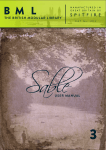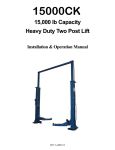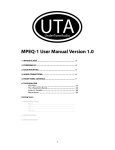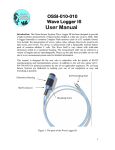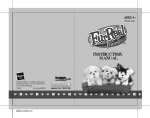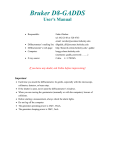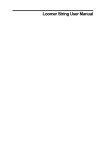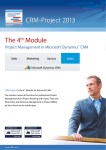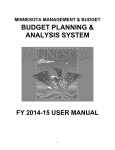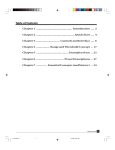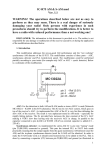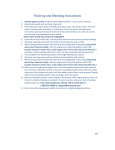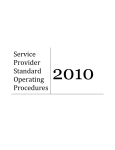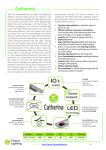Download 2WarpDelay Manual
Transcript
2WarpDelay User Manual v1.0 dsp.mutagene.net 1. Introduction Thank you for your interest in 2WarpDelay. 2WarpDelay has many of the features that you can find in most other delays: independent delay lines for right and left stereo channels, cross-feedback for control of the delay's stereo image, saturation, compressors in the feedback path to prevent harsh clipping with extreme settings and filtering of the feedback paths. Unlike any other existing delay effect, however, 2WarpDelay uses frequency-warped lattice filters (a rather esoteric type of digital filter) in the feedback path with frequency responses that are determined per-channel by bitmaps. For experienced and dedicated users, the novel use of warped filters offers near-total control over the timbre of the delay. To inexperienced and experienced users alike, 2WarpDelay offers a new and unique sound for their collection and the possibility for anything from subtly unusual delay effects to wildly unpredictable yet surprisingly aesthetic feedback drones and atmospheres. I hope that you will find 2WarpDelay useful in your compositions or sound design work. If so, please visit dsp.mutagene.net to check for updates or browse for other VST effects or instruments. 2. Installation 2WarpDelay can be installed by copying the DLL to the VST plugins directory used by your host application. No other files are necessary for it to run. If you are sharing effect patch .FXP or effect bank .FXB files with others, though, and your patches use custom bitmaps, it is necessary to send the bitmaps as well; saved .FXP/.FXB files will only contain the names and locations of the files. 3. Warped filters This section gives a brief and somewhat technical overview of frequency warped filters. Although it helps to understand some of the theory behind the filters, it isn't necessary in order to use the effect; feel free to skip right through to section 4 (graphical user interface) if you just want to know what all the controls do. Extensive experimentation with the effect should give you a good intuitive feel for what the warp parameter does to filters. A warped filter is a filter that has been modified so that its spectral resolution can be adjusted to focus more on lower or higher frequencies (i.e., it provides a non-linear frequency resolution between 0Hz and the Nyquist frequency). Because the human ear is most sensitive between 100Hz and 2000Hz, it is more advantageous to focus the spectral definition on lower frequencies (and, in fact, with 2WarpDelay it is not possible to warp the filter to focus more on the frequencies above 11kHz). Additionally, most notes used musically have fundamental frequencies in the range of 55Hz (A1) to 880 Hz (A5), and since the timbre of a sound is most defined by the amplitudes of its first few harmonics, it is logical that we should want a filter to also offer the ability to focus the greatest resolution in this range. -1- Dynamic frequency-warping of a filter can also yield interesting and pleasing results by allowing the adjustment of one parameter to change the entire frequency response of a complex filter, much as adjusting "Frequency Cutoff" can sweep a resonant low pass filter to pleasing effect. The frequency responses of two warped IIR lattice filters using the same coefficients are shown below (note that the horizontal axis is logarithmic frequency measured in kHz). Warp = 0 150 Magnitude (dB) 100 50 0 −50 −100 −150 −200 0.02 0.05 0.1 0.2 0.5 1 2 5 10 22 Illustration 1: A random unwarped lattice filter The graph above shows an unwarped filter. As can be seen, the unwarped filter has most of its spectral peaks in the region between 2kHz and 22kHz. What this means is that if you fed a plucked guitar string sound (A2, 110Hz for example) through the filter, then it wouldn't be until its 10th harmonic (at 10 x 110Hz = 1.1kHz) that any interesting frequencies would be boosted or attenuated. Further, all the frequencies up until the 10th harmonic are heavily attenuated, so any natural harmonic sound passing through the filter would lose almost all of the frequencies which make it identifiably musical. Warp = 0.9 150 Magnitude (dB) 100 50 0 −50 −100 −150 −200 0.02 0.05 0.1 0.2 0.5 1 2 5 10 22 Illustration 2: The random filter of Illustration 1 warped by a factor of 0.9 Using a warping factor of 0.9, however (pictured in Illustration 2), we can see how more spectral resolution is concentrated on the lower frequencies where the human hearing apparatus has greater resolution and where more relevant timbral information lies. Now the fundamental of a note at 110Hz would be emphasized, and starting around 500Hz (the 5th harmonic), there's a lot of -2- musically interesting spectral modification. 4. Graphical user interface The controls for the stereo channels are separated into the upper and bottom portions of the lefthand side of the GUI, with global parameters being accessible from the panel on the far right. The ordering of controls roughly reflects the order in which the signal is processed. Illustration 3: GUI for 2WarpDelay 4.1 Delay, warp, resonance and cut To the left of the bitmap display there are four bar controls. The first control, Dly, sets the channel's delay time. If the delay is not synchronised to the tempo, the delay is set in seconds. If it is synced, then the delay is set in terms of 16th, 8th, quarter, half or whole notes. Triplet and dotted note-based synchronisation is not currently implemented, though it will likely be available in future versions. In order to adjust the predelay for each channel (used for ping-pong echoes, amongst other effects), click on on Dly, and the label will be replaced with Pre. Predelay defaultsl to "off". Keep in mind that the total delay between a sound and its first echo will equal the sum of both the Pre and Dly values. Warp allows the filter to be warped in frequency, as described in section 3. Res sets the filter's resonance. This controls how steep and narrow the spectral "peaks" in the filter's frequency response are. Finally, because it is generally aesthetically desirable to avoid excessive high frequencies in the feedback path, Cut controls the cutoff of a first order low pass filter that is placed after the warped filter. Lowering the Cut control yields bassier, lower frequency echoes and is particularly important when using low values for the Warp or Dly parameters. -3- 4.2 Filter coefficient selection In the middle of the left and right-channel panels there are bitmap displays. Above these there are tab controls that set the method by which filter coefficients are selected. The three modes are Filter Map, LP Analysis and Slave. 4.2.1 Filter Map mode When the tab control is in Filter Map mode, filter coefficients are extracted from the bitmap (black & white only) at the position indicated by the vertical orange line. The orange line that runs along the bottom of the display indicates the length of the range that is scanned. It is not possible to set the position being currently scanned using the GUI, but the parameter is available for automation from the effect's host. Alternatively, the position can increment by one pixel every Step seconds, as specified on the global parameters panel. In order to set the left limit of the area being scanned from the bitmap, press the left mouse button while holding down the Shift key. To set the right limit, press the right mouse button while holding down Shift. The full extent of the image may be viewed by left-clicking and dragging the image. Additionally, new bitmaps may be loaded by clicking the disk icon that extends from the upper right hand corner of the filter map. The icon below the disk icon and to the right of the main display controls the method in which the coefficients are extracted from the bitmap. This feature will not currently be documented in detail because its second and third (non-default) implementations are still in a state of flux. The default mode will remain unchanged, however. In short, the first mode extracts reflection coefficient values directly from the bitmap starting at the bottom of the viewable area (indicated by the orange line). Bright pixels give positive values (scaled by the Res parameter with white being close to 1) and black pixels give similar, negative, values. Because reflection coefficients calculated from real signals have an average value that is close to zero, the data is massaged slightly to remove a strong DC bias (non zero average). Entirely black or white lines, for example, will be shifted to give identical reflection coefficients of all 0 (effectively making the filter nothing more than a delay). In the second mode, the filter reflection coefficients are calculated by considering the entire height of the image as representing its frequency response, much as it would in a spectrogram. The third mode uses bandpass filters instead of a warped lattice filter and also tracks the image as if it were a spectrogram. Unlike most filter banks, these bandpass filters change in frequency to "chase" spectral peaks. The filter Step and smoothing Tc values may not function as expected in this mode. Both the 2nd and 3rd modes use the entire height of the image, so that is why the orange line (representing the location of the current coefficient extraction) extends the height of the image in the window. 4.2.2 LP Analysis mode If the control's LP Analysis mode is selected, then the channel's input (including feedback from itself or the other channel) is continuously analysed using linear prediction analysis. The analysis occurs at intervals specified by the Step control in the global parameters area. LP Analysis tries to choose coefficients for the warped filter so that its frequency response matches the spectrum of the input signal. If the channel were analysed and filtered using a single, same warping value, this would -4- theoretically mean that LP Analysis mode would merely boost those frequencies that are already salient, leading to harsh whines and exponentially growing spectral peaks. The signal is analysed using a fixed (for the time being) warping of 0.6, however, so if a different warping value is selected by the user for the filtering, less predictable results can be achieved. It should be noted that the LP Analysis mode can be very CPU intensive for short Step sizes, so the user is advised to stick to longer intervals between analysis. The mode is also the least developed of the three modes, and filter behaviour is a bit erratic. 4.2.3 Slave mode Only the second (stereo right, bottom) channel supports Slave mode. In slave mode, the right channel uses identical filter coefficients to the filter of the left channel. This does not mean that its frequency response is necessarily the same, however - the user may use different warping, resonance or low pass cutoff values to yield results that are subtly or wildly different from the left channel. 4.3 Saturation, compression, feedback To the immediate right of the filter coefficient selection controls there are four bar controls that allow saturation and compression of the feedback path to be affected. Sat sets the level of saturation. Thr sets the threshold for the compressor, Ratio sets the ratio with which the signal is compressed when it exceeds the threshold, and Att sets the rate at which the compression turns on and Rel adjusts the rate at which it is turned off (with the vertical control setting the ratio between the two values so that both may be adjusted using only the Att control). In the left (top) channel, FbLL sets the feedback from the left channel to the left channel and FbLR sets the feedback from the left channel to the right channel (likewise for the right channel). Note that clicking in the vertical middle of the bar sets the feedback to zero, with positive feedback being achieved by clicking above the middle and negative feedback by clicking below. It can fidgety to find the "zero" mark using the mouse alone, so it is useful to remember that clicking the left mouse button while holding down the Ctrl key will select the default (zero) value. 4.4 Global parameters Looking briefly over to the global parameter section to the right of the GUI, Fade controls the rate at which the effect fades out for zero input. This can limit ringing between percussive elements, or can allow the effect to dissipate smoothly at the end of a song. At a value of 1.0, there is no fadeout and for 0.0, the fadeout is instantaneous. Ord sets the order of the filter being used. The order of the filter can be thought of as representing the number of "peaks" in the frequency domain (i.e., a filter order of one would be like a bandpass filter, two would be like two bandpass filters, and so on), Step controls the speed at which the bitmap is scanned (smaller numbers are faster), and Tc controls the speed with which one filter morphs into the next. Mix controls the mixing level (with 1.0 representing an entirely wet signal) and Out adjusts the output gain of the effect. Below, oversampling can be turned on or off, the delay or speed with which the filter coefficients are updated can be synchronized to song tempo, and the direction of each delay can be set. -5- 5. Tips, tricks and pitfalls 5.1 User bitmaps Although it can be fun to load user bitmaps, there are many considerations to be taken in finding a suitable candidate. First of all, in Filter Map's default coefficient extraction mode, a filter is generally only as interesting as the variation in its coefficients. This means that smooth pictures will not likely result in interesting filters. Moreover, only the first Ord pixels (as measured from the bottom of the viewable portion of the bitmap) will be used, so for low order filters there must be considerable per-pixel variation in the image; the noisier the image is, the more interesting the results are likely to be. In the second (otherwise undocumented) mode, the entire height of the image is analysed regardless of the filter order and less noisy images can therefore be used to produce good filters. Behaviour is erratic, though, and the mode is somewhat more CPU intensive. 5.2 Encourage outrageous feedback It hardly seems necessary to go to any extra lengths to encourage 2WarpDelay to feedback infinitely and unpredictably, but, since this is one of 2WarpDelay's strongest points, it's worth spending a good deal of time exploring it. If the Fade parameter is set to 1.0 (for no fadeout) and feedback levels are set high (preferably with a filter order of 17 or higher), it is easy to create desolate otherworldly atmospheres, and unless the right channel is slaved to the left channel with identical Dly, Warp, Res and Cut, it is unlikely that 2WarpDelay's output will ever repeat exactly. Although it almost makes things too easy, 2WarpDelay is in this sense ideal for drones and atmospheres. If extremely short delays are used (less than 100 ms) in conjunction with highly resonant high order filters (and matching high levels of compression), 2WarpDelay tends to make whining or screeching sounds. This might be seen as just annoying, but it can be tamed to be useful as well. The easiest way to do this is to reduce the Fade parameter so that the whines only last for so long as 2WarpDelay has input. 6. Signal flow -6- 7. Midi CC assigns Midi CC 20 21 22 23 24 25 26 27 28 29 30 31 32 33 34 35 36 37 38 39 40 41 42 43 44 45 47 48 49 50 52 53 54 55 56 57 58 59 60 61 62 63 64 67 68 69 70 Parameter Predelay L Predelay R Delay L Delay R Reverse L Reverse R Feedback LL Feedback LR Feedback RL Feedback RR Warp L Warp R Resonance L Resonance R Cutoff L Cutoff R Compressor Threshold L Compressor Ratio L Compressor Attack L Compressor Release L Compressor Threshold R Compressor Ratio R Compressor Attack R Compressor Release R Saturation L Saturation R Loop Start L Loop End L Loop Y Offset L Loop Index L Loop Start R Loop End R Loop Y Offset R Loop Index R Analysis Mode L Analysis Mode R Extraction Source L Extraction Source R Filter Order Step Time Time Constant (smooth) Mix Output Level Sync Delay Sync Filter Oversample Fade Out -7- 8. About the author dsp.mutagene.net is home to plugins written by Alexis Glass. More VST plugins can be found at http://dsp.mutagene.net. If you have any questions about this or other plugins, please contact me (Alexis Glass) via [email protected]. If you find this or any other plugins on dsp.mutagene.net to be indispensable and you feel compelled to express your appreciation monetarily, donations are accepted via PayPal at [email protected]. Alternatively, I would be grateful if you took the time to explore, and if interested purchase, my music (written as mutagene) on Databloem records (http://www.databloem.com/). Disclaimer 2WarpDelay is provided "as is" without warranty of any kind. The author makes no guarantee of correctness, accuracy, reliability, safety or performance. You alone are responsible for determining if this software is safe for use in your environment. Neither the author nor anyone else who has been involved in the creation or delivery of this product shall be liable for any direct, indirect, consequential, or incidental damages arising from the use or inability to use such product even if the author has been advised of the possibility of such damages. 2WarpDelay is copyright © Alexis Glass 2004. The software is distributed as freeware and may be redistributed under the condition that it is intact in its original zip archive format and its contents are not modified in any way. VST is a trademark of Steinberg Media Technologies GmbH. -8-