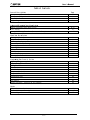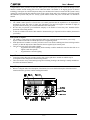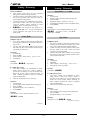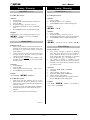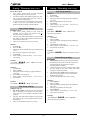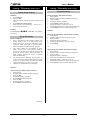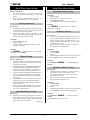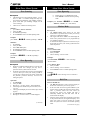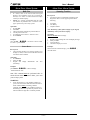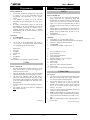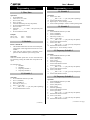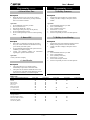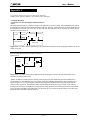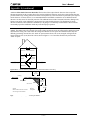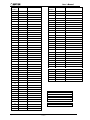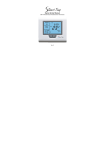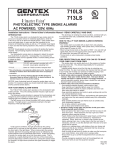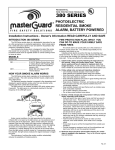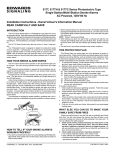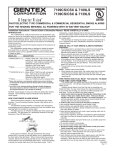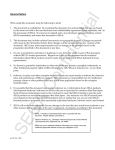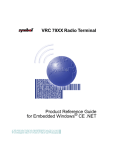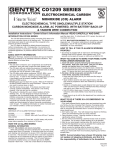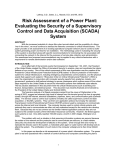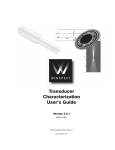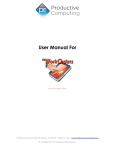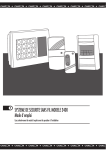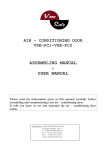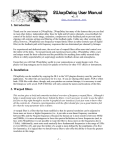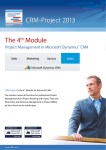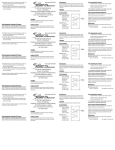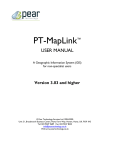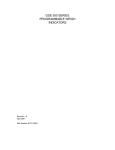Download SMDC-16 User Manual - Affordable Security and Protection
Transcript
S M D C -1 6 USER’S MANUAL SMDC-16 Digital Control Communicator and SMPC-32 Personal Control User’s M a n u a l Table of C on tents General Des criptions Page Description of Your Alarm System Description of Keypads Keypad Maintenance Keypad Diagram 3 3 3 3 Arming and D isarming Your Alarm System Arming / Disarming Your Alarm System Force Arming Arming / Disarming Your Alarm System (with Groups) 4-5 5 6-7 About Your Alarm System Aborting an Alarm Immediate History Viewing All History Viewing Open / Close History Viewing Scanning Zones Bypassing Zones Monitor Mode Walk Test Operation Sensor Reset Operation Scanning System Troubles 8 8 8 8 9 9 9 9 - 10 10 10 Programming Your Security System Beginning Programming Programming PINs Setting Time / Date Schedule 1 Schedule 2 Temporary Schedule 1 Temporary Schedule 2 Extend Close Time Duress PIN Auto Monitor Holiday Schedules - Tomorrow & Next Monday 11 11 11 - 12 12 12 12 12 13 13 13 13 C harts PIN Authorization Levels UL Smoke Detector Sensor Information Sensor / Keypad Location Chart Optex Inc. - 1845 W 205th St. - Torrance, Ca. 90501 - 800-966-7839 2 of 16 13 14 - 15 17 SMDC-16 User’s Manual 3440-0250 A3 User’s M a n u a l Congratulations on the purchase of your new alarm system. The alarm panel will be referenced through out this manual as SMDC and the arming pads will be called the SMPC. The SMDC is an ongoing project in advance technology from Optex Inc. which incorporates many new and innovative features to ensure that the system is easily operated by yourself and all other authorized users of the system. Please take a few moments to review this manual and familiarize yourself with your new security system and the benefits and peace of mind that it is intended to furnish. Description of Your Alarm System • • • The SMDC control panel is a sixteen zone (16) control panel that has the capabilities to be expanded to a maximum of eighty (80) zones, in eight zone increments. The panel will support a maximum of eight (8) keypads which are used by you to enter commands to the control panel. Be sure that you question your installation company to the number of zones they have installed and the placement of the arming stations. A chart is available in the back of this manual to document the type of protection device and the placement in your facility. Description of Keypads • • • The SMPC is a state of the art arming station that makes use of raised buttons which allows you to easily depress a button without the accidental depression of a neighboring button. Each depression of a number or word key will emit a tactile tone which is nothing more than a clicking sound to reassure you that the depression of that button has been recognized by the control panel. There are two basic styles of keypads available: 1. keypads that have back lighting which normally would be installed in areas that have dim or no light at certain time periods. 2. keypads that have no back lighting. Keypad M a intenance • • From time to time, there may become a need to clean your keypads due to normal use and this may be accomplished with a damp cloth or mild cleaning solution. There is no need to worry of the lettering being removed during cleaning as the lettering is actually molded into the rubber and cannot be harmed. Keypad D iagram • Below is a diagram and a brief description of the buttons, for a more detailed description of the buttons and what functions they perform, continue reading this manual. Optex Inc. - 1845 W 205th St. - Torrance, Ca. 90501 - 800-966-7839 3 of 16 SMDC-16 User’s Manual 3440-0250 A3 User’s M a n u a l Arming / Disarming Arming / Disarming General Information • • • • Away Mode (continued)ŒŒŒ Your security system allows for three individual arming modes, AWAY, STAY and INSTANT. Your alarm company will explain in detail to you how each of your protection devices will react in each of the three different arming modes. Your alarm company has programmed a value of time (Exit Delay) to allow you to arm your system and vacate the premises without generating an alarm condition. This is true also for Entrance Delay. Œ•Ž• is used through out this manual as an example PIN. PIN is the Personnel Identification Number assigned to each person for use with your alarm system. Method 2: 1. Enter Premises. 2. Keypad(s) will be emitting pulsating warning tone. 3. Enter your PIN . 4. Keypad will display “XX alarms occurred”. 5. Press SCAN (repeatedly) to observe all alarmed zones. 6. Press CLEAR Example: Enter Premises - receive pulsating warning tone - press Œ•Ž• -“XX alarms occurred” - press SCAN (repeatedly) + CLEAR Away Mode Stay Mode Arming Description: • • Away Arming should be used when all personnel will be leaving the premises and all protection devices(s) will be active. The entry delay will remain available to any personnel that requires re-entry to the premises with the security system armed in this mode. Operation: 1. Press AWAY. 2. Enter your PIN. 3. Observe display “AWAY Arming” “Exit in xx Secs”. 4. Exit premises. Example: press AWAY + Œ•Ž• + exit premises. Arming Description • • • Stay Arming should be used when personnel will be remaining on the premises and requires access from area to area without activating an alarm condition. Certain zones may be inactive when the alarm system has been armed in this mode. Contact your alarm company for further information. The entry delay will remain available to any personnel that requires re-entry to the premises with the security system armed in this mode. Operation: 1. Press STAY. 2. Enter PIN. 3. Observe display “STAY Arming” “Exit in xx Secs”. 4. Exit premises or stay on premises. D isarming Description: • • Your alarm company has programmed an option called “Entrance Delay Time” which is merely a provision for an employee to enter the premises and disarm the security system without generating an alarm condition provided the system is disarmed within the allotted time. There are two methods of Away Disarming: Method 1: 1. Enter Premises. 2. Your keypad(s) will be emitting steady warning tone. 3. Enter your PIN. 4. Keypad will display “Enter Command”. 5. Press CLEAR. Example: Enter Premises - receive steady warning tone - press Œ•Ž• Example: press STAY + Œ•Ž• D isarming Description: • • Your alarm company has programmed an option called “Entrance Delay Time” which is merely a provision for an employee to enter the premises and disarm the security system without generating an alarm condition provided the system is disarmed within the allotted time. There are two methods of Stay Disarming: Method 1: 1. Enter Premises. 2. Your keypad(s) will be emitting steady warning tone. 3. Enter your PIN. Keypad will display “Enter Command”. +CLEAR Example: Warning tone - press Œ•Ž• + CLEAR. (continued on next page) (continued) Optex Inc. - 1845 W 205th St. - Torrance, Ca. 90501 - 800-966-7839 4 of 16 SMDC-16 User’s Manual 3440-0250 A3 User’s M a n u a l Arming / Disarming Arming / Disarming Stay Mode (continued) Instant Mode (continued) D isarming Description: D isarming Description: Method 2: 1. Enter Premises. 2. Keypad(s) will be emitting pulsating warning tone. 3. Enter your PIN . 4. Keypad will display “XX alarms occurred”. 5. Press SCAN continuously to observe all alarmed zones. 6. Press CLEAR to return to normal operating mode. Method 1: 1. Enter your PIN. 2. Keypad will display “Enter Command”. 3. Press CLEAR to return to normal operating mode. Example: Enter Premises - receive pulsating warning tone - press Œ•Ž• -“XX alarms occurred” - press SCAN (repeatedly) + CLEAR. Example: Œ•Ž• Method 2: 1. Enter your PIN . 2. Keypad will display “XX alarms occurred”. 3. Press SCAN continuously to observe all alarmed zones. 4. Press CLEAR to return to normal operating mode. Example: Instant Mode Œ•Ž• Arming Description: • • • Instant arming should be used when personnel will be remaining on the premises and requires access from protected area to protected area without activating an alarm condition. Certain zones may be inactive when the alarm system has been armed in this mode. Contact your alarm company for further information. The entrance delay will not remain available to any personnel that requires re-entry to the premises during the armed period. Operation: 1. Press INSTANT. 2. Enter your PIN. 3. Observe display “INSTANT Arming” “Exit in xx Secs”. 4. Press INSTANT to cancel exit delay. Example : press INSTANT + Œ•Ž• + INSTANT D isarming Description: • • • + CLEAR Unlike Away and Stay disarming, there is no entry delay period when the panel is armed in the Instant mode and your security system must be disarmed from within the premises. Your security system will create an alarm immediately should the entry zone be violated before the panel is disarmed. There are two methods of Instant Disarming: + “XX alarms occurred + SCAN + CLEAR. Force Arming General Information • • Force arming is similar in operation to Bypassing Zones with the exception that you have the ability to remove protection device(s) from the system in a group fashion rather than individually as performed with Zone Bypassing. (pg. 8 - Zone Bypassing). This method of operation is selectable by your installing company and you must check with them to determine if this option has been enabled for use with your security system. Operation: 1. Press either AWAY, STAY or INSTANT. 2. Enter PIN. 3. Observe message “XX Zone is Open”. 4. Press either AWAY, STAY or INSTANT. 5. Observe message “Force Arm”. 6. Again press the arming mode you originally selected or press CLEAR to exit the arming mode. Example : press AWAY + Œ•Ž• + AWAY - receive message of “Force Arm” + press AWAY. (continued) Optex Inc. - 1845 W 205th St. - Torrance, Ca. 90501 - 800-966-7839 5 of 16 SMDC-16 User’s Manual 3440-0250 A3 User’s M a n u a l Arming / Disarming (With Groups) Arming / Disarming (With Groups) General Description • • • Your security system allows for three individual arming modes, AWAY, STAY and INSTANT. Your alarm company will explain in detail to you how each of your protection devices will react in each of the three different arming modes. Your alarm company has programmed a value of time to allow you to arm your system and vacate the premises without generating an alarm condition. Stay Group Arming Method 1: 1. Press STAY. 2. Enter your PIN. 3. The keypad will be scrolling the groups available for you to arm. 4. Select the group numbers on the keypad. 5. Press STAY. 6. Observe display “Stay Exit Delay” “Exit in xx Secs”. 7. Exit premises (if need be). Away Group Arming ArmingDescription: : • • • Away Group Arming should be used when all personnel will be leaving the premises and all protection devices(s) will be active. The entry delay will remain available to any personnel that requires re-entry to the premises with the security system armed in this mode. There are two methods of Away Group Arming: Method 1: 1. Press AWAY. 2. Enter your PIN. 3. The keypad will be scrolling the groups available for you to arm. 4. Select the group number(s) on the keypad. 5. Press AWAY. 6. Observe display “AWAY Exit Delay” “Exit in xx Secs”. 7. Exit premises Example: press AWAY + Œ•Ž• +G### + AWAY - exit (G ### represent group numbers). Method 2: 1. Press AWAY. 2. Enter your PIN. 3. The keypad will be scrolling the groups available for you to arm. 4. Press AWAY to arm all groups. 5. Observe display “AWAY Exit Delay” “Exit in xx Secs”. 6. Exit premises Example: press AWAY + Œ•Ž• + AWAY - exit premises. Stay Group Arming Arming Description: • • • Stay Group Arming should be used when personnel will be remaining on the premises and will require access from area to area without activating an alarm condition. The entry delay will remain available to any personnel that requires re-entry to the premises with the security system armed. There are two methods of Stay Group Arming: Optex Inc. - 1845 W 205th St. - Torrance, Ca. 90501 - 800-966-7839 6 of 16 Example: press STAY + Œ•Ž• +G### + STAY (G ### represent group numbers) Method 2: 1. Press STAY. 2. Enter your PIN. 3. The keypad will be scrolling the groups available for you to arm. 4. Press STAY to arm all groups. 5. Observe display “STAY Exit Delay” “Exit in xx Secs”. 6. Exit premises (if need be). Example: press STAY + Œ•Ž• + STAY - exit premises (if need be). Instant Group Arming Description: • • • • Instant arming should be used when personnel will be remaining on the premises and will require access from protected area to protected area without activating an alarm condition. Certain zones may be inactive when the alarm system has been armed in this mode. Contact your alarm company for further information. The entrance delay will not remain available to any personnel that will require re-entry to the premises during the armed period. There are two methods of Stay Group Arming: Method 1: 1. Press INSTANT. 2. Enter your PIN. 3. The keypad will be scrolling the groups available for you to arm. 4. Select the group numbers on the keypad. 5. Press INSTANT. 6. Observe display “Instant Arming” “Exit in xx Secs”. 7. Exit premises (if need be). Example: press INSTANT + Œ•Ž• +G### + INSTANT. (G ### represent group numbers). SMDC-16 User’s Manual 3440-0250 A3 User’s M a n u a l Arming / Disarming (With Groups) Arming / Disarming (With Groups) Instant Group Arming Group Disarming Method 2: 1. Press INSTANT. 2. Enter your PIN. 3. The keypad will be scrolling the groups available for you to arm. 4. Press INSTANT to arm all groups. 5. Observe display “INSTANT Arming” “Exit in xx Secs”. 6. Exit premises (if need be). Disarm All Groups / With alarms in memory. 1. Enter premises. 2. Keypad(s) will be emitting a pulsating warning tone. 3. Enter your PIN. 4. Keypad will display “DISARM ?” 5. Press CLEAR to disarm all groups. 6. Keypad will display “XX alarms occurred”. 7. Press SCAN continuously to observe all alarmed zones. 8. Press CLEAR to return to normal operating mode. Example: press INSTANT + Œ•Ž• + INSTANT - exit premises (if need be). Method 2: Group Disarming General Information • • • • After a valid PIN has been entered to disarm your security system in any of the three arming modes listed in this section, the keypads will display “Enter Command” which allows you to perform another function without the need of re-entering your PIN. Your alarm company has programmed an option called “Entrance Delay Time” which is merely a provision for an employee to enter the premises and disarm the security system without generating an alarm condition provided the system is disarmed within the allotted time. The methods used for disarming (shown below) are common to all three arming modes with the exception of there is no entrance delay associated with Instant Arming and therefore step 1 & 2 doe not apply. There are two methods of Group Disarming: Disarm Groups Individually / Without alarms in memory. 1. Enter premises. 2. Keypad(s) will be emitting steady warning tone. 3. Enter your PIN. 4. Keypad will display “DISARM ?” 5. Press the group number(s) you wish to disarm. 6. Press CLEAR. or Disarm Groups Individually / With alarms in memory. 1. Enter premises. 2. Keypad(s) will be emitting a pulsating warning tone. 3. Enter your PIN. 4. Keypad will display “DISARM ?” 5. Press the group number(s) you wish to disarm. 6. Keypad will display “XX alarms occurred”. 7. Press SCAN continuously to observe all alarmed zones. 8. Press CLEAR to return to normal operating mode. Method 1: Disarm All Groups / Without alarms in memory. 1. Enter premises. 2. Keypad(s) will be emitting steady warning tone. 3. Enter your PIN. 4. Keypad will display “DISARM ?” 5. Press CLEAR to disarm all groups. 6. Enter your PIN. 7. Keypad will display “DISARM ?” 8. Press CLEAR to disarm all groups. (continued) Optex Inc. - 1845 W 205th St. - Torrance, Ca. 90501 - 800-966-7839 7 of 16 SMDC-16 User’s Manual 3440-0250 A3 User’s M a n u a l About Your Alarm System About Your Alarm System General Information: • • The following pages of your owners manual will discuss in detail the functionality of your alarm system. Please read these pages carefully and contact your alarm company should you have any questions. Immediate History Viewing Operation: 1. Enter your PIN. 2. Observe message “XX alarms in memory”. 3. Press SCAN (repeatedly).* 4. Press CLEAR to return to normal operating mode. Aborting The Alarm Description: • • If needed your security system has the ability to report to your monitoring service that the alarm generated was caused in error at your premises. Contact your alarm company to determine if this False Alarm Reduction programming option has been enable for operation with your system. Operation: 1. Alarm condition activated. 2. Enter your PIN. 3. Contact your alarm monitoring company to cancel dispatch.(if necessary). Example: press Œ•Ž• - “XX alarms occurred” - press SCAN (repeatedly) + press CLEAR. History Viewing General Information: • • • • • The History Buffer is a powerful aid that allows both you and your alarm company to maintain a log of all events that have occurred. In addition to arming and disarming information, the History Buffer maintains diagnostic information in regards your security system such as power failures, when the control panel was last programmed, etc. The history buffers will display the time and date the event occurred. There will also be an event number that will be displayed in the upper right hand portion of the display. The buffer will start to lose the oldest events (highest numbered events) once it has reached maximum capacity (512 events) while continuing to store the latest occurrences. Events stored in the History Buffer can be Viewed in three modes; Immediate Alarm History, Open and Close History, and All History. Example: press - Œ•Ž• - “XX alarms occurred” - SCAN (repeatedly) + CLEAR. All History Viewing Description: • • This viewing mode would normally be used primarily by your alarm company to determine if there was an ongoing problem with a particular portion of your security system and therefore may not have been enabled for your viewing. Please consult your alarm company to determine if this option has been enabled for you. Operation: 1. Press MEMORY. 2. Enter your PIN. 3. Press 1. 4. Press SCAN (repeatedly) to observe all events in memory. 5. Press CLEAR to return to normal operating mode. Example: press MEMORY + Œ•Ž• + 1 + SCAN (repeatedly) + CLEAR. Open/Close History Viewing Description: • • This mode enables personnel to view who armed and disarmed the security system and when, and if programmed, which portions of the security system were armed or not armed. Please consult your alarm company to determine if this option has been enabled for you. Operation: 1. Press MEMORY. 2. Enter your PIN. 3. Press 2. 4. Press SCAN (repeatedly) to observe all events in memory. 5. Press CLEAR to return to normal operating mode. Immediate History Viewing Description: • Immediate Alarm History Viewing will occur when an alarm condition has taken place while your security system had been armed in either of the three arming modes AWAY, STAY or INSTANT. (continued) Optex Inc. - 1845 W 205th St. - Torrance, Ca. 90501 - 800-966-7839 8 of 16 Example: press MEMORY + Œ•Ž• + 2 + SCAN (repeatedly) + CLEAR * Note : Memory moves you in reverse. SMDC-16 User’s Manual 3440-0250 A3 User’s M a n u a l About Your Alarm System About Your Alarm System Zone Scanning Zone Bypassing Description: • • • The bottom line of your keypad may display “Secure Zones to ARM” or a similar message that may have been custom programmed by your installing company please check with your installing company for the correct message. There are two methods of scanning zones: 8. 9. Repeat steps 4 to 6 to bypass other zones. Press CLEAR to return to normal operating mode. Example: press - BYPASS + Œ•Ž• + xx + ENTER + BYPASS + CLEAR . (xx = zone number) Monitor Mode Method 1: 1. press AWAY, STAY or INSTANT. 2. Enter your PIN. 3. Press SCAN (repeatedly). 4. Press CLEAR to return to normal operating mode. Example: press AWAY + Œ•Ž• + SCAN (repeatedly) + CLEAR. Method 2: 1. Press SCAN. 2. Enter your PIN. 3. Select Zone Scan option. 4. Press SCAN (repeatedly). 5. Press CLEAR to return to normal operating mode. Example: press SCAN + Œ•Ž•+ 1 + SCAN (repeatedly) + CLEAR. Zone Bypassing Description: • • Bypass is an industry term that allows you to arm your security system even through you may have a protection device(s) that cannot be secured. From time to time there may become a need to bypass a zone to allow you to arm your security system. Or you may have a need to arm your security system with the particular protection devices(s) not active for arming the period. Description: • • • The Monitor Mode option allows for the local annunciation of protection devices when your security system is in a disarmed condition. The keypad will emit an audible tone and display the name of the protection device (if so programmed by your installing company) A valid PIN is always required to be entered at any of the keypads to remove your security system from this mode of operation. Operation: To Enter Monitor Mode. 1. Press MONITOR. 2. Enter your PIN. 3. Observe message “Monitor Mode”. Example: press MONITOR + Œ•Ž• + observe message “Monitor Mode”. To Exit Monitor Mode: 1. Enter your PIN. 2. Observe message “Enter Command”. 3. Press CLEAR to return to normal operating mode. Example: press Œ•Ž•- observe message “Enter Command” + CLEAR. Walk Test Operation: 1. Press BYPASS. 2. Enter your PIN. 3. Message of “Set Zone Number” will be displayed. 4. Enter 2 digit zone number and press ENTER..(zone 1 enter 01) 5. The keypad will display the zones status (open, normal, bypass). 6. Press BYPASS and press CLEAR. 7. Message of “Set Zone Number” will be displayed. General Information: • • • (Continued) The Walk Test function is used to test the integrity of the devices connected to your security system. In this test mode all of the keypads installed at your location will be scrolling the protection device names. Once a protection device has been tested (by activating the device) the keypad will emit a momentary audible tone and that name will be removed from the display. After the security system has recognized an activation of all protection devices, the keypad will display “Test Done” and “Clear to Exit. By pressing the CLEAR button the system will revert to the normal operating mode. (Continued on next page) Optex Inc. - 1845 W 205th St. - Torrance, Ca. 90501 - 800-966-7839 9 of 16 SMDC-16 User’s Manual 3440-0250 A3 User’s M a n u a l • • About Your Alarm System About Your Alarm System Walk Test Scanning Troubles If a zone(s) name is not removed from the keypad display at the completion of the test, re-activate the device(s). If it still is not removed from the display contact your alarm company. NOTE: It is strongly recommended that this Walk Test function be performed once a month to ensure proper operation of your security system. Operation: 1. Press WALK. 2. Enter PIN. 3. The keypad will be scrolling all protection devices. 4. Test all protection devices. 5. At completion of test observe “Walk Test Done”. 6. Press CLEAR. Example: press - WALK + Œ•Ž• + test devices -observe “Walk Test Done”- press CLEAR. Sensor Reset Description: • This procedure will allow your security system to reset the light (or LED) on each of the smoke detectors that activated an alarm condition. Operation: 1. Press RESET. 2. Enter your Pin. 3. Keypad will display (monetarily). RESETTING SW Description: • Your alarm system is continuously performing a self diagnostics check to ensure proper operation of the following: 1. 2. 3. AC Failure. Low Battery. Telephone Failure. Note: Should any of these failures display at your keypad, immediately contact your alarm company. Operation:. Observe and note failure message. 1. 2. 3. 4. Keypad will be emitting alert tone and display message. Enter your PIN. Tone will silence. Call alarm company for service. Example: Observe and note trouble message - press Œ•Ž• tone will silence. AUX Example: press RESET + Œ•Ž• + observe message “RESETTING SW AUX”. Note: This command must be performed after an smoke detector alarm activation to allow you to arm your security system. WARNING: • It may be imperative to your installing company for you to note which of the smoke detectors activated an alarm condition before performing a RESET command. This will assist your installing company in determining if there was a problem on your fire circuit and which detector might have created the problem. Optex Inc. - 1845 W 205th St. - Torrance, Ca. 90501 - 800-966-7839 10 of 16 SMDC-16 User’s Manual 3440-0250 A3 User’s M a n u a l Programming Programming (continued) General Information: • • • 1. PINs Your security system was designed with a great deal of concern for you to feel comfortable with the programming and maintenance of your security system. has attempted to include all of the necessary information into this documentation in an easy to use format. We highly recommend that if there are areas in the programming of the alarm system that you may not fully understand, please ask for assistance with a qualified technician until you have a complete understanding of all the options available to you and their functions. The top line of the keypad display will change to “User Program” and the bottom line will be scrolling your programming options listed below: 1. PIN Program 2. Set Clock 3. Schedules 4. Extend Close 5. Duress 6. Auto Monitor 7. Holiday (Please note that each option has a number assigned). 1. PINs General Information: • • • • • • • • Operation: 1. Press PROGRAM. 2. Enter your PIN (the default PIN = 1234). • General Information: Personnel Identification Numbers (PINs) are access codes that will allow you and/or your employees to control your security system. Each user should have his or her own PIN and these individual PINs should not be shared with co-workers. The reason for individual PINs is each time a command is initiated that requires the entry of a PIN, the command will be logged into the memory buffer by the user number assigned to the PIN along with a time/date stamp. You may enter any four number digit that you wish for any user. User number one PIN level cannot be changed and must remain a level one. Operation: 1. Press number one (1) button (PIN program). 2. Press SCAN repeatedly until the desired PIN is on the display. 3. Enter level + PIN (new PIN will pulsate). 4. Press ENTER. 5. Press SCAN to next PIN - Repeat steps 4 - 6 or 1. 2. 3. 4. 5. 6. 7. 8. 9. 10. 11. Description: • • • • Optex Inc. - 1845 W 205th St. - Torrance, Ca. 90501 - 800-966-7839 11 of 16 enter your PIN (level 1 only). Press PROGRAM. Press 1 (PIN Program menu). Press PROGRAM. Keypad will display “Set User Number”. Select user number 01 - 99. Press ENTER. Press CLEAR. Enter level + PIN (new PIN will pulsate). Press ENTER. Press CLEAR to return to USER PROGRAM. 2. Time / Date • (continued) As a safety feature the keypad will automatically remove itself from the programming mode after approximately 60 seconds of inactivity realized by the control panel. You will have to re-enter the program mode so it is therefore recommended that you have a list of the levels and PINs before you initiate the PIN program. Deleting PINs is accomplished in the same manner as entering PINs with the exception of you must press RESET and then ENTER when the PIN is on the keypad display. See PIN level chart on page 13. The time clock is an integral part of your alarm system due to the fact that many of the options available in your security system are timing functions. On occasion there may be a need to re-enter the time/date. A complete loss of power (AC and your standby battery) would necessitate that the time and date to be re-entered and the keypad would the message “Set Clock”. Notify your alarm company immediately should you need to re-enter the time and date. Time The keypad display be requesting that you enter the time that you require in standard time (not military time). Enter the time and then press 0 for AM or 1 for PM. Date The keypad display will be requesting that you enter the date. (continued on next page) SMDC-16 User’s Manual 3440-0250 A3 User’s M a n u a l Programming (continued) Programming (continued) 2. Time / Date 3.1 Schedule 1 Operation: 1. Press PROGRAM. 2. Enter a level 1, 2 or 3 Pin. 3. Press 2 (time / date). 4. Press 1 for date. 5. Enter Date 00/00/00 (your entry will pulsate). 6. Press ENTER and then CLEAR. 7. Press 2 for time. 8. Enter time _ _ : _ _ 0 = AM 1 = PM (your entry will pulsate). 9. Press ENTER and CLEAR. Example : June 3, 1997 Dec. 25, 1997 enter enter - 06-03-97 12-25-97 3. Schedules General Information: • • The Schedules determine if the Auto Arm and Open & Close Report Codes Suppression functions have been enabled. Check with your alarm company to determine if this option has been enabled for your security system. Operation: Under the Schedule option there are four sub menus that are selected by pressing the number that corresponds to the option. The sub-menus are: 1. Schedule 1. 2. Schedule 2. 3. Temporary Schedule 1. 4. Temporary Schedule 2. 3.1 Schedule 1 Operation: 1. Press PROGRAM and enter your PIN. 2. Press 3 (Schedules). 3. Press 1 (Schedule 1). 4. Select Day of week (1-7). 5. Select 1 - Open Time. 6. _ _ : _ _ AM 0 = am - 1 = pm (entry will be pulsating). 7. Press ENTER and then CLEAR. Operation: 8. Press 2 Close Time. 9. _ _ : _ _ AM 0 = am - 1 = pm (entry will be pulsating). 10. Press ENTER and then CLEAR. 11. Repeat steps 4 - 10 for each day of week. 12. Press CLEAR repeatedly to return to normal operating mode. 3.2 Schedule 2 Operation: 1. Press PROGRAM and enter your PIN. 2. Press 3 (Schedules). 3. Press 2 (Schedule 2). 4. Select Day of week (1-7). 5. Select 1 - Open Time. 6. _ _ : _ _ AM 0 = am - 1 = pm (your entry will pulsate). 7. Press ENTER and then CLEAR. 8. Press 2 Close Time. 9. _ _ : _ _ AM 0 = am - 1 = pm (your entry will pulsate). 10. Press ENTER and then CLEAR. Repeat steps 4 - 10 for each day of week. 3.3 Temporary Schedule 1 Operation: 1. Press PROGRAM and enter your PIN. 2. Press 3 (Schedules). 3. Press 3 (Temp Sch 1). 4. Press 1 (Date). 5. Enter date (pulsating). 6. Press ENTER and then CLEAR.. 7. Press 2 (Open Start). 8. _ _ : _ _ AM 0 = am - 1 = pm (your entry will pulsate). 9. Press ENTER and then CLEAR. 10. Press 3 (Close Start). 11. _ _ : _ _ AM 0 = am - 1 = pm (your entry will pulsate). 12. Press ENTER and then CLEAR. 3.4 Temporary Schedule 2 Operation: 1. Press PROGRAM and enter your PIN. 2. Press 3 (Schedules). 3. Press 4 (Temp Sch 4). 4. Press 1 (Date). 5. Enter date (pulsating). 6. Press ENTER and then CLEAR. 7. Press 2 (Open Start). 8. _ _ : _ _ AM 0 = am - 1 = pm (your entry will pulsate). 9. Press ENTER and then CLEAR. 10. Press 3 (Close Start). 11. _ _ : _ _ AM 0 = am - 1 = pm (your entry will pulsate). 12. Press ENTER and then CLEAR. (continued on next page) (continued) Optex Inc. - 1845 W 205th St. - Torrance, Ca. 90501 - 800-966-7839 12 of 16 SMDC-16 User’s Manual 3440-0250 A3 User’s M a n u a l Programming (continued) Programming (continued) 4. Extend Close Time 7.1 Holiday Tomorrow: Description: Description: • • • When the time arrives for your security system to perform the Auto Arm function, you may extend the time in 10 minute increments. Operation: 1. Press PROGRAM and enter your PIN. 2. Press 7 (Select Holiday). 3. Press 1 (Holiday Tomorrow). 4. Press 0 if NO - 1 if YES. 5. Press ENTER and then CLEAR. 6. Press clear repeatedly to return to normal operation. Operation: 1. Press PROGRAM and enter your PIN. 2. Press 4 (Extend Close). 3. Keypad will display 00 x 10 min. 4. Enter 2 digit value (your entry will be pulsate). 5. Press ENTER and then CLEAR. 6. Press CLEAR repeatedly to return to normal operating mode. 7.2 Holiday is next Monday: 5. Duress PIN Description • • • Program this option if tomorrow will be a holiday. Consult your alarm company if this option will be enabled. Description: • Duress PIN is a disarming code that may be used to alert your central station that an individual is forcing you to disarm your alarm system. No programming allowed unless this option has been enabled by your alarm company. Contact your installing company for information regarding the operation of this function. • Program this option if the following Monday will be a holiday and the premises will not be disarmed. Consult your alarm company if this option will be enabled. Operation: 1. Press PROGRAM and enter your PIN. 2. Press 7 (Select Holiday). 3. Press 1 (Holiday Tomorrow). 4. Press 0 if NO - 1 if YES. 5. Press ENTER and press CLEAR. 6. Press clear repeatedly to return to normal operation. Operation: Contact your alarm company. 6. Auto Monitor Description: • • This option allows for your alarm system to automatically be placed in an local alert mode. This option will not function should there have been an activation of your alarm system during the previous armed mode. Automatic, no command required. PIN Levels Arming & Programming Functions Arm System Disarm Bypass Zones Detector Reset Force Arm PIN Programming Scan Zone Status User Programming Level 1 PIN l l l l l l l l Level 2 PIN l l l l l l l l Level 3 PIN l l l l Level 4 PIN l l l l l l System Features Change Clock Settings Change Schedules Enter/Exit Monitor Mode Enter/Exit Walk Test Mode Extend Closing Time View History Buffers Level 1 PIN l l l l l l Level 2 PIN l Level 3 PIN l Level 4 PIN Level 5 PIN l l l l l l l l l l Optex Inc. - 1845 W 205th St. - Torrance, Ca. 90501 - 800-966-7839 13 of 16 Level 5 PIN l l SMDC-16 User’s Manual 3440-0250 A3 User’s M a n u a l Appendix A To reset Smoke Detector, enter four or six PIN digit & RESET key. SMOKE DETECTOR PLACEMENT - Reprinted from NFPA Standard 74 A-2 Smoke Detection. A-2.1 Where to Locate the Required Smoke Detectors. A-2.1.1 The major threat from fire in a family living unit is at night when everyone is asleep. The principal threat to persons in sleeping areas comes from fires in the remainder of the unit; therefore, smoke detector(s) are best located between the bedroom areas and the rest of the unit. In units with only one bedroom area on one floor, the smoke detector should be located as shown in DINING BEDROOM BEDROOM KITCHEN LIVING ROOM BEDROOM Figure A-2.1.1 A smoke detector (indicated by cross) should be located between the sleeping area and the rest of the family living unit. A-2.1.2 In family living units with more than one bedroom area or with bedrooms on more than one floor, more than one smoke detector will be needed, as shown in Figure A-2.1.2 DR K BR TV ROOM LR BR BED ROOM Figure A-2.1.2 In family living units with more than one sleeping area, a smoke detector (indicated by cross) should be provided to protect each. A-2.1.3 In addition to smoke detectors outside of the sleeping areas, this standard requires the installation of a smoke detector on each additional story of the family living unit, including the basement. These installations are shown in Figure A-2.1.3. The living area smoke detector should be installed in the living room and/or near the stairway to the upper level. The basement smoke detector should be installed in close proximity to the stairway leading to the floor above. If installed on an open-joisted ceiling, the detector should be placed on the bottom of the joists. The detector should be positioned relative to the stairway so as to intercept smoke coming from a fire in the basement before the smoke enters the stairway. Optex Inc. - 1845 W 205th St. - Torrance, Ca. 90501 - 800-966-7839 14 of 16 SMDC-16 User’s Manual 3440-0250 A3 User’s M a n u a l Appendix A (continued) A-2.2 Are More Smoke Detectors Desirable? The location of the required smoke detectors does not provide adequate protection for the occupants from a fire starting within their bedrooms, nor do the required smoke detectors provide reliable early warning protection for those areas separated by a door from the areas protected by the required smoke detectors. For these reasons, it is recommended that the householder consider the use of additional smoke detectors for those areas for increased protection. The additional areas include: basement, bedrooms, dinning room, furnace room, utility room, and hallways not protected by required smoke detectors. The installation of smoke detectors in kitchens, attics (finished or unfinished), or in garages is not normally recommended as these locations occasionally experience conditions which may result in improper operation. A-2.3 Smoke Detector Mounting - “Dead” Air Space. A-2.3.1 The smoke from a fire generally rises to the ceiling, spreads out across the ceiling surface and begin to bank down from the ceiling. The corner where the ceiling and wall meet is an air space into which the smoke may have difficulty penetrating. In most fires, this “dead” air space measures about 4 in. (0.1m) along the ceiling from the corner and about 4 in. (0.1m) down the wall as shown in Figure A-3.2.1. Detectors should not be placed in this “dead” air space. Bedroom Hall Living Room Bedroom Dining Room Basement Figure A-2.1.3 A smoke detector (indicated by cross) should be located on each story. 4 in. (0.1 m) Ceiling 4 in. min. (0.1 m) Acceptable Never here NOTE: Measurements shown are to the closest edge of the detector. 12 in. max. (0.3 m) Top of detector acceptable Side wall Figure A-3.2.1 Example of proper mounting for detectors. Optex Inc. - 1845 W 205th St. - Torrance, Ca. 90501 - 800-966-7839 15 of 16 SMDC-16 User’s Manual 3440-0250 A3 User’s M a n u a l Zone Number 1. 2. 3. 4. 5. 6. 7. 8. 9. 10. 11. 12. 13. 14. 15. 16. 17. 18. 19. 20. 21. 22. 23. 24. 25. 26. 27. 28. 29. 30. 31. 32. 33. 34. 35. 36. 37. 38. 39. 40. 41. 42. 43. 44. 45. 46. 47. Zone Name Location Optex Inc. - 1845 W 205th St. - Torrance, Ca. 90501 - 800-966-7839 16 of 16 Zone Number 48. 49. 50. 51. 52. 53. 54. 55. 56. 57. 58. 59. 60. 61. 62. 63. 64. 65. 66. 67. 68. 69. 70. 71. 72. 73. 74. 75. 76. 77. 78. 79. 80. Zone Name Location Keypad Location 1 2 3 4 5 6 7 8 SMDC-16 User’s Manual 3440-0250 A3