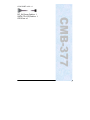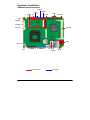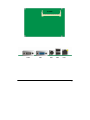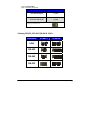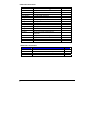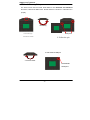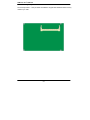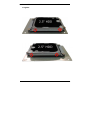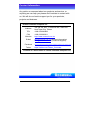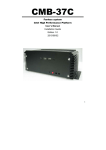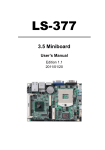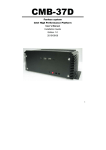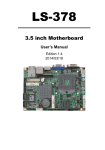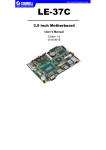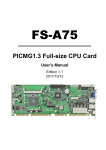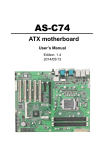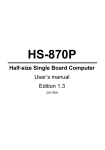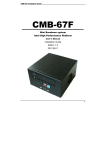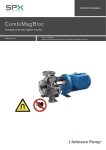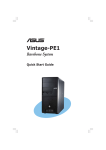Download User`s Manual
Transcript
CMB-377 Mini Barebone system Intel High Performance Platform Installation Guide Edition 1.1 2013/06/18 1 Document Content: z z z Packing List Product Specification Hardware Installation CMB-377 Chassis x 1 (Including LS-377 Motherboard) DSPD-080-12A 80W AC-DC Adapter x 1 CPU Cooler x 1 PS/2 Keyboard & Mouse Cable x 1 DVI Adapter x1 DVI Cable x1 2 CMB-377 Packing List: COM PORT cable x 1 CMB-377 DC_IN Power Cable x 1 SATA (7P+15P)Cable x 1 CD Driver x1 3 Hardware Installation: <Motherboard placement> JCSEL2 JP1/JP2 JCSEL1 USB JFRNT IR COM2 HD Audio DIO SYSFAN Mini Card CPUFAN Mini-PCI DC_OUT JRTC SATA DC_IN CN_INV JAT CD_IN JVLCD For Connector 4 For Jumper SO-DIMM COM CRT PS/2 USB LAN 5 <Jumper Location & Reference> Jumper JRTC JAT JP1 JP2 JCSEL1 JCSEL2 Function CMOS Operating/Clear Setting Power mode select COM1 signal mode switch (For Pin-1 & Pin-9) COM2 signal mode switch (For Pin-1 & Pin-9) CN_COM2 RS-232 RS422 RS485 Setting / CN_IR IrDA Setting Jumper: JAT Type: onboard 3-pin header Power Mode JAT AT Mode 1-2 ATX Mode 2-3 Default setting: ATX Mode 3 1 Jumper: JP1 (COM 1) Type: onboard 6-pin header Power Mode JP1 Pin1 with 5V signal 1-2,5-6 Pin9 with 12V signal 3-4,5-6 Default setting: 6 5-6 2 6 1 5 Jumper: JP2 (COM 2) Type: onboard 6-pin header Power Mode JP2 Pin1 with 5V signal 1-2,5-6 Pin9 with 12V signal 3-4,5-6 Default setting: 5-6 2 6 1 5 <Setting RS-232, RS-422, RS-485 & IrDA > Function JCSEL1 JCSEL2 2 8 2 12 1 7 1 11 2 8 2 12 1 7 1 11 2 8 2 12 1 7 1 11 2 8 2 12 1 7 1 11 IrDA RS-422 RS-485 RS-232 7 <Internal Connectors> Connector CPU SO-DIMM SATA1/2 DC_IN CN_AUDIO CD_IN CN_DIO CN_USB 1/2 CPUFAN SYSFAN CN_LVDS CN_INV CN_IR JFRNT Mini-PCI Mini-PCIE CN_COM2 JAT Function Socket rPGA989 for PGA988 CPU 204 -pin DDR3 SO-DIMM socket 7-pin Serial ATA connector DC 9~24V input connector 5 x 2-pin audio connector 4-pin CD-ROM audio input connector 6 x 2-pin digital I/O connector 5 x 2-pin USB connector 4-pin CPU cooler fan connector 3-pin system cooler fan connector 20 x 2-pin LVDS connector 5-pin LCD inverter connector 5-pin IrDA connector 10-pin front panel switch/indicator connector 124-pin Mini-PCI socket Type IIIA 52-pin Mini-PCIE socket 9-pin RS422/485/232 Power mode select Remark <External Connectors> Connector RJ45 COM1 + CRT PS/2 USB 8 Function RJ45 LAN connector COM1 Connect DB15 and analog VGA connector PS/2 keyboard and mouse connector 2 x USB Remark CMB-377 User’s Manual <CPU and Memory Setup> The board comes with the socket rPGA-988A for Intel Arrandale and Clarkfield Processor, Intel® Smart 8MB Cache. Please follow the instruction to install the CPU properly. Unlock way Check point 1. Use the flat-type screw drive to unlock 2. Follow the pin 4. CPU socket has 989 pins 3. Lock the socket Socket-M CPU Check point -9 - CMB-377 User’s Manual 2.4.2 <Memory Setup> The board provides 1 x 204-pin DDR3 SO-DIMM to support 800/1066MHz DDR3 memory module up to 4GB. -10- CMB-377 User’s Manual I/O panel: Front: USB Line-Out Mic Phone Power Button HD LED Power LED -11- CMB-377 User’s Manual Rear panel: DVI COM1 VGA -12- CMB-377 User’s Manual Chassis Setup procedure: 1. Screw off as indication of the picture below. -13- CMB-377 User’s Manual 2. Push the Chassis shield towards the back then open it. -14- CMB-377 User’s Manual 3. Turn the CPU cooler screws and then refer the page.9 to install the CPU.(After installing CPU, please turn the CPU FAN screws to tighten.) 4. Screw off as indication of the picture below. -15- 5. Insert the DDRII SO-DIMM module into the socket at 45 degree. Press down the module with a click sound. 16 6. Put on HDD driver into HDD holder then turn the HDD drive screws to tighten. 17 7. Connect SATA cable to motherboard. 8. Put SATA cable holder through the motherboard holder. 18 9. Connect SATA cable from motherboard to the HD drive. 10. Put the Chassis shield back and screw on as indication of the picture below Turn the screws. 19 11. Put the top Chassis shield back and screw on as indication of the picture below. 20 12. Screw on as indication of the picture below. 21 13. Finish 22 Contact Information Any advice or comment about our products and service, or anything we can help you please don’t hesitate to contact with us. We will do our best to support you for your products, projects and business Taiwan Commate Computer Inc. Address 19F, No. 94, Sec. 1, Xintai 5th Rd., Xizhi Dist New Taipei City, Taiwan TEL +886-2-26963909 FAX +886-2-26963911 Website E-Mail Facebook Twitter TUhttp://www.commell.com.twUT [email protected] (General Information) [email protected] (Technical Support) https://www.facebook.com/pages/Taiwan-Commate-Computer-Inc/547993955271899 https://twitter.com/Taiwan_Commate Commell is a brand name of Taiwan Commate Computer Inc. 23