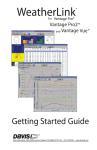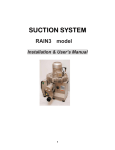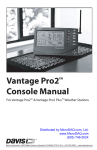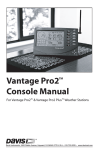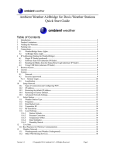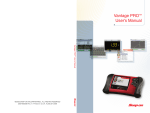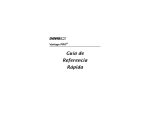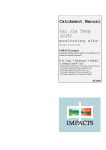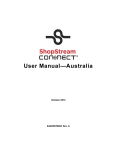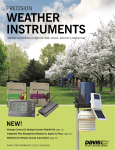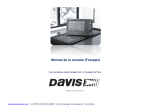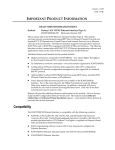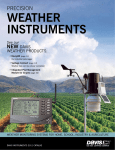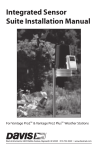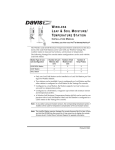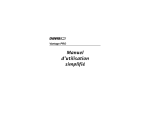Download User Manual - Ocean Controls
Transcript
KTA-282 Modbus TCP Weather Station Gateway Connects a Davis VantagePro2 or Vantage Vue to a Modbus network Modbus RTU over RS-485 and Modbus TCP/IP over Ethernet compatible Easy Modbus TCP/IP configuration via webpage, Modbus registers, or onboard switches Supports three simultaneous Modbus TCP masters. Various selectable metric and imperial unit conversions Compatible with new Davis firmware; provides additional weather data Allows weather station configuration directly Overview The KTA-282 Modbus TCP Weather Station Gateway allows the easy connection of a PLC (Programmable Logic Controller), RTU (Remote Telemetry Unit) or SCADA System to a Davis Instruments Weather Station. Using the Modbus RTU (Binary), or Modbus TCP/IP (Ethernet) protocols, it enables a programmable controller to monitor and carry out actions based on wind speed, wind direction, temperature and many other weather based variables. The KTA-282 Modbus TCP Weather Station Gateway is a major upgrade to our popular GWY-141 ModbusVantagePro2 Gateway. It provides all the functionality of the GWY-141, with the following improvements: Addition of Ethernet: o Allows the KTA-282 to be polled by up to three Modbus TCP/IP masters simultaneously o Provides a webpage whereby TCP/IP settings can be easily monitored and altered. Also shows current settings, weather data, and communications statuses. o Can be interrogated over HTTP to return Modbus register values in XML format Allows all 125 registers to be polled at once – previously limited to 30. Supports the new LOOP 2 command in compatible devices1 (VantagePro 2 firmware V1.90 or later, and Vantage Vue). This provides an additional 16 packets of previously unavailable weather data. Provides a method to setup the weather station for first use, without the need to connect it to your PC. Notes: 1. The Weatherlink cable can be used to update the firmware of your weather station; allowing it to respond to the loop 2 command. Device Compatibility The KTA-282 is compatible with the following Davis Instruments weather stations (Davis Instruments product numbers in bold): 6152C 6162C 6152 6162 6153 6163 6250 6316 6316C 7/05/2013 Cabled VantagePro2 Cabled VantagePro2 Plus Wireless VantagePro2 Wireless VantagePro2 Plus Wireless Vantage Pro 2 Fan Aspirated Wireless Vantage Pro 2 Plus Fan Aspirated Vantage Vue Wireless Weather Envoy Cabled Weather Envoy www.oceancontrols.com.au Page 1 of 25 KTA-282 Modbus TCP Weather Station Gateway Contents Overview........................................................................................................................................................1 Device Compatibility.....................................................................................................................................1 Getting Started............................................................................................................................................... 4 Weather Station Set Up.............................................................................................................................. 4 Configuring the KTA-282.......................................................................................................................5 Configuring Modbus...............................................................................................................................6 Weather Station Data..................................................................................................................................... 9 Loop 1 Data................................................................................................................................................9 Loop 2 Data..............................................................................................................................................10 Functionality................................................................................................................................................ 11 Unit Conversions......................................................................................................................................11 Weather Station Polling Period................................................................................................................ 12 Weather Station EEPROM Write (Advanced users)................................................................................ 12 Example (BAR= command):................................................................................................................13 Example (EEWR command):............................................................................................................... 13 Modbus TCP Manual Socket Severing.................................................................................................... 13 Webpage................................................................................................................................................... 13 XML Request .......................................................................................................................................14 Open Collector Outputs (PCB Rev 5 and later)................................................................................... 16 KTA-282 PC Application.............................................................................................................................17 Configuring Communications..................................................................................................................17 Serial Switch Settings...........................................................................................................................18 TCP/IP Switch Settings........................................................................................................................ 18 Weather Station Simulator....................................................................................................................18 Other Menu Items.....................................................................................................................................18 Change Conversions.............................................................................................................................18 Change TCP/IP Settings....................................................................................................................... 18 Write EEPROM Values to Weather Station..........................................................................................18 Troubleshooting........................................................................................................................................... 19 Power Connected..................................................................................................................................19 Weather station Comms........................................................................................................................19 Ethernet.................................................................................................................................................19 RS-485..................................................................................................................................................19 Troubleshooting Procedure...................................................................................................................... 19 Appendix A.................................................................................................................................................. 22 Complete Holding Register Listing......................................................................................................22 7/05/2013 www.oceancontrols.com.au Page 2 of 25 KTA-282 Modbus TCP Weather Station Gateway Getting Started Certain generic terms are used throughout this manual to refer to equivalent hardware. Terminology “Weather station” “Sensors” “Weatherlink” “Gateway” “Controller” “Weather station EEPROM” Refers To Vantage Pro 2 console Vantage Vue console Envoy (wired or wireless) Any weather sensors your weather station communicates with. This is commonly a bunch of sensors packaged together as an Integrated Sensor Suite (ISS) but can also include: ISS Plus (ISS + UV & solar radiation) Wireless Temperature Sensor Temp/Humidity Sensor Leaf & soil moisture/temp Or individual sensors (not an exhaustive list): Leaf wetness Solar radiation UV Anemometer Rain Collector Temperature The serial WeatherLink expansion cable. Required for weather station connection to the KTA-282. Can also be used to update the firmware of your console. The KTA-282 Modbus TCP Weather Station Gateway The Modbus device you are using to poll the KTA-282. Persistent memory held inside the weather station used to store factory calibration values, location specific data, and other configuration values. It is this memory that is set during the setup of your weather station for first use (latitude, longitude, elevation, etc). Table 1: Davis Instruments Jargon Weather Station Set Up Begin by assembling your weather station and sensors, using the documentation provided by Davis. You will need to fit the WeatherLink in this procedure. This is now the best time to setup your weather station for first use. Your Davis documentation will detail this process. If you have a weather station with a screen you can follow the prompts after entering “setup” mode, otherwise the setup process can be done by connection to a PC. The KTA-282 also offers a method for setting up your weather station (by directly writing to registers), however it is designed for advanced users to alter calibration values and is not recommended for first use configuration. The following values are typically set during this procedure: ID’s, and retransmission of wireless sensors (if applicable). Date and time Latitude and longitude Daylight savings Elevation Wind cup size (large is standard) Rain collector size (US models: 0.01 in, UK models: 0.2 mm. This will typically only need to be changed if a metric adapter is fitted to a US unit) Rain season start Serial Baud Rate (ensure it is at default: 19200. No other baud rates are supported by the gateway) 7/05/2013 www.oceancontrols.com.au Page 3 of 25 KTA-282 Modbus TCP Weather Station Gateway Continue the set up process by connecting all necessary cabling. A generic set up is shown in the diagram below (depending on your particular product, connections may differ slightly). Figure 1: Typical weather station set up Configuring the KTA-282 Connection Vs COM D+ DGND Male D9 RJ45 Socket OC1 OC2 Description Power Positive (8 to 28V DC; 100mW) Power Negative (Ground) RS-485 Data + RS-485 Data Ground Serial communications (RS-232) between KTA-282 and Weather station via WeatherLink cable Ethernet Port Open Collector Output 1 Open Collector Output 2 Table 2: Connections to the KTA-282 7/05/2013 www.oceancontrols.com.au Page 4 of 25 KTA-282 Modbus TCP Weather Station Gateway LED Red Tx LED (next to RS-485 terminal) Green Rx LED (next to RS-485 terminal) Green Rx LED next to D9 connector Red Tx LED next to D9 connector Green LED (right side) on RJ45 socket Yellow LED (left side) on RJ45 socket Green Rx LED next to RJ45 socket Red Tx LED next to RJ45 socket Function Indicates serial communications received on RS-485 Indicates serial communications sent (Modbus RTU) on RS-485 Indicates serial communications received (from weather station) on the serial port Indicates serial communications sent on the serial port Link LED. Always on to indicate good status for Ethernet, flashes to indicate activity. FDX LED. On = Full duplex Ethernet Off = Half duplex Ethernet Flashes when packets are received on the Ethernet port. Flashes when packets are sent on the Ethernet port. Table 3: KTA-282 LED Functions Provide power to the KTA-282 via the V+ and GND screw terminals. Without anything else connected, you should see the red LED next to the D9 connector flash once every 5 seconds. This confirms the card is on and functional. Continue by connecting the D9 cable from your weather station (via the WeatherLink) to the male D9 port of the KTA-282. You should now see an accompanying green light every time the red LED flashes. This indicates the card is successfully receiving data from the weather station. Configuring Modbus Modbus RTU Serial Modbus is provided on RS-485. The communications settings for this port are set using 8 DIP switches next to the Ethernet Socket. Any changes to the switches won’t take effect until the KTA-282 is power cycled. Modbus RTU Address Switch 1 Switch 2 Switch 3 Switch 4 1 2 3 4 5 6 7 8 9 10 11 12 13 14 15 16 OFF ON OFF ON OFF ON OFF ON OFF ON OFF ON OFF ON OFF ON OFF OFF ON ON OFF OFF ON ON OFF OFF ON ON OFF OFF ON ON OFF OFF OFF OFF ON ON ON ON OFF OFF OFF OFF ON ON ON ON OFF OFF OFF OFF OFF OFF OFF OFF ON ON ON ON ON ON ON ON Table 4: Modbus RTU address switches Baud Rate Switch 5 Switch 6 2400 4800 9600 19200 OFF ON OFF ON OFF OFF ON ON Table 5: Modbus RTU Baud Rate switches 7/05/2013 www.oceancontrols.com.au Page 5 of 25 KTA-282 Modbus TCP Weather Station Gateway Parity Switch 7 Switch 8 None Even Odd Bootloader1 OFF ON OFF ON OFF OFF ON ON Table 6: Modbus RTU Parity switches Notes: 1. The bootloader is an advanced function that allows firmware updates to be deployed in the field. Modbus TCP/IP & Ethernet Webserver To communicate over a TCP/IP network, the KTA-282 needs five pieces of information: 1. The Internet Protocol (IP) address of the KTA-282 within the network. Set by the user 2. The Subnet Mask of the network. Set by the user 3. The Default Gateway of the network. Set by the user. 4. A unique MAC address. Shipped preloaded by Ocean Controls. 5. The TCP/IP port the request is being sent on. For the KTA-282, Modbus TCP/IP is on port 502, and the webserver (HTTP) is on port 80. These settings themselves can be set by one of three available methods: 1. 8 DIP switches next to the Ethernet Connector 2. Modbus registers (using either Modbus RTU on RS485 or Modbus TCP/IP on Ethernet) 3. The webpage. Configuration Using Switches Switch one determines where the TCP/IP settings are loaded from when power is applied to the KTA-282. With this switch off, settings are loaded from the current values of the switches, regardless of previous settings. With the switch on, the settings are loaded from internal memory - saved after being previously configured via the webpage or Modbus. Power Up Configuration Switch 1 OFF TCP/IP settings from switches ON TCP/IP settings from internal persistent memory Table 7: TCP/IP mode switch Switch two is the “panic switch”, returning the KTA-282 to default if the user writes incorrect values or doesn’t otherwise know what settings the card currently possesses. To use, flick the switch on, hold for one second, and turn back off again. Don’t leave this switch on; the card will be constantly resetting and therefore unresponsive. Default Values IP Address: 192.168.1.100 Subnet Mask: 255.255.255.0 Default Gateway: 192.168.1.1 Reset to Default OFF ON Switch 2 No action TCP/IP settings reset to default Table 8: TCP/IP Reset Switch Switches three and four choose between four different TCP/IP schemes commonly used in private address space. TCP/IP Base Settings IP Address: 192.168.1.x 7/05/2013 Switch 3 OFF www.oceancontrols.com.au Switch 4 OFF Page 6 of 25 KTA-282 Modbus TCP Weather Station Gateway Subnet Mask: 255.255.255.0 Default Gateway: 192.168.1.1 IP Address: 10.0.0.x Subnet Mask: 255.0.0.0 Default Gateway: 10.0.0.1 IP Address: 10.1.1.x Subnet Mask: 255.255.0.0 Default Gateway: 10.1.1.1 IP Address: 172.16.0.x Subnet Mask: 255.240.0.0 Default Gateway: 172.16.0.1 OFF ON ON OFF ON ON Table 9: TCP/IP Subnet switches The final four switches determine the last octet of the IP address. Last Octet (IP Address) 100 101 102 103 104 105 106 107 108 109 110 111 112 113 114 115 Switch 5 Switch 6 Switch 7 Switch 8 OFF ON OFF ON OFF ON OFF ON OFF ON OFF ON OFF ON OFF ON OFF OFF ON ON OFF OFF ON ON OFF OFF ON ON OFF OFF ON ON OFF OFF OFF OFF ON ON ON ON OFF OFF OFF OFF ON ON ON ON OFF OFF OFF OFF OFF OFF OFF OFF ON ON ON ON ON ON ON ON Table 10: TCP/IP IP Address switches Configuration Using Webpage The KTA-282 has an inbuilt web server that can service HTTP requests on port 80. Simply point your web browser to the IP Address of the KTA-282 to retrieve this page. Below the current weather readings is a web form with provision to set the TCP/IP settings of the KTA-282. The form fields will be populated with the Gateway’s current values. These can be altered and written to the KTA-282. After writing these values, you will likely want to change TCP switch 1 to read from memory on the next power up, otherwise the TCP/IP configuration will read from the switches. Configuration Using Modbus (RTU or TCP/IP) The KTA-282 has 13 Modbus holding registers reserved for configuration. These settings can be read and written using either serial Modbus (RTU on RS-485) or Modbus TCP/IP. Modbus Register 80 81 82 83 84 85 86 87 88 89 90 91 92 Function 1st octet IP Address 2nd octet IP Address 3rd octet IP Address 4th octet IP Address 1st octet Subnet Mask 2nd octet Subnet Mask 3rd octet Subnet Mask 4th octet Subnet Mask 1st octet Default Gateway 2nd octet Default Gateway 3rd octet Default Gateway 4th octet Default Gateway Commit to Gateway (write a 1) Table 11: Modbus TCP/IP Configuration Registers 7/05/2013 www.oceancontrols.com.au Page 7 of 25 KTA-282 Modbus TCP Weather Station Gateway Each register holds one octet of the TCP/IP configuration. These can be read to view the current TCP/IP settings, or written to set the values. Once all twelve octets are manually set, the settings are committed to the gateway by writing a one to holding register 92. Make sure all registers are written with correct values before they are committed to the gateway. Weather Station Data The gateway operates as a Modbus slave. To access the holding registers in the gateway, the PLC or RTU must be configured as a Modbus Master. Using Modbus Function 3, the PLC can read the Holding Registers. Loop 1 Data Data returned by the loop 1 command. All supported Davis Instruments hardware will populate these fields. Holding Register Address 40,000+ 1 No. of Registers Description 1 2 3 1 1 4 5 6 7 8 9 10 11 15 17 19 20 24 1 1 1 1 1 1 1 4 2 2 1 4 1 Indicates the current 3-hour barometer trend. Packet Type , always 0 Location in the archive memory where the next data packet will be written. This can be monitored to detect when a new record is created. Barometer Inside Temperature Inside Humidity Outside Temperature Wind Speed 10Min Average Wind Speed Wind Direction 7 Extra Temperatures 4 Soil Temperatures 4 Leaf Temperatures Outside Humidity 7 Extra Humidities Rain Rate 25 26 27 28 29 30 31 32 33 34 35 37 1 1 1 1 1 1 1 1 1 1 2 2 39 40 41 42 46 48 1 1 1 4 2 1 7/05/2013 UV Index Solar Radiation Storm Rain Current Date Of Storm Rain Day Rain Month Rain Year Rain Day ET Month ET Year ET 4 Soil Moistures 4 Leaf Wetnesses, 0 to 15, 0 = Very Dry, 15 = Very Wet Inside Alarms Rain Alarms Outside Alarms Extra Temp Hum alarms Soil and Leaf Alarms Transmitter Battery Status www.oceancontrols.com.au Multiplier Units Notes 1 0.001 0.1 1 0.1 1 1 1 1 1 1 1 1 0.01 1 1 0.01 1 0.01 0.01 0.01 0.001 0.01 0.01 1 1 inHg °F % °F mph mph degrees °F °F °F % % Inches/h our W/m2 Inches inches inches inches inches inches inches centibar 2 2 3 2 2 2 2 2 2 1 1 1 1 1 1 Page 8 of 25 KTA-282 Modbus TCP Weather Station Gateway 49 50 51 52 53 54 60 1 1 1 1 1 1 1 Console Battery Voltage Forecast Icons Forecast Rule Number Time of Sunrise Time of Sunset Wet Bulb Comms Status (1=OK, 0=Fault) 1 1 1 1 1 0.1 1 Volts HHMM HHMM °F 5 4 Table 12: Loop 1 Modbus Register Listing Notes: 1. The three hour barometer trend will show one of the following: Value -60 (196 as an unsigned byte) -20 (236 as an unsigned byte) 0 20 60 80 (ASCII 'P') Meaning Falling Rapidly Falling Slowly Steady Rising Slowly Rising Rapidly Rev A firmware; no trend info is available. The WeatherLink cable can be used to update the weather station to the latest firmware The weather station doesn't have the 3 hours of barometer data required to calculate trend data Any other value Table 13: Three hour barometer trend description 2. The start date of current storm is represented as follows, bit 15 to bit 12 is the month, bit 11 to bit 7 is the day and bit 6 to bit 0 is the year offset by 2000. 3. Holding Register 60 contains the communications status, which indicates if the Gateway is receiving data from the Weather Station. 4. Wet bulb is not NOAA accurated, but rather an estimation based on temperature and dewpoint. Use as an indication only. Loop 2 Data Only recent Davis Instruments hardware (Vantage Pro 2 firmware V1.9 or later, Vantage Vue) will return the loop 2 command with valid data. Older hardware will either not respond or respond with rubbish values. The WeatherLink cable can be used to update an older weather station with this recent firmware. Holding Register Address 40,000+ 61 62 63 64 65 66 67 68 69 70 71 72 73 74 75 76 77 78 No. of Registers 1 1 1 1 1 1 1 1 1 1 1 1 1 1 1 1 1 1 Description Multiplier Units 0.1 0.1 1 1 1 1 1 0.01 0.01 0.01 mph mph degrees °F °F °F °F Inches Inches Inches 0.001 0.001 0.001 0.001 0.001 Inches Inches Inches Inches Inches 2Min Wind Speed 10Min Wind Gust Wind Direction for 10Min Gust Dew Point Heat Index Wind Chill THSW Index Last 15Min Rain Last Hour Rain Last 24 Hours Rain Barometric Reduction Method User Entered Barometric Offset Barometric Calibration Number Barometric Sensor Raw Reading Absolute Barometric Pressure Altimeter Setting Index to Minute Within the Hour Loop 2 Comms Status Notes 2 2 2 5 6 7 Table 14: Loop 2 Modbus Register Listing Notes: 7/05/2013 www.oceancontrols.com.au Page 9 of 25 KTA-282 Modbus TCP Weather Station Gateway 5. The barometric reduction method applies corrections to the barometer to get a more accurate reading. The raw pressure is affected by other weather events such as temperature, humidity, and elevation. The options are: Reading 0 1 2 Barometric Reduction Method User offset Altimeter Setting NOAA Bar Reduction (for Vantage Pro 2 this is the default and cannot be changed) Table 15: Barometric Reduction Method Description 6. Index to the minute within the hour holds the current progress of the hour used for rain rate calculations – from 0 to 59. 7. Holding register 78 contains the status of the loop 2 command. If 1, loop 2 is being successfully received. To obtain the loop 2 data, the hardware must be either a Vantage Pro2 (Firmware revision 1.90 or later) or a Vantage Vue. Functionality Unit Conversions The units of the readings can be changed by writing to the Modbus holding registers shown in table 16. The following table shows the multiplier and unit. For example if a 1 was written to holding register 106 then the atmospheric pressure readings would be in mmHg and have to be multiplied by 0.1. Holding Register Variable Type Conversion1 Registers Affected 105 Temperature 5, 7 105 Extra Temperatures2 106 Pressure 107 Wind Speed 108 Rain3 0 = 0.1 °F 1 = 0.1 °C 0 = 1 °F + 90 1 = 1 °C + 50 0 = 0.001 inHg 1 = 0.1 mmHg 2 = 0.1 mb 3 = 0.001 atm 0 = 1 mph 1 = 1 kph 2 = 1 knots 3 = 1 m/s 4 = 1 ft/s 0 = 0.01 in 1 = 1 mm 11, 12, 13, 14, 15, 16, 17, 18 4 8, 9 24, 27, 29, 30, 31, 32, 33, 34 Table 16: Unit Conversion Modbus Register Listing Notes: 1. The units used by the gateway: Symbol °F °C inHg mmHg mbar atm mph kph knots 7/05/2013 Unit Farenheit Centigrade or Celcius Inches of Mercury Millimetres of Mercury Millibar Atmospheres Miles per Hour Kilometeres per Hour Knots (Nautical Miles per Hour) www.oceancontrols.com.au Page 10 of 25 KTA-282 Modbus TCP Weather Station Gateway m/s ft/s in mm Metres per Second Feet per second Inch millimetre Table 17: Gateway Units Listing 2. The Extra Temperatures apply to the 7 extra, 4 Leaf and 4 soil temperatures from loop 1. For Fahrenheit readings, Extra Temperatures need to have 90 subtracted from them. For Centigrade readings, Extra Temperatures need to have 50 subtracted from them. 3. Register 32 is reduced by a factor of 10; the readings returned will be 0.0001 in or 0.1 mm. Weather Station Polling Period By default, the gateway asks for data from the weather station every 2.5 seconds (as this is the same interval used by the weather station to read its sensors). This ensures that the latest weather data is made available to your controller. In between requests, the weather station sleeps to conserve power. The polling period can be changed by writing to Modbus register 109. Enter your preferred polling period as a number in tenths of seconds (i.e for 2.5 seconds enter 25). A longer polling period reduces the weather station’s power consumption; extending battery life. Weather Station EEPROM Write (Advanced users) Beware that some configuration values are set by Davis in the factory and should not be changed. The KTA-282 does not guard against ill-advised use of the EEPROM write command. The configuration registers of the weather station can be directly altered by the KTA-282. The EEPROM of the weather station is written using either the EEWR command or BAR= command depending on which EEPROM register requires manipulation (see Vantage Serial Protocol Docs on the Ocean Controls website). Each argument of these commands is coupled to a Modbus register. Any weather station EEPROM can therefore be written using Modbus communications. The BAR command is of the following format: BAR= <barometer calibration (in Hg * 1000)> <weather station elevation (in feet)> The EEWR command is of the following format: EEWR <address in hexadecimal> <value in hexadecimal> Sending this string to the weather station will write the byte held in data to the EEPROM location specified by address. For registers of length 2 bytes, two EEWR commands are required. The EEPROM write function works as follows: Modbus Holding Register 110 Name Description EEPROM address 111 EEPROM Payload 112 Commit to EEPROM 113 114 115 Barometer Value Elevation Send BAR Command 116 Write success Address of the EEPROM register in the weather station memory Value to be committed to the memory at the address specified in Holding Register 110 Write a 1 to this register to activate the EEPROM write command Value to be written to BAR_CAL (Barometer argument) Value to be written to ELEVATION (Elevation argument) Write a 1 to this register to activate the BAR write command Upon successful EEPROM write, this register will be written to a 1 Table 18: EEPROM Write Modbus Register Listing The weather station must be power cycled for the new EEPROM values to take effect. If your console takes batteries in addition to a plug pack, make sure both the plug pack and the batteries are removed. Wait ten seconds before reapplying power to ensure the weather station has in fact powered down. Example (BAR= command): The user has an external barometer that currently reads 1013.25 mbar (29.9 inHg), and the weather station is mounted 204 metres (670 feet) above sea level. The weather station requires the pressure to be in thousandths of an inch mercury. Therefore 1013.25 mbar 7/05/2013 www.oceancontrols.com.au Page 11 of 25 KTA-282 Modbus TCP Weather Station Gateway becomes 29.9 inHg; 29900 mInHg. The elevation must be in feet; 204 metres becomes 670 feet. Write 29900 to Modbus register 115, and 670 to register 116. Commit the values to the weather station by writing register 117 to 1. Note: the BAR= command must send both arguments to the weather station. If one of elevation or barometer calibration does not need to be written, you must manually write that register to zero before sending the BAR= command. Example (EEWR command): The user desires the latitude to be set for Melbourne, Australia. The calculation is as follows: Melbourne lies at 37.7° South. Southern latitudes are represented in Davis weather stations’ as negative tenths of a degree (-377). As an unsigned number in 2’s compliment this is 65159 or FE87 in hexadecimal. To write this figure to the weather station, two commands will have to be used – one for each byte. The latitude is held in EEPROM location 0B in the weather station and is two bytes long. Values are little endian (least significant byte first), therefore the following two commands must be sent: EEWR 0B 87 EEWR 0C FE This is done with the Modbus interface as: Write 0B [or decimal 11] to register 111 and 87 [decimal 135] to register 112. To send the command, write a 1 to register 113. To confirm the EEPROM write as a success, read register 114. Success will be represented with a 1. To write the second command, first write register 114 to zero (so that success can be confirmed on the next write). Follow the same procedure as before: 0C [decimal 12] (the next address in the weather station's EEPROM) to register 111, FE [decimal 254] to register 112, and a 1 to register 113. Register 114 will again change to a 1 upon EEPROM write success. This completes setting the latitude of the Davis weather station. Note: consult the EEPROM configuration settings section of “Vantage Serial Protocol Docs” on the Ocean Controls website for detailed information on the EEPROM. Modbus TCP Manual Socket Severing Some users have experienced some problems with their Modbus TCP connection failing after prolonged use (between days and months). If this is a problem for you, it may help to enable manual socket severing by writing a one to Modbus Holding Register 125. Modbus Holding Register 125 Name Description Modbus Socket Sever 1 = Automatically severs a Modbus TCP connection after 90 seconds of inactivity. 0 = Normal Modbus behaviour (socket remains open for the duration of the connection). The issue is caused by the Modbus Master mishandling the Modbus connection. In this situation, the Master opens a socket to the KTA-282 and begins communicating over Modbus TCP. At some point, the Master stops communicating on that socket, and tries to open another socket, without properly closing the first connection. Communications continue on the second socket. Again the Master stops communicating on the second socket, and opens a third. The KTA-282 supports up to three simultaneous Modbus TCP connections, so at this point all comms are OK. But when it happens again, the KTA-282 will refuse the connection, because all sockets are occupied. The only way to recover is to power cycle either the KTA-282 or the Modbus Master, and manually sever the sockets. By writing a one to Holding Register 125, you are enabling manual socket severing. The KTA-282 monitors all open connections, and if there is no actual traffic on a socket for 90 seconds, that connection is artificially forced to close. Webpage In addition to providing an interface to read and write the TCP/IP configuration values, the webpage also provides the user with a view of the current status of the KTA-282. 7/05/2013 www.oceancontrols.com.au Page 12 of 25 KTA-282 Modbus TCP Weather Station Gateway Figure 2: KTA-282 Webpage Some common current weather values are displayed, along with their corresponding unit and multiplier. The unit and multiplier are displayed dynamically; that is, they change if conversions change. This is therefore a good way to view the current conversion settings of the KTA-282. Below these readings is an indication of the current communication status between the gateway and weather station, either “GOOD” or “BAD”. Directly above the horizontal line reads the MAC address for the KTA-282. This identifier is globally unique. Directly below the horizontal line is the configuration fields for the gateway, and a line of text reading: “After power cycle, the TCP/IP settings will load from: <dynamic value>”. This text will read either “switches” or “memory” based on the status of TCP switch 1. It is important to realise that the TCP/IP settings may still be read from the switches on power up, despite changing them using Modbus or the webpage. XML Request In addition to Modbus TCP/IP, the gateway can also return the status of the holding registers via an XML file over HTTP (port 80). To trigger this request; send a HTTP GET query to the KTA-282’s IP Address with the register number appended after a forward slash. Alternatively, the entire register listing can be returned by using the same query with a “registers.xml” termination. The XML file structure is shown in the screenshots. This format is consistent. Single Register <IP Address> / <holding register number> Using a web browser - with the gateway at its default address – requesting register 60: 192.168.1.100/60 7/05/2013 www.oceancontrols.com.au Page 13 of 25 KTA-282 Modbus TCP Weather Station Gateway Figure 3: Single register HTTP query using browser All Registers <IP Address>/registers.xml Using a web browser – with the gateway at its default address: 192.168.1.100/registers.xml Figure 4: Complete register listing HTTP request using browser Error Request If the GET request is of the wrong format or otherwise unrecognised by the KTA-282, a bad request XML is returned. 7/05/2013 www.oceancontrols.com.au Page 14 of 25 KTA-282 Modbus TCP Weather Station Gateway Figure 5: “Bad Request” XML file Open Collector Outputs (PCB Rev 5 and later) The KTA-282 is equipped with two open collector outputs able to sink up to 300mA. These can be user configured to switch on/off at a given threshold of any weather data point. They are therefore useful as alarms, or for basic control operations. Set up is via six (6) Modbus registers: Holding Register Open Collector Name Function 117 1 Register Sets the Holding Register containing the weather variable to be monitored 118 1 Set Point Sets the threshold at which the open collector will turn On or Off 119 1 Direction Sets the direction of the switching behaviour. 0 = output active below setpoint. 1 = output active above set point 120 2 Register Sets the Holding Register containing the weather variable to be monitored 121 2 Set Point Sets the threshold at which the open collector will turn On or Off 122 2 Direction Sets the direction of the switching behaviour. 0 = output active below setpoint. 1 = output active above set point Example: Wind speed is held in register 23. I am on a farm where the roof of my tin shed will blow off above 70 km/h gusts. At 50km/h I want a buzzer to sound as a warning. I write 23 into register 117, 50 into register 118, and 1 into register 119. The output will turn on the buzzer if the windspeed goes above 50 km/h. 7/05/2013 www.oceancontrols.com.au Page 15 of 25 KTA-282 Modbus TCP Weather Station Gateway KTA-282 PC Application The KTA-282 can be configured using a purpose built PC application for windows (XP, Vista, 7, 8). This program is available for free download off the Ocean Controls website. Simply unzip the compressed archive and run the installer “setup”. Figure 6: PC Application main screen The main page of the application features: A grid displaying the values of the holding registers, and their descriptions. A web browser with URL textbox and refresh button A dynamic notifier of the communications statuses: o Modbus RTU over RS485 o Modbus TCP/IP o Communications with the weather station Two buttons – named “bind all comms” and “release all comms.” These controls are designed mainly for internal use; they allow all three communications channels (Modbus RTU, Modbus TCP/IP, and the weather station simulator) to be batch killed or established. Note that the communications settings must have been previously established (see configuring communications) to use these controls effectively. A number of additional controls in the menu bar Configuring Communications Communications can be setup by clicking “Setup comms” on the menu bar. This presents you with a configuration screen. 7/05/2013 www.oceancontrols.com.au Page 16 of 25 KTA-282 Modbus TCP Weather Station Gateway Figure 5: Communications configuration screen Serial Switch Settings Modbus RTU can be configured by selecting a row of eight tick boxes – corresponding to the switches on the gateway (the ones near the D9 connector). Available comm ports are shown in a dropdown box. Choose your serial port and click “open port” to establish a connection. If the correct serial port is not shown, try clicking “refresh serial ports” to update the dropdown list with the current available serial ports. TCP/IP Switch Settings Modbus TCP/IP is setup using a similar procedure using the other eight DIP switches (near the Ethernet Socket). Click “open socket” to establish the connection. Weather Station Simulator The application also features a weather station simulator. This software mimics the behaviour of the Davis Instruments weather stations, providing dummy/random weather data to the gateway. Connect a D9 serial cable to the gateway, and open the corresponding port using the dropdown box. This establishes a simulation at 19200 baud (the default for Davis hardware). Provided there is also successful Modbus communications, the grid on the main page will be populated with random data that will intermittently change. Other Menu Items Change Conversions Displays a screen whereby the units’ conversions of the gateway can be set. Choose your required units using the dropdown boxes and commit the selections to the gateway using the “Write to KTA-282” button. Writes holding registers 105 to 108. Change TCP/IP Settings Displays a screen that allows the TCP/IP settings of the gateway to be altered. Fill out the relevant fields and click “write to gateway” to set. If any fields are empty or contain invalid data, they will turn yellow and the write will fail. “Clear cells” empties all cells and returns them to white. If the write is successful, notification text will be displayed: “Configuration Written to Gateway”. Writes holding registers 80 to 92. Write EEPROM Values to Weather Station Provides an interface to write the EEPROM of the weather station using the method described in “Weather station EEPROM Write”. The EEPROM command is set using the “address” and “payload” textboxes, and committed to the weather station using “Write EEPROM”. Similarly, the BAR command is sent using the barometer and elevation textboxes and committed to memory with the “Write elev + barom” button. If any fields are empty or contain invalid data, they will turn yellow and the write will fail. “Clear cells” empties all cells and returns them to white. A successful write can be checked by clicking “Check Success Register”. This notification should be cleared using “Clear Success Register” so that success can be confirmed after every attempted write. A failed write will cause the KTA-282 to reset (power off and back on). Writes holding registers 110 to 112 (EEPROM), 113 to 115 (BAR), and 116 (Success register). 7/05/2013 www.oceancontrols.com.au Page 17 of 25 KTA-282 Modbus TCP Weather Station Gateway Troubleshooting A number of LED’s have been provided to assist with troubleshooting, should you run into problems with the KTA282. Power Connected Without any connections made except power, the Tx LED next to the D9 port should flash red once roughly every 5 seconds. This confirms the gateway is on and operational. Weather station Comms If the Gateway is receiving messages from the weather station, the green Rx LED should flash in response to the red Tx LED roughly every 10 seconds. Ethernet If a valid connection is made on Ethernet cable between another controller, network card, or Ethernet switch, at least one LED on the Ethernet socket will be illuminated – regardless of TCP/IP settings. If not, there is a problem with the network equipment. RS-485 If any type of serial data is sent over RS-485, the Rx LED will flash. If the serial data is a valid Modbus command at the correct address, baudrate, and parity, the gateway will send a response. This will cause the green Tx LED to flash. Troubleshooting Procedure 1. Begin with the Gateway disconnected from all cabling and all DIP switches in the off position. 2. Apply 8 to 28 volts to the power terminals. Check the Tx LED next to the D9 port. It should flash red roughly once every 5 seconds. If so, move to step 3. If not: 1. Check the wires of the power supply are the correct way around. 2. Probe the power terminals with a multimeter to ensure you are receiving the required DC voltage. 3. Plug the weather station into the KTA-282 using the D9 connector. Check the Rx LED next to the D9 connector. It should now flash green in combination with the red LED. If so, move to step 4. If not: 1. Check that the weather station is powered. 2. Check the WeatherLink is correctly installed. 3. Check the cabling from the weather station to the gateway. 4. Plug an Ethernet cable from the gateway to a controller (either directly or via an Ethernet switch). After a moment, the lights on the Ethernet socket should illuminate/flash. If so, go to step 4. If not, there is a problem with the network hardware. Try: 1. Making a direct connection between the KTA-282 and a PC. 5. Use the switches to set the TCP/IP settings. Using a machine in the same subnet, browse to the IP address of the gateway. If you see the KTA-282 webpage, you have successful Ethernet communications. The gateway can be polled by a Modbus TCP/IP master on this address. If not: 1. Check your network settings to make sure the gateway is in the same subnet as your other network hardware. On windows: 1. Press: windows + R to open the run dialogue box. 2. Type “cmd” to open the command prompt 7/05/2013 www.oceancontrols.com.au Page 18 of 25 KTA-282 Modbus TCP Weather Station Gateway 3. Type ipconfig. This will return the current PC’s network adapter settings. 4. Ensure these settings are in the same subnet as the gateway. In this example, the PC would be able to contact the PC at default subnet (192.168.1.x), but not on 10.1.1.x. 2. Check your network to ensure the KTA-282 has a unique IP address within the subnet. The best way to do this is via your router (if applicable). Otherwise you could power off the gateway, and then send a ping request to that IP address. If that address is already taken, you will get returned packets. 2.1. Open the command prompt as above (on windows). 2.2. Type ping <IP address> 3. Make a direct connection to your PC using an Ethernet cable, and manually configure the PC to be 7/05/2013 www.oceancontrols.com.au Page 19 of 25 KTA-282 Modbus TCP Weather Station Gateway on that subnet. On windows: 7/05/2013 3.1. Set the TCP/IP settings of the gateway to default. 3.2. Open the Control Panel and go to network connections. 3.3. Right click on the LAN adapter and go to properties. 3.4. Click on Internet Protocol (TCP/IP) and go to properties 3.5. Click on “use the following IP address” and set the values to: 3.6. IP Address: 192.168.1.1 Subnet Mask: 255.255.255.0 Default Gateway: 192.168.1.1 Use a ping request to 192.168.1.100. You should get returned packets. 3.7. Point your web browser to the IP address. A webpage should be displayed. www.oceancontrols.com.au Page 20 of 25 KTA-282 Modbus TCP Weather Station Gateway Appendix A Complete Holding Register Listing Holding Register Address 40,000+ 1 No. of Registers 2 3 1 1 4 5 6 7 8 9 10 11 15 17 19 20 24 25 26 27 28 29 30 31 32 33 34 35 37 1 1 1 1 1 1 1 4 2 2 1 4 1 1 1 1 1 1 1 1 1 1 1 2 2 39 40 41 42 46 48 49 50 51 52 53 54 1 1 1 4 2 1 1 1 1 1 1 1 7/05/2013 1 Description Indicates the current 3-hour barometer trend. Packet Type , always 0 Location in the archive memory where the next data packet will be written. This can be monitored to detect when a new record is created. Barometer Inside Temperature Inside Humidity Outside Temperature Wind Speed 10Min Average Wind Speed Wind Direction 7 Extra Temperatures 4 Soil Temperatures 4 Leaf Temperatures Outside Humidity 7 Extra Humidities Rain Rate UV Index Solar Radiation Storm Rain Current Date Of Storm Rain Day Rain Month Rain Year Rain Day ET Month ET Year ET 4 Soil Moistures 4 Leaf Wetnesses, 0 to 15, 0 = Very Dry, 15 = Very Wet Inside Alarms Rain Alarms Outside Alarms Extra Temp Hum alarms Soil and Leaf Alarms Transmitter Battery Status Console Battery Voltage Forecast Icons Forecast Rule Number Time of Sunrise Time of Sunset Wet Bulb www.oceancontrols.com.au Multiplier Units 0.001 0.1 1 0.1 1 1 1 1 1 1 1 1 0.01 1 1 0.01 1 0.01 0.01 0.01 0.001 0.01 0.01 1 1 inHg °F % °F mph mph degrees °F °F °F % % Inches/hour 1 1 1 1 1 1 0.01 1 1 1 1 0.1 W/m2 Inches inches inches inches inches inches inches centibar Volts HHMM HHMM °F Page 21 of 25 KTA-282 Modbus TCP Weather Station Gateway 55 1 Unused 56 57 58 59 60 1 1 1 1 1 61 62 63 64 65 66 67 68 69 70 71 72 73 74 75 76 77 78 79 80 81 82 83 84 85 86 87 88 89 90 91 92 1 1 1 1 1 1 1 1 1 1 1 1 1 1 1 1 1 1 1 1 1 1 1 1 1 1 1 1 1 1 1 1 93 94 95 96 97 98 99 100 101 102 103 104 1 1 1 1 1 1 1 1 1 1 1 1 105 106 107 108 109 1 1 1 1 1 Unused Unused Unused Unused Comms status between KTA-282 and weather station (1=OK, 0=Fault) 2Min Wind Speed 10Min Wind Gust Wind Direction for 10Min Gust Dew Point Heat Index Wind Chill THSW Index Last 15Min Rain Last Hour Rain Last 24 Hours Rain Barometric Reduction Method User Entered Barometric Offset Barometric Calibration Number Barometric Sensor Raw Reading Absolute Barometric Pressure Altimeter Setting Index to Minute Within the Hour Loop 2 Comms Status Unused IP Address 1st octet IP Address 2nd octet IP Address 3rd octet IP Address 4th octet Subnet Mask 1st octet Subnet Mask 2nd octet Subnet Mask 3rd octet Subnet Mask 4th octet Default Gateway 1st octet Default Gateway 2nd octet Default Gateway 3rd octet Default Gateway 4th octet Commit IP values to Gateway (write a 1 to send values) Unused Unused Unused Unused Unused Unused Unused Product Code Firmware Version Modbus RTU address Modbus RTU baudrate Modbus RTU parity: 0 = None 2 = Even 3 = Odd Temperature Conversion setting Pressure Conversion setting Wind speed conversion Rain and rain rate conversion Weather station polling period (default: 25 = 2.5 seconds) 7/05/2013 www.oceancontrols.com.au 1 0.1 0.1 1 1 1 1 1 0.01 0.01 0.01 mph mph degrees °F °F °F °F Inches Inches Inches 0.001 0.001 0.001 0.001 0.001 Inches Inches Inches Inches Inches Note Note Note Note Note Note Note Note Note Note Note Note 0.1 Seconds Page 22 of 25 KTA-282 Modbus TCP Weather Station Gateway 110 1 111 1 112 1 113 1 114 1 115 1 116 1 117 1 118 119 1 1 120 1 121 122 1 1 123 124 125 1 1 1 Weather station EEPROM write: address Weather station EEPROM write: payload Weather station EEPROM write: send (write to 1 to send EEPROM write command) Weather station elevation & barometer write: barometer argument Weather station elevation & barometer write: elevation argument Weather station elevation & barometer write: send (write to 1 to send elevation and barometer write command) Weather station memory write success (will be written to a 1 if either weather station memory write command is successful) Open Collector 1 register to monitor Open Collector 1 threshold Open Collector 1 Direction. 0 = down, 1 = up Open Collector 1 register to monitor Open Collector 1 threshold Open Collector 1 Direction. 0 = down, 1 = up Unused Unused Modbus Manually Sever Sockets Note: These values are the TCP/IP configuration currently loaded into memory. If TCP/IP switch 1 is set to load from switches, the KTA-282 will be on a different IP address to what is displayed. 7/05/2013 www.oceancontrols.com.au Page 23 of 25 KTA-282 Modbus TCP Weather Station Gateway 7/05/2013 www.oceancontrols.com.au Page 24 of 25 KTA-282 Modbus TCP Weather Station Gateway 7/05/2013 www.oceancontrols.com.au Page 25 of 25