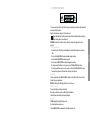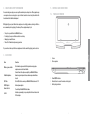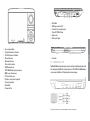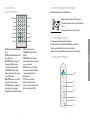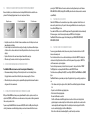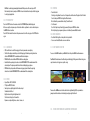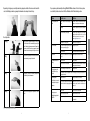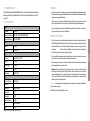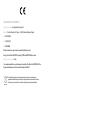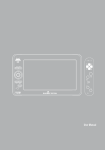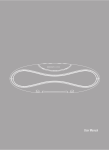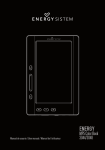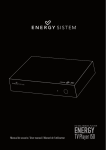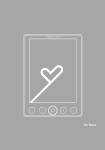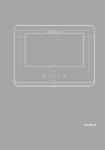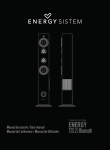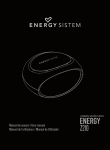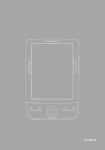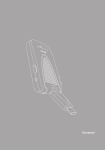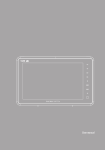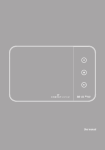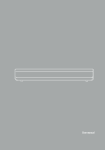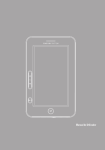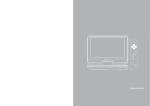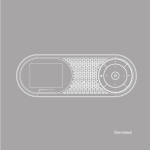Download ENGLISH User Manual
Transcript
SELECT MENU B A User Manual ENGLISH START POWER • IR • CHG To ensure your safety and the safety of others, please ensure that you read all the safety information before operating this product. Keep this information in a safe place for future reference. This symbol indicates that this product incorporates double insulation between hazardous mains voltage and user accessible parts. WARNING: To reduce the risk of fire or electric shock, do not expose this apparatus to rain or moisture. Safety Considerations. ≥≥ Position the cables so that they cannot be walked on or pinched by items placed on or against them. ≥≥ Do not use the Mobile D9 Wireless Game in humid or damp conditions. ≥≥ Do not allow the Mobile D9 Wireless Game to get wet. ≥≥ Do not expose the Mobile D9 Wireless Game to dripping or splashing. ≥≥ Do not place water filled objects such as vases on top of the Mobile D9 Wireless Game. ≥≥ Do not place naked flame sources, such as candles, on the top of the Mobile D9 Wireless Game. ≥≥ To prevent direct exposure to the laser beam, do not open the enclosure. Ventilation The slots and openings on the Mobile D9 Wireless Game are for ventilation. Do not cover or block them as it may cause overheating. NEVER let children push anything into the holes or slots on the case. Battery Disposal Please ensure batteries are disposed of safely. Never dispose of batteries in a fire or with other household waste. Check with your local authority for disposal regulations. Cleaning ALWAYS unplug the product before you clean it. Do not use liquid or aerosol cleaners. Clean the Mobile D9 Wireless Game with a soft, damp (not wet) cloth. 3 ENGLISH 1. safety instructions 2. Health and Safety Information 5. Controls and Connections Excessive video games play can cause repetitive motion injuries and eyestrain. Other symptoms you can experience due excessive play are: eyes irritation, headache or visual acuity, discomfort in the hand and wrist for tendinitis development. 5.1. PANEL ILLUSTRATION 1 While playing if you or your childrens feels symptons such as tingling, numbness, burning or stiffness, we recommend you to stop playing: To avoid any of these symptons always try to: ≥≥ Stay as far as possible from the Mobile D9 screen. ≥≥ Do not play if you or your children are tired or need sleep. ≥≥ Always play in a well-lit room. ≥≥ Take a 10 to 15 minute break per every game hour. 2 2 If you continue to have any of the above symptoms or other discomfort stop playing and see a doctor. Ítem Wireless game controller Padded Headphones A/V Cable AC/DC Adapter Remote Control Car Kit Function Use the wireless game controller that provides an unique game experience more realistic and intuitive. Connect them to the earphones output of your Mobile D9 Wireless Game to enjoy an improved stereo sound more personal with noise absorb. Use the A/V cable to connect your Mobile D9 Wireless Game to a TV. External power adapter. ENGLISH 3. ACCESORIes 1. Screen. 2. Stereo speakers. 3 3. Power ON/OFF indicator. 4. Infrared Sensor to receive the remote control signals. 5. Battery-charge indicator To controll your Mobile D9 Wireless Game. Includes easy mounting carry case adjustable to the car headrest and 12V car adapter. 4 5 4 5 21 9 13 14 19 6 6. Disc cover opening button. 7. Shift right in the menus. Fast Forward. 8. Shift left in the menus. Fast Rewind. 9. Move up in the menus. 10. Move down in the menus. 11. OK: to confirm the selection. 12. SOURCE: media selection. 13. SETUP: Mobile D9 wireless game’s setup menu. 14. MENU: access to the main menu. 15. TFT: Turn off/on the screen. 16. Play/Pause: starts of pauses the playback. 17. Stop: stops the playback. 18. Next track/file. 19. Previous track/file. 25 24 23 22 20 7 10 16 11 17 15 12 18 20.On/Off switch. 21. DC IN Power connection (12 V). 22.3.5 mm (1/8”) stereo earphones output. 23.3.5 mm (1/8”) TRRS A/V output. 24.Volume control. 25.USB host port (Type A). 26 ENGLISH 8 26.Card reader. 5.2. CONNECTING TO A TV Your Mobile D9 Wireless Game allows you to connect it to any television and display the media content that is being playing from DVD unit or from external devices (USB, CARD). From GAME module you can also connect your Mobile to a TV and display in both screen your games. * Always remember to point the wireless game controller to your Mobile IR sensor to be able to interact with the games. 6 7 6. Remote Control 6.1. button Description 6.2. remote control Battery replacement Pull the battery loader out and insert a CR2025 battery. 1 2 SOURCE DISPLAY PROG/ REPEAT REPEAT A-B 3 ANGLE/ AUDIO 1 2 3 4 TITLE/ SUBTITLE 4 5 6 5 MENU/ ZOOM 7 8 9 6 STOP/ SLOW 0 SETUP 13 GOTO 14 6.3. Using the remote control 15 16 To use the remote control, point it towards to the IR receiver. The remote control has a range of 4 metres from the Mobile at an angle of ± 30°. The remote control will not work if the way to the receiver is blocked. Sunlight or other very strong light will decrease the sensitivity of the remote control. ENTER 9 1. 2. 3. 4. 5. 6. 7. SOURCE: Switches between DVD/USB/Card Reader. DISPLAY: Shows detailed information about the current file or disc ANGLE/AUDIO: Short press changes the audio mode (if available). Long press changes the angle mark (if available). TITLE/SUBTITLE: Short press changes between subtitles (if available). Long press to access DVD title menu. MENU/ZOOM: Short press to access DVD main menu. Long press to zoom in. STOP/SLOW: Short press to activate slow motion. Long press to stop playback. Navigation buttons/Fast forward and rewind. 12 1 ENTER: To confirm a selection. PLAY/PAUSE: Start/pause/resume the playback. 10. PROG/REPEAT: Short press to switch between different repeat modes. Long press to access progam mode. 11. REPEAT A-B: First press sets start point, second press sets end point and third press returns to normal playback mode. 12. Numeric keyboard. 13. SETUP: Access the setup menu. 14. GOTO: Go to a specific time index. 15. Previous: Go to previous chapter/track/file. 16. Next: Go to next chapter/track/file. 8. 9. Make sure to place the battery in the correct direction 2 When not using the remote control for a long time remove the battery.. When operating range reduces replace the battery. ENGLISH 7 8 10 11 7. WIRELESS GAME CONTROLLER Joystick Start Select Menu Button B Button A LED 8 9 Remove the battery cover from the remote control and put 3xAAA size batteries inside the compartment. The following diagram shows the correct way to insert batteries. 1. Open the cover 2. Install the batteries 3. Close the cover ≥≥ Keep batteries out of reach of children. If someone swallows a coin cell or battery must receive immediate medical attention. ≥≥ Do not attempt to reactivate the batteries using heat, loading, or by other means. Never dispose of batteries in fire, or disassemble or short circuit. Replace batteries at least once a year to avoid spillage. ≥≥ Replace all batteries at the same time and replace them with the same type. ≥≥ When not using the remote control for a long time, remove the batteries 8. Built-in rechargeable lithium battery Your Mobile D9 Wireless Game has a built-in rechargable lithium battery. ≥≥ We recommend making a full charge of the battery before first use at least during 8 hours. Charging time takes around 4 hours. Full battery has autonomy enough for 2,5 hours. ≥≥ When the battery has a low charge level, a symbol will be displayed and the device will automatically power-off after some minutes. 9. USING YOUR ENERGY MOBILE D9 WIRELESS GAME With your Mobile D9 Wireless Game you can play multimedia files (videos, pictures, music) from optical disk (CD/DVD), and USB devices or card memories, and also you have a built-in game module that accurate you hours of fun. To power on your Mobile D9 Wireless Game move the ON/OFF switch to the ON position. During the starting the welcome screen will be displayed and you can choose between the different sources 10 pressing the “SOURCE” button on the remote control and use the up/down keys to select between DVD, GAME, USB or CARD (to display USB and CARD options the external devices must be connected on your Mobile). 9.1. playing DVD-R/CD-R disc Switch the OPEN button on the arrow direction to open the disc compartment. Insert the disc and make sure the printed side is up. If is your first time using your Mobile be sure to remove the protection card from DVD player’s lens. Press down the DVD cover to close the DVD compartment. The playback will be started automatically. If the menu appears, select the desired option and press ENTER to start the playback. Your Mobile D9 Wireless Game supports the following disc types: DVD-R/DVD+R/DVD-RW/ DVD+RW/CD-R/CD-RW. 9.2. playing from USB Or memory cards You can enjoy your multimedia content (videos, music, pictures) from external disk such as USB devices and memory cards. Press the direction buttons to choose the desired directory and the button “ENTER” to display the stored content. Using the directions buttons select the file you want to play and press “ENTER” to start the movie, music or picture playback. To return to the previous menu just select the directory named ‘...’ and press the button “ENTER”. The USB playback is only compatible with USB devices with FAT/FAT32 format. The Card reader accepts MemoryStick (MS), Secure Digital (SD/SDHC) and MultiMedia Card (MMC) types. Your Mobile D9 wireless game allows you to adjust the playback settings according to your preferences. ≥≥ Filter: allows selecting the categories of files (Audio, Photo and Video) displayed in the browser list. ≥≥ Repeat: to switch different repeat playing mode. ≥≥ Mode: select different playing mode. Normal: shuffle mode is cancelled. Shuffle: shuffle mode enabled. When playback reaches the end of the current chapter/track, playback jumps to a random chapter/track. As the end of each chapter/track is reached, another random chapter/track will be played until all tracks/chapters have been played or the Shuffle mode is cancelled by toggling to a different Mode Option. Music Intro: in this mode, the media will play 10 seconds then skip to next media. 11 ENGLISH 7.1. wireless game controller Battery replacement 10. SYSTEM SETUP Press the SETUP button on the remote control, the SETUP MENU(main) will be displayed. After accessing the setup menu, press the direction buttons up/down to select an item, then press the ENTER button to confirm. Press LEFT direction button return to the previous menu. To exit the setup, press the SETUP button again. 10.1. LANGUAGE ≥≥ OSD: use this item to select the language of the setup menu and screen display. ≥≥ Subtitle: this option provides the preset subtitle language. Follow the operating instructions 10.3. Rating ≥≥ Parental Control Selecting a rating allows the user to set the parental control feature of the player. Select Parental Control, and press ENTER to change the different mode. Note: Unlock the password before setting Parental Control. ≥≥ Set Password Use the 0-9 keys to input four digits(password), then press ENTER to confirm. Note: If you forget your password, please use the default password 6666 to unlock. 10.4. Misceláneos ≥≥ Use Default Settings: Reset setup data to factory defaults. ≥≥ Screen saver: Enable/Disable screen saver function. 11. 32-bit games built-in To access to the GAME module in your Mobile D9 select the option GAME from the main menu. stated in DVD MENU SETUP in combination with the desired option. ≥≥ MPEG4 Subtitle: choice different MPEG4 subtitle encoding option. ≥≥ Audio: follow the operating instructions stated in DVD MENU SETUP in combination with the Your Mobile D9 includes more than 80 exciting and challenging 32-bit games in different categories: sports, adventure, strategy, music, puzzle, racing. desired option. This option provides the built-in disc dubbing language options. ≥≥ DVD Menu: this option provides the films menu language options. Follow the operating instructions stated in DVD MENU SETUP in combination with the desired option. 10.2. Video ≥≥ Aspect Ratio: 4:3PS, 4:3LB, 16:9 ≥≥ TV System: NTSC, PAL, Auto ≥≥ Smart picture.: adjust display effect for video output: Standard: default effect. Bright: internal setting for bright view effect. Soft: internal setting for soft view effect. Dynamic: user adjust brightness, contrast, colour, etc. To move on the GAME menu use the directions buttons (up/down/right/left) on your wireless gamepad controller and choose the desired game by pressing the button A. 11.1. using your wireless gamepad CONTROLLER 12 13 ENGLISH Edit Mode: to enable programmed playback mode. When you select the mode, press LEFT Direction key to directory and press ENTER to choose the desired track and press Add to program to start program playback. If you experience problems with your Energy Mobile D9 Wireless Game, in the first instance please read carefully the relevant sections of this User Manual and this Troubleshooting section. Problem Possible cause Solution There is no picture or no sound Improper connection with AC adapter or car adapter Check the connection and confirm that the power adapter is correctly inserted into the device. Low battery Conecta el dispositivo a la fuente de alimentación. Use of unauthorized power supplyn Your device may be damaged. Use only the power supply provided with de device. In case of lost visit our spare parts & accesories section: www.energysistemstore.com Power switch is on OFF position) Turn the switch to ON position If you can hear nothing through the speakers, maybe the earphone is plugged in Unplug the earphone The sound is muted Use the volume control to unmute the sound Dark picture Brightness and contrast are not properly adjusted Adjust Brightness, Contrast correctly The remote control is not working Battery exhausted Charge battery Remote control is incorrectly aimed Aim the remote control to the device. Check that nothing blocks the front panel Can’t play the music file correctly OR can’t play the video The file is damaged or the codec is wrong Change the file The wireless game controller doesn’t respond accordingly to the player’s movements Batteries exhausted Change the batteries for a new ones. There is any object that blocks the device IR sensoror the controller is not properly pointed Remove the objects that can block the sensor. Point the game controller to the IR sensor on the device. The disc is dirty. Use a soft cloth to clean the disk. The disc may be quite scratched. Replace it with another disc. Format not compatiblee Check that the video output format of the disc is compatible. Basic Operations Swinging Move your wireless gamepad “swinging” to the right or to the left and at the same time keep pressing the button A, imitating the game movements. Example: to play tennis just hold the wireless gamepad as would hold a tennis racket and swing to the right or to the left. Pulling Move your wireless gamepad to the front /back and at the same time keep pressing the button A. Hitting To play boxeo just hold your wireless gamepad and punch imitating the real movements. Pointing Point your wireless gamepad to your Mobile Game screen. There is no sound The images appear distorted during playback of the DVD The format of the video is not compatible, or the file is damaged (check the specifications table for the supported formats). 12. troubleshooting 14 15 ENGLISH Depending on the game, you can hold your wireless gamepad controller either in one or two hands. Be sure to hold firmly your wireless gamepad in all moment and use always the wrist strap. To update the firmware of your Mobile D9 Wireless Game, visit our download section in our website: www.energysistem.com You will find all the files and instructions needed to update successfully your device. 14. Specifications General TV System PAL / NTSC Supported disc formats DVD, VCD, CD, CD-R, CD-RW, DVD+-R/W Supported file formats MP3, JPEG, MPEG4 Video S/N Ratio >= 65 dB Resolution >= 500 lines Audio wARRANTY ≥≥ Energy Sistem Soyntec SA is liable for any lack of conformity which exists at the time the goods were purchased during a period of 36 months. Batteries are excluded from the 36-month warranty, having a warranty period of 12 months. This warranty covers any defects in workmanship or materials. This warranty doesn’t cover any failure of the product due to accidents, misuse or alteration made by an unauthorized person. The special 36-months warranty is valid for the European Union. For other countries, please refer to your specific legislation or your local distributor. WARRANTY PROCEDURE 1. Visit the Support section at http://support.energysistem.com and select your product to view the FAQ (Frequently Asked Questions). The solution to your problem is very likely to have been already published there. You will also be able to download user manuals, user guides, drivers and updates. You can check the availability of the user manual in your language at http://www.energysistem.com/es-es/support/manuals 2. If you cannot find an appropriate solution in the Support section, you may send us your enquiry Frequency 20 Hz - 20 kHz +/- 1 dBI S/N ratio >= 90 dB Dynamic Range >= 80 dB presenting the purchase receipt or invoice. Distortion < 0.01 % D/A Converter 96 KHz / 24 bit Important: This warranty doesn’t cover any damage or loss to any data stored in the product memory, therefore Energy Sistem’s Technical Service will not assume any loss of the above mentioned information so it is recommended to make a backup of your data and to remove any data or personal info from its internal memory before you send the product, or to send it only with the original factory default values. Output Screen technology TFT-LCD Color Screen size 9“ Video output 1 Vp-p (75 Ohms) Audio output 2 CH Power supply DC 12 V Power consumption <= 12 W Size 238 x 170 x 41 mm Weight 1.0 Kg or warranty service request by email: [email protected] 3. Alternatively, you may prefer to contact the distributor from which you purchased the product, Trademarks. All company, brand and product names are trademarks or registered trademarks of their respective companies. © 2012 by Energy Sistem®. All rights reserved Specifications are subject to change without further notice. 17 ENGLISH 13. FIRMWARE UPDATE . DECLARATION OF CONFORMITY Manufacturer Name: Energy Sistem Soyntec S.A. Address: Pol. Ind. Finestrat, C/. Calpe, 1 - 03509, Finestrat Alicante (Spain) Tel: 902 388 388 Fax: 902 119 034 NIF: A53107488 We declare under our own exclusive responsibility that the product: Energy Sistem® Portable DVD Player Energy™ Mobile DVD D9 Wireless Game Manufacturing country: China Is in compliance with the essential norms and standards of the Directive 2004/108/EC of the European Parliament and of the Council of December 15th 2004. This symbol on the product or the instructions means that your electrical and electronic equipment should be disposed at the end of life separately from your household waste. For more information, please contact the local authority or dealer where you purchased the product.