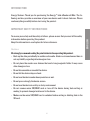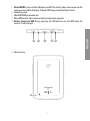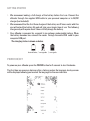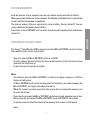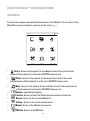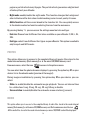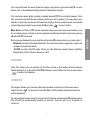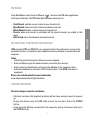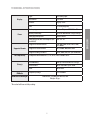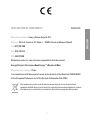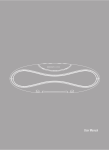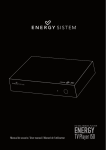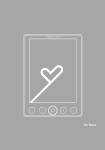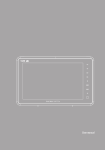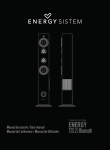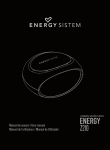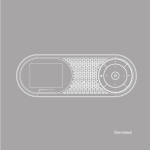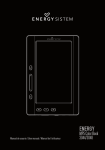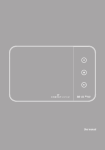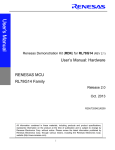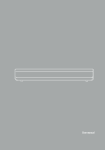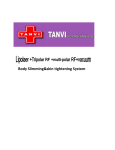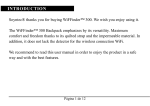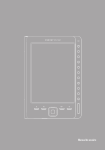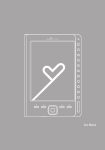Download manuel-liseuse
Transcript
ESPAÑOL User Manual 21 INTRODUCTION Energy Sistem® Thank you for purchasing the Energy™ eInk eReader e4 Mini. The following sections provide an overview of your new device and its basic features. Please read everything carefully before start using the product. To ensure your safety and the safety of others, please ensure that you read all the safety information before operating this product. Keep this information in a safe place for future reference. Cautions We strongly recommend reading the points below before operating this product: ≥≥ Back up the data periodically to another safe media. Under no circumstances there is not any liability regarding data damage or loss. ≥≥ Do not place the reader near devices that emit strong magnetic fields. It may cause data damage or loss. ≥≥ Do not disassemble or remodel the device. ≥≥ Do not let the device drop or shock. ≥≥ Do not use the device under heavy moisture or wet. ≥≥ Do not press strongly the device screen. ≥≥ Do not use the device in a dirty or dusty environment. ≥≥ Do not remove micro SD/SDHC card or turn off the device during data writing or reading to prevent damage to data and to the device. ≥≥ Make sure the micro SD/SDHC card is unlocked before writing or deleting data in the SD card. 23 ENGLISH Important Safety Instructions ViSUALIZATION 1. Music: To access the audio player menu. 2. M Options: To access the option menu during reading or music playback. Press to change the view to thumbnails or list view. 3. Enter: To confirm a selection. 4. Joystick: to move up/down/left/right on the diferent menus. During reading, music playback or image visualization is used to open the previous/next file. 5. Return/cancel: To cancel selection or return to previous menu. 6. : To access the font settings menu during reading. During images visualization is used to zoom in/zoom out. 7. Previous button: During reading move to the previous page. In navigation mode move to the previous page in the list. In music mode allows you to increase the volume level. 8. Next button: During reading move to the next page. In navigation mode move to the next page in the list. In music mode allows you to decrease the volume level. 7 7 8 8 14 1 2 3 5 4 24 6 14 2 9 10 12 13 11 14. Reset button. 7 8 14 6 25 ENGLISH 9. Power ON/OFF: press until the eReader turns ON. The starting takes a few second and the welcome screen will be displayed. To Power OFF keep pressing the Power button. 6 310. Headphone 5 jack. 11. MicroSD/SDHC card reader slot. 4 12. Micro USB jack for data transfer or battery charging via computer. 13. Battery charge level LED. During charging the LED will turn red, and OFF when the battery is fully charged. GETTING STARTED 1. We recommend making a full charge of the battery before first use. Connect the eReader through the supplied USB cable to your personal computer or to AC/DC charger (not included). 2. We recommend that the first three charges of the battery are 12 hours each; with this you will extend the battery life and will give you a longer time of use. The following charges only will require about 3 hours to fully charge the battery. 3. Your eReader is powered by a special Li-ion polymer rechargeable battery. When the battery becomes low, connect the reader through the micro USB cable to your computer USB port. The charging status is shown as below: bateria baixa / carregando / carregado power on/off To power on your eReader press the POWER button for 2 seconds to start the device. The first time you use your device or after a factory restore the language startup screen will be displayed allowing you to select the language for the user interface. 26 FILES MANAGEMENT From the browser of your computer you can copy, delete and organize files or folders. When you connect the device to the computer, the eReader is blocked and it is not possible to use it until the connection is completed. Using micro SD/SDHC CARDS The Energy™ eInk eReader e4 Mini supports standard Micro SD/SDHC cards for storing thousands of books, music and pictures. ≥≥ Supports standard Micro SD/SDHC cards up to 32 GB. ≥≥ To begin, slide in the card into the slot, be sure that contacts of the card must be face down and the label face up. ≥≥ To eject the card, just push it in slightly. Notes: ≥≥ You will know when the Micro SD/SDHC is ready to use when it appears as TF Card device in the Explorer. ≥≥ If Micro SD/SDHC card cannot be recognized by the device, you should remove the Micro SD/SDHC card again and reboot the device. ≥≥ When the system is reading or writing data, please do not remove the memory card or reset the system. ≥≥ If you need to reformat the Micro SD/SDHC card please create a backup copy of your files previously and format the Micro SD/SDHC card in FAT/FAT32 file system. ≥≥ To perfom a search of the files stored in the memory card access to the Explorer menu. 27 ENGLISH The internal memory files are organized in various folders (factory default). You can create, delete and organize internal folders. If you have a micro SD/SDHC card inserted, the device will compile all the information stored in it. USING YOUR Energy™ eInk eReader e4 Mini MAIN MENU The main menu appears automatically when power on the eReader. You can return to the Main Menu always you need by pressing on the button . 19 Menu Library Explorer Pictures Favorites Music Last Read Settings User Manual Radio FM 12:00 Tuesday 01/01/2013 1. Library: Access to the explorer for the eBooks stored in the reader internal memory (flash memory) or at the micro SD/SDHC memory card. 2. Photos: Access to the explorer for the images files stored in the reader internal memory (flash memory) or at the micro SD/SDHC memory card. 3. Music: Access to the explorer for the audio files stored in the reader internal memory (flash memory) or at the micro SD/SDHC memory card. Explorer: open the files explorer. Favorites: Access to the all the Ebooks you have marked as Favorites. Recents: Access to the last read eBooks list. Settings: Access to the system settings menu. Manual: Access to the eReader user manual. 4. 5. 6. 7. 8. 9. FM Radio: Access to the FM Radio. 28 LIBRARY Display all the ebooks included in the internal memory or external micro SD/SDHC memory card. You can select how the ebooks browser displays by pressing the option key M on your device: list or thumbnails mode (preview of the ebooks covers). Note: If the file is stored on a micro SD / SDHC will be displayed in the list but can not be opened if the micro SD card / SDHC has been extracted. EBOOK READING FEATURES After opening an ebook, you can use these features to make appropriate adjustments. To access these features press the options key M: ≥≥ Go to page : To go to the desired page enter the exact page number, use the direct access button to select the page number appears on the screen and to confirm press the enter button. ≥≥ Add bookmark: To imporve the reading experience you cann add bookmarks. The bookmarks are organized and accessible when you require. You can add 5 bookmarks per ebook as maximum. Access to this option to add a bookmark.ç ≥≥ Get bookmark: To open a bookmark. ≥≥ Delete bookmark: To delete a bookmark. ≥≥ Auto mode: to start the automatic reading. You can define the turning pages time as follows : 20 seconds, 30 seconds, 40 seconds, 1 minute and off. ≥≥ Screen Rotate set: to rotate the screen vertically and horizontally. You can choose from the following functions: automatic rotation enabled (g-sensor), disable or manual rotation. ≥≥ Screen refresh: Select the screen refresh mode. You can choose a total refresh each 29 ENGLISH To open an ebook moves the cursor to the desired book with the navigation buttons and press the ENTER key. page or a partial refresh every 5 pages. The partial refresh guarantees a higher level of battery life of your eReader. ≥≥ Night mode: enable/unable the night mode. This function changes the background color to black and the font colour to white making easier to read poorly-lit rooms. ≥≥ Add to favorites: add the current ebook to the favorites list. You can quickly access to the ebooks marked as favorites selecting the icon from the main menu. By pressing the key you can access the settings menu font size and type: ≥≥ Font size: Choose from 5 different font sizes available on your eReader: S, M, L, XL, XXL. ≥≥ Font type: select from 4 different font types on your eReader. This option is available only for epub and fb2 formats. Photos This option allows you to access to the complete library of images files stored in the reader internal memory (flash memory) or at the micro SD/SDHC memory card. From main menu, select the icon to access to the pictures menu. You can select how the photos browser displays by pressing the option key M on your device: list or thumbnails mode (preview of the images). During images visualization by pressing the options key M on your device, you can select: ≥≥ Slides: to enable/disable the automatic images playback. You can set interval time for a slide show: 5 seg, 10 seg, 20 seg , 30 seg, 50 seg or disable. ≥≥ Screen rotation: to enable/disable the automatic screen rotation (g-sensor). MUSIC This option allows you to access to the complete library of audio files stored in the reader internal memory (flash memory) or at the micro SD/SDHC memory card. On the main menu select the icon . All the audio files stored in the reader internal memory or micro SD/SDHC card will be displayed. 30 You can select how the music browser displays by pressing the option key M on your device: list or thumbnails mode (preview of the albums covers). You can listen music while reading an ebook (except PDFs) or visualize images. To do this, you must activate the music player before you start reading. You can access your ebooks or pictures and music will continue playing. During playback you can quickly on your device. access the music player by pressing the Music key During music playback by pressing the options key M on your device, you can select: ≥≥ Play mode: to adjust the playback mode. You can choose from repeat one, repeat all, random or sequencial mode. ≥≥ Set EQ: to adjust the EQ mode. There are the following sound effects available: Normal, Pop, Rock, Classic, Bass and Jazz. Explorer From this option you can explore all the files stored in the reader internal memory (flash memory) or at the micro SD/SDHC memory card. Select the icon on main menu to access the Explorer. FAVORITeS This option allows you to access the books marked as Favorites. From main menu, select the icon to open the Favorites Menu. All the books marked as favorites will be displayed. To add an ebook to your favorite list just add it from the options menu M, while reading. The file will be automatically marked as favorite. You can add up to 9 ebooks as favorites. 31 ENGLISH Note: Books and files in PDF format consume many processor resources memory, so it do not allow images rotation or music playback simultaneously when you have open an eBook with PDF extension. recents From this option you can access to the last read ebooks. Select the icon on main menu to access the last read list. SETTINGS From Main Menu you can access to the Settings menu by selecting the icon Settings menu consists of the following options: . The ≥≥ Language: to change the user interface language. ≥≥ Set time: to set the current time and date. ≥≥ Auto-off: allows you to set the time when the device should shutdown after non -activity period. ≥≥ Screensavers: allows you to set the time when the device should displays the screen savers after non -activity period: 1 miute, 3 minutes, 5 minutes or disable. ≥≥ Screen Refresh mode: allows you to set a partial or a total refresh. On partial refresh mode the battery autonomy is longer than on total refresh mode. ≥≥ Erase activation record: delete the registration data for content with digital rights. ≥≥ Clear history: delete the last read history. ≥≥ Restore Default: Restores the factory-default settings. Take into account that with this option you will delete all your configurations set previously. ≥≥ System Info: displays the information of your eReader (Model name, FW version, available internal memory, available memory in the micro SD/SDHC card and FW release date). manual From Main Menu select the icon Manual Manual. to access the Digital version of the User 32 FM RADIO From Main Menu select the icon Manual to access the FM radio application built-in your eReader. The FM Radio Options menu allows you to: ≥≥ Save Channel: add the current station to your favorites list. ≥≥ Open Channel: Tune one of the stations marked as favorites. ≥≥ Delete Channel: delete a station from your favorites list. ≥≥ Presets: when auto search is performed all the tuned channels are added to this menu. INSTRUCTION for protected content DRM protected PDF and EPUB files are supported only if the software to access to the protected content is installed on your computer and your eReader is connected to the computer. Setup: 1. Install the protected content software on your computer. 2. After installation, open the above software, and enter your account. 3. After turning on the eReader and connect the eReader to the computer, there will show a window for activation. Click “Authorization”, then DRM activation is completed. Please refer to below website for more information. www.adobe.com/products/digitaleditions TROUBLESHOOTING The device hang or cannot be switched on. ≥≥ If battery has been fully deplete the device will not have enough capacity to power on. ≥≥ Charge the device using the USB cable at least for one hour. Press the POWER button. ≥≥ If you have the eReader connected to the computer, please disconnect and press the POWER button. 33 ENGLISH ≥≥ Auto Search: starts the channels automatic search. ≥≥ Restart the device by pressing the Reset button. ≥≥ As last resource we recommend you to update the firmware with the last version available in our website. Battery capacity seems short: ≥≥ The battery was not used for a long time. Please charge the device completely. ≥≥ The battery is not fully charged. Please charge the device for aproximately 5 hours. Cannot read/open en ebook: ≥≥ Check if the ebook format is supported by device. The device cannot be operated during micro USB connection ≥≥ The device cannot be operated while it is transferring data to a computer to prevent any damage on reader internal memory or micro SD/SDHC card. Micro SD/SDHC card is not being detected: ≥≥ After inserted a micro SD/SDHC card, if your device is has no response, please take out and insert again. ≥≥ Do not remove micro SD/SDHC card or turn off during data writing or reading to prevent damage to data and your device. ≥≥ Make sure the micro SD/SDHC card is unlocked before writing or deleting data in the micro SD/SDHC card. ≥≥ Backup your files and data before formatting the micro SD/SDHC card. Please format the micro SD/SDHC card in FAT/FAT32. ≥≥ Your eReader only can read micro SD/SDHC cards up to 32 GB. Why do some EPUB documents not look right on my Energy Book? ≥≥ Many publishers and convert software are supporting this format, but without maintaining a single standar set. One of the most common problems is when the creator puts everything EPUB e-book content in a “chapter” in EPUB. This can cause the document reading differs with formatted text, margins, gaps, etc. Can I listen music while reading? ≥≥ Yes, except in PDF format. FIRMWARE UPDATE To update the firmware of your Energy™ eReader, visit our download section in our website: http://www.energysistem.es/es-en/support. You will find all the files and instructions needed to update successfully your device. 34 Display Power Supported Formats OS Compatibility Storage Type Electronic paper Resolution 600*800 Colours 16 grey scale Size 4.3 inch (diagonal) Battery type Lithium Polymer 3.7 V 800mAH Battery Autonomy Up to one month with a single charge.* Charging time by USB About 5 hours Charging by AC/DC -USB adapter (not incluíded) max. 5V - 1A Supported eBook formats TXT, PDF, PDB, EPUB, FB2, HTML, RTF, MOBI. Supported audio formats MP3, WMA, WAV, AAC, OGG. Supported image formats JPEG, BMP, PNG, GIF (not animated) Compatible with Windows 8, 7, XP, Vista, 2000 and Mac OS X. Flash Memory 4GB (3.5 GB available for storage). Card Reader Micro SD/SDHC, up to 32GB USB Micro USB Frequency Range 87.5-108MHZ FM Radio Dimensions: 130 mm x 84 mm x 6,5 mm. Dimensions and weight Weight: 95 grs. * Based on half-hour of daily reading. 35 ENGLISH Technical Specifications wARRANTY ≥≥ Energy Sistem Soyntec SA is liable for any lack of conformity which exists at the time the goods were purchased during a period of 36 months. Batteries are excluded from the 36-month warranty, having a warranty period of 12 months. This warranty covers any defects in workmanship or materials. This warranty doesn’t cover any failure of the product due to accidents, misuse or alteration made by an unauthorized person. The special 36-months warranty is valid for the European Union. For other countries, please refer to your specific legislation or your local distributor. WARRANTY PROCEDURE 1. Visit the Support section at http://support.energysistem.com and select your product to view the FAQ (Frequently Asked Questions). The solution to your problem is very likely to have been already published there. You will also be able to download user manuals, user guides, drivers and updates. You can check the availability of the user manual in your language at http://www.energysistem.com/es-es/support/manuals 2.If you cannot find an appropriate solution in the Support section, you may send us your enquiry or warranty service request by email: [email protected] 3.Alternatively, you may prefer to contact the distributor from which you purchased the product, presenting the purchase receipt or invoice. Important: This warranty doesn’t cover any damage or loss to any data stored in the product memory, therefore Energy Sistem’s Technical Service will not assume any loss of the above mentioned information so it is recommended to make a backup of your data and to remove any data or personal info from its internal memory before you send the product, or to send it only with the original factory default values. Specifications are subject to change without notice. Trademarks. All company, brand and product names are trademarks or registered trademarks of their respective companies. © 2013 by Energy Sistem®. All rights reserved. 36 DECLARATION OF CONFORMITY 18/03/2013 Address: Pol. Ind. Finestrat, C/. Calpe, 1 - 03509, Finestrat Alicante (Spain) Tel: 902 388 388 Fax: 902 119 034 NIF: A53107488 We declare under our own exclusive responsibility that the product: Energy Sistem® Electronic eBook Energy™ eReader e4 Mini Manufacturing country: China Is in compliance with the essential norms and standards of the Directive 2004/108/EC of the European Parliament and of the Council of December 15th 2004. This symbol on the product or the instructions means that your electrical and electronic equipment should be disposed at the end of life separately from your household waste. For more information, please contact the local authority or dealer where you purchased the product 37 ENGLISH Manufacturer Name: Energy Sistem Soyntec S.A.