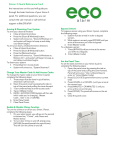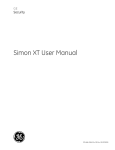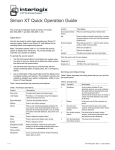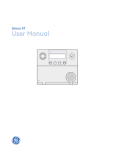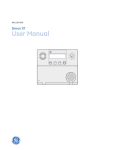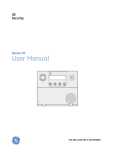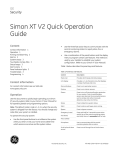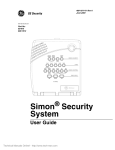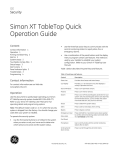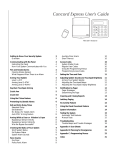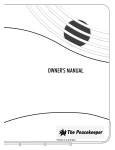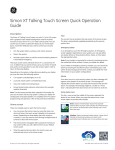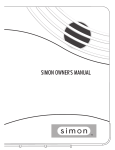Download Simon XT Quick Operation Guide
Transcript
GE Security Simon XT Quick Operation Guide Content used by your installer to establish your system configuration. (Refer to your Simon XT User Manual.) Contact information 1 Operation 1 Arming and disarming 2 Alarms 2 System status 2 Touchpads and key fobs 3 Status beeps 3 Alarm sirens 3 Panel indicator lights 3 Trouble beeps 3 Programming 4 Table 1 below describes the panel keys and features. Table 1: Panel keys and features. Control Description Piezo siren Provides alarm beeps and status beeps. LCD display Provides a 2 x 16 character array that displays a variety of phrases and icons. Doors+Windows Press to arm perimeter sensors. Motions Press to arm interior sensors. Disarm Press to turn off intrusion/burglary protection for your system. Only intrusion/burglary sensors are disarmed. Environmental sensors, such as smoke and carbon monoxide detectors, stay active at all times. Status Press to determine system status. Silent Press to silence exit beeps when arming. Operation Bypass Press to bypass a sensor. Use this document to quickly begin operating your Simon XT security system. Refer to your Simon XT User Manual for full operating details and programming options. Emergency (cross) Press and hold for 2 seconds (or press twice quickly) to call the central monitoring station and notify them of a nonmedical call for help. Contact information For contact information see our Web site: www.gesecurity.com. Note: The default master code is 1-2-3-4 when the security system is shipped from the factory. You should change your code after your system is installed. To operate the security system: • • • Use the front panel buttons to arm/disarm the system when you enter or exit your home and to determine which sensors are active and the system status. Use the three fast action keys to communicate with the central monitoring station to report police, fire, or emergency alarms. Use a combination of the panel buttons and the display menu to program certain user features. This method is Fire (flame) Police (shield) Microphone Use to communicate with the central monitoring station after an alarm. Scroll up/scroll down arrows Press to scroll through lists of similar items. OK Press to select a particular menu item or commit to panel memory a menu item that has just been programmed. Numeric keypad Press the keys (0 to 9, *, and #) to enter access codes or other numerical data. * Press to turn lights on. # Press to turn lights off. Speaker Provides voice output and sound key beeps © 2010 GE Security, Inc. P/N 466-2376 • REV A • ISS 25JAN10 While the panel is idle, the text displays: Display line 1 Arming level Display line 2 HH:MMx (Time) and status icons To arm motion sensors (level 3): 1. Press Motions. 2. Enter your code when the display shows Enter Code, if a code is required. The display shows Motions, speaks Motions On, and the Motions button lights. Arming and disarming The panel starts an exit delay and sounds exit beeps in groups of three until the exit delay expires. Table 2 below describes the arming levels that you can set from the control panel. To arm doors, windows, and motion sensors (level 4): Table 2: Arming levels Level Function Description 0 Subdisarm If your system includes 24-hour protection sensors, you must subdisarm the panel before accessing these areas to avoid causing an alarm. Environmental sensors (such as smoke or carbon monoxide detectors) stay active at all times. 1 Disarm In this level, only 24-hour sensors are active. 2 Arm door and window sensors – exterior This level arms the door and window sensors, while leaving the interior motion sensors disarmed. 3 Arm motion sensors – This level arms the interior motion interior sensors, while leaving the exterior door and window sensors disarmed. 4 Arm doors/windows and motion sensors This level arms all sensors. To disarm (level 1): 1. Press Disarm. 2. Enter your code when the displays shows Enter Code. The panel displays and speaks Disarmed, the Disarm button lights up, and the panel beeps once. To arm doors and windows (level 2): 1. Ensure that all doors and windows are closed. 2. Press Doors+Windows. 3. Enter your code when the displays shows Enter Code, if a code is required. The panel displays Doors + Windows, speaks Doors and Windows On, and the Doors+Windows button lights up. The panel starts an exit delay and sounds exit beeps in groups of two until the exit delay expires. 2 1. Press Doors+Windows. 2. Enter your code when the display shows Enter Code, if a code is required. 3. While the panel is in the process of arming, press Motions. The display shows Doors + Windows & Motions, speaks Doors and Windows On, Motions On, and the Doors+Windows and Motions buttons light up. The panel starts an exit delay and sounds exit beeps in groups of four until the exit delay expires. Silent exit Press Silent after you arm the system to silence status beeps. The silent exit feature silences the status beeps that accompany the exit delay. The panel will still beep at the beginning and end of the exit delay. Note: Enabling silent exit doubles the exit delay time. Alarms The system provides a series of alarms that indicate an unusual occurrence. When an alarm is active, the display shows Alarm Alarm Alarm, Press Status. To cancel the alarm, enter a valid master or user code. After alarms are canceled, the system will be disarmed. System status Press Status (no code is required) to cause the system to display and speak the following types of information: • • • • • Alarm conditions Alarm history Trouble conditions Open sensors Bypassed sensors Simon XT Quick Operation Guide The Status button blinks when an active alarm exists. The Status button is lit when an abnormal condition such as a trouble or open sensor exists in the system. You can clear certain status entries from the system (such as old alarm history) by pressing Disarm after checking the status. Touchpads and key fobs You can use touchpads and key fobs to control the security system from remote locations in and near your home. Interfacing with the system using a touchpad is similar to using the panel. Refer to the Simon XT User Manual and the touchpad or key fob documentation for details. Status beeps Table 4: Siren sounds Function Fire Intrusion Emergency Interior and panel siren Temporal 3 Steady Fast on/off Exterior siren Temporal 3 Steady Note: Temporal 3 refers to a continuous pattern of three siren pulses, then off for 1.5 seconds, three siren pulses, then off for 1.5 seconds. Panel indicator lights Table 5 below describes the indicator lights on the front panel. Table 5: Indicator light Button When button light is on When button flashes The panel sounds status beeps to alert you to various system events and conditions as shown in Table 3 below. Doors+Windows Doors and windows armed Doors and windows armed and no entry delay on Table 3: Status beeps Motions Motions armed Motion sensors armed and latchkey on Disarm System disarmed System subdisarmed Status System trouble, open sensor, or bypassed sensor System in alarm OK There are no open sensors Chime (solid bell) Door will cause chime Activity Beep response Doors+Windows Exit delay and entry delay beeps sound two times every 5 seconds and two times per second during the last 10 seconds. Motions Exit delay and entry delay beeps sound three times every 5 seconds and three times per second during the last 10 seconds. Doors+Windows and Motions Exit delay and entry delay beeps sound four times every 5 seconds and four times per second during the last 10 seconds. One beep. Special chime (outlined bell) Motion will cause chime Disarm Chime Two beeps. Latchkey on (key) Latchkey feature on Special chime Three beeps. Trouble beeps Six beeps every minute. Press Status to stop beeps for 4 hours. No activity beeps Twenty beeps every minute for 5 minutes (feature must be programmed by the installer). Alarm sirens Exterior and interior sirens make three different alarm sounds on the premises, each indicating a different type of alarm. Sirens are programmed by the installer to time out and stop sounding after a specified time. Table 4 below describes the siren sounds used by the security system. Simon XT Quick Operation Guide Trouble beeps Your security system is able to automatically test itself for: • • • • Power failures Low batteries Nonworking sensors Communication trouble with the central monitoring station When your system detects one of the problems above, six rapid beeps sound every minute until the trouble condition is corrected. To stop the trouble beeps, press Status or arm and then disarm the system while the trouble condition exists. Trouble beeps will resume 4 hours later unless the trouble condition is corrected. Refer to your Simon XT User Manual for details. 3 Programming Your Simon XT security system allows you to program certain user options, such as access codes, time schedules, or the system time. Refer to your Simon XT User Manual for programming options and details. Chimes Use the chime feature to signal when a protected door is opened while the system is disarmed. The panel chimes twice when a chime sensor is tripped, if the chime mode is enabled. This feature allows you to be notified when family members are going in and out of your home. The chime and special chime features are turned on or off in the System menu. 2. Scroll to toggle the special chime feature on or off, and then press OK. The setting will stop flashing. 3. Press Status to exit. An outlined bell icon will appear in the display when the special chime feature is enabled. Note: This menu option will not appear if special chime sensors are not in your system. Note: If there are no chime sensors in your system, the chime option will not appear in the System menu. Your installer may have programmed the system to speak the sensor name or make a custom chime sound when a chime sensor is tripped. The chime sound, if programmed, will be played in place of the standard chime beeps. To enable or disable the chime feature: 1. Scroll until the display shows Chime, and then press OK. The current setting will flash. 2. Scroll to toggle the chime feature on or off, and then press OK. The setting will stop flashing. 3. Press Status to exit. A solid bell icon will appear in the display when the chime feature is enabled. Special chime The special chime feature allows you to install motion sensors in a patio or at the front door, and be notified when someone is approaching those areas. These motion sensors are not used for intrusion protection. The panel will chime three times, if the special chime mode is enabled. Note: If there are no special chime sensors in your system, the special chime option will not appear in the System menu. To enable or disable the special chime feature: 1. Scroll until the display shows Special Chime, and then press OK. The current setting will flash. 4 Simon XT Quick Operation Guide