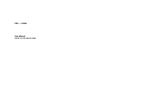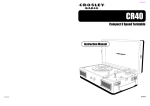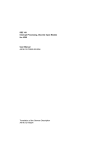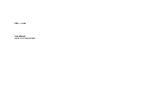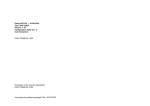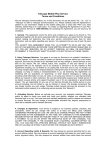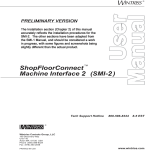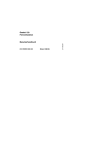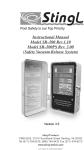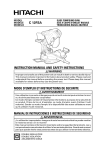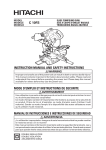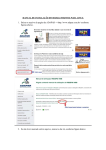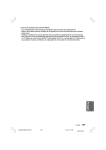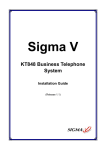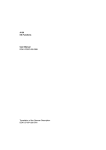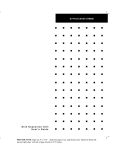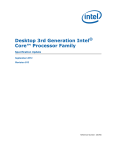Download PRO ® UZ120 User Manual A91M.12-704
Transcript
PRO ® UZ120
User Manual
A91M.12-704 851.00-0395
PRO ® UZ120
Type: PRO-UZ12
Version 4.1
User Instructions
DOK-704 852.00-0395
Overview
General Remarks
Table of Contents
Part I
How to proceed
Part II
Main Menu PRO ® FWT
Part III
Configuration Instructions
Part IV
KOS 202 - Parameter assignment
Part V
File Structures
Part VI
Index
Part VII
Appendix
Part VIII
Part IX
00
00
Notes
Table of Contents
00
vii
viii
00
Notes
Application Note
Caution The relevant regulations must be observed for control
applications involving safety requirements.
For reasons of safety and to ensure compliance with documented system data, repairs to components should be performed only by the manufacturer.
Training
AEG Schneider Automation offers suitable training that provides further information concerning the system (see addresses).
Data, Illustrations, Alterations
Data and illustration are not binding. We reserve the right to alter our products in
line with our policy of continuous product development. If you have any suggestions for improvements or amendments or have found errors in this publication,
please notify us by using the form on the last page of this publication.
Addresses
The addresses of our Regional Sales Offices, Training Centers, Service and Engineering Sales Offices in Europe are given at the end of this publication.
00
ix
Copyright
All rights reserved. No part of this document may be reproduced or transmitted
in any form or by any means, electronic or mechanical, including copying, processing or any information storage, without permission in writing by the
AEG Schneider Automation. You are not authorized to translate this document
into any other language.
Trademarks
All terms used in this user manual to denote AEG Schneider Automation
products are trademarks of the AEG Schneider Automation.
ã 1995 AEG Schneider Automation.
x
00
Terminology
Note
This symbol emphasizes very important facts.
Caution This symbol refers to frequently appearing error
sources.
Warning This symbol points to sources of danger that may
cause financial and health damages or may have other aggravating consequences.
Expert This symbol is used when a more detailed information is
given, which is intended exclusively for experts (special training required). Skipping this information does not interfere with understanding the publication and does not restrict standard application of the
product.
Path
This symbol identifies the use of paths in software menus.
Figures are given in the spelling corresponding to international practice and approved by SI (Système International d‘ Unités).
I.e. a space between the thousands and the usage of a decimal point
(e.g.: 12 345.67).
00
xi
Abbreviation
Explanation
ALU
A-byte
A1-byte
APS
IL
BGT
D1-, D2-, D3-, D4-byte
I/O module
F-byte
GP
SP
KOS
LM
NLQ
PV-Number
UST
UZ
ALU 200/201
Address byte in Modnet 1F
Subaddress byte in Modnet 1F
Automatic Polling Service
Instruction list
Subrack
1st - 4th data byte in Modnet 1F
Input/output module
Function byte in Modnet 1F
General polling
Short polling
KOS 202
Long message
Near Letter Quality
Process variable number
Outstation
Submaster
xii
00
Objectives
This description is intended for configurers of Geadat UZ120 master stations.
The configurer is then able to
install the programming device,
install the software,
configure with the software,
document the configuration,
pass the parameters obtained,
transfer the generated IL to the controller and start it.
Arrangement of This Guide
00
Part I
Check list how to proceed in order to start operations with
a master station.
Part II
Description of the main menu PRO-FWT.
Part III
This part describes how to configure the Geadat UZ120
master station with PRO ® UZ120.
Part IV
This part describes how to parameterize the KOS 202 with
PRO ® UZ120.
Part V
File Structures.
Part VI
contains the index.
Part VII
contains the user comments and the list of addresses.
xiii
Relevant documentation
Geadat U120 User Manual
Dolog AKF ® A120 User Manual
Dolog AKF ® A120 / A250 User Manual
Validity
This description is valid for the:
Software
PRO ® UZ120, Version 4.1
Dolog AKF ® A120, Version 5.0 and higher
Basic software versions
ALU 200
ALU 201
702 996.00
702 998.00
KOS 202 firmware
package containing
FPM 022
FWM 003
FWM 004
FWM 005
FWM 006
FWM 051
FWM 052
277
276
276
276
277
277
261
xiv
783.05
647.05
648.04
649.05
747.04
703.04
545.01
00
Handling 3 1/2” Diskettes
No cleaning of diskettes.
Store diskettes in protective
containers and boxes.
Temperature 10 to 60 C
Humidity
8 to 80%
No water on diskettes.
Insert diskettes correctly.
No erasing on diskettes.
Don’t move the metal slide.
No heavy objects on diskettes.
Diskettes tolerate no heat
(sunshine).
Label diskettes at the
right spot.
No diskettes near magnetic fields.
No forcing diskettes into
disk drive.
Always keep in mind
20
xv
Handling 5 1/4” Diskettes
No diskettes near magnetic fields.
No cleaning of diskettes.
Insert diskettes correctly.
No erasing on diskettes.
Touch only protected parts
of diskettes.
Store diskettes in protective
containers and boxes.
No bending or folding of
diskettes.
Label diskettes at the
right spot.
Temperature 10 to 50 C
Humidity
8 to 80%
No water on diskettes.
No heavy objects on diskettes.
Diskettes tolerate no heat
(sunshine).
No painted pencils for
writing on diskettes.
No paper clips on diskettes.
No forcing diskettes into
disk drive.
Always keep in mind
xvi
20
Table of Contents
Part I
Chapter 1
1.1
1.2
1.3
Part II
Chapter 1
1.1
1.2
1.3
1.3.1
1.3.2
1.4
1.5
Part III
Chapter 1
1.1
1.2
1.2.1
1.2.2
1.3
1.4
1.4.1
1.4.2
1.4.3
00
How to proceed . . . . . . . . . . . . . . . . . . . . . . . . . 1
Check List . . . . . . . . . . . . . . . . . . . . . . . . . . . . . . . . . . . . . . .
Checklist for parameterizing and configuring . . . . . . . . . .
Checklist for programming . . . . . . . . . . . . . . . . . . . . . . . . . .
Checklist for system startup . . . . . . . . . . . . . . . . . . . . . . . .
3
4
6
7
Main Menu PRO ® FWT . . . . . . . . . . . . . . . . . 9
Operating . . . . . . . . . . . . . . . . . . . . . . . . . . . . . . . . . . . . . . .
General Information . . . . . . . . . . . . . . . . . . . . . . . . . . . . . .
Expert system PRO... . . . . . . . . . . . . . . . . . . . . . . . . . . . . .
Dolog AKF... . . . . . . . . . . . . . . . . . . . . . . . . . . . . . . . . . . . . .
...Read in ASCII . . . . . . . . . . . . . . . . . . . . . . . . . . . . . . . . . .
...Call . . . . . . . . . . . . . . . . . . . . . . . . . . . . . . . . . . . . . . . . . . .
Tele Tools . . . . . . . . . . . . . . . . . . . . . . . . . . . . . . . . . . . . . . .
Desktop . . . . . . . . . . . . . . . . . . . . . . . . . . . . . . . . . . . . . . . . .
11
12
14
15
15
16
17
18
Configuration Instructions . . . . . . . . . . . . . . 21
Introduction . . . . . . . . . . . . . . . . . . . . . . . . . . . . . . . . . . . . .
Program package PRO UZ120 . . . . . . . . . . . . . . . . . . . .
System requirements . . . . . . . . . . . . . . . . . . . . . . . . . . . . .
Hardware . . . . . . . . . . . . . . . . . . . . . . . . . . . . . . . . . . . . . . . .
Software . . . . . . . . . . . . . . . . . . . . . . . . . . . . . . . . . . . . . . . .
Installation . . . . . . . . . . . . . . . . . . . . . . . . . . . . . . . . . . . . . . .
New Features . . . . . . . . . . . . . . . . . . . . . . . . . . . . . . . . . . . .
With regard to PRO ® UZ120, V 2.0 . . . . . . . . . . . . . . .
With regard to PRO ® UZ120, V 3.0 . . . . . . . . . . . . . . .
With regard to PRO ® UZ120, V 4.0 . . . . . . . . . . . . . . .
Table of Contents
23
24
25
26
26
26
27
27
28
28
xvii
Chapter 2
2.1
2.2
2.3
2.4
2.5
Overview And General Information . . . . . . . . . . . . . . .
Summary of Features . . . . . . . . . . . . . . . . . . . . . . . . . . . . .
Rough structure . . . . . . . . . . . . . . . . . . . . . . . . . . . . . . . . . .
Keyboard operation . . . . . . . . . . . . . . . . . . . . . . . . . . . . . . .
Mouse operation . . . . . . . . . . . . . . . . . . . . . . . . . . . . . . . . .
General information . . . . . . . . . . . . . . . . . . . . . . . . . . . . . . .
29
30
31
32
34
35
Chapter 3
3.1
3.2
3.3
Overview How To Work . . . . . . . . . . . . . . . . . . . . . . . . . .
Flow Chart . . . . . . . . . . . . . . . . . . . . . . . . . . . . . . . . . . . . . .
Tree Structure of the Menues . . . . . . . . . . . . . . . . . . . . . .
Directory Structure . . . . . . . . . . . . . . . . . . . . . . . . . . . . . . .
37
38
39
41
Chapter 4
4.1
4.1.1
4.1.2
4.1.3
4.2
4.3
4.4
4.5
4.6
4.7
Configuration . . . . . . . . . . . . . . . . . . . . . . . . . . . . . . . . . . .
Definition of the Interfaces . . . . . . . . . . . . . . . . . . . . . . . . .
Output-Byte: . . . . . . . . . . . . . . . . . . . . . . . . . . . . . . . . . . . . .
Input-Byte: . . . . . . . . . . . . . . . . . . . . . . . . . . . . . . . . . . . . . . .
Interface for Internal Input/Output . . . . . . . . . . . . . . . . . . .
Definition of the Types of Linkage . . . . . . . . . . . . . . . . . .
Configuration Limits . . . . . . . . . . . . . . . . . . . . . . . . . . . . . .
Special Features . . . . . . . . . . . . . . . . . . . . . . . . . . . . . . . . .
Organization Signals . . . . . . . . . . . . . . . . . . . . . . . . . . . . . .
Organization Instructions . . . . . . . . . . . . . . . . . . . . . . . . . .
Messages for Master APS Operation . . . . . . . . . . . . . . .
43
44
45
45
47
49
49
50
51
52
53
Chapter 5
5.1
5.1.1
5.1.2
5.1.3
5.2
5.2.1
5.2.2
5.2.3
5.2.4
5.2.5
5.2.6
5.3
5.4
5.5
5.6
5.7
Handling . . . . . . . . . . . . . . . . . . . . . . . . . . . . . . . . . . . . . . . .
General Information . . . . . . . . . . . . . . . . . . . . . . . . . . . . . .
The Line Editor . . . . . . . . . . . . . . . . . . . . . . . . . . . . . . . . . .
Starting PRO ® UZ120 E1 B1 . . . . . . . . . . . . . . . . . . . . .
Autosave . . . . . . . . . . . . . . . . . . . . . . . . . . . . . . . . . . . . . . . .
Data Input E2 B1 . . . . . . . . . . . . . . . . . . . . . . . . . . . . . . . . .
Project data E3 B1 . . . . . . . . . . . . . . . . . . . . . . . . . . . . . . .
Submaster Configuration E3 B2 . . . . . . . . . . . . . . . . . . . .
Line Configuration E3 B3 . . . . . . . . . . . . . . . . . . . . . . . . . .
Selection of Subracks E2 B1 . . . . . . . . . . . . . . . . . . . . . . .
Selection of Modules E2 B1 . . . . . . . . . . . . . . . . . . . . . . .
Edit Library E3 B8 . . . . . . . . . . . . . . . . . . . . . . . . . . . . . . . .
Data Archive E1 B1 . . . . . . . . . . . . . . . . . . . . . . . . . . . . . .
IL-generation and transfer E1 B1 . . . . . . . . . . . . . . . . . . .
Printer Output E1 B1 . . . . . . . . . . . . . . . . . . . . . . . . . . . . . .
Display on the Screen E1 B1 . . . . . . . . . . . . . . . . . . . . . .
Bottom-Up Configuration Import E1B1 . . . . . . . . . . . . . .
55
56
57
58
59
60
60
62
66
70
71
75
77
79
82
89
91
xviii Table of Contents
00
Chapter 6
6.1
6.2
6.3
93
94
94
95
Part IV
KOS 201 - Parameter assignment . . . . . . . . 97
Chapter 1
1.1
1.2
1.2.1
1.2.2
1.2.3
Handling . . . . . . . . . . . . . . . . . . . . . . . . . . . . . . . . . . . . . . . . 99
Structure of KOS Menues . . . . . . . . . . . . . . . . . . . . . . . . 100
Special Features . . . . . . . . . . . . . . . . . . . . . . . . . . . . . . . . 101
Autosave . . . . . . . . . . . . . . . . . . . . . . . . . . . . . . . . . . . . . . . 101
KOS Parameter List . . . . . . . . . . . . . . . . . . . . . . . . . . . . . 101
Read in Parameter EPROM . . . . . . . . . . . . . . . . . . . . . . 102
Chapter 2
2.1
2.2
2.2.1
2.2.2
2.2.3
2.2.4
2.2.5
2.3
2.4
2.4.1
2.4.2
2.5
Operating . . . . . . . . . . . . . . . . . . . . . . . . . . . . . . . . . . . . . .
KOS main menu E4 B5 . . . . . . . . . . . . . . . . . . . . . . . . . .
Data entry E5 B1 . . . . . . . . . . . . . . . . . . . . . . . . . . . . . . . .
SEAB parameter E6 B1 . . . . . . . . . . . . . . . . . . . . . . . . .
APS Parameter E6 B2 . . . . . . . . . . . . . . . . . . . . . . . . . . .
KOS Parameters E6 B3 . . . . . . . . . . . . . . . . . . . . . . . . .
Data Monitoring Direction E6 B4 . . . . . . . . . . . . . . . . . .
Enter Signal Prompting E6 B5 . . . . . . . . . . . . . . . . . . . .
Transfer E5 B2 . . . . . . . . . . . . . . . . . . . . . . . . . . . . . . . . . .
EPROM Menu . . . . . . . . . . . . . . . . . . . . . . . . . . . . . . . . . .
EPROM 27C256 . . . . . . . . . . . . . . . . . . . . . . . . . . . . . . . .
KOS Firmware and Parameter EPROM . . . . . . . . . . . .
Display Conversion Lists E5 B4 . . . . . . . . . . . . . . . . . . .
Part V
Chapter 1
1.1
1.2
1.3
00
IL-Blocks and Macros . . . . . . . . . . . . . . . . . . . . . . . . . . .
Overview . . . . . . . . . . . . . . . . . . . . . . . . . . . . . . . . . . . . . . . .
List of the AKF blocks used . . . . . . . . . . . . . . . . . . . . . . .
List of the Markers Used under AKF . . . . . . . . . . . . . . . .
103
104
105
105
106
112
115
116
117
119
119
122
125
Dateistrukturen . . . . . . . . . . . . . . . . . . . . . . . 127
File Structures . . . . . . . . . . . . . . . . . . . . . . . . . . . . . . . . .
Bottom-Up File . . . . . . . . . . . . . . . . . . . . . . . . . . . . . . . . . .
List of the PV attributes: . . . . . . . . . . . . . . . . . . . . . . . . . .
Example File U020-001.KOM: . . . . . . . . . . . . . . . . . . . . .
Table of Contents
129
130
133
134
xix
Part VI
Index . . . . . . . . . . . . . . . . . . . . . . . . . . . . . . . . 137
Index . . . . . . . . . . . . . . . . . . . . . . . . . . . . . . . . . . . . . . . . . . 139
xx
Table of Contents
00
Part I
How to proceed
00
1
2
00
Chapter 1
Check List
Step by step procedures for
configuration
parameterizing and programming
system start-up
of a Geadat UZ120 outstation are defined here using check lists.
00
Check List
3
1.1
Checklist for parameterizing and
configuring
Before you start the configuration of your UZ120 master station with the software
package PRO ® UZ120, you should read the following checklist and refer to the
corresponding chapters for details.
Make sure that you have the right software environment for the configuration
software PRO ® UZ120 (Part III, chapter 1.2)
Make sure that you have the right hardware environment (Part III, chapter 1.2)
Install the configuration software PRO ® UZ120
Learn how to use the keyboard and the mouse (Part III, chapter 2.3 and 2.4)
Start the configuration aid PRO - UZ120 via the main menu PRO ® FWT
(Part II, chapter 1.3 and Part III, chapter 5.1.2)
Go to the data entry level (Part III, chapter 5.2)
Enter the system name and the master station address via the “configuration
data” menu (Part III, chapter 5.2.1)
Enter the submaster configuration (Part III, chapter 5.2.2)
Activate the “Line-configuration” menu and enter the outstation list and the input/output data (Part III, chapter 5.2.3)
Activate the “module selection” menu and enter the changes and additions, if
necessary.
Call the KOS parametrization using the ZOOM function in the menu ”Module
selection”. Begin with the master KOS from left to right (Part III, chapter
5.2.5).
4
Check List
00
Define the message distribution for the master KOS in the menu ”Data for
monitoring direction” (Part IV, chapter 2.2.4).
Check whether the settings correspond to your requirements for signal
prompting (Part IV, chapter 2.2.5) for the slave KOS in conversion mode.
Check whether the SEAB parameters and APS parameters are correctly set
for your requirements (Part IV, chapters 2.2.1 and 2.2.2).
Check whether the KOS parameters are correctly set for your requirements.
Enter the station address for a slave KOS (Part IV, chapter 2.2.3).
Leave the KOS parametrization and return to the PRO ® UZ120 main menu.
Activate the IL generation (Part III, chapter 5.4)
Use the “PLC station settings and copying the ASCII-IL” function (Part III,
chapter 5.4)
Save your system to disk (Part III, chapter 5.3)
Print the documentation (Part III, chapter 5.6)
00
Check List
5
1.2
Checklist for programming
When you have terminated configuration, you can begin programming the ALU.
Leave the configuration software PRO ® UZ120 and return to the
PRO ® FWT main menu
Activate the function “Read in ASCII-IL” for AKF12 (Part II, chapter 1.3.1)
Invoke Dolog AKF12 or AKF125 (Part II, chapter 1.3.2)
Program the PLC in online mode (Part II, chapter 1.3.2)
or
Create a PLC EPROM (Part II, chapter 1.3.2)
Note At the first startup of an ALU 201 the basic software have to
be loaded to the ALU.
6
Check List
00
1.3
Checklist for system startup
Create a KOS firmware EPROM (Part IV, chapter 2.4.2)
Create a KOS parameter EPROM (Part IV, chapter. 2.4.2)
Plug in the KOS firmware and parameter EPROM
Plug in the ALU EPROM or the EPROM board
Verify that the switches and jumpers of each module are set correctly.
Plug in modules and hard-wire
You can also parameterize and program the KOS and the ALU in online mode
via PADT. In this case, the KOS has to be equiped with the firmware EPROM.
Please refer to the Geadat 120 User’s Guide for more information on system
startup.
00
Check List
7
8
Check List
00
Part II
Main Menu PRO ® FWT
00
9
10
00
Chapter 1
Operating
00
Operating
11
1.1
General Information
The PRO-FWT main menu enables you to choose individual software packages
required for starting up a Geadat telecontrol station without having to return to
the DOS level.
Note Of course only the software packages which were installed
can be called.
Note This main menu is always installed with the individual software
packages PRO... It is started from the operating system level with
the call “PRO-FWT”.
12
Operating
00
Operation:
You can select one of two kinds of operator interface.
Pulldown menues
Icons
The interface can be set with the >Desktop<.
Both interfaces can be used with the cursor keys and with the mouse.
The individual menues or functions are called by clicking with the left mouse key
or with RETURN. In pulldown menus, the call can also be made using the reference characters, which are displayed in a different color.
The menu window is closed with ESC or by clicking with the right mouse key.
Passive functions are displayed in the pulldown menu without a reference charcter and in a different color. These cannot be selected or are skipped with the
cursor.
Example: The program is in graphic mode; only a switch to text mode is now
possible. After switching, the graphic mode function is active and the text mode
function is passive.
00
Operating
13
1.2
Expert system PRO...
The 120-series includes the expert systems:
PRO-U120
for outstations with Modnet 1F
PRO-UZ120
for submaster stations with Modnet 1F
PRO-Z120
for master stations with Modnet 1F
PRO-U121
for outstations with Modnet 1W (in preparation)
The 250-series contains the expert systems:
14
PRO-U250
for outstations with Modnet 1F (in preparation)
PRO-UZ250
for submaster stations with Modnet 1F (in preparation)
Operating
00
1.3
Dolog AKF...
The two software products AKF12 and AKF25 are provided for programming the
telecontrol stations.
The 120-series can be programmed with AKF12. The 250-series can be programmed with AKF25.
Note The Dolog AKF... software has large memory requirements. If
you loaded memory-resident programs or operator interfaces, the remaining main memory may not be sufficient for Dolog AKF. In this case the functions “Read in ASCII-IL” and “Call” cannot be executed.
Leave PRO-FWT and remove the call of these programs from the
“AUTOEXEC.BAT” or the “CONFIG.SYS” and make a warm restart
(<Ctrl>+<Alt>+<Del>). Then start PRO-FWT and select “Read in
ASCII-IL” or “Call” again.
1.3.1
...Read in ASCII
With this call, the particular AKF reads in a control file generated by PRO-Tool
(AKF12.CMD or AKF25.CMD).
The AKF station is set up using this control file and the ASCII-IL generated by
PRO-Tool is read in.
The station which was last processed with a PRO-Tool by the function “Set up
PLC Station” or “Generate ASCII Import Files for AKF” is always processed.
00
Operating
15
1.3.2
...Call
Dolog AKF can be started directly by PRO-FWT with this call.
All the Dolog AKF functions can be executed.
If you only use the standard IL of PRO... and have no special IL blocks, you can
limit yourself to the following function calls:
Set up link to PLC
Bootload basic software (not for ALU 200)
Link IL
Load IL in the RAM and start
or
Program IL on EPROM
Print IL
The exact instructions can be found in the Dolog AKF A120/A250 user manual.
Caution
16
Operating
The PRO-Tools assume Dolog AKF A120 version 5.0.
00
1.4
Tele Tools
These tools can be used together with special PC plug-in cards to simulate master stations and outstations.
Teleview:
For Modnet 1F/1N together with PC-V24, PC-GDUE, PC-WT
TEL001
For Modnet 1F/1N and AWD together with PC-AWD1
TEL002
For Modnet 1W together with PC-AWD1
00
Operating
17
1.5
Desktop
Language
You can switch directly between German and English.
Screen
PRO-FWT can run as required in graphic mode or in text mode with an EGA or
VGA card. For all other screen adaptors, there is an automatic switch to text mode and this setting cannot be changed.
In graphic mode you can also define whether PRO-FWT should work with icons
or only with pulldown menues.
You can choose one of three color representations both in graphic and in text
mode. For clarity you should choose two-tone representation for some PCs. The
pulldown menues have a light background for “black-and-white”, and a dark
background for “inverse black-and-white”.
Version numbers
The current data (part number, version, date) are entered in a version file when
the individual PRO-tools are installed. The file is displayed on the screen with
this function.
The display is in a scroll box, i.e. it can be shifted up/down with the cursor or by
clicking the cursor fields with the mouse cursor.
18
Operating
00
AKF Program Path
In order to be able to work with different AKF versions, the program path of the
required AKF12 and AKF23 version can be entered here. PRO--FWT provides
the default settings of the AKF installation program as default entries. The subdirectory in which the AKF12.EXE or AKF25.EXE reside including the drive identifier must be defined as program path.
Example: C:\AEG--A91\AKF12
D:\AKF125\AKF125
You must make sure that a ”\” is entered after the drive identifier to specify the
program path from the master directory. The current entries are stored when you
leave PRO--FWT and are available again at the next call.
PRO--FWT always works with the current program paths in the calls ”Read in IL”
and ”AKF..call”.
00
Operating
19
20
Operating
00
Part III
Configuration Instructions
The configuration, parametrization and programming of a Geadat UZ120 submaster are described in this part.
00
21
22
00
Chapter 1
Introduction
00
Introduction
23
1.1
Program package PRO
®
UZ120
The program package PRO-UZ120 consists of
disks with the configuration software
a disk with the KOS firmware
the user manual
24
Introduction
00
1.2
System requirements
Hardware
Software
U120
ALU 200
Eprom
SPS
Basic software
KOS
Basic software
ALU
KOS 201
EPS 2000
YDL 52
ADP 004
YDL 36.1
YDL 44
ADP 001
Operating system
MS-DOS
PADT
IBM-compatible
YDL 32
PRO
U120
Dolog AKF
A120
KOS - firmware
Printer
Figure 1 Components for configuration and programming
00
Introduction
25
1.2.1
Hardware
PUTE
Printer
IBM-compatible PCs with hard disk and 640 Kbyte main
memory. A guarantee is only given for AEG devices.
(with parallel interface)
DRU 292/293
DRU 120
DRU 096
DRU 1200
PRT 294/295
EPROM programming station
EPS 2000
1.2.2
Software
DOS Version 3.2, 3.3, 5.0
Dolog AKF ® A120 Version 5.0
1.3
Installation
Installation PRO ® UZ120
Switch on device (operating system level), display “C>”.
26
Step 1
Diskette 1 in diskette drive A or B
Step 2
Installation routine with call ”A:INSTAL” or ”B:INSTAL”, depending on the drive selected, and start <Cr>.
Step 3
Now follow the directions given in the installation routine.
Introduction
00
1.4
New Features
1.4.1
With regard to PRO ® UZ120, V 2.0
Control File
A control file was introducted in Dolog AKF -- A120 version 5.0 for the call by
PRO--FWT. This version of the software package PRO... creates a corresponding file and thus controls the flow in the call ”Read in ASCII--IL”. The software
package is no longer compatible with older AKF12 versons.
Clock Management in KOS Firmware
The message ”Minute Pulse Missing” can be suppressed with parameters (Part
IV, chapter 2.2.3).
The running reserve for time management can be set with parameters to 1, 26
and 50 hours (Part IV, chapter 2.2.3).
ALU Battery Status
The status of the ALU battery is transferred in the two most significant bits of the
organization signal A1 = 0.
00
Introduction
27
1.4.2
With regard to PRO ® UZ120, V 3.0
Master-APS-Operation
The outstation can be connected with the public telephone network (Part IV,
chapter 2.2.2).
FA6-less Operation
The FA6 organization signals and commands can be suppressed (Part III, chapter 5.2.2).
1.4.3
With regard to PRO ® UZ120, V 4.0
Revision of helptext PRO-UZ120
Revision of firmware
28
Introduction
00
Chapter 2
Overview And General
Information
00
Overview And General Information
29
2.1
Summary of Features
PRO ® UZ120 supports the user in the configuration and start-up of the Geadat
UZ120 master station.
The subracks including module assignment are defined automatically by specifying the lines to the outstations (Master KOS) and master stations (slave
KOS).
A bill of materials is determined for the configured station.
An instruction list (IL) is generated based on the parameters entered
Transfer of instruction list to Dolog AKF ® A120
Transfer of generated parameters to KOS 202 with EPROM or by transfer to
KOS-RAM.
System documentation by printing
the bill of materials
hardware configuration
submaster configuration
loading
KOS data
Archiving on hard disk or diskette of the files entered and generated
A bottom-up configuration with PRO-U120 is possible
30
Overview And General Information
00
2.2
Rough structure
Data entry (chapter 5.2)
Project data
Submaster configuration
Line configuration
Subrack selection
Module selection
Library
Archiving (Chap. 5.3)
Read Data
Save Data
Erase File
Change Drive
IL-generation and transfer (Chap. LEERER MERKER)
Start IL Generation (German)
Start IL Generation (English)
Create PLC Station And Copy ASCII-IL
Printer output (chapter 5.5)
Print the bill of materials
Print the hardware configuration
Print the submaster configuration
Print the loading
Print the KOS data
Print all lists
Printer selection
Printer output to file
Screen Output (Chap. 5.6)
Display the System configuration
Display the bill of materials
KOS 202 Parameter assignment (Part IV)
00
Overview And General Information
31
2.3
Keyboard operation
If a command is specified in pointed brackets < > in the following description,
this means that the corresponding key should be pressed.
<Cr> = Press RETURN key.
<Alt>+<Ctrl>+<Del>=Warm restart, all three keys are pressed simultaneously.
<F1> ® <F3> = the function keys F1 and F3 are pressed one after the other.
US keyboard
German keyboard
<Esc>
<Ctrl>
<Home>
<End>
<Prtsc>
<PgUp>
<PgDn>
<Ins>
<Del>
<Return>
<Eing lösch>
<Strg>
<Pos1>
<Ende>
<Druck>
<Figure >
<Figure ¯ >
<Einf>
<Entf> oder <Lösch>
<Übernahme> (auch <Enter> oder <¿ >)
Function keys
The individual submenues are selected with the function keys.
There is always a return to the previous menu level with <F9>.
Help is always called with <F10>.
Arrow keys (cursor keys)
The parameters are selected or modified in some menues with these keys.
32
Overview And General Information
00
Caution If your PUTE does not have a separate cursor block,
make sure that the key <Num Lock> is switched off as otherwise
the number block is active.
<Return> key
The input in the line editor is terminated or the selected parameter is accepted
with this key.
<Esc> key
There is a return to the previous menu level with this key.
Toggle
Different settings can be selected by pressing the <Return> key repeatedly.
00
Overview And General Information
33
2.4
Mouse operation
The right mouse key corresponds to ESC or F9.
Menu call:
Set the mouse cursor to the red (inverse) function key fields and click with the
left key.
Selection within the menu:
Set the mouse cursor to the desired input line or selection field and click with the
left mouse key.
Set the module or slot location in the menu ”I/O-module selection” in this way
and then delete or set by clicking the red (inverse) function fields.
A selected module can also be entered by twice clicking a subrack location.
File selection window:
Select the system or file with the mouse cursor and click with the left mouse key.
If the mouse cursor is set to the upper or lower free line in the window and
clicked, the scroll function is carried out if necessary.
Setting the mouse cursor to the text RETURN and clicking activates the corresponding RETURN function.
34
Overview And General Information
00
2.5
General information
The following symbol specifies how to select the described function.
Counting always starts with the main menu.
The brackets contain the function keys which must be pressed in the
main menu.
Example:
“Data input”,”Subrack selection”
(F1 ® F4)
Note The specifications Ex By in the titles are also included in the
lower right corner of the screen pages. They display the menu level
and menu image.
In this way the relevant chapter for a particular screen page can easily be found using a cross reference list.
Remark window:
If an incorrect input is made when configuring with PRO ® UZ120 or if a limit is
exceeded, this is displayed on the screen with the corresponding output. In order
to delete this remark window from the screen, press any key. You can then correct the input and continue with configuration.
YES--NO Box
In a YES--NO box, only <Y> or <N> may be entered or the corresponding field
can be clicked with the mouse cursor. Some of the functions can be aborted with
<Esc> if entry is not compulsory for the system.
00
Overview And General Information
35
36
Overview And General Information
00
Chapter 3
Overview How To Work
00
Overview How To Work
37
3.1
Flow Chart
Start
Archive station
Data input
Document station
Project data
Name of system
an No. of master
have to be input
Submaster configuration
Line configuration
Read ASCII-IL
in Dolog AKF
Call Dolog AKF,
link IL and
program EPROM
Subrack selection
Insert EPROM’s on KOS and
ALU. Set jumpers on all
modules. Insert modules
in subrack.
Module selection
End
KOS-Parametrization
For master KOS
enter data range.
Set SEAB parameters
Program EPROMs
Generation of IL
Transfer to Dolog AKF
38
Overview How To Work
00
3.2
Tree Structure of the Menues
Level 1
Level 3
Level 2
Figure 1
Project data
F2
Submaster config.
F4
Subrack selection
F5
Module selection
Data input
Data archive
Generation of IL
and Transfer
Printer output
Display on screen
Bottom-UpConfiguration
Import
Switch
monochrom/color
Return to
PRO-FWT
Main-menu
F6
Library
F1
F2
F3
F4
F5
Input
F3
Line configuration
Figure 1
Figure 1
F1
Figure 2
Read data
Save data
Erase data
Change drive
Figure 2
Input
Figure 3
B1
Outstation list
Monitoring Direction
B2
Outstation list
Control Direction
B3
Data Monitoring
Direction
B4
Data Control
Direction
Figure 4
Figure 3
Selection
IL Generation DE
IL Generation EN
Create PLC-Station
and copy ASCII-IL
Figure 5
Module selection
B5
Call KOS-Param.
Figure 4
Printer Output (F1-F7)
Printer Selection
Printer Output
to File
Figure 5
F1
Display system
F2
configuration
Display bill of material
Figure 6
Edit library
Copy library
Delete library
B6
Figure 7
Display
Figure 8
Display
00
Overview How To Work
39
B1
Level 4
Level 5
Figure 1
Figure 1
Input
Input
F1
b
a
F3
Input
Figure 4/5
Input
List of parameter
from KOS
Input
List of parameter
from KOS
Scan IL
Cycle Time
Input
a
Only with slave KOS
in conversion mode
b
Only with master
KOS
c
If an AWD001 is
set to a slave KOS,
APS parameter
are asked instead
of SEAB
parameter
d
Read parameter
EPROM
Figure 5
Data input
Transfer
EPROM menu
Display conversion
a
list
F1
Program parameter
EPROM
F2
Read firmware
EPROM
d
Only slot
1...3
F3
Program firmware
EPROM
e
Only slave KOS
F4
Bottom-UpConfiguration Export
e
Figure 6
B6
Figure 3
Figure 2
Figure 3
B5
Input
F2
Data Monitoring Dir.
or
Set Transfer Bit
Figure 4
B4
c
KOS-Parameter
Figure 3
B3
Figure 1/2
SEAB-Parameter
or APS-Parameter
Figure 2
B2
Level 7
Input
Read firmware
file
Figure 6
Display
EPROM Blank Check
Figure 4
Monitoring Direction
Commands
Set Point Value
F1
F2
F3
Figure 7
Display
Figure 8
Display
40
Overview How To Work
00
3.3
Directory Structure
The subdirectory PRO-UZ12 is set up in the directory PRO-FWT during installation. The subdirectory contain the PRO-UZ120 EXE-files and the program
SETFARBE.EXE with which you can change the colors of PRO-UZ120. The files
with color settings, printer driver and system information are stored there, too.
The subdirectory\PRO-FWT\PRO-UZ12 contain one more subdiectory TEXTE
with the text files, the library, the AKF set up files and the KOS firmware files.
The files set up by PRO-UZ120 are stored as follows:
C:\
TEST.PRO
EXAMPLE.PRO
FW
Z001-000.HW
Z001-000.TOP
Z001-000.EST
Z001-000.AWL
Z001-001.KOS
Z001-002.KOS
Z001-001.KOM
Z001-002.KOM
FW
Z999-000.HW
.
.
Explanations about Zxxx-yyy.HW etc.
00
xxx
Master station no. (001 ... 127)
yyy
Line number (001 ... 999). The number 000 is used for
files which contain the data for the whole master station
and which are not assigned to a certain line.
Overview How To Work
41
42
Overview How To Work
00
Chapter 4
Configuration
00
Configuration
43
4.1
Definition of the Interfaces
The submaster is interfaced to the master stations and outstations using KOS
202. It is the link between ALU 200/201 and the serial bus SEAB--1F.
Up to 15 KOS modules can be used, depending on the configuration.
Master station
Auxiliary station
Line 1
ALU
M
S
KOS KOS
Line 2
S
KOS
Submaster No. 5
(virtual)
Line 5
UST 0
UST 1
M KOS = Master KOS
S KOS = Slave KOS
The KOS 202 is treated like an I/O module. There are 32 bytes in each direction
for communications with the ALU 200/201. The ALU 200/201 accepts messages
from the KOS in the EB (input byte) area and passes them on to the AB (output
byte) area of another KOS with a parametrizable pointer. The data exchange can
occur simultaneously in several KOS modules in monitoring direction. In control
direction, it is also possible to pass messages from different slave KOS to one
master KOS.
44
Configuration
00
4.1.1
AB
AB
AB
AB
AB
AB
AB
AB
AB
AB
AB
AB
AB
AB
4.1.2
EB
EB
EB
EB
EB
EB
EB
EB
EB
EB
EB
EB
EB
00
Output-Byte:
x.1
x.2
x.3 to AB x.5
x.6 to AB x.7
x.8
x.9
x.10
x.11
x.12
x.13
x.14
x.15
x.16
x.32
=
=
=
=
=
=
=
=
=
=
=
=
=
=
status byte
reset byte
not defined
distribution pointer
task byte
message length
A-byte
F-byte
A1-byte
D4-byte
D3-byte
D2-byte
D1-byte
acknowledge message counter
Input-Byte:
x.1
x.2 to EB x.5
x.6 to EB x.7
x.8
x.9
x.10
x.11
x.12
x.13
x.14
x.15
x.16
x.32
=
=
=
=
=
=
=
=
=
=
=
=
=
status byte
error status bytes
distribution pointer
task byte
message length
A-byte
F-byte
A1-byte
D4-byte
D3-byte
D2-byte
D1-byte
message counter
Configuration
45
Note In signals, the D1 and D2 bytes are exchanged and the bits
are mirrored in order to permit word--by--word processing in the IL.
i.e. with the instructions
LBW EB x.15
DBB ANZ 2
TBW A x.1
DBB ANZ 16
the 16 signals can be output directly to an output module.
Organization signals are not affected.
46
Configuration
00
4.1.3
Interface for Internal Input/Output
All the messages transferred from the outstations via the master KOS can be
processed internally in the submaster. The 16th bit must be set for parametrization in the terminal block of the messages. If only the internal bit is set in a message, it remains in the submaster and is not transferred to a slave KOS (master
station).
Data from a master station which is only to be processed in the submaster must
be sent with the station address of the relevant slave KOS. The pointer to the internal processing is always assigned to one’s own station address. This special
case can only be implemented in a slave KOS in transparent mode.
In order to simplify handling of the internal processing for the user, PRO--UZ120
automatically links an internal transfer interface into the IL and interrogates it cyclically. The following marker bytes are used here:
MB
MB
MB
MB
MB
MB
MB
MB
MB
28
29
30
31
32
33
34
35
36
Task byte
Message length
A-byte
F-byte
A1-byte
D4-byte
D3-byte
D2-byte
D1-byte
If the task byte is not equal to 0, there is a message for the internal procesing in
the transfer field.
When transferring data of the internal processing to a master KOS (outstation) or
slave KOS (master station), the marker bytes MB 46 to MB 56 must be assigned. The terminal block is entered in MB 46/47, the task byte in MB 48 is set
to 1 and the message and message length are entered in the remaining bytes. A
5 is entered for the message length for 2D messages and a 7 for 4D messages.
As soon as the automatically generated IL has fetched and passed on the message, the task byte sets it to 0 and only then may the user IL enter a new message in the marker byte area.
00
Configuration
47
MB
MB
MB
MB
MB
MB
MB
MB
MB
MB
MB
46
47
48
49
50
51
52
53
54
55
56
Terminal block LOW-byte
Terminal block HIGH-byte
Task byte
Message length
A-byte
F-byte
A1-byte
D4-byte
D3-byte
D2-byte
D1-byte
The bit corresponding to the slot of the KOS at which the message is to be
transferred is set to 1 in the terminal block. 1st bit for KOS slot 1, 2nd bit for
KOS slot 2, etc.
It is possible to transfer one message to several KOS by setting the corresponding bits in the terminal block at the same time.
The standard IL, however, only enables the internal interface by resetting MB 48
once the message has been passed on to all the KOS defined by the terminal
block. The standard IL automatically deletes KOS modules which are reported to
have failed so that the interface is not blocked.
48
Configuration
00
4.2
Definition of the Types of Linkage
There are two different modes for transporting process data to the superior master station.
Transparent mode:
The data is channeled through the submaster without changing the messages.
Conversion mode:
The data from different outstations is converted and passed on to the superior
system with a station address.
These different modes only have an effect on the parametrization of the slave
KOS. The parametrization of the master KOS and the instruction list in the ALU
remain unchanged.
4.3
Configuration Limits
Addressing in the range of a submaster must be unique. Each slave KOS is
assigned its own station address (also in transparent mode), i.e. a maximum
of 126 outstations can be configured.
In conversion mode, a maximum of 256 messages per data type can be configured in monitoring direction, distributed on n outstations. In control direction,
the maximum is 256 setpoint values and 2048 commands. These limits always refer to a slave KOS.
A maximum of 7000 messages can be configured per master KOS in monitoring direction.
The number of communications modules is limited to 15 (corresponding to
slots 1 ... 15).
00
Configuration
49
4.4
Special Features
A selective data interrogation (long message) from a submaster to an outstation is not possible since the data range in the submaster exceeds the SEAB
monitoring times.
For a slave KOS in conversion mdoe, the data can only be requested from its
data model with a long message.
All of this assumes that the data from the outstations is transmitted spontaneously, i.e. the transfer bits or relocation periods must be parametrized for all
the data of the otustation.
Submasters:
Organization signals are redefined (see chapter 4.5).
Organization commands are newly defined (see chapter 4.6).
Requirements for parametrizing the outstations:
Counted measurands must be parametrized with pulse thresholds or ring buffer entries.
The transfer bits must be parametrized for all the data if it is not parametrized
as ring buffer data.
50
Configuration
00
4.5
Organization Signals
from outstation
to master station
U
A
F
A1
D1
D2
D3
D4
bb
bb
bb
bb
bb
bb
bb
bb
bb
FE
FE
FE
FE
FE
FE
FE
FE
FE
30
38
33
3B
25
25
25
33
3B
00
00
06
06
FF
FF
FF
07
07
06
0A
FF
FF
D3
D4
D5
FF
FF
FF
FF
FF
FF
FF
FF
FF
FF
FF
FF
FF
FF
FF
FF
FF
FF
FF
FF
bb
FA
00
..
XX
00
bb
FA
00
..
26
bb
FA
01
XX
XX
bb
FA
FF
XX
XX
from master KOS
UF UFN
DU1
DU2
D3
D4
minute pulse missingstart
end
time missing
start
end
ring buffer
warning
start
end
IL-KOS link
start
disturbed
end
xxxxxxxx
xxxxxxxx
xxxxxxxx
xxxxxxxx
xxxxxxxx
xxxxxxxx
xxxxxxxx
xxxxxxxx
xxxxxxxx
xxxxxx01
xxxxxx10
xxxx01xx
xxxx10xx
xxx1xxxx
xx11xxxx
xx00xxxx
01xxxxx
10xxxxx
module failure
xxxxxxxx
xxxxxxxx
--------yyyyyyyy
A F A1 D1
D2
start
end
aa EE bb 00
00
xxxxxx01
xxxxxx10
-------yyyyyyyy
aa EE bb 00
02
00000000 00000001
per
aa EE bb 01
slot
on bit aa EE bb 01
00
..
FE
xxxxxxxx xxxxxxxx
missing status signal for
cancelled command
module failure\
|
module failure/
xxxxxxxx xxxxxxxx
to master station
U
UF UFN
A F A1 D1
station disturbance start
end
serial bus busy
start
end
M5 error
start
end
aa EE bb 00
DU1
DU2
D3
D4
xxxxxxxx
xxxxxxxx
xxxxxxxx
xxxxxxxx
xxxxxxxx
xxxxxxxx
xxxxxx01
xxxxxx10
xxxx01xx
xxxx10xx
xxx1xxxx
xxx0xxxx
D2
01
-------- --------yyyyyyyy yyyyyyyy
aa = SEAB address UZT/UZU
bb = SEAB address UST
yyyyyyyy = bitwise OR operation on information
00
Configuration
51
4.6
Organization Instructions
from the master station
A
F
A1
D1
D2
D3
D4
aa
aa
aa
aa
aa
aa
aa
aa
EF
EF
EF
EF
EF
EF
EF
EF
bb
bb
bb
bb
bb
bb
bb
bb
00
00
00
00
00
00
00
00
00
00
00
00
00
00
00
00
00
00
00
00
00
00
00
00
01
02
04
08
10
20
40
80
aa
aa
aa
aa
aa
aa
aa
aa
EF
EF
EF
EF
EF
EF
EF
EF
bb
bb
bb
bb
bb
bb
bb
bb
00
00
00
00
00
00
00
00
00
00
00
00
00
00
00
00
01
02
04
08
10
20
40
80
00
00
00
00
00
00
00
00
to the outstation
A
F
A1
D1
D2
D3
D4
general interrogation
measured value relocation
bb
bb
FB
FB
2F
22
FF
FF
00
12
set date
set time
start of send inhibit
end of send inhibit
bb
bb
bb
bb
FF
FF
FF
FF
2F
2F
2F
2F
FF
FF
FF
FF
E1
E0
D6
D7
dd
ee
00
00
dd
ee
00
00
norm buffer
delete all transfer bits
start od send inhibit ring buffer
end of send inhibit ring buffer
bb
bb
bb
bb
FF
FF
FF
FF
2F
2F
2F
2F
FF
FF
FF
FF
D1
01
F6
F7
00
00
00
00
00
00
00
00
aa = SEAB address UZT/UZU
bb = SEAB address UST
dddd = date of the UZT/UZU
eeee = time of the UZT/UZU
52
Configuration
00
4.7
Messages for Master APS Operation
In master APS operation, the connection can also be set up by IL in addition to
a parametrizable, automatic establishment of a connection by the master KOS or
by the master computer. The following table shows the necessary instructions.
Note The marker byte for internal processing (MB 46...MB 56)
should always be used in the IL
(see Part III, chapter 4.1.3).
Messages from the IL to the master KOS
AB
L
A
F
A1
D1
08
08
08
08
04
04
04
04
01
02
03
03
00
00
00
01
xx
00
00
00
xx
00
00
00
establish connection to UST xxxx
abort connection
automatic establishment of connection off *)
automatic establishment of connection on *)
*) These message may only be sent if a connection is established
xxxx = station address 0...65535 (0...126 for Modnet-1F)
AB = task byte
L = message length
00
Configuration
53
The master KOS transfers the following status signals to the IL:
AB
L
A
F
A1
D1
09
09
09
09
04
04
04
04
01
01
01
01
00
01
11
FF
xx
xx
xx
00
xx
xx
xx
00
establishment of connection introduced
connection established to xxxx from Z
connection established to xxxx from UST
establishment of connection disconnected
09
09
09
09
09
09
09
09
04
04
04
04
04
04
04
04
02
02
02
02
02
02
02
02
01
02
03
04
05
06
06
06
00
00
00
xx
00
00
01
02
00
00
00
xx
00
00
00
00
line not parametrized
UST not parametrized
no connection established
connection established to another UST
AWD is busy (dialling, call)
UST cannot be reached (modem error)
UST cannot be reached (dialling task)
UST cannot be reached (call by UST)
09
09
09
09
09
04
04
04
04
04
03
03
03
03
03
00
01
01
02
02
00
00
01
00
01
00
00
00
00
00
long message sent
message send error (LT)
message send error (polling)
message receiving error (LT)
message receiving error (polling)
xxxx = station address 0...65535 (0...126 for Modnet-1F)
AB = task byte
L = message length
54
Configuration
00
Chapter 5
Handling
Configurating, parameter assignment and programming with
PRO ® UZ120 is described in this chapter.
This chapter is a reference manual for the person configuring. Its
structure corresponds to that of the menues.
00
Handling
55
5.1
General Information
The individual menu points are described in the order listed below.
56
Data input
Chapter 5.2
Data archive
Chapter 5.3
IL generation and transfer
Chapter 5.4
Printer output
Chapter 5.5
Screen output of the bill of materials
Chapter 5.6
Handling
00
5.1.1
The Line Editor
The line editor is used for inputting project data, commenting the data point list
and extending the library file.
Table 1 Keyboard Definition (US-Keyboard)
Key
Definition
Ü (Backspace)
<Del>
<Ins>
Delete character to the left
Delete character above cursor
Insert/overwrite switch (is displayed to the right
in the last screen line)
Cursor to first character of input line
Cursor to last character of input line
Cursor one position to left
Cursor one position to right
Cursor to start of previous input line
Cursor to start of next input line
Terminate input
<Home>
<End>
<¬>
<®>
<>
<¯>
<Cr>
Only for data point list, library and bill of materials
<PgUp>
Previous page
<PgDn>
Next page
Note The complete set of characters can be edited with
<Alt>+<ASCII-keyboard code>. The number sequence may only be
entered using the numeric block.
The corresponding tables can be found in the PUTE user manual or
in the printer manual.
Example:
The letter Ä should be input with the keyboard code. Press the Alt key and then
the digits 1, 4 and 2 one after the other. Release the Alt key and the Ä appears
on the screen.
00
Handling
57
5.1.2
Starting PRO ® UZ120
E1 B1
PRO ® UZ120 is started from the main menu PRO ® FWT. A header used for
selecting the current version of the operating software appears once after the
call. The main menu PRO ® UZ120 appears after pressing any key and you
can begin configuration.
PRO ® UZ120 loads the last processed system and station into user memory
after the call.
Caution The system ”NONAME” and the station ”Z001--000” are
set by the installation routine during the first start.
58
Handling
00
5.1.3
Autosave
Before leaving certain submenues, the data edited or generated there are stored
on hard disk. In particular these are the menues:
Data input
Configuration of the submaster
Configuration of the line
Edit Library
Generate IL
Display of the bill of materials on the screen
00
Handling
59
5.2
Data Input
5.2.1
Project data
E2 B1
E3 B1
”Data input”,”Project data”
(F1® F1)
The last date of station processing is displayed. The user cannot change this
line.
System
An input of at most 8 characters is required. The system name is at the same
time the name of the subindex in which the data of the outstation are archived
(see Chap. 3.3). For this reason only characters which are permitted as index
names under DOS may be input.
Comments, Operator
A maximum of 16 characters may be input. All characters which can be displayed may be used (see Chap. 5.1.1).
The specifications define more exactly a submaster. They are printed in the documentabion in the form of a header.
Number of submaster
It is also used to identify the individual files during archiving, if more than one
submaster is to be configured in a system (see Chap. 3.3).
Note You can copy the station set by overwriting the system name
or the number of submaster station. First, however, it must be stored
with the “data archive” menu.
60
Handling
00
Example:
System “EXAMPLE” and submaster No. “1” are loaded and should be copied to
“EXAMPLE\Z005-000”.
Step 1
Overwrite submaster number “1” with a “5”.
Step 2
Leave menu with <F9> or <Esc>.
Step 3
Interrogate if data should be copied. Answer with <J>
<Cr>.
Step 4
master station is copied.
If you answer step 3 with <N> <Cr>, the system “EXAMPLE” submaster no. “1”
is not copied but “EXAMPLE\Z005-000” is opened as the new station.
Note If the station “EXAMPLE\Z005-000” already exists, the corresponding message appears on the screen. You can now decide
whether the archived data should be overwritten or loaded into user
memory.
In the same way you can copy “EXAMPLE\Z001-000” to “TEST\Z003-000” by
overwriting the system names and the submaster number.
You can then modify and supplement the corresponding menues.
00
Handling
61
5.2.2
Submaster Configuration
E3 B2
”Daten Input”,Submaster Configuration”
(F1®F2)
Order of mounting:
You can choose the order of the slave and master KOS, i.e. first all the slave
and then all the master KOS are equipped or vice versa. If the number of the
KOS type entered directly next to ALU or DNP is changed, the BGT equipment
mounting is shifted.
ALU type:
You can toggle ALU types ALU 200 and ALU 201. For the setting ALU 201, the
power supply module DNP 205 is automatically taken into consideration when
the slots are allocated.
Number of master KOS:
You can define the number of master KOS here. A maximum of 14 master KOS
is possible since at least one slave KOS must be entered. In automatic equipment mounting, the master KOS is entered directly next to ALU 200 or power
supply module DNP 205 in the subrack.
A master KOS polls the outstations allocated to it in the menu ”Outstation list
monitoring direction”.
Number of slave KOS transparent mode:
You can define the number of slave KOS with transparent mode here. A maximum of 14 slave KOS is possible since at least one master KOS must be entered.
A slave KOS in transparent mode passes on the messages it receives from IL
without changing them, i.e. the address byte and the subaddress byte of a message are not changed. A slave KOS in transparent mode can pass on a maximum of 7000 messages in monitoring direction. The limits of the SEAB--1F log
are valid in control direction.
62
Handling
00
Number of slave--KOS conversion mode:
You can define the number of slave KOS for conversion mode here. A maximum
of 14 slave KOS is possible since at least one master KOS must be entered.
A slave KOS in conversion mode converts the messages from different outstations and passes them to the superior system with a station addresss, i.e. the
messages from different outstations have the same address byte and only differ
in their subaddress byte. The station address is entered for the KOS parameters
of the relevant slave KOS. The limits of the SEAB--1F log are valid for the number of possible messages. However, commands are an exception since only
2048 commands can be converted due to the capacity of the parameter
EPROM.
00
Handling
63
Create FA6 Messages
In order to permit connections to master stations which cannot process FA6 system messages, these can be suppressed.
Note Operation without FA6 messages is only possible for a slave
KOS in transparent mode.
The information that an outstation has failed below the submaster is no longer
passed on as an organization signal, but in a signal message. The signal message has the following structure:
A-byte:
F-byte:
A1-byte:
D1-byte:
address of the relevant slave KOS in the submaster
8AH
0
contents of error byte 1 from layer 2 of master KOS
1st bit:
start of station disturbance
2nd bit: end of station disturbance
3rd bit:
serial bus reserves start
4th bit:
serial bus reserves end
D2-byte: address of the disturbed outstation
Note See ”Suppress the transfer of internal errors”, Part IV, chapter
2.2.3.
Organization signals which are generated by the outstation (module failure,
KOS--ALU link disturbed, etc.) are passed on without change. Organization commands (e.g. general interrogations) are also passed on without change in the
control direction.
Limitations:
Selective data interrogations from the outstations are not possible since the
slave KOS hsa no data model in transparent mode. Instead, it stores the incoming messages in a temporary buffer in the order of their arrival. A time synchronization of the outstations by a time message from the master station is also not
possible.
64
Handling
00
Special Mode for Master APS:
If the outstations are linked with the submaster by automatic polling (APS), it can
be necessary for an outstation to be dialled from several master KOS (max. 4).
If the special mode for master APS operation is now selected, an outstation can
be allocated to several masters in the menu ”Outstation List Monitoring Direction”.
In the menu ”Data Monitoring Direction”, the data of the outstation is automatically accepted for all corresponding master KOS as soon as it is configured.
Line Number Entry
You can call the input window for the line number with <F1>. Each KOS module
must be allocated a line number between 1 and 999. The line number is needed
to distinguish the individual KOS paramter files.
The allocated slots are marked with an asterisk (*).
00
Handling
65
5.2.3
Line Configuration
E3 B3
”Data Input”,”Line Configuration”
(F1®F3)
The line configuration comprises four submenues. The outstation list must first
be entered in monitoring direction and then in control direction. The menues ”Input data” and ”Output data” can be processed in any order, but output data is
only entered in conversion mode for the slave KOS.
Outstation list monitoring direction
E4 B1
”Data input”,”Line configuration”,”Outstation list monitoring direction”
(F1®F3®F1)
A maximum of 126 outstations can be driven at one submaster. The SEAB--1F
permits 127 station addresses, but each slave KOS has its own station address
and at least one slave KOS must be configured, leaving only 126 station addresses.
These 126 possible outstations can be distributed on one or more lines (master
KOS). One screen page is displayed per line.
Operating:
A configured outstation is marked with an X. If several lines are configured, you
can page between the individual screen pages with <PgUp> and <PgDn>.
Outstations which were already allocated to another line are marked with a --B-and cannot be entered again.
An outstation is set or deleted by toggling with RETURN or the X key or by clicking with the mouse.
The individual station numbers can be selected with the cursor keys.
66
Handling
00
The input window for the line numbers can be called with <F1> if it was changed.
Outstation list control direction
E4 B2
”Data input”,”Line Configuration”,”Outstation list control direction”
(F1®F3®F2)
The outstation for which a slave KOS should accept commands and setpoints is
defined here. One screen page is displayed per line. Only outstations which
were already allocated to a master KOS can be entered. An outstation can be
allocated to several slave KOS (control master, auxililary master).
Operating:
A configured outstation is marked with an asterisk *. If several lines are configured, you can page between the individual screen pages with <PgUp> and
<PgDn>. Outstations which were not yet allocated to any master KOS are marekd with --N-- and cannot be entered.
An outstation is set or deleted by toggling with RETURN or the * key or by clicking with the mouse.
The individual station numbers can be selected with the cursor keys.
The input window for the line numbers is called with <F1> if these are to be
changed.
00
Handling
67
Data monitoring direction
E4 B3
”Data input”,”Line configuration”,”Data monitoring direction”
(F1®F3®F3)
Here you can enter which and how many messages come from the individual
outstations. 256 messages can be processed per outstation and data type. A
master KOS, however, can only process a maximum of 7000 messages in monitoring direction. The number is limited to 5000 messages in APS operation.
Note The number of organization messages is not interrogated
since the organization messages always contain a general pointer
and are passed to all slave KOS for further processing.
Operating:
There is a separate scren page available for each outstation. You can page with
<PgUp> and <PgDn>. The outstation whose line is being processed is faded into
a status line.
The number of messages is entered in decimal.
You can change to the next or previous data type with <¯> and <>.
The following limits are monitored:
1.
256 messages per data type and outstation
2.
a total of 7000/5000 messages per master KOS
If one of these limits is exceeded, there is a remark on the screen and the input
is rejected.
68
Handling
00
Data control direction
E4 B4
”Data input”,”Line configuration”,”Data control direction”
This menu can only be called for slave KOS in conversion mode. The number of
commands and setpoint values to be converted by the particular KOS is entered
per outstation. 256 setpoint values and 2048 commands per slave KOS can be
converted.
Note This menu is not called for a slave KOS in transparent mode
since commands and setpoint values are passed on unchanged. The
terminal block preceding the messages can be deduced for the definitions in the menu ”Outstation list monitoring direction”.
A screen page is provided per outstation. You can page with <PgUp> and
<PgDn>. The outstation whose line is being processed is faded into a status
line.
The number of messages is entered in decimal.
The following limits are monitored:
1.
256 setpoint value messages per slave KOS
2.
2048 command telegrams per slave KOS
If one of these limits is exceeeded, a remark is output to the screen and the input is rejected.
00
Handling
69
5.2.4
Selection of Subracks
E2 B1
”Data input”,”Selection of Subracks”
(F1®F4)
Selection:
E3 B4
The selected subracks are displayed inversely. You can change the setting with
<> or <¯>.
If an existing selection is “reduced”, any I/O modules are deleted.
You are informed if this is the case so that you can retract the change.
You can set whether or not a bus extension cable should be used with <®> or
<¬>.
Note If a bus extension cable and 2 or 3 subracksare used, the slot
distribution is not continuous. Gaps occur in the addressing. Because
of the distribution pointer (1...15) a addressing without gaps is premised. Therefor the bus extention cable can only be used with 4 subracks.
When leaving the menu with <F9> or <Esc>, the selected subracks are included
in the configuratino of the station.
70
Handling
00
5.2.5
Selection of Modules
E2 B1
”Data input”, ”Selection of Modules”
(F1®F5)
Selection:
E3 B5
The subracks are displayed as graphics according to the settings in the menu
“Subrack selection” and the entries in the menus “System configuration” and
“Station configuration”. Because not all subracks fit in one row, they are displayed in two seperate rows on the screen.
However, this does not mean that a bus extension cable must be used. If you
configure a bus extension cable, it will be displayed as a connection between the
upper and middle subrack.
The 3rd top hat rail should enable the user to configure additional power supplies or interface relays etc. No I/O modules may be entered there because the
ALU can only address a maximum of 4 subracks with 18 I/O slots.
There is a window with the I/O modules, the communications processor module
and the power supply on the left side of the screen.
The Helptext for the selected module to the left in the window can be called with
<H>.
The individual modules are selected with <> and <¯>, the subrack slot is selected with <¬> and <®>. An arrow indicates the current position.
The set module is entered in the selected subrack slot with <Cr>.
The module can be deleted from the marked slot with <Del>.
00
Handling
71
Caution Only the NUL modules and the power supply modules
should be entered since changing the ALU or KOS modules also
changes or deletes the entries in the menues ”Submaster configuration” and ”Line configuration”.
There is a plausibility check whether this entry is valid. If it is invalid, there is a
remark and the entry is not made.
The power load of the 5V and 24V power supplies are also monitored. If, for example, the maximum load of 700 mA of the 5V power supply is exceeded by the
ALU 200, there is a remark. In this case you can only use the ALU 201 together
with the power supply module DNP 205 (max. 2 A).
The actual function of this menu is to select the optional modules for the KOS
using the ZOOM function and to call the KOS parametrization.
72
Handling
00
ZOOM on/off
E3 B5
”Data input”, ”Selection of Modules”, ”ZOOM on/off”
(F1®F5®F1)
You can zoom into a module, i.e. you can enlarge its image. The module, that is
marked in the subrack on the right side, is displayed on the left side on the
screen.
To display another module, simply press <¬> or <®> to change to another slot
in the subrack. You don’t need to leave the “ZOOM” function.
The I/O module is displayed in the window, that has been opened by the ZOOM
function. You can activate the KOS parameterization for the KOS modules that
way. The KOS parameterization is described in Part IV.
The individual optional modules can be toggled with <Z>. Only the UEM 001 can
be selected for the master KOS. The APS 001 can also be selected for the slave
KOS. If the APS 001 is selected, the postal modem MDB 1200--5 is entered on
the 3rd top hat rail.
The parameter file is created the first time that the parametrization is called for a
KOS module. If a parameter file already exists, it is interrogated whether its new
contents should be created or whether the old contents should be maintained.
Note If there was a change or extension to the menu ”Line configuration”, the paramter file must be newly created.
You must also decide whether or not to keep the existing data model for a slave
KOS in conversion mode. If this is the case, messages which are additionally
entered in the menues ”Data monitoring direction” or ”Data control direction” are
appended to the conversion lists, i.e. the A1 bytes are allocated to the new messages following the last A1 byte of the previous generation run
00
Handling
73
Example:
An existing parameter assignment with two messages each from outstations 2
and 3 is extended by a message from outstations 2 and 3. The 4 columns define
the outstation address, data type, A1 byte in the outstation and A1 byte converted.
Conversion list after 1st generation run:
2
signals
0
0
2
signals
1
1
3
signals
0
2
3
signals
1
3
Conversion list after extension with received data model:
2
signals
0
0
2
signals
1
1
¬ new message
2
signals
2
4
3
signals
0
2
3
signals
1
3
¬ new message
3
signals
2
5
Conversion list after extension with new data model:
2
signals
0
0
2
signals
1
1
¬ new message
2
signals
2
2
3
signals
0
3
3
signals
1
4
¬ new message
3
signals
2
5
Caution The old data model can only be kept if there are extensions. If messages were removed from the lists, a new data
model must be generated.
74
Handling
00
5.2.6
Edit Library
E3 B8
”Data input”,”Library”, ”Library change”
(F1®F8)
All existing library files are listed in alphabetical order in a window. The arrow
marking the selected library can be shifted with <> and <¯>. The lines are
scrolled at the start and end of the window if more library files exist than can be
displayed in the window.
When installing PRO ® UZ120, a library (PRO-UZ120.BIB) is provided which
contains all the necessary hardware and software components for the UZ120.
The individual components are listed together with their names and part numbers.
The individual libraries contain 120 positions, which are divided into 3 categories.
Positions 1 - 11
are the subracks and the modules whose number is defined by the configuration (see Chap. Part III, 5.2.4). Only
the price per unit can be edited here in the last column.
Positions 12 - 98
are hardware and software components for which you can
define whether and how often they should be included in
the bill of materials. This is done by entering the required
number in the first column.
Positions 99 - 120
are at your free disposition. You can enter for example
special modules or the costs for installation and configuration. The costs per item entered here are included in the
calculation and in the bill of materials.
If an entry was made in one fo the lines 99 - 120, it is then handled as lines
12 - 98. Only the number and price per unit can be changed. However, the
whole line can be deleted with <Del> if the cursor is at the start of the line.
00
Handling
75
You go to the previous or next line with <> and <¯> if the cursor is at the start
of the line.
You go to the first possible input position with <®>.
The line editor is valid wihtin an input field.
From the column “number” you always go first to column “price per unit”. As of
position 28 you cannot skip directly to the column “price per unit”. If you want to
skip a column, press only <Cr>.
”Data input”, ”Library”, ”Library copy”
(F1®F6®F2)
You are prompted for the filename of the new library. The name can have up to
8 characters. PRO ® UZ120 appends the extension .BIB and thereby indicates,
that the file is a library-file.
It’s usefull to create more than one library-file, if PRO ® UZ120 is used as an
estimating tool by you. You can enter the unit price for each component in the
last column and create some files with different discounts.
You also have the possibility, to save library files with certain combinations of
components as default files.
”Data input”, ”Library”, ”Library erase”
(F1®F6®F3)
You can delete all libraries, except the default library. You select the library files
you want to delete from a window, where all library files are listed in.
76
Handling
00
5.3
Data Archive
E1 B1
Read data
E2 B2
”Data archive”, “Read data”
(F2®F1)
All the systems processed so far are listed in alphabetical order in a window.
The arrow marking the selected system can be shifted with <> and <¯>. The
lines are scrolled at the start and end of the window if more systems exist than
can be displayed in the window.
The selection is confirmed with <Cr> and the previously processed outstations of
this system are then listed. The outstations are selected according to the same
principle as described above.
If an outstation selection was confirmed with <Cr>, it is loaded into user memory.
The windows can always be left with <Esc> or <F9> without a new station being
loaded.
Save data
E2 B2
”Data archive”,”Save data”
(F2®F2)
A station is saved on the drive currently set.
First a subindex is opened containing the name of the system if it does not yet
exist. All previously generated files are then saved in this subindex (see also
Chap. 3.3).
Several stations can be saved on one diskette.
00
Handling
77
Erase data
E2 B2
”Data archive”,”Erase data”
(F2®F3)
As for “read data”, all the previously processed systems and then all outstations
are listed in a window.
If the selection of an outstation is confirmed with <Cr>, all the files belonging to
this outstation are deleted.
If all the outstations of a system are deleted, the corresponding subindex is automaticlly deleted.
The delete function can be aborted with <Esc> or <F9>.
Change drive
E2 B2
”Data archive”,”Change drive”
(F2®F4)
Drives A...Z can be toggled with <F4>.
After calling <F4> the drive can be entered directly by the keyboard.
The initial state is the drive from which PRO ® UZ120 was started. If this setting
is changed, for example from C to A, drive A is now accessed for the functions
“read file”, “save file” and “delete file”.
78
Handling
00
5.4
IL-generation and transfer
E1 B1
Start IL-generation (German)
E2 B3
”IL-generation and transfer”, ”Start IL-generation (German)”
(F3 ® F1)
The individual generated modules are written to the file Zxxx--000.AWL. The file
Zxxx--000.AWL is opened for writing in APPEND mode. APPEND means that
additional write operations are always appended at the current file end.
At the start of IL generation, there is an interrogation how the KOS modules
should behave if a KOS fails.
The following settings are possible:
1) All KOS modules of the other side are stopped if a single KOS fails.
2) The KOS modules are only stopped if all the KOS of the other side fail.
In this case, stopping means that no messages are passed to the IL. The master
KOS no longer poll and the slave KOS accept no messages from the master
stations.
If version 2 is selected, all the messages to be sent to the failed KOS are lost.
If a redundant transfer system is to be established in the direction of the master
station, version 2 must be set for the slave KOS so that the messages can be
transferred with the 2nd KOS.
The failure of one or more KOS modules is trasnferred to the master station in
the organization signals with the subaddresses 0...2. The organization signals
contain the station addresses of the slave KOS in transparent mode.
00
Handling
79
Start IL-generation (English)
E2 B3
”IL-generation and transfer”, ”Start IL-generation (English)”
(F3 ® F2)
The basis for the english ASCII-IL is the german IL, that has been created as
described above. But you don’t have to activate the F1 function, because the
german IL is generated automatically if you press <F2>. It is then translated into
English, i.e. statements and operands that have another designation in English
are replaced. Because of this procedure, special english macro files are not necessary.
Note An english ASCII-IL cannot be read in by an german Dolog
AKF ® A120 and vice versa.
80
Handling
00
Create PLC station and copy the ASCII-IL
E2 B3
”Generation of IL and Transfer”,”Create PLC station and copy ASCIIIL”
(F3®F3)
The IL generated by PRO ® UZ120 is transferred to Dolog AKF ® A120.
Step 1
PRO ® UZ120 sets up the AKF station directory ”Zxxx” in
the system subdirectory ”ANLAGE.PRO”.
Step 2
PRO ® UZ120 creates the equipment list and writes it to
the station directory.
Step 3
The file Zxxx--000.AWL is now copied to the station directory under the name PRO.AWL.
Step 4
The AKF control file ”AKF12--CMD” is set up and stored in
the directory ”PRO--FWT”.
Warning If you again transfer a station to Dolog AKF ® A120,
remember that the PBs or FBs generated by PRO ® UZ120 and
the OB are overwritten. If you changed these blocks, you should
first save them in another index or on diskette in order to include the changes at a later time.
00
Handling
81
5.5
Printer Output
E1 B1
Each printed page contains a header which includes:
System name
Unterzentralen Nr.
Date of generation
Comments
Operator
Printout of the bill of materials
E2 B4
”Printer output”,”Bill of materials”
(F4®F1)
A query is made whether a new bill of materials should be generated for the
printout. If yes, all existing library files are offered for selection in order to determine the bill of materials.
If a library is selected with prices per unit, you can specify whether the total price
of the station should also be printed.
Printout of the hardware configuration
E2 B4
”Printer output”,”Hardware configuration”
(F4®F2)
The selected subrack(s) including the equipment mounting are printed in graphic
form. The I/O module slots are designated with 1 to 18 to correspond with their
slot address.
The subracks are displayed in three rows. The bottom row is only intended symbolically for optional modules and not for I/O modules.
The two upper rows contain the slots which can be addressed by the ALU. Actually both rows shoudl be displayed sequentially if no bus extension cable is
used. This was not done so that the printout could be made in DIN A4 format.
82
Handling
00
A configured bus extension cable is printed as connection between the 1st and
2nd rows.
Printout of the submaster configuration
E2 B4
”Printer output”,”Configuration of submaster”
(F4®F3)
The submaster configuration is printed as a graphic. 5 slots are displayed per
page. For the slots of the master KOS, the connected outstations are printed as
a branch below the KOS. The outstations are combined in one box for continuous station addresses; otherwise one box is printed per outstation. If due to poor
address allocation the branch is too long to be able to be printed on one DIN A4
page, printing extends past the perforation in order to obtain a complete representation.
Printout of the loading
E2 B4
”Printer output”,”Loading”
(F4®F5)
The configured module as well as its load of the 5V and 24V power supply is
printed for each slot.
00
Handling
83
Printout of the KOS data
E2 B4
”Printer output”,”KOS data”
(F4®F6)
You can print the data for all KOS modules or for parts of them. The slot numbers are entered separated by commas or with a dash (example: 1,3--6). If you
want to print the data for all the KOS modules, enter <*>.
The following data is printed:
SEAB parameters
KOS parameters
pointer list (only master KOS)
conversion list (only slave--KOS in conversion mode)
The station addresses, data type and subaddresses of the individual messages
from the outstations are printed with the pointer lists. The slave KOS with the
slot number and line number to which these messages are to be passed on is
printed to the right.
The messages are also listed with station address, data type and subaddress in
the conversion lists. The new converted subaddress is also printed along with an
entry whether a signal prompt should be set if there is a change.
Printout of all lists
E2 B4
”Printer output”,”All lists”
(F4®F7)
All the lists which exist are printed.
84
Handling
00
Printer selection
E2 B4
”Printer output”,”Printer selection”
(F4®F8)
A printer output is only possible using the parallel standard interface LPT1 with
PRO ® UZ120. Output using the serial interface is not recommended since this
is already used for the link to the PLC, the EPROM programming panel and the
mouse.
Expert If you want to use the printer with a serial interface
nevertheless, you can direct the output in the MS-DOS level using
MODE commands before PRO ® UZ120 is started. The necessary
commands can be found in the DOS manual.
Note
IBM character set II must be set in the printers.
The following printers can be selected from PRO ® UZ120:
00
DRU 292
= DIN A4
matrix printer (OKI)
DRU 293
= DIN A3
matrix printer (OKI)
DRU 120
= DIN A4
matrix printer (Citizen)
DRU 096
= DIN A3
ink jet printer
PRT 294
= DIN A4
matrix printer
PRT 295
= DIN A3
matrix printer
DRU 1200
= DIN A4
laser printer
EPSON LQ550
= DIN A4
matrix printer
Handling
85
You can also switch to script mode for the matrix printers. The printer output,
however, will be somewhat slower. The corresponding selection window appears
on the screen as soon as a matrix printer was selected.
Selection is made with the mouse or <¯> <>. The printer driver is activated
with <Cr>.
The printer control commands for the printers offered for selection by
PRO ® UZ120 are defined in the driver file DRU.DRV in the subdirectory PRO-UZ12. You can extend this file by futher printer drivers with an editor, taking the
input rules into consideration. When the printer is selected, the new printer is
listed with the text specified in the selection window for DRIVERNAME and provided for selection.
Input rules:
Up to 15 drivers can be entered. For new drivers, simply copy the text between the lines.
A valid driver name must appear after the text string ”CURRENT PRINTER”.
A 1 or 0 must appear after the text string ”NLQ [0=AUS 1=EIN]”.
There may be no ”empty” drivers in this file, i.e. all the drivers must be described with name and data.
Decimal numbers and text strings (in inverted commas) can be entered. Avoid
superfluous blanks (but they are permitted in a text string). The individual elements are separated by commas.
Up to 80 elements can be specified for INITIALIZATION, CONTROL
COMMAND PER PAGE and END PRINT. Up to l5 elements for the rest of the
parameters.
Do not overwrite any colons and makes sure that your input always starts in
the 26th column.
Any text string with a maximum of 15 characters can be defined for the
DRIVERNAME.
86
Handling
00
Example:
----------------------------------------------------------------DRIVERNAME:DRU 292/293
INITIALISIERUNG:
STEUERANWEISUNG JE SEITE:
BREITSCHRIFT EIN:27,87,”1”
BREITSCHRIFT AUS:27,87,”0”
UNTERSTREICHEN EIN:27,45,”1”
UNTERSTREICHEN AUS:27,45,”0”
NLQ EIN:27,73,51
NLQ AUS:27,73,49
HOCHSCHRIFT EIN:27,83,2
HOCHSCHRIFT AUS:27,84
KOMPRIMIERT EIN:15
KOMPRIMIERT AUS:18
ELITE SCHRIFT:27,58
PICA SCHRIFT:18
ENDE AUSDRUCK:
PORT:
DRU.CHECK [0=AUS 1=EIN]:1
-------------------------------------------------------------------
00
Handling
87
Printer output to file
E2 B4
”Printer output”,”Printer output to file”
(F4® D)
You are asked for the name of the file for the printer output. Drive identifier and
path commands can be entered.
The file is opened in APPEND mode so that all output is written into the same
file. This file is only closed when the printer menu is left. If you want to newly
create a file with the same name, you must first delete the old file in the DOS
level because otherwise the output is appended to the end of the file.
Note
All the printer control characters are written into this file.
Output in a file only makes sense for example if you want to process the
datapoint list with another editor. You can also use parts of the PRO ® UZ120
documentation in other documentation systems.
Note The individual IL blocks are not printed with PRO ® UZ120.
The IL as generated by PRO ® UZ120 has a special format and
contains control characters which are eliminated again when read
into Dolog AKF ® A120. For this reason the IL blocks should be
printed in Dolog AKF using the corresponding functions.
88
Handling
00
5.6
Display on the Screen
E1 B1
This function gives you a quick overview of the scope and price of a configured
submaster. In order to determine the prices, the prices of the parts of the indivdual components musts have been entered in the menu ”Edit library”. You can
work with different library files.
Display system configuration
E3 B7
”Display on the screen”,”Display system configuration”
(F5®F1)
You can display the system configuration in the form of a diagram on the screen.
For the master KOS, all the connected outstations are displayed in a branch
downwards.
Arrows (¯) at the left edge of the screen show whether further outstations exist
upwards or downwards.
Arrows (¬ ®) show whether further KOS modules can be scrolled to the left or
right.
You can shift the diagram to the right, left, upwards or downwards with the cursor keys.
You return to the ”left, upper corner” with <Home>.
Display bill of materials
E3 B8
”Display on the screen”,”Display bill of materials”
(F5®F2)
After starting this menu, a window listing all the existing libraries in alphabetic order appears. The library can be selected with <> and <¯>. The lines are
scrolled at the start and end of the window if more libraries exist than can be
shown in the window.
00
Handling
89
The bill of materials is composed from the configured modules and subracks. All
the positions of the library in which a number of parts was entered are also included.
Caution If a new bill of materials is to be made, remember that
the current settings with regard to the optional components of a
library are used to create the bill of materials.
90
Handling
00
5.7
Bottom-Up Configuration Import
E1B1
The menues ”Project data” and ”Submaster configuration” must first be processed.
For the project data, first enter the name of the system for which the bottom up
configuration is to be made. Of course the files U???--???.KOM of the individual
outstations must have been created.
The number of master and slave KOS needed for the submaster configuration
and the lines at which they work is defined. You then return to the main menu.
The outstation data is then read in with the function <F7> ”Bottom up configuration import”. After calling the function, the files (.KOM) of the outstations which
were configured for the lines defined in the submaster configuration are read
from the system directory.
During reading, there is a plausibility check with regard to the SEAB parameters
and the object number areas. All the outstations driven on one line must have
the same SEAB parameters. The object numbers and the outstation addresses
must be unique in the subsystem.
If there is an error, the corresponding remark is output on the screen and the import is aborted. The settings for the outstations must first be corrected before the
import to PRO--UZ120 can be correctly carried out.
Once the import has been correctly made, the menues ”Outstation list”, ”Data
monitoring direction” and ”Data control direction” are filled in. The SEAB parameters are automatically accepted for parametrization of the master KOS.
00
Handling
91
The following settings must be made for the master KOS in the menu ”Data
monitoring direction” of the KOS parametrization (E5 B3):
1.
terminal block
2.
subaddress offset 128 DEZ (80HEX) for relocated counted
measurands
3.
subaddresses for boundary messages
The changes from points 2 to 3 must be made since PRO-UZ120 assigns increasing A1 bytes (subaddresses) to all data.
92
Handling
00
Chapter 6
IL-Blocks and Macros
The IL blocks, and the macros that are used to build them, are
described in this chapter.
00
IL-Blocks and Macros
93
6.1
Overview
Warning An IL generated with PRO ® UZ120 is extended with
user PLC functions following the rules of Dolog AKF ® A120.
If the blocks generated by PRO ® UZ120 are changed, no guarantee can be made that these modified blocks will function correctly.
Note
6.2
Definition of interface Chapter. 4.1 Part III.
List of the AKF blocks used
Organization block
OB1
Block management
Program blocks
PB 100
Initialization; call; detect module failure
PB 101
Transfer messgaes from KOS slot 1
.
.
.
.
PB 115
Transfer messages from KOS slot 15
PB 116
Input internal processing
PB 117
Transfer organization signals to slave KOS slot 1
.
.
.
.
PB 131
Transfer organization signals to slave KOS slot 15
PB 132
Detect module failure
94
IL-Blocks and Macros
00
6.3
List of the Markers Used under AKF
The markers identified with * may never be used in blocks other than those for
which they are intended.
Marker bit
* M 1.1
M 1.18
M 1.19
* M 2.1
* M 2.17
* M 3.1
* M 5.1
to
M 1.15
to
to
to
to
M
M
M
M
2.15
2.31
3.15
5.2
Organization signal A1=0 to KOS 1 to 15
Edge recognition 1st IL scan
1 = 1st IL scan
Organization signal A1=1 to KOS 1 to 15
Reserved for org. signal A1=2 to KOS 1 to 15
Edge recognition for task byte
Reset marker for slave-KOS failure
Marker byte
* MB 1
MB 16
MB 28
MB 46
to
MB 15
to
to
MB 36
MB 56
Counter for 0--scans between org. signal
A1=0 and A1=1
Counter for failed blocks
Internal Processing
Internal Processing
Marker words
*
*
*
*
*
*
MW 1
MW 2
MW 3
MW 4
MW 5
MW 6
MW 7
MW 8
00
Counter for master KOS
Counter for slave KOS
Pointer from which master KOS messages are transferred
Pointer from which slave KOS messages are transferred
System information A1=0
System information A1=1
Temporary marker
Temporary marker
IL-Blocks and Macros
95
Definition of the KOS system marker byte
Syntax:
SMB x.1
KOS slot
1st bit
2nd bit
3rd bit
4th bit
5th bit
6th bit
7th bit
8th bit
=
=
=
=
=
=
=
=
KOS at wrong slot
SEAB communications disturbed
minute pulse missing
time invalid
KOS not parametrized
not defined
not defined
not defined
The system marker SM x.1 (node disturbed) is set as soon as SMB x.1 is not
equal to 0.
96
IL-Blocks and Macros
00
Part IV
KOS 201 - Parameter
assignment
00
97
98
00
Chapter 1
Handling
00
Handling
99
1.1
Structure of KOS Menues
Different parameter lists are generated and processed for the different KOS
modes. The mode (master, transparent--slave or conversion--slave) of the particular KOS is transferred with the call of the parametrization program. The menues
are structured or provided for selection in correspondence with the mode. The
structure of the menues can be seen in the following overview.
Master KOS
Data input
Transfer
EPROM menü
SEAB parameters
KOS parameters
Data monitoring direction
Slave-KOS transparent mode:
Data input
SEAB parameters or APS parameter
Transfer
KOS parameters
EPROM menu
Bottom-up configuration export
Slave-KOS conversion mode:
Data input
SEAB parameters or APS parameters
Transfer
KOS parameters
EPROM menu
Enter signal prompting
Display conversion lists
Bottom-up configuration export
If the AWD 001 was entered as an optional module for a slave--KOS, the menu
”APS parameters” is provided for processing instead of the menu ”SEAB parameters”.
100
Handling
00
1.2
Special Features
1.2.1
Autosave
The KOS parameter assignment has no archiving function. The parameters are
automatically stored when you leave the KOS main menu. This autosave always
occurs unless a parameter EPROM was read in or parameters were read in online from a KOS (see chapters 1.2.2 and 1.2.3).
1.2.2
KOS Parameter List
In the ”Transfer” menu, the parameters of all the KOS modules of a submaster
are read in online. After reading, the menues are automatically adapted to the
mode of the KOS read in, i.e. you can call the parameter assignment for a master KOS and nevertheless read in the parameters of a slave KOS at another slot
in order to check them.
Caution After such a transfer, the parameters are not stored
when you leave the KOS parameter assignment since this could
possibly destroy the submaster and line configurations. Therefore you should never enter changes to the individual menues
and then read in the parameters of a KOS. The changes are not
stored.
00
Handling
101
1.2.3
Read in Parameter EPROM
In the EPROM menu, the parameter EPROMs of any KOS modules of a submaster can be read in. After reading, the menues are automatically adapted to
the mode of the KOS--EPROMs read.
Caution After reading in parameter EPROMs, the parameters
are not stored when you leave the KOS parameter assignment
since this could possibly destroy the submaster and line configurations. Therefore you should never enter changes to the individual menues and then read in a parameter EPROM. The
changes are not stored.
102
Handling
00
Chapter 2
Operating
20
Operating
103
2.1
KOS main menu
E4 B5
The main menu appears after you call KOS parameterization. You can change to
the submenus via the function keys <F1> - <F7>.
<F1> Data input
<F2> Transfer
<F3> EPROM menu
<F4> display conversion lists
<F7> Bottom Up configuration export
The conversion lists can only be displayed for a slave KOS in conversion mode.
104
Operating
20
2.2
Data entry
E5 B1
From this menu, you can call the different submenus. Different submenus are
provided for selection, depending on the KOS mode.
2.2.1
SEAB parameter
E6 B1
”Data input”,”SEAB parameter”
( F1®F1 )
First the baud rate is interrogated. The standard setting is 600 baud. Another
baud rate can be selected by toggling with <Cr>. (200, 300, 600, 1200, 2400,
4800, 9600)
The subsequent times are entered in tbits. Values between 1 and 255 or 60 and
65635 are possible. For the standard setting see Chap. LEERER MERKER.
Note If the KOS is driven together with a UEM 001, the following
times are valid:
Table 2 SEAB parameter
Baudrate
Lead time
Trailer time
Pause time
Aufrufwiederh. LT
Aufrufwiederh. KT
Sendewiederh. LT
Quit LT
M5 Lead time
M5 Trailer time
20
600
15
4
16
2
2
0
60
20
20
Bd
tBit
tBit
tBit
tBit
tBit
tBit
1200
30
4
26
2
2
0
84
35
30
Bd
tBit
tBit
tBit
*
*
*
tBit
tBit
tBit
Operating
105
The parameters marked with * are only valid for the master KOS. They are
meaningless for a slave KOS.
Caution If the standard values are changed, data could be lost
if the parameter assignment is not correct for the system.
Warning Use always M5-Synchronisation when using the
UEM001.
2.2.2
APS Parameter
E6 B2
APS parametrization of the slave KOS
”Data input”,”APS parameter”
( F1®F1 )
If communications with the master station (at the moment only Z300M) is to use
the public telephone network, the KOS 202 must be equipped with the interface
module AWD 001. A postal modem (MDB 1200) is also necessary for coupling
with the network.
Note When entering the APS parameters, each KOS of a submaster is handled like a single outstation.
All the parameters necessary for the outstation are interrogated in this menu.
The link is established with two lines, where these can be one master station
with two lines or two different master stations. Of course it is also possible to
work with only one line.
First press <Cr> in order to activate the line editor for the input fields. The input
is also termianted with <Cr>. The input and toggle fields are selected with the
cursor keys.
106
Operating
20
Password:
The password comprises max. 15 characters (letters, numbers or special characters) except for the slash (”/”). Capital letters and small letters are distinguished.
Calling number:
The calling number for the outstation and the master station has max. 15 characters. The area code and calling number are entered without a gap. A calling
number is not necessary for the second master station.
Dialling:
You can choose pulse selection or tone selection by toggling.
Type of connection:
You can choose one of 6 different types of connection:
main terminal
extension T1 ®
extension T2 ®
extension T3 ®
extension T4 ®
extension T5 ®
without telephone line
telephone line with 0
telephone line with 0 + waiting period
telephone line with grounding
telephone line with grounding + waiting period
Extension T1 is only possible if the master station and the outstation are connected to the same network of extensions. The postal modem does not wait for
the dialling tone for the telephone line with extensions T3 and T5, but continues
dialling after a defined waiting period.
Delay in call acceptance:
You can set how long to delay call acceptance. Times between 0 and 30 seconds can be parametrized.
Number of dialling attempts:
You can set how often the outstation should attempt to dial if no connection can
be made. From 0 to 255 repetitions are possible.
Repeat attempt to dial after how many minutes:
You can also define the time intervals for these repetitions. Settings from 0 to
255 minutes are possible.
20
Operating
107
Select 2nd calling number for master stations:
If the outstation cannot establish a connection for the master station with the 1st
calling number, an attempt to establish the connection is made with the 2nd calling number.
APS Parametrization of the master KOS
If communications with the outstsations are to use the public telephone network,
the KOS 202 must be equipped with the interface module AWD 001.
A postal modem (MDB 1200) is also necessary for coupling to the telephone
network.
”Data Input”, ”Automatic Polling”, ”Read in Telephone Number”
(F1®F1®F1)
A file for configuring the master KOS was already created during configuration of
the outstations with PRO--Uxx.
Since the user defines the name of this file and furthermore several files can exist, this cannot be read in automatically.
After the function has been called, a window providing all the existing files is displayed.
”Data Input”, ”Automatic Polling”, ”Edit Telephone Number”
(F1®F1®F2)
The data read in with <F1> can be edited and extended in this menu.
If no file was provided with PRO--Uxx, the master KOS parameters can be entered again completely.
Password:
The password comprises max. 15 characters (letters, numbers or special characters). The slash (”/”), however, is not permitted. Capital and small letters are
distinguished.
Calling Number:
The calling number for the outstation and master station has a maximum of 15
digits. The area code and calling number are entered one after the other without
a gap.
Dialling:
You can choose pulse selection or tone selection by toggling.
108
Operating
20
Type of Connection:
You can select one of 6 different types of connection.
main terminal
extension T1 ®
extension T2 ®
extension T3 ®
extension T4 ®
extension T5 ®
without telephone line
telephone line with 0
telephone line with 0 + waiting period
telephone line with grounding
telephone line with grounding + waiting period
Extension T1 is only possible if the master station and outstations are connected
to the same extension network.
For extensions T3 and T5, the postal modem does not wait for the dialling tone
in the telephone line but continues dialling after a defined waiting period.
Abort after ? Short Responses:
0
® The connection to the outstation is aborted by a message
from an instruction list to be implemented by the user.
1-255 ® The master KOS automatically aborts the connection after
n short responses from an outstation.
Delay in call acceptance:
You can set how long to delay call acceptance. Times between 0 and 30 seconds can be parametrized.
Operating:
CURSOR /¯ :
PGUP/PGDN :
RETURN
:
F9 oder Esc :
Change line.
Select outstation number if the cursor is in the
last line.
Complete input line or toggle
Return to the previous level Ebene.
Mouse Operation:
The columns and lines are clicked with the mouse cursor.
Left mouse key
= click
Right mouse key
= ESC
20
Operating
109
”Data Input”,”Automatic Polling”,”Polling Job List”
(F1®F1®F3)
In addition to selective establishment of a connection by a corresponding instruction list to be created by the user, the connection can be established automatically by the master KOS of the submaster. The polling job list must be filled in
for this.
Up to 1024 jobs can be configured per master KOS. Several entries can be
made for one outstation. The lines must be filled in without gaps.
Examples:
(SL = Standardize list)
SL Su Sa Fr
X
X X
Th
We Tu
X
X
X
X
Mo Hour
X
12
00
12
17
00
Minute
30
00
30
00
00
UST Addr
005
005
010
010
010
A connection should be established to UST No. 5 Mondays and Fridays at
12:30.
A connection should be established to UST No. 10 Wednesdays at 12:30 and
Fridays at 17:00.
On Sundays at 0:00 polling jobs which have not been completed are to be deleted for both stations.
When leaving the menu, the entries are sorted according to UST addr., hour,
minute and day of the week.
The following checks are also made when leaving the menu:
whether data was configured in monitoring direction for the entered UST addresses (line configuration E3 B3)
whether a telephone number was configured in the telephone number list for
the entered UST addresses.
110
Operating
20
Operating:
You can switch to the next column with <Tab> and to the previous column with
<Shift+Tab>. You can change lines with cursor UP/DOWN.
The days of the week are marked by toggling with RETURN or <X>.
A line can be marked for copying with <Alt+M>.
The marked line can be copied as often as needed with <Alt+C>.
Mouse Operating:
The columns and lines are clicked with the mouse cursor.
The days of the week are marked by clicking the same field twice.
The copy function is carried out by clicking the fields Alt+M and Alt+C.
20
Operating
111
2.2.3
KOS Parameters
E6 B3
”Data input”,”KOS parameters”
( F1 ® F2 )
Different KOS parameters are interrogated for the master and slave KOS. The
structure of the menu depends on the KOS mode.
Own station number:
One’s own station address is entered here for a slave KOS. It must be unique
within the range of the submaster, i.e. no other slave KOS or outstation may
have this address. Addrsses 0...126 of the SEAB--1F log are permitted.
Read out ring buffer only after previous general interrogation:
You can configure whether the ring buffer should be read out after a short call or
only after a previous general interrogation. This setting is only necessary for a
slave KOS.
Monitor polling scan:
A monitoring time (base 10 msec) for the polling scan can be defined for the
slave KOS. The slave KOS must be polled with its own address by the master
station within the parametrized time. If this is not the case, the 2nd bit is set in
the system marker byte of the KOS in order to inform the ALU that the SEAB
communications to the master station are disturbed. Entering a 0 means that
there is no monitoring. The default setting is the maximum value of 65535 * 10
msec.
Transfer module failure n of 18:
For a slave KOS, you can configure whether the organization signals
A1 = 1 (slot 1...16) and A1 --= 2 (slots 17 and 18) are to be transferred.
112
Operating
20
Delete receiving buffer after ? seconds:
(slave)
Delete sending buffer after ? seconds:
(master)
If the connection to an outstation or master station is interrupted for a longer period of time, you must make sure that no ”old” commands and setpoint values
are stored in the submaster and output at the end of the interruption. On the other hand, the buffer should not be deleted after every short interruption. Therefore
a configurable ”minimum interruption time” was introduced, i.e. an interruption
must last at least this time interval before the buffer is deleted. The time can be
defined between 0 and 3600 seconds. Entering a 0 means that there is no deletion. The default value is 10 seconds.
Suppress signal ”minute pulse missing”:
The signal ”start of minute pulse missing” is sent with DCF 77E once 10 minutes
after the last valid minute pulse. Each valid clock signal resets the ”error counter” in the KOS firmware, so that at least 10 faulty or missing clock messages in
sequence must exist to activate the transfer of the corresponding signal. The
transfer of this signal can also be suppressed with a software switch.
Define running reserve in hours:
If the KOS firmware can no longer synchronize the internal clock because either
no valid minute pulse arrived via DCF 77E or no clock telegram arrived from the
master station, the corresponding message is sent to the master station after a
parametrizable time. The internal time management is stopped after this time
and realtime signals are stored in the ring buffer with the fine time FFFFH. Other
data types are no longer entered in the ring buffer.
You can toggle between the settings 1, 26 and 50 hours.
Note When synchronizing with DCF 77E, it is possible that the internal clock can no longer be synchronized with a power reserve of
26 hours if the DCF signal failed for longer than 10 hours. The synchronization is only possible after expiration of 26 hours. It is not possible to select 50 hours of power reserve for DCF 77E.
20
Operating
113
Suppress transfer of internal errors:
This is only interrogated for a master KOS. Since usually only the first 4 bits in
error byte 1 are of interest in internal KOS errors, the transfer of the remaining 4
bits and of error byte 2 can be suppressed, i.e. errors defined in the 5th to 8th
bits or in error byte 2 are not transferred to the IL and therefore not to the slave
KOS.
Definition
1st bit:
2nd bit:
3rd bit:
4th bit:
5th bit:
6th bit:
7th bit:
8th bit:
of error byte 1:
start of master station disturbance
end of master station disturbance
start of serial bus busy
end of serial bus busy
receiving buffer overflow, data loss
error longitudinal parity
error vertical parity
waiting period for answer from outstation exceeded
Definition
1st bit:
2nd bit:
3rd bit:
4th bit:
5th bit:
6th bit:
7th bit:
8th bit:
of error byte 2:
missing acknowledgement of long message from outstation
station number wrong
M5 error, M5 disappears prematurely
M5 error, M5 waiting too long
no answer from outstation
receipt interrupt missing, no message received
undefined
undefined
When starting up operations in a system, these signals can contain important information about the cause of the disturbance if there is an error. Therefore, it
should be possible two pass them to the IL. The corresponding EBs (x.4 and
x.5) can be displayed in Dolog AKF ® A120 with the ”online” function.
114
Operating
20
2.2.4
Data Monitoring Direction
E6 B4
”Data input”,”Data monitoring direction”
( F1®F3 )
This is only interroged for a master KOS.
All the messages in the monitoring direction are listed sorted according to
outstation number and subaddress. Since PRO-UZ120 assigns the A1 byte
(subaddresses) without gaps starting with 0 when these lists are created, you
can change the A1 bytes in this menu if required. However, there is a rule that
the A1 bytes should be assigned in increasing order. Gaps are permitted.
0
0
0
0
signal
signal
signal
signal
correct
0
1
32
33
incorrect
0
1
33
32
In addition, a terminal block for the instruction list is interrogated for each message. This block is a 16--bit pointer which points to a KOS slot for each bit. The
16th bit is intended to be a pointer to the internal processing (customer’s IL).
With this pointer you can determine the slave KOS to which the messages
should be passed. It is possible to pass a message to several slave KOS.
Organization signals are not given an individual pointer. All the organization signals are passed to all the configured slave KOS. The selection is made by the
slave KOS using the list which was defined in the menu ”Outstation list control
direction”.
You can set the bits of the pointer field in the lower part of the screen for each
message. The setting is valid for the particular message selected. You can
switch to the pointer field with <TAB>.
Since only one coarse time message is sent from each outstation, the terminal
blocks for the realtime signals and the course time message of an outstation
may not have different settings.
20
Operating
115
You can set whether the slot references of the KOS modules or the line numbers
should be faded in with <ALT>+>L>.
Since a selected setting is often valid for several messages, they can be passed
to copying storage with <ALT>+<M> and be allocated any number of messages
with <Alt>+<C> without the pointer field having to be selected.
The previous or next message can be selected with <> and <¯>.
You can page forwards and backwards in the message list with <PgUp> and
<PgDn>.
2.2.5
Enter Signal Prompting
E6 B5
”Data input”,”Enter signal prompting”
( F1 ® F3 )
This menu is only offered for processing with a slave KOS in conversion mode.
All the messages in monitoring direction are listed sorted according to data type.
You can select whether a signal prompting bit should be set per message if
there is a change, so that the message is tranasferred with the next short call.
You can toggle between ”yes” and ”no” with <Cr>. The default value for all the
messages except for counted measurands is ”yes”.
The length of the message list and the line in which you are at the moment is
displayed at the lower right of the image.
116
Operating
20
2.3
Transfer
E5 B2
Parameter lists from KOS
”Transfer”,”Paramter lists from KOS”
( F2®F1 )
The slot reference of KOS from which the parameters are to be read in is
interrogated. Any KOS can be read in.
Before the data is transferred from the KOS to the PADT, there is another
interrogation whether this function should really be carried out. Confirmation with
<Y> starts the transfer.
The KOS firmware part number including the modification index is displayed
once the transfer has been ended. The parameters are displayed in the corresponding menues. Parameter assignment is adapted to the the mode of the particular KOS read in.
Caution If parameters are read in from a KOS, these are not
stored with the autosave function when leaving the KOS parameter assignment (see chapter 1).
Parameter List to KOS
”Transfer”,”Parameter lists to KOS”
( F2 ®F2 )
Before the data are transferred from the PUTE to the KOS, there is another query whether this function should really be carried out. A confirmation with <J>
starts the transfer.
The current date is passed to the parameter RAM of the KOS during the data
transport. In this way you can always determine the last time that the data were
transferred to the KOS-RAM.
20
Operating
117
A comment on the screen shows whether the data transfer is still running or
whether it is terminated. The corresponding message appears on the screen if
there is an error.
Scan IL Cycle time
”Transfer”,”Scan IL Cycle time”
( F2®F3 )
This KOS firmware determines the current IL cycle time. It also notes the longest
IL cycle since the start of the outstation. These two cycle times can be interrogated and displayed online. However, this interrogation is only possible for KOS
modules in master station subracks (slots 1...3).
118
Operating
20
2.4
EPROM Menu
2.4.1
EPROM 27C256
2.4.1.1
Inserting the EPROMs
With this EPROM (27C256 SMD), an adaptor ADP 004 must be inserted between the Textool socket and the EPROM.
To insert the adaptor, carry out steps Schritt 1 to Schritt 6 (see also Figure 2). To
insert the EPROMs, follow Schritt 1 to Schritt 5 (see also Figure 3).
Schritt 1
Turn the lever of the Textool socket upwards.
Schritt 2
Set the adaptor to the Textool socket (hinged side flush to
the bottom).
Schritt 3
Press the lever downwards.
Now that the adaptor is inserted, you can place the EPROM in the adaptor.
20
Operating
119
Figure 2 Insert Adaptor ADP 004
Schritt 4
Open the adaptor ADP 004. Press the opener upwards
+ ).
and lift the cover (see also Figure 3,
Schritt 5
Insert the EPROM in the adaptor (see also Figure 3, ).
The long contact strip on the underside of the EPROMs
must be adjacent to the marking in the adaptor.
Schritt 6
Close the adaptor.
The EPROM is now inserted and ready for the tranmission.
120
Operating
20
lower side
upper side
Figure 3 Insert EPROM 27C256 SMD in the Adaptor
20
Operating
121
2.4.1.2
Removal of the EPROMs
To remove the EPROMs, you must take the following steps:
Warning The EPROM may not be removed as long as the LED
on the EPS 2000 is blinking.
2.4.2
Schritt 1
Open the adaptor ADP 004.
Schritt 2
Remove the EPROM from the adaptor.
Schritt 3
Close the adaptor ADP 004.
Schritt 4
Turn the lever of the Textool socket upwards.
Schritt 5
Remove the adaptor.
KOS Firmware and Parameter EPROM
The firmware and parameter EPROM are programmed with this menu.
Only the EPROM programming station EPS 2000 can be used. The connection
is made with the serial interface COM1.
The different firmware versions are supplied on diskette in the form of INTELHEX files. You can decide with which firmware the KOS should be operated. The
firmware files are stored by an installation routine on the diskette in the subdirectory ”PRO-FWT\PRO-Z120\TEXTE”.
122
Operating
20
Read in parameter-lists
”EPROM menu”, ”Read in parameter-lists”
( F3®F1 )
The area where the parameter-lists are stored is read in. It is variable in length
and depends on the number of parameterized messages.
The read in data is transformed, and is displayed in the corresponding menus of
“Data entry”.
Caution If a parameter EPROM was read in, these parameters
are not stored with the autosave function when you leave the
KOS parameter assignment (see chapter 1)
Programming parameter-lists
”EPROM menu”, ”Programming parameter-lists”
( F3®F2 )
The parameters are stored in EPROM, starting with address 0.
Read in firmware EPROM
”EPROM menu”,” Read in firmware EPROM”
( F3®F3 )
The contents of the firmware EPROM (from address 0000H to 7FFFH) is read
into memory and can be copied afterwards.
20
Operating
123
Programming firmware EPROM
”EPROM menu”, ”Programming firmware EPROM”
( F3®F4 )
You have read a firmware EPROM or a firmware file into the memory. The contents of the memory will now be written to an empty EPROM (from address
0000H to 7FFFH).
Caution Remove the backup battery from the KOS before
changing an FW-EPROM.
Read in firmware file
”EPROM menu”, ”Read in firmware file”
( F3®F5 )
All installed firmware files are displayed in a selection window. You can see a
helptext for the firmware version marked with the arrow by pressing <F>. After
the file is read in, the part number and the index of this firmware is displayed on
the screen.
The selection is made with <¯ > or < >. The marked file is read into memory
with <Cr>. <F9> or <Esc> aborts the function.
Caution If you leave the EPROM menu, the firmware file is deleted from the memory. A corresponding note is displayed on the
screen when you’re trying to leave the menu with <F9> or
<Esc>. Now, you can leave the EPROM menu only by pressing
<F9> or <Esc> again.
124
Operating
20
Deletion test
”EPROM menu”,”Deletion test”
( F3®F6 )
You can check whether the EPROM to be programmed is empty with the function ”Deletion test”.
There is a check whether it was correctly plugged in before each access to the
EPROM. If not, the corresponding remark appears on the screen.
Reading or programming an EPROM is done in steps of 256 bytes. The processed area is displayed on the screen. Only an area which is empty can be
programmed.
2.5
Display Conversion Lists
E5 B4
This menu is only offered for selection with a slave KOS in conversion mode.
You can look at the conversion lists which were defined by PRO-UZ120 separately for commands, setpoint values and data in monitoring direction.
The messages are listed in sorted order outstation by outstation. The address
byte, data type and subaddress byte in the outstation (old) is displayed. The new
converted subaddress byte is displayed in the last column.
The subaddress byte corresponds to the command number for commands.
20
Operating
125
126
Operating
20
Part V
Dateistrukturen
20
127
128
20
Chapter 1
File Structures
05
File Structures
129
1.1
Bottom-Up File
The bottom-up file generated in the outstations has the name Uxxx-yyy.KOM.
The same file can also be generated for the slave KOS of a substation. These
are given the names Zxxx-yyy.KOM.
xxx
yyy
=
=
outstation or substation number
line number
The files are stored in the subdirectory of the particular system (e.g.
C:\ANLAGE1.PRO\FW\U000-001.KOM)
The file for the bottom-up configuration has three parts with the following structure:
struct head File header
struct comm Communications data
struct pv
PV number list
Structure of file header
struct head
{
char tool[10];
char version[5]
char date[10];
}
130
File Structures
(Text) Name of the tool (e.g. PRO-U120)
(DEC) Version of the tool (e.g. 02.01)
(DEC) Date of last file processing
05
Structure of Communications File
struct comm
{
char mode[1];
char baud[5];
char lead[3];
char ovtr[3];
char pause[3];
char rept_kt[3];
char rept_lt[3];
char s_r_lt[3];
char ackno[5];
char M5led[3];
char M5trl[3];
char with_m5[1];
char list[1];
char pv_strt[5];
char pv_end[5];
char s_idnt[12];
char new_strt[3];
char
char
char
char
char
char
char
char
}
multi_1[12];
multi_2[12];
multi_3[12];
multi_4[12];
multi_5[12];
multi_6[12];
multi_7[12];
multi_8[12];
(DEC) 1=master, 2=slave
(DEC) baud rate
(DEC) lead time
(DEC) trailer time
(DEC) pause time
(DEC) call repetition KT
(DEC) call repetition LT
(DEC) send repetition LT
(DEC) acknowledge long message
(DEC) M5 lead time monitoring
(DEC) M5 trailer time monitoring
(DEC) 0=with M5, 1=without M5
(DEC) list: 1=SEAB-1F, 2=APS
(DEC) start of object number range
(DEC) end of object number range
(DEC) station identifier
(DEC) new inquiry if disturbed
outstation after n polling scans
(DEC) multicast command 1
(DEC) multicast command 2
(DEC) multicast command 3
(DEC) multicast command 4
(DEC) multicast command 5
(DEC) multicast command 6
(DEC) multicast command 7
(DEC) multicast command 8
The parameters s_idnt, new_strt, multi_n were included in the file structure in
preparation for MODNET-1W.
05
File Structures
131
Structure of PV Number List:
struct
{
char
char
char
char
char
}
pv
pv_attr[2]
kpv_cnr[4]
a[2];
f[2];
a1[2];
(HEX)
(HEX)
(HEX)
(HEX)
(HEX)
PV attribute
PV counter number
A-Byte SEAB-1F
F-Byte SEAB-1F
A1-Byte SEAB-1F
A combination of the A1 and D1 bytes and not just the A1 byte are stored here
in commands. This pseudo-A1 byte always describes 16 commands.
0
1
2
= command
= command
= command
1 -16
17-32
33-48 etc.
The structure ’struct pv’ is generated for each message and corresponds to one
line in the file .KOM. The length of the file .KOM varies because of the variable
number of data points. The last line contains only ZEROES as en d code.
132
File Structures
05
1.2
128
129
130
131
132
133
134
135
136
137
138
139
05
List of the PV attributes:
Monitored informations
Real-time informations
Transient information
Measurand 11-bits with sign
Measurand 8-bits without sign
Counted measurand
Relocated counted measurand
Commands
Analog setpoint values
Digital setpoint values
System informations
System commands
File Structures
133
1.3
Example File U020-001.KOM:
PRO-U120
04.00
28.05.1992
2
00600
015
005
016
-/-/-/00060
020
020
000
1
00301
00600
-/-/-/-/-/-/-/-/-/-/80012D140A00
80013D140A01
80014D140A02
85015D142A00
85015E142A01
85015F142A02
850160142A03
850161142A04
850162142A05
850163142A06
850164142A07
830165144A00
830166144A01
830167144A02
830168144A03
134
File Structures
05
810169145A00
8A0179147A00
870189149B00
870199149B01
8901A914CB00
8901AA14CB01
8801AB14CB02
8801AC14CB03
000000000000
This is a file of an outstation. A file with the same structure is generated for the
slave-KOS of a substation. Different A-bytes are entered in the file, however, in
transparent mode of a substation. The files of a substation are identified by the
leading Z in the file name (e.g. Z020-002.KOM).
05
File Structures
135
136
File Structures
05
Part VI
Index
00
137
138
00
Index
A
Archiving: Part III 77
Arrow keys: Part III 32
Autosave: Part III 59
B
Bill of material: Part III 89
C
Conversion mode: Part III 49, 63
Cursor keys: Part III 32
D
Data archive: Part III 77–78
Change drive: Part III 78
Erase file: Part III 78
Read data: Part III 77
Save data: Part III 77
Data entry, I/O module selection:
Part III 71
Data input: Part III 60–76
Data control direction: Part III 69
Data monitoring direction:
Part III 68
Edit library: Part III 75
Line configuration: Part III 66
List of outstation control direction:
Part III 67
List of outstation monitoring
direction: Part III 66
Project data: Part III 60
Submaster configuration:
Part III 62
Subrack select: Part III 70
20
I
I/O module selection: Part III 71–74
IL-generation: Part III 79–81
K
KOS--Parametrization
APS--Parameter: Part IV 106
Data Input: Part IV 105
Data Monitoring Direction:
Part IV 115
Display Conversion List:
Part IV 125
KOS--Parameter: Part IV 112
Main Menue: Part IV 104
Set transfer bit: Part IV 116
Transfer: Part IV 117
Parameterlist to KOS:
Part IV 117
L
Level/Figure
E1 B1: Part III 58,
91
E2 B1: Part III 60,
E2 B2: Part III 77,
E2 B3: Part III 77,
E2 B4: Part III 82,
E2 B5: Part III 79
E3 B1: Part III 60
E3 B2: Part III 62
E3 B3: Part III 66
E3 B4: Part III 70
E3 B5: Part III 71
E3 B7: Part III 89
77, 79, 82, 89,
70, 71
78
80, 81
83, 84, 88
Index
139
E3 B8: Part III 75, 89
E4 B1: Part III 66, 73
E4 B2: Part III 67
E4 B3: Part III 68
E4 B4: Part III 69
E4 B5: Part IV 104
E5 B1: Part IV 105
E5 B2: Part IV 117
E5 B4: Part IV 125
E6 B2: Part IV 106
E6 B3: Part IV 112
E6 B4: Part IV 115
E6 B5: Part IV 116
Ex By: Part III 35
Library: Part III 75–92
Limits: Part III 49
Line configuration: Part III 66
Line--No.: Part III 65
M
Master--APS: Part III 53, 65
Master--KOS: Part III 62
Masterstation number: Part III 60
O
Organisation Signals: Part III 51
Organization Instructions: Part III 52
P
Printer output: Part III 82–88
Bill of materials: Part III 82
140
Index
Hardware configuration: Part III 82
Instruction list: Part III 88
KOS--Data: Part III 84
Loading: Part III 83
Output to file: Part III 88
Submaster configuration:
Part III 83
Printer selection: Part III 85
Project data: Part III 60–61
Masterstation number: Part III 60
Operator: Part III 60
R
Read Parameter: Part IV 101
Read Parameter--EPROM:
Part IV 102
S
Slave--KOS: Part III 62, 63
Special Features: Part III 50
Submaster configuration: Part III 62
Subrack select: Part III 70
System configuration: Part III 89
T
Transfer IL to Dolog AKF A120:
Part III 81
Transparent mode: Part III 49, 62
Z
ZOOM: Part III 73–74
20