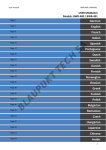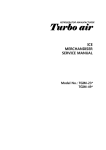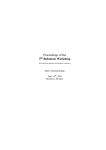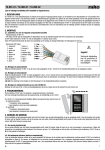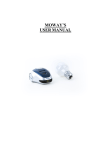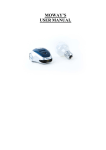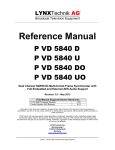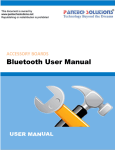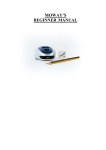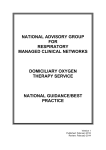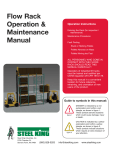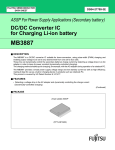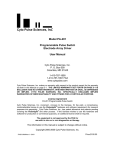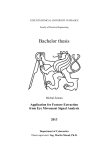Download SBot v2.0 – Educational Robot for Clubs and Classrooms Introduction
Transcript
SBot v2.0 – Educational Robot for Clubs and Classrooms Introduction SBot is a simple robotic system for people who would like to learn or perform microcontroller programming for robotics applications. It is suitable for the beginners for simple applications as well as for advanced users as a platform for experiments in Artificial Intelligence. The robot is communicating with the computer or another master device over the BlueTooth radio serial communication link. A good quality base with multiple mounting holes allows easy extendability with additional components, and the universal PCB is ready for extending the robot with custom electronics. Specifications Overview Robot diameter including the bumper Robot dimensions without bumper Power supply Weight (without batteries) Weight (with batteries) Propulsion Speed MCU Programming interfaces BlueTooth range with direct visibility I/O connections available on the universal PCB Additional Interfaces Sensors in the basic configuration Extensions that do not require any configuration changes User interfaces Programming language 150mm 130mm x 105mm 4x 1,2V NiMH/NiCD AA-size rechargeable batteries, power consumption with full motor load and active BlueTooth communication: 330mA 276g 396g 2x servo motor, connectors for up to 6 PWM servos ready on board 0,156m/s = 0,5625km/h ATMega128 ISP, bootloader 30m 8x digital I/O 7x analog input 1x SPI 1x I2C 1x serial line 2x interrupt I2C, Serial line 2x bottom line sensor (IR), bumper with collision detection from 4 different directions. GP2Dxx distance IR sensors, more bottom line sensors, odometry encoders 4x LED, 3x button, reset button C, assembly Example Applications • • • • Base for a more advanced system – the robot can be easily extended with a higher-level system, for example a small board with ARM9 processor, Linux operating system and a camera to recognize image. Such a robot could autonomously follow a ball, search for light sources, follow a line, avoid obstacles or map its environment. Line-following robot – sensors on the bottom allow to send the robot to participate in the traditional linefollowing robotics contests. Remotely-controlled robot – the robot with standard firmware can be controlled over the BlueTooth radio. The BlueTooth connection creates a virtual serial port, which can be connected from any terminal or user application. Play – robot with a microcontroller is always a lot of fun, your imagination is the key. Getting Started Before using your robot, make sure that it is working correctly. Follow the following startup procedure: 1. Make sure the robot is OFF – the main switch is in the off position. 2. Insert charged NiMH batteries (note: do not use non-rechargeables as they have different voltage!) into the bottom battery holder. The robot has a protection against incorrect polarity, but it won't start if you insert batteries in a wrong direction. 3. When the batteries are properly inserted, you can turn the main switch to the ON position. 4. Robot will start – a correct startup will be indicated by the four LED on the side of the board flashing in a sequence for a short period. During the operation, the bottom LEDs in the front flash shortly after a regular time interval. 5. The robot is now ready to be connected from the computer. Its flash memory contains standard firmware that was loaded when the robot was produced. In the future use of your robot, you may want to replace this firmware with your own control program, or use this standard firmware for simple navigational remote control applications. 6. It is important that you do not hold all three switches pressed when powering the robot board. In such a case, the firmware will reset its BlueTooth module to the default configuration. You should also take care of the jumper, which should be open (otherwise, the bootloader will be started and the robot will expect a new firmware to be downloaded over the BlueTooth virtual serial port). To connect the robot over the BlueTooth from your computer, make your operating system start searching for the BlueTooth devices. The name of the robot will be SBOTx (x is a number). If the computer asks for the PIN code, enter „1234“. The following figure shows this process in Windows. Search for BlueTooth devices... Click the context help balloon to enter the PIN code After the device is found, click the right mouse button Enter 1234 Select „Pair device“ Virtual serial port is established, you can doubleclick it to create the connection. Connected. In this case, the port is COM4 (always notice which port is assigned to your robot). After connecting the robot, we can verify the functionality of a robot with the standard firmware using the program SbotManager.exe, that you find on the CD. Alternately, you can use any terminal application that can connect to a serial port. Robot States after Power-Up If SBot has the standard firmware in its flash memory, on power-up, it enters one of the following states. State Description LEDs on the board are Normal operation – the robot is expecting remote commands over the BlueTooth. The OFF and bottom LEDs LEDs on the board can be controlled using a special command. flash occasionally LEDs on the board are Low power. It is recommended that you turn off the robot immediately, and let your flashing fast and bottom batteries get charged. The robot will operate from about 3.8V, but batteries could be LEDs flash occasionally harmed by extreme discharge. LEDs on the board are Robot is in a bootloader mode. ON, ON, OFF, ON, and bottom LEDs are ON. Hardware Board Circuit Schematics All robot electronics is located on the main board. All devices – sensors, user interfaces, BlueTooth module are connected to the board using flat computer board connectors with standard 0.1” hole distance. The sensors, servo motors, and bumpers also contain electronic circuits. Main Control Board Kernel of the robot is formed by the main control board with ATMega128 microcontroller. Complete schematics is shown in appendix 1, this section explains the functionality and individual parts. The board is divided into two parts: control electronics and universal board. The user can solder its own electronic circuits on the universal board – special sensors, LCD display, etc. The connecting holes on the shorter sides contain the power source, the longer side is connected to the individual signals of the microcontroller. The central part is left for the user. The connections are shown in the following layout. Universal Board The power sources available at the board are the battery source +5V, which may vary depending on the state of the batteries and the actual power demand, and the stabilized 3,3V that can supply up to 0,4A. The 5V source provides current up to 1A. The analog inputs 0 – 6 are connected both to the ADC connector pins and holes of the universal board. Thus each of the inputs can only be used in one of the two locations. The analog inputs recognize voltage from the interval 0 to Vref of the A/D converter, i.e. either the 5V VCC or internal referential power source of 2,56V. The digital I/O pins 0-7 represent the PORTC of the microcontroller. Each of these pins can operate in both input and output modes, independent on the direction of the remaining digital pins. Each pin can provide or sink up to 20mA when operating as output. When configured as input, internal pull-up resistor (of ca. 20 kOhm) can be enabled or disabled. SPI bus for communication with advanced devices (such as serial memories, D/A converters, etc.) is also available. Pin SPI CLOCK is shared with the programming interface, i.e. its state is undefined during the microcontroller programming. Two interrupt pins are available: Interrupt A (connected to the pin INT6) and Interrupt B (connected to the pin INT7). It is possible to provide an interrupt routine that is invoked each time the raising or falling edge, or level toggle of the signal is detected. I2C bus that allows connecting to up to 127 devices is available. Both pins have external pull-up resistors of 5,6kOhm, the recommended communication speed is 400kbps. The serial port is available, RxD pin transmits data to the microcontroller, while TxD pin transmits data from the microcontroller. These pins are used during the ISP programming! Their state is undefined during the programming, and nothing should be connected to these pins while programming. All digital I/O operates on standard TTL ( 0/5V ) level, except the I2C bus that is an open-collector. The specialized pins (such as SPI) can be configured as regular digital pins too. Main Control Board – Electronics The schematics of the main control board is in appendix 1. The placement of various devices is shown at the figure on the left. The square pad depicts PIN1 of the specific connector. Power connector should be connected directly with the battery module. The polarity is important. Even though the robot is protected from reversing the polarity, it will work only when connected correctly (the red wire is +, black wire -). The power follows through the main switch and 3A fuse that recovers automatically after few minutes. The power is further connected to all the devices. Note there is no power regulator, it is assumed that the input power is at 5V. The power level can be measured using the A/D converter on channel 7. It is connected through a voltage divider. For measuring the power, the reference voltage of ADC should be switched to the internal 2,56V. More information in the section on ADC below. Pin layout: 1,2: +5V, 3,4: GND. Servomotor connectors: Up to six independent servomotors can be connected to Motor Pin the board. The connectors are arranged in two groups of three, each group as a 1 PORTB 5 – OC1A whole can be programmatically disconnected from the power using MOSFETs 2 PORTB 6 – OC1B with GATE connected to PB4 (motors 1-3) and PE2 (motors 4-6). When the 3 PORTB 7 – OC1C GATE is low, motors are powered, when the GATE is high, power is 4 PORTE 3 – OC3A disconnected from the motors. The software framework has the macros 5 PORTE 4 – OC3B servo_123_on(); servo_456_on(); and servo_123_off(); 6 PORTE 5 – OC3C servo_456_off(); The PWM servo control signal is generated using the MCU timer hardware features, i.e. the MCU spends no cycles on motor control. Direction can be controlled using the set_servo(SERVO_NUMBER, DIR); macro, where SERVO_NUMBER is the motor number 1-6, and DIR is one of the predefined constants SERVO_FW – servo forward, SERVO_BW – servo backward, more information in the section on software framework below. The table on the right shows the PWM servo signals MCU connections. The square pad (always pin 1) is the signal, where the signal servo wire should be connected (usually yellow or orange), black wire is usually ground, connected to the opposite end of the connector. Pin layout: 1: Signal 2: +5V – power , 3: GND Bootloader Jumper Connector can be shortcut using a jumper. After the robot is reset, it will enter the bootloader mode, programmable over the BlueTooth. More information on this in section on programming the robot. 4 LEDs are connected to upper 4 bits of PORTA. Their state can be controlled using the macro set_leds(LED_STATE), where LED_STATE is a bitwise sum of LED values. For instance, LED2 and LED3 will be ON, and other LEDs OFF after the command set_leds(0x02 | 0x04). Bumper connectors are connected to lower 4 bits of PORTA. Internal pull-up resistors are activated inside of the MCU. The state of the bumper can be obtained with bumper_stat(BUMPER_NUMBER), where BUMPER_NUMBER is in the interval 0-3. More information in the section on macros. The bumpers are locates as shown in the figure on the right. Bumper 0 is connected to PA0. When the bumper is pressed, the digital pin contains value 0. Buttons are connected to PD5 – PD7 (buttons 03). Button states are obtainable with macro button_pressed(BUTTON_NUMBER), where BUTTON_NUMBER is GP_BUTTON_0, GP_BUTTON_1 or GP_BUTTON_2. More information in the section on macros. The internal pull-up resistors of MCU should be used. Analogue sensors connectors are connected to respective A/D converter pin each. The connector also contains the pins with battery power supply and ground. Pin layout: 1: ADC signal, 2: GND, 3: +5V. The sensors should have the input impedance maximum 10kOhm, otherwise the measurement will be inaccurate. In the software framework, the firmware is continuouslyy scanning the ADC and the last raw sensor reading (0-1023) is always available in the global integer array adc_vals[], where 0 corresponds to 0V on the respective channel and 1023 represents the power supply voltage. The formula for the values in adc_vals array is adc_vals = (U/UVcc)*1023 , where U is is the measured voltage and UVcc is the power supply voltage, or another reference voltage. The ADC can be configured for a stabilized reference power supply using the adc_select_ref(REF) macro, where REF is ADC_REF_VCC – to use the power supply voltage, or ADC_REF_256V, to use the internal reference voltage 2,56V. The battery voltage is available in adc_vals[7], and it is measured using the internal ADC_REF_256V. The real voltage of the battery can be computed using the formula Ubat = [(adc_vals[7]/1023)*2,56V]* 3,127 Serial line connector is dedicated to communication with external devices over a serial line. It is connected to the MCU's USART 0 serial line. When the ISP programming is used, the RxD and TxD pins of this connector will contain undefined values. Pin layout: 1: +5V (can vary depending on batteries), 2: RxD, input data to MCU, 3: TxD, output from MCU, 4: GND. I2C connector allows connection to one or more I2C compatible devices, such as temperature sensors, D/A converters, or various intelligent devices. The connector provides the power supply for the devices, and pull-up resistors of 5,6kOhm. Pin layout: 1: +5V, 2: SDA – serial data, 3: SCL – serial clock, 4: GND. ISP programming connector can be used to upload a new firmware program to MCU. In order to use the ISP programming, a programming cable or device is required. See [6] with examples of ISP programming devices and construction manuals. Suitable programmers include AVR Dragon, or JTAG ICE MkII of Atmel. Pin layout is shown on the figure right. The programming is described in more detail below in the section on programming the robot. Remaining Parts of Main Control Board The main board contains also a BlueTooth module, RESET button, main switch, bottom LEDs for flashing effects and applications, LED that indicates BlueTooth connection and 4 mounting holes. RESET button is connected directly to the RESET pin of the MCU. When pressed, the MCU will restart. In case the bootloader jumper is applied, the MCU will enter the bootloader mode that allows programming without the need to use the ISP interface. More in the section on robot programming below. Main power switch disconnects the power from all electronics on the main board. The two bottom LEDs are controlled using the PG1 pin and are ON when the pin contains logical 0. They can be operated with the macros set_decoleds(), clear_decoleds() and toggle_decoleds(). The macro set_decoleds() turns them ON, clear_decoleds() turns them OFF, and toggle_decoleds() negates the current state. BlueTooth module is a module of type ESD200 with a built-in antenna. It has a range of approximately 30m. It is powered from the 3.3V regulated supply on the board and its electronics operates at 3.3V logic, thus the inputs are behind a resistor voltage divider. The module supplies a transparent serial line, i.e. all data sent to the serial port are transmitted over to the virtual serial port on the remote master device (such as PC) and vice versa. When connecting, the module sends status information. This can be easily ignored by reading the connection status pin that is connected on the MCU's PB0. Logical 0 indicates module is connected to a master. The information can be obtained using the macro bluetooth_connection_established(), which returns nonzero when the connection has been established. More in the section on macros and firmware. The module is sensitive and therefore it is not recommended to remove it from its socket. It communicates with the MCU on its USART1 serial line, i.e. pins PE0 and PE1. The reset pin of the BlueTooth module is also connected. When logical 0 is supplied, the module will reset to factory defaults. Use only when you are sure you know what you are doing. LED indicating connection is connected on a pin of the BlueTooth module. It is ON when a master device is connected to the BlueTooth module and virtual serial line is established. It is OFF when no device is connected. Mounting holes: The board is mounted in the robot chassis using four screws through four holes of diameter 3,5mm. Instead of screws, hex standoffs are mounted so that the robot is easily extensible with a higher system. The distances are 96,5mm and 28mm in width and breadth dimensions. Line Sensor For line-following or surface pattern recognition, the robot is equipped with the sensor CNY70. It is suitable for perceiving objects in the proximity of 0 to 5mm. Sensor is installed as a simple electronic board that is easy to mount using a single screw. The board is powered with 5V and the analog output can be directly connected to an ADC of the MCU. The sensor works as a standard reflecting light-sensor: it consists of a photo transistor and infrared LED. The more light is reflected from the surface, the more current flows through the emitter and causes voltage drop that can be read through the ADC. The signal usually varies from 1V with white surface to 4.5V with black surface. The board has a cable connection that can be plugged directly to the main board, the red wire connects to the pin 1. Pin layout: 1: Output signal, green wire, 2: GND, black wire, 3: +5V – power supply, red wire. Additional Electronics In addition to the main board and sensors, the robot contains electronics circuits also inside of the servomotors, and bumpers. It also contains a battery module. Servomotor contains a module that receives a digital signal that decides how to drive the motor. The square digital pulse repeats with a fixed frequency. The length of the positive pulse varies and determines the direction of the rotation. The average value of about 1,5ms corresponds to a stopped engine. The motor is connected using a three-wire cable directly to the main board. Usually, the black wire is the GND signal, followed by power supply and signal. Pin layout: 1: Signal, 2: +5V, 3:GND. Bumper is mechanically connected with four switches so that the robot can determine in which direction a collision occurred. In case of the collision, the respective switch is pressed. Batteries are NiMH rechargeable batteries with the capacity of 2500mAh. When the voltage on a single cell falls below 1.2V, it should be recharged. Mechanical Construction The robot body is a standard differential drive with two wheels and one support point. The wheels are mounted directly on the axles of the motors. A single aluminum chassis holds the motors, main board and all the other parts. The wheels wear a rubber layer to achieve a better grip of the surface. Robot Control over BlueTooth The robot can be controlled using a supplied program SbotManager.exe, or using a terminal program using an arbitrary terminal program, such as Hyperterminal, or BrayTerminal. When the commands are entered manually, the following protocol is to abide (the protocol can be also deactivated for direct console Input/Output, see wiki.robotika.sk for more information). Protocol Description The robot can be controlled using a simple protocol. All commands have the following form: !0pxxxxCC↵ Where the meaning of the individual parts is as follows: ! 0 P Exlamation mark indicates the start of a new packet – the robot will erase its buffer and start receiving a new packet. Each packet must start with an exclamation mark. Robot number – this number has no special meaning and is used to distinguish between multiple robots. The name of the robot is SBOT0, SBOT1,..., SBOTA, SBOTZ, where the last character is the robot number (digit or letter). The robot number can be changed using a service command described below. Default number is 1. Command that is determined by this single character: F Forward – robot will start moving forward. Example: !1F000056↵ B Backward – robot will start moving backward. Example: !1B000052↵ L Left – robot will start rotating left. Example: !1L00005C R Right – robot will start rotating right. Example: !1R000042 f Forward for – robot will start moving forward and stop after the time specified in hundreths of second. Example: !1f01f425 – robot will move forward for 5 seconds. b Backward for – robot will start moving back and stop after the time specified in hundreths of second. Example: !1b00FA75 – robot will move backward for 2.5 seconds. l Left for – robot will start rotating left and stop after the time specified in hundreths of second. Example: !1l03E802 – robot will rotate left for 10 seconds. r Right for – robot will start rotating right and stop after the time specified in hundreths of second. Example: !1r003263 – robot will rotate right for half a second. S Stop – robot will stop immediately. Example: !1S000043 n Rename the robot. The new name is specified using ASCII value of one character (from 'A' to 'Z', 'a' to 'z' or '0' to '9'). The robot will automatically disconnect from the BlueTooth and reset. It has to be paired as a new device. Example: !1n004278 – rename SBOT1 to SBOTB D Set state of the LEDs. The parameter is a value 0 to 15. Example: !1D000F22 – will turn ON all the LEDs. Reply packet: !1O00005F – is a confirmation of receipt. A Is Alive? - the robot replies with a packet with the firmware version. Example: !1A000051 Reply packet: !1A000150 – robot has firmware version 1. N Number query – return robot number. This can be sent to all robots (number=*). Same response as to A packet. Example: !*N000045 – all robots will reply with their number and firmware version. j Bumper status. Returns 1 if no collision, or 0 if there is a collision. The reply packet contains the binary value 0-15 with the state of all four bumpers: value = ( (1 * bumperA) + (2 * bumperB) + (4 * bumperC) + (8 * bumperD)). The bumper layout is described in the section on bumper above. Example: xxxx CC ↵ !1j00007a. This packet replies with the state of the bumpers, i.e. !1b000F04 - no collision this time. a Analog inputs. Returns the state of the specified analog sensor. Example: !1a000776 – read the battery voltage level, reply: !1a724171 - value is 0x0241, i.e. battery is 4,515V, see the section on A/D converter with the corresponding formula. Command parameter – applies to specific commands as described above. Numbers are specified in hexadecimal number system. For example 1000 time units is specified as 03E8. The number is always 4 digits long. The capitalization of the letters can be arbitrary (i.e. 'a' and 'A' are both OK). When the parameter value is out of range, the reply packet will inform about it: !1I000069. Checksum – to verify the correctness of the packet, each packet is appended with a checksum computed as: Checksum = 0x00 XOR (1st byte) XOR (2nd byte) ... The single-byte checksum is appended as two-digit hexadecimal number at the end of the packet. Example: packet !1b000F will have the following checksum: Checksum = 0x00 XOR ‘!’ XOR ‘b’ XOR ‘0’ XOR ‘0’ XOR ‘0’ XOR ‘F’ Thus the resulting value is 4, and the complete packet is: !1b000F04. Packet termination (newline) is not considered to be part of the packet. Packets with incorrect checksum will not be accepted, but a reply packet with a correct checksum will be sent back from the robot. In this way, you can determine the checksum when entering the command manually. Example: A reply packet !1B00XXcc, means that the correct checksum that was to be used was XX. Example of conversation: To SBOT: !1b005055 ;move backward 80 time units (0.8 seconds) From SBOT: !1B007752 ;wrong checksum reported, we should have used 0x77 To SBOT: !1b005077 ;resend the packet with the correct checksum From SBOT: !1O00005F ;confirmation that the command was accepted Each packet is to be confirmed with a newline character – either 0x0D (CR) or 0x0A (LF). This character is not considered part of the packet. The robot replies to the command packets with reply packets. They are sent only as a response to the packets sent down to the robot. The reply packets have the form: !0pxxxxCC↵ The meaning of the parts is as follows: ! 0 p Same meaning as in command packet described above Robot number, same as above Type of reply – one of the following characters: B Bad checksum – the parameter is in the form 00xx, where xx is the correct expected checksum Example: !1B007257 – the previous packet received had an incorrect checksum, the correct checksum was 0x72 U Unknown command. Example: To SBOT: !1H000058 - H is not a recognized command, thus the SBOT replies: !1U000045 I Invalid parameter – the parameter was out of range of allowed values for the specified command. Example: To SBOT: !1n00237F (change the name to '@', which is not allowed), reply packet: !1I000059 O OK – the command was accepted. This reply is returned for the following commands: F, B, L, R, f, b, r, l, S, D, n - in case the command was accepted and had proper arguments. a State of the analog sensor – reply to the command to read from analog sensor, contains the value obtained from the sensor in the form xyyy, where x is the analog input number and yyy is a hexadecimal value read from the sensor 0x000 – 0V up to 0x3FF, reference voltage or higher. Example: !1a202F07. The channel 2 of ADC has the value 0x02F, i.e. 0,11V, if the reference voltage is 2,56V. b Bumpers state reply. The reply has the form 000x , where x is a hexadecimal value 0 to 15 xxxx CC ↵ calculated : value = ( (1 * bumperA) + (2 * bumperB) + (4 * bumperC) + (8 * bumperD) ) The state of the bumper is 1 when there is no collision, and 0 in case of collision. A Reply to ping. Follows after the commands A and N, the parameter xxxx, is a hexadecimal number – the firmware version. Parameter of the reply – depends on the reply packet type Checksum is calculated in the same way as in command packets described above Same meaning as in command packets The protocol has no timeouts, i.e. the commands can be supplied at any time. Robot Programming A user can upload a new program to the robot in two ways – using the bootloader or through the ISP interface. The standard ISP interface allows further options in addition to downloading a new program to the MCU flash memory – one can setup the MCU fuses, block further programming, change the clock signal source, and other settings. The fuses and ISP programming is described in detail in the ATMega128 datasheet. ISP connector uses the standard pin layout – see the section on main board above. The following programmer devices can be used AVR Dragon, JTAG ICE Mk2. AVR ONE, and others. A low-cost solution can be built based on the manual in [6]. Note: The ISP interface is sharing some pins with the serial line 0. In consequence, no device should be connected to serial line 0 during the programming. An alternative way to program the robot is using the bootloader. Bootloader is a small program stored at the end of the MCU's flash memory. Its purpose is to download programs over serial line from the master device to the MCU memory. The advantage is that it does not require any additional hardware, the bootloader communicates directly with the master device over the BlueTooth. To program the robot, all you need to do is to add the BlueTooth device on the PC, and use the program AVRDude to upload the program. AVRDude is installed together with WinAVR and is provided on the CD. Before downloading, the robot must be switched to the bootloader mode: 1. Turn the robot OFF 2. Connect the pins of the Bootloader jumper 3. Turn the robot ON 4. Connect the robot over BlueTooth as described in the getting started section above. Now the bootloader process can be run. Start the Avrdude GUI application that is available on the CD. The figure on the left shows a program screenshot, and the recommended settings. Select ATMega128 MCU and STK500 as programming protocol. Select proper serial port (COM7 on the figure – in case the number is higher than 8, please specify '\\.\COMxx' in the command line instead of COM8. Select the compiled hex-file that contains the program to upload. In case of EEPROM programming, be aware that the memory location at address 0x0 contains the ASCII value of the robot number. When ready, press the 'Execute' button. Remove the bootloader jumper and reset the robot. The program is started. The Firmware Framework In order to make the robot programming more convenient and free the programmer from ardous setting of the flags, registers, and bits, the firmware framework provides a set of macros that cover the usual needs of a robot program. The basic framework supports the A/D converter, robot sensors, motors, etc. Some functions can be further extended by the programmer. These locations are marked in the source-code by a specific comment. For instance, the timer interrupt that occurs every 0,01 seconds. The code in the interrupts should be as short/fast as possible. A/D converter functions and macros – adc.c and adc.h unsigned int adc_vals[8]; - Array of 8 integers that contain the last sensor readings from the A/D converter. All contain the 5V battery supply as the reference voltage, except of the last one, which measures the battery voltage and uses the internal 2,56V. Example: if (adc_vals[7] < 500) set_leds(0x0F); If the battery voltage is lower than the specified value, all LEDs will be turned ON. start_adc(); - this macro starts the ADC conversion. The ADC conversion is started automatically from the interrupt, and thus normally, this macro should not be used. adc_select_ref(unsigned char x); - selects the reference voltage for the ADC conversion. The allowed values are ADC_REF_256V (the reference voltage 2,56V) or ADC_REF_AVCC (the battery power supply) ISR(ADC_vect) – this is a function that is called when the ADC conversion is complete and new value is available. Users can insert their own code in this function. Timer functions and macros – timers.c and timers.h unsigned int ticks_until_stop; - this variable specifies the number of time units the robot is to continue moving in the specified direction. It is decremented automatically in the timer interrupt occuring every 0,01. When it falls back to 0, the servomotors are turned off. When this variable is equal to a special reserved value TIMER_SERVO_CONTINUOUS_OPERATION, the variable is not decremented, and the robot will move in the current direction infinitely. This variable should be set before we change the state of the motors. Example: ticks_until_stop = 1000; set_servo(1,SERVO_FW); set_servo(4,SERVO_FW); servo_123_on(); servo_456_on(); The robot will be rotating right for 10 seconds. ISR(TIMER0_COMP_vect) – this interrupt occurs every 10 ms – 0,01 of second. It is possible to insert user code in this function, as long as it is always executed fast. The interrupt routine currently operates the bottom LEDs and timing of the servo motors Motor functions and macros – servo.c and servo.h void set_servo(unsigned char which, unsigned int value); - this function sets the control value for the PWM signal of the specified servo motor. The first argument 1-6 specifies the motor, a special value 0 indicates all motors. The second argument can be a predefined value SERVO_FW, for foward movement, SERVO_BW for backward movement, and SERVO_STOP to stop. If the motor should stop, it is recommended to use the servo_xyz_off() macro so that it won't consume the power. The left motor is usually connected to port 1, and the right motor is connected to port 4. Values close to SERVO_STOP will cause the motor to rotate slowly in one or the other direction. Note: The motors are automatically turned off by the timer. To prevent this from happening, the programmer may set the global variable ticks_until_stop to value TIMER_SERVO_CONTINUOUS_ OPERATION , see above. The variable ticks_until_stop can be read to determine whether the motor(s) have stopped. Example: ticks_until_stop = TIMER_SERVO_CONTINUOUS_ OPERATION; servo_123_on(); servo_456_on(); set_servo(1, SERVO_BW); set_servo(4, SERVO_FW); The robot will move backwards until it will receive a new command. servo_123_on(), servo_456_on(),servo_123_off(),servo_456_off() – this macros connect or disconnect the groups of motors from the power. The groups are arranged in tripples – motors 1, 2, 3 and motors 4, 5, 6. Input and output functions and macros stdout – is a standard output. Usual printing functions such as printf() can be used to send output here. The standard output can be redirected to various ports as needed. In the standard setup, it is connected to the serial line 1, i.e. the BlueTooth virtual serial line. To redirect to a different device, use FDEV_SETUP_STREAM macro. Example: FILE usart1 = FDEV_SETUP_STREAM(usart1_putchar, NULL, _FDEV_SETUP_WRITE); The above statement will create a file pointer that can be used as stdout. The first argument is a function that can output a character. The second argument could specify the function to read one character, if we were to use this device for both input and output. The third argument describes how the device is going to be used. Read more at: http://www.nongnu.org/avr-libc/user-manual/group__avr__stdio.html . Now, the following statement performs the redirection so that stdout will be redirected to the serial line 1 (BT): stdout = &usart1; The files usart0 and usart1 are defined, but the user is free to setup additional files. int usart0_putchar(char c, FILE *stream) – for ser. line. 0 int usart1_putchar(char c, FILE *stream) – for ser. line. 1 This function sends one character over the respective serial line. The second argument can be ignored (0).Example: usart0_putchar(‘a’, 0); This line sends the character 'a' to the serial line 0. The function returns 0. unsigned char usart1_getchar(void) – for ser. line. 0 unsigned char usart0_getchar(void) – for ser. line. 1 This function waits for a character from serial line 0 or 1, and returns it. Example: if (usart1_getchar()==’a’) set_leds(0x0F); This line reads a character. If it is 'a', the LEDs will be turned ON. Source-code Files The robot firmware is written in the language C and divided into parts, each responsible for certain robot functionality. The following is a list of files and their contents: \Adc.c, adc.h \Main.c, main.h \Misc.c, misc.h \Servo.c, servo.h \Timers.c, timers.h \Usart0.c, usart0.h \Usart1.c, usart1.h \Protokol_defs.h \Makefile \Sbot.aps, sbot.aws \default\sbot.hex \default\everything else A/D converter, interrupt of the A/D converter main() function, HW initialization, packet processing from master Auxilliary functions, setting LEDs, waits, bumper state Servomotor control Timer interrupt with 10ms frequency Serial line 0 Serial line 1 – used by BlueTooth module Communication protocol definitions Makefile – automatically generated by AVR Studio AVRStudio project files Resulting .hex file that is to be downloaded to the robot Auxilliary files of compilation process Contents of the CD The robot package contains a CD with the following software tools and documentation: - AVRStudio 4 and service packs - WinAVR - Datasheets for individual parts - Source code of the robot firmware and bootloader - Compiled hex files - SbotManager.exe – program for manual control of the robot - This documentation in Slovak and English Useful Links [1] [2] [3] [4] [5] [6] http://www.microstep-mis.com/ - producer of the robot http://www.robotika.sk/ - Slovak robotics portal http://gme.sk/ - Distributor of electronic parts in Slovakia http://atmel.com/ - Producer of the AVR MCUs http://winavr.sourceforge.net/ - C compiler for AVR MCUs http://www.lancos.com/prog.html – simple programmer for AVR MCUs 5 4 3 2 1 +BAT BT_TXD BT_RXD BT_RESET BT_CONNECTION SERVO_SIG_0 R6 10k +3.3V R2 100k D +3.3V U1 R5 560 SERVO_SIG_1 SERVO_SIG_2 R1 6k8 R7 10k D1 Connection R3 100k T1 1 2 3 4 POWER_A 8 7 RXD TXD 6 5 RTS CTS 4 3 RESET STATUS S1 S2 S3 D1 D2 D3 D4 5 6 7 8 C1 100n G J1 J2 J3 1 2 3 1 2 3 1 2 3 SERVO SERVO D SERVO Si4435 SERVO_SIG_3 SERVO_SIG_4 SERVO_SIG_5 T2 2 1 C2 100n 1 2 3 VCC GND 4 POWER_B ESD200 S1 S2 S3 D1 D2 D3 D4 5 6 7 8 C3 100n G J4 J5 J6 1 2 3 1 2 3 1 2 3 SERVO SERVO SERVO Si4435 C C +3.3V +3.3V R18 560 R19 560 D6 FRONTAL D7 FRONTAL SERVA A ICH SPINANIE BLUETOOTH DECO_LEDS B B ZDROJ +BAT F2 POLYSWITCH 2.5A C4 VCC U2 1 1 1 2 3 4 SW1 MAIN POWER C17 100n + 1000uF/6.3V + C5 1000uF/6.3V D8 DIODE +3.3V BAT_MEASURMENT R8 10k 2 J7 A F1 POLYSWITCH 2.5A R9 4k7 VIN VOUT 3 + C7 100n C6 220uF/6.3V C16 100n LF33/DD_0 A Battery power in Title SBot zdroj a serva Size B Date: 5 4 3 2 Document Number Tuesday, July 08, 2008 Rev <RevCode> Sheet 1 1 of 4 5 4 3 2 1 GP_BUTTON0 1 4 SW2 GP Button 0 2 D 3 BUMPER0 2 1 GP_BUTTON1 1 VCC 4 SW4 GP Button 1 2 BUMPER1 3 JP1 1 4 1 SW5 BUMPER 1 U3 2 RESET 3 UZIVATELSKE TLACITKA 1 2 1 20 PEN RESET 24 XTAL1 C8 22p SW9 RESET Y1 14.745600MHz C VCC 23 U4 PROG_MISO/GEN_TXD PROG_MOSI/GEN_RXD PROG_SCK RESET C11 100n 1 4 3 5 MISO MOSI SCK RESET 2 6 VCC GND PB0(SS) PB1(SCK) PB2(MOSI) PB3(MISO) PB4(OC0) PB5(OC1A) PB6(OC1B) PB7(OC2/OC1C) 10 11 12 13 14 15 16 17 PC0(A8) PC1(A9) PC2(A10) PC3(A11) PC4(A12) PC5(A13) PC6(A14) PC7(A15) 35 36 37 38 39 40 41 42 GPIO_DIGITAL_0 GPIO_DIGITAL_1 GPIO_DIGITAL_2 GPIO_DIGITAL_3 GPIO_DIGITAL_4 GPIO_DIGITAL_5 GPIO_DIGITAL_6 GPIO_DIGITAL_7 PD0(SCL/INT0) PD1(SDA/INT1) PD2(RXD1/INT2) PD3(TXD1/INT3) PD4(ICP1) PD5(XCK1) PD6(T1) PD7(T2) 25 26 27 28 29 30 31 32 I2C_SCL I2C_SDA RXD_BLUETOOTH TXD_BLUETOOTH RESET_BLUETOOTH GP_BUTTON0 GP_BUTTON1 GP_BUTTON2 PE0(RXD0/PDI) PE1(TXD0/PDO) PE2(XCK/AIN0) PE3(OC3A/AIN1) PE4(OC3B/INT4) PE5(OC3C/INT5) PE6(T3/INT6) PE7(ICP3/INT7) 2 3 4 5 6 7 8 9 PROG_MOSI/GEN_RXD PROG_MISO/GEN_TXD PF0(ADC0) PF1(ADC1) PF2(ADC2) PF3(ADC3) PF4(ADC4/TCK) PF5(ADC5/TMS) PF6(ADC6/TDO) PF7(ADC7/TDI) 61 60 59 58 57 56 55 54 GPIO_ANALOG_0 GPIO_ANALOG_1 GPIO_ANALOG_2 GPIO_ANALOG_3 GPIO_ANALOG_4 GPIO_ANALOG_5 GPIO_ANALOG_6 GPIO_ANALOG_7 PG0(WR) PG1(RD) PG2(ALE) PG3(TOSC2) PG4(TOSC1) 33 34 43 18 19 XTAL2 VCC C10 100n VCC VCC AVCC AVR_PROG C12 100n ISP programming interface C13 100n ISP PROGRAMATOR B 63 53 22 GND GND GND 62 AREF C14 100n BUMPER2 51 50 49 48 47 46 45 44 C9 22p 21 52 64 BUMPER0 BUMPER1 BUMPER2 BUMPER3 GP_LED0 GP_LED1 GP_LED2 GP_LED3 PA0(AD0) PA1(AD1) PA2(AD2) PA3(AD3) PA4(AD4) PA5(AD5) PA6(AD6) PA7(AD7) Program. Enable SW7 GP Button 2 2 2 R11 100k GP_BUTTON2 1 D SW3 BUMPER 0 ATMEGA64 2 1 SW6 BUMPER 2 BUMPER3 2 1 SW8 BUMPER 3 D2 BT_CONNECTION SPI_CLOCK SPI_MOSI SPI_MISO POWER_A SERVO_SIG_0 SERVO_SIG_1 SERVO_SIG_2 PROG_SCK MOSI MISO SERVO_SIG_0 SERVO_SIG_1 SERVO_SIG_2 GP_LED0 R12 560 LED D3 R13 560 LED D4 R14 560 LED D5 R15 560 LED C GP_LED1 DIG_0 DIG_1 DIG_2 DIG_3 DIG_4 DIG_5 DIG_6 DIG_7 GP_LED2 GP_LED3 I2C_SCL I2C_SDA BT_RXD BT_TXD BT_RESET LED DIODY A NARAZNIK EXTRA_RXD EXTRA_TXD POWER_B SERVO_SIG_3 SERVO_SIG_4 SERVO_SIG_5 INTA INTB SERVO_SIG_3 SERVO_SIG_4 SERVO_SIG_5 INTERRUPT6 INTERRUPT7 B AN0 AN1 AN2 AN3 AN4 AN5 AN6 BAT_MEASURMENT DECO_LEDS JP2 1 2 Jumper special A A PROCESOR Title Sbot procesor Size B Date: 5 4 3 2 Document Number <Doc> Tuesday, July 08, 2008 Rev <RevCode> Sheet 1 3 of 4 5 4 AN0 AN1 AN2 AN3 3 AN4 AN5 2 1 AN6 VCC J10 J11 J12 J13 J14 1 2 3 D 7 6 5 4 3 2 1 1 2 3 Analog inp 1 2 3 Analog inp 1 2 3 Analog inp 1 2 3 GP2D120/Extra analog 1 2 3 GP2D120/Extra analog J9 GP2D120/Extra analog 1 2 3 GP2D120/Extra analog J8 D J15 Univ board analog inputs DIG_0 DIG_1 DIG_2 DIG_3 DIG_4 DIG_5 DIG_6 DIG_7 C 1 2 3 4 5 6 7 8 +3.3V VCC +BAT J17 Univ. board digital inputs J16 1 2 3 4 5 6 7 8 9 10 11 12 VCC J18 Power 1 2 3 4 I2C_SDA I2C_SCL VCC C15 100n +3.3V VCC J19 1 2 3 4 5 6 7 8 9 10 11 12 J20 1 2 I2C univ board B J21 INTA INTB +BAT I2C output R16 5k6 R17 5k6 C 1 2 Univ board Interrupts B Power VCC J22 1 2 3 4 EXTRA_RXD EXTRA_TXD Serial output J23 UNIVERZALNA DOSKA 1 2 Univ board serial J24 A SPI_MISO SPI_MOSI SPI_CLOCK A 1 2 3 Univ. board SPI Title Sbot - univerzalna doska Size B Date: 5 4 3 2 Document Number <Doc> Tuesday, July 08, 2008 Rev <RevCode> Sheet 1 4 of 4 5 4 3 2 1 Blokova schema robota Hlavna doska ISP programovacie rozhranie Zdroje B Analogove vstupy 0-7 5V, 3.3V a GND Tlacitka a LED diody Spinace I2C PWM riadiace signaly 4 - 6 Zapnut napajanie 4-6 SPI (SCK zdielany s ISP) Prerusenia 6 a 7 D Serva 1-3 Sig. pre servo 1 Lave servo Serva 4-6 Sig. pre servo 2 Prave servo Analog. 0 Pravy ciarovy senzor Analog. 1 Lavy ciarovy senzor C B GPIO piny Baterie Seriova linka 0 Napajanie Konektor na I2C zbernicu C PWM riadiace signaly 1 - 3 Zapnut napajanie 1-3 Procesor Konektor na ser. linku 0 BlueTooth senzory 0-7 Seriova linka 1 Pripojenia pre D Naraznik narazniku Univerzalna doska A A 5 4 3 2 1