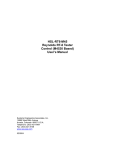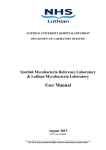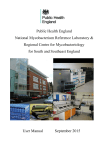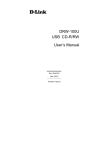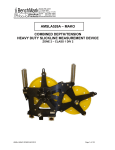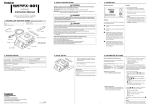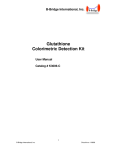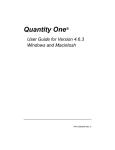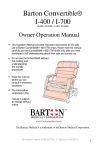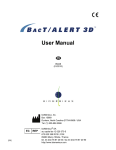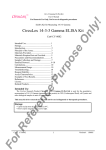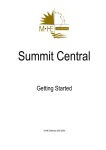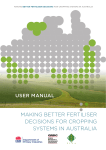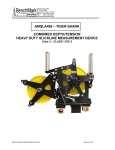Download Enhanced tuberculosis surveillance strain typing module
Transcript
Enhanced Tuberculosis Surveillance Strain Typing Module User Guide TB Section, CIDSC November 2013 This user manual was produced by CIDSC TB Section; Maeve Lalor (TB Cluster Investigator), Jennifer Davidson (TB Laboratory Surveillance Scientist) and Laura Anderson (TB Surveillance Senior Scientist). Please contact CIDSC if you have queries regarding this manual or if you experience technical problems using the STM. With thanks to Esther Hamblion (TB Cluster Investigator) for comments and producing the user manual Appendix 1, and with thanks to Andy Burkitt (TB Cluster Investigator) and Natasha Ratna (Information Assistant) for providing comments on this user manual. If you require assistance in cluster investigation please contact one of the cluster investigators. [email protected], 020 8327 7154 [email protected], 020 7811 7228 [email protected], 020 8327 7610 [email protected], 0844 225 3550 1 Enhanced Tuberculosis Surveillance Strain Typing Module User Guide: Version 1 22/11/2013 Contents Introduction to strain typing module ..................................................................................................... 3 Laboratory Users ..................................................................................................................................... 4 Getting started .................................................................................................................................... 4 1. Create Template.............................................................................................................................. 5 2. Generate cluster reports ................................................................................................................. 7 3. View cluster reports ........................................................................................................................ 7 4. Search............................................................................................................................................ 13 HPT and Regional users......................................................................................................................... 15 Getting started .................................................................................................................................. 15 1. Enter Cluster Details ..................................................................................................................... 16 2. Search............................................................................................................................................ 26 Appendix 1: Other uses of STM ............................................................................................................ 28 Appendix 2: Searching for a strain type using ETS ................................................................................ 30 Appendix 3: Matching laboratory records to notifications................................................................... 31 2 Enhanced Tuberculosis Surveillance Strain Typing Module User Guide: Version 1 22/11/2013 Introduction to strain typing module The strain typing module (STM) is an integrated part of the Enhanced Tuberculosis Surveillance (ETS) system. The module is designed to identify strain typing clusters and assist with cluster investigation. Users can review clinical and risk factor data relevant to cases in a cluster to inform investigation. Questionnaires within the system can be used to collect additional information on cases, and information on cluster investigation can be recorded, for example epidemiological links between cases. In addition the STM can be used to search for cases in a cluster by cluster number or strain type. The cluster report contains isolates which have been identified as being part of a strain typing cluster based on 24 loci Mycobacterial Interspersed Repetitive Unit-Variable Number Tandem Repeats (MIRU-VNTR) typing (see “TB Strain Typing and Cluster Investigation Handbook” for further details). The allocation of isolates to a geographical area is based on the source laboratory of the isolate. This means that occasionally the isolate belonging to a patient will not be assigned to the cluster report for the patient’s Health Protection Team (HPT) of residence, and manual editing of reports may be required. The STM has been designed primarily for use by HPT users who have responsibility for monitoring and investigating TB clusters. There is also the function for regional and national ETS users to view cluster reports at the relevant geographical level. Clinic level users do not have access to the STM tab itself, but can access questionnaires sent to them through ETS by the cluster questionnaire alert on the ETS homepage. Laboratory users are able to see cluster reports containing isolates typed at their laboratory, while HPT and regional users are able to see isolates for cases within the geography relevant to their access, from all reference laboratories. Cluster reports created by the laboratories are only seen by the laboratory that created the report. Reports for local geographical areas are created and regenerated weekly by the CIDSC TB Section. Please note at the time of the STM release (November 2013), ETS functions within the boundaries that were in existence under the Health Protection Agency. Plans to update this to Public Health England (PHE) boundaries are underway. 3 Enhanced Tuberculosis Surveillance Strain Typing Module User Guide: Version 1 22/11/2013 Laboratory Users Laboratory users can create and utilise reports within the STM to see geographical reports of isolates submitted to their laboratory which cluster with other isolates submitted to their laboratory. The STM cluster reports can also be used to link and view to clinical data relevant to the case (as entered on ETS). The STM search page can be used to identify if strain types are present elsewhere in the UK, or have been identified by other laboratories. Getting started Log in 1) Go to the ETS website (https://webservices.hpa.nhs.uk/ETS.Site/ ) 2) Log in with user name and password 3) You will be brought to the home page of ETS. Click on the Strain Typing tab. There are four tabs you have access to: (1) Create Template, (2) Generate Cluster Reports, (3) View Cluster Reports and (4) Search 4 Enhanced Tuberculosis Surveillance Strain Typing Module User Guide: Version 1 22/11/2013 1. Create Template A cluster template can be created with specific criteria, which can be used to generate the cluster report for your laboratory. Flexibility exists to change the criteria set in the template to allow for laboratories to analyse their own data over a specified time period or in a particular geographical area (e.g. all clusters in London over the last 10 years). Template name – This is the name that will be given to the cluster report. The template name must be in the following format: laboratory abbreviation (NMRL, BMH, NCL, CRD), geographical location of template (North East, London). For example “NMRL London”, “NCL North East”. Geographical level – Select “National”, “Region” or “HPU” from the drop down list. By selecting “national” as the geographical area, you can see all the isolates typed in your laboratory regardless of geographical location. Specific geographical area – Select a specific Region or HPU from the drop down list. Show 15 loci – The option is included if users wish to create additional reports which include historical data with 15 loci for retrospective investigation or research purposes. Note: This will not be selected for routine cluster reports generated by CIDSC Colindale to be sent to HPTs. Max isolates – This is the maximum number of isolates with an indistinguishable strain type that will appear in a cluster report. Recommended entry is 50,000. Min isolates – This is the minimum number of isolates with an indistinguishable strain type that will appear in a cluster report. Recommended entry is 2. This is to ensure all clusters with at least 2 isolates will be reported. Min number of recent isolates – This is the minimum number of isolates with an indistinguishable strain type, within a selected recent time period, which will appear in a cluster report. Recommended entry is 2. 5 Enhanced Tuberculosis Surveillance Strain Typing Module User Guide: Version 1 22/11/2013 Max time period (years) – This is the number of years of data that will be returned in the report. Isolates returned are those with indistinguishable strain types with specimen dates within the number of years specified. Recommended entry is 10. Time period for recent isolates (months) –This is the specimen time period for classifying what a recent isolate is. Recommended entry is 120 months (i.e. showing all clusters with no restriction. See note). Note: There is other functionality within the report which highlights isolates with specimen dates in the last 3 months. We therefore recommend users not to restrict the clusters that are returned in the report. No. of missing loci permitted – This specifies the maximum number of missing loci present in isolates to be included in clusters. Selecting 0 will produce clusters only with complete 24 MIRUVNTR profiles. Recommended entry is 1. Note: A standard template, which captures all clusters with a minimum of 2 isolates without any time restriction will be generated by CIDSC Colindale for distribution to HPTs. The recommendation is that each laboratory sets up a template for each HPU, region and a national report with the same standard template to be able to view isolates processed by your laboratory. Additional templates can be created as determined by your needs or interests. Standard Template: Template name – NCL North East Geographical level – Region Specific geographical area – North East Max isolates – 50,000 Min isolates – 2 Min number of recent isolates – 2 No. of missing loci permitted – 1 Max time period (years) – 10 Time period for recent isolates (months) – 120 Note: If an error is made during template creation, the template can be deleted by clicking in the box beside the template name and selecting “Delete”. Once a cluster report has been generated based on the template, it cannot be deleted 6 Enhanced Tuberculosis Surveillance Strain Typing Module User Guide: Version 1 22/11/2013 2. Generate cluster reports This is used the first time you need to generate a cluster report using the templates you have created. To generate a cluster report, tick the box beside the cluster report name and select “Generate cluster report”. More than one template can be selected at the same time. Note: If the number of templates span more than one page the “Generate cluster report” button must be selected on each page. 3. View cluster reports Reports can be viewed in the “View Cluster Reports” tab. Please be patient as the generation of cluster reports can take several minutes to complete depending on the size of the report. The “Refresh” button should be clicked to allow newly generated reports to appear. The dates to and from can be used to select cluster reports generated within a specific time period. The date boxes should be left blank to see all cluster reports. Cluster reports are shown in chronological order, with the most recently (re)generated report at the top. The cluster report name is the template name followed by the date and time of the first generation. 7 Enhanced Tuberculosis Surveillance Strain Typing Module User Guide: Version 1 22/11/2013 3.1. Cluster report contents To view a report click “View” in the Report column. The isolates shown in the cluster reports are from the data that is routinely uploaded into ETS from each laboratory. Each cluster of two or more cases within the specified time period and geographical location is shown along with the cluster name as assigned in the cluster naming tool (http://www.hpa-bioinformatics.org.uk/TBCluster/tbhome.php). A summary of each case/isolate is shown in the cluster report. Isolates with specimen dates in the 3 months prior to the date the report was (re)generated are highlighted in yellow. The case/isolate information shown in the report is derived from deduplication and merging of records with identical name and date of birth for specimen dates within a year of each other. This allows for the cluster report to show the most complete strain type and the most complete/resistant drug resistance profile. Merged records are indicated by a blue symbol next to the name field. Note: Please be aware that clusters can span more than one page. Isolates may be matched to ETS cases automatically through the system if they have identical personal identifiers, or they can be matched manually by ETS users. Isolates matched to ETS cases will have an ETS ID shown in the report. Click this ID to access the ETS case record. Note: All laboratories will have read only access to ETS case records. To navigate back to the strain typing tab from a case record, click on the strain typing tab and then on the “View cluster reports”. 8 Enhanced Tuberculosis Surveillance Strain Typing Module User Guide: Version 1 22/11/2013 3.2. Comments and deleting cases from clusters Where the deduplication and merging of records is not possible due to difference in names and dates of birth, duplicates may be deleted from reports. To delete a case, the box next to the case should be selected and the “Delete” button should be clicked. For duplicates, it is of benefit for the record with the most relevant information should be kept. Laboratory details will need to be examined in order to determine which isolate should be kept. To view further laboratory details on each case click on “View” in the Lab details column. Isolates which are confirmed as false positives may also be deleted, as outlined above. There is a function for the laboratory staff to add comments to the report. Comments are linked to clusters by selecting the appropriate cluster number from the dropdown list before saving the comment using the “Add Comments” button. For each isolate that is deleted (duplicate, false positive or other), a comment should be added outlining the reason for deletion, to avoid the loss of important information that may be of importance to clinical or public health staff. The ETS ID (if available) or the name and date of birth of the case should precede the comment. Any other comments that may be relevant with respect to the cluster can also be added in the comments section. A record of the user who added the comment and the date the comment were added are recorded next to each comment. Note: Deleting a case from the report generated by the lab will not result in the case being deleted from other reports. 9 Enhanced Tuberculosis Surveillance Strain Typing Module User Guide: Version 1 22/11/2013 3.3. View lab record details Information contained on the lab record in the cluster report, or combined information from all lab records into the merged lab record, can be viewed in more detail by selecting “view” at the side of the entry in the cluster report. Note: The results (specimen type, VNTR profile and susceptibility) on the merged record in the cluster report may be different from the results listed in your laboratory system for the ID shown on the merged record. 3.4. Accepting VNTR changes Isolates which were first reported with one missing loci, but have since had the locus filled will appear in red. The cluster algorithm does not check that the updated isolate should still remain in the cluster, so it is necessary to review the VNTR changes. If the VNTR is no longer valid as part of the cluster, you should select the record(s) using the tick box at the left hand side, and click “Delete”. If the VNTR is valid as part of the cluster you should acknowledge these changes by selecting the record(s) using the tick box at the left hand side and then click the “Accept Vntr Changes” button. Two clusters shown below have updated VNTRs to review. In the first (C1575), the two updated isolates are valid and should be accepted, while cluster C1580 is no longer a valid cluster and both isolates should be deleted. 10 Enhanced Tuberculosis Surveillance Strain Typing Module User Guide: Version 1 22/11/2013 3.5. Saving and downloading a cluster report All changes or additions that have been made to the report can be saved by selecting “Save Cluster report”. The report can be downloaded as an excel file by selecting “Download report”. You will then be given the option to save it on your computer or to open it and print. Note: There is also a button “Accept Cluster Report”. This is not currently in use (further development is planned). 11 Enhanced Tuberculosis Surveillance Strain Typing Module User Guide: Version 1 22/11/2013 3.6. Regenerating cluster reports Cluster reports should be regenerated by selecting the cluster report in “View Cluster reports” and using the “Regenerate Report” button. Several reports can be selected at the same time. After selecting the “Regenerate Report” button the reports will temporarily disappear from the list but will reappear again once they have been regenerated. New cases will be added to the existing clusters from the previous report as well as any new clusters that have appeared since the previous report. New cases are highlighted in yellow when the specimen date is within the last three months from the date the cluster report was (re)generated. The date when the cluster report was regenerated is shown in the “Regenerated At” column. Select “Show clusters with new data” to see only new clusters with new cases (within 3 months from date of regeneration). Duplicates may be removed from the new data that has been added as previously described. 12 Enhanced Tuberculosis Surveillance Strain Typing Module User Guide: Version 1 22/11/2013 4. Search The search page can be used to find isolate information by selecting either “Cluster number” or “Strain type” from the search criteria drop down menu. After selecting to search by either “Cluster number” or “Strain type” geographical, date and time parameters must be selected. Select the “Geographical level” by choosing “National”, “Region” or “HPU”. If “Region” or “HPU” are selected then it is necessary to use the “Specific geographical area” dropdown to choose the breakdown required. To view all isolates with or without an ETS match in a selected time period choose “Specimen date” and then the time period from the “Date Period” drop down list. By selecting “ALL” the date period restriction will not apply and all isolates will appear for the chosen geographical area. To view only isolates with an ETS match select “Notification date”. Once all desirable criteria are selected click on the “Search” button. The “Summary report” will show the total number of isolates for all laboratories while the list of “Possible match(es) found” contains all the isolates from your own laboratory. Searching at a National level will produce a summary table of the number of cases by Region. Searching at a Regional level will produce a summary table of cases by HPU. Searching at the HPU level will produce a summary table of cases found by hospital. 13 Enhanced Tuberculosis Surveillance Strain Typing Module User Guide: Version 1 22/11/2013 If the isolate displayed in the list matches an ETS case you can view the ETS case record by clicking on the ETS ID. 14 Enhanced Tuberculosis Surveillance Strain Typing Module User Guide: Version 1 22/11/2013 HPT and Regional users The reports used by HPT and regional users are different to those used by laboratory users. The reports generated by laboratories only contain isolates from the specific laboratories, while the reports generated by CIDSC for HPT and regional users contain isolates from the given area for all laboratories that the isolates have been sent to. Getting started Log in 1) Go to ETS website (https://webservices.hpa.nhs.uk/ETS.Site/) 2) Log in with user name and password 3) You will be brought to the home page of ETS. Click on the Strain Typing tab. HPT and Regional users will see an “Alerts” page which will display the number of clusters with each status set by those investigating the cluster e.g. the number of clusters under investigation. All clusters are given the default status of “Awaiting Preliminary review”. To see the list of clusters with a particular status select “View” next to the status and the list will be displayed by cluster number and VNTR, as shown below. To return to the home page click on the strain typing tab. 15 Enhanced Tuberculosis Surveillance Strain Typing Module User Guide: Version 1 22/11/2013 In the STM there are two tabs you have access to: (1) Enter Cluster Details and (2) Search 1. Enter Cluster Details To view clusters select “Enter Cluster Details”. This will show you a table of cluster reports. Open a report by clicking on the report name. To open a cluster report click on the report name. Opening the report shows the records of all cases/isolates that are clustered within the geography of the report under the “Cluster Data” title. Clusters are ordered alphanumerical by cluster number. At the top of the report there are several functions available; Click on the “Show clusters with new data” to display only clusters that have cases with specimen dates in the last three months. Click on the “Download Report” button to create an excel line listing of the report. The excel spreadsheet includes the fields shown in the STM report as well as risk factor and epidemiological information from ETS and the STM cluster questionnaire data. 16 Enhanced Tuberculosis Surveillance Strain Typing Module User Guide: Version 1 22/11/2013 “Accept Vntr Changes” function highlights changes in strain type profiles of cases within the report. Records will appear in red when the strain type for a case in the cluster report has been updated following regeneration of the report. Updated records include isolates which had a missing locus when it was first reported, but have since had the locus filled. The cluster algorithm does not check that the updated isolate should still remain in the cluster, so it is necessary to review the VNTR changes. If the VNTR is no longer valid as part of the cluster, you should select the record(s) using the tick box at the left hand side, and click the “Delete”. If the VNTR is valid as part of the cluster you should acknowledge these changes by selecting the record(s) using the tick box at the left hand side and then click the “Accept Vntr Changes” button. Two clusters (see below) have updated strain types to review. The isolate for Case ID “156896” previously had a missing locus, and was valid to appear in two clusters. Since it was first reported the missing locus was typed therefore the updated results appear in red (see below). In the first cluster (B1005), the updated isolate is no longer valid (strain type is different than cluster strain type) and should be deleted. In the second cluster (B1134), case “156896” is still valid within this cluster and should be accepted. 17 Enhanced Tuberculosis Surveillance Strain Typing Module User Guide: Version 1 22/11/2013 In addition, a case may need to be deleted if the isolate has been confirmed as a contaminant. If a case has one missing loci they may cluster with more than one cluster, but if there is reason to believe that a case should not be part of one of the clusters it is assigned to then the delete function can be used. 1.1 Viewing and recording cluster details To view a specific cluster use the “Filter by” dropdowns and select “Cluster number” or “VNTR Profile”. “Cluster Status” can be selected from the “Filter by” drop down list to see all clusters with a given status. Note: If you filter by VNTR profile you will miss cases/isolates with one missing loci who have been assigned to the cluster. It is therefore recommended that you filter by cluster number if looking at a specific cluster. Once a cluster has been selected from the dropdown list this will display an information page specific to the cluster. The page includes several sections which are explained in points 1-10 below. 1. “Cluster details” which is used to assign a cluster status, which will be logged in the “Cluster status change log”. The default cluster status is “Awaiting Preliminary Review” (see “TB Strain Typing and Cluster Investigation Handbook” for status definitions). 18 Enhanced Tuberculosis Surveillance Strain Typing Module User Guide: Version 1 22/11/2013 2. “Notes on cluster” can be used to record the following information on a cluster; o a summary of the cases in the cluster after risk assessment o any information already known that may be relevant to the investigation e.g. “active investigation not required at present as epidemiological links already well known” o HPZone number o Actions taken during the investigation - e.g. Cluster questionnaires sent out, screenings undertaken o Any information obtained during the course of the investigation that cannot be entered into the questionnaires e.g. “investigated whether new cases since 2012 have ever been to ‘The Red Lion pub’ (where outbreak investigation was conducted in 2010), they have not, so no further investigation of the ‘The Red Lion pub’ is required at present.” o Reason for changes in cluster status 3. “Actions recommended by Cluster investigator” e.g. “Additional screening of hostel should be considered as two cases reside in the same hostel (this information should be recorded by the HPT if discussion or advice is sought from cluster investigators).” It should be noted that this text box should be completed by those leading the cluster investigation at local level. Note: It is necessary to click the relevant “Add” button to save these notes and actions. 4. A “summary” table of settings relevant to the cluster is populated automatically by data from the competed cluster questionnaires. Note: This is not a summary of the risk factor information that is recorded on ETS, which can be viewed in the cluster data. This is a summary of the information from the questionnaire data. 19 Enhanced Tuberculosis Surveillance Strain Typing Module User Guide: Version 1 22/11/2013 5. “Contact tracing” figures and results related to the cluster can be recorded in a table. The “Save” button must be clicked for the information to be stored. 6. “Cluster Data” displays the cases/isolates in the cluster. (The functions detailed in section 1: Enter Cluster Details can also be performed when looking at a specific cluster). 7. To view the “Summary of cases”, which shows the risk factors for each case with an ETS ID in the cluster, click the cluster number in the “Cluster Data” table and a new table will be presented below the cluster data. 20 Enhanced Tuberculosis Surveillance Strain Typing Module User Guide: Version 1 22/11/2013 8. To view ETS details of each case click on the Case ID. This accesses the ETS case record. To return to the cluster you must go back through the strain typing tab. 9. During investigation you may discover epidemiological links between cases in the cluster with someone who does not have a strain type but who is a contact that you wish to add to the cluster. To “add a case to cluster”, enter the ETS ID into the “Case Id” box in the section of Add case to cluster and click on “Search” to check for any lab results that are available for the case. Finally click “Add”, the case will appear in the cluster with the date added in the “Date Added” column. Added cases with no laboratory results will have no specimen date or VNTR so it will be easy to recognise added cases. 10. Links can be formed between cases by selecting the cases from the two drop down lists under “Epidemiological links”. The certainty of the link can be added as “Known epidemiological link”, “No epidemiological link” or “Possible epidemiological link”. The “Type of contact” and “Contact Setting” can be added along with the “Postcode of Setting”. To add the link click on “Add link”. 21 Enhanced Tuberculosis Surveillance Strain Typing Module User Guide: Version 1 22/11/2013 The link with the relationship will then appear underneath. If the link needs to be deleted (e.g. link added in error), select the right hand box and click on “Remove Relation”. 1.2. Cluster questionnaires There are three symbols beside the “View” questionnaire link no actions have been taken with the case’s questionnaire. , these are all greyed out when o The first symbol o The second symbol , a circle goes green which indicates the questionnaire has been completed (information has been entered into the patient question fields in the questionnaire. Not all fields need to be completed for it to be assigned completed symbol) o The third symbol manager. indicates when the questionnaire has been saved shows the questionnaire has been submitted through ETS to the case It is only possible to view questionnaires for cases which have ETS IDs. If no ETS ID is shown, the case is either not notified or the isolate has not been matched to the case. To view a cluster questionnaire click on “View” on the right hand side of the case. This will open the questionnaire in a separate window. The patient details are pre-filled at the top. There is an option to enter detail on the size of the cluster, the location of the cases and any other 22 Enhanced Tuberculosis Surveillance Strain Typing Module User Guide: Version 1 22/11/2013 relevant information, including patient specific questions. Once any additions have been made to the top section of the form select “Save” at the bottom of the questionnaire The questionnaire can then be sent through ETS to the assigned case manager by clicking the “Submit” button. The questionnaire will then appear as an alert on the case manager’s ETS homepage. 23 Enhanced Tuberculosis Surveillance Strain Typing Module User Guide: Version 1 22/11/2013 The questionnaire can also be downloaded as a word document by selecting “Download” You can then save it and send it to clinics by email or open and print, for example if the case manager is not an ETS user. In particular, this will affect London HPTs who will need to send questionnaires by email or fax. 24 Enhanced Tuberculosis Surveillance Strain Typing Module User Guide: Version 1 22/11/2013 The questionnaire can be entered on the STM in by the case manager/person investigating the cluster if returned in paper format using the drop down lists and the free text boxes. Please save any changes to the questionnaire by selecting “Save”. To return to the cluster select “Go Back”. Once data is completed in questionnaires, the summary table at the top of the report will be populated with the information derived from specific key fields and a proportion of cases in the cluster with a specific characteristic is automatically calculated and displayed. Note: This is not a summary of the risk factor information that is recorded on ETS, which can be viewed in the cluster data. This is a summary of the information from the questionnaire data 25 Enhanced Tuberculosis Surveillance Strain Typing Module User Guide: Version 1 22/11/2013 2. Search The search page can be used to find isolate information by selecting either “Cluster number” or “Strain type” from the search criteria drop down menu. After selecting to search by either “Cluster number” or “Strain type” geographical, date and time parameters must be selected. Select the “Geographical level” by choosing “National”, “Region” or “HPU”. If “Region” or “HPU” are selected then it is necessary to use the “Specific geographical area” dropdown to choose the breakdown required. To view all isolates with or without an ETS match in a selected time period choose “Specimen date” and then the time period from the “Date Period” drop down list. By selecting “ALL” the date period restriction will not apply and all isolates will appear for the chosen geographical area. To view only isolates with an ETS match select “Notification date”. Once all desirable criteria are selected click on the “Search” button. The “Summary report” will show the total number of isolates for all areas and the list of “Possible match(es) found” contains all the isolates with ETS IDs and their location. In addition isolates which you have permissions to view will have names and date of birth displayed along with the ability to click on the ETS ID which navigates to the ETS record. Searching at a National level will produce a summary table of the number of cases by Region. Searching at a Regional level will produce a summary table of cases by HPU. Searching at the HPU level will produce a summary table of cases found by hospital. 26 Enhanced Tuberculosis Surveillance Strain Typing Module User Guide: Version 1 22/11/2013 Note: cases imported to ETS from the London TB Register (LTBR) always have “Jacqui Carless” listed as case manager within ETS and STM. Jacqui Carless is the Regional TB Co-ordinator for London. LTBR case managers are not ETS users so cannot be listed as case managers within the system. If you need to contact a London case manager regarding a patient please email ([email protected]) or phone (0207 811 7214) the LTBR team with the patient’s ETS ID to obtain the contact details of the relevant case manager. 27 Enhanced Tuberculosis Surveillance Strain Typing Module User Guide: Version 1 22/11/2013 Appendix 1: Other uses of STM The STM can be used to assist in TB data provision processes. In particular for; Multi Displicinary Teams, cohort reviews, and sending information to clinics. 1. Open the required cluster report as described in the main body of this document 2. Download the report and open in excel 3. In excel apply filters 4. To look between a particular date range e.g. for cohort review, filter by notification date 5. To look at cases that are part of clusters by hospital, e.g. to send monthly reports to a clinic scroll along to the hospital column and select only the hospital that require the information. 6. These data can then be matched with a list of ETS IDs that are part of a cohort review to determine which of the cases that are part of the cohort review are in a cluster, for example in Stata, Access or by using the ‘vlookup’ function in Excel. 7. You can also use the spreadsheet to analyse the cluster data. The excel download contains all the data for the entire report (not just the cluster). You can see all the data for the cases 28 Enhanced Tuberculosis Surveillance Strain Typing Module User Guide: Version 1 22/11/2013 including the data collected on cluster questionnaires. There is also a download button for epidemiological links that you can click to download that data. To look at more detailed information on cluster investigations for reporting at cohort review Once you have determined which clustered cases are part of a cohort review, by undertaking the above, information on the investigation of the cluster can be interrogated. 1. Go to the STM “Enter Cluster Details” tab 2. Look up the cluster you require by using the ‘filter by Cluster Number’ function. 3. Information is then available on the following factors which could then be reported; cases in the cluster in the ‘Cluster Data’ section whether questionnaires have been sent and received notes on the cluster it’s status e.g. whether under active investigation or not details on any epidemiological links found details of any contact tracing undertaken as a result of the investigation 29 Enhanced Tuberculosis Surveillance Strain Typing Module User Guide: Version 1 22/11/2013 Appendix 2: Searching for a strain type using ETS It is possible to search by strain type using the main ETS search (although this is only recommended for clinic users, who do not have access to the STM search). Using ETS to search by strain type return details of notified cases which have a laboratory record containing the strain type. Note: Using ETS search by strain typing and viewing the case record will not currently tell you if the case is in a cluster or provide the cluster number. If from searching by strain type more than one case is returned then it would be known if this case was in a cluster. For a user to find the strain type for a specific case, use the ETS search (by Case ID or Date of birth, for example), select the case from the search return and navigate to the “Laboratory Results” page. Once on the “Laboratory Results” page click on a laboratory record and look at the “Strain Type” field. 30 Enhanced Tuberculosis Surveillance Strain Typing Module User Guide: Version 1 22/11/2013 Appendix 3: Matching laboratory records to notifications The “Cluster Data” table in the “Enter Cluster Details” tab shows name, date of birth and postcode from the laboratory record. The HPU and region are derived from the local laboratory on the laboratory record. The “Case Id” column in the “Cluster Data” table shows if a laboratory record is linked to an ETS record (i.e. if there is no id then the laboratory record is not linked to a case). Note: laboratory records match automatically within ETS to case notifications if the personal identifiers are identical. If there are differences in personal identifiers laboratory records will have to be manually matched to the notification. Case managers who use ETS are notified of unmatched isolates so that they can manually match isolates. However, not all case managers are ETS users (e.g. London case managers) and there are always outstanding isolates that require matching. STM users may find it useful to manually match cases for cases in clusters under investigation. To link a laboratory record to a case in the STM cluster report, it is necessary to do this through ETS. To check if the case has been notified use the ETS search page and search using the name and/or date of birth from the laboratory record. Note: it may be necessary to search using the name and date of birth separately in order to find the case record as there must be difference(s) in the personal identifiers on the case notification and the laboratory record as the match has not occurred automatically within the system. 31 Enhanced Tuberculosis Surveillance Strain Typing Module User Guide: Version 1 22/11/2013 If the case notification is not found, then it is likely that this case has not been notified. If the case notification is found click on the result and navigate to the laboratory results page. Laboratory records which have been received and uploaded into ETS (received routinely from the reference laboratories) and are not yet matched to the notification will appear under the “Mycobnet matched results” section. Review if these laboratory results should be linked to the notification and tick the “Accept” box in the bottom right hand corner to manually match the isolates. The case will now be linked to the laboratory record in the STM report. 32 Enhanced Tuberculosis Surveillance Strain Typing Module User Guide: Version 1 22/11/2013