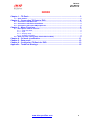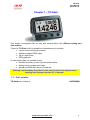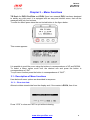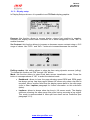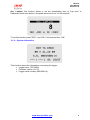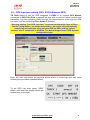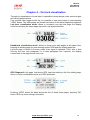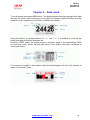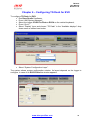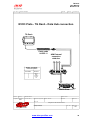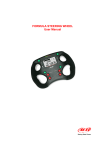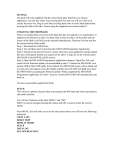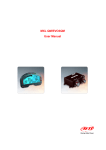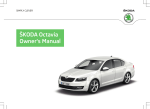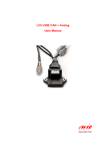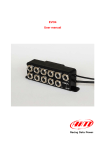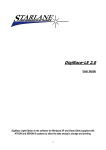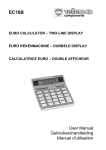Download TG Dash - Precision AutoResearch
Transcript
TG DASH User manual TG Dash User Manual Release 1.04 Introduction TG Dash is a compact and complete logger that allows to constantly monitor RPM, speed, lap and split times. Moreover TG Dash is configurable thanks to Race Studio 2, the software freely downloadable from www.aim-sportline.com area download, software. TG Dash is the visor with back lighted display that allows to visualize all data sampled by EVO3 Pro/Pista and EVO4. www.aim-sportline.com 1 TG Dash User Manual Release 1.04 INDEX Chapter 1 – TG Dash ..................................................................................................... 3 1.1 – Part number ............................................................................................................................... 3 Chapter 2 – Connecting TG Dash to EVO .................................................................... 4 2.1 – Connection with EVO3 Pro ...................................................................................................... 4 2.2 – Connection with EVO3 Pista/EVO4 ......................................................................................... 4 2.3 – Connection with other AIM peripherals.................................................................................. 4 Chapter 3 – Menu Functions......................................................................................... 5 3.1 - Description of Menu functions ................................................................................................. 5 3.1.1 – Clear test data ................................................................................................................... 5 3.1.2 – Split ................................................................................................................................... 6 3.1.3 – Display setup..................................................................................................................... 7 3.1.4 – System information ........................................................................................................... 8 3.2 – GPS Lap timer setting (EVO, EVO3+External GPS) .............................................................. 9 Chapter 4 – On track visualization ............................................................................. 11 Chapter 5 – Data recall ................................................................................................ 12 Chapter 6 – Configuring TG Dash for EVO ................................................................ 13 Appendix – Technical drawings ................................................................................. 15 www.aim-sportline.com 2 TG Dash User Manual Release 1.04 0 Chapter 1 – TG Dash This display is equipped with an easy and intuitive Menu with different setting and view options. Thanks to TG Dash it will be possible to instantaneously visualize: • • • • Lap time and running lap number; Speed and digital RPM value; Up to 6 split times; RPM graph bar. In data recall mode it is possible to see: • • • Detailed summary of each lap and related splits; Histogram to compare more laps; Speed and RPM max values of each lap. Warning: functionalities described in this tutorial have been implemented starting from firmware version 21.11 onward. 7 1.1 – Part number TG Dash part number is: X45VDAM01 www.aim-sportline.com 3 TG Dash User Manual Release 1.04 1 Chapter 2 – Connecting TG Dash to EVO TG Dash can be connected to EVO3 Pro/Pista as well as to EVO4. 8 2.1 – Connection with EVO3 Pro To connect TG Dash to EVO3 Pro use the cable labelled EXP of the logger 22 pins Deutsch connector harness (optional). 9 2.2 – Connection with EVO3 Pista/EVO4 To connect TG Dash to EVO3 Pista/EVO4 use the connector labelled EXP. 10 2.3 – Connection with other AIM peripherals Here below is a connection scheme of TG Dash and Evo3 Pro/Pista or Evo4. In case the network includes other AIM peripherals a Data Hub (optional) is necessary. Warning: when connecting TG Dash to AIM logger both devices should be OFF. www.aim-sportline.com 4 TG Dash User Manual Release 1.04 2 Chapter 3 – Menu Functions TG Dash for EVO3 Pro/Pista and EVO4 (from here onward EVO) has been designed to satisfy any pilot need. It is equipped with an easy and intuitive menu, that can be managed with only four buttons. To enter the Menu press twice the red circled button in the figure below. This screen appears: It is possible to scroll the menu using the buttons in correspondence of UP and DOWN. To select a Menu option scroll until the desired one and press the button in correspondence of “OK”. To quit menu function press the button in correspondence of “QUIT”. 11 3.1 - Description of Menu functions Here below all menu options are described in sequence: 13 3.1.1 – Clear test data Allows to delete stored data from the display and, if the master is EVO4, from it too. Press “YES” to clear and “NO” to quit without clearing. www.aim-sportline.com 5 TG Dash User Manual Release 1.04 15 3.1.2 – Split Once entered this sub-menu it is possible to set different split visualization modes as shown here below: Please note: not all options are available for all loggers as specified below. None: no split but only lap time is shown . +/- Prev lap: shows the gap between this split time and the previous lap one. Actual: shows actual split time. Accumulative: shows the time elapsed from start/finish line to the last split. Running Laptime: shows current lap split times. In case more splits are enabled the display shows in the central field the splits number, top on the right rolling seconds and top on the left progressive laps number. Predictive LapTime (EVO4 only): shows predictive LapTime. Pred Diff LapTime (EVO4 only): shows the expected difference between current lap time and best lap time of the current run. All split mode, except for “Actual” and “None” (see above) shows lap time for 7 seconds when recorded. Press “QUIT” to come back to the main menu. www.aim-sportline.com 6 TG Dash User Manual Release 1.04 16 3.1.3 – Display setup In Display Setup sub-menu it is possible to set TG Dash display graphics. Reverse: this function allows to reverse display colours from positive to negative. Normally the display shows black characters on a white background. Press “OK” to enable reversion. Set Contrast: this function allows to increase or decrease screen contrast using a -5/+5 range of values. Use ”DEC-“ and “INC+.” buttons to increase/decrease the contrast. Rolling number: this setting allows to show lap time using dynamic screens (rolling). To choose this function set “ON” through “OK” button. Mode: this function allows to select track data screen visualization mode. Press the button in correspondence of “OK” to select the desired mode. • Dashboard: allows to have the page showing speed RPM and RPM graph bar always on top. Lap time page is shown full screen only when a lap time is recorded. After a custom fixed time the display comes back to the main page (refer to Sec. Laptime paragraph for further information on this sub-menu option). • Laptimer: allows to always show lap time in full screen mode. The display continues showing the same page also after having recorded a lap signal. This mode is recommended in case split have been set as Predictive (see paragraph 3.1.2). www.aim-sportline.com 7 TG Dash User Manual Release 1.04 Sec. Laptime: this function allows to set the visualization time of “Lap time” in Dashboard mode (see below). Accepted values are from 3 to 60 seconds. To set this function press ”DEC-“ and “INC+” buttons and then “OK.” 14 3.1.4 – System information This function shows the information concerning the logger: • Logger name (TG DASH) • Firmware version (21.10) • Logger serial number (0001500114). www.aim-sportline.com 8 TG Dash User Manual Release 1.04 12 3.2 – GPS Lap timer setting (EVO, EVO3+External GPS) TG Dash allows to use the GPS integrated in EVO4 or an external GPS Module connected to EVO3 Pro/Pista to sample lap time with no need of optical receiver and transmitter. Lap time sampling mode (through the optical beacon or through the GPS Lap timer) is to be set through Race Studio 2 Software. Warning: setting “Use GPS Lap timer” in system configuration layer of Race Studio Configuration – as shown here below – the logger will automatically sample lap and split time using only the GPS lap timer and the optical receiver, also if connected, is disabled. The below image shows EVO4 System configuration layer. Enter the track and select the physical points where to record lap and split times following the procedure explained below. To set GPS Lap timer press “VIEW” button until when the display shows the screen here on the right. www.aim-sportline.com 9 TG Dash User Manual Release 1.04 Press “OK” to start GPS Marker setting. The screen here on the right appears. Press “OK” to set start/finish line. Only in case the logger has been configured to capture split times – refer to Race Studio configuration user manual for further information - this screen appears. Confirm pressing “OK” button in the physical point where the split is wished. The display shows as many split to set as many have been set less 1: the last one is start finish line set before. At the end of the procedure TG Dash shows this screen. The message “GPS MARKER END” confirms that the procedure is ended successfully. Press “VIEW” to quit and come back to the dash main window. In case during GPS Lap timer Setting there is for any reason a signal luck, the display shows “GPS ERROR” and the procedure has to be re-started. www.aim-sportline.com 10 TG Dash User Manual Release 1.04 3 Chapter 4 – On track visualization Through the visualization of track data it is possible to keep always under control engine and driving performances. Few seconds after logger switch up it is possible to see three pages in loop pressing “VIEW” button. The three pages are shown here below in the same pages they appears. Lap timer visualization mode: allows to constantly see lap time page; the display continues showing the same page also after a lap signal detection. Dashboard visualization mode: allows to show more data pages at the same time, keeping as starting page the one showing speed, RPM and the related graph bar. Lap time page is shown full screen when a lap signal is detected. Then, after a time fixed by the user (see paragraph 3.1.2 under paragraph Sec. Laptime), the display comes back to the page set as main one. GPS Diagnostic: this page, that during GPS Lap timer setting is the first setting page, during on track visualization works as a GPS diagnostic. Pressing “VIEW” button the dash shows the first of these three pages; pressing “OK” button GPS Lap timer setting is activated. www.aim-sportline.com 11 TG Dash User Manual Release 1.04 4 Chapter 5 – Data recall To recall stored data press MEM button. The display shows best lap time page with best lap time full screen, best written top on the right and session (marked R=Run) and lap (marked L=Lap) number top on the left, as shown here below. Using the buttons in correspondence of “<<<” and “>>>” it is possible to show all lap times belonging to different sessions too. Pressing “VIEW” button the system shows a summary page of the selected lap: RPM min and max value, speed, lap and split times (if the system has been configured to record split times). It is moreover possible to see session lap times as histogram but only if the session is made of more than 5 laps. www.aim-sportline.com 12 TG Dash User Manual Release 1.04 5 Chapter 6 – Configuring TG Dash for EVO To configure TG Dash for EVO: • Run Race Studio 2 software; • Press “AIM System Manager”; • Select the logger: EVO3 Pro/Pista or EVO4 on the vertical keyboard; • Press “Go to”; • Select “Display” layer and choose “TG Dash” in the “Available displays” drop down menu as shown here below. • Select “System Configuration Layer”. The system shows system configuration window. Its layout depends on the logger to configure. In case of an EVO3 Pista this window appears. www.aim-sportline.com 13 TG Dash User Manual Release 1.04 In case of an EVO3 Pro this window appears. In case of an EVO4 this window appears. Filling in “Lap” and “Rpm” panel, highlighted in all the images above, it is possible to configure: • • • Obscuring time, Up to 6 splits, RPM max value in a 4000–25000 range values. When the configuration is set it is necessary to transmit it to the logger (refer to Race Studio Configuration user manual for further information). www.aim-sportline.com 14 TG Dash User Manual Release 1.04 Appendix – Technical drawings Rif. / Ref. Q.tà / Q.ty Progettato da / Designed by Channel CAN 0+ GND V Battery CAN 0NC 1 2 3 4 5 Contr. da / Ckd. by Pin Binder Firma / Sign Cable code 04.549.53 Cable code 04.555.11 Binder Exp. Data / date EVO3 Pro TG Dash EVO3 Pro - TG Dash connection N.rev. / Rev. N. Descrizione / Description Binder Connector Pinout 6 N. articolo / Item N. Materiale / Material Contr. da / Ckd. by Approvato da / Approved by Nome file / File name Data / Date Scala / Scale D.B. Titolo / Title Collegamento TG Dash EVO3 Pro N. disegno / Drawing N. Rev. / Rev. Foglio / Sheet 1 of 1 Racing Data Power www.aim-sportline.com 15 TG Dash User Manual Release 1.04 Rif. / Ref. Canale CAN 0+ GND V Battery CAN 0NC 1 2 3 4 5 Contr. da / Ckd. by Pin Binder Binderconnector Pinout Firma / Sign Cable code 04.549.53 Cable code 04.555.11 Binder Exp. Data Hub AIM External expansion modules Data / date EVO3 Pro TG Dash EVO3 Pro - TG Dash - Data Hub connection N.rev. / Rev. N. Descrizione / Description Q.tà / Q.ty Progettato da / Designed by N. articolo / Item N. Materiale / Material Contr. da / Ckd. by Approvato da / Approved by Nome file / File name Data / Date Scala / Scale D.B. Titolo / Title Collegamento EVO3 Pro - TG Dash - Data Hub N. disegno / Drawing N. Rev. / Rev. Foglio / Sheet 1 of 1 Racing Data Power www.aim-sportline.com 16 TG Dash User Manual Release 1.04 N.rev. / Rev. N. Descrizione / Description Data / date Firma / Sign Contr. da / Ckd. by EVO3 Pista - TG Dash connection TG Dash Cable code 04.555.11 Binder 712 female connector pinout Rif. / Ref. Q.tà / Q.ty Progettato da / Designed by Pin Binder Channel 1 2 3 4 5 CAN 0+ GND V battery CAN 0NC EVO3 Pista N. articolo / Item N. Materiale / Material Contr. da / Ckd. by Approvato da / Approved by Nome file / File name Data / Date Scala / Scale D.B. Titolo / Title Collegamento TG Dash EVO3 Pista N. disegno / Drawing N. Rev. / Rev. Foglio / Sheet 1 di 1 Racing Data Power www.aim-sportline.com 17 TG Dash User Manual Release 1.04 N.rev. / Rev. N. Descrizione / Description Data / date Firma / Sign Contr. da / Ckd. by EVO3 Pista - TG Dash - Data Hub connection TG Dash Cable code 04.555.11 AIM External expansion modules Binder 712 female connector pinout Pin Binder Channel 1 2 3 4 5 CAN 0+ GND V battery CAN 0NC Data Hub EVO3 Pista Rif. / Ref. Q.tà / Q.ty Progettato da / Designed by N. articolo / Item N. Materiale / Material Contr. da / Ckd. by Approvato da / Approved by Nome file / File name Data / Date Scala / Scale D.B. Titolo / Title Collegamento TG Dash EVO3 Pista N. disegno / Drawing N. Rev. / Rev. Foglio / Sheet 1 of 1 Racing Data Power www.aim-sportline.com 18 TG Dash User Manual Release 1.04 N.rev. / Rev. N. Descrizione / Description Data / date Firma / Sign Contr. da / Ckd. by EVO4 - TG Dash connection TG Dash Cable code 04.555.11 Pinout of Binder 712 female connector - labelled EXP. Rif. / Ref. Q.tà / Q.ty Progettato da / Designed by Pin Binder Channel 1 2 3 4 5 CAN 0+ GND V battery CAN 0VB Ext. Beacon ECU Exp RPM CH1 CH2 CH3 CH4 CH5 Usb EVO4 N. articolo / Item N. Materiale / Material Contr. da / Ckd. by Speed Approvato da / Approved by Nome file / File name Data / Date Scala / Scale D.B. Titolo / Title Collegamento TG Dash - EVO4 N. disegno / Drawing N. Rev. / Rev. Foglio / Sheet 1 of 1 www.aim-sportline.com 19 TG Dash User Manual Release 1.04 N.rev. / Rev. N. Descrizione / Description Data / date Firma / Sign Contr. da / Ckd. by EVO4 - TG Dash - Data Hub connection TG Dash Cable code 04.555.11 AIM External expansion modules Pinout of Binder 712 female connector - labelled EXP. Pin Binder Channel 1 2 3 4 5 CAN 0+ GND V battery CAN 0VB Ext. Data Hub Speed Beacon ECU Exp RPM Usb CH1 CH2 CH3 CH4 CH5 EVO4 Rif. / Ref. Q.tà / Q.ty Progettato da / Designed by N. articolo / Item N. Materiale / Material Contr. da / Ckd. by Approvato da / Approved by Nome file / File name Data / Date Scala / Scale D.B. Titolo / Title Collegamento TG Dash - EVO4 - Data hub N. disegno / Drawing N. Rev. / Rev. Foglio / Sheet 1 of 1 www.aim-sportline.com 20