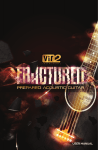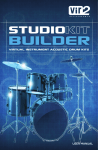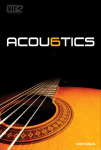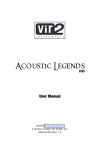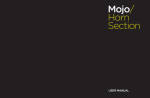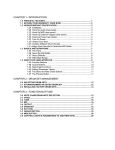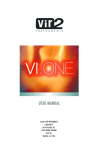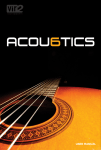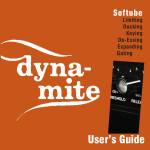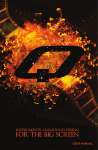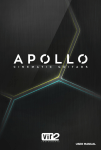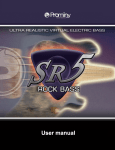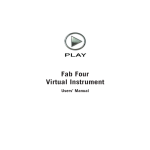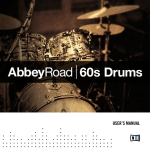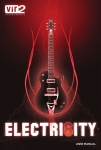Download USER MANUAL - Vir2 Instruments
Transcript
USER MANUAL 2 BASiS BASiS Contents WELCOME SYSTEM REQUIREMENTS INSTALLATION UPDATING REGISTRATION INTRODUCTION BASIS CONTROLS EFFECTS EQUALIZER VIBRATO HUMANIZE VCURVE RESTART ENGINE KEYSWITCHING EXTERNAL MIDI CONTROL TECH SUPPORT USING BASIS IN KONTAKT 2 AND 3 LICENSE AGREEMENT CREDITS 4 6 7 7 8 9 10 12 14 14 14 14 14 15 16 20 20 20 21 BASiS 3 BASiS Welcome Master the low end with BASiS, a breakthrough new virtual instrument from Vir2 Instruments. Featuring a comprehensively sampled collection of electric, upright, fretless and synth basses, BASiS offers incredible attention to detail in the depth and breadth of the basses: 24-bit sampling, DI and amp blending control, multiple velocity layers, seamless humanizing, custom legato and vibrato tools, release layers, harmonics, hammer-ons, pulloffs, slides, slaps, rakes, falls, and more. BASiS includes more than 7 gigabytes of the most diverse collection of basses available in the world of virtual instruments: classics like the Jazz Bass, P-Bass Rickenbacker, and Musicman basses are presented alongside personality and genre tributes such as a classic Motown bass, a gospel bass, Jaco's Fretless, and Macca's Hofner. One upright bass and three slap basses are also included. In the synth bass category, more than a hundred patches are provided, ranging from thumping vintage synth basses to techno basses and esoteric fresh creations to spice up your tracks. Each instrument has been meticulously mastered and programmed for maximum musicality when placed in a mix. All electric basses have been sampled from both the direct input (DI) and an amped perspective. A knob on the interface allows phase-aligned blending of the two, or the selection of one or the other. For the upright bass, the same knob allows mixing of the direct input and a phase-aligned tube mic output capture of the same sessions. Other onscreen controls allow pitch bend range adjustment, pick noise and fret noise controls, release layer controls, adjustable velocity curve, and instant and detailed control over EQ. A comprehensive selection of effects is included, including an octaver, compression, saturation, lo-fi, distortion, limiter, phaser, flanger, chorus, reverb, and delay. 4 BASiS Performance features include an innovative legato tool designed for true fingersmooth playing, and a customizable vibrato engine with control over vibrato types, speeds, and depths. Randomized pick noises, release samples, and fret noises add to the realism and versatility of each instrument. Combining all of these innovative features into one virtual instrument, the end result is a versatile, varied, and intuitively playable library of the finest low end instruments in the world. BASiS is powered by the popular Kontakt Player 2 engine, offering total integration into all major sequencers via its AudioUnit, VST, and RTAS plug-ins, as well as standalone operation. It also works perfectly within both Kontakt 2 and Kontakt 3. BASiS 5 System Requirements In order to use BASiS, you will need a computer meeting or surpassing these specifications: Mac OS 10.4.x, G4 1.4gHz or higher, 512MB RAM. OR Windows XP SP2, 1.4gHz or higher, 512MB RAM. AND DVD drive, 8 GB of available hard drive space, and 1GB RAM for plug-in use. It's worth noting that these are minimum system requirements. To get the most out of BASiS, a faster processor will be beneficial, and more RAM (preferably 1.5GB or more) will give you much better results. 6 BASiS Installation To install BASiS, simply insert the installation disc into your computer and run the BASiS installer. The installer will install three separate components of the product: the library (which is approximately 8 GB in size, and can be placed anywhere on your system), the engine (Kontakt Player 2, which should be installed in either the Applications folder for Mac users, or the Program Files folder for PC users), and the authorizer (NI Service Center, which like the engine should also be installed in either the Applications folder for Mac users, or the Program Files folder for PC users). When running the installer in its default mode, it will install not only the standalone application of the Kontakt Player 2 engine, but also all plug-in versions so that you can use BASiS within any major sequencer. If you do not plan to use the plug-in versions, or only need certain plug-in versions, you can use the Custom Install option in the installer. However, it is generally recommended to use the Easy Install option. Updating After installation, please make sure that you are fully updated to the most recent versions of the three components that make up the BASiS package: the library (which contains all the patch information and programming), the engine (which is powered by Kontakt Player 2), and the authorizer (Service Center). It is possible that any of these components may have a more recent version than shipped in your physical package, so you should check for updates to each of these three. You can do this by visiting the www.vir2.com web site and checking the Support area. BASiS 7 Registration After you've installed BASiS, your computer will begin a 30-day demo period of the library. The library will work fully during the demo period. To permanently authorize your computer, you must register the software. Registration is handled by the Native Instruments Service Center application. If you are a Mac user, this will be located in your Applications folder.If you are a Windows user, this will be in Program Files. Launch the Native Instruments Service Center. You will be prompted to enter your e-mail address and password that make up your Native Instruments account, or will be given an option to create an Native Instruments account if you don't already have one. Once inside the Native Instruments Service Center, it will give you a list of all the Native Instruments and NI-powered products on your hard drive and give you the option to activate them. You are allowed to install and use BASiS on up to two computers simultaneously. You can manage your two authorizations on the Native Instruments web site. 8 BASiS Introduction The BASiS library is organized into four master instrument folders: Electric Basses, Fretlesses and Upright, Slap Basses, and Synth Basses. Within each folder are a number of instrument patches (NKI files) that can be loaded. To load an instrument, you can use the triangle to the right of the instruments button to navigate through the library, then simply click on the instrument you would like to load. Alternatively, you can click on the instruments button, which will display the structure. Double-click to enter a folder, or click ".." to go up a level. Double-click any instrument, or drag it from the Browser (left) to the Rack (right) to load it. Once an instrument has been loaded, you will see the interface appear on the right side of the interface. Most of the BASiS instruments have the same interface, except for the Synth Basses which differ slightly. Under the instrument name are a variety of control options: audio output, MIDI channel selector, polyphony settings, a memory meter to let you know how much memory the instrument is using, and a purge menu and indicator. Each of these functions are discussed in more detail in the Kontakt Player 2 manual. BASiS 9 To the right of the instrument name are two arrow buttons which allow you to scroll to adjacent instruments within the same folder. M and S buttons allow you to mute and solo the instrument, respectively. Tune, pan, and volume controls are available in all instruments. Pan is the horizontal control on the left which defaults to the center position; volume is the horizontal control on the right which can be swept from minimum to maximum. Control-clicking (PC) or command-clicking (Mac) on either control resets the slider to its default setting. Below the instrument panel is the custom engine built into each instrument of BASiS, which will be discussed below. BASiS Controls The custom engine programmed into BASiS allows for extensive tweaking and customizing of the sound and performance of each instrument. 10 BASiS The DI/Amp knob (DI/Mic for the Upright Bass) allows you to create a blend of the two signals that were recorded in the original bass guitar sessions. The DI (direct input) signal is the raw recording from the bass guitar's output. The Amp signal has been passed through a bass amp. Each sample from both sources has been painstakingly matched and phase-aligned, allowing the user to choose one or the other, or blend the two. This can be adjusted in real time, and can also be remotely controlled via MIDI CC#24. This knob is not available for the Synth Basses. The P Bend knob allows you to adjust the pitch bend sweep range. It defaults to 2, in other words, if you move the pitch bend wheel to its maximum position, it will stretch the sample up by 2 half-steps, and if you move the wheel to its minimum position, it will stretch the sample down by 2 half-steps. The maximum range of this knob is 24. It can be remotely controlled via MIDI CC#23. Pick Ns allows you to add an additional amount of attack to the bass guitar. Additional samples of the pick striking the strings were used to create this effect. This subtle effect can be useful for more percussive and rhythmic playing. Note that moving this knob to 0 does not remove all pick noise from the sample, because there is still some attack that exists in the regular samples.This knob can be remotely controlled via MIDI CC#25. This knob is not available for the Synth Basses. Fret Ns adds a bit of fret noise, inserted randomly between notes to increase realism. Its volume can be adjusted from 0% to 100%, and can be remotely controlled via MIDI CC#26. This knob is not available for the Synth Basses. The Releases knob controls the volume of the release layers, that is, the sound that the bass makes as a MIDI key is released, or as the real bass player lifted their finger off the string. Releases add a tremendous amount of realism to a sampled bass part. This knob is not available for the Synth Basses. The L Glide (legato glide) knob appears only in the Synth Bass instruments. It BASiS 11 allows for gliding during monophonic playing. The glide time is dependent upon the speed of the playing and upon the distance of the interval being played. This knob responds to MIDI CC#25. Below the Fret Ns and Releases knob is a display area that shows the current active mode(s). This will be explained in more detail below in the Keyswitching section. Effects Edit Effects is a submenu that leads to several pages of optional effects that can be added to the bass. When each effect is selected, the interface is replaced by the effect's interface, and each parameter of the effect, as well as its master Active button that switches it on and off, is accessible. Click the Back button on any effect page to return to the original interface. Each effect will be discussed separately below. All effects except for the Limiter are bypassed (switched off) by default in all basses. Octaver adds an adjustable amount of sub- and super-octave tone to the original bass. The volume level of the lower and higher octave is independently adjustable. Note that this effect is primarily optimized for regular sustain and harmonics playing.The octaver is controlled by three MIDI CC's: #30 switches the octaver on and off, #31 adjusts the lower octave volume, and #32 adjusts the higher octave volume. Compressor allows you to compress the bass's signal, resulting in more even playing. Louder notes will be reduced in volume slightly, and the entire signal can be boosted, resulting in a more tightly controlled (compressed) dynamic range. Individual controls are available to adjust the threshold (MIDI CC#42), ratio (CC#43), attack (CC#44), release (CC#45), output (CC#41), and master on/off switch (CC#40). Saturation emulates a tube and imparts a warmer, thicker quality to the sound. Individual controls are available to adjust the saturation level (CC#48), output level (CC#47), and master on/off switch (CC#46). Lo-Fi is an artificial effect that reduces the sample rate or sample format of the bass. Additional noise can also be added. This effect is useful for grungy special effects. Individual controls are available to adjust the bit rate (CC#51), sample rate (CC#52), noise level (CC#53), noise color (CC#54), output volume (CC#50), and master on/off switch (CC#49). 12 BASiS The Distortion effect allows you to simulate an overdriven amplifier. Individual controls are available to adjust the drive amount (CC#57), damping amount (CC#58), output volume (CC#56), and master on/off switch (CC#55). The Limiter is enabled on all instruments by default, and protects the master output level from exceeding 0dB. A limiter is essentially a compressor which is compressing at a ratio of infinity to one. Individual controls are available to adjust the input gain (CC#61), release time (CC#62), output level (CC#60), and master on/off switch (CC#59). We recommend that the output gain not go any higher than 0dB, because that will virtually guarantee signal overload. Send Levels control the amount of signal that are sent to the final five effects (Phaser, Flanger, Chorus, Delay, and Reverb). While they default to 0dB, their effects are not heard until you switch the individual effect on. It is also possible to bypass all send effects at once by deactivating the Active button on the Send Levels page (or by moving CC#65 to a value lower than 64). Individual send levels can be adjusted via MIDI CC's: Phaser (CC#66), Flanger (CC#67), Chorus (CC#68), Delay (CC#69), and Reverb (CC#70). The Phaser is an effect that continuously changes the phase relationships of the bass around an all-pass filter, resulting in a comb filtering effect. Individual controls are available to adjust the depth (CC#73), speed (CC#74), phase (CC#75), feedback (CC#76), return level (CC#72), and master on/off switch (CC#71) The Flanger is a similar effect to the Phaser. It splits the instrument's signal, then delays one version in relation to the other by a tiny amount of time. By recombining the two splits, the Flanger outputs a classic flanged sound. Individual controls are available for depth (CC#79), speed (CC#80), phase (CC#81), color (CC#82), feedback (CC#83), return level (CC#78), and master on/off switch (CC#77). The Chorus provides a thickening effect achieved by doubling the instrument then detuning the copy slightly. Individual controls are available for depth (CC#86), speed (CC#87), phase (CC#88), return level (CC#85), and master on/off switch (CC#84). Reverb simulates a real acoustic space and places the instrument inside a virtual room, complete with reflections and spaciousness. Individual controls are available for predelay (CC#91), size (CC#92), color (CC#93), damping (CC#94), stereo width (CC#95), return level (CC#90), and master on/off switch (CC#89). Delay provides an echo to the sound at a constant time measured in milliseconds. BASiS 13 Individual controls are available for delay time (CC#98), damping (CC#99), pan or stereo width (CC#100), feedback (CC#101), return level (CC#97), and master on/off control (CC#96). Equalizer Clicking the Edit Equalizer button on the main page leads to a dedicated EQ page that allows you to adjust the frequency, gain, and bandwidth of three different bands of EQ. Each knob can be controlled by external MIDI CC's; see the External MIDI Control section below. Vibrato Clicking the Edit Vibrato button on the main page leads to a dedicated page that allows you to adjust the type of vibrato that is engaged when the mod wheel (CC#1) is raised. A completely custom vibrato engine is included in BASiS, allowing for realistic human vibrato to be added to the bass. Individual controls are available for speed (CC#20), depth (CC#1, the mod wheel), and type (CC#21, which cycles through Standard, Fast'n'Mellow, Sweet, Light'n'Fast, Feeling, Expressive, and Deep'n'Fast). Humanize The Humanize button employs several advanced techniques to add a degree of randomness to the samples being played.The advanced Humanize engine has no controls except for on/off (MIDI CC#28).This engine greatly contributes to being able to play BASiS realistically from a keyboard. VCurve The VCurve pulldown menu (externally controllable via MIDI CC#22) allows seven different velocity curves that can be used to tailor to different styles of playing. The control defaults to linear (no velocity scaling) but can be adjusted for louder or softer playing, and the instrument will dynamically begin to respond accordingly. Restart Engine The Restart Engine button (externally controllable via MIDI CC#29) can be used in extreme circumstances if the engine is behaving strangely. This is included as an emergency control and is not normally needed during routine usage of BASiS. 14 BASiS Keyswitching Each instrument in BASiS can be played in three different modes and with a variety of different articulations and release layers. Each of these are controlled via keyswitches. BASiS includes a display area in its main interface that reflects what mode or articulation is currently activated. The three modes are the same for every instrument in BASiS: sustain poly (C4), sustain mono (C#4), and sustain legato (D4). Hitting the C4, C#4, and D4 keys results in a silent trigger that activates these modes. In polyphonic mode, multiple notes can be played at once. In monophonic mode, only one note can be played at once. In legato mode, only one note can be played at once, and the BASiS engine applies special custom algorithms that assist in legato (smoother) playing that emulate how a real bass player can play. Above the D4 key are a number of additional keyswitches (silent triggers) that activate different aspects of the basses. These keyswitches differ from instrument to instrument, but can be easily explored by hitting those keys and looking at the onscreen display, which gives a real-time view of what is currently activated. Some of the keyswitches that are typically included are slides, harmonics, mutes, and falls (release). Some keyswitches are tagged as "forced" such as forced falls. This means that the forced keyswitch must be held down while the real note is released, and that causes the keyswitch to activate. It will instantly deactivate when the forced keyswitch is released. This is most useful for falls, because it's unlikely that a player would want to play many consecutive falls in a row, so this is an easier approach to activate falls for only the note(s) that need a fall release. BASiS 15 External MIDI Control Nearly every control in the BASiS interface can be controlled from an external MIDI source such as a knob or slider on a controller keyboard. The chart below details a comprehensive list of which MIDI continuous controller (CC) controls which BASiS parameter. For controls which are on/off toggles, sending a value from 0 to 63 sends the "off" signal, while sending a value from 64 to 127 sends the "on" signal. Instrument: CC #1: Vibrato Strength CC #20: Vibrato Speed CC #21: Vibrato Type CC #22: Velocity Scaling CC #23: Pitchbend Range CC #24: DI/Amp Morphing CC #25: Pick Noise Volume (Glide % for Synth Basses) CC #26: Fret Noise Volume CC #27: Release Noise Volume CC #28: 0 to 63: Humanize off 64 to 127: Humanize on CC #29: 0 to 63: No action 64 to 127: Restart Engine Octaver: CC #30: >63 Octaver on <63 Octaver off CC #31: Lower octave volume CC #32: Higher octave volume Compressor: CC #40: On / Off CC #41: Output CC #42: Threshold CC #43: Ratio CC #44: Attack CC #45: Release 16 BASiS Saturation: CC #46: On / Off CC #47: Output CC #48: Saturation Lo-Fi: CC #49: On / Off CC #50: Output CC #51: Bits CC #52: Sample Rate CC #53: Noise CC #54: Noise Color Distortion: CC #55: On / Off CC #56: Output CC #57: Drive CC #58: Damping Limiter: CC #59: On / Off CC #60: Output CC #61: In Gain CC #62: Release Send Levels: CC #65: On / Off CC #66: Level Phaser CC #67: Level Flanger CC #68: Level Chorus CC #69: Level Delay CC #70: Level Reverb BASiS 17 Phaser: CC #71: On / Off CC #72: Return Volume CC #73: Depth CC #74: Speed CC #75: Phase CC #76: Feedback Flanger: CC #77: On / Off CC #78: Return Volume CC #79: Depth CC #80: Speed CC #81: Phase CC #82: Colour CC #83: Feedback Chorus: CC #84: On / Off CC #85: Return Volume CC #86: Depth CC #87: Speed CC #88: Phase Reverb: CC #89: On / Off CC #90: Return Volume CC #91: Predelay CC #92: Size CC #93: Colour CC #94: Damping CC #95: Stereo Width 18 BASiS Delay: CC #96: On / Off CC #97: Return Volume CC #98: Time CC #99: Damping CC #100: Pan CC #101: Feedback BASiS 19 Tech Support Vir2 Instruments stands behind its products and is committed to helping you get the most out of using them. Please check the Support area of the www.vir2.com web site if you encounter any difficulties in using the product. You may also e-mail [email protected]. Before getting in touch with Vir2 Instruments regarding problems with the product, make sure you are running the latest versions of the library, engine, and Service Center. We are continuously updating and improving the product, so it is possible that there are more recent updates available that were released after the physical manufacturing of your installation disc. Using BASiS in Kontakt 2 and 3 BASiS ships with the Kontakt Player 2 software as its playback engine. Users who already own either Kontakt 2 or Kontakt 3 will be able to load all BASiS patches from either of those two samplers. Visit the Native Instruments web site for special offers to upgrade from Kontakt Player 2 to the full version of Kontakt 3. License Agreement The samples contained herein are licensed, not sold to you, the individual end user, by Vir2 Instruments. This non-exclusive, non-transferable license is granted only to the individual end user who has purchased an unopened, new, and lawfully made copy of this product from a dealer or distributor authorized by Vir2 Instruments. All samples remain the property of Vir2 Instruments and are licensed only for use in the creation of a live or recorded performance that includes the licensed samples as part of a derivative musical work created by the licensed end user. This license expressly forbids resale, rental, loan, gift, or transfer of these samples in any format or via any medium, except as part of a derivative musical work. The samples may not be included, whether unmodified or as part of a derivative work, in any sample library product. Any unlicensed usage will be prosecuted to the maximum extent possible under the law. 20 BASiS Credits Produced by Vir2 Instruments Sound Design and Programming: John Massey, David Das, Steven Bolar, and Benjamin Stelzer Scripting: Benjamin Stelzer Artwork: Michael Hogan Manual: David Das Special thanks to the beta test team, who provided invaluable input to the product, and to the Native Instruments team, especially Dan Santucci, Nicki Marinic, Markus Krieg, Wolfgang Schneider, Frank Elting, and Rembert Gantke. BASiS 21 © 2008 VIR2 INSTRUMENTS A DIVISION OF BIG FISH AUDIO, INC. 29033 AVENUE SHERMAN SUITE 201 VALENCIA, CA 91355 22 BASiS