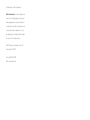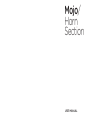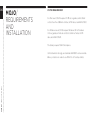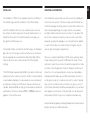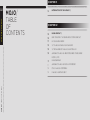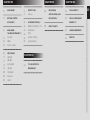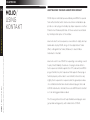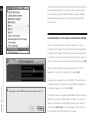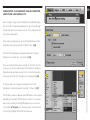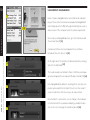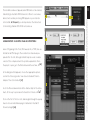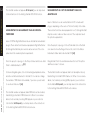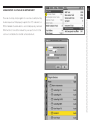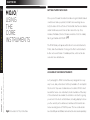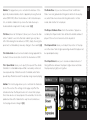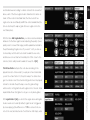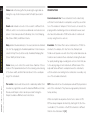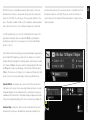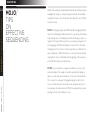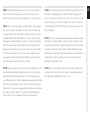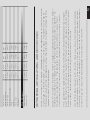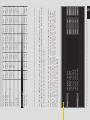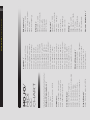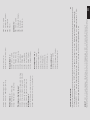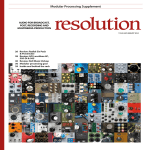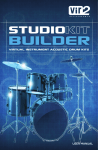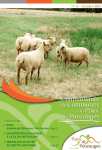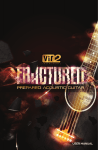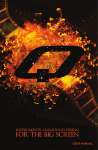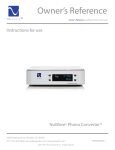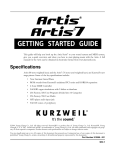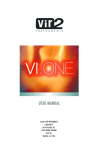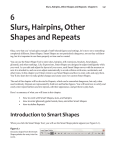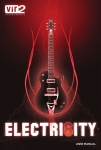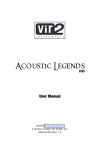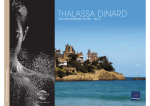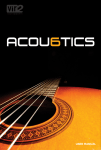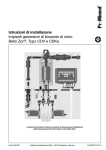Download mojo: horn section manual
Transcript
Mojo/ Horn Section USER MANUAL Produced by Vir2 Instruments Vir2 Instruments / is an international team of sound designers, musicians, and programmers, who specialize in creating the world’s most advanced virtual instrument libraries. Vir2 is producing the instruments that shape the sound of modern music. 29033 Avenue Sherman, Suite 201 Valencia, CA 91355 Phone: 661.295.0761 Web: www.vir2.com Mojo/ Horn Section USER MANUAL 00 MOJO/ REQUIREMENTS AND INSTALLATION SYSTEM REQUIREMENTS For Mac users, MOJO requires OS 10.4.x or greater, a G4 1.4GHz or Intel Core Duo 1.66GHz or faster, a DVD drive, and 2GB of RAM. For Windows users, MOJO requires Windows XP or Windows Vista or greater, a Pentium or Athlon 1.4GHz or faster, a DVD drive, and 2GB of RAM. The library requires 15GB of disk space. Vir2 Instruments strongly recommends 4GB RAM or more and an MOJO / HORN SECTION 88-key controller in order to use MOJO to its fullest potential. INSTALLING UPDATING & AUTHORIZING The installation of MOJO is two separate steps: the installation of After installation, please make sure that you are fully updated to the Kontakt engine, and the installation of the MOJO library. the most recent versions of the three components that make up the MOJO package: the library (which contains all the patch infor- Insert the installation disc into your computer, and you will see mation and programming), the engine (which is powered by the installers for both components. It doesn’t matter which is in- Kontakt), and the authorizer (Service Center). It is possible that stalled first. Run each of the installers and they will guide you any of these components may have a more recent version than through the installation process. shipped in your physical package, so you should check for updates to each of these three. You can do this by visiting the vir2.com The Kontakt installer will install the Kontakt engine, its standalone web site and checking the Support area. application, all of its plug-in versions, and the Service Center authorizer program. We recommend the Easy Install and that the After you’ve completed installation, MOJO will be working in demo install locations for each component are left at their default mode, meaning it will only work for 30 minutes at a time. To fully settings. authorize it, launch Service Center (found in the Applications folder on a Mac, or the Program Files folder on Windows) and follow its The MOJO library is approximate 14GB in size, and its installer will instructions. You will be prompted to enter your e-mail address prompt you for the location you wish to install it. It can be installed and password that make up your Native Instruments account, or on any available hard drive. For speed reasons, we recommend it will be given an option to create an account if you don’t already be installed on internal or eSATA drives. Firewire can also be ac- have one. Once inside the Service Center, it will give you a list of ceptable. External USB drives may give somewhat less optimized all the Native Instruments and NI-powered products on your hard performance. We also recommend 7200 or 10,000rpm drives re- drive and give you the option to activate them. You are allowed to gardless of the interface used. install and use MOJO on up to two computers simultaneously. Service Center will guide you through the process for either online (instant) activation, or offline activation. 01 CHAPTER 01 TABLE OF CONTENTS 02 MOJO/ TABLE OF CONTENTS 04 INTRODUCTION TO THE LIBRARY / CHAPTER 02 06 USING KONTAKT / 06 HOW TO ACCESS THE MOJO LIBRARY FROM KONTAKT 07 IN STANDALONE MODE 08 VST PLUG-IN IN CUBASE AND NUENDO 09 VST OR AUDIOUNIT PLUG-IN IN ABLETON LIVE 09 AUDIOUNIT PLUG-IN IN LOGIC PRO, LOGIC STUDIO, LOGIC MOJO / HORN SECTION EXPRESS, ETC. 10 IN GARAGEBAND 11 AUDIOUNIT PLUG-IN IN DIGITAL PERFORMER 12 RTAS PLUG-IN IN PRO TOOLS 12 PLUG-IN IN ANOTHER HOST CHAPTER 03 21 EFFECTS TAB / 21 EZRoom 22 ALTERNATE PATCHES / 22 CORE INSTRUMENTS LITE USING MOJO: 22 ENSEMBLES THE CORE INSTRUMENTS / 22 RIFFS 15 PLAYERS. 23 SPECIAL EFFECTS 16 MODE. 23 SUSTAINS ONLY 16 DISPLAY AREAS. 16 SETUP MENU / 17 VIBRATO 17 SECTION 18 INSTRUMENT 18 LEGATO 20 PITCHBEND 20 RELEASES 20 SPEED 14 14 USING MOJO / CHAPTER 05 KEYMAPPING, KEYSWITCHES / CHAPTER 04 24 TIPS ON EFFECTIVE SEQUENCING / 32 TECH SUPPORT / 32 THE FULL VERSION OF ARTICULATIONS, AND GETTING STARTED WITH MOJO / 14 26 CHAPTER 06 KONTAKT 3 / 30 MIDI CC CHART / 32 LICENSE AGREEMENT / 34 CREDITS / 03 CHAPTER 01 CHAPTER 01 / INTRODUCTION TO THE LIBRARY 04 MOJO/ INTRODUCTION TO THE LIBRARY Now at the tips of your fingers is the most versatile horn section in the world, MOJO: Horn Section, offering the most flexible and innovative approach to pop, funk, jazz, and big band horns ever created in a virtual instrument. Inspired by legendary groups like Tower of Power and the big bands of decades past, MOJO is capable of emulating everything from a sultry sax solo to a screaming full big band playing MOJO / HORN SECTION at the top of their lungs. Pushing the boundaries of sampling and scripting technology far beyond traditional sample libraries, MOJO offers a simple but feature-packed interface. No need to decide in advance which articulation you want to play. Simply load the instrument, turn the Ensemble knob to specify how many players you want playing that instrument (from a soloist to a dectet) and begin controlling RIght: Screenshot of Mojo’s Interface the instrument from the keyboard. More than a dozen articulations are instantly loaded and intelli- The articulation list varies for each instrument, but generally in- gently handled via performance features and keyswitches. Behind cludes sustains, stabs, staccatos, trills, slurs, shakes, octave runs, the scenes, a humanizing function, smart release layers, and cus- rise to hits, falls (including four different lengths), doits, bends, tom legato and vibrato tools assist the player in reproducing the stylistic riffs, special effects, and tempo-synced swells and cre- ultimate dimensions in realism. Crescendos and swells sync in- scendos. All samples are recorded in 24-bit stereo using the finest stantly to host tempos and can be triggered in real time. Included preamps in the world, including a vintage Neve 1073 and a in the instrument collection are: soprano, alto, tenor, and baritone LaChapell Audio 992EG, and mics by AKG, Neumann, and Coles. saxophones, trumpet (open, muted, and piccolo), flugelhorn, trombone (open and muted), bass trombone, and clarinet. The Ensemble Knobs 05 CHAPTER 02 CHAPTER 02 / USING KONTAKT 06 MOJO/ USING KONTAKT HOW TO ACCESS THE MOJO LIBRARY FROM KONTAKT MOJO ships as a Kontakt-powered library, and MOJO is opened from within Kontakt, which can be run either as a standalone application, or as a plug-in hosted by any major sequencer on either Macintosh or Windows platforms. All these versions are installed by the Easy Install option of the installer. Users who don’t own a sequencer, or would like to simply boot up and be able to play MOJO, can go to their Applications folder (Mac) or Program Files folder (Windows) to launch Native Instruments > Kontakt. Users who wish to use MOJO for sequencing or recording, or wish to play it multitimbrally, should use it in plug-in mode within a host sequencer. Kontakt supports the VST, AudioUnit, and RTAS plug-in formats. Any host sequencer that supports these plug-in formats properly will be able to use Kontakt. Instructions vary slightly from sequencer to sequencer, but the general procedure MOJO / HORN SECTION is to instantiate Kontakt as a virtual instrument plug-in, then load a MOJO instrument in Kontakt, then route a MIDI track to Kontakt so it can be triggered and recorded. The following instructions will help standalone and plug-in users get up and running quickly with a basic track of MOJO. USING KONTAKT IN STANDALONE MODE latency slider, the less latency (the split second between the physical playing of the note and the sound coming out of Kontakt) will The standalone Kontakt application can be found in the be, but the harder the computer will have to work. Typical useful Applications > Kontakt 3 folder for Mac users, or Program Files > values range between 128 and 256, however very fast computers Native Instruments > Kontakt 3 for Windows users. may be able to handle lower values, while very slow computers may need higher values. > [IMAGE 01] After launching the Kontakt application for the first time, you will be presented with a dialog box to set up your audio and MIDI set- The MIDI page of the Options dialog box must be configured in tings. Settings will vary for each user according to the specific order to let Kontakt know which MIDI device(s) to respond to. setup, but the important thing is to route the audio to a valid au- Kontakt will respond to up to four MIDI input ports (A, B, C, and dio device, and to set the buffer reasonably low for good latency D), so we recommend you switch one MIDI source on to Port A, performance. We recommend 256 samples or less. The lower the as shown in the graphic below. > [02] 01 02 07 08 01 More detailed information on the setup options can be found in the accompanying Kontakt manual. Once you have completed CHAPTER 02 / USING KONTAKT Kontakt setup, jump ahead to the Getting Started with MOJO section below. USING KONTAKT AS A VST PLUG-IN IN CUBASE AND NUENDO Users of Steinberg’s Cubase or Nuendo sequencers can use Kontakt as a VST plug-in. These instructions have been prepared in Cubase 5, although Kontakt may also work in earlier versions if the computer meets the system requirements. Once the project is 02 open, go to the Devices menu and choose VST Instruments > [01] When the VST Instruments window appears, click in the first available slot in which “no instrument” is listed. > [02] A popup menu will appear; choose Kontakt 3. Then, an alert box MOJO / HORN SECTION will appear asking if you want to create a MIDI track assigned to 03 the Kontakt 3 plug-in. Click Create. > [03] The Kontakt window will appear, and a MIDI track will be created, transmitting to Kontakt’s MIDI channel A-1. When it is record-enabled, it will send any incoming MIDI played on your controller into Kontakt. At this point, you can skip down in the instructions to the Getting Started With MOJO section below. USING KONTAKT AS AN AUDIOUNIT PLUG-IN IN LOGIC PRO, 09 04 LOGIC STUDIO, LOGIC EXPRESS, ETC. Users of Apple’s Logic can use Kontakt as an AudioUnit plug-in. These instructions have been prepared in Logic Pro 8, although Kontakt may also work in earlier versions if the computer meets the system requirements. 05 Once inside your Logic project, go to the Track mini-menu (in the central area of your screen) and choose Track > New... > [04] The New Tracks dialog box will appear. Make sure Soft-ware The new instrument track will be created. On the left side of the screen you will see the channel strip for that channel, including a fader, pan knob, and various insert slots. Locate the blank slot just below the letters “I/O” and above the output pair: > [06] 07 Click there, and a list of plug-ins will appear. Choose AU Instruments > Native Instruments > Kontakt 3 > Stereo. > [07] 06 The Kontakt window will appear, and a MIDI track will be created, transmitting to Kontakt’s MIDI channel A-1. When it is record-enabled, it will send any incoming MIDI played on your controller into Kontakt. At this point, you can skip down in the instructions to the Getting Started With MOJO section below. CHAPTER 02 / USING WITH KONTAKT Instrument is selected, then click Create. > [05] 10 USING KONTAKT IN GARAGEBAND CHAPTER 02 / USING KONTAKT 01 Users of Apple’s GarageBand can use Kontakt as an AudioUnit plug-in. These instructions have been prepared in GarageBand 5 02 (which shipped with iLife ‘09), although Kontakt may also work in earlier versions if the computer meets the system requirements. Once inside your GarageBand project, go to the Track menu and choose New Track. > [01] A window with three choices will appear. Choose Software Instrument, then click Choose. > [02] 03 On the right side of the interface, the Browse tab will be showing. Switch to the Edit tab. > [03] The Sound Generator will default to Piano. Click Piano, and a pop- MOJO / HORN SECTION up menu will appear. Choose Audio Unit Modules > Kontakt 3. > [04] 04 Note: GarageBand may default to inserting effects, such as a compressor and a visual EQ on this track. This will color the sound. If you don’t want these effects used, you can remove them. Once Kontakt 3 is selected, the icon will change to the AudioUnit icon (the ball with the sound waves radiating outward). Double- 05 click on the icon to bring up the Kontakt window. > [05] 11 The Kontakt window will appear, and a MIDI track will be created, transmitting to Kontakt’s MIDI channel A-1. When it is record-enabled, it will send any incoming MIDI played on your controller 06 into Kontakt. At this point, you can skip down in the instructions to the Getting Started With MOJO section below. USING KONTAKT AS AN RTAS PLUG-IN IN PRO TOOLS 07 Users of Digidesign’s Pro Tools (M-Powered, LE, or TDM) can use Kontakt as an RTAS plug-in. These instructions have been prepared in Pro Tools 8, although Kontakt may also work in earlier versions if the computer meets the system requirements. Once the project is open, go to the Track menu and choose New... > [06] In the dialog box that appears, choose the appropriate options, such as the following: create 1 new stereo Instrument Track in samples. Then click Create. > [07] 09 Go to the Mix window and look at the channel strip for the instrument. At the very top is an area for Inserts A-E. Shown in > [08] Click on the first of the five slots, and navigate through the popup menu to choose multichannel plug-in > Instrument > Kontakt 3. Shown in image > [09] 08 MOJO / HORN SECTION CHAPTER 02 / USING KONTAKT 12 The Kontakt window will appear. At this point, you can skip down USING KONTAKT AS A VST OR AUDIOUNIT PLUG-IN IN in the instructions to the Getting Started With MOJO section. ABLETON LIVE Users of Ableton Live can use Kontakt as a VST or Audio-Unit plug-in, depending on the version. The functionality is the same. USING KONTAKT AS AN AUDIOUNIT PLUG-IN IN DIGITAL These instructions have been prepared in Live 7, although Kontakt PERFORMER may also work in earlier or later versions if the computer meets the system requirements. Users of MOTU’s Digital Performer can use Kontakt as an AudioUnit plug-in. These instructions have been prepared in Digital Performer Once the project is open, go to the left side and click on the third 6, although Kontakt may also work in earlier versions if the com- icon down to show the Plug-in Devices list, scroll to the Native puter meets the needed system requirements. Instruments folder and locate Kontakt 3: > [03] Once the project is open, go to the Project menu and choose Add Drag Kontakt 3 into the central area where the text “Drop Files Track > Add Instruments... > [01] and Devices Here” is shown. In the resulting dialog box, click on the Unassigned pulldown menu, The Kontakt interface will appear, and it will already be actively and choose Native Instruments > Kontakt 3. You can also change transmitting to Kontakt’s MIDI channel A-1. When it is record-en- the number of MIDI tracks to be added, if you know you will want abled, it will send any incoming MIDI played on your controller to use more than one. > [02] into Kontakt. At this point, you can skip down in the instructions to the Getting Started With MOJO section below. The Kontakt window will appear, and a MIDI track will be created, transmitting to Kontakt’s MIDI channel A-1. When it is record-enabled, it will send any incoming MIDI played on your controller into Kontakt. At this point, you can skip down in the instructions to the Getting Started With MOJO section below. 13 USING KONTAKT AS A PLUG-IN IN ANOTHER HOST 01 There are too many host programs to cover here in detail, but any modern sequencer that properly supports the VST, AudioUnit, or RTAS standards should be able to use Kontakt properly, and load MOJO within it. Consult the manual for your specific host to find out how to instantiate the Kontakt virtual instrument. 03 CHAPTER 02 / USING WITH KONTAKT 02 CHAPTER 03 CHAPTER 03 / USING THE CORE INSTRUMENTS 14 MOJO/ USING THE CORE INSTRUMENTS GETTING STARTED WITH MOJO Once you’ve followed the instructions above to get Kontakt loaded in whichever mode you prefer, Kontakt’s inner workings are exactly the same. On the left side of the Kontakt interface is a sidebar called the Browser, and it has six tabs across the top: Files, Libraries, Database, Monitor, Modules, and Auto. Click the Library tab to get started with MOJO. > [01] The MOJO library will appear, with buttons to access Instruments, Multis, and other materials. Clicking on the Multis or Instruments button will reveal folders of loadable patches, which will be discussed in more detail below. USING MOJO: THE CORE INSTRUMENTS Let’s jump right in. MOJO is simultaneously designed to be very MOJO / HORN SECTION easy to use, and yet be almost infinitely tweakable. To accomplish this, much of its power is hidden below its surface. MOJO is built around the twelve core instruments, mentioned above. When any of the instruments are loaded, the interface looks like this, giving you access to the most central features, including displays to show you the currently active behaviors, and menus that lead to submenus revealing more of MOJO’s power: The two visible knobs RIght: Screenshot of Mojo’s Interface are called Players and Mode, and each will be discussed separately. Players. MOJO is designed so that loading any instrument gives The Players Knob can be controlled via external MIDI CC as well. you instant access to both solo and section versions of that in- This makes it easy, for example, to sequence a MIDI part featuring strument. The Players knob can be adjusted from Solo (1 player) stacked trumpet section ensemble lines, then switch to a solo to up to 10 players. As you add players to the ensemble, MOJO trumpet for a solo part, then back to the ensemble. Since this is employs a large number of techniques to create the ensemble. controlled via MIDI CC, the instructions to alter the number of It spaces the players in the ensemble across the stereo field, tells people in the section (and indeed, every parameter about the them how in-tune (or out of tune) to play, and how much varia- section’s behavior) can be written into the MIDI track, insuring tion there should be within the ensemble. (All of these parameters perfect recall every time the sequence is played. The external can be adjusted and will be discussed later, in the Section menu.) MIDI CC which controls the players knob is CC#22. > [02] 02 04 03 05 01 15 CHAPTER 03 / USING THE CORE INSTRUMENTS 16 Mode. The Mode knob is a central knob to how each instrument is triggered via a silent trigger key called a keyswitch. Keyswitches operates. It has three settings: > [03 PREVIOUS PAGE] will be discussed later in this manual. This display is placed here as an aid to show you which articulation is currently active. Poly stands for polyphonic playing, meaning that multiple notes can be played simultaneously. MOJO has a very high polyphony The Active Release display shows which release articulation is cur- limit, so if your computer has enough power, it can play a large rently in use. A release articulation is a sample that is triggered number of notes simultaneously. Adding players via the Players when a key is released (instead of the Active Articulation which is knob also contributes to higher polyphony. the articulation that is triggered when a key is pressed). MOJO features regular release layers (the sound of the player naturally Mono stands for monophonic playing. When in this mode, the stopping the note with their lips) as well as custom release layers instrument will only play one note at a time. If you play a single such as falls of varying lengths, or slurs, and so on. Like Active note on your keyboard, then hold it while you strike a second Articulations, the various available release layers can be triggered note, the first original note will stop playing, and only the second via silent trigger keys called keyswitches. The display always note will be heard. shows you the currently active release layer. Legato is similar to Mono in that only one note can be played at a MOJO / HORN SECTION time, however, when Legato mode is used, MOJO intelligently connects the first note to the second, simulating a true legato style. SETUP MENU Display Areas. Below the Players and Mode knobs lie two dark The Setup menu contains several subpages of detailed control areas which are used to display various important pieces of infor- panels which can be used to modify the sound and behaviors mation about what is being played. > [04 PREVIOUS PAGE] of MOJO. > [05 PREVIOUS PAGE] The Active Articulation display shows which articulation is currently in use. Available articulations vary from instrument to instrument, but generally include: sustains, staccatos, stabs, swells, crescendos, bends, runs, trills, and so on. Each articulation 01 Vibrato. This page allows you to customize the behavior of the The Mode Menu lets you select between Mode 1 and Mode 2. physically modeled vibrato, which is applied by moving the mod Mode 1 uses less granular stretching and is better for more play- wheel (MIDI CC#1). When the mod wheel is at its minimum posi- ers, while Mode 2 uses more stretching but results in a fuller tion, no vibrato is added. As you move the mod wheel up, a sound, and is better for less players. modeled vibrato is applied to the dry sound. > [01] The Players Pulldown Menu reflects the number of players seThe Menu (shown as “All-Purpose”) allows you to choose the char- lected by the Players knob. It also dictates the default number of acter of vibrato to use. Note that each vibrato type only takes players if the section is turned on via the keyswitch. effect after raising the mod wheel (or CC#1); simply choosing the preset will not immediately cause any change to the sound. > [02] The S Spread Knob allows you to adjust the position of the players in the stereo field. A higher percentage means that players will The Vibrato Knob shows how much vibrato is being applied at the be spread apart widely. moment. It moves in real time to reflect the mod wheel or CC#1. The S Depth Knob allows you to increase a random amount of The V Speed Knob allows you to specify the speed of the vibrato. timing difference between the players. Higher values will make It defaults to a standardized speed that is universally useful, but the players play slightly less together. slower speeds may offer better results for ballads, while faster speeds may offer better results for uptempo songs or quick playing. Section. The Section page allows you to customize the characteristics of the section. The settings on this page only affect the instruments when the Players knob is set to more than 1 player. Once there are two or more players in the ensemble, the Section parameters take effect and alter the way the section behaves. Section page shown in image > [03] 02 03 17 CHAPTER 03 / USING THE CORE INSTRUMENTS 18 The S Detune Knob allows you to increase a random amount that The Humanize Button governs an advanced series of behaviors players will be detuned from each other. Higher values will make that prevent the engine from using the same sample twice in a row, the players play less in tune with each other. thus eliminating the infamous “machine gun” effect so common to older methods. The engine often uses adjacent samples as well The S Human(ize) Knob allows you to increase a random amount as alternate takes and velocity layers to render as realistic a per- of velocity randomization. formance as possible. It can be defeated by disabling this button. Each of the knobs in the Section page have been preset to all- The H Range Knob dictates how widely the Humanize engine purpose values that work well for most situations. may pull an adjacent sample from, and can be set from 1-4. Setting this knob higher will result in more randomness but a Instrument. The Instrument page gives you several controls over greater risk for an odd-sounding sample that might be pitch- the overall sound and behavior of the instrument. > [01] stretched from too far an interval. The menu that defaults to Alternate A/B specifies how the engine The H Seed Knob gives the Humanize engine a virtually random uses or orders the alternate samples. Almost every sample in start value, from 1000 to 5000. MOJO has been recorded with multiple takes (A and B) which are an integral part of its realism. Using this menu, samples can alter- Legato. MOJO includes an extremely advanced legato engine de- nate between A and B takes, or reverse (B and A), or only A, or signed to facilitate realistic smooth legato playing. By default, only B. In general, the greatest realism is achieved with A/B or B/A. MOJO is configured with parameters that result in an all-purpose MOJO / HORN SECTION optimum legato right out of the box, and is used anytime the The Character Menu gives seven choices between a standard Mode knob is set to Legato. These settings are normally enough character, and different shades of aggressive or mellow playing. for most legato applications. > [02] The Punch Knob adds additional attack to the beginning of each For users who wish to manipulate the legato behavior in greater sample. More rhythmic playing may benefit from added punch, depth, we will explain the design here. and attacks will sound crisper if this knob is turned up. MOJO’s legato is actually three different legato modes which are 19 switched between according to certain criteria. In the screenshot above, each of the three legato mode’s characteristics can be altered. X-Time controls crossfade time (the time in which two legato notes are crossfaded), and B-Time controls bend time (the 01 time in which a pitch warp or glide from one legato note to the next takes place). With the three Edit Legato Buttons, you can access more detailed behaviors for the three legato modes: adjusting the quality (lower quality results in lower CPU usage), and the parameters related to the pitch-bending of legato notes. If you select “cent” you can en- 02 ter how many cents the last note is bent towards the new note, and the new note will start with a small pitch offset closer to the old note, then it subtly bends towards its true pitch. > [03] The Octave Factor multiplies this cent value according to the played interval, in other words, if you play an octave interval and you set the octave factor to 5, the pitch warp is five times stronger. You can also select the interval settings which use the played interval to calculate the pitch warp, or use the glide settings 03 which result in a full glide from each legato note to the next. Glide Up and Glide Down limit glides to only up- or only down-glides. With Legato Rules > [04] you can tell the engine when each legato mode is used or not used. By default, legato mode 1 is triggered by slower playing (time differences of 500ms or more from one note to the next, and an interval of less than two half-steps), while 04 CHAPTER 03 / USING THE CORE INSTRUMENTS 20 legato modes 2 and 3 are triggered by progressively faster playing. note, triggered when a MIDI key is released. The release layers The combination of these factors allows MOJO to respond dynami- contribute greatly to the realism of the instruments. The Releases cally to different styles of playing and produce realistic smooth page allows you control over how the release layers behave. legato renderings. Each legato mode can by bypassed in the Legato Rules page, in case you need to only use one legato, or if The Mode knob lets you choose between Mode 1, which only trig- you prefer to use MIDI CC control to alter one legato in real time. gers releases if no other key is pressed anymore, and Mode 2, which plays all release notes (except in Legato mode, in which Pitchbend. The Pitchbend page controls how the pitch bend case releases are not played within a legato phrase to facilitate wheel behaves. When it is selected, a pulldown menu and a knob proper smooth legato rendering. appear: The Volume Knob allows you to adjust the level of the release The Mode Knob allows you to select between Mode 1 for standard samples. In each instrument, this has already been preset to an pitch bend (which is the default) and Mode 2 which employs a appropriate level for the instrument. more advanced formant-correcting algorithm for pitch bend (which only works in Solo or Legato mode). Formant-correct pitch Speed. The Speed menu governs the behavior of both swells and bend uses more CPU and polyphony, but results in more realistic crescendo articulations for each instrument. Swells and crescen- pitch bend. Mode 2 is particularly effective on the instruments dos were recorded at two different lengths (long and short) for that can naturally slide between pitches, like the Trombone and every instrument in MOJO, and have been specially designed to Bass Trombone. tempo-sync automatically. The engine will read the tempo that MOJO / HORN SECTION the host is playing at (and will even follow changing tempos), and The P Range Knob lets you set the maximum range of the pitch will calculate the proper length for the swell. The Speed menu al- bend sweep (both above and below the source pitch). In Mode 1, lows you to preset the desired lengths of swells and crescendos the maximum is 12 half steps or semitones. In Mode 2, the maxi- in beats. mum is 7 half steps or semitones. Four pulldown menus appear, allowing long crescendos and Releases. MOJO includes extensive and intelligent release layers, swells to be set from 2 beats to 18 beats, and short crescnedos which are samples of the sound of the instrument stopping a and swells to be set from 1 beat to 9 beats. There is some overlap between the ranges of the short and long Dry And Wet Knobs allow you to adjust the balance of the dry articulations. For example, it is possible to set long crescendos to (unaffected) and wet (reverb) sound to taste. last 4 beats and short crescendos to also last 4 beats. MOJO will utilize a different set of samples for each, and will time-stretch the The Equalizer is a 3-band equalizer and offers control over the crescendos to fit the current tempo. Different tempos may result frequency, bandwidth, and gain of each band. in better results using one method or the other. The Compressor takes the incoming audio signal, and attenuates any signal that crosses the threshold (which can be adjusted using the Threshold knob) by the ratio (which can be adjusted using EFFECTS TAB the Ratio knob). In plain English, the Compressor makes loud signals a little softer, so that the dynamic range of the instrument is The Effects tab provides access to nine built-in audio effects that more limited, and therefore more listenable and more likely to sit can be applied to any MOJO instrument. in a mix well. In addition, once the Compressor limits the dynamic range, the overall level of the instrument can now be boosted (us- Each effect features an Active button that must be clicked (en- ing the Output knob). Attack and Release knobs are also provided, abled) before it will process the audio. which specify how fast the Compressor attenuates the signal and how long it takes for the Compressor to stop attenuating the sig- EZRoom. EZRoom is an easy-to-use integrated convolution re- nal after the signal goes below the threshold. verb included with MOJO, and provides a quick way to instantly place the horns into a new acoustic space. Saturation is an effect that adds density (saturation) to the sound. It has only one knob, Saturation. Raising this knob will The Ezroom Menu allows you to choose which impulse response make the sound thicker and fuller and somewhat louder. to use. A large number of impulse responses have been provided as part of the library. Distortion adds overdriven, amp-style distortion to the sound. This is useful more as a special effect. Controls are provided for The Predelay Knob lets you specify a predelay time for the con- Drive (overall level of added distortion) and Damping (a dulling volution in milliseconds. of the high frequencies as distortion is added). 21 22 Chorus adds a thickening effect by doubling the signal and de- OTHER PATCHES MOJO / HORN SECTION CHAPTER 03 / USING THE CORE INSTRUMENTS tuning the copy. Controls are provided for Depth, Speed, and Phase. Core Instruments Lite. These instruments function identically with their Core Instruments counterparts, except they use a frac- Reverb adds natural room echo to the sound. It is different from tion of the number of samples of the full version. As a result, the EZRoom, which is a convolution reverb based on actual real sonic playing and the humanizing will be less detailed, however, users spaces. Controls are provided for Predelay, Size, Color, Damping, who have limited amounts of RAM will be able to load more at Pan (Stereo Width), and Return Volume. once by using these Lite versions. Delay adds a time-based delay to the sound, and can be fed back Ensembles. This folder offers various combinations of MOJO in- into itself by engaging the Feedback parameter. Controls are pro- struments, for example, Alto Sax, Tenor Sax, Trumpet, and vided for Delay Time (in milliseconds), Feedback, Damping, Pan Trombone all layered over each other. Only sustain and release ar- (Stereo Width), & Return Volume. ticulations are included in these instruments, making them ideal for quickly building large-sounding horn sections. Note that, due Stereo allows you to control the overall stereo character of the in- to the varying range of each instrument, different areas of the strument. The Spread knob allows for the increasing or decreasing keyboard feature different overlaps between the instruments, of the stereo width, and the Pan knob allows for the overall pan- with the extreme low and high notes sometimes covered by only ning of the instrument. one of the included instruments. The Limiter is a brick-wall limiter, which is enabled by default. It at- Riffs feature almost two thousand prerecorded riffs played across tenuates any signal that exceeds the maximum 0dB level. In Gain, each of the instruments. They have been grouped by instrument, Release, and Output controls are also provided. Turning the tempo, and key. Output knob above 0dB will result in distortion. Within each patch are anywhere from a few to dozens of riffs. Riffs are always mapped chromatically, starting at C2 (the C below middle C). The interface in the Riffs instruments is different than the Core Instrument. > [01] The Effects menu is available and works identically to the Core sustains and releases. They are much faster to load than the Core Instruments, but there is a Key knob allowing for the easy trans- Instruments and use less RAM. They are useful for instances in position of the riffs into other keys. The Key knob defaults to the which realism is less important than being able to simply orches- key of the patch loaded (C Major in this example), and a pulldown trate horn parts. menu allows the choice of two different transposition methods. All riffs automatically sync to host or MasterKontrol tempo. This particular instrument, while recorded at 120bpm, will play back at whatever tempo the host sequencer or the Kontakt Master Kontrol is set to. Note that both time-stretching (syncing) and transposing are done by Kontakt’s DSP, and they work best if the distance to stretch is smaller rather than larger. This example patch, which was recorded in C major at 120bpm, should sound fine if played back in C# major at 110bpm, but may sound strange if stretched to F# major and 50bpm. The best rule of thumb is to try and use riffs patches that are as close as to the key and tempo that you need them to be. Special Effects encompass various noises that the instruments can make, such as key clicks, unusual glissandi, and more. Several hundred samples are included across the instruments, and each loadable patch features the individual samples mapped chromatically on the keyboard starting at C1 (two octaves below middle C). Sustains Only contain the same twelve instruments as the Core Instruments, but remove all additional articulations apart from 01 23 CHAPTER 04 CHAPTER 04 / TIPS ON EFFECTIVE SEQUENCING 24 MOJO/ TIPS ON EFFECTIVE SEQUENCING MOJO is an extremely complicated instrument, and without proper management, using it in a sequencing environment can be daunting. What follows is a list of tips that can make the use of MOJO much smoother. TIP 01: At the beginning of each MIDI track that is triggering MOJO, write in the starting articulation keyswitch (e.g. sustain), the Players knob setting (solo or 2-10 players), and the Mode (poly, mono, or legato). This insures that every time you rewind your sequence to the beginning, the MOJO instrument will reset itself to the same starting point. The location of these keyswitches is different for each instrument in MOJO, therefore, you will save time by initially writing these “reset” commands at the beginning of the sequence so that MOJO can be reset at any time. TIP 02: If you would like to sequence multiple solo lines of the same instrument (for example, four alto sax parts all playing legato), you can load up four instances of the Alto Sax instrument. This is useful if you require fluid legato playing for each of the MOJO / HORN SECTION four voices. Because all four instances are using the same set of core samples, the same amount of RAM is used whether you are running four Alto Sax instances or one. TIP 03: Combining the previous two tips, if you have multiple in- TIP 06: If you are using a release articulation (e.g. a fall) following stances of the same instrument, you can insert the reset com- a staccato or stab articulation, note that the fall will trigger when mands for one instance, then copy and paste to the other three. the note is released, not when the sound of the staccato or stab finishes. Therefore, it’s crucial to adjust the location of the note- TIP 04: If you are writing large ensemble horns (e.g. big band off message (the end of the MIDI note) to coincide with where the style), you can get more realistic acoustic results by narrowing fall should begin. the stereo field of the individual instruments (Setup > Section > S Spread and S Depth, and/or Effects > Stereo > Spread), then TIP 07: If you are sequencing fast big band music and need sloppy panning the overall instrument to a specific location in the stereo doubling, try loading multiple versions of each instrument, then field. If you don’t apply this technique, then all instruments will try setting each instance to different articulations, such as sustain, appear to be located everywhere in the stereo field, which makes bend down, stab, and staccato. While the stab and staccato artic- for a nice fat sound but is not the way a true ensemble would ulations will be very short, the sustain and bend down articulations sound unless recorded from a great distance. Experiment with will provide the sustain, and the end result will be four players stereo placement to get the results you want. playing in very different styles. TIP 05: When sequencing very short notes, experiment not just TIP 08: Sections will often benefit from a constantly added very with staccato and stab articulations, but also with sustain and slight amount of vibrato. Since the vibrato is applied per player, it bend down articulations played very short. The playing style is will add another human factor to the section. very different for each. Sustains and bend downs played short tend to be more pitched and fit well in a section, while staccatos and stabs tend to have more bite, aggressiveness, and are the exclamation mark of the articulations. Try each of these articulations to find the best fit for the passage of music being worked on. 25 C0 C#0 Section Legato B6 A#6 D6 C#6 A6 G#6 C6 G6 F#6 F6 E6 D#6 B5 F5 G#5 G5 A5 Sustain Bend Down Run Octave Down Run Octave Up Stab Staccato Doit Trill Swell Short Swell Long Cresc. Short Cresc. Long Overblown Overblown Vibrato Sub Tone Rise To Hit Slur Up Shakes ‘Pow’ D0 D#0 Regular Doit Articulation / Release C7 Sustain Vibrato Articulation / B-1 Mono BARI SAX A#1 D#0 D0 A5 - - - - - - D#6 E6 F6 F#6 G6 C6 G#6 A6 - - A#6 B6 - C#0 C0 B-1 A#1 A-1 BASS TROMBONE A-1 D#0 D0 A5 - - - - - - D#6 E6 F6 F#6 G6 C6 G#6 A6 - - A#6 B6 - C#0 C0 B-1 A#1 A-1 TROMBONE MUTE Solo D#0 D0 A5 - G5 - - - - D#6 E6 F6 F#6 G6 C6 G#6 A6 - - A#6 B6 - C#0 C0 B-1 A#1 A-1 TROMBONE Poly Play Mode / CHAPTER 05 / KEYMAPPING, ARTICULATIONS, AND KEYSWITCHES CHAPTER 05 26 F0 F#0 G0 G#0 A0 A#0 C1 Fall Medium Fall Long Fall Extra Long Trill None Slur Up Shakes G#4 Maximum G#4 C#2 C1 A#0 A0 G#0 G0 F#0 F0 E0 G#4 C#2 C1 A#0 A0 G#0 G0 F#0 F0 E0 G#4 C#2 C1 A#0 A0 G#0 G0 F#0 F0 E0 which may or may not be available in certain instruments. The only way in which they differ is with some of the extra articulations and trombone mute) share a very similar keyswitch articulation layout. All of the bass/lower instruments (bari sax, bass trombone, trombone, so it is less necessary to constantly refer to this manual. ful guide; it will show each keyswitch pressed and indicate its function, exist for each instrument. Note that the onscreen display is also a help- This guide will specify what keyswitches and available playing ranges instrument to instrument since the range of each instrument varies. ticulation or behavior. The location of the keyswitches varies from make a sound but instead instruct the engine to activate a specific ar- Each instrument includes silent triggers called keyswitches which don’t upper end of the keyboard. the lower end of the keyboard while the piccolo trumpet will be at the ing range. In other words, this means that a bass trombone will be at Each instrument has been mapped on the keyboard at its actual sound- KEYMAPPING, ARTICULATIONS, AND KEYSWITCHES C#2 Minimum Play Range / E0 Fall Short 27 C0 C#0 Section Legato B6 A#6 D6 C#6 A6 G#6 C6 G6 F#6 F6 E6 D#6 B5 A#5 F5 A5 Sustain Bend Down Run Octave Down Run Octave Up Stab Staccato Doit Trill Swell Short Swell Long Cresc. Short Cresc. Long Overblown Overblown Vibrato Sub Tone Rise To Hit Slur Up Shakes ‘Pow’ D0 D#0 Regular Doit Articulation / Release C7 Sustain Vibrato Articulation / B-1 ALTO SAX D#0 D0 A5 - - G#5 - - - D#6 E6 F6 F#6 G6 C6 G#6 A6 C#6 D6 A#6 B6 - C#0 C0 B-1 D#0 D0 A5 - - G#5 - - - D#6 E6 F6 F#6 G6 C6 G#6 A6 C#6 D6 A#6 B6 - C#0 C0 B-1 A#1 A-1 FLUGELHORN A#1 D#0 D0 A5 - - G#5 - - - D#6 E6 F6 F#6 G6 C6 G#6 A6 C#6 D6 A#6 B6 - C#0 C0 B-1 A#1 A-1 PICCOLO TRUMPET Mono CLARINET A-1 D#0 D0 A5 - - G#5 - - - D#6 E6 F6 F#6 G6 C6 G#6 A6 C#6 D6 A#6 B6 C7 C#0 C0 B-1 A#1 A-1 SOPRANO SAX A#1 D#0 D0 A5 - G5 G#5 F5 A#5 B5 D#6 E6 F6 F#6 G6 C6 G#6 A6 C#6 D6 A#6 B6 C7 C#0 C0 B-1 A#1 A-1 TENOR SAX A-1 D#0 D0 A5 F#5 - G#5 - - - D#6 E6 F6 F#6 G6 C6 G#6 A6 C#6 D6 A#6 B6 - C#0 C0 B-1 A#1 A-1 TRUMPET MUTE Solo D#0 D0 A5 F#5 - G#5 - - - D#6 E6 F6 F#6 G6 C6 G#6 A6 C#6 D6 A#6 B6 - C#0 C0 B-1 A#1 A-1 TRUMPET Poly Play Mode / CHAPTER 05 / KEYMAPPING, ARTICULATIONS, AND KEYSWITCHES 28 F0 F#0 G0 G#0 A0 - Fall Medium Fall Long Fall Extra Long Trill None Slur Up Shakes G#4 Maximum G#4 C#2 - - A0 G#0 G0 F#0 F0 E0 G#4 C#2 - A#0 A0 G#0 G0 F#0 F0 E0 G#4 C#2 - A#0 A0 G#0 G0 F#0 F0 E0 G#4 C#2 - - A0 G#0 G0 F#0 F0 E0 G#4 C#2 - - A0 G#0 G0 F#0 F0 E0 G#4 C#2 C1 A#0 A0 G#0 G0 F#0 F0 E0 G#4 C#2 C1 A#0 A0 G#0 G0 F#0 F0 E0 01 Customized keyswitch menu > [01 ] down the list, and a quick MIDI Learn button to reassign any keyswitch. able in the current instrument, along with the ability to scroll up and clicking on the Keyswitch tab, which shows a list of keyswitches avail- Users who want to customize the keyswitch arrangement can do so by a very similar keyswitch articulation layout: pet, soprano sax, tenor sax, trumpet, and muted trumpet) likewise share All of the other instruments (alto sax, clarinet, flugelhorn, piccolo trum- C#2 Minimum Play Range / E0 Fall Short 29 089 On / Off 090 Output Gain 091 Drive 092 Damping 039 Legato1 XTime 040 Legato1 BTime 041 Legato1 Dynamic 042 Legato1 Quality 064 Character Stereo Modeler / 110 Feedback 064 Sustain Pedal 028 Pitch Mode (S/FC) 109 Pan 063 Humanize Range 027 Section Humanize 065 Sample Set 108 Damping 062 Humanize 026 Section Detune Pitch Bend / 107 Time Miscellaneous / 025 Section Depth 106 Return Gain 105 On / Off 061 Legato3 Octave 024 Section Mode Delay / 060 Legato3 Cent 104 Stereo 023 Section Stereo Spread 103 Damping 058 Legato3 Quality 022 Section Players 102 Colour 057 Legato3 Dynamic 021 Vibrato Speed 059 Legato3 Type 101 Size 056 Legato3 BTime 020 Vibrato Character Sectioning / 100 Pre Delay 055 Legato3 XTime 001 Vibrato Strength 099 Return Gain 053 Legato2 Cent 054 Legato2 Octave 098 On / Off 052 Legato2 Type 011: Expression (SV) Vibrato / Reverb / 051 Legato2 Quality 010: Pan 096 Speed 048 Legato2 XTime 097 Phase 095 Depth 047 Legato2 TurnOff 050 Legato2 Dynamic 094 Return Gain 046 Legato1 TurnOff 007: Volume 093 On / Off 045 Legato1 Octave 049 Legato2 BTime Chorus / 044 Legato1 Cent 043 Legato1 Type Distortion / Legato / Global Parameters / MOJO/ MIDI CC CHART CHAPTER 05 / MIDI CC CHART 30 076 High Bw 077 Low Gain 078 Mid Gain 079 High Gain 035 Swell Speed Long 036 Swell Speed Short EZRoom / 037 EZRoom Wet Volume 118 Release 117 In Gain 116 Output Gain 114 Pan 113 Spread KEY: SV = Secondary Volume / S = Standard / FC = Format Correct Many parameter in MOJO’s various menus can be controlled remotely via MIDI CC, and therefore can be easily automated in a sequencer. This is a comprehensive list of the CC’s that MOJO responds to. LOCATED ABOVE 088 Saturation 087 Output Gain 086 On / Off Saturation / 085 Release 084 Attack 083 Ration 082 Thresh. 081 Output Gain 080 On / Off Compressor / 075 Mid Bw 034 Crescendo Speed Short 038 EZRoom Dry Volume 074 Low Bw 072 Mid Freq 033 Crescendo Speed Long 115 On / Off 071 Low Freq 032 Release Volume 073 High Freq 070 On / Off 031 Release Mode Tempo-Syncing / Limiter / Equalizer / Releases / 112 Output Gain 068 Punch Mode 030 Pitch Range (FC) 011 On / Off 067 Punch 029 Pitch Range (S) > 31 CHAPTER 06 CHAPTER 03 / TECH SUPPORT ETC. 32 MOJO/ TECH SUPPORT ETC. TECH SUPPORT Vir2 Instruments stands behind its products and is committed to helping you get the most out of using them. Please check the Support area of the www.vir2.com web site if you encounter any difficulties in using the product. You may also e-mail support@ vir2.com. Before getting in touch with Vir2 Instruments regarding problems with the product, make sure you are running the latest versions of the library, engine, and Service Center. We are continuously updating and improving the product, so it is possible that there are more recent updates available that were released after the physical manufacturing of your installation disc. THE FULL VERSION OF KONTAKT 3 MOJO / HORN SECTION MOJO ships with Kontakt 3 running in library mode, meaning it is fully able to play back the MOJO library and access the parameters detailed in this manual. Registered owners of MOJO are eligible for a special crossgrade discount to the full version of Kontakt 3, which enables users to create their own libraries, import libraries in non-Kontakt formats, and access numerous deep editing features. Visit the nativeinstruments.com web site for details on the Kontakt crossgrade. LICENSE AGREEMENT The samples contained herein are licensed, not sold to you, the individual end user, by Vir2 Instruments. This non-exclusive, non-transferable license is granted only to the individual end user who has purchased an unopened, new, and lawfully made copy of this product from a dealer or distributor authorized by Vir2 Instruments. All samples remain the property of Vir2 Instruments and are licensed only for use in the creation of a live or recorded performance that includes the licensed samples as part of a derivative musical work created by the licensed end user. This license expressly forbids resale, rental, loan, gift, or transfer of these samples in any format or via any medium, except as part of a derivative musical work. The samples may not be included, whether unmodified or as part of a derivative work, in any sample library product. Any unlicensed usage will be prosecuted to the maximum extent possible under the law. 33 THANKS AND ENJOY/ Produced by Vir2 Instruments Sound Design and Programming: David Das, Rich Mendelson, Steven Bolar, Chris Peck, and Benjamin Stelzer Scripting: Benjamin Stelzer Cover Artwork: Marvin Burns Design: Jesse Amborn Manual: David Das and Benjamin Stelzer Special thanks to the beta test team, who provided invaluable input to the product, and to the Native Instruments team, especially Dan Santucci, Nicki Marinic, Johannes Mai, Markus Krieg, Wolfgang Schneider, Frank Elting, and Rembert Gantke. © 2009 Vir2 Instruments. All trademarks used are property of their respective owners. Specifications subject to change.