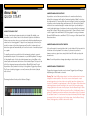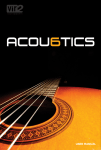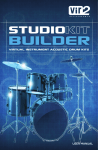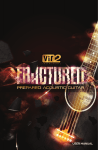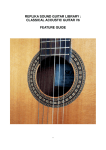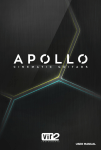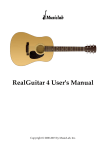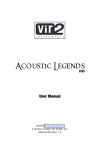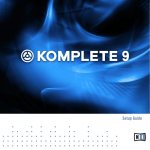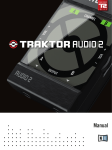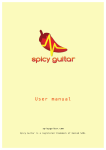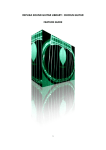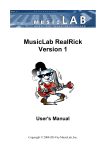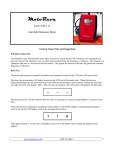Download USER MANUAL - Vir2 Instruments
Transcript
USER MANUAL QUICK START Acou6tics/ QUICK START ACOUSTICS QUICK START To begin, load desired instrument patch into Kontakt. By default, your instrument is set to Bank 1 which is the Sustain Polyphonic Articulation. When you press down a key on your keyboard in the blue playable range, a sustain note is then triggered. To play a chord, simply play a chord as you would on a piano in the blue play range and Acou6tics’ advanced chord detection engine will automatically re-voice the chord as it would be played on a guitar. To simplify as much as possible how this instrument is played, one must understand the layout of the instrument on your MIDI keyboard. The range of the playable notes for the selected instrument are colored Blue on the virtual keyboard shown at the bottom of the Kontakt Player. The keys to the left of the instrument range are Keyswitches (Black/White) and Forced Keyswitches (Red), where as the keys to the right are Trigger Keys (Green). The Cyan colored keys trigger no sound, however, will activate if played with a chord. acou6tics The image bellow is the layout for Western (Finger) UNDERSTANDING KEYSWITCHES Keyswitches control the major articulations. As mentioned before, by default, the instrument will load the Sustain articulation (Bank 1) which on the keyboard at C0. Pressing C#0 will switch to Bank 2, which is a bank that includes a reduced sustain range and harmonics. D0 will switch to Bank 3, which also has a reduced range for sustain which gives you the ability to control individual strings of whatever chord you play within the instrument range. D#0 is Bank 3 which switches play mode to Tremolo. Banks 4 and 5 control Legato Mode with Bank 4 (E0) being legato focusing on Hammer On and Pull Off transitions, and Bank 5 (F0) focusing on Slide Up and Slide Down transitions. UNDERSTANDING KEYSWITCH FORCED A forced keyswitch is an articulation that is only initiated if the keyswitch is held down on the keyboard. For instance, if you want to perform a hammer-on at any given time, simply hold down F#0 while you play the desired note. Note: Forced Keyswitches change depending on which bank is selected. UNDERSTANDING TRIGGER KEYS Trigger Keys trigger a desired sound or strum. Trigger Keys will change depending on which bank is selected. Playing Tip: Many MIDI guitar products lose their realism when chords are changed in a strum pattern. Due to this issue we developed a couple unique trigger keys to achieve the most realistic transitions between two chords. It is natural for a guitar player to lift all his fingers off the frets when switching between chords resulting in the sound of the resonating open strings right before the next chord is played. Use the Open Strings + Slide Noise trigger key at D6 or D#6 to achieve this effect. Additionally, when a guitarist is strumming a quicker and busier strum pattern often it is natural for an Open Strum to occur because the player has already lifted his fingers to prepare for the next chord on his final up strum. Use the Open String | Strum | Up trigger key at C#6 to achieve this effect. QUICK START UNDERSTANDING STRUMMING Strumming is controlled via Trigger Keys and will only work in Polyphonic Play Mode (Banks 1 and 3). To strum, simply play any desired chord within the instrument’s play range. Then, use the Trigger Keys to control what type of strum you prefer. The layout of the strum keys is simple. By default, white keys are down strums and black keys are up strums. Also, as one moves further up the keyboard the amount of strings strummed will be less and less. For instance, F5 is “Strum | Full | Down”, which is a full strum of all strings played from top to bottom. In contrast, A#5 is “Strum | Upper 1/4 | Up” which is a partial strum of the upper 1/4 of strings on the instrument. The Humanization engine of Acou6tics will automatically add “Buzz” sounds, “Slide” sounds, and variations between the strings in the chords being strummed. Adjustments to these sounds can be made in Advanced Setup/Noise Setup. Playing Tip: Try experimenting between various combinations of strum Trigger Keys. You’ll find this can make a big difference in achieving the most realistic strum patterns. Playing Tip: When strumming, hold down the sustain pedal. The sustain pedal does not work as a typical sustain pedal would with with a piano. With Acou6tics, the sustain pedal will recreate the natural resonance of a guitar between two plucked notes or strummed chords. Playing Tip: Acou6tics, by default, will only allow for realistic guitar playing. For example, Acou6tics, on the 6 string instruments, will only allow six notes to be played at once. Once six strings have been voiced any new notes played will be played on the most appropriate string for that note replacing the previously played note. Playing Tip: To play picked arpeggiated patterns we recommend turning the strum knob all the way to the left. The text “Picked” will appear next to the knob. UNDERSTANDING LEGATO MODE Bank 5 (E0) is Legato HO/PO mode, which stands for Legato “Hammer On” and “Pull Off” mode. In this mode, when you are playing notes on the keyboard, the transition between notes will be with hammer ons or pull offs if notes being played overlap. Playing HO/PO articulations also depend on the location and speed of two overlapped notes. To trigger a note without a HO or PO, simply make sure that notes are not overlapping and a sustain note will trigger. acou6tics Bank 6 (F0) is Legato SU/SD mode, which stands for Legato “Slide Up” and “Slide Down” mode. This Legato mode works the same as the HO/PO Legato mode except with the Slide up/Slide Down articulation. Playing Tip: On Page 1 of the Playback Page, use the Legato X-Fade knob to control the attack of the Legato performance. Move the knob all the way to the left at -50 ms for a faster/tighter performance. Moving the knob further to the right will decrease the attack between notes. Playing Tip: In Legato Mode, a Slide In is automatically triggered when a key is struck with a velocity of 120 or higher. To control this feature, use the Legato Slide In to set the threshold. Note: In the Legato Setup page of the advanced settings there is a button called “Forced Monophonic”. If you deactivate this it will easily allow you to play a chord then switch to legato mode and play a legato articulation without silencing the existing chord you were playing. This is useful if you wanted to play a trill on one of the strings of your chord you just played. QUICK PRESETS The purpose of the Quick Presets are to give you a quick and easy way to control the realism of Acou6tics playback without having to dive in too deep into the advanced setup. This includes presets for humanization, realism controls, double tracking, and also setting Acou6tics to “General MIDI” mode which allows it to be played like a traditional keyboard. Note: Double tracking is very common when recording a guitar. Acou6tics makes this easy for you with Quick Presets. To use this feature you should have two instances open of the same instrument. On the first instrument select “Double Tracking - Guitar Left” in the quick presets tab and on the other instrument select “Double Tracking - Guitar Right”. Acou6tics will automatically pan your two instruments and ensure different samples are always used to avoid phasing. In a matter of seconds you will have two distinct guitar performances that will fit perfectly in your mix. Playing Tip: If you would like to play Acou6tics like a traditional MIDI guitar patch, go to Advanced Setup and on the top of the page you will see a Quick Presets tab. Click on this “Quick Presets” tab and select “General Midi” on the “Full Reset” section. This will allow you to play any number of notes on the keyboard without limitation. Note: The fretboard display and chord functionality will be turned off in this mode. Note: When Setting Realism Tweaks to “High” there will be a 55ms delay so you will need to compensate for this on your MIDI track in your DAW. We recommend using low realism for live playing and using the highest realism when bouncing your track. TECH SUPPORT, ETC. Acou6tics/ TECH SUPPORT, ETC. recorded performance that includes the licensed samples as part of a derivative musical work created by the licensed end user. This license expressly forbids resale, rental, loan, gift, or transfer of these samples in any format or via any medium, except as part of a derivative musical work. The samples may not be included, whether unmodified or as part of a derivative work, in any sample library product. Any unlicensed usage will be prosecuted to the maximum extent possible under the law. TECH SUPPORT CREDITS Vir2 Instruments stands behind its products and is committed to helping you get the most out of using them. Please check the Support area of the www.vir2.com web site if you encounter any difficulties in using the product. You may also e-mail [email protected]. Produced by: Vir2 Instruments Before getting in touch with Vir2 Instruments regarding problems with the product, make sure you are running the latest versions of the library, engine, and Service Center. We are continuously updating and improving the product, so it is possible that there are more recent updates available that were released after the physical manufacturing of your installation disc. Cover Design: Vir2 Instruments THE FULL VERSION OF KONTAKT 5 Acou6tics ships with Kontakt 5 running in library mode, meaning it is fully able to play back the Acou6tics library and access the parameters detailed in this manual. Registered owners of Acou6tics are eligible for a special cross-grade discount to the full version of Kontakt 5, which enables users to create their own libraries, import libraries in non-Kontakt formats, and access numerous deep editing features. Visit www.nativeinstruments.com for details on the Kontakt cross-grade. acou6tics LICENSE AGREEMENT The samples contained herein are licensed, not sold to you, the individual end user, by Vir2 Instruments. This non-exclusive, non-transferable license is granted only to the individual end user who has purchased an unopened, new, and lawfully made copy of this product from a dealer or distributor authorized by Vir2 Instruments. All samples remain the property of Vir2 Instruments and are licensed only for use in the creation of a live or Sound Design and Programming: Benjamin Stelzer, David Das, Julian Cisneros, Steven Bolar Layout: Andrew Kosloske Manual: Benjamin Stelzer Recording: Benjamin Stelzer and Felix Strauss Sampling Tools: Felix Strauss Scripting and GUI Design: Benjamin Stelzer acou6tics © 2014 Vir2 Instruments. All trademarks used are property of their respective owners. Specifications subject to change.