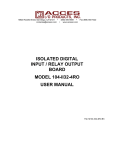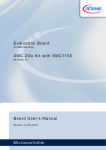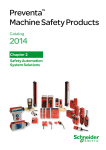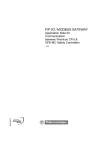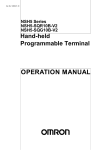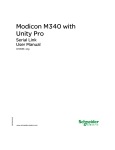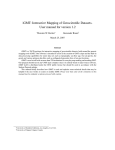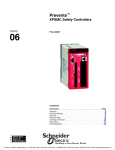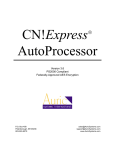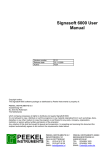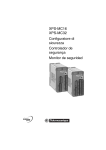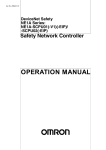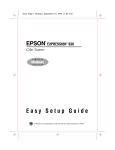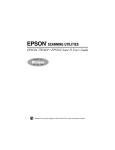Download XPSMCWIN User Manual
Transcript
XPSMCWIN Configuration Software for XPSMC 33003281.03 11/2007 2 Table of Contents Safety Information . . . . . . . . . . . . . . . . . . . . . . . . . . . . . . . . . . . . 7 About the Book . . . . . . . . . . . . . . . . . . . . . . . . . . . . . . . . . . . . . . . 9 Chapter 1 System Requirements and Software Installation . . . . . . . . . . 11 At a Glance . . . . . . . . . . . . . . . . . . . . . . . . . . . . . . . . . . . . . . . . . . . . . . . . . . . . . 11 System Requirements. . . . . . . . . . . . . . . . . . . . . . . . . . . . . . . . . . . . . . . . . . . . . 12 Installation . . . . . . . . . . . . . . . . . . . . . . . . . . . . . . . . . . . . . . . . . . . . . . . . . . . . . . 14 Chapter 2 XPSMCWIN User Interface . . . . . . . . . . . . . . . . . . . . . . . . . . . . . 15 At a Glance . . . . . . . . . . . . . . . . . . . . . . . . . . . . . . . . . . . . . . . . . . . . . . . . . . . . . 15 Window Types. . . . . . . . . . . . . . . . . . . . . . . . . . . . . . . . . . . . . . . . . . . . . . . . . . . 16 Elements of a Window. . . . . . . . . . . . . . . . . . . . . . . . . . . . . . . . . . . . . . . . . . . . . 18 Chapter 3 Menu Commands . . . . . . . . . . . . . . . . . . . . . . . . . . . . . . . . . . . . 19 At a Glance . . . . . . . . . . . . . . . . . . . . . . . . . . . . . . . . . . . . . . . . . . . . . . . . . . . . . File. . . . . . . . . . . . . . . . . . . . . . . . . . . . . . . . . . . . . . . . . . . . . . . . . . . . . . . . . . . . Edit . . . . . . . . . . . . . . . . . . . . . . . . . . . . . . . . . . . . . . . . . . . . . . . . . . . . . . . . . . . Mode . . . . . . . . . . . . . . . . . . . . . . . . . . . . . . . . . . . . . . . . . . . . . . . . . . . . . . . . . . Check . . . . . . . . . . . . . . . . . . . . . . . . . . . . . . . . . . . . . . . . . . . . . . . . . . . . . . . . . Controller. . . . . . . . . . . . . . . . . . . . . . . . . . . . . . . . . . . . . . . . . . . . . . . . . . . . . . . Options . . . . . . . . . . . . . . . . . . . . . . . . . . . . . . . . . . . . . . . . . . . . . . . . . . . . . . . . Help. . . . . . . . . . . . . . . . . . . . . . . . . . . . . . . . . . . . . . . . . . . . . . . . . . . . . . . . . . . Diagnostics . . . . . . . . . . . . . . . . . . . . . . . . . . . . . . . . . . . . . . . . . . . . . . . . . . . . . Chapter 4 4.1 19 20 21 22 23 24 27 28 29 Device Library . . . . . . . . . . . . . . . . . . . . . . . . . . . . . . . . . . . . . . . 31 At a Glance . . . . . . . . . . . . . . . . . . . . . . . . . . . . . . . . . . . . . . . . . . . . . . . . . . . . . Controller. . . . . . . . . . . . . . . . . . . . . . . . . . . . . . . . . . . . . . . . . . . . . . . . . . . . . . . At a Glance . . . . . . . . . . . . . . . . . . . . . . . . . . . . . . . . . . . . . . . . . . . . . . . . . . . . . Creating a Configuration . . . . . . . . . . . . . . . . . . . . . . . . . . . . . . . . . . . . . . . . . . . Setting the Safety Outputs . . . . . . . . . . . . . . . . . . . . . . . . . . . . . . . . . . . . . . . . . Connecting a Device to a Safety Output . . . . . . . . . . . . . . . . . . . . . . . . . . . . . . . Modifying the Properties . . . . . . . . . . . . . . . . . . . . . . . . . . . . . . . . . . . . . . . . . . . 31 33 33 34 47 49 50 3 4.2 4.3 4.4 4.5 4.6 4.7 4 Monitoring Devices . . . . . . . . . . . . . . . . . . . . . . . . . . . . . . . . . . . . . . . . . . . . . . . 51 At a Glance . . . . . . . . . . . . . . . . . . . . . . . . . . . . . . . . . . . . . . . . . . . . . . . . . . . . . 51 Overview of all Control Devices . . . . . . . . . . . . . . . . . . . . . . . . . . . . . . . . . . . . . . 52 Emergency Stop . . . . . . . . . . . . . . . . . . . . . . . . . . . . . . . . . . . . . . . . . . . . . . . . . 54 Safety Guards . . . . . . . . . . . . . . . . . . . . . . . . . . . . . . . . . . . . . . . . . . . . . . . . . . . 55 Light Curtains (Electro Sensitive Protective Equipment (ESPE)) of Category 4 without Muting . . . . . . . . . . . . . . . . . . . . . . . . . . . . . . . . . . . . . . . . . . 58 Light Curtain with Muting . . . . . . . . . . . . . . . . . . . . . . . . . . . . . . . . . . . . . . . . . . . 60 Magnetic Switch. . . . . . . . . . . . . . . . . . . . . . . . . . . . . . . . . . . . . . . . . . . . . . . . . . 65 Two-Hand Control . . . . . . . . . . . . . . . . . . . . . . . . . . . . . . . . . . . . . . . . . . . . . . . . 66 Safety Mat . . . . . . . . . . . . . . . . . . . . . . . . . . . . . . . . . . . . . . . . . . . . . . . . . . . . . . 67 Zero Speed Detection . . . . . . . . . . . . . . . . . . . . . . . . . . . . . . . . . . . . . . . . . . . . . 69 Injection Molding Machine . . . . . . . . . . . . . . . . . . . . . . . . . . . . . . . . . . . . . . . . . . 76 Hydraulic Press Valve Monitoring . . . . . . . . . . . . . . . . . . . . . . . . . . . . . . . . . . . . 78 Hydraulic Press 2. . . . . . . . . . . . . . . . . . . . . . . . . . . . . . . . . . . . . . . . . . . . . . . . . 80 Eccentric Press . . . . . . . . . . . . . . . . . . . . . . . . . . . . . . . . . . . . . . . . . . . . . . . . . . 84 Eccentric Press 2 . . . . . . . . . . . . . . . . . . . . . . . . . . . . . . . . . . . . . . . . . . . . . . . . . 88 Shaft/Chain Break Monitoring . . . . . . . . . . . . . . . . . . . . . . . . . . . . . . . . . . . . . . . 94 Seat Valve Monitoring . . . . . . . . . . . . . . . . . . . . . . . . . . . . . . . . . . . . . . . . . . . . . 95 EDM Devices . . . . . . . . . . . . . . . . . . . . . . . . . . . . . . . . . . . . . . . . . . . . . . . . . . . . 97 EDM Device (External Device Monitoring). . . . . . . . . . . . . . . . . . . . . . . . . . . . . . 97 Start Device . . . . . . . . . . . . . . . . . . . . . . . . . . . . . . . . . . . . . . . . . . . . . . . . . . . . . 98 Start Device . . . . . . . . . . . . . . . . . . . . . . . . . . . . . . . . . . . . . . . . . . . . . . . . . . . . . 98 Enabling Devices . . . . . . . . . . . . . . . . . . . . . . . . . . . . . . . . . . . . . . . . . . . . . . . . 100 Two-Channel or Three-Channel Enabling Device . . . . . . . . . . . . . . . . . . . . . . . 100 Miscellaneous Devices . . . . . . . . . . . . . . . . . . . . . . . . . . . . . . . . . . . . . . . . . . . 103 At a Glance . . . . . . . . . . . . . . . . . . . . . . . . . . . . . . . . . . . . . . . . . . . . . . . . . . . . 103 Timer . . . . . . . . . . . . . . . . . . . . . . . . . . . . . . . . . . . . . . . . . . . . . . . . . . . . . . . . . 104 OR Device . . . . . . . . . . . . . . . . . . . . . . . . . . . . . . . . . . . . . . . . . . . . . . . . . . . . . 106 Foot Switch Control Device . . . . . . . . . . . . . . . . . . . . . . . . . . . . . . . . . . . . . . . . 107 Selector Switch . . . . . . . . . . . . . . . . . . . . . . . . . . . . . . . . . . . . . . . . . . . . . . . . . 109 Closed Tool Device . . . . . . . . . . . . . . . . . . . . . . . . . . . . . . . . . . . . . . . . . . . . . . 112 State of Outputs . . . . . . . . . . . . . . . . . . . . . . . . . . . . . . . . . . . . . . . . . . . . . . . . . 113 Applying Output States to Other Safety Outputs . . . . . . . . . . . . . . . . . . . . . . . . 113 Chapter 5 5.1 5.2 5.3 5.4 5.5 5.6 5.7 5.8 5.9 Chapter 6 Configuration . . . . . . . . . . . . . . . . . . . . . . . . . . . . . . . . . . . . . . 115 At a Glance . . . . . . . . . . . . . . . . . . . . . . . . . . . . . . . . . . . . . . . . . . . . . . . . . . . . General Information. . . . . . . . . . . . . . . . . . . . . . . . . . . . . . . . . . . . . . . . . . . . . . Generals . . . . . . . . . . . . . . . . . . . . . . . . . . . . . . . . . . . . . . . . . . . . . . . . . . . . . . Application Scheme Configuration . . . . . . . . . . . . . . . . . . . . . . . . . . . . . . . . . . At a Glance . . . . . . . . . . . . . . . . . . . . . . . . . . . . . . . . . . . . . . . . . . . . . . . . . . . . Creating a New Configuration / Selecting a Controller Type. . . . . . . . . . . . . . . Assigning the Switch Position . . . . . . . . . . . . . . . . . . . . . . . . . . . . . . . . . . . . . . Assigning the Protective Guard Function . . . . . . . . . . . . . . . . . . . . . . . . . . . . . Assigning the Starting Function. . . . . . . . . . . . . . . . . . . . . . . . . . . . . . . . . . . . . Assigning the Enabling Device . . . . . . . . . . . . . . . . . . . . . . . . . . . . . . . . . . . . . EDM Adjustment . . . . . . . . . . . . . . . . . . . . . . . . . . . . . . . . . . . . . . . . . . . . . . . . Assign a Name and a Stop Category to a Safety Output . . . . . . . . . . . . . . . . . Copying the State of One Safety Output onto another Safety Output. . . . . . . . Configuring the Emergency Stop Function . . . . . . . . . . . . . . . . . . . . . . . . . . . . At a Glance . . . . . . . . . . . . . . . . . . . . . . . . . . . . . . . . . . . . . . . . . . . . . . . . . . . . Emergency Stop . . . . . . . . . . . . . . . . . . . . . . . . . . . . . . . . . . . . . . . . . . . . . . . . Master E-Stop Device . . . . . . . . . . . . . . . . . . . . . . . . . . . . . . . . . . . . . . . . . . . . Save the Configuration . . . . . . . . . . . . . . . . . . . . . . . . . . . . . . . . . . . . . . . . . . . Save . . . . . . . . . . . . . . . . . . . . . . . . . . . . . . . . . . . . . . . . . . . . . . . . . . . . . . . . . Requesting/Changing the Password . . . . . . . . . . . . . . . . . . . . . . . . . . . . . . . . . Password. . . . . . . . . . . . . . . . . . . . . . . . . . . . . . . . . . . . . . . . . . . . . . . . . . . . . . Sending a Configuration from the PC to the XPSMC and Performing a Check . . . . . . . . . . . . . . . . . . . . . . . . . . . . . . . . . . . . . . . . . . . . . . . . . . . . . . . Sending a Configuration . . . . . . . . . . . . . . . . . . . . . . . . . . . . . . . . . . . . . . . . . . Loading a Configuration . . . . . . . . . . . . . . . . . . . . . . . . . . . . . . . . . . . . . . . . . . Loading . . . . . . . . . . . . . . . . . . . . . . . . . . . . . . . . . . . . . . . . . . . . . . . . . . . . . . . Creation/Transfer of a Validated Configuration Copy . . . . . . . . . . . . . . . . . . . . At a Glance . . . . . . . . . . . . . . . . . . . . . . . . . . . . . . . . . . . . . . . . . . . . . . . . . . . . Copy/Saving of a Validated Configuration. . . . . . . . . . . . . . . . . . . . . . . . . . . . . Transfer of a Validated Configuration Copy . . . . . . . . . . . . . . . . . . . . . . . . . . . Read Protocol from Controller. . . . . . . . . . . . . . . . . . . . . . . . . . . . . . . . . . . . . . Read Protocol from Controller. . . . . . . . . . . . . . . . . . . . . . . . . . . . . . . . . . . . . . 115 117 117 119 119 120 124 125 126 127 128 129 130 131 131 132 136 137 137 139 139 141 141 149 149 151 151 152 153 155 155 Diagnosis. . . . . . . . . . . . . . . . . . . . . . . . . . . . . . . . . . . . . . . . . . 157 XPSMC Safety Controller Diagnostics . . . . . . . . . . . . . . . . . . . . . . . . . . . . . . . 157 5 Appendices . . . . . . . . . . . . . . . . . . . . . . . . . . . . . . . . . . . . . . . . . . . . . . 161 At a glance . . . . . . . . . . . . . . . . . . . . . . . . . . . . . . . . . . . . . . . . . . . . . . . . . . . . . 161 Appendix A Wiring (Examples) and Functional Diagrams . . . . . . . . . . . . 163 At a Glance . . . . . . . . . . . . . . . . . . . . . . . . . . . . . . . . . . . . . . . . . . . . . . . . . . . . 163 Electrical Diagram for the XPSMC. . . . . . . . . . . . . . . . . . . . . . . . . . . . . . . . . . . 165 Three One-Channel Emergency Stops, with Automatic Start . . . . . . . . . . . . . . 167 Two Two-Channel Emergency Stop, with Start Button . . . . . . . . . . . . . . . . . . . 169 Safety Guard with One Channel . . . . . . . . . . . . . . . . . . . . . . . . . . . . . . . . . . . . 171 Two Channel Safety Guard . . . . . . . . . . . . . . . . . . . . . . . . . . . . . . . . . . . . . . . . 174 Two Channels Safety Guard with Lock . . . . . . . . . . . . . . . . . . . . . . . . . . . . . . . 178 Light Curtain with Relay Outputs . . . . . . . . . . . . . . . . . . . . . . . . . . . . . . . . . . . . 182 Light Curtain with Transistor Outputs. . . . . . . . . . . . . . . . . . . . . . . . . . . . . . . . . 186 Muting for Light Curtains Type 4 . . . . . . . . . . . . . . . . . . . . . . . . . . . . . . . . . . . . 190 Magnetic Switch. . . . . . . . . . . . . . . . . . . . . . . . . . . . . . . . . . . . . . . . . . . . . . . . . 192 Two-Hand Control . . . . . . . . . . . . . . . . . . . . . . . . . . . . . . . . . . . . . . . . . . . . . . . 196 Safety Mat . . . . . . . . . . . . . . . . . . . . . . . . . . . . . . . . . . . . . . . . . . . . . . . . . . . . . 198 Zero Speed Detection . . . . . . . . . . . . . . . . . . . . . . . . . . . . . . . . . . . . . . . . . . . . 200 Injection Molding Machines . . . . . . . . . . . . . . . . . . . . . . . . . . . . . . . . . . . . . . . . 204 Hydraulic Press Valve Monitoring . . . . . . . . . . . . . . . . . . . . . . . . . . . . . . . . . . . 207 Hydraulic Press 2. . . . . . . . . . . . . . . . . . . . . . . . . . . . . . . . . . . . . . . . . . . . . . . . 209 Eccentric Press . . . . . . . . . . . . . . . . . . . . . . . . . . . . . . . . . . . . . . . . . . . . . . . . . 215 Eccentric Press 2 . . . . . . . . . . . . . . . . . . . . . . . . . . . . . . . . . . . . . . . . . . . . . . . . 219 Selector Switch . . . . . . . . . . . . . . . . . . . . . . . . . . . . . . . . . . . . . . . . . . . . . . . . . 224 Timer . . . . . . . . . . . . . . . . . . . . . . . . . . . . . . . . . . . . . . . . . . . . . . . . . . . . . . . . . 226 Shaft/Chain-Break Monitoring. . . . . . . . . . . . . . . . . . . . . . . . . . . . . . . . . . . . . . 229 Seat Valve Monitoring . . . . . . . . . . . . . . . . . . . . . . . . . . . . . . . . . . . . . . . . . . . . 231 Enabling Device 2 Channel . . . . . . . . . . . . . . . . . . . . . . . . . . . . . . . . . . . . . . . . 233 Enabling Device 3 Channel . . . . . . . . . . . . . . . . . . . . . . . . . . . . . . . . . . . . . . . . 235 Foot Switch . . . . . . . . . . . . . . . . . . . . . . . . . . . . . . . . . . . . . . . . . . . . . . . . . . . . 237 6 Glossary . . . . . . . . . . . . . . . . . . . . . . . . . . . . . . . . . . . . . . . . . . . . . . 239 Index . . . . . . . . . . . . . . . . . . . . . . . . . . . . . . . . . . . . . . . . . . . . . . 241 Safety Information § Important Information NOTICE Read these instructions carefully, and look at the equipment to become familiar with the device before trying to install, operate, or maintain it. The following special messages may appear throughout this documentation or on the equipment to warn of potential hazards or to call attention to information that clarifies or simplifies a procedure. The addition of this symbol to a Danger or Warning safety label indicates that an electrical hazard exists, which will result in personal injury if the instructions are not followed. This is the safety alert symbol. It is used to alert you to potential personal injury hazards. Obey all safety messages that follow this symbol to avoid possible injury or death. DANGER DANGER indicates an imminently hazardous situation, which, if not avoided, will result in death or serious injury. WARNING WARNING indicates a potentially hazardous situation, which, if not avoided, can result in death, serious injury, or equipment damage. CAUTION CAUTION indicates a potentially hazardous situation, which, if not avoided, can result in injury or equipment damage. 33003281 7 Safety Information PLEASE NOTE Electrical equipment should be installed, operated, serviced, and maintained only by qualified personnel. No responsibility is assumed by Schneider Electric for any consequences arising out of the use of this material. © 2006 Schneider Electric. All Rights Reserved. 8 33003281 About the Book At a Glance Document Scope This manual contains the XPSMCWIN software description. This program allows you to start, set up and diagnose the XPSMC safety controller from a PC. The simple user interface lets you set up the XPSMC for a multitude of applications for the protection of hazardous areas near mechanical machines. The XPSMCWIN software is used for the installation, documentation and fault diagnostics of your safety application. Validity Note 33003281 Eight versions of the safety controller are available: Type Characteristics XPSMC16Z 8 control outputs and 16 safety inputs 6 safety transistor outputs 2 x 2 safety relay outputs add-in functions Modbus (RTU) communication and configuration port XPSMC16ZP 8 control outputs and 16 safety inputs 6 safety transistor outputs 2 x 2 safety relay outputs add-in functions Profibus DP communication port Modbus (RTU) communication and configuration port XPSMC16ZC 8 control outputs and 16 safety inputs 6 safety transistor outputs 2 x 2 safety relay outputs add-in functions CANopen communication port Modbus (RTU) communication and configuration port 9 About the Book Type Characteristics XPSMC16X 8 control outputs and 16 safety inputs 6 safety transistor outputs 2 x 2 safety relay outputs Modbus (RTU) communication and configuration port XPSMC32Z 8 control outputs and 32 safety inputs 6 safety transistor outputs 2 x 2 safety relay outputs add-in functions Modbus (RTU) communication and configuration port XPSMC32ZP 8 control outputs and 32 safety inputs 6 safety transistor outputs 2 x 2 safety relay outputs add-in functions Profibus DP communication port Modbus (RTU) communication and configuration port XPSMC32ZC 8 control outputs and 32 safety inputs 6 safety transistor outputs 2 x 2 safety relay outputs add-in functions CANopen communication port Modbus (RTU) communication and configuration port XPSMC32X 8 control outputs for 32 safety inputs 6 safety transistor outputs 2 x 2 safety relay outputs Modbus (RTU) communication and configuration port This documentation is valid for XPSMCWIN under Microsoft Windows 2000/XP. Related Documents Title of Documentation Reference Number XPSMC - Hardware Manual 33003275 You can download these technical publications and other technical information from our website at www.telemecanique.com User Comments 10 We welcome your comments about this document. You can reach us by e-mail at [email protected] 33003281 System Requirements and Software Installation 1 At a Glance Overview This chapter contains the system requirements for the software and hardware. What's in this Chapter? This chapter contains the following topics: 33003281 Topic Page System Requirements 12 Installation 14 11 System Requirements and Software Installation System Requirements Hardware The following is required for configuring the XPSMC safety controller: XPSMC safety controller PC with the following capabilities at least Pentium® processor, or equivalent CD-ROM drive for the installation mouse free RS232 serial port with a 9-pin subD connector or USB-Port 20 MB free hard disk space display: 800 x 600, 256 colors (1024 x 768 recommended) configuration cable serial XPSMCCPC adaptor TSXPCX1031 serial adaptor or USB standard (1:1) RJ45/RJ45 twisted pair Category 5D Ethernet cable Ref: 490NTW00002 TSXCUSB485 USB adaptor Connection between the PC and the XPSMC Safety Controller To set up and diagnose the XPSMC for faults with the XPSMCWIN software, you must establish either Software The following are system requirements for the XPSMCWIN software: Operating system: Microsoft® Windows 2000/XP® 12 a serial connection from the PC to the XPSMC safety controller. The following 2 cabling components are required to set up the connection XPSMCCPC adaptor TSXPCX1031 serial adaptor or an USB connection from the PC to the XPSMC safety controller. The following 2 cabling components are required to set up the connection Standard (1:1) RJ45/RJ45 twisted pair Category 5D Ethernet cable Ref: 490NTW00002 TSXCUSB485 USB adaptor 33003281 System Requirements and Software Installation Installing the USB Driver for the TSXCUSB485 Cable 33003281 The following table describes steps to install the USB driver for the TSXCUSB485 cable: Step Action 1 Download the driver from the Web site http://www.telemecanique.com and search for USB Driver. Note: Additionally, the driver pack can be found on the Safety Suite V2 installation CD, within the ...XPSMC Safety Controller\XPSMC Drivers for cable folder. 2 Double click on ...Driver Pack V2.3. 3 Run the Communication_Drivers_Pack_V23.exe.file. 4 Plug in the cable. 5 Select Look for an adequate driver. 6 Select Other sources. 7 Select the location of the driver on the hard disk. 8 The driver is installed. 13 System Requirements and Software Installation Installation Installation Procedure To install the XPSMCWIN software, you need the installation CD-ROM (included). If your PC does not have a CD-ROM drive, you can also copy the installation files on floppy disks and perform the installation. Proceed as follows: Step 14 Action 1 Insert the CD with the current version of the Safety Suite (included) into the drive. Follow the installation wizard instructions to install the software. 2 In case installation does not start automatically, run the setup.exe file in the CDROM default directory, for example: D:\setup.exe (if D: is the letter corresponding to your CD-ROM drive). 3 The program is ready to be started for the first time 33003281 XPSMCWIN User Interface 2 At a Glance Overview This chapter contains the description of the software user interface. What's in this Chapter? This chapter contains the following topics: 33003281 Topic Page Window Types 16 Elements of a Window 18 15 XPSMCWIN User Interface Window Types Introduction Typical XPSMCWIN user interface window 1 2 3 4 XPSMCWIN File Edit Mode Check Controller Options Help i Device Library: i Controller i 16 XPSMC16 Z i 16 XPSMC16 ZC - CANopen Extension i 16 XPSMC16 ZP - Profibus Extension i 16 XPSMC16 X i 32 XPSMC32 Z i 32 XPSMC32 ZC - CANopen Extension i 32 XPSMC32 ZP - Profibus Extension i 32 XPSMC32 X Monitoring Devices EDM Devices Start Devices Enabling Devices Miscellaneous Devices State of Outputs Configuration Mode i Configuration: Configuration 16 C1 (XPSMC16 X): ’Controller1’ o1 o2 o3 o4 o5 o6 R1 R2 Telemecanique i Configuration changed. Com1 Inputs: left: 16 I Load: 0 % 5 The items 1 to 5 have the following meanings: 16 Item Meaning 1 Menu bar 2 Tool bar 3 Device library window 4 Configuration window 5 Status bar 33003281 XPSMCWIN User Interface Device Library Window This window contains the eight possible types of controllers (XPSMC16Z, XPSMC16ZC, XPSMC16ZP, XPSMC16X, XPSMC32Z, XPSMC32ZC, XPSMC32ZP, and XPSMC32X) and the library of all devices available. A device is copied from this library into the Configuration window by pressing and holding down the left mouse button and simultaneously dragging the mouse. Configuration Window This is the working window in XPSMCWIN. The configuration is defined and modified in this window. All devices are configured by the following similar procedure. If a device is moved in the Configuration window, a window appears in which the parameters of this device are selected. On the subject of these parameters, reference should also be made to chapter Device Library, p. 31. Note: If this window does not open automatically, this means that this device is not active in the Options editor menu option. In this case, open the window by clicking with the right mouse button on the symbol and selecting the Properties option. The following commands can also be called by clicking the right mouse button on the symbol in the Configuration window: Command Description Properties Open the Properties window of the selected device. Copy Using this command, a device can be copied with the properties assigned to it and pasted elsewhere in the configuration tree. Cut Cut the selected device. Paste Paste a copied or cut device as a copy or as a new device into the selected location. Delete Delete the selected object. Delete incl. copies Delete the selected object and its copies. Mark copies 33003281 Mark all the copies of the selected device. Unmark copies Clear all the copies of the selected device. Expand all Expand the entire configuration tree. Expand controller Expand the selected controller tree (only visible when more than one controller are in the current configuration). Collapse all Collapse the entire configuration tree. Only controller will be shown. 17 XPSMCWIN User Interface Elements of a Window Menu Bar The menu bar contains all the commands of the XPSMCWIN software as shown in the structure overview below. Menu bar for Configuration mode File Edit Undo New Redo Open... Copy Save Cut Save As... Paste Print Tree Delete as you see it all nodes expanded Exit Mode Configuration Diagnostics Check Check Configuration Menu bar for Configuration mode (continued) Options Controller Help Stop Controller Editor... Contents.... Run Controller Library... About... Change Password Show all devices Download Configuration to Controller Show only devices Upload Configuration from Controller applicable for Validated Copy MC16Z Get Validated Copy from Controller MC16ZC - CANopen Extension Transfer Validated Copy to Controller MC16ZP - Profibus Extension Read Validation MC16X Read Protocol from Controller MC32Z Open Protocol MC32ZC - CANopen Extension Controller Setup (Bus Configuration) MC32ZP - Profibus Extension Modbus... MC32X CANopen... Language Profibus... Deutsch Download Setup to Controller English Controller Info Français COM Settings... Italiano Español Português Menu bar for Diagnostics mode File Print Tree as you see it all nodes expanded Exit 18 Mode Configuration Diagnostics Diagnostics Start diagnostics Pause diagnostics Options Editor... Language Deutsch English Français Italiano Español Português Help Contents... About... 33003281 Menu Commands 3 At a Glance Overview This chapter contains the description of the menu commands. What's in this Chapter? This chapter contains the following topics: 33003281 Topic Page File 20 Edit 21 Mode 22 Check 23 Controller 24 Options 27 Help 28 Diagnostics 29 19 Menu Commands File New Click New to create a new configuration. When this command is called, a new window appears in which the name and the author of this configuration can be indicated. A message box appears for saving an existing configuration if a configuration is already opened. To enable opening the Properties dialog window automatically, after you drag and drop a device onto the Configuration window, select option automatically open properties dialog if a new device is dropped onto configuration in Editor on the Options menu. Open Click Open to open a file selection popup menu. Here you can select an existing configuration. Additionally a backup file is created in the same directory with .mcb extension. Save Click Save to save the current configuration under the current name. Save As... Click Save As... to save the current configuration under a new name. Print Tree Click Print Tree to print the configuration, and choose one of the following options: Exit 20 Option Meaning as you see it The configuration tree will be printed as you see it in the configuration window. all the nodes expanded The configuration tree will be printed with all the nodes expanded. Click Exit to quit the XPSMCWIN software. If changes have been made to the configuration, you will be asked whether you want to save changes before quitting the program. 33003281 Menu Commands Edit Undo Click Undo to cancel the last action. You can repeat the step up to 10 times in a row. Redo Click Redo to restore a cancelled action. You can repeat the step up to 10 times in a row. Copy Click Copy to copy the selected item to the internal clipboard. Cut Click Cut to cut the selected device. Paste Click Paste to paste an item from the internal clipboard to the selected location, and choose one of the following options. Delete 33003281 Option Meaning as a copy of the device The device will be copied with the properties of the source device (e.g., the same input and output) if the same hardware is connected to different inputs and outputs of the XPSMC. as a device The device will be copied with its default properties. Alternatively, you can drag the device to the selected location. Click Delete to delete the selected item. 21 Menu Commands Mode Configuration The Configuration mode is the software’s working mode. All the commands can be executed in this mode. In the Configuration mode, a configuration is created, modified, and sent to or reloaded from XPSMC. When the program is started, this is the default mode of the software. Diagnostics The Diagnostics mode is used exclusively for diagnosing the XPSMC connected to the PC. The configuration cannot be modified. In the Diagnostic mode, the software working windows are grey in color. In this mode, the connected XPSMC safety controller continues to operate without being affected. 22 33003281 Menu Commands Check Check Configuration 33003281 Use this command to check if the configuration is correct, before you download it into the XPSMC. 23 Menu Commands Controller Stop Controller Click Stop Controller to stop the XPSMC. Its safety outputs are de-activated in accordance with their stop category, (either immediately or with a delay). The password must be entered. Run Controller Click Run Controller to change the XPSMC to Run mode. Change Password Click Change Password to open a window in which you can change the password. Beforehand, you will receive a message saying the controller has been stopped Download Configuration to Controller Click Download Configuration to Controller to send the current configuration to the selected controller. Prior to it, you will receive a message that the controller has been stopped. The password must be entered. Note: Please bear in mind that when the configuration is downloaded, all outputs will be deactivated. Upload Configuration from Controller Click Upload Configuration from Controller to load the configuration to the PC and display the current configuration of the connected XPSMC. The XPSMC is still running at the same time. Create Validated Copy from Controller Click Create Validated Copy from Controller to create a file as safety copy of a validated configuration. Transfer Validated Copy to Controller Click Transfer Validated Copy to Controller to transfers a validated configuration to a controller. Read Validation Click Read Validation to provide the date of validation and the name of the person who performed the validation of the connected XPSMC configuration. Read Protocol from Controller Click Read Protocol from Controller to upload the protocol of the current configuration and present it in a text (not ASCII) format. It allows you to store the protocol on your PC or to print it out. Before you use the command, stop the XPSMC and enter your password. Restart the XPSMC after you have closed the protocol. Note: As the protocol is read from the Controller, all outputs are deactivated. 24 33003281 Menu Commands Open Protocol Click Open Protocol to open a locally stored copy of the protocol and print it out. The file is read-only, and you cannot modify it. Controller Setup (Bus Configuration) Click Controller Setup (Bus Configuration), and choose one of the following options: Download Setup to Controller Option Meaning Modbus (RTU) Opens a window for adjusting the settings required for the operation of all the XPSMCs (up to 8) of this configuration with a MODBUS system. Operation with different MODBUS systems is also possible. By clicking the Download button, the Send the settings to the controller command is executed. The settings are applicable to all controllers. CANopen Opens a window with address and baud rate. Profibus DP Opens a window with address only. Click Download Setup to Controller to send the parameters set (for all communication protocols, i.e. Modbus (RTU), CANopen, Profibus DP) to the selected controller of this configuration. The XPSMC must also be stopped. The password must be entered. Note: This command causes only the bus communication parameters to be sent and not the configuration! 33003281 25 Menu Commands Controller Info Click Controller Info to display the information about the type of controller, the firmware version, and the controller status. To view information about the current firmware version of the Controller 1, Controller 2, and the fieldbus, click Details: Controller Info Controller Type: Firmware version: Extension: XPS-MC32 ZC 2.30 CANopen Details... Communication parameters Modbus: Addr. 1, 19200 bit/s, 8 E CANopen: Addr. 2, 1 Mbit/s State The controller is in RUN mode. Configuration The controller contains a validated configuration. Configuration validated by TESTLAB on ***ERROR: validation date corrupted***. Refresh COM Selection... 26 OK Choose COM Selection... to select the COM port (1...16) of the PC to which the XPSMC is connected. 33003281 Menu Commands Options Editor... Click Editor... to open the Editor Options dialog box, which allows you to check the automatically open properties dialog if a new device is dropped to configuration function. Library Click Library , and select one of the following options: Language Option Meaning Show all devices All devices are shown. Show only devices applicable for Only the applicable devices of the XPSMC model are shown. Click Language to select the XPSMCWIN software language. The software switches automatically to the selected language. 33003281 27 Menu Commands Help Contents... Click Contents... to view an overview of the online help. About... Click About... to view information about the present version of the software. 28 33003281 Menu Commands Diagnostics Start Diagnostics The transmission of the diagnostics data from the XPSMC to the PC will be started. Stop Diagnostics The transmission of the diagnostics data from the XPSMC to the PC will be stopped. Note Switching into the diagnostic mode, with menu command Mode → Diagnostics, the menu bar will be modified like described in the chapter Elements of a Window, p. 18. 33003281 29 Menu Commands 30 33003281 Device Library 4 At a Glance Overview This chapter contains the description of all the functionalities of the XPSMC. These functionalities are contained in the Device Library window in the configuration software. What's in this Chapter? This chapter contains the following sections: 33003281 Section Topic Page 4.1 Controller 33 4.2 Monitoring Devices 51 4.3 EDM Devices 97 4.4 Start Device 4.5 Enabling Devices 4.6 Miscellaneous Devices 103 4.7 State of Outputs 113 98 100 31 Device Library 32 33003281 Device Library 4.1 Controller At a Glance Overview The folder Controller contains the 8 types of controllers: XPSMC16Z, XPSMC16ZC, XPSMC16ZP, XPSMC16X, XPSMC32Z, XPSMC32ZC, XPSMC32ZP, and XPSMC32X. What's in this Section? This section contains the following topics: 33003281 Topic Page Creating a Configuration 34 Setting the Safety Outputs 47 Connecting a Device to a Safety Output 49 Modifying the Properties 50 33 Device Library Creating a Configuration Introduction To create a configuration, click File → New. Note: The following examples are for 16 input controllers only. The procedure for 32 input controllers is the same, if it is not otherwise stated. Response Time You have the possibility to select a reponse time for the XPSMC16Z, XPSMC16ZC, XPSMC16ZC, XPSMC32Z, XPSMC32ZC, XPSMC32ZC devices. You can select 20 or 30 ms for the response times. With the longer response time you can configure more functionality in the device. In the XPSMC16X and the XPSMC32X this possibility does not exist. Here the reponse time is always 20 ms. 34 33003281 Device Library Procedure for XPSMC ••X Using Modbus Proceed as follows: Step Action 1 To create a new configuration, click File → New. Result: A window which contains the Title and the Author of this configuration opens. The following figure shows the Configuration dialog box: Configuration Title: | (max. 16 char.) Author: last modified: 15.12.03 11:23:22 OK Cancel 2 Fill out the fields and click OK. Note: If this window does not open automatically, this function is not active in the Options → Editor... menu option. 3 Drag-and-drop the controller symbol onto the Configuration window. Note: Because the X version does not support all the devices, the following window appears: XPSMCWIN This Controller does not support all devices included in the library. Do you want to hide the unsupported devices in the library? Yes 33003281 No 35 Device Library Step Action 4 Select No to see all devices in the library. You can also make this selection in the Options menu. Result: A dialog box with Modbus marking appears. The following figure shows the Controller C1 (XPSMC16 X) dialog box: Controller C1 (XPSMC16 X) i 16 Name: Controller C1 Type: XPSMC16 X Response Time all outputs <= 20 ms (Function Safety Mat <= 30 ms) Modbus [not used] change... OK Cancel 5 Click change... to modify bus parameters. Result: The Modbus parameters dialog box appears. The following figure shows the Modbus Parameters dialog box: Modbus Parameters Address (1-247) connect Controller 1: Bitrate 19200 Parity even Controller 2: Controller 3: Controller 4: Controller 5: Controller 6: Controller 7: Controller 8: different Modbuses Download i Cancel OK This window also opens when all the other controllers in this configuration are added. Enter all necessary parameters. Note: This window can also be accessed by clicking with the right mouse button on the controller symbol and then selecting the Properties option or Controller → Controller Setup (Bus Configuration) if the Modbus option is available. 36 33003281 Device Library Step Action 6 Select the Download button. Result: You must select the controller that your configuration corresponds to. Only the bus parameters for this controller will be transmitted. Note: To download the whole configuration including the bus parameters, click Controller → Download Configuration to Controller. 7 After having closed the properties window of the controller, the controller will be represented in a tree structure. Example: All devices of the XPSMCWIN application: XPSMCWIN File Edit Mode Check Controller Options Help i i Device Library: Controller 16 XPSMC16 Z i i i 16 i 16 i 16 i 32 i 32 i 32 XPSMC16 ZC - CANopen Extension XPSMC16 ZP - Profibus Extension XPSMC16 X XPSMC32 Z XPSMC32 ZC - CANopen Extension XPSMC32 ZP - Profibus Extension 32 XPSMC32 X Monitoring Devices EDM Devices Start Devices Enabling Devices Miscellaneous Devices State of Outputs i Configuration Mode 33003281 Configuration: Configuration i 16 C1 (XPSMC16 X): ’Controller1’ o1 o2 o3 o4 o5 o6 R1 R2 Configuration changed. Com1 Telemecanique Inputs: left: 16 I Load: 0 % 37 Device Library Procedure for XPSMC ••Z Using Modbus Proceed as follows: Step 1 Action To create a new configuration, click File → New. Result: A window which contains the Title and the Author of this configuration opens. The following figure shows the Configuration dialog box: Configuration Title: | (max. 16 char.) Author: OK Cancel 2 Fill out the fields and click OK. Note: If this window does not open automatically, this function is then not active in the Options → Editor... menu option. 3 Drag-and-drop the controller symbol onto the Configuration window. Result: A dialog box with Modbus marking appears. The following figure shows the Controller C1 (XPSMC16 Z) dialog box: Controller C1 (XPSMC16 Z) Name: Controller1 i 16 Type: XPSMC16 Z Response Time <= 20 ms all outputs (Function Safety Mat <= 30 ms) <= 30 ms Modbus [not used] change... OK 4 38 Cancel Select OK. Note: By selecting the response time, you have a possibility to reduce the load of the CPU (not available for the XPSMC16X and XPSMC32X, where the response time is always ≤ 20 ms.) Note that when you change the response time in the current configuration, all configured timers are set to 0 and must be modified again. The limit ranges are then also changed. 33003281 Device Library Step 5 Action To modify bus parameters click change.... Result: The Modbus parameters dialog box appears. The following figure shows the Modbus Parameters dialog box: Modbus Parameters Address (1-247) connect Controller 1: Bitrate 19200 Parity even Controller 2: Controller 3: Controller 4: Controller 5: Controller 6: Controller 7: Controller 8: different Modbuses Download i Cancel OK This window also opens when all the other controllers in this configuration are added. Enter all necessary parameters. Note: This window can also be accessed by clicking with the right mouse button on the controller symbol and then selecting the Properties option or Controller → Controller Setup (Bus Configuration) if the Modbus option is available. 6 33003281 Select the Download button. Result: You will be asked to select the controller that your configuration corresponds to. Only the bus parameters for this controller will be transmitted. Note: To download the whole configuration including the bus parameters, click Controller → Download Configuration to Controller. 39 Device Library Step 7 Action After having closed the properties window of the controller, the controller will be represented in a tree structure. The following figure shows the XPSMCWIN application: XPSMCWIN File Edit Mode Check Controller Options Help i i Device Library: Controller 16 XPSMC16 Z i i i 16 i 16 i 16 i 32 i 32 i 32 XPSMC16 ZC - CANopen Extension XPSMC16 ZP - Profibus Extension XPSMC16 X XPSMC32 Z XPSMC32 ZC - CANopen Extension XPSMC32 ZP - Profibus Extension 32 XPSMC32 X Monitoring Devices EDM Devices Start Devices Enabling Devices Miscellaneous Devices State of Outputs i Configuration Mode 40 Configuration: Configuration i 16 C1 (XPSMC16 Z): ’Controller1’ o1 o2 o3 o4 o5 o6 R1 R2 Configuration changed. Com1 Telemecanique Inputs: left: 16 I Load: 0 % 33003281 Device Library Procedure for CANopen Proceed as follows: Step 1 Action To create a new configuration, click File → New. Result: A window which contains the Title and the Author of this configuration opens. The following figure shows the Configuration dialog box: Configuration Title: | (max. 16 char.) Author: OK Cancel 2 Fill out the fields and click OK. Note: If this window does not open automatically, this function is not active in the Options → Editor... menu option. 3 Drag-and-drop the controller symbol onto the Configuration window. Result: A dialog box with CANopen and Modbus markings appears. The following figure shows the Controller C1 (XPSMC16 z) dialog box: Controller C1 (XPSMC16ZC) i 16 Name: Controller1 Type: XPSMC16 ZC - CANopen Extension Response Time all outputs (Function Safety Mat <= 30 ms) <= 20 ms <= 30 ms Modbus [not used] change... CANopen [not used] change... OK 33003281 Cancel 41 Device Library Step Action 4 Select OK. Note: By selecting the response time, you have a possibility to reduce the load of the CPU (not available for the XPSMC16X and XPSMC32X, where the response time is always ≤ 20 ms.) Note that when you change the response time in the current configuration, all configured timers are set to 0 and must be modified again. The limit ranges are then also changed. 5 To modify bus parameters, click change... under CANopen. Result: The CANopen parameters dialog box appears. The following figure shows the CANopen Parameters dialog box: CANopen Parameters Address (1-127) connect Controller 1: I Controller 2: Controller 3: Controller 4: Controller 5: Controller 6: Controller 7: Controller 8: Download i Baud Rate: 250 k OK Cancel This window also opens when all the other controllers in this configuration are added. Enter all necessary parameters. Note: This window can also be accessed by clicking the controller symbol with the right mouse button and then selecting the Properties option or Controller → Controller Setup (BusConfiguration) if the CANopen option is available. 6 42 Select the Download button. Result: If you have more than one controller in the configuration, you will be asked to select the controller that your configuration corresponds to. Only the bus parameters for this controller will be transmitted. Note: To download the entire configuration including the bus parameters, click Controller → Download Configuration to Controller. 33003281 Device Library Step 7 Action After the Properties window of the controller has been closed, the controller will be represented in a tree structure. The following figure shows the XPSMCWIN application: XPSMCWIN File Edit Mode Check Controller Options Help i i Device Library: Controller 16 XPSMC16 Z i i i 16 i 16 i 16 i 32 i 32 i 32 XPSMC16 ZC - CANopen Extension XPSMC16 ZP - Profibus Extension XPSMC16MC16 X XPSMC32 Z XPSMC32 ZC - CANopen Extension XPSMC32 ZP - Profibus Extension 32 XPSMC32 X Monitoring Devices EDM Devices Start Devices Enabling Devices Miscellaneous Devices State of Outputs i Configuration Mode 33003281 Configuration: Configuration i 16 C1 (XPSMC16 ZC): ’Controller1’ o1 o2 o3 o4 o5 o6 R1 R2 Configuration changed. Com1 Telemecanique Inputs: left: 16 I Load: 0 % 43 Device Library Procedure for Profibus Proceed as follows: Step 1 Action To create a new configuration, click File → New. Result: A window which contains the Title and the Author of this configuration opens. The following figure shows the Configuration dialog box: Configuration Title: | (max. 16 char.) Author: last modified: 15.12.03 11:23:22 OK Cancel 2 Fill out the fields and click OK. Note: If this window does not open automatically, this function is then not active in the Options → Editor... menu option. 3 Drag-and-drop the controller symbol onto the Configuration window. Result: A dialog box with Profibus and Modbus marking appears. The following figure shows the Controller dialog box: Controller C1 (XPSMC16ZP) i 16 Name: Controller1 Type: XPSMC16 ZP - Profibus Extension Response Time all outputs (Function Safety Mat <= 30 ms) <= 20 ms <= 30 ms Modbus [not used] change... Profibus [not used] change... OK 44 Cancel 33003281 Device Library Step Action 4 Select OK. Note: By selecting the response time, you have a possibility to reduce the load of the CPU (not available for the XPSMC16X and XPSMC32X, where the response time is always ≤ 20 ms.) Note that when you change the response time in the current configuration, all configured timers are set to 0 and must be modified again. The limit ranges are then also changed. 5 To modify bus parameters click change.. under the Profibus marking. Result: The Profibus parameters dialog box appears. The following figure shows the Profibus Parameters dialog box: Profibus Parameters Address connect (1-125) Controller 1: Controller 2: Controller 3: Controller 4: Controller 5: Controller 6: Controller 7: Controller 8: Download i OK Cancel This window also opens when all the other controllers in this configuration are added. Note: This window can also be accessed by clicking with the right mouse button on the controller symbol and then selecting the Properties option or Controller → Controller setup, where Profibus option is available. 6 33003281 Click the Download button. Result: If you have more than 1 controller in the configuration, you will be asked to select the controller that your configuration corresponds to. Only the bus parameters will be transmitted. Note: To download the entire configuration including the bus parameters, click Controller → Download Configuration to Controller. 45 Device Library Step 7 Action After having closed the properties window of the controller, the controller will be represented in a tree structure. The following figure shows the XPSMCWIN application: XPSMCWIN File Edit Mode Check Controller Options Help i i Device Library: Controller 16 XPSMC16 Z i i i 16 i 16 i 16 i 32 i 32 i 32 XPSMC16 ZC - CANopen Extension XPSMC16 ZP - Profibus Extension XPSMC16MC16 X XPSMC32 Z XPSMC32 ZC - CANopen Extension XPSMC32 ZP - Profibus Extension 32 XPSMC32 X Monitoring Devices EDM Devices Start Devices Enabling Devices Miscellaneous Devices State of Outputs i Configuration Mode 46 Configuration: Configuration i 16 C1 (XPSMC16 ZP): ’Controller1’ o1 o2 o3 o4 o5 o6 R1 R2 Configuration changed. Com5 Telemecanique Inputs: left: 16 I Load: 0 % 33003281 Device Library Setting the Safety Outputs Introduction The following information shows you how to set the safety outputs. Procedure Set the safety outputs as follows: Step 1 Action Click the right mouse button, and select Properties. The following dialog box appears: Output o1 Name: Stop Category 0 Stop Category 1 Delay Time: 2.5 s (0.1 ... 300 s) Interruption of Delay Time: Delay Off Input: i01 Control Output: c01 ? ? OK Cancel Configuration Configuration: ’Robot 1’ i 16 C1 (XPSMC16 ZP): ’Controller 1’ o1 o2 33003281 2 Set the properties of the output. 3 Confirm your settings by clicking OK. Output with delay time Output without delay time 47 Device Library Dialog Settings The parameter setting window provides the following setting possibilities: Option Description Name A specific Name can be assigned to the output. Stop Category 0/1 A choice can be made between Stop Category (stop not delayed) and Stop Category 1 (stop delayed). Delay Time Delay Time is defined between 0.1 s and 300 s for the Response Time of 20 ms and between 0.15 s and 300 s for the Response Time of 30 ms for Stop Category 1 Interruption of Delays Time An interrupt input can also be defined for an interruption of the delay. If the connection between the assigned control output and the safety input is opened, the safety output is immediately deactivated. Icon for Block Diagram A window opens in which the block diagram of the concerned component is represented. Icon for Help (?) The instruction sheet will be opened at the corresponding chapter of the component from which help is required. These functions are available for all devices where the block diagram and help icons appear. 48 33003281 Device Library Connecting a Device to a Safety Output Procedure To assign a device to the desired safety outputs proceed as follows: Step Action 1 Open one of the device folder. 2 Click the symbol of the device you wish to connect, and drag it to the appropriate safety output symbol in the Configuration window. Result: When the mouse button is released, the device is connected to the safety output, as represented in a tree structure. Note: The connection of several devices to a safety output is automatically a logical AND. This procedure is the same for all the functionalities of the XPSMC. WARNING LOSS OF SAFETY INPUT CROSS-CONNECTION DETECTION Ensure that no more than one critical safety input is connected to each of the control outputs. Failure to follow these instructions can result in death, serious injury, or equipment damage. 33003281 49 Device Library Modifying the Properties Introduction By dropping a component onto an output, the properties window of this component will be automatically opened. This function can be activated or deactivated in the menu Options → Editor.... Procedure For additional modifications of the properties proceed as follows: Step Action 1 Right-click and select Properties... in the shortcut menu. Result: In this window, the adjustable parameters of this function can be modified. Note: If this window does not open automatically, this function is not active in the Options → Editor... menu option. In this case, open the window by clicking the symbol with the right mouse button and selecting the Properties... menu option. 2 Indicate the switching item of this function (for example, the Emergency Stop button, the Limit Switch, etc.), the control outputs and the safety inputs with which it is connected to the XPSMC. Note: If a control output c1...c8 has been used, a * follows the name, for example c2*, appears when this output is already in use. The user must guarantee that no dangerous fault can occur when this control output is used more then once, as a dangerous short-circuit, for example, is no longer detected. Note: If a safety input is occupied, it no longer appears in the list of safety inputs currently available. An incorrect double occupation is therefore eliminated. Note: The already used control outputs cannot be used in the Properties window of the device Safety mats. 3 Confirm the defined inputs with OK. Note: This procedure is the same for all the functionalities of the XPSMC. 50 33003281 Device Library 4.2 Monitoring Devices At a Glance Overview This section contains the description of the folder Monitoring Devices. What's in this Section? This section contains the following topics: 33003281 Topic Page Overview of all Control Devices 52 Emergency Stop 54 Safety Guards 55 Light Curtains (Electro Sensitive Protective Equipment (ESPE)) of Category 4 without Muting 58 Light Curtain with Muting 60 Magnetic Switch 65 Two-Hand Control 66 Safety Mat 67 Zero Speed Detection 69 Injection Molding Machine 76 Hydraulic Press Valve Monitoring 78 Hydraulic Press 2 80 Eccentric Press 84 Eccentric Press 2 88 Shaft/Chain Break Monitoring 94 Seat Valve Monitoring 95 51 Device Library Overview of all Control Devices Introduction This information is about the Monitoring Devices folder. It contains all the control devices of the XPSMC. The response time in the following pictures have the basis of 20 ms. When you use the basis of 30 ms the ranges are changing a little bit. See also Response Time, p. 34. The figure below gives an overview of Monitoring Devices: i16 MC16 Z i16 MC16 ZC - CANopen Extension i16 MC16 ZP - Profibus Extension i i16 MC16 X i32 MC32 Z i32 MC32 ZC - CANopen Extension i32 MC32 ZP - Profibus Extension i32 MC32 X Monitoring Devices i Emergency Stop 1-channel 2-channel i Safety Guards 1-channel 2-channel with lock i Light Curtains with Transistor Outputs with Relay Outputs i Light Curtain with Muting with Transistor Output and Muting with Relay Output and Muting Magnetic Switch Two Hand Control Safety Mat Zero Speed Detection i Specific Functions Injection Molding Machine Hydraulic Press Valve Monitoring 2 Hydraulic Press 2 Eccentric Press 2 Eccentric Press 2 ? Shaft/Chain Break Monitoring Seat Valve Monitoring 52 33003281 Device Library Monitoring Devices (continued): i i i i i 33003281 EDM Devices EDM Start Devices Automatic Start Non-Monitored Start Monitored Start Enabling Devices Enabling Device 2-channel Enabling Device 3-channel Miscellaneous Devices Timer 1 OR Foot Switch Control Selector Switch Closed Tool State of Outputs i ’Controller1’ o1 o2 o3 o4 o5 o6 R1 R2 53 Device Library Emergency Stop Introduction The Emergency Stop folder contains the two device symbols for the one channel and two-channel emergency stop. Dialog Box Settings You can make the following settings in the Emergency Stop dialog box: Emergency Stop Name: Function one channel switch two channel switch Inputs Ch 1: Control Output: Ch 2: Control Output: ? Cancel OK The table describes the following setting possibilities: 54 Option Description Name A specific Name can be assigned to this device. Function You can choose between a one channel switch and a two channel switch. The device symbol in the configuration tree is adapted automatically. Inputs The control outputs and the safety inputs with which the emergency stop button is connected to the XPSMC must be indicated in the Inputs group box. 33003281 Device Library Safety Guards Introduction Note: One of the 3 starting devices: automatic starting, non monitored starting or monitored starting must be assigned to each safety guard device. The corresponding safety output cannot be activated without this assignment. The Safety Guards folder contains 3 device symbols: protection door with 1channel , protection door with 2-channels and protection door with lock (3 channels). 33003281 55 Device Library Dialog Box Settings The Safety Guard dialog box allows you to make the following settings: Safety Guard Name: Safety Guard Function one channel, w/o lock two channel, w/o lock two channel, with lock Options Start Interlock Sync Time Monitoring Ch. 1 - Ch. 2: Sync Time: Inputs Ch 1: s (0.5 .. 2.5 s) Control Output: Ch 2: Control Output: Lock: Control Output: ? OK Cancel The table describes the settings you can make setting possibilities: Option Description Name A specific Name can be assigned to the device. Function A choice can be made between a protection barrier with 1 limit switch one channel, w/o lock, 2 limit switches two channel, w/o lock or 2 limit switches with lock two channel, with lock. The device symbol is adapted to the choice made. Safety Guard with In the Options field, you can define whether a Start Interlock is to be 1 channel, w/o carried out. During the Start Interlock, the protection door must be lock opened once before the machine is started and then closed again, to guarantee that the connected contact ch.1 also operates. In the Inputs group box, the control output and the safety input to which ch.1 is connected must be indicated. 56 33003281 Device Library Option Description Safety Guard with In the Options field, you can define whether a start interlock is to be carried out. During the start interlock, the protection door must be 2 Channel, w/o opened once before the machine is started and then closed again, to Lock guarantee that the connected contacts ch.1 and ch.2 also operate. A synchronization time, during which contacts ch.1 and ch.2 must close, can also be entered. If this time is exceeded, the assigned safety outputs are not activated. For the response time of 20 ms, the range is 0.5...2.5 s; for the response time of 30 ms, the range is 0.45...2.4 s (synchronization time). The control outputs and the safety inputs used must be indicated in the Inputs group box. Safety Guard with In the Options field, you can define whether a start interlock is to be 2 Channels, with carried out. During the start interlock, the protection door must be Lock opened once before the machine is started and then closed again, to guarantee that the connected contacts ch.1, ch.2 and lock also operate. A synchronization time, during which contacts ch.1 and ch.2 must close, can also be entered. If this time is exceeded, the assigned safety outputs are not activated. For the response time of 20 ms, the range is 0.5...2.5 s; for the response time of 30 ms, the range is 0.45...2.4 s (synchronization time). The control outputs and the safety inputs used must be indicated in the Inputs group box. 33003281 57 Device Library Light Curtains (Electro Sensitive Protective Equipment (ESPE)) of Category 4 without Muting Introduction The Light Curtains folder contains two device symbols: Light curtain (ESPE = Electro Sensitive Protective Equipment) with Transistor Outputs and with Relay Outputs with and without muting. Note: One of the three starting devices: automatic starting, non monitored starting or monitored starting must be assigned to each light curtain device. The corresponding safety output cannot be activated without this assignment. For the light curtain with transistor outputs, the light curtain checks its safety outputs itself (OSSD = Output Safety Switching Device) by a short interruption. The light curtain safety outputs must be connected to different XPSMC safety inputs. This output test is not, however, possible for the output and is thus performed by the XPSMC. To guarantee complete short-circuit monitoring, the light curtain safety outputs must be connected to different XPSMC safety inputs and control outputs. For the light curtain safety outputs the following synchronization time must be entered: Response Time Synchronization Time 20 ms 0.5...2.5 s 30 ms 0.45...2.4 s If the time difference between the tripping of the two safety outputs (OSSD) is greater, the safety outputs affected are not activated. 58 33003281 Device Library Dialog Box Settings The parameter setting window provides the following setting possibilities: Light Curtain Name: Light Curtain Function Transistor Output Relay Output Options Start Interlock Sync Time Sync Time OSSD 1 - OSSD 2: 0.5 s (0.5 ... 2.5 s) Inputs OSSD 1: Control Output: OSSD 2: Control Output: ? OK Cancel The table describes the following setting possibilities: 33003281 Option Description Name A specific Name can be assigned to the device. Function A choice can be made between the light curtain with a Transistor Output and Relay Output. The device symbol is adapted to the choice made. Options You can define whether a Start Interlock is to be carried out. During the start interlock, the light curtain protection field must be interrupted once and validated again, before activating the XPSMC safety outputs. A synchronization time during which contacts ch.1 and ch.2 must close can also be entered. If this time period is exceeded, the assigned safety outputs are not activated. The response time period of 20 ms can be defined in the range between 0.5 s and 2.5 s, and a response time of 30 ms - in the range of 0.45...2.4 s (for the synchronization time). Inputs The Control Outputs (by outputs alone) and the safety inputs to which the light curtain safety outputs (OSSD 1 and OSSD 2) are connected are activated. 59 Device Library Light Curtain with Muting Introduction The Light Curtain with Muting folder contains two device symbols: Light curtain (ESPE = Electro Sensitive Protective Equipment) with transistor outputs or relay outputs, and with muting function. The muting function can be used to bypass the protection field of a light curtain (ESPE) in order, for example, to bring a part to be worked into and/or leave the hazardous area. Show a muting example: The muting function is controlled by four additional sensors belonging to two groups (A and B), and can only be activated when the safety outputs have already been activated (the protection field is then free). If not, the activation of the muting function produces an error message and the safety outputs remain deactivated. Muting operates according to a suitable order of the muting sensors in both directions of transport, and thus inside and outside the hazardous area again. The muting sensors of groups A and B must be activated during a variable synchronization time tsyn (0.5...3 s with the response time of 20 ms or 0.6...3 s with a response time of 30 ms or to infinity), in order to trigger the muting function. A muting time tM can also be adjusted from 0.5...10 min or to infinity. During this time, the conveyed goods can pass through the activated protection field, without the XPSMC safety outputs switching off the machine. If this time is exceeded, an error message appears and the safety outputs are deactivated. 60 33003281 Device Library The override button is used to bypass the protection field manually. This is necessary, for example, when the muting function is activated and when conveyed goods have entered and stuck in the light curtain protection field (ESPE). Through this option, the goods can be withdrawn from the machine, in spite of the light curtain (ESPE). To prevent inappropriate use, the override function can only be activated for up to 10 min. WARNING IMPROPER ACCESS TO A PROTECTED AREA Ensure opening sizes are as small as possible and comply with EN60294. Ensure photo-sensors are clean and free from obstructions. Failure to follow these instructions can result in death, serious injury, or equipment damage. WARNING DETECTOR INTERFERENCE HAZARD WITH THRU-BEAM SENSORS Reciprocal mount transmitters and receivers. Mount adjacent receivers at distance greater than minimum separation distance. Failure to follow these instructions can result in death, serious injury, or equipment damage. To create the muting signal, sensors with relays output, or mechanical limit switches are suitable for making sure that a distinction is made between individuals and goods. At the same time, all easy defeating must be prevented (stickers or photoelectric sensors for example). On entering the hazardous area, light signal is recommended to announce the muting status for muting operation; this signal must be connected between terminal H1 and the XPSMC supply voltage (terminal A1). If a fault occurs at the level of this light signal (short-circuit, interruption), the muting function is immediately deactivated and an error message appears. The safety outputs are then deactivated. Sources of white light with an illumination surface of 1 cm2 and a brightness of at least 200 lm/m are used as a light signal. The current of this light source could vary from 20...350 mA. The light signal always comes on when the muting signals are generated correctly and announces the bypassing of the light curtain protection function (ESPE): A new cycle is only initiated with the starting control when no muting signal is required and when the protection field is free. During the time a muting signal is produced correctly, no one must be allowed to enter the hazardous area. 33003281 61 Device Library A guide less means of transport must create the muting signal before it enters the protection field, and may only leave this field when it no longer interrupts the light curtains beams of the protection field. The muting function meets the requirements of category 4 according to EN 954-1. To ensure the correct monitoring of the muting lamp, a minimum duration of 500 ms for muting is necessary. Photoelectric muting sensors must operate in dark switching mode, in order to produce the output signal when a light ray is interrupted. 62 33003281 Device Library Dialog Box Settings The parameter setting window provides the following setting possibilities: Light Curtain with Muting Name: Light Curtains Function Transistor Output Relay Output Options Start Interlock Sync Time OSSD 1 - OSSD 2: 0.5 s (0.5 ... 2.5 s, increment 0.1 s) Inputs OSSD 1: Control Output: OSSD 2: Control Output: Muting ... ? OK Cancel The table describes the following setting possibilities: Option Description Name A specific name can be assigned to this device. Function A choice can be made between the light curtain with a transistor or relay output. The device symbol is adapted to the choice made. Options You can define whether a start interlock is to be carried out. During the start interlock, the light curtain protection field must be interrupted once and validated again, before activating the XPSMC safety outputs. Inputs Both the Control Outputs (by relay outputs only) and the safety inputs to which the light curtain safety relay outputs (OSSD 1 and OSSD 2) are connected are activated. Press the Muting button you get the following Muting Parameters window. 33003281 63 Device Library The Muting Parameters window offers the following options: Muting Parameters Options Muting Time Monitoring Inputs A 1: Control Output: Muting Time: min (0.5 ... 10 min) B 1: Control Output: Override Time: 10 min (0.5 ... 10 min) B 2: A 2: Override: Sync Time Monitoring A1-B1/A2-B2: Sync Time: s (0.5 ... 3.0 s) ? Control Output: OK Cancel The following table describes the parameters of the dialog box: 64 Option Description Options Muting Time Monitoring: The optional Muting Time indicates the maximum time the muting function is allowed to operate. Exceeding this time with the muting function still activated causes an error message. The Muting Time have the range of 0.5...10 min. Override Time: The Override Time indicates the maximum time during which the relieve time function can be activated. The default value set is 10 min. The Override Time has the range of 0.5...10 min Synchronization Time Monitoring: The optional Sync Time is the time during which the muting sensors of groups A and B must be activated before muting is started. If this time is exceeded, the muting function is not activated. For a response time of 20 ms, the range is 0.5...2.5 s, and for a response time of 30 ms, the range is 0.45...2.4 s for the Sync Time. Inputs The override input, the 2 groups A and B of muting sensors and the control outputs to which the XPSMC are connected to the light curtain, must be indicated in the Inputs group box. The 2 groups A and B of muting sensors must be necessarily connected to different control outputs. 33003281 Device Library Magnetic Switch Introduction The Monitoring Devices folder contains the Magnetic Switch control device symbol. The Magnetic Switch consists of an opening contact and a closing contact, which must be actuated within the Synchronization Time, otherwise the Safety Outputs affected are not activated. Dialog Box Settings The parameter setting window offers the following settings: Magnetic Switch Name: Magnetic Switch Options Start Interlock Sync Time Sync Time: 0.5 s (0.5 ... 2.5 s) Inputs NC: NC Control Output: NO: NO Control Output: ? OK Cancel The table describes the following setting possibilities: 33003281 Option Description Name A specific Name can be assigned to this device. Options You can define whether a Start Interlock is to be carried out. During the Start Interlock, the magnetic switch must be actuated once before the machine is started and then de-activated again to guarantee that the connected contacts are also operating. For the response time of 20 ms, the range is 0.5...2.5 ms, and for the response time of 30 ms, the range is 0.45...2.4 s for the Synchronization Time. Inputs The control outputs and the safety inputs must be indicated in the Inputs group box. 65 Device Library Two-Hand Control Introduction The Monitoring Devices folder contains the Two-Hand Control device symbol. The control panel of the two-hand control consists of two buttons each having an opening contact and a closing contact. These buttons must be actuated within the synchronization time space of 0.5 s, to obtain switching of the safety outputs. If this time is exceeded, the assigned safety outputs are not activated. To ensure complete short-circuit monitoring, the 2 buttons must be connected to different control outputs. If a button produces an unexpected signal, such as a shortcircuit for example, the safety outputs affected are deactivated or are not activated and an error message appears. Dialog Box Settings The parameter setting window provides the following setting possibilities: Two Hand Control Name: Inputs Button 1: NO Button 1: NC Button 2: NO Button 2: NC ? Control Output: Control Output: Cancel OK The table describes the following setting possibilities: 66 Option Description Name A specific name can be assigned to this device. Inputs The control outputs and the safety inputs to which the two-hand control buttons are connected, must be indicated in the Inputs field. 33003281 Device Library Safety Mat Introduction Note: 1 of the 3 starting devices: automatic starting, non monitored starting or monitored starting must be assigned to each switching mat function. The corresponding safety output cannot be activated without this assignment. The Monitoring Devices folder contains the Safety Mat function symbol. The switching mat consists of two pairs of metal leads that are short-circuited when the mat is walked on. The XPSMC safety outputs are then immediately deactivated. To be able to detect this short-circuit, the four connection leads must be connected to different safety inputs and control outputs. Types: see Technical Specifications, Hardware Manual. Note: The control outputs used for this device cannot be used for any other device! WARNING LOSS OF SAFETY INPUT-CROSS CONNECTION DETECTION In Safety Mat applications, ensure that all four connection leads are connected to different safety inputs and control outputs. Failure to follow these instructions can result in death, serious injury, or equipment damage. 33003281 67 Device Library Dialog Box Settings The parameter setting window provides the following setting possibilities: Safety Mat Name: Inputs Input 1: Control Output: Input 2: Control Output: ? Cancel OK The table describes the following setting possibilities: 68 Option Description Name A specific name can be assigned to this device. Inputs The control outputs and the safety inputs to which the safety switching mat is connected must be indicated in the Inputs group box. 33003281 Device Library Zero Speed Detection Introduction The Monitoring Devices folder contains the symbol Zero Speed Detection device symbol. This device detects the zero speed of a motor or a shaft. To enter the motor rotational speed, an encoder wheel and two PNP sensors are required as indicated in figure Functional Diagram, p. 200. These sensors can only be connected to XPSMC safety inputs i1 and i2. If these inputs are already taken, a warning appears automatically. Points to be Complied The following points should be complied with for this device: The sensors must be arranged so that only 1 sensor is activated at any given time (= HIGH-Signal). If both sensors are in the LOW state, a cable break error message is indicated and the corresponding outputs are deactivated. If both sensors are in the HIGH state after power on of the XPSMC, a notification is send via Modbus and the corresponding outputs are deactivated. After a zero speed detection and a subsequent motion the notification is reset. If zero speed is already detected and both sensors are in HIGH state, a notification is send via Modbus and the corresponding outputs are activated. If only 1 sensor produces a dynamic signal after a zero speed, an error message appears after 30 s and the corresponding outputs are deactivated. If, after the XPSMC has started, both sensors are in the LOW state, an error message appears. Note: You cannot use the Zero Speed Detection device simultaneously with the Shift/Chain Break Monitoring device on the XPSMC safety controller, because there are only two counter inputs (i1 and i2) per controller. Note: The output will be activated if the sensors detect no motion. 33003281 69 Device Library Sensor States and Behavior Switch-on Sequence State of Sensor 1 0 0 (*) 1 State of Sensor 2 0 1 (*) 1 Behavior Error Message Zero Speed Notification (**) Output 0 1 0 State of Sensor 1 0 0 (*) 1 State of Sensor 2 0 1 (*) 1 Behavior Error Message Zero Speed Notification Output 0 1 1 Operation * If the state of the sensors is inverse (0/1, 1/0), the behavior is identical. ** If the firmware version is earlier than 2.34 an error message (short circuit between inputs) appears instead of a notification. This error message must be acknowledged with the reset button. Error Message External error messages must be acknowledged with the reset button. Notification A notification, sent via Modbus, does not need to be acknowledged. As soon as the sensor states change, it will be acknowledged automatically. 70 33003281 Device Library Calculation Both sensors give a frequency depending on the numbers of cogs and the revolution per minute: n [ rpm ] f [ Hz ] = ------------------ × z 60 or f [ Hz ] × 60 ] n [ rpm ] = ----------------------------z where f = Pulse frequency of the sensors in Hertz n = Rotational speed of the encoder wheel in revolutions per minute z = Encoder wheel number of cogs WARNING IMPROPER OPERATON Do not use the XPSMC in applications where the pulse frequency requirement for detection of cogs on a rotary machine exceeds 450 Hz. Failure to follow these instructions can result in death, serious injury, or equipment damage. Examples Example 1: Machine with 3000 rpm and an encoder wheel with 26 cogs: 3000 f max = ------------ × 26 = 1300Hz 60 1300 Hz is not authorized, because it is greater than 450 Hz. Example 2: The same machine (3000 rpm) and an encoder wheel with 8 cogs: 3000 f max = ------------ × 8 = 400Hz 60 400 Hz is authorized, because it is smaller than 450 Hz. 33003281 71 Device Library Switching Frequency The frequency limit, below which the zero speed is detected and the safety outputs activated, can be adjusted by the user within a range of 0.05...20 Hz. Example: A 8-cog encoder wheel is located above a shaft. A zero speed is detected when the speed is less than 10 rpm. 10 [ rpm ] f Switchingfrequency = --------------------- × 8 = 1.33Hz 60 A switching frequency of 1.33 Hz must be indicated to detect a zero speed. Note: A frequency calculator is included in the properties determination menu. Enter the number of cogs and the zero speed limit in rpm, and the frequency limit to be set is calculated automatically. The switching from Motor Operation to Zero Speed (= activation of safety outputs) only occurs when 1. 1 safety input contains a HIGH signal and 2. the other input contains a LOW signal and 3. the frequency on the two inputs is lower than the value entered. 72 33003281 Device Library Dialog Box Settings The parameter setting window provides the following setting possibilities: Zero Speed Detection Name: Zero Speed Detection Zero Speed Frequency: Hz (0.05 ... 20 Hz) Frequency Calculator: Inputs (fixed) Sensor 1: i01 ? Sensor 2: i02 OK Cancel The table describes the following setting possibilities: 33003281 Option Description Name A specific name can be assigned to this device. Zero Speed Frequency The frequency limit, below which the zero speed must be detected and the safety outputs activated, must be indicated in this field, as indicated above. For the response time of 20 ms, the range is 0.05...20 Hz, and for the response time of 30 ms, the range is 0.05...16.7 Hz for the Zero Speed Frequency. Frequency Calculator A dialogue field opens when you click here. Inputs (Fixed) i1 and i2 73 Device Library The parameter setting window provides the following setting possibilities: Frequency Calculator Rotational Speed Limit: 1 rpm Cogs on Encoder Wheel: 6 Frequency Limit: 0.10 Hz With this setting the actual limit is 1.00rpm. Cancel Apply The table describes the following setting possibilities: 74 Option Description Rotational Speed Limit The desired rotational speed limit (in rpm) to detect a zero speed. Cogs on Encoder Wheel The number of cogs. Frequency Limit The frequency limit to be set is calculated automatically; it can be adjusted using the Apply button in the Properties menu. 33003281 Device Library Safety inputs i1 and i2 are already automatically indicated in the Inputs field. This device cannot operate with other inputs. If inputs i1 and/or i2 are already used, the following window appears to resolve the conflict: Input Selection This function needs to use inputs 1 and 2 which are already used elsewhere (See the yellow warning mark(s)). You need to rearrange your input selection to free these inputs. Do you want to rearrange the inputs manually or automatically Automatic Mode: shift all inputs (incl. unused) move up inputs (use unused) replace only concerned inputs Cancel OK The table describes the following setting possibilities: 33003281 Option Description Manually or As a user, you assign other safety inputs manually to the function using i1 and/or i2. When OK is clicked, the Properties window of all concerned devices will be opened. Automatically The software automatically assigns other safety inputs to the function using i1 and/or i2 according to 1 of 3 options: 1. shift all inputs All the safety inputs are shifted as a block. Inputs that are not used and are available may also be shifted. For example, i1 becomes i3, i2 becomes i4 and i4 becomes i6. 2. move up inputs All the safety inputs are shifted as a block. Inputs that are not used and are available may also be shifted, and spaces thus filled. For example, i1 becomes i3, i2 becomes i4 and i4 becomes i5. 3. replace only concerned inputs Only the inputs that are used (i1 and/or i2) are shifted to the next free safety inputs. This is the standard option. 75 Device Library Injection Molding Machine Introduction Note: 1 of the 3 starting devices: automatic starting, non monitored starting or monitored starting must be assigned to each injection molding machine device. The corresponding safety output cannot be activated without this assignment. The Specific Functions folder contains the Injection Molding Machine device symbol for monitoring an injection molding machine with a protection door, as indicated in figure Wiring Diagram, p. 206. The 3 limit switches Ch.1, Ch.2 and Valve must then be connected to various control outputs and safety inputs, to ensure complete short-circuit monitoring. The injection molding machine is activated according to the switching states of limit switches Ch.1, Ch.2 and Valve, in accordance with the function diagram in figure Functional Diagram, p. 204. A Start Interlock is, in this case, mandatory, i.e. the protection door must be opened once and then closed again, to make starting possible. 76 33003281 Device Library Dialog Box Settings The parameter setting window provides the following setting possibilities: Injection Molding Machine Name: Injection Molding Machine Sync Time: s (0.5 ... 2.5 s) Inputs Ch.1: Control Output: Ch.2: Control Output: Valve: Control Output: ? OK Cancel The table describes the following setting possibilities: Option 33003281 Description Name A specific name can be assigned to this device. Sync Time A synchronization time, during which contacts ch.1 and ch.2 must close, must be entered in this field. If this time is exceeded, the assigned safety outputs are not activated. For the response time of 20 ms, the range is 0.5...2.5 s, and for the response time of 30 ms, the range is 0.45...2.4 s for the Synchronization Time. Inputs The safety inputs and control outputs used must be indicated in this field. 77 Device Library Hydraulic Press Valve Monitoring Introduction The Specific Functions folder contains the Hydraulic Press Valve Monitoring device symbol for monitoring a hydraulic press valve, as indicated in figure Wiring Diagram, p. 208. Using this device, a hydraulic press with safety valves with three position switches or with PNP sensors Valve C to Valve C+O can be connected to the XPSMC, as shown in the figure Wiring Diagram, p. 208. The press control delivers the press opening and closing signals. Each time the leading edge of the two press control signals, OPEN PRESS and CLOSE PRESS goes positive, a configurable internal time window is generated, during which the XPSMC waits for a response from the appropriate valve position switch (Valve C and Valve C+O for press closing, Valve O for press opening). If this time window is exceeded, the corresponding safety outputs are deactivated. If signals Valve C to Valve C+O appear in an order other than the one shown in figure Functional Diagram, p. 207, the affected safety outputs of this function are then deactivated and an error message appears. This function thus delivers the CLOSING AUTHORIZATION signal to a safety output, if the CLOSE PRESS signal is active and if Valve C and Valve C+O are closed correctly in the time window. The OPENING AUTHORIZATION signal will also be activated on a safety output, if the OPEN PRESS signal is active and if Valve O is closed correctly in the time window. When this device is selected, it is first necessary to assign the OPENING AUTHORIZATION function to a safety output and the CLOSING AUTHORIZATION function to another safety output. This takes place in the window which appears automatically: Output Selection This function has two outputs: one for the opening and one for the closing of the press. The selected output o6 shall be used for: Enable CLOSING o6: Enable OPENING Please select the other output: Enable OPENING: OK 78 Cancel 33003281 Device Library Dialog Box Settings The parameter setting window provides the following setting possibilities: Hydraulic Press Name: Hydraulic Press Valve Monitoring Options Sync Time: s (0.1 ... 1.5 s) Inputs Valve C: Valve O: Valve C+O: Close: Control Output: Open: Enable bypassing of valve monitoring by: Input: ? Control Output: OK Cancel The table describes the following setting possibilities: 33003281 Option Description Name A specific name can be assigned to this device. Options A synchronization time, during which the respective contacts Valve C/ Valve C+O and Valve O/Valve C+O must close, can be entered in this field. If this time is exceeded, the corresponding safety outputs are deactivated. For the response time of 20 ms, the range is 0.1...1.5 s, and for the response time of 30 ms, the range is 0.15...1.5 s for the Synchronization Time. Inputs The safety inputs and the control output used must be indicated here. Switches Valve C to Valve C+O must be connected directly to the +24 V supply voltage. The two contacts for OPEN PRESS and CLOSE PRESS can operate with the same control output. Optional, an input to bypass the monitoring of the valves can be chosen. If the bypass is used, Valve C, Valve O and Valve C+O will not be monitored and have no influence on the position of the press. The safety outputs are dependant only on the situation of the OPEN and CLOSE contacts. 79 Device Library Hydraulic Press 2 Introduction The Specific Functions folder contains the Hydraulic Press 2 Functions device symbol for a hydraulic press with valve monitoring and optional overtravel monitoring, as indicated on the Wiring Diagram, p. 208. This device provides an internal mode selector switch function for the operation modes OFF / INCHING / SINGLE STROKE / AUTOMATIC of the hydraulic press. The use of the overtravel monitoring functionality is optional. The press control delivers the press opening and closing signal; the use of these inputs is mandatory when Automatic mode is selected. The use of the input for the Open command is also mandatory when mode Inching is selected. In Inching mode, valve monitoring is not active. When you drag-and-drop the Hydraulic Press 2 device onto an output, the following window appears. Here you can select the output you need and enable either the opening or the closing movement of the machine. Output Selection This function has two outputs: one for the opening and one for the closing of the press. The selected output o5 shall be used for: Enable CLOSING o5: Enable OPENING Please select the other output: Enable OPENING: OK 80 Cancel 33003281 Device Library The following image shows the output selection options: Hydraulic Press 2 Name: Hydraulic Press 2 Inputs Valve C: on * Valve O: on * Valve C + O: off * OTS: Sync Time: * contact position of deactivated valve s (0.1 ... 1.5 s) Mode Selector Switch Control Output UT: Use Overtravel Monitoring NWK: Kx: Use Open/Close Signals from PLC Close: Control Output used 0 - Off Control Output 1 - Inching: Control Output 3 - Automatic: 2 - Single Stroke: Open: ? 33003281 OK Cancel 81 Device Library Dialog Box Settings 82 The following table describes dialog settings of the Hydraulic Press 2: Option Description Name A specific name can be assigned to this device. Options Here you can enter synchronization time in which respective contacts Valve C / Valve C+O and Valve O / Valve C+O must be moved (opened or closed). If the time is exceeded, corresponding Safety Outputs are deactivated. For the response time of 20 ms, the range is 0.1...1.5 s; for the response time, the range is 0.15...1.5 s for the Synchronization Time. Inputs The safety inputs and the control output used must be indicated here. Switches Valve C to Valve C+O must be connected directly to +24 V supply voltage. NWK and Kx are an own control output. The close and opening contact use also only 1 control output. 33003281 Device Library Option Description Mode Selector Switch The following operation modes are available: Mode Off The press is deactivated and all safety outputs connected to the press are turned off. Mode Inching Position switches OTS and UN as well as the switches of the valves PSV1 and PSV2 will not be monitored, and have no influence on the movement of the press. The safety outputs are dependant only on the situation of the Safety Means and Start. Mode Single Stroke With each releasing of the start device, for instance Two-Hand Control, one stroke of the press is implemented. The safety stopping at the top dead centre is realized by the limit switches OTS and UN. The automatic upstroke is controlled by the closing of the limit switch UN. In addition, with selected valve monitoring, the synchronous time of the two halves of the press safety valve (PSV) are monitored with the switches PSV1 and PSV2 when switching on and off. Mode Continuous The functions of monitoring correspond in theory to those of the mode Single Stroke, however the press does not stop after one cycle. The continued operation starts with the input Safety Means and Start, and the press runs until the Safety Means and Start input is released or the Continuous Off switch is switched off. Dynamic monitoring of the valve and the monitoring of overtravel will only be performed one time in the continuous cycle. Mode Continuous Automatic The function of monitoring corresponds to those of the mode Single Stroke, however the press does not stop after one cycle. Continued operation starts with the input Safety Means and Start (after the start, the device can be deactivated), and the press runs until the Continuous Off switch is actuated or the Safety Means for Continuous Automatic input is switched off. Dynamic monitoring of the valve and monitoring of overtravel will only be performed one time in the continuous cycle. Note: In the following situations, reoperate all safety means: The E-Stop has been pressed. The operation mode has been changed. The opening has been finished in single stroke or inching. Safety means for presses that are not to be operated each stroke should be dragged and dropped onto the press output and not on the press itself. 33003281 83 Device Library Eccentric Press Introduction The Specific Functions folder contains the Eccentric Press symbol to control the safety stopping of an eccentric press at top dead center (OTS) with over-travel monitoring and optional valve monitoring. The press must be operated with a two-hand control device. The XPSMC safety outputs are activated as long as the start signal is active at the beginning of the cycle and the position switches OTS, UN,PSV1, and PSV2 deliver the correct signals throughout the cycle. To enable short-circuit detection, the position switches must be connected to different safety inputs and control outputs. The function detailed operation differs according to the selected operating method. Position switches OTS and UN detect the press movement and in particular safety stopping at the top of the dead center OTS. The control cams are shown on the following functional diagram: Acceptable overtravel Representation at OTS 0° = Top dead center OTS approx. 10° Hazardous motion OTS UN Cam OTS Position switch Position switch OTS Braking angle approx. 300° UN Normally open "NO" Normally closed "NC" Cam UN Maintain= Automatic opening approx. 150° Position switches PSV1 and PSV2 monitor the status of the press safety valve. For the response time of 20 ms, the range is 0.1...1.5 s, and for the response time of 30 ms, the range is 0.15...1.5 s for the Synchronization Time. If this time is exceeded, an error message appears, and the corresponding safety outputs are deactivated until the Reset input is activated. 84 33003281 Device Library To delete an overtravel error or an error at the UN or OTS position switches, the Reset input must be actuated. The errors on the press safety valves, the UN or OTS position switches, and overtravel will not be cleared by switching off the controller. If one of the safety inputs delivers an incorrect signal, an error message appears, and the corresponding safety outputs are deactivated. 33003281 85 Device Library Dialog Box Settings The parameter settings window provides the following setting possibilities: Eccentric Press Name: Eccentric Press Options Valve Monitoring Sync Time PSV1-PSV2 (s): (0.1 ... 1.5 s) Inputs OTS: Control Output: UN: Control Output: PSV1: Control Output: Off: PSV2: Continous Off: Reset: Control Output: Single Stroke: Mode Selector Switch: Inching: Continuous Autim.: Cancel ? OK Description of the settings window: Setting 86 Description Name A specific Name can be assigned to the device. Options The valve monitoring can be activated, and the Synchronization Time for the switch ON and Off of the press safety valves PSV1 and PSV2 can be adjusted. For the response time of 20 ms, the range is 0.1...1.5 s, and for the response time of 30 ms, the range is 0.15...1.5 s for the Synchronization Time. Inputs Relation between inputs and control outputs can be selected. 33003281 Device Library 33003281 Setting Description Mode Selector Switch The following operation modes are available: Mode Off The press is deactivated and all safety outputs connected to the press are turned off. Mode Inching Position switches OTS and UN as well as the switches of the valves PSV1 and PSV2 will not be monitored, and have no influence on the movement of the press. The safety outputs are dependant only on the situation of the Safety Means and Start. Mode Single Stroke With each releasing of the start device, for instance TwoHand Control, one stroke of the press is implemented. The safety stopping at the top dead centre is realized by the limit switches OTS and UN. The automatic upstroke is controlled by the closing of the limit switch UN. In addition, with selected valve monitoring, the synchronous time of the two halves of the press safety valve (PSV) are monitored with the switches PSV1 and PSV2 when switching on and off. Mode Continuous The functions of monitoring correspond in theory to those of the mode Single Stroke, however the press does not stop after one cycle. The continued operation starts with the input Safety Means and Start, and the press runs until the Safety Means and Start input is released or the Continuous Off switch is switched off. Dynamic monitoring of the valve and the monitoring of overtravel will only be performed one time in the continuous cycle. Mode Continuous Automatic The function of monitoring corresponds to those of the mode Single Stroke, however the press does not stop after one cycle. Continued operation starts with the input Safety Means and Start (after the start, the device can be deactivated), and the press runs until the Continuous Off switch is actuated or the Safety Means for Continuous Automatic input is switched off. Dynamic monitoring of the valve and monitoring of overtravel will only be performed one time in the continuous cycle. 87 Device Library Eccentric Press 2 Introduction The Specific Functions folder contains the Eccentric Press 2 device symbol to control the safety stopping of an eccentric press at top dead center (OTS) with overtravel monitoring and optional valve monitoring. The valve monitoring shown in the Wiring Diagram, p. 218 is optional. The press must be operated with the minimum of 1 device, such as Light Curtains without Muting, Safety Guard, Magnetic Switch, Two-Hand Control, Foot Switch, and Selector Switch. The XPSMC safety outputs are activated as described for the different operation modes and the position switches OTS, UN, PSV1 and PSV2 deliver correct signals throughout the cycle. To enable short-circuit detection, the position switches must be connected to different safety inputs and control outputs. The function-specific operations differ according to the selected operation mode. Position switches OTS and UN detect the press movement and ensure safety stopping at the top dead center OTS. The control cams are shown on the following functional diagram: Acceptable overtravel Representation at OTS 0° = Top dead center OTS approx. 10° Hazardous motion OTS UN Cam OTS Position switch Position switch OTS Braking angle approx. 300° UN Normally open "NO" Normally closed "NC" Cam UN Maintain= Automatic opening approx. 150° 88 33003281 Device Library Two more switches PSV1 and PSV2 monitor the status of the press safety valve. For the response time of 20 ms, the range is 0.1...1.5 s, and for the response time of 30 ms, the range is 0.15...1.5 s for the Synchronization Time. If this time is exceeded, an error message appears, and corresponding safety outputs are deactivated until the reset input is activated. To delete an overtravel error or an error at the UN or OTS position switches, the reset input has to be actuated. The errors on the press safety valves, the UN or OTS position switches and overtravel will not be cleared by switching off the controller. If one of the safety inputs delivers an incorrect signal, an error message appears and the corresponding safety outputs are deactivated. 33003281 89 Device Library Dialog Box Settings The parameter setting window provides the following setting possibilities: Eccentric Press 2 Name: Eccentric Press 2 Shaft Monitoring Enable shaft Monitoring Valve Monitoring Enable Valve Monitoring Sync Time PSV1-PSV2: s (0.1 .. 1.5 s) Inputs OTS: Control Output: UN: Control Output: Dead Time: s (0.05 .. 0.50 s) Mode Selector Switch PSV1: PSV2: Continuous Off: on * on * Control Output: Control Output: continue stroke until OTS on ’Continuous Off’ signal in ’Continuous Automatic’ mode used 0 - Off 1 - Inching: 2 - Single Stroke: 3 - Continuous: 4 - Continuous Automatic: * contact position of deactivated valve Reset: ? OK Cancel The following image shows the safety means displayed on the output tree: i Configuration: ’wer’ ii16 C1 (XPSMC16 ZP): ’Controller1’ o1 o2 o3 ’Eccentric Press’ [Safety Means + Start] [Safety Means for Continuous Auto.] o4 o5 o6 R1 R2 The table describes the following setting possibilities: 90 Option Description Name A specific name can be assigned to this device. Valve Monitoring For the response time of 20 ms, the range is 0.1...1.5 s, and for the response time of 30 ms, the range is 0.15...1.5 s for the Synchronization Time. 33003281 Device Library 33003281 Option Description Shaft Monitoring For the response time of 20 ms, the range is 0.05...0.50 s, and for the response time of 30 ms, the range is 0.06...0.48 s for the Synchronization Time. Inputs The used inputs and the control output must be indicated in this field (see the Wiring Diagram, p. 206. The stopping functionality of the Continuous Off signal can be defined. The Reset Switch and Mode Selector Switch must be connected directly to the +24 V supply voltage. Mode Selector Switch The following operation modes are available: Mode Off The press is deactivated and all safety outputs connected to the press are turned off. Mode Inching Position switches OTS and UN as well as the switches of the valves PSV1 and PSV2 will not be monitored, and have no influence on the movement of the press. The safety outputs are dependant only on the situation of the Safety Means and Start. Mode Single Stroke With each releasing of the start device, for instance Two-Hand Control, one stroke of the press is implemented. The safety stopping at the top dead centre is realized by the limit switches OTS and UN. The automatic upstroke is controlled by the closing of the limit switch UN. In addition, with selected valve monitoring, the synchronous time of the two halves of the press safety valve (PSV) are monitored with the switches PSV1 and PSV2 when switching on and off. Mode Continuous The functions of monitoring correspond in theory to those of the mode Single Stroke, however the press does not stop after one cycle. The continued operation starts with the input Safety Means and Start, and the press runs until the Safety Means and Start input is released or the Continuous Off switch is switched off. Dynamic monitoring of the valve and the monitoring of overtravel will only be performed one time in the continuous cycle. Mode Continuous Automatic The function of monitoring corresponds to those of the mode Single Stroke, however the press does not stop after one cycle. Continued operation starts with the input Safety Means and Start (after the start, the device can be deactivated), and the press runs until the Continuous Off switch is actuated or the Safety Means for Continuous Automatic input is switched off. Dynamic monitoring of the valve and monitoring of overtravel will only be performed one time in the continuous cycle. 91 Device Library Depending on whether Enable Shaft Monitoring is selected or not, the corresponding device will or will not appear in the Configuration window immediately under Eccentric Press. Without shaft monitoring i Configuration: ii32 C1 (XPSMC32 ZP): ’Controller1’ o1 o2 o3 o4 o5 ’Eccentric Press’ [Safety Means + Start] [Safety Means for Continuous Auto.] o6 R1 R2 With shaft monitoring i Configuration: ii32 C1 (XPSMC32 ZP): ’Controller1’ o1 o2 o3 o4 ’Eccentric Press’ Shaft/Chain Break Monitoring [Safety Means + Start] [Safety Means for Continuous Auto.] o5 o6 R1 R2 When devices have been moved to the safety means, the safety means to be started in the Continuous Automatic mode appear underneath the corresponding small circles, as shown in the example below. 92 33003281 Device Library Two-hand control and a light curtain i Configuration: ii32 C1 (XPSMC32 ZP): ’Controller1’ o1 o2 o3 o4 ’Eccentric Press’ Shaft/Chain Break Monitoring [Safety Means + Start] ’Two Hand Control’ [Safety Means for Continuous Auto.] ’Light Curtain’ o5 o6 R1 R2 Note: The Selector Switch device can be used to provide the signals for Safety Means and Start and/or Safety Means and Continuous Automatic to the press device. The Selector Switch devices permit a great deal of flexibility regarding various safety means for the different operation modes (see Selector Switch, p. 109). Safety means for presses that are not to be operated each stroke should be dragged and dropped onto the press output and not on the press itself. 33003281 93 Device Library Shaft/Chain Break Monitoring Introduction The Specific Functions folder contains the Shaft/Chain Break Monitoring icon. The device is used to monitor the movement of a cam switch mechanism of an eccentric press, as shown in the Shaft/Chain-Break Monitoring, p. 229. This device is directly linked to the OTS and UN position switches by a cogwheel sensor and can only be connected either to input i1 or i2. You can drag and drop the device from the library onto any output of the controller. For theEccentric Press 2 device, you can only enable the Shaft Monitoring device inside the Properties window. Dialog Box Settings The parameter setting window provides the following possibilities: Shaft/Chain Break Monitoring Name: Shaft/Chain Break Monitoring Options Pulse Cycle: I s (0.02 .. 0.10 s) Pulse Cycle Calculator: Input Only input i01 or i02 can be used to connect the sensor. Sensor: ? ? OK Cancel The table describes the following setting possibilities: Option Description Name A specific name can be assigned to this device. Options For the response time of 20 ms, the range is 0.02...0.10 s, and for the response time of 30 ms, the range is 0.03...0.9 s for the Pulse cycle. Inputs Only i01 or i02 are selectable. Note: You can only use 2 different Shaft/Chain Break Monitoring devices in 1 XPSMC, because there are only 2 counter inputs (i1 and i2) available, see also Zero Speed Detection, p. 69. 94 33003281 Device Library Seat Valve Monitoring Introduction The Specific Functions folder contains the device symbol for monitoring of a seat valve as shown in figure Wiring Diagram, p. 232. The device senses the start signal for operating the valve with the first input and the answer signal of the concerned valve contact with the second input. Dialog Box Settings The parameter setting window provides the following setting possibilities: Seat Valve Monitoring Name: Seat Valve Monitoring Options Valve Contact: NO NC Sync Time Monitoring Start - Valve: Sync Time: s (0.1 ... 3.0 s) Inputs Start: Control Output: Valve: Control Output: ? OK Cancel The table describes the following setting possibilities: Option 33003281 Description Name A specific name can be assigned to this device. Options The function of the valve contact can be selected as either NO or NC. For the response time of 20 ms, the range is 0.1...3.0 s, and for the response time of 30 ms, the range is 0.15...3.0 s for the Synchronization Time. Inputs After the start signal is given and the valve contact is not operating, the output of the device is immediately activated and remains activated until the synchronisation time is exceeded. The output only remains activated if the valve contact is operating during the synchronisation time. After this, the valve contact may open and close without disrupting the output as long as the start signal is maintained. If the start command disappears, the output will always be deactivated. 95 Device Library 96 33003281 Device Library 4.3 EDM Devices EDM Device (External Device Monitoring) Introduction The EDM Device folder contains the device symbol for monitoring a feedback loop. This device is used to monitor external devices such as subsequent contactors or relays. If, for example, external contactors K1 / K2 are activated, the EDM input to which opening contacts K1 and K2 are assigned must then be opened, by the end of the adjustable synchronization time at the latest. If this is not the case, an error message appears and the safety outputs concerning K1 and K2 are deactivated. Before activating the safety output, ensure that the EDM input is activated. If it is not, an error message appears, and the safety output gets deactivated. Dialog Box Settings The parameter setting window provides the following setting possibilities: EDM Name: Options EDM Time Monitoring: EDM Time (s): Inputs Input: ? (0.15 .. 0.50 s) Control Output: Cancel OK The table describes the following setting possibilities: 33003281 Option Description Name A specific name can be assigned to this device. Options A synchronization time, during which the return circuit must open, can be entered in this field. If this time is exceeded, the corresponding safety output is deactivated. For the response time of 20 ms, the range is 0.1...0.5 s, and or the response time of 30 ms, the range is 0.15...0.5 s for the Synchronization Time. If the Synchronization Time is not activated, only check whether the EDM input is closed immediately before activating the safety outputs. Inputs The safety input and the control output must be indicated in this field. 97 Device Library 4.4 Start Device Start Device Introduction The Start Devices folder contains 3 device symbols for Automatic Start, Non-Monitored Start, Monitored Start. The functional diagram for these devices is shown, as an example, in figure Functional Diagram, p. 174. Dialog Box Settings The parameter setting window provides the following setting possibilities: Start Name: Function Automatic Start Non monitored Start Monitored Start Options Trigger Edge: Input Start: ? positiv negativ Control Output: Cancel OK The table describes the following setting possibilities: 98 Option Description Name A specific name can be assigned to this device. 33003281 Device Library 33003281 Option Description Function You can then select one of the starting devices again in this field. The device symbol in the configuration tree is adapted automatically. The following options are available: Automatic Start The safety outputs are activated as soon as all the starting conditions are fulfilled. A start button is not necessary. Non monitored Start The safety outputs are activated as soon as all the starting conditions are fulfilled and starting is initiated by the start button being pressed. The Start button must not re-activated to launch the Start device, and the non monitored start then operates in the same way as the automatic start. Monitored Start In this case, the safety outputs are only activated when all the starting conditions are fulfilled and starting is initiated when the start button is pressed (automatic start on a positive trigger edge) or when the start button is pressed and released (automatic start on a negative trigger edge). It is possible to define whether starting should take place on the positive-going edge or negative-going edge of the starting signal. Unlike non monitored starting, the safety output cannot be activated when the start button is actuated by an XPSMC Power-Up or when the start button is maintains status 1 for some time after the operation. This will cause an error message. Options During monitored starting, a selection can be made in this field between automatic start on a positive trigger edge (= starting when the start button is pressed) or automatic start on a negative trigger edge (= starting when the start button is released). Inputs The safety input and the control output must be indicated here. 99 Device Library 4.5 Enabling Devices Two-Channel or Three-Channel Enabling Device Introduction The Enabling Devices folder contains 2 device symbols for the enabling switch. This device can be used alone on a safety output, with a safety guard or together with a safety guard on the OR device. Note: The enabling device can be dragged and dropped together with a safety guard onto the OR device. An external switch (preferably a key switch) should be used to enable the input of the enabling device. With an enabling switch, a safety guard can be bypassed and a hazardous movement can consequently be started, even with a protection door open, during the fitting out of a machine for example. The enabling switch does not activate the dangerous movement but gives a validation for the dangerous movement to be actuated. This function works with a two or three channel enabling switch (Wiring Diagram, p. 234 or figure Wiring Diagram, p. 236). Category 4 is only achieved when using the 3 position enabling switch. For the types of enabling switches that can be used, see the Technical Data chapter of the Hardware instruction manual. To produce the confirmation signal, the enabling switch must first be set to position 0 and then to position 1. The authorization is thus activated, as are the XPSMC safety outputs. If the enabling switch reaches position 2, the safety outputs are again deactivated. When the enabling switch is set back to position 0, no further enabling is authorized, even if the switch is returned to position 1. 100 33003281 Device Library Dialog Box Settings The parameter setting window provides the following setting possibilities: Enabling Device Name: Enabling Device Function two channels Three channels Options Enable Time Monitoring: Enable Time: min (0.5 ... 10 min) Inputs Ch 1: NO Control Output: Ch 2: NC Control Output: Ch 3: NO Control Output: ? OK Cancel The table describes the following setting possibilities: 33003281 Option Description Name A specific name can be assigned to this device. Function You can select one of the enabling switches in this field. The device symbol in the configuration tree is adapted automatically. The switching diagram needed for the contact switch is also schematically illustrated here. Options Here a max. enable time can be given. If the enabling switch is active longer than the enable time, the corresponding safety outputs will be deactivated and a fault message will be given. The time is adjustable from 0.5...10 min. Inputs The safety inputs and control outputs used must be indicated in this field. To ensure reliable short-circuit detection, all the contacts must be set into service on different control outputs. 101 Device Library 102 33003281 Device Library 4.6 Miscellaneous Devices At a Glance Overview This section contains the description of the Miscellaneous Devices folder, which contains all the logic devices. What's in this Section? This section contains the following topics: Topic Timer 33003281 Page 104 OR Device 106 Foot Switch Control Device 107 Selector Switch 109 Closed Tool Device 112 103 Device Library Timer Introduction The Miscellaneous Devices folder contains the Timer device symbol. Figure Functional Diagram, p. 226 indicates the corresponding functional diagrams. This device enables the safety output(s) with the timer function. Dialog Box Settings The parameter setting window provides the following setting possibilities: Timer Name: Timer Function Input: switch ON delay switch OFF delay switch ON pulse switch OFF pulse Time: Input Input: ? s (0.1 ... 300 s) Control Output: OK Cancel The table describes the following setting possibilities: 104 Option Description Name A specific name can be assigned to this device. 33003281 Device Library Option Description Function You can select one of the four operating modes: 1. Switch ON delay If the safety input changes its status from 0 to 1 and stays at 1, the adjustable time delay starts, and the time delay has reached its setpoint, the safety output is set to 1. If the control output is set to 0, the safety output is simultaneously set to 0. If the safety input status changes to 0, and the time delay has not expired, the safety output remains at 0. 2. Switch OFF delay If the safety input changes its status from 0 to 1, the safety output is immediately set to 1. If the safety input changes its status from 1 to 0 and stays at 0, the adjustable time delay starts, and the time delay has reached its setpoint, then the safety output is set to 0. If the safety input status changes to 1, and the time delay has not reached its setpoint, the safety output remains at 1. 3. Switch ON pulse If the safety input changes its status from 0 to 1 and stays at 1, the adjustable time delay starts, and the safety output is simultaneously set to 1. The safety output is set to 0, if the time delay has reached its setpoint, or the safety input changes to 0. 4. Switch OFF pulse If the safety input changes its status from 1 to 0, then the adjustable time delay starts, and the safety output is set to 1. The safety output is set to 0, if the time delay has reached its setpoint. The function is presented by an explanatory schematic diagram. 33003281 Time For a response time of 20 ms the range is 0.1 to 300 s and for a response time of 30 ms the range is 0.15...300 s. Inputs The safety input and the control output used for the control signal must be indicated here. 105 Device Library OR Device Introduction The Miscellaneous Devices folder contains the symbol of the OR Device. The result of an OR connection between several devices is validation of an output. There are no properties available for this device. The OR component cannot be used with an E-Stop device. 106 33003281 Device Library Foot Switch Control Device Introduction The Miscellaneous Devices folder contains the Foot Switch Control device symbol. The device monitors a NO and NC contact from 1 control output. Dialog Box Settings The parameter setting window provides the following setting possibilities: Foot Switch Control Name: Foot Switch Control Options Start Interlock Sync Time Monitoring: Sync Time: s (0.5 ... 2.5 s) Inputs Contact NO: NO Contact NC: NC ? Control Output: OK Cancel The table describes the following setting possibilities: Option Description Name A specific Name can be assigned to this device. Options Inputs Start Interlock: Foot switch must be released before starting the foot switch function. Sync Time Monitoring: for the response time of 20 ms, the range is 0.5...2.5 s, and for the response time of 30 ms, the range is 0.45...2.4 s for the Synchronization Time, required for the 2 inputs, NO and NC. The Inputs must be supplied from a control output. DANGER HAZARDOUS APPLICATIONS Do not use foot switches on machines without point-of-operation protection. Failure to follow these instructions will result in death or serious injury. 33003281 107 Device Library Note: The use of the Foot Switch requires additional safety measures! The Foot switch does not provide technical safety for a press control. Example: In order to control the continuous mode of a press with the Foot Switch, additional safety means are necessary (e.g., Safety Guard, Light Curtain). 108 33003281 Device Library Selector Switch Introduction The Miscellaneous Devices folder contains the Selector Switch device symbol. You can drag the selector switch device symbol to either the Eccentric Press 2, the Hydraulic Press 2, or directly to an output. The selector switch device helps you to select the devices to be used as safety means and start means. When you drag and drop the selector switch symbol onto an output or a press, no dilaog box will appear, because you should first drag and drop all relevant devices onto the switch and configure them, before you define your selection. The following is a list of devices that can be dragged and dropped onto the Selector Switch device (their number is limited by the number of inputs of the controller). For the Hydraulic Press 2 and Eccentric Press 2 (Safety Means + Start / Safety Means for Continuous Automatic): Safety Guards Light Curtains without Muting Magnetic Switches Two-Hand Control Foot Switch Enabling Device Closed Tool device For an output: Safety Guards Light Curtains Magnetic Switches Two-Hand Control Foot Switch Control Safety Mat Zero Speed Detection Hydraulic Press Eccentric Press Shaft / Chain Break Monitoring Seat Valve Monitoring Start devices Enabling devices Timer 33003281 109 Device Library The following image shows the selector switch on a safety means and start of the Eccentric Press 2 with three related devices: i 110 Configuration: ii32 C1 (XPSMC32 ZC): ’Controller1’ o1 o2 o3 o4 o5 o6 ’Eccentric Press’ [Safety Means + Start] ’Selector Switch’ ’Two Hand Control’ ’Foot Switch Control’ ’Magnetic Switch’ [Safety Means for Continuous Automatic] R1 R2 33003281 Device Library Dialog Box Settings The following image shows the selector switch with related devices. Here you can allocate the devices to the relevant input. The parameter setting window provides the following setting possibilities: Selector Switch Name: Selector Switch Device Declaration 1 Selector Switch Position: used: Input: i01 2 i02 3 4 5 6 i03 ’Two Hand Control’: ’Foot Switch Control’: ’Magnetic Switch’: OK ? Cancel The table describes the following setting possibilities: Option Description Name A specific name can be assigned to this device. Device Declaration Selector Switch position: Select the relevant input to the selector switch position. For the safety means and start it is active in Position 1: Two-Hand Control Position 2: Magnetic Switch Position 3: Foot Switch Control and Magnetic Switch 33003281 111 Device Library Closed Tool Device Introduction The Miscellaneous Devices folder contains the Closed Tool symbol. You can use this device with a Selector Switch and an additional start device (e.g., Foot Switch Control) on Hydraulic Press 2 or Eccentric Press 2. You can also move it directly to the safety means for continuous automatic operation of the Eccentric Press 2. When you configure the Closed Tool device directly to the Safety Means for continuous automatic operation of the Eccentric Press 2, you also need an external key switch to enable the continuous automatic operation as well as a signal lamp. 112 33003281 Device Library 4.7 State of Outputs Applying Output States to Other Safety Outputs Introduction The Output states folder contains the symbol of the safety outputs for each controller. By moving the output X symbol on the output Y in the Configuration window, the safety output Y will have the same behavior as the safety output X. Other components can be assigned to the output Y. The same result will be achieved by moving the output X symbol with the left mouse button onto the output Y. Example i i Configuration: i 16 C1: ’Controller1’ o1 ’Non monitored Start’ ’Safety Guard’ ’Emergency Stop’ o2 o1 (C1) In this example, safety output o1 is associated with Non monitored Start, Safety Guard and two channel Emergency Stop. Safety output o2 represents the 2nd channel of this safety function and will behave exactly like o1. No adjustment is provided for in this function. Modifications can only be performed in the original safety function (in this case, safety output o1); they are then taken into account automatically in the corresponding safety output. 33003281 113 Device Library 114 33003281 Configuration 5 At a Glance Overview This chapter contains the description to create a configuration. What's in this Chapter? This chapter contains the following sections: 33003281 Section Topic Page 5.1 General Information 117 5.2 Application Scheme Configuration 119 5.3 Configuring the Emergency Stop Function 131 5.4 Save the Configuration 137 5.5 Requesting/Changing the Password 139 5.6 Sending a Configuration from the PC to the XPSMC and Performing a Check 141 5.7 Loading a Configuration 149 5.8 Creation/Transfer of a Validated Configuration Copy 151 5.9 Read Protocol from Controller 155 115 Configuration 116 33003281 Configuration 5.1 General Information Generals Introduction Note: The configuration can be created with the PC offline, i.e. without being connected with an XPSMC, and later sent to the XPSMC. By way of example, the creation of a configuration is explained by means of the following application: Robot Enabling switch Limit switch E-Stop Selector switch Limit switch Start Protection door open The entry of personnel into the hazardous zone of the robot arm is prevented by the guard/protection door with 2 limit switches. For adjustment and maintenance purposes, the robot arm may also be controlled when the door is open by using an enabling switch. The choice of using the guard or enabling switch for personnel safety is done by an external selector switch mounted near the guard. The safety of any personnel inside or around this cell is further enhanced with a two-channel emergency stop. 33003281 117 Configuration The corresponding wiring diagram could be as follows: (1) (1) open ESC ESC Selector switch S6: 0 - OFF 1 - Guard 2 - Enable switch Enabling switch (NC) (NO) E-Stop Start Enable highspeed XPSMC16 safety controller LOGIC Channel 1 Channel 1 Channel 1 Channel 1 Channel 1 Channel 1 Channel 2 Channel 2 Channel 2 Channel 2 Channel 2 Channel 2 Channel 1 Channel 2 Release safety gate Channel 1 Channel 2 Emergency stop ESC External Start Conditions (1) See Technical Data for maximum fuse size, Hardware manual Note: XPSMC32 with 32 inputs i1...i32, otherwise identical Enable switch contact: On Off A complete overview of all the functions and their configurations is given in chapter Wiring (Examples) and Functional Diagrams, p. 163. Maximum Response Time 118 You can select the response time for all XPSMC••Z versions. For the XPSMC••X versions, the response time is always ≤ 20 ms. By selecting the response time, you can reduce the load of the CPU. Note that when you change the response time in a current configuration, all configurable timers are set to zero and must be modified again. The limit ranges for the timers is also changed. 33003281 Configuration 5.2 Application Scheme Configuration At a Glance Overview This section contains the application scheme of configuration. What's in this Section? This section contains the following topics: 33003281 Topic Page Creating a New Configuration / Selecting a Controller Type 120 Assigning the Switch Position 124 Assigning the Protective Guard Function 125 Assigning the Starting Function 126 Assigning the Enabling Device 127 EDM Adjustment 128 Assign a Name and a Stop Category to a Safety Output 129 Copying the State of One Safety Output onto another Safety Output 130 119 Configuration Creating a New Configuration / Selecting a Controller Type Procedure Proceed as follows: Step Action 1 Start the XPSMCWIN configuration software. Result: The program user interface appears. 2 Drag the symbol of the desired controller from the Device Library window into the still empty Configuration window. 3 Release the left mouse button and a new configuration is automatically created. Result: Fill in the window which has opened. Note: If the window does not open automatically, you are prompted to activate automatic opening in the Options editor menu option. The following figure shows the Configuration dialog box: Configuration Title: Robot 1 (max. 16 char.) Author: Your name| last modified: 15.12.03 11:23:22 OK 120 Cancel 33003281 Configuration Step 4 Action Click on the relevant change... button to provide for adjustments for the future Modbus and Profibus communication. The following figure shows the Controller dialog box: Controller C1 (XPSMC32 ZP) Name: Controller1 Type: i 32 XPSMC32 ZP-Profibus Extension Response Time all outputs <= 20 ms <= 30 ms (Function Safety Mat <= 45 ms) Modbus not used change... Profibus not used change... OK 5 33003281 Cancel Click on the change... button of Modbus or Profibus. 121 Configuration Step 6 Action Fill in the window which has opened. The following figure shows the Modbus Parameters dialog box: Modbus Parameters Address (1-247) connect Controller 1: Controller 2: Controller 3: Controller 4: Controller 5: Controller 6: Controller 7: Controller 8: 1 Bit Rate 19200 Parity even different Modbuses Download OK i Cancel The following figure shows the Profibus Parameters dialog box: Profibus Parameters Address connect (1-125) Controller 1: Controller 2: Controller 3: Controller 4: Controller 5: Controller 6: Controller 7: Controller 8: Download 2 i OK Cancel As the PC is not yet connected to controller 1, the Modbus settings cannot yet be sent at this level to controller 1. You can download only the parameters (no configuration) for the Modbus and Profibus by clicking on the Download button when your PC is connected to the safety controller. 122 33003281 Configuration Step 7 Action Click OK. Result: Your screen should now look like the one in this figure: XPSMCWIN File Edit Mode Check Controller Options Help i i Device Library: i Controller i 16 XPSMC16 Z i 16 i 16 i 16 i 32 i 32 i 32 XPSMC16 ZC - CANopen Extension XPSMC16 ZP - Profibus Extension XPSMC16 X XPSMC32 Z XPSMC32 ZC - CANopen Extension XPSMC32 ZP - Profibus Extension i 32 XPSMC32 X Monitoring Devices EDM Devices Start Devices Enabling Devices Miscellaneous Devices State of Outputs Configuration Mode 33003281 Configuration: Configuration: ’Robot 1’ i 16 C1 (XPSMC32 ZP): ’Controller1’ o1 o2 o3 o4 o5 o6 R1 R2 Configuration changed. Com5 Telemecanique Inputs: left: 32 I Load: 0 % 123 Configuration Assigning the Switch Position Introduction For safety reasons, a position switch is necessary, which determines if the machine will be started with the safety guard OR with the enabling switch (see the block diagram in the chapter Generals, p. 117). To configure this OR connection, the symbol of the OR device has to be moved to the o1 output as follows: Configuration Configuration: ’Robot 1’ i 32 C1 (XPSMC32 ZP): ’Controller 1’ o1 1 OR o2 124 33003281 Configuration Assigning the Protective Guard Function Procedure Proceed as follows: Step 1 Action In the Safety Guard folder (which is located in the Monitoring Devices folder), select the 2-channel protection door symbol, and drag it onto the symbol of the OR component. Result: A window opens, in which you have to define the function properties, for example: Safety Guard Name: 2-channel Function one channel, w/o lock two channel, w/o lock two channel, with lock Options Start Interlock Sync Time Monitoring Ch. 1 - Ch. 2: Sync Time: 0.90 s (0.45 ... 2.40 s) Inputs Ch 1: i02 Ch 2: i03 Lock: Control Output: ? 2 Control Output: c02 Control Output: c03 OK Cancel Confirm with OK. Result: The protection door device is then assigned with the OR component to safety output o1. i 32 C1 (XPSMC32 ZP): ’Controller 1’ o1 1 OR ’2-channel’ 33003281 125 Configuration Assigning the Starting Function Procedure Proceed as follows: Step 1 Action In the Start Devices folder, which is located in the Monitoring Devices folder, select the Monitored Start device symbol and drag-and-drop it to the Safety Guard Device in the configuration window. Result: A dialog box for the definition of the function properties opens. The following figure shows an example of the dialog box: Start Name: Start guard Function Automatic Start Non monitored Start Monitored Start Options Trigger Edge: Input Start: i01 Control Output: c01 OK ? 2 positiv negativ Cancel Confirm with OK. Result: The Monitored Start Device is assigned to the Safety Guard device safety output o1. Configuration: ’Robot 1’ i 32 C1 (XPSMC32 ZP): ’Controller 1’ o1 1 OR ’Safety Guard’ ’Start guard’ 126 33003281 Configuration Assigning the Enabling Device Introduction According to this example application, the safety guard can be bypassed by the 3 channel enabling device. This gives the possibility for the Robot to run with the safety guard open when the 3 channel enabling device is used (when selector switch is in appropriate position). Procedure Proceed as follows: Step 1 Action Drag the 3-channel enabling device symbol from the Enabling Devices folder onto the OR Device symbol in the Configuration window and fill in the window. Enable Switch Name: Enable Device Robot 1 Function two channels three channels Options Enable Time Monitoring: Enable Time: Inputs Ch 1: i06 Ch 2: i07 NO NC Control Output: c05 Control Output: c06 Ch 3: i08 NO Control Output: c07 ? 2 min (0.5 ... 10 min) OK Cancel Confirm with OK. The following image shows the resulting configuration: Configuration: ’Robot 1’ i 32 C1 (XPSMC32 ZP): ’Controller1’ o1 1 OR ’2-channel’ ’Start guard’ ’Enabling Device Robot 1’ 33003281 127 Configuration EDM Adjustment Introduction The opening contacts of switches Ko1 and Ko2 must be defined with a synchronization time of 0.2 s, i.e. within 0.2 s after the activation of safety outputs o1 and o2, and the return circuit must be open. Procedure Proceed as follows: Step 1 Action Drag the EDM symbol from the EDM Devices folder onto symbol o1 in the Configuration window. EDM Name: EDM Ko1 and Ko2 Options EDM Time Monitoring: EDM Time: 0.15 Inputs Input: i04 ? 2 s (0.15 .. 0.50 s) Control Output: c04 OK Cancel Confirm with OK. The following image shows the resulting configuration: Configuration: ’Robot 1’ i32 C1 (XPSMC32 ZP): ’Controller1’ o1 1 OR ’2-channel’ ’Start guard’ ’Enabling Device Robot 1’ ’EDM Ko1 and Ko2’ 128 33003281 Configuration Assign a Name and a Stop Category to a Safety Output Procedure Proceed as follows: Step Action 1 Click the right mouse button on its function symbol in the Configuration window to assign a name and a stop category to safety output o1. 2 Select the Properties menu option. Indicate a name and the stop category. Output Name: Safety Guard Stop Category 0 Stop Category 1 Delay Time: s (0.15 .. 300 s) Interruption of Delay Time: Delay Off Input: Control Output: ? ? OK Cancel Note: Any safety output not modified has a default stop category of 0. 3 33003281 Confirm with OK. Result: This completes the configuration of safety output o1. 129 Configuration Copying the State of One Safety Output onto another Safety Output Description In our example, o2 represents the 2nd channel of a safety control system, and must consequently behave exactly like o1. Left-click o1 in the configuration window, then drag and drop it onto o2. The global protection door function is then configured for safety outputs o1 and o2. Your screen should look like the one below: XPSMCWin File Edit Mode Check Controller Options Help i i Device Library: i Controller i 16 XPSMC16 Z i 16 XPSMC16 ZC - CANopen Extension i 16 XPSMC16 ZP - Profibus Extension i 16 XPSMC16 X i 32 XPSMC32 Z i 32 XPSMC32 ZC - CANopen Extension i 32 XPSMC32 ZP - Profibus Extension i 32 XPSMC32 X Monitoring Devices EDM Devices Start Devices Enabling Devices Miscellaneous Devices State of Outputs Configuration Mode 130 Configuration: Configuration: ’Robot 1’ i 32 C1 (XPSMC32 ZP): ’Controller 1’ o1: ’Safety guard’ 1 OR ’2-channel’ ’Start guard’ ’Enable Device Robot 1’ ’EDM Ko1 and Ko2’ Configuration changed. o2 o3 o4 o5 o6 R1 R2 Com5 Telemecanique o1(C1) Inputs left: 25 I Load: 15 % 33003281 Configuration 5.3 Configuring the Emergency Stop Function At a Glance Overview This section contains the configuration description of the Emergency Stop function. What's in this Section? This section contains the following topics: 33003281 Topic Page Emergency Stop 132 Master E-Stop Device 136 131 Configuration Emergency Stop Description Depending on the application, the machine’s global control system must be able to be stopped by means of Emergency Stop button S1 which activates free outputs 13 / 14 and 23 / 24 of relay group R1. Their contactors KE1 and KE2 are assigned to ensure that when the machine is started, KE1 and KE2 are stopped in a statutory fashion. Procedure Proceed as follows: Step 1 Action Drag the Two-Channel Emergency Stop symbol from the Emergency Stop folder (which is located in the Monitoring Devices folder) onto the output symbol of R1 in the Configuration window, and fill in the window. Emergency Stop Name: Emergency Stop compl. machine Function one channel switch two channel switch Inputs Ch 1: i09 Ch 2: i10 ? 132 Control Output: c08 Control Output: c01 Cancel OK 2 Confirm with OK. Result: Now the E-Stop device is assigned to the safety relays group R1. 3 To also assign it to the solid state output o1, click with the right mouse button on the E-Stop device in the Configuration window. 4 Choose Copy from the selection. Result: The E-Stop device will then be copied with all its properties. 5 Click with right mouse button on the symbol of the output o1. 33003281 Configuration Step 6 Action Select Paste and as copy of device. Result: The E-Stop device will now also act on the output o1, and as the output state o1 is linked with o2, it will also act on o2. Note: To view the copies of a device, right click the mouse on the device. Mark e.g. E-Stop and select the menu Mark Copies. On the copies a green bubble appears. To remove the bubbles click Unmark Copies. ? ’EDM Ko1 and Ko2’ ’Emergency Stop compl. Machine’ 2 o2 o1(C1) o3 o4 o5 o6 R1 ’Emergency Stop compl. Machine’ 2 ? 7 ’EDM E-Stop’ To adjust the return circuit, drag the EDM device symbol from the EDM Devices folder onto the symbol for R1 in the Configuration window, fill in the dialog box in accordance with the application. EDM Name: EDM E-Stop Options EDM Time Monitoring: EDM Time: Inputs Input: i12 ? 33003281 (0.1 ... 0.5 s) s Control Output: c02 OK Cancel 133 Configuration Step 8 Action Confirm with OK. Result: This ensures that the installation can only be started when KE1 and KE2 are closed and the external start conditions (ESC) are fulfilled. Note: If a control output c1...c8 has been used, a "*" follows the name, for example "c2*", appears when this output is selected. The user must guarantee that no dangerous fault can occur when this control output is used more then once, as a dangerous short-circuit, for example, is no longer detected. Your screen should now look like the one below: XPSMCWin File Edit Mode Check Controller Options Help i i Device Library: i Controller i 16 XPSMC16 Z i 16 i 16 i 16 i 32 i 32 i 32 XPSMC16 ZC - CANopen Extension XPSMC16 ZP - Profibus Extension XPSMC16 X XPSMC32 Z XPSMC32 ZC - CANopen Extension XPSMC32 ZP - Profibus Extension i 32 XPSMC32 X Monitoring Devices EDM Devices Start Devices Enabling Devices Miscellaneous Devices State of Outputs Configuration Mode 9 134 Telemecanique Configuration: Configuration: ’Robot 1’ i 32 C1 (XPSMC32 ZP): ’Controller1’ o1: ’Safety guard’ 1 OR ’2-channel’ ’Start guard’ ’Enabling Device Robot 1’ ’EDM Ko1 and Ko2’ ’Emergency Stop compl. machine’ o2 o1(C1) o3 o4 o5 o6 R1 ’Emergency Stop compl. machine’ ’EDM E-Stop’ R2 Configuration changed. Com5 Inputs left: 25 I Load: 15 % Complete the creation of the example configuration by saving and download it to the XPSMC. 33003281 Configuration WARNING LOSS OF SAFETY INPUT CROSS-CONNECTION DETECTION Ensure that no more than one critical safety input is connected to each of the control outputs. Failure to follow these instructions can result in death, serious injury, or equipment damage. 33003281 135 Configuration Master E-Stop Device Description A E-Stop device acts as a Master E-Stop on all the other devices of the output. The other devices will be deactivated when the Master E-Stop is pressed. When this occurs, the start of this output is not possible until the start conditions of all the other devices are met. This is also available for all the copies of the E-Stop devices. Note: An output state does not transfer a master E-Stop command on other devices. Only the status itself is transferred. 136 33003281 Configuration 5.4 Save the Configuration Save Description The configuration can be saved by opening the File → Save menu option (or by clicking on the floppy disk symbol button ) under the current name or by opening the File → Save As... option and assigning a new path/name. Note: When you close the configuration file and then open it again, a back-up copy is created in the same directory, with a .mcb extension. This way your last saved and closed configuration is stored as a back-up file. 33003281 137 Configuration 138 33003281 Configuration 5.5 Requesting/Changing the Password Password Enter Password Note: Your PC must be connected to the XPSMC safety controller. Each XPSMC command involving quitting the RUN mode (setting up the XPSMC for example) must be confirmed with a password. If such a command is performed, a dialogue window opens in which the password must be entered. Change Password The default password is safety; as a safety measure, it must be changed to an individual password. The password must contain between 4 and 12 symbols. Any combination of letters and numbers may be used. The password can be modified with command Controller → Change password. Note: The password is case sensitive. Security and security are thus two different passwords. 33003281 139 Configuration 140 33003281 Configuration 5.6 Sending a Configuration from the PC to the XPSMC and Performing a Check Sending a Configuration Procedure To send a completed configuration from the PC to the safety controller, follow this procedure: Step 1 Action Select Check → Check Configuration to check the configuration. You can click on the Check Configuration icon alternatively: File Edit Mode Check Controller Options Help i i Result: If the configuration contains no errors, the following message box appears: XPSMCWIN No errors found. OK If the configuration contains errors, a yellow question mark will be seen, and a corresponding message box will appear. 33003281 141 Configuration Step 2 Action Go to Controller → Download Configuration to Controller to download the configuration: XPSMCWIN File Edit Mode Check Controller Options Help Stop Controller i i Run Controller Device Library: Change Password i Controller i 16 XPSMC16 Z i Download Configuration to Controller Extension i 16 XPSMC16 ZC - CANopen i Upload Configuration from Controller Extension i 16 XPSMC16 ZP - Profibus Validated Copy i 16 XPSMC16 X Read Validation i 32 XPSMC32 Z i ReadExtension Protocol from Controller i 32 XPSMC32 ZC - CANopen Open Protocol i 32 XPSMC32 ZP - Profibus Extension Controller Setup (Bus Configuration) i 32 XPSMC32 X Monitoring Devices i Download Setup to Controller EDM Devices Controller Info Start Devices COM Settings ... You can click on the Configuration icon alternatively: Controller Options Help i 142 i Configuration 33003281 Configuration Step 3 Action Click on the Download button. Select Controller 1. Connect the controller you want to configure to your PC. Which is the corresponding controller in your configuration? 2. i 32 Controller 1 ‘Controller 1‘ Controller 2 Controller 3 Controller 4 Controller 5 Controller 6 Controller 7 Controller 8 3. Start download (or cancel). Download Cancel Result: If the controller already has a configuration, the following message will appear: XPSMCWIN Downloading the new configuration will overwrite the existing. Do you want to continue? Yes 4 No Click Yes to continue the procedure. Result: If the controller is in RUN mode, the following message will appear: XPSMCWIN Controller in RUN mode. For configuration it needs to be stopped. Do you want to stop it now? Yes 33003281 No 143 Configuration Step 5 Action Click Yes to continue the procedure. Result: To stop the controller, enter your password (default password is safety in lower case) Password Please enter the password: ****** OK 6 Cancel Click OK to continue. Result: The download procedure is starting. After the download, you will see the protocol: Protocol i 0000 0001 0002 0003 0004 0005 0006 0007 0008 0009 0010 0011 0012 0013 0014 0015 0016 0017 0018 0019 0020 0021 0022 0023 0024 0025 ************************************************************************************ XPS-MC V2.26 Build: DB0A0110C70A021AC70A021A Configuration protocol Controller number: 01 Configuration name: Robot 1 Configuration date: 2006/02/10 10:24 ************************************************************************************ RESPONSETIME: 30ms RESPONSETIME: Device Safety mat = 45ms ************************************************************************************ Modbus parameter: Address: 001 Bitrate: 19200 Parity: even Stopbits: 1 ************************************************************************************ Profibus Parameter Address: 002 Baudrate: Autodetect ************************************************************************************ Assignment control outputs / inputs: Control output group: 01 Used inputs: 01, 10, Control output group: 02 Used inputs: 02, 12, Validate Cancel Note: Read this protocol carefully and check it with your hardware configuration. With Validate you confirm the correctness of the software configuration in the controller shown in the protocol. 7 144 Click on Validate button to validate the protocol. 33003281 Configuration Step 8 Action Enter your name in the Validation dialog box: Validation Your name (max. 20 characters): I Options Allow copying of validated configuration from controller Create a copy of validated configuration now OK 9 Cancel Click OK to continue. Result: The Password dialog box will be displayed: Password Please enter the password: ****** OK Cancel 10 Enter your password and click OK. 11 Click OK to continue. Result: The following message will be displayed: XPSMCWIN Do you want to upload the protocol of the validation for your documentation now? Alternatively you can upload it later by using the menu ‘Controller‘. Yes 12 No Click Yes to upload the protocol. Result: The following message will be displayed: XPSMCWIN Configuration downloaded successfully. Do you want the controller in RUN mode now? OK 33003281 No 145 Configuration Step 13 Action Click OK to start the controller. Result: The following message will be displayed XPSMCWIN Controller is in RUN mode now. OK 14 146 Click OK to finish the procedure. 33003281 Configuration Typical Configuration Errors Configuration error 1: If you forgot to assign a start device to the Two-Channel Safety Guard, the main window and the message box will look as follows: XPSMCWin File Edit Mode Check Controller Options Help i Device Library: i Controller 16 XPSMC16 Z i i 16 i 16 i 16 i XPSMC16 ZC - CANopen Extension XPSMC16 ZP - Profibus Extension XPSMC16 X 32 XPSMC32 Z i 32 i 32 i Configuration: Configuration: ’Robot 1’ i 32 C1 (XPSMC32 ZP): ’Controller1’ o1: ’Safety guard’ 1 OR ’2-channel’ ? ’Start guard’ ’Enabling Device Robot 1’ ’EDM Ko1 and Ko2’ ’Emergency Stop compl. machine’ XPSMC32 ZC - CANopen Extension XPSMC32 ZP - Profibus Extension 32 XPSMC32 X Monitoring Devices EDM Devices Start Devices Enabling Devices Miscellaneous Devices State of Outputs i 33003281 o2 o1(C1) o3 XPSMCWIN o4 MISSING START DEFINITION. o5 o6 a start to be defined but haven’t by now. Some devices require Please see the yellow R1question mark(s) in configuration tree and attach a start device to the marked items(s). ’Emergency Stop compl. machine’ ’EDM E-Stop’ OK R2 147 Configuration Configuration error 2: If you forgot to set the inputs and outputs of the start device, the main window and the message box will look as follows: XPSMCWin File Edit Mode Check Controller Options Help i i Device Library: i Controller i 16 XPSMC16 Z i 16 XPSMC16 ZC - CANopen Extension i 16 XPSMC16 ZP - Profibus Extension i 16 XPSMC16 X i 32 XPSMC32 Z i 32 XPSMC32 ZC - CANopen Extension i 32 XPSMC32 ZP - Profibus Extension i 32 XPSMC32 X Monitoring Devices EDM Devices Start Devices Automatic Start Non-Monitored Start Monitored Start Enabling Devices Miscellaneous Devices State of Outputs 148 Configuration: Configuration: ’Robot 1’ i 32 C1 (XPSMC32 ZP): ’Controller1’ o1: ’Safety guard’ 1 OR ’2-channel’ ’Start’ ? ’Enabling Device Robot 1’ ’EDM Ko1 and Ko2’ ’Emergency Stop compl. machine’ o2 o1(C1) o3 XPSMCWIN o4 MISSING o5 PROPERTIES. o6 Some device R1 properties still need to be set. See the yellow question mark(s) in configuration tree. ’Emergency Stop compl. machine’ ’EDM E-Stop’ OK R2 33003281 Configuration 5.7 Loading a Configuration Loading Description The configuration of a controller can be uploaded at any time without stopping the controller. Procedure Proceed as follows: Step Action 1 Connect your PC to the XPSMC safety controller. 2 Choose the command Controller → Upload Configuration from Controller or i click on the button in the toolbar. Reaction: The configuration is loaded from the XPSMC and then represented in the usual tree structure. 33003281 149 Configuration 150 33003281 Configuration 5.8 Creation/Transfer of a Validated Configuration Copy At a Glance Overview This section contains the description of creation and transfer a validated configuration copy. What's in this Section? This section contains the following topics: 33003281 Topic Page Copy/Saving of a Validated Configuration 152 Transfer of a Validated Configuration Copy 153 151 Configuration Copy/Saving of a Validated Configuration Condition As a condition to create a copy of a validated configuration, the Enable copying of validated configuration from controller option must be selected during the validation of the configuration, see also Sending a Configuration, p. 141, step for the validation. Under this condition the user is able to make a copy of the validated configuration from the XPSMC into a binary file at any time. In addition, the Create a copy of the validated configuration now option can be selected in order to immediately create such a copy during the validation. Copy of a Validated Configuration Included with the configuration itself, the following data of the original controller is taken: validation counter (VDC) password validation data (name, date) device parameters (Modbus parameters, controller number) This file can be used as a safety copy to transfer the validated configuration to another controller without the need of a new validation. Saving a Validated Configuration 152 Proceed as follows: Step Action 1 Connect the PC to the controller containing the validated configuration which is free for copy. 2 Choose the command Controller → Create validated copy. Result: The configuration will be read out of the controller. 3 Enter the save location and file name in the window which appears. Result: The copy will be saved as this file. 33003281 Configuration Transfer of a Validated Configuration Copy Description When a file with a copy of a validated configuration has been made (see chapter Copy/Saving of a Validated Configuration, p. 152) for a certain controller, it is easy to transfer the configuration into another controller, especially for replacement of a XPSMC unit for service or for installation of controllers in identical machines. Procedure 1 New Controller Proceed as follows: 33003281 Step Action 1 Connect the PC to the controller in which the validated configuration is to be transferred. Result: The controller is not configured, the Power LED is on, and the CNF LED is blinking. 2 Choose the command Controller → Validated copy → Transfer validated copy to controller. Result: You get 2 messages: Please connect the controller you want the configuration to transfer to and press ’OK’ to start the transfer. Transferring the copy will overwrite the existing configuration in the controller. Do you want to continue? 3 Indicate in the appearing window the name of the validated configuration file. Result: The validated configuration is transferred into the connected controller. A message box tells you to powercycle the controller to start the new configuration. 153 Configuration Procedure 2 Configured Controller, Password Available Proceed as follows: Step Action 1 Connect the PC to the controller in which the validated configuration is to be transferred. 2 Choose the command Validated copy → Transfer validated copy to controller. Note: If the controller is running, another message box reminds you that the controller has to be stopped. You will also be reminded to enter your password. If you do not have a password, you will have to reset the controller by powercycling it and simultaneously pressing the Reset button. See also Procedure 1 - New Controller, p. 153 for downloading a validated copy. 3 Indicate in the appearing window the name of the file. Result: The validated configuration is picked out from the file and transferred into the connected controller. A message box tells you that you have to powercycle the controller to start the new configuration and run the controller. Note: To modify the configuration, you need the password of the validated configuration. The controller password has been overwritten. Procedure 3 Configured Controller, Password Unavailable Reset the controller by pressing the Reset button and simultaneously performing a power cycle. Then follow Procedure 1 - New Controller, p. 153. Validated Configuration into another Controller The new controller now has the validated configuration, including the validation counter (VDC), the password, the validation data (name, date) and the device parameters (Modbus parameters, controller number). 154 It can be used like the original controller from which the copy was made from, except that the running time (OPC) of the configuration is set to zero. 33003281 Configuration 5.9 Read Protocol from Controller Read Protocol from Controller Procedure Proceed as follows: Step 33003281 Action 1 Connect the PC to the XPSMC safety controller. 2 The controller has to be put in Stop mode with the menu Controller → Stop Controller. 3 A window appears, and you are asked to enter your password to stop the controller. 4 Choose the menu Controller → Read Protocol from Controller. Result: The protocol will be displayed in a separate window and can be printed. Note: This print is just a work tool. The only proof of the correctness of the configuration is the validated and signed protocol. (See chapter Sending a Configuration, p. 141) 155 Configuration 156 33003281 Diagnosis 6 XPSMC Safety Controller Diagnostics Introduction Various states of an XPSMC can be loaded from a PC for fault diagnostics and error finding purposes. Note: During the fault diagnostics, the XPSMC continues to operate without being influenced, to allow the progress of a complete machine cycle to be monitored. Procedure The fault Diagnostic mode is activated as follows: Step Action 1 Connect your PC to the XPSMC safety controller in operation. 2 Start the XPSMCWIN software. 3 Open a configuration from a file or upload the configuration from the controller. Note: During the opening of a saved configuration from a file, the configuration must correspond to the one already in the controller. The controller configuration must have been validated. 4 Choose the Diagnostic mode. To do this, choose the menu Mode → Diagnostic or click on the icon for the Diagnostic mode. Result: The window will become grey, to show that no modifications can be made. 33003281 157 Diagnosis Color Definitions In the Configuration window, a colored circle is placed next to each function symbol of the configuration tree. The color indicates the current status of the corresponding function: XPSMCWIN 2.00 File Mode Diagnosis Options i Device Library i Controller Monitoring Devices EDM Devices Start Devices Enabling Devices Miscellaneous Devices State of Outputs Help i Telemecanique Configuration Configuration i32 C1 [XPSMC32 ZP]: ’Controller1’ [259] o1 [257] ’Emergency Stop’ i01: ’Ch. 1’ [261] o2 [260] ’Light Curtain’ [258] Auto Start ’Auto. Start’ i02: ’OSSD 1’ i03: ’OSSD 2’ o3 o4 o5 o6 [262] R1 [260] ’Light Curtain’ [258] Auto Start ’Auto. Start’ i02: ’OSSD 1’ i03: ’OSSD 2’ R2 Diagnostic Mode Diagnostic running Device [257] : Short circuit between inputs. Com5 Meaning of symbols Symbols Meaning Red Point The safety output concerned is deactivated, or this device has not been validated (for example, protection door open, Emergency Stop not initiated, etc.), or the concerned input is opened. Red Point with a Yellow Flash An error exists for this device (input/output). The error message will then be shown by clicking on the device. Green Point 158 The safety output concerned is activated, or this device has been validated (for example, protection door closed, emergency stop initiated, etc.), or the concerned input is closed. 33003281 Diagnosis Fault Diagnostics of Different Devices 33003281 Symbols Meaning Green Point with a Hourglass This output has a category 1 stop. The commutation conditions are no longer fulfilled, but the time delay is not yet finished. Yellow Point This component or this outputs are enabled (i.e. the starting conditions are fulfilled), but not yet started. Grey Point The safety output concerned is not used, or the PC has not yet received the fault diagnostics data from the XPSMC (all the points are then dimmed). Proceed as follows Step Action 1 Click on the symbol of the device to see the state of the inputs of the different devices 2 Click the right mouse button within the Diagnostic window. Result: A special menu will appear. 3 Select Overview from the menu. Result: A new window appears displaying the diagnostics of all the inputs and outputs of the controller. 4 Click on Pause diagnostic in the menu Diagnostics to pause the diagnostics. Result: The Diagnostic window keeps the status. 5 Click on Start diagnostic in the menu Diagnostics to start the diagnostics. Result: The window will be continuously updated. 159 Diagnosis 160 33003281 Appendices At a glance Overview Additional information that is not necessarily required for an understanding of the documentation. What's in this Appendix? The appendix contains the following chapters: Chapter A 33003281 Chapter Name Wiring (Examples) and Functional Diagrams Page 163 161 Appendices 162 33003281 Wiring (Examples) and Functional Diagrams A At a Glance Overview This chapter contains examples of wiring and functional diagrams. Note: The data for safety categories in accordance with EN 954-1 refers to the maximum achievable categories. The machine control must also be appropriately configured in order to achieve the desired category. 33003281 163 Wiring and Functional Diagrams What's in this Chapter? 164 This chapter contains the following topics: Topic Page Electrical Diagram for the XPSMC 165 Three One-Channel Emergency Stops, with Automatic Start 167 Two Two-Channel Emergency Stop, with Start Button 169 Safety Guard with One Channel 171 Two Channel Safety Guard 174 Two Channels Safety Guard with Lock 178 Light Curtain with Relay Outputs 182 Light Curtain with Transistor Outputs 186 Muting for Light Curtains Type 4 190 Magnetic Switch 192 Two-Hand Control 196 Safety Mat 198 Zero Speed Detection 200 Injection Molding Machines 204 Hydraulic Press Valve Monitoring 207 Hydraulic Press 2 209 Eccentric Press 215 Eccentric Press 2 219 Selector Switch 224 Timer 226 Shaft/Chain-Break Monitoring 229 Seat Valve Monitoring 231 Enabling Device 2 Channel 233 Enabling Device 3 Channel 235 Foot Switch 237 33003281 Wiring and Functional Diagrams Electrical Diagram for the XPSMC Response Time When not other mentioned the following drawings show a XPSMC16 with a response time of 20 ms. Wiring Diagram DANGER HAZARDOUS VOLTAGE Disconnect all power before servicing equipment. Failure to follow these instructions will result in death or serious injury. XPSMC16 / XPSMC32 XPSMC16 A1 c8 c7 c6 c5 c4 c3 c2 c1 T µC 1 5V LOGIC µC 1 A2 XPSMC16 safety controller K0 24 V 13 23 i1 i2 i3 i4 i5 i6 i7 i8 i9 i10 i11 i12 i13 i14 i15 i16 TER Channel 1 Channel 1 Channel 1 Channel 1 Channel 1 Channel 1 Channel 2 Channel 2 Channel 2 Channel 2 Channel 2 Channel 2 o1 GND GND GND o2 o3 o4 o5 H1 K1 K3 K2 K4 o6 14 24 33 34 34 44 XPSMC32 A1 c8 c7 c6 c5 c4 c3 c2 c1 c8 c7 c6 c5 c4 c3 c2 c1 T µC 1 5V LOGIC µC 1 A2 XPSMC32 safety controller K0 24 V GND GND GND i1 i2 i3 i4 i5 i6 i7 i8 i9 i10 i11 i12 i13 i14 i15 i16 i17 ... i32 TER Channel 1 Channel 1 Channel 1 Channel 1 Channel 1 Channel 1 Channel 2 Channel 2 Channel 2 Channel 2 Channel 2 Channel 2 o1 o2 o3 o4 o5 13 23 H1 K1 K3 K2 K4 o6 14 24 33 34 34 44 The static outputs are rated category 4 according to EN954-1. 33003281 165 Wiring and Functional Diagrams Technical Data 166 Description of terminals Terminal Layout Meaning A1-A2 24V power supply; A1 is the + pole (+24 VDC), A2 is the - pole (0 VDC, GND) GND It is identical to the 0 V potential on A2 for loads on the o1...o6 semiconductor safety outputs. c1-c8 control outputs for safety input power supply The control outputs contain a signal which enables short circuit detection monitoring, voltage intrusion and open circuit detection for all connected control components. i1-i16 or i1-i32 safety inputs H1 connection for muting lamp o1-o6 semiconductor safety outputs 13/14, 23/24, 33/ 34, 43/44 safety outputs, potential free TER 8 pin RJ45 connector used to connect the XPSMC safety controller to a PC for configuration and/or diagnostics. The communication via the TER terminal is Modbus RTU protocol and can also be used to connect to a HMI magelis operating terminal, or a standard PLC. Fieldbus connector for a fieldbus dependant on version: Profibus DP: 9 pin D-SUB female connector CANopen: 9 pin D-SUB male connector. 33003281 Wiring and Functional Diagrams Three One-Channel Emergency Stops, with Automatic Start Functional Diagram The following diagram shows three One-Channel Emergency Stops and the relevant control outputs for categories 0 and 1: Operation Emergency Stop Operation Emergency Stop Operation Input Emergency Stop 1 Input Emergency Stop 2 Input Emergency Stop 3 Relay Outputs K1/K2 Stop Category 0 Relay Outputs K3/K4 Stop Category 1 tv = 0.1…300 s 33003281 tv = 0.1…300 s 167 Wiring and Functional Diagrams Wiring Diagram The following image shows the wiring diagram of the One-Channel Emergency Stop: 230V ~ +24 V 230V ~ +24 V F1 (1) F2 (1) S1 S2 F3 (1) S3 Emer- Emer- Emergency gency gency Stop 1 Stop2 Stop3 A1 c8 c7 c6 c5 c4 c3 c2 c1 T i1 i3 µC 1 µC 1 i4 i5 i6 i7 Safety Controller XPSMC16 K0 24 V 5V LOGIC A2 i2 i8 i9 i10 i11 i12 i13 i14 i15 i16 Fieldbus TER Channel 1 Channel 1 Channel 1 Channel 1 Channel 1 Channel 1 Channel 2 Channel 2 Channel 2 Channel 2 Channel 2 Channel 2 GNDGNDGND o1 o2 o3 o4 o5 o6 13 23 H1 K1 K3 K2 K4 14 24 33 34 34 44 Emergency Stop Emergency Stop Category 0 0V 0V (1) See Technical Data in XPSMC safety controller Hardware manual for maximum fuse sizes. Note: A jumper between the 2 terminals of an Emergency Stop will not be recognised. Short-circuit between i1, i2, i3 will be recognised. The static outputs are rated category 4 according to EN954-1. 168 33003281 Wiring and Functional Diagrams Two Two-Channel Emergency Stop, with Start Button Functional Diagram The following functional diagram shows two Two-Channel Emergency Stops and the relevant control outputs for Categories 0 and 1: Operation Emergency Stop Operation Emergency Stop Operation Input Emergency Stop 1 Channel 1 Input Emergency Stop 1 Channel 2 Input Emergency Stop 2 Channel 1 Input Emergency Stop 2 Channel 2 Input Start Output o1 Stop Category 0 Output o2 Stop Category 1 tv = 0.1…300s 33003281 tv = 0.1…300s 169 Wiring and Functional Diagrams Wiring Diagram The following wiring diagram shows two Two-Channel Emergency Stops and the relevant control outputs for the Categories 0 and 1: +24 V +24 V F1 (1) S1 S2 S3 Emergency Push Button Emergency Push Button Start A1 c8 c7 c6 c5 c4 c3 c2 c1 T i1 i3 i4 µC 1 µC 1 i5 i6 i7 i8 i9 i10 i11 i12 i13 i14 i15 i16 XPSMC16 safety controller K0 24 V 5V LOGIC A2 i2 TER Channel 1 Channel 1 Channel 1 Channel 1 Channel 1 Channel 1 Channel 2 Channel 2 Channel 2 Channel 2 Channel 2 Channel 2 GNDGNDGND o1 o2 o3 o4 o5 o6 13 23 H1 K1 K3 K2 K4 14 24 33 34 34 44 Emergency stop category 1 Emergency stop category 0 0V 0V (1) See Technical Data in XPSMC safety controller Hardware manual for maximum fuse sizes. The static outputs are rated category 4 according to EN954-1. 170 33003281 Wiring and Functional Diagrams Safety Guard with One Channel Functional Diagram The following functional diagram shows the Safety Guard with One Channel with Start Interlock and different Start Functions: Start Function Start Interlock = YES Power Automatic Start Input Limit switch Guard closed Guard opened Guard closed Guard opened Guard closed Guard opened Guard closed Output no start Power Monitored Start Rising Edge Guard closed Input Limit Switch Input Monitored Start Output no start Power Monitored Start Falling Edge Input Limit Switch Guard closed Input Monitored Start Output no start 33003281 171 Wiring and Functional Diagrams The following functional diagram shows the Safety Guard with One Channel without Start Interlock and different Start Functions: Start Function Start Interlock = NO Power Automatic Start Input Limit switch Guard closed Guard opened Guard closed Guard closed Guard opened Guard closed Guard closed Guard opened Guard closed Output Power Monitored Start Rising Edge Input Limit switch Input Monitored Start Output Power Monitored Start Falling Edge Input Limit Switch Input Monitored Start Output 172 33003281 Wiring and Functional Diagrams Wiring Diagram The following wiring diagram shows the Safety Guard with One Channel with and without Start Interlock and different Start Functions: 230V ~ +24 V 230V ~ +24 V F1 (1) F2 (1) 00open 00000000000 0 00 00 00 00 00 00 00 00 00 00 00 S2 S1 Start A1 c8 c7 c6 c5 c4 c3 c2 c1 T i1 i3 µC 1 µC 1 i4 i5 i6 i7 Safety Controller XPSMC16 K0 24 V 5V LOGIC A2 i2 i8 i9 i10 i11 i12 i13 i14 i15 i16 Fieldbus TER Channel 1 Channel 1 Channel 1 Channel 1 Channel 1 Channel 1 Channel 2 Channel 2 Channel 2 Channel 2 Channel 2 Channel 2 GNDGNDGND o1 o2 o3 o4 o5 o6 13 23 H1 K1 K3 K2 K4 14 24 33 34 34 44 Release 0V 0V (1) See Technical Data in XPSMC safety controller Hardware manual for maximum fuse sizes. The static outputs are rated category 4 according to EN954-1. 33003281 173 Wiring and Functional Diagrams Two Channel Safety Guard Functional Diagram The following functional diagram shows the Two-Channel Safety Guard with Start Interlock and different Start Functions: Start Function Start Interlock = YES Automatic Start re w oP Input limit switch 1 Guard closed Guard opened Input limit switch 2 Guard closed t < t syn. Input EDM Output t < t EDM no start EDM: External Device Monitoring Monitored Start Rising Edge Input limit switch 1 re w oP Guard closed Input limit switch 2 Guard opened Guard closed t < t syn. Input monitored start Input EDM Output no start t < t EDM EDM: External Device Monitoring 174 33003281 Wiring and Functional Diagrams Start Function Start Interlock = YES Monitored Start Falling Edge re w oP Input limit switch 1 Guard closed Guard opened Input limit switch 2 Guard closed t < t syn. Input monitored start Input EDM Output t < t EDM no start EDM: External Device Monitoring The following functional diagram shows the Two-Channel Safety Guard without Start Interlock and different Start Functions: Start Function Start Interlock = NO Automatic Start Input limit switch 1 re w oP Guard closed Guard opened Input limit switch 2 Guard closed t < t syn. Input EDM Output t < t EDM t = t EDM t > t EDM EDM: External Device Monitoring 33003281 175 Wiring and Functional Diagrams Start Function Start Interlock = NO Monitored Start Rising Edge Input limit switch 1 re w oP Guard closed Guard opened Input limit switch 2 Guard closed t < t syn. Input monitored start Input EDM Output t < t EDM EDM: External Device Monitoring Monitored Start Falling Edge er w oP Input limit switch 1 Guard closed Guard opened Input limit switch 2 Guard closed t < t syn. Input monitored start Input EDM Output t < t EDM EDM: External Device Monitoring 176 33003281 Wiring and Functional Diagrams Wiring Diagram The following wiring diagram shows the Two-Channel Safety Guard with and without Start Interlock and different Start Functions: +24 V +24 V F1 (1) 00open 00000000000 0 00 00 00 00 00 00 00 00 00 00 00 Start A1 c8 c7 c6 c5 c4 c3 c2 c1 i1 T 24 V 5V K02 i2 i3 K0 LOGIC i5 i6 i7 i8 i9 i10 i11 i12 i13 i14 i15 i16 Fieldbus TER Channel 1 Channel 1 Channel 1 Channel 1 Channel 1 Channel 1 Channel 2 Channel 2 Channel 2 Channel 2 Channel 2 Channel 2 o1 GNDGNDGND K01 0V EDM i4 Safety Controller XPSMC16 µC 1 µC 1 A2 K01 S3 S2 S1 ESC Channel 1 o2 o3 o4 o5 o6 13 23 H1 K1 K3 K2 K4 14 24 33 34 34 44 K02 Channel 2 0V ESC External Start Conditions EDM External Device Monitoring (1) See Technical Data in XPSMC Safety Controller Hardware manual for maximum fuse size The static outputs are rated category 4 according to EN954-1. 33003281 177 Wiring and Functional Diagrams Two Channels Safety Guard with Lock Functional Diagram The following functional diagram shows the Two-Channel Safety Guard with Lock and with Start Interlock and different Start Functions: Start Function Start Interlock = YES Automatic Start re w oP Input limit switch 1 Guard closed Guard opened Input limit switch 2 Guard closed t < t syn. Input lock Output no start Monitored Start Rising Edge Input limit switch 1 re w oP Guard closed Input limit switch 2 Guard opened Guard closed t < t syn. Input lock Input monitored start Output 178 no start 33003281 Wiring and Functional Diagrams Start Function Start Interlock = YES Monitored Start Falling Edge Input limit switch 1 er w oP Guard opened Guard closed Input limit switch 2 Guard closed t < t syn. Input lock Input monitored start Output no start The following functional diagram shows the Two-Channel Safety Guard with Lock and without Start Interlock and different Start Functions: Start Function Start Interlock = NO Automatic Start Input limit switch 1 Input limit switch 2 re w oP Guard closed Guard opened Guard closed t < t syn. Input lock Output 33003281 179 Wiring and Functional Diagrams Start Function Start Interlock = NO Monitored Start Rising Edge re w oP Input limit switch 1 Guard closed Guard opened Input limit switch 2 Guard closed t < t syn. Input lock Input monitored start Output Monitored Start Falling Edge Input limit switch 1 re w oP Input limit switch 2 Guard closed Guard opened Guard closed t < t syn. Input lock Input monitored start Output 180 33003281 Wiring and Functional Diagrams Wiring Diagram The following wiring diagram shows the Two-Channel Safety Guard with Lock and with and without Start Interlock and different Start Functions: +24 V +24 V F1 (1) open ESC 00 00 00 00 00 00 00 00 00 00 00 00 S1 0 0 0 0 0 0 0 0 0 0 0 0 0 0 0 0 0 0 0 00 00 00 00 00 00 00 K01 S4 S2 K02 S3 EDM Start A1 c8 c7 c6 c5 c4 c3 c2 c1 T 24 V 5V i1 i3 K0 LOGIC i5 i6 i7 i8 i9 i10 i11 i12 i13 i14 i15 i16 Fieldbus TER Channel 1 Channel 1 Channel 1 Channel 1 Channel 1 Channel 1 Channel 2 Channel 2 Channel 2 Channel 2 Channel 2 Channel 2 o1 GNDGNDGND K01 0V i4 Safety Controller XPSMC16 µC 1 µC 1 A2 i2 Channel 1 o2 o3 o4 o5 o6 13 23 H1 K1 K3 K2 K4 14 24 33 34 34 44 K02 Channel 2 0V ESC External Start Conditions EDM External Device Monitoring (1) See Technical Data in XPSMC Safety Controller Hardware manual form maximum fuse size The static outputs are rated category 4 according to EN954-1. 33003281 181 Wiring and Functional Diagrams Light Curtain with Relay Outputs Functional Diagram The following functional diagram shows the Light Curtain with Relay Outputs with Start Interlock and different Start Functions: Start Function Start Interlock = YES Automatic Start Input OSSD 1 gn is i R Light curtain free Light curtain interrupted Light curtain free Input OSSD 2 t < t syn. Input EDM Output t < tEDM no start OSSD: Output Safety Switching Device Monitored Start Rising Edge Input OSSD1 gn is i R Light curtain free Input OSSD2 Light curtain interrupted Light curtain free t < t syn. Input monitored start Input EDM Output no start t < tEMD OSSD: Output Safety Switching Device 182 33003281 Wiring and Functional Diagrams Start Function Start Interlock = YES Monitored Start Falling Edge Input OSSD1 gn is i R Light curtain free Light curtain interrupted Light curtain free Input OSSD2 t < t syn. Input monitored start Input EDM Output t < tEDM no start OSSD: Output Safety Switching Device The following functional diagram shows the Light Curtain with Relay Outputs without Start Interlock and different Start Functions: Start Function Start Interlock = NO Automatic Start Input OSSD 1 gn is i R Light curtain free Light curtain interrupted Light curtain Input OSSD 2 t < t syn. Input EDM Output t < t EDM t = t EDM t > t EDM OSSD: Output Safety Switching Device 33003281 183 Wiring and Functional Diagrams Start Function Start Interlock = NO Monitored Start Rising Edge ngi si R Input OSSD1 Light curtain free Light curtain interrupted Light curtain Input OSSD2 t < t syn. Input monitored start Input EDM Output t < tEDM OSSD: Output Safety Switching Device Monitored Start Falling Edge ngi si R Input OSSD1 Light curtain free Light curtain interrupted Light curtain Input OSSD2 t < t syn. Input monitored start Input EDM Output t < t EDM OSSD: Output Safety Switching Device 184 33003281 Wiring and Functional Diagrams Wiring Diagram The following wiring diagram shows the Light Curtain with Relay Outputs with and without Start Interlock and different Start Functions: +24 V +24 V F1 (1) ESC ESPE (1) (2) K01 OSSD1 OSSD2 A1 c8 c7 c6 c5 c4 c3 c2 c1 T 24 V 5V (2) i1 Start i2 i3 S1 EDM i5 i6 i7 i8 i9 i10 i11 i12 i13 i14 i15 i16 Fieldbus TER Channel 1 Channel 1 Channel 1 Channel 1 Channel 1 Channel 1 Channel 2 Channel 2 Channel 2 Channel 2 Channel 2 Channel 2 o1 GNDGNDGND K01 0V i4 Safety Controller XPSMC16 K0 µC 1 A2 K02 (1) µC 1 LOGIC ESPE = ESPE output Channel 1 o2 o3 o4 o5 13 23 H1 K1 K3 K2 K4 o6 14 24 33 34 34 44 K02 Channel 2 0V ESC External Start Conditions EDM External Device Monitoring ESPE Electro Sensitive Protective Equipment OSSD Output Safety Switching Device (1) See Technical Data in XPSMC Safety Controller Hardware manual form maximum fuse size The static outputs are rated category 4 according to EN954-1. 33003281 185 Wiring and Functional Diagrams Light Curtain with Transistor Outputs Functional Diagram The following functional diagram shows the Light Curtain with Transistor Outputs with Start Interlock and different Start Functions: Start Function Start Interlock = YES Automatic Start ngi is R Input OSSD1 Light curtain free Light curtain interrupted Light curtain free Input OSSD2 t < t syn. Input EDM Output t < tEDM no start OSSD: Output Safety Switching Device Monitored Start Rising Edge ngi si R Input OSSD1 Light curtain free Input OSSD2 Light curtain interrupted Light curtain free t < t syn. Input monitored start Input EDM Output no start t < tEDM OSSD: Output Safety Switching Device 186 33003281 Wiring and Functional Diagrams Start Function Start Interlock = YES Monitored Start Falling Edge gn is i R Input OSSD1 Light curtain free Light curtain interrupted Input OSSD2 Light curtain free t < t syn. Input monitored start Input EDM Output t < tEDM no start OSSD: Output Safety Switching Device The following functional diagram shows the Light Curtain with Transistor Outputs without Start Interlock and different Start Functions: Start Function Start Interlock = NO Automatic Start gn is i R Input OSSD1 Light curtain free Light curtain interrupted Light curtain free Input OSSD2 t < t syn. Input EDM Output t < t EDM t = t EDM t > t EDM OSSD: Output Safety Switching Device 33003281 187 Wiring and Functional Diagrams Start Function Start Interlock = NO Monitored Start Rising Edge gn sii R Input OSSD1 Light curtain free Light curtain interrupted Input OSSD2 Light curtain free t < t syn. Input monitored start Input EDM Output t < tEDM OSSD: Output Safety Switching Device Monitored Start Falling Edge gn is i R Input OSSD1 Light curtain free Input OSSD2 Light curtain interrupted Light curtain free t < t syn. Input monitored start Input EDM Output t < t EDM OSSD: Output Safety Switching Device 188 33003281 Wiring and Functional Diagrams Wiring Diagram The following wiring diagram shows the Light Curtain with Transistor Outputs with and without Start Interlock and different Start Functions +24 V +24 V F1 (1) ES ESPE (+) K01 OSSD1 OSSD2 (-) (1) A1 c8 c7 c6 c5 c4 c3 c2 c1 T 24 V 5V i1 K02 S1 EDM Start i2 i3 i5 i6 i7 i8 i9 i10 i11 i12 i13 i14 i15 i16 Fieldbus TER Channel 1 Channel 1 Channel 1 Channel 1 Channel 1 Channel 1 Channel 2 Channel 2 Channel 2 Channel 2 Channel 2 Channel 2 o1 GNDGNDGND K01 0V i4 Safety Controller XPSMC16 K0 µC 1 A2 (2) µC 1 LOGIC ESPE = ESPE output Channel 1 o2 o3 o4 o5 13 23 H1 K1 K3 K2 K4 o6 14 24 33 34 34 44 K02 Channel 2 0V ESC External Start Conditions EDM External Device Monitoring ESPE Electro Sensitive Protective Equipment OSSD Output Safety Switching Device (1) See Technical Data in XPSMC Safety Controller Hardware manual form maximum fuse size The static outputs are rated category 4 according to EN954-1. 33003281 189 Wiring and Functional Diagrams Muting for Light Curtains Type 4 Functional Diagram The following functional diagram shows the Muting for light curtains type 4: ev tic A ed irr ev O EP SE st ce to rP -y b en oZ no tic tee D de ss aP tsu tpu O gn it u M tl auF PSE E tsc et or P ev it cA gn tiu M EP SE rta tS 190 deri erv O t <t .n syt >t f O de ssa PyB en oZ no it ce et D st ce to rP de iru qe R )F ( ed irr ev O en Zo onti ce te D .n syt <t en oZ no it ce te D ngti u M t <t edt pu rre ntI gn it u M .n ys t <t tu pn I 1 D SS O tu pn I 2 D SS O tu pn I rta tS tu npI 1A ngti u M tu npI 1B ngti u M tu npI 2A ngti u M tu npI 2B ngti u M tu npI ed irr ev O 1 H tu pt u O p am L gn it u M tu tpu O 1l en na h C tu tpu O 2l en na h C 33003281 Wiring and Functional Diagrams Wiring Diagram The following wiring diagram shows the Muting for light curtains type 4: +24 V +24 V F1 (1) ES ESPE A1 c8 c7 c6 c5 c4 c3 c2 c1 T i1 µC 1 Start i3 i4 A2 S5 Muting B1 i5 i6 Over ride i7 i8 Fieldbus TER Channel 1 Channel 1 Channel 1 Channel 1 Channel 1 Channel 2 Channel 2 Channel 2 Channel 2 Channel 2 Channel 2 o1 Channel 1 o2 Muting lamp i9 i10 i11 i12 i13 i14 i15 i16 Channel 1 GNDGNDGND H1 ESPE = ESPE output Muting B2 Safety Controller XPSMC16 K01 0V S3 EDM µC 1 LOGIC A2 i2 S1 S6 Muting A1 K02 (2) K0 24 V 5V S4 Muting OSSD1 OSSD2 (-) (1) S2 K01 (+) o3 o4 o5 13 23 H1 K1 K3 K2 K4 o6 14 24 33 34 34 44 K02 Channel 2 0V ESC External Start Conditions EDM External Device Monitoring ESPE Electro Sensitive Protective Equipment (1) See Technical Data in XPSMC Safety Controller Hardware manual form maximum fuse size The static outputs are rated category 4 according to EN954-1. 33003281 191 Wiring and Functional Diagrams Magnetic Switch Functional Diagram The following functional diagram shows the Magnetic Switch with Interlock and different Start Functions: Start Function Start Interlock = YES Automatic Start er w oP Input NC Input NO Magnet present Magnet absent Magnet present t < t syn. Input EDM Output t < tEDM no start Monitored Start Rising Edge er w oP Input NC Magnet present Input NO Magnet absent Magnet present t < t syn. Input monitored start Input EDM Output no start 192 t < tEDM 33003281 Wiring and Functional Diagrams Start Function Monitored Start Falling Edge Start Interlock = YES re w oP Magnet absent Magnet present Magnet present Input NC Input NO t < t syn. Input monitored start Input EDM Output t < tEDM no start The following functional diagram shows the Magnetic Switch without Interlock and different Start Functions: Start Function Start Interlock = NO Automatic Start re w oP Magnet present Magnet absent Magnet present Input NC Input NO t < t syn. Input EDM Output t < t EDM t = t EDM t > t EDM 33003281 193 Wiring and Functional Diagrams Start Function Start Interlock = NO Monitored Start Rising Edge re w oP Magnet present Magnet absent Magnet present Input NC Input NO t < t syn. Input monitored start Input EDM Output t < tEDM Monitored Start Falling Edge re w oP Magnet present Magnet absent Input NC Input NO Magnet present t < t syn. Input monitored start Input EDM Output 194 t < t EDM 33003281 Wiring and Functional Diagrams Wiring Diagram The following wiring diagram shows the Magnetic Switch with and without Interlock and different Start Functions +24 V +24 V F1 (1) Magnet S1 NC NO ESC S1 = Magnetic switch WH BN+ BK K01 BU S2 K02 Start A1 c8 c7 c6 c5 c4 c3 c2 c1 T 24 V 5V i1 EDM i3 K0 LOGIC i5 i6 i7 i8 i9 i10 i11 i12 i13 i14 i15 i16 Fieldbus TER Channel 1 Channel 1 Channel 1 Channel 1 Channel 1 Channel 1 Channel 2 Channel 2 Channel 2 Channel 2 Channel 2 Channel 2 o1 GNDGNDGND K01 0V i4 Safety Controller XPSMC16 µC 1 µC 1 A2 i2 Channel 1 o2 o3 o4 o5 13 23 H1 K1 K3 K2 K4 o6 14 24 33 34 34 44 K02 Channel 2 0V ESC External Start Conditions EDM External Device Monitoring (1) See Technical Data in XPSMC Safety Controller Hardware manual form maximum fuse size The static outputs are rated category 4 according to EN954-1. 33003281 195 Wiring and Functional Diagrams Two-Hand Control Functional Diagram The following functional diagram shows the Two-Hand Control device: ) N U R ( N rO e w oP Two-HandControl Activated Two-HandControl Not Activated Two-HandControl Activated Input Push Button 1 NO Input Push Button 1 NC Input Push Button 2 NO Input Push Button 2 NC t < 500ms Output No Start 196 33003281 Wiring and Functional Diagrams Wiring Diagram The following wiring diagram shows the Two-Hand Control device: +24 V +24 V F1 (1) S1 NO NC NO S2 NC S1 = 2-Hand push-button 1 S2 = 2-Hand push-button 2 A1 c8 c7 c6 c5 c4 c3c2 c1 T i1 i3 µC 1 µC 1 i5 i6 i7 i8 i9 i10 i11 i12 i13 i14 i15 i16 Fieldbus TER Channel 1 Channel 1 Channel 1 Channel 1 Channel 1 Channel 1 Channel 2 Channel 2 Channel 2 Channel 2 Channel 2 Channel 2 o1 GNDGNDGND Y1 0V i4 Safety Controller XPSMC16 K0 24 V 5V LOGIC A2 i2 o2 o3 o4 o5 o6 13 23 H1 K1 K3 K2 K4 14 24 33 34 34 44 Y2 Channel 1 Channel 2 Valves 0V (1) See Technical Data in XPSMC safety controller Hardware manual for maximum fuse sizes. The static outputs are rated category 4 according to EN954-1. 33003281 197 Wiring and Functional Diagrams Safety Mat Functional Diagram The following functional diagram shows the Safety Mat: Start Function Automatic Start re ) N w U oP N O R ( Input 1 Safety Mat Input 2 Safety Mat Input EDM Output Monitored Start Rising Edge Monitored Start Falling Edge Safety Mat Not Activated t < t EDM er w oP N O Input 1 Safety Mat Input 2 Safety Mat Input Start Input EDM Output ) N U (R er w oP N O Input 1 Safety Mat Input 2 Safety Mat Input Start ) N U (R Safety Mat Actuated Safety Mat Not Activated t = t EDM t > t EDM Safety Mat Not Activated Safety Mat Actuated Safety Mat Not Activated Safety Mat Actuated Safety Mat Not Activated t < t Safety Mat Not Activated Input EDM Output 198 t < t EDM 33003281 Wiring and Functional Diagrams Wiring Diagram The following wiring diagram shows the Safety Mat: +24 V +24 V F1 (1) ESC S1 Control outputs which are connected to a safety Mat cannot be used for other items. S2 K01 Start Safety Mat K02 EDM A1 c8 c7 c6 c5 c4 c3 c2 c1 T 24 V 5V i1 i3 K0 LOGIC i5 i6 i7 i8 i9 i10 i11 i12 i13 i14 i15 i16 Fieldbus TER Channel 1 Channel 1 Channel 1 Channel 1 Channel 1 Channel 1 Channel 2 Channel 2 Channel 2 Channel 2 Channel 2 Channel 2 o1 GNDGNDGND K01 0V i4 Safety Controller XPSMC16 µC 1 µC 1 A2 i2 Channel 1 o2 o3 o4 o5 13 23 H1 K1 K3 K2 K4 o6 14 24 33 34 34 44 K02 Channel 2 0V ESC External Start Conditions EDM External Device Monitoring (1) See Technical Data in XPSMC Safety Controller Hardware manual form maximum fuse size The static outputs are rated category 4 according to EN954-1. 33003281 199 Wiring and Functional Diagrams Zero Speed Detection Functional Diagram The following functional diagram shows the Zero Speed Detection: p F1,F2 < F Max. F1, F2 > F Max. p F1, F2 < F Max. Input i1 Sensor 1 Input i2 Sensor 2 Output Sensor control: Sensor 1 Sensor 2 Note: It is vital to use inputs i1 and i2 for zero speed detection. The two sensors must be arranged so that only one sensor is activated at any given time. If the inputs are in the low state, the zero speed signal will disappear after t=1/f seconds and an open-circuit will be indicated. If the 2 inputs are in the high state, the zero speed signal will disappear after t=1/f seconds and a short-circuit will be indicated. If the 2 inputs are in the high or low state after starting, no enabling will take place. 200 33003281 Wiring and Functional Diagrams Wiring Diagram The following wiring diagram shows the Zero Speed Detection: +24 V +24 V F1 (1) Sensor 2 Sensor 1 A1 c8 c7 c6 c5 c4 c3 c2 c1 T 24 V 5V 0V + A i1 i2 i3 K0 LOGIC i4 i5 i6 i7 XPSMC16 Safety Controller µC 1 µC 1 A2 + A i8 i9 i10 i11 i12 i13 i14 i15 i16 Fieldbus TER Channel 1 Channel 1 Channel 1 Channel 1 Channel 1 Channel 1 Channel 2 Channel 2 Channel 2 Channel 2 Channel 2 Channel 2 o1 GNDGNDGND o2 K01 K02 Channel 1 Channel 2 o3 o4 o5 13 23 H1 K1 K3 K2 K4 o6 14 24 33 34 34 44 0V (1) See Technical Data in XPSMC safety controller Hardware manual for maximum fuse sizes. The static outputs are rated category 4 according to EN954-1. 33003281 201 Wiring and Functional Diagrams Important Key Points to Observe The following points should be observed for the correct operation of the zero speed detection: The sensors must be arranged so that only 1 sensor is activated at any given time (= HIGH-Signal). If both sensors are in the LOW state, a cable break error message is indicated and the corresponding outputs are deactivated. If both sensors are in the HIGH state after power on of the XPSMC, a notification is available via Modbus RTU, or via the configuration terminal (PC), and the corresponding outputs are deactivated. After a zero speed detection and a subsequent motion the notification is reset. If zero speed is already detected and both sensors are in HIGH state, a notification is available via Modbus RTU, or via the configuration terminal (PC), and the corresponding outputs are activated. If only 1 sensor produces a dynamic signal after a zero speed, an error message appears after 30 s and the corresponding outputs are deactivated. If, after the XPSMC has started, both sensors are in the LOW state, an error message is available via the Error LED on the XPSMC and Modbus RTU, or via the configuration terminal (PC). Note: You cannot use the Zero Speed Detection device simultaneously with the Shift/Chain Break Monitoring device on the XPSMC safety controller, because there are only two counter inputs (i1 and i2) per controller. Note: The output will be activated if the sensors detect no motion. 202 33003281 Wiring and Functional Diagrams Sensor States and Behavior Switch-on Sequence State of Sensor 1 0 0 (*) 1 State of Sensor 2 0 1 (*) 1 Behavior Error Message Zero Speed Notification (**) Output 0 1 0 State of Sensor 1 0 0 (*) 1 State of Sensor 2 0 1 (*) 1 Behavior Error Message Zero Speed Notification Output 0 1 1 Operation * If the state of the sensors is inverse (0/1, 1/0), the behavior is identical. ** If the firmware version is earlier than 2.34 an error message (short circuit between inputs) appears instead of a notification. This error message must be acknowledged with the reset button. Error Message External error messages must be acknowledged with the reset button. Notification A notification, sent via Modbus, does not need to be acknowledged. As soon as the sensor states change, it will be acknowledged automatically. 33003281 203 Wiring and Functional Diagrams Injection Molding Machines Functional Diagram The following functional diagram shows the Safety Guard with One Channel with Start Interlock and different Start Functions: Start Function Start Interlock = NO Automatic Start Input Limit switch 1 N O re w oP ) N U R ( Guard closed Guard opened Input Limit switch 2 Guard closed t < t syn. Input Valve monitoring Output no start Monitored Start Rising Edge Input Limit switch 1 N O re w oP ) N U R ( Guard closed Input Limit switch 2 Guard opened Guard closed t < t syn. Input Valve monitoring Input Start Output no start 204 33003281 Wiring and Functional Diagrams Start Function Start Interlock = NO Monitored Start Falling Edge Input Limit switch 1 N rO e w oP ) N U (R Guard closed Input Limit switch 2 Guard opened Guard closed t < t syn. Input Valve monitoring Input Start Output no start 33003281 205 Wiring and Functional Diagrams Wiring Diagram The following wiring diagram shows the Injection Molding with Start Functions: +24 V +24 V F1 (1) S4 S4 = Monitoring of the second power circuit cutoff device. ES 00 00 00 00 00 00 00 00 00 00 00 00 000000000000 K01 open K02 S2 S1 Start A1 c8 c7 c6 c5 c4 c3 c2 c1 i1 T i3 i4 i5 i6 i7 Safety Controller XPSMC16 µC 1 µC 1 0V i2 EDM K0 24 V 5V LOGIC A2 S3 i8 i9 i10 i11 i12 i13 i14 i15 i16 Fieldbus TER Channel 1 Channel 1 Channel 1 Channel 1 Channel 1 Channel 1 Channel 2 Channel 2 Channel 2 Channel 2 Channel 2 Channel 2 o1 GNDGNDGND o2 K01 K02 Channel 1 Channel 2 o3 o4 o5 o6 13 23 H1 K1 K3 K2 K4 14 24 33 34 34 44 0V EDM External Device Monitoring ESC External Start Conditions (1) See Technical Data in XPSMC safety controller Hardware manual for maximum fuse sizes. The static outputs are rated category 4 according to EN954-1. 206 33003281 Wiring and Functional Diagrams Hydraulic Press Valve Monitoring Functional Diagram The following functional diagram shows the Hydraulic Press Valve Monitoring: Input Closing of Press Input Opening of Press Input Valve C Input Valve O Input Valve O+C Output Closing of Press Output Opening of Press Stop in OTS Closing of Press Opening of Press Stop in OTS t < t syn. t < t syn. t < t syn. Sensor signals at valve level: Valve Valve C Valve O Valve O + C 33003281 Stop in BDC Sensor 1 2 3 Pressing Stop (Opened) (Closing) Stop (Closed) Retraction (Opening) 207 Wiring and Functional Diagrams Wiring Diagram The following wiring diagram shows the Hydraulic Press Valve Monitoring: +24 V +24 V F1 (1) S4 Sensor 3 + A S5 Close Open the the Press Press Sensor 2 + A Sensor 3 - Valve O + C Sensor 2 - Valve O Sensor 1 - Valve C Sensor 1 + A A1 c8 c7 c6 c5 c4 c3 c2 c1 T i1 i3 µC 1 µC 1 i5 i6 i7 i8 i9 i10 i11 i12 i13 i14 i15 i16 Fieldbus TER Channel 1 Channel 1 Channel 1 Channel 1 Channel 1 Channel 1 Channel 2 Channel 2 Channel 2 Channel 2 Channel 2 Channel 2 o1 GNDGNDGND K01 0V i4 XPSMC16 Safety Controller K0 24 V 5V LOGIC A2 i2 Press Closing Enable o2 o3 o4 o5 13 23 H1 K1 K3 K2 K4 o6 14 24 33 34 34 44 K02 Press Opening Enable 0V (1) See Technical Data in XPSMC safety controller Hardware manual for maximum fuse sizes. The static outputs are rated category 4 according to EN954-1. 208 33003281 Wiring and Functional Diagrams Hydraulic Press 2 The following functional diagram shows the Hydraulic Press 2, Mode = INCHING Hydraulic Press, Mode = Inching Functional Diagrams de su to n =* po tS cyn eg re m E 33003281 G N I H C IN ed o M KE R O TS EL G IN S ed o M IC TA M O T U A ed o M *P M U P IC L U A R D Y H D AN M M O C G IN N EP O * D N A M M O C G IN S O L C D N A M M O C YT EF AS ST O *K W N T U * C EV LA V * O EV LA V * C + O EV LA V G N I N EP O T U PT U O G N IS O L C T U PT U O K O LE VA R T R EV O 209 Wiring and Functional Diagrams Hydraulic Press, Mode = SINGLE STORKE, with overtravel monitoring and Open + Close command from PLC The following functional diagram shows the Hydraulic Press 2, Mode = SINGLE STROKE, with overtravel monitoring and Open + Close command from the PLC: po tS cyn eg re m E 210 G N I H C IN ed o M EK O TR S EL G IN S ed o M IC TA M O T U A ed o M P M U P IC L U A R D Y H D N A M M O C G N I N PE O D N A M M O C G N IS O L C D N A M M O C TYE FA S ST O K W N T U C EV LA V O EV LA V C + O EV LA V G N I N EP O T U PT U O G N IS O L C T U PT U O K O LE VA R TR EV O 33003281 Wiring and Functional Diagrams Hydraulic Press, Mode = SINGLE STROKE The following functional diagram shows the Hydraulic Press 2, Mode = SINGLE STROKE: de su to n =* po tS yc ne gr e m E 33003281 G IN H C N I ed o M EK O R TS LE G N IS ed o M IC TA M O T U A ed o M *P M U P IC L U A R D Y H * D N A M M O C G N I N EP O * D N A M M O C G IN S O L C D N A M M O C YT EF AS ST O *K W N *T U C EV LA V O EV LA V C + O EV LA V G N I N EP O T U PT U O G N IS O L C T U PT U O *K O LE VA R T R EV O 211 Wiring and Functional Diagrams Hydraulic Press, Mode = AUTOMATIC, with overtravel monitoring and Open + Close command from PLC The following functional diagram shows the Hydraulic Press 2, Mode = Automatic, with overtravel monitoring and Open + Close command from the PLC: po tS yc ne gr e m E 212 G IN H C N I ed o M EK O R TS LE G N IS ed o M IC TA M O T U A ed o M P M U P IC L U A R D Y H D N A M M O C G N I N EP O D N A M M O C G IN S O L C D N A M M O C YT EF AS ST O K W N T U C EV LA V O EV LA V C + O EV LA V G N I N EP O T U PT U O G N IS O L C T U PT U O K O LE VA R T R EV O 33003281 Wiring and Functional Diagrams Hydraulic Press, Mode = AUTOMATIC, without OT + UT signals The following functional diagram shows the Hydraulic Press 2, Mode = AUTOMATIC, without OT + UT signals: eds ut on =* po tS yc ne gr e m E 33003281 G IN H C N I ed o M EK O R TS LE G N IS ed o M IC TA M O T U A ed o M *P M U P IC L U A R D Y H D N A M M O C G N I N EP O D N A M M O C G IN S O L C D N A M M O C YT EF AS *S T O *K W N *T U C EV LA V O EV LA V C + O EV LA V G N I N EP O T U PT U O G N IS O L C T U PT U O *K O LE VA R T R EV O 213 Wiring and Functional Diagrams Wiring Diagram The following wiring diagram shows the Hydraulic Press 2: 230 V AC 230 V AC +24 V +24 V F1 F2 S5 Valve C Valve O B1 S8 Valve O+C B2 + - nda m m o C ne p O nda m m o C seo l C B3 + - + - S2 S3 OTS opt S yc eng er m E S4 KM1 UT NWK Kx S6 S1 OPEN A1 c8 c7 c6 c5 c4 c3 c2 c1 T i17 i2 i3 i1 µC 1 µC 1 i2 i6 i7 i2 i2 i8 i2 i9 i1 i11 i12 i13 i14 i1 i2 i2 i2 i2 i2 Channel 1 Channel 1 Channel 1 Channel 2 Channel 2 Channel 2 Channel 2 Channel 2 Channel 2 o1 o2 Y2 open o3 Y3 open+ close i3 TER Channel 1 Y1 214 i5 i2 Channel 1 close 0V N i4 Operation Modes 0 - Off 1 - Inching 2 - Single Stroke 3 - Automatic 2 no tu b d anh -o w T Channel 1 GNDGNDGND OTS = Top Dead Center UT = Bottom Dead Center NWK = Overtravel Monitoring i1 Safety Controller XPSMC32 K0 24 V 5V LOGIC A2 i1 S7 1 no tu b d anh -o w T o4 o5 01 2 3 o6 i3 i1 i3 13 23 H1 K1 K3 K2 K4 14 24 33 34 34 44 FM1 1 2 SM1 E-Stop ON SM2 KM1 OFF KM1 0V N 33003281 33003281 Emergency Stop Input Mode Selector Switch Inching Input Mode Selector Switch Single Stroke Input Mode Selector Switch Continuous Automatic Output Valve 1 Output Valve 2 Output Emergency Stop Off Single Stroke SINGLE STROKE Operation Mode: Input Reset Input Mode Selector Switch Off t < t syn. Start Input PSV 2 Input Continuous Off Braking t < t syn. Maintain autom. Braking Stop in OTS run-up max. Overtravel t < 500ms Closing of Press Functional Diagrams Input Emergency Stop Channel 1 Input Emergency Stop Channel 2 Input OTS Input UN Input PSV 1 Input Push Button 1 NO Input Push Button 1 NC Input Push Button 2 NO Input Push Button 2 NC Stop in OTS Wiring and Functional Diagrams Eccentric Press The following functional diagram shows the Eccentric Press, Mode = SINGLE STROKE 215 216 Input Mode Selector Switch Inching Input Mode Selector Switch Single Stroke Input Mode Selector Switch Continuous Automatic Output Valve 1 Output Valve 2 Output Emergency Stop Off Inching Reset Selector Switch Inching Input Reset Input Mode Selector Switch Off Input PSV 2 Input Continuous Off Input Emergency Stop Channel 1 Input Emergency Stop Channel 2 Input OTS Input UN Input Irrelevant PSV 1 Input 2-Hand Push Button 1 NO Input 2-Hand Push Button 1 NC Input 2-Hand Push Button 2 NO Input 2-Hand Push Button 2 NC Stop OTS t < 500ms Engage Disengage Disengage t < 500ms Engage Disengage t < 500ms Engage Wiring and Functional Diagrams The following functional diagram shows the Eccentric Press, Mode = INCHING Emergency Stop 33003281 33003281 Output Emergency Stop CONTINUOUS Off Continuous Operation Mode: Input Mode Selector Switch Inching Input Mode Selector Switch Single Stroke Input Mode Selector Switch Continuous Automatic Output Valve 1 Output Valve 2 Max. Overtravel Braking t < t syn. Continuous Off Input Reset Input Mode Selector Switch Off t < t syn. Start Input PSV 2 Input Continuous Off Input Emergency Stop Channel 1 Input Emergency Stop Channel 2 Input OTS Input UN Input PSV 1 t < 500ms Continuous Continuous Off Emergency Stop Input 2-Hand Push Button 1 NO Input 2-Hand Push Button 1 NC Input 2-Hand Push Button 2 NO Input 2-Hand Push Button 2 NC Stop in OTS Stop in OTS Wiring and Functional Diagrams The following functional diagram shows the Eccentric press, Mode = CONTINUOUS Braking 217 Wiring and Functional Diagrams Wiring Diagram DANGER HAZARDOUS VOLTAGE Disconnect all power before servicing equipment. Failure to follow these instructions will result in death or serious injury. The following wiring diagram shows the Eccentric Press: 230 V ~ +24 V 230 V ~ +24 V F1 (1) S4 (Y1a) OTS PSV1 P> S5 S1 S2 2-Hand Push Button1 2-Hand Push Button2 A1 c8 c7 c6 c5 c4 c3 c2 c1 T i1 i3 11 21 Emer- 12 gency 22 i4 i5 µC 1 µC 1 4 1 S8 22 P> PSV i8 21 1 S7 2 RESET Fieldbus Channel 1 Channel 1 Channel 1 Channel 2 Channel 2 Channel 2 Channel 2 Channel 2 Channel 2 o1 (Y1a) Y1 P o2 o3 (Y1b) a b PSV1 P o4 o5 3 2 TER Channel 1 1 012 3 i9 i10 i11 i12 i13 i14 i15 i16 Channel 1 Valve Control PSV1 0V N i7 F2 (1) Channel 1 GNDGNDGND 2 i6 2 (Y1b) UN XPSMC16 safety controller K0 24 V 5V LOGIC A2 i2 S3 S6 1 S9 o6 5 4 13 23 K1 K3 K2 K4 14 24 2 4 1 Valve Control PSV2 PSV2 7 6 H1 Closed tool 8 33 34 34 44 FM1 1 2 SM1 Off SM2 KM1 On KM1 Main drive Closed tool 0V N OTS Top Dead Center PSV Safety Valve (1) See Technical Data in XPSMC safety controller Hardware manual for maximum fuse sizes. The static outputs are rated category 4 according to EN954-1. 218 33003281 Wiring and Functional Diagrams Eccentric Press 2 The following functional diagram shows the Eccentric Press 2, Mode = INCHING: Eccentric Press: INCHING Functional Diagram po tS cyn eg re m E 33003281 G N I H C IN ed o M EK O TR S EL G IN S ed o M S U O U IN T N O C ed o M S U O U IN T N O C ed o M IC TA M O T U A tr at S + sn ea M tye fa S su ou nit no C ro f nsa e M YT EF AS de s U to N =* c*ti a m ot uA r*o nse S ka er B ina h C /t afh S *S T O * N U *1 VS P *2 VS P *F F O S U O U IN T N O C TE SE R T U PT U O 219 Wiring and Functional Diagrams The following functional diagram shows the Eccentric Press 2, Mode = SINGLE STROKE: cn y Eccentric Press: SINGLE STROKE Ts < T ncy Ts < T to TT < T de s U to N =* po tS yc ne gr e m E 220 G IN H C N I ed o M EK O R TS LE G N IS ed o M S U O U N IT N O C ed o M O T U A S U O U N IT N O C ed o M C IT A M rta tS + sn ae M yt ef aS uso un it no C ro f sn ae M YT EF AS *c it a m tou A *r son eS ka reB ni ah C /t fa hS ST O N U 1V SP 2V SP *F F O S U O U N IT N O C TE SE R T U PT U O 33003281 Wiring and Functional Diagrams The following functional diagram shows the Eccentric Press 2, Mode = CONTINUOUS: cn y Eccentric Press: CONTINUOUS Ts < T ncy Ts < T to TT < T de s U to N =* po tS cyn eg re m E 33003281 G N I H C IN ed o M EK O R TS EL G IN S ed o M S U O U IN T N O C ed o M O T U A S U O U IN T N O C ed o M IC TA M tr at S + sn ae M tye fa S su ou nit no C ro f sn ae M YT EF AS *c tia m tou A ro sn eS ka er B ina h C /t afh S ST O N U 1V SP 2V SP *F F O S U O U IN T N O C TE SE R T U PT U O 221 Wiring and Functional Diagrams The following functional diagram shows the Eccentric Press 2, Mode = CONTINUOUS AUTOMATIC: cn y Eccentric Press: CONTINUOUS AUTOMATIC Ts < T ncy Ts < T to TT < T de s U to N =* po tS yc ne gr e m E 222 G IN H C N I ed o M EK O R TS LE G N IS ed o M S U O U N IT N O C ed o M O T U A S U O U N IT N O C ed o M IC TA M rta St + sn ae M tye fa S uso un it no C ro f sn ae M YT EF AS ro nse S ka er B ni cti ah a C /t m tou fah A S ST O N U 1V SP 2V SP FF O S U O U N IT N O C TE SE R T U PT U O 33003281 Wiring and Functional Diagrams Wiring Diagram DANGER HAZARDOUS VOLTAGE Disconnect all power before servicing equipment. Failure to follow these instructions will result in death or serious injury. The following image shows the wiring diagram of the Eccentric Press 2 device: 230 V AC +24 V F1 230 V AC +24 V (Y1a) S4 Cam Controller B1 S6 1 S8 P> OTS + - S1 A NO NC 2-Hand pushbutton 1 S2 NO NC 2-Hand pushbutton 2 S9 S10 PSV1 2 Endur.. OFF S3 S5 Emergency stop (Y1b) P> UN Mode Selector Switch S7 1 0 12 3 RESET PSV2 2 Safety Safetygate 1 gate 1 A1 c8 c7 c6 c5 c4 c3 c2 c1 T 24 V 5V i1 i18 i3 µC 1 LOGIC i5 i20 i6 i7 i22 i23 i8 i24 i9 i1 i11 i12 i13 i14 i1 i25 i26 i27 i28 i29 Channel 1 Channel 1 Channel 1 Channel 2 Channel 2 Channel 2 Channel 2 Channel 2 Channel 2 o1 (Y1a) Y1 P o2 o3 (Y1b) a b PSV1 PSV2 (PSV = Safety valve) o4 2 4 P i30 TER Channel 1 Valve control PSV1 0V N i21 Channel 1 4 1 i4 Channel 1 GNDGNDGND 2 i19 Safety Controller XPSMC16 K0 µC 1 A2 i2 i17 1 Valve control PSV2 o5 o6 i31 i1 i32 13 23 H1 K1 K3 K2 K4 14 24 33 34 34 44 FM1 1 2 SM1 ON SM2 KM1 OFF KM1 E-Stop 0V N OTS Top Dead Center PSV Safety Valve 33003281 223 Wiring and Functional Diagrams Selector Switch Position 5 Position 4 Position 3 Position 2 Position 1 The following image represents the functional diagram of the Selector Switch device: Position 0 Functional Diagram Input Position 1 Input Position 2 Input Position 3 Input Position 4 Input Position 5 The static outputs are rated category 4 according to EN954-1. 224 33003281 Wiring and Functional Diagrams Wiring Diagram The following two images represent the wiring diagrams of the Selector Switch device: +24 V +24 V F1 S1 0123 4 5 Operating Modes A1 c8 c7 c6 c5 c4 c3c2 c1 T 24 5V i1 0V 33003281 i3 i4 i5 i6 i7 Safety Controller XPSMC16 K0 i8 i9 i10 i11 i12 i13 i14 i15 i16 TER µC LOGIC µC A2 i2 Channel 1 Channel 1 Channel 1 Channel 1 Channel 1 Channel 1 Channel 2 Channel 2 Channel 2 Channel 2 Channel 2 Channel 2 GNDGNDGND o1 o2 o3 o4 o5 o6 13 23 H1 K1 K3 K2 K4 14 24 33 34 34 44 0V 225 Wiring and Functional Diagrams Timer Functional Diagram The following image represents the functional diagram of the Timer device for the On-/Off-Delay: Power ON On-Delay Input Output Time delay Power ON Off-Delay Input Output Time delay 226 33003281 Wiring and Functional Diagrams The following image represents the functional diagram of the Timer device for the On-/Off Pulse: Power ON On Pulse Input Output Pulse Time Power ON Off Pulse Input Output Pulse Time 33003281 227 Wiring and Functional Diagrams Wiring Diagram The following image represents the wiring diagram of the Timer device: +24 V +24 V F1 (1) Control signal A1 c8 c7 c6 c5 c4 c3 c2 c1 T 24 V 5V i1 i3 i4 K0 LOGIC i5 i6 i7 i8 i9 i1 i11 i12 i13 i14 i1 XPSMC16 safety controller µC 1 µC 1 A2 i2 TER Channel 1 Channel 1 Channel 1 Channel 1 Channel 1 Channel 1 Channel 2 Channel 2 Channel 2 Channel 2 Channel 2 Channel 2 GNDGNDGND o1 o2 o3 o4 o5 o6 i1 13 23 H1 K1 K3 K2 K4 14 24 0V 33 34 Output signal 34 44 0V (1) See Technical Data in XPSMC safety controller Hardware manual for maximum fuse sizes. The static outputs are rated category 4 according to EN954-1. 228 33003281 Wiring and Functional Diagrams Shaft/Chain-Break Monitoring GBS Function Diagram The following diagram shows the GBS function of the Shaft/Break-Chain Monitoring device: + 24 V + 24 V Tooth Wheel in Cam Switch Mechanism Sensor B1 PNP B1 + A - i1 or i2 Input 1 OUTPUT Pulse time t p = 0.01 - 0.1s E I - - 0V 0V Sensor Position The following diagram shows the Shaft/Chain-Break Monitoring function when the sensor is high or low at standstill: Standstill Shaft/ChainBreak Sensor Movement of Shaft or Chain t < tp Standstill or Failure t > tp + th Output 33003281 229 Wiring and Functional Diagrams Wiring Diagram The following image is the Shaft/Chain-Break Monitoring wiring diagram: +24 V +24 V F1 Sensor at the Encoding Wheel in the Cam Controller B1 + A Only at i1 or i2. A1 c8 c7 c6 c5 c4 c3 c2 c1 T i1 i3 µC 1 µC 1 i4 i5 i6 i7 i8 Safety Controller XPSMC16 K0 24 V 5V LOGIC A2 i2 i9 i10 i11 i12 i13 i14 i15 i16 TER Channel 1 Channel 1 Channel 1 Channel 1 Channel 1 Channel 1 Channel 2 Channel 2 Channel 2 Channel 2 Channel 2 Channel 2 GNDGNDGND o1 o2 o3 o4 o5 13 23 H1 K1 K3 K2 K4 o6 0V 14 24 33 34 34 44 0V The static outputs are rated category 4 according to EN954-1. 230 33003281 Wiring and Functional Diagrams Seat Valve Monitoring Functional Diagram The following image represents the functional diagram of the Seat Valve Monitoring device: N O er w oP ) N U (R Start Not Activated Start Activated Start Not Activated Input Start Input Valve Contact NO t < t syn. Input Valve Contact NC Output No Start 33003281 231 Wiring and Functional Diagrams Wiring Diagram The following image represents the wiring diagram of the Seat Valve Monitoring device: +24 V +24 V F1 (1) S1 S2 Seat Valve Valve contact Operating Start A1 c8 c7 c6 c5 c4 c3 c2 c1 T i1 i3 µC 1 µC 1 i4 i5 i6 i7 XPSMC16 Safety Controller K0 24 V 5V LOGIC A2 i2 i8 i9 i10 i11 i12 i13 i14 i15 i16 Fieldbus TER Channel 1 Channel 1 Channel 1 Channel 1 Channel 1 Channel 1 Channel 2 Channel 2 Channel 2 Channel 2 Channel 2 Channel 2 o1 GNDGNDGND o2 o3 o4 o5 13 23 H1 K1 K3 K2 K4 o6 14 24 33 34 34 44 Y1 0V Seat Valve 0V (1) See Technical Data in XPSMC safety controller Hardware manual for maximum fuse sizes. The static outputs are rated category 4 according to EN954-1. 232 33003281 Wiring and Functional Diagrams Enabling Device 2 Channel Functional Diagram The following diagram represents the functional diagram of the Enabling Device 2 Channel: N O re w oP Input Enable Switch NO ) N U R ( Position 1 Position 0 Position 1 Position 2 Position 1 Position 0 Input Enable Switch NC Output No Start 33003281 t < t Enable 233 Wiring and Functional Diagrams Wiring Diagram The following diagram represents the wiring diagram of the Enabling Device 2 Channel: +24 V +24 V F1 (1) 01 2 NO S4 13 Enable 14 Switch A1 c8 c7 c6 c5 c4 c3 c2 c1 T i1 NO 13 - 14 22 i2 i3 i5 i6 i7 i8 1 i9 i10 i11 i12 i13 i14 i15 i16 Fieldbus TER Channel 1 Channel 1 Channel 1 Channel 1 Channel 1 Channel 1 Channel 2 Channel 2 Channel 2 Channel 2 Channel 2 Channel 2 o1 GNDGNDGND K01 0V i4 XPSMC16 Safety Controller µC 1 µC 1 0 Legend On Off 2 NC 21 - 22 K0 24 V 5V LOGIC A2 Enabling Device 2 Channel Contact Function NC 21 Channel 1 o2 o3 o4 o5 13 23 H1 K1 K3 K2 K4 o6 14 24 33 34 34 44 K02 Channel 2 0V (1) See Technical Data in XPSMC safety controller Hardware manual for maximum fuse sizes. The static outputs are rated category 4 according to EN954-1. Note: XPSMC32 with 32 inputs i1...i32, otherwise identical. 234 33003281 Wiring and Functional Diagrams Enabling Device 3 Channel Functional Diagram The following diagram represents the functional diagram of the 3-contact Enable Switch: N O re w oP ) N U R ( Position 1 Position 0 Position 1 Position 2 Position 1 Position 0 Input Enable Switch NO Input Enable Switch NC Input Enable Switch NO t < t Enable Output No Start 33003281 235 Wiring and Functional Diagrams Wiring Diagram The following diagram represents the wiring diaram of the 3-contact Enable Switch: +24 V +24 V F1 (1) NO S4 1 Enable 2 Switch 6 4 i1 i2 i3 µC 1 LOGIC µC 1 A2 i4 i5 i6 i7 i8 1 2 0 NO 1 - 2 NC 5 - 6 NO 3 - 4 i9 i10 i11 i12 i13 i14 i15 i16 Fieldbus TER Channel 1 Channel 1 Channel 1 Channel 1 Channel 1 Channel 1 Channel 2 Channel 2 Channel 2 Channel 2 Channel 2 Channel 2 o1 GNDGNDGND K01 0V 0 NO 1 - 2 NC 5 - 6 NO 3 - 4 XPSMC16 Safety Controller K0 24 V 5V 3-Contact Enable Switch Contact Function: NO 3 A1 c8 c7 c6 c5 c4 c3 c2 c1 T NC 5 01 2 Channel 1 o2 o3 o4 o5 1 2 13 23 H1 K1 K3 K2 K4 o6 14 24 On Off 33 34 34 44 K02 Channel 2 0V (1) See Technical Data in XPSMC safety controller Hardware manual for maximum fuse sizes. The static outputs are rated category 4 according to EN954-1. Note: XPSMC32 with 32 inputs i1...i32, otherwise identical. 236 33003281 Wiring and Functional Diagrams Foot Switch Functional Diagram The following images represents the Foot Switch functional diagram: Start interlock = NO N O eg ag lo V ) N U R ( confirmed foot switch not confirmed confirmed Input NC Input NO t < tsyn. Output Start interlock = YES N O eg ag lo V ) confirmed foot switch N U (R not confirmed confirmed foot switch Input NC Input NO t < tsyn. Output no switch on The static outputs are rated category 4 according to EN954-1. 33003281 237 Wiring and Functional Diagrams Wiring Diagram The following image represents the Foot Switch wiring diagram: +24 V +24 V F1 S1 13 21 Foot Switch 14 22 A1 c8 c7 c6 c5 c4 c3 c2 c1 T i1 i3 µC 1 µC 1 i4 i5 i6 i7 i8 Safety Controller XPSMC16 K0 24 V 5V LOGIC A2 i2 i9 i10 i11 i12 i13 i14 i15 i16 TER Channel 1 Channel 1 Channel 1 Channel 1 Channel 1 Channel 1 Channel 2 Channel 2 Channel 2 Channel 2 Channel 2 Channel 2 GNDGNDGND o1 o2 o3 o4 o5 o6 13 23 H1 K1 K3 K2 K4 14 24 33 34 34 44 With Added Safeguards 0V 0V 238 33003281 Glossary E EDM external device monitoring ESC external start conditions ESPE electro sensible protective equipment O OSSD output safety switching device OTS top dead center (Oberer Totpunktschalter) R RUN Mode 33003281 XPSMC functional status during which the connected circuit members are monitored and the safety outputs are switched. 239 Glossary S Safety Input Monitored input for connection of switching devices. By using various control outputs (c1...c8) to power the safety inputs, cross-connections, external voltage and earth connections can be detected on the safety inputs. Safety Outputs Relay or solid-state output activated by the XPSMC logic unit, which are able to cut off the subordinate control elements. Synchronization Time maximum time difference allowed between the appearance of 2 input signals T TER (Connector for Terminal) 8 pin RJ45 connector for the connections of a PC for the configuration or diagnostic (bus system with Modbus protocol) or connections of another Modbus module (PLC, terminals, etc. ...). V VDC 240 validation counter 33003281 B AC Index A C application examples 3-contact Enable Switch, 235 eccentric press, 215 eccentric press 2, 219 electrical diagram for XPSMC, 165 Enabling Device 2 Channel, 233 foot switch, 237 hydraulic press 2, 209 hydraulic press valve monitoring, 207 injection molding machines, 204 light curtain with relay outputs, 182 light curtain with transistor outputs, 186 magnetic switch, 192 muting for light curtains type 4, 190 One-Channel Emergency Stop, with automatic start, 167 safety guard with one channel, 171 safety mat, 198 seat valve monitoring, 231 timer, 226 two channel safety guard, 174 two channels safety guard with lock, 178 Two-ChannelEmergency Stop, with start button, 169 two-hand control, 196 zero speed detection, 200 assigning the enabling device, 127 assigning the protective guard function, 125 assigning the starting function, 126 assigning the switch position, 124 closed tool, 112 color definitions, 158 configuration errors, 147 connecting a device to a safety output, 49 connection drawing 3-contact Enable Switch, 235 eccentric press, 215 eccentric press 2, 219 electrical diagram for XPSMC, 165 Enabling Device 2 Channel, 233 foot switch, 237 hydraulic press 2, 209 hydraulic press valve monitoring, 207 injection molding machines, 204 light curtain with relay outputs, 182 light curtain with transistor outputs, 186 magnetic switch, 192 muting for light curtains type 4, 190 One-Channel Emergency Stop, with automatic start, 167 safety guard with one channel, 171 safety mat, 198 seat valve monitoring, 231 selector switch, 224 shaft/chain-break monitoring, 229 timer, 226 two channel safety guard, 174 two channels safety guard with lock, 178 Two-ChannelEmergency Stop, with start 33003281 241 Index button, 169 two-hand control, 196 zero speed detection, 200 copy/saving of a validated configuration, 152 create a configuration, 34 creating a new configuration, 120 D device closed tool, 112 EDM, 97 enabling, 100 monitoring, 52 OR, 106 selector switch, 109 start, 98 timer, 104 diagnostics XPSMC safety controller, 157 E eccentric press, 84 eccentric press 2, 88 EDM adjustment, 128 EDM device, 97 emergency stop, 54, 132 I injection molding machine, 76 installation, 14 installing the USB driver for the TSXCUSB485 cable, 13 L light curtain with muting, 60 light curtains (ESPE) of category 4 without muting, 58 loading, 149 M magnetic switch, 65 master E-Stop device, 136 maximum response time, 118 menu command check, 23 controller, 24 diagnostics, 29 edit, 21 file, 20 help, 28 mode, 22 options, 27 modifying the properties, 50 F fault diagnostics, 159 foot switch control device, 107 G O OR device, 106 output states, 113 overview of all control devices, 52 generals, 117 P H password, 139 hydraulic press 2, 80 hydraulic press valve monitoring, 78 R read protocol from controller, 155 response time, 34 242 33003281 Index S safety guards, 55 safety mat, 67 safety output assign a name, 129 assign a stop category, 129 copying the state of one onto another, 130 save, 137 seat valve monitoring, 95 select a controller type, 120 selector switch device, 109 sending a configuration, 141 setting the safety outputs, 47 shaft/chain break monitoring, 94 shaft/chain break monitoring dialog settings, 94 start device, 98 system requirements, 12 T time response time, 34 timer, 104 transfer of a validated configuration copy, 153 two-channel or three-channel enabling device, 100 two-hand control, 66 U user interface elements of a window, 18 window types, 16 Z zero speed detection, 69 33003281 243 Index 244 33003281