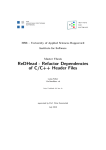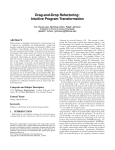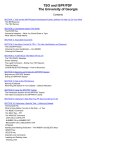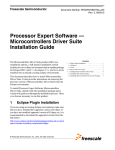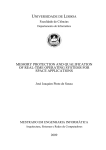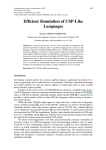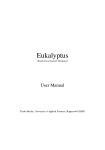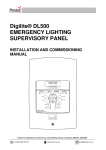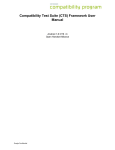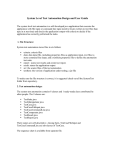Download CUTE Plug-in User Manual
Transcript
CUTE Plug-in
Greenbar for C++
User Manual
HSR – University of Applied Sciences Rapperswil
Institute for Software
February 17, 2014
1
Overview
CUTE is a header only unit testing framework for C++. For being most efficient
using such a framework, it is mandatory to have tight integration into the IDE at
hand. The CUTE plug-in provides this integration for the C++ Development
Tooling (CDT), a C++ IDE for Eclipse. The plug-in provides the following
features:
CUTE Executable Project A C++ test project configured with the CUTE
headers and boilerplate source code for a simple test case. It can directly
be compiled to a test executable, similar to a hello world test.
CUTE Test Suite Test suites can be used for neat structuring of unit tests.
Suites can either be added to an existing CUTE project or separated into
their own new project.
CUTE Library Project A C++ test project targeting at testing a library
project. Such projects can be automatically connect to other existing
library projects, configured with the required dependencies.
Result Visualization After execution of the CUTE test application the results of the unit tests are visualized with a green or red bar. For each
failing test a diff view can be displayed to see the expected and actual
result.
Rerunning Specific Tests Tests can be executed selectively from the CUTE
unit test results view. This avoids executing the complete set of unit tests
when only a small subset is of interest.
Test Generation and Registration The CUTE plug-in provides support in
writing test code by generating and registering test functions. It also
recognizes if a test is not registered and supports the programmer in adding
tests to suites.
Test Driven Development Support When writing tests before the actual
functionality which is to be tested, much source code can be generated
for types, functions, variables, etc. out of the test context. The CUTE
plug-in recognizes undeclared identifiers, wrong parameter numbers and
missing operators and provides one-click generation of scaffolding code.
In addition to the basic functionality, there are additional plug-ins for the
CUTE plug-in, augmenting its capabilities with mock object support, test code
coverage visualization, integration of boost headers and useful automated refactorings. The available extensions are described in section 6.
1
2
Installation
Installing the CUTE plug-in is performed using the CUTE update site 1 . This
is NOT a download page!
2.1
Installation Steps
To install the CUTE plug-in perform the following steps:
1. In your Eclipse CDT choose Help > Install New Software in the menu
to start the Eclipse software installer.
2. Click Add... to add the CUTE repository
3. Type (or copy) http://www.cute-test.com/updatesite into the Work
with: text field and confirm with enter.
4. Select the CUTE Plug-in feature:
1 http://www.cute-test.com/updatesite
2
5. Click the button Next. Eclipse will then resolve dependencies and show
the install dialog.
6. Read and accept the licence agreements and click Finish if you want to
continue installing CUTE and agree with the licences.
After the installation of the CUTE plug-in you need to restart the Eclipse
IDE.
2.2
Requirements
For installing the CUTE plug-in the Eclipse CDT (C++ Development Tooling)
Kepler release is required for satisfying all required dependencies. The latest
version of Eclipse CDT can be downloaded from the Eclipse download site 2 .
The latest version the CUTE plug-in has been tested with is CDT 8.2.1, the
service release 1 for Kepler.
2.2.1
Header Dependencies
The latest CUTE headers (version 2.0) require to be compiled with a C++11
compliant compiler, like GCC 4.8 3 . When using CUTE headers with earlier
2 http://www.eclipse.org
3 http://gcc.gnu.org/
3
versions of C++ there is a dependency to Boost headers 4 . For providing a
convenient integration of Boost into CUTE projects, there is a separate plug-in.
Please refer to section 6.1 for more information.
2.3
Earlier Releases
For Eclipse CDT versions before Kepler the CUTE plug-in versions are still
available through the corresponding update sites:
• Helios - http://www.cute-test.com/updatesite/helios
• Indigo - http://www.cute-test.com/updatesite/indigo
• Juno - http://www.cute-test.com/updatesite/juno
These versions of the CUTE plug-in are not updated anymore. Thus, they might
lack some functionality which is available in the latest version of the plug-in.
3
First Steps
This section gives a step-by-step introduction to the projects available in the
CUTE plug-in.
3.1
Executable Project
1. Create a new CUTE project:
2.
• In the C++ Project dialog select Test Project in the CUTE category.
• Choose the toolchain you would like to use for compiling your test.
• Enter the name of your test project.
• Click Next >.
4 http://www.boost.org/
4
3. In the CUTE version dialog you can select the CUTE header version you
intend to use. Using the latest version is recommended.
5
Optional: There might be additional configuration options, depending on
additional plug-ins you might have installed. You can enable the integration of Boost headers or coverage visualization generated from Gcov data.
Refer to the corresponding plug-in descriptions in section 6 for detailed
information.
4. Click Finish for creating the new project.
3.1.1
Project Contents
A new C++ project is created and visible in the project explorer. A CUTE
) at the
project is distinguishable by the small CUTE symbol (
top left corner beside the C project indicator. This project already contains the
required files for writing and compiling CUTE tests:
• src directory containing a Test.cpp file
• cute directory containing the CUTE headers selected in the CUTE version
dialog.
6
• The project is configured to use the cute directory as additional include
directory. Thus it is not required to write additional parts of the CUTE
header paths into include directives.
3.1.2
Generated Test Source
The contents of the Test.cpp file consists of the required main function which
creates a test suite. There is also a minimal failing test case, which is registered
in the test suite.
#include
#include
#include
#include
” c u t e . h”
” i d e l i s t e n e r . h”
” x m l l i s t e n e r . h”
” c u t e r u n n e r . h”
void t h i s I s A T e s t ( ) {
ASSERTM( ” s t a r t w r i t i n g t e s t s ” , f a l s e ) ;
}
void r u n A l l T e s t s ( i n t a r g c , char const ∗ a r g v [ ] ) {
cute : : s u i t e s ;
//TODO add your t e s t h e r e
s . p u s h b a c k (CUTE( t h i s I s A T e s t ) ) ;
cute : : x m l f i l e o p e n e r x m l f i l e ( argc , argv ) ;
c u t e : : x m l l i s t e n e r <c u t e : : i d e l i s t e n e r <> > l i s ( x m l f i l e . out ) ;
c u t e : : makeRunner ( l i s , a r g c , a r g v ) ( s , ” A l l T e s t s ” ) ;
}
i n t main ( i n t a r g c , char const ∗ a r g v [ ] ) {
runAllTests ( argc , argv ) ;
return 0 ;
}
This code should be compilable and executable as is, depending on your
environment. Your compiler should be capable of compiling C++11 or you need
to have the headers of Boost available in your include path. See section 2.2 for
more details.
3.1.3
Compiling & Running Tests
Compiling the test project is straightforward like compiling any other project
with CDT. Just press the build button ( ) for building your project. The
project should be compiled with no errors. This creates an executable in
the Debug or Release directory, depending on the selected build configuration.
7
Running the compiled tests is invoked by pressing the Run button ( ). A
dialog will appear, asking for a run configuration to be created for you
executable project. Select CUTE Test and press OK. The tests will be
executed.
3.1.4
Test Result
Console Output After executing the tests the result will appear in the
Eclipse console. Running the generated test will result in the following console output:
The indicated failure in the output contains a link to the location of the
assert that has failed. It is clickable and Eclipse will jump to the corresponding
location in the source code for easy access to the failed test.
Test Result View When having large test output the console is not the convenient way for checking test results. The CUTE plug-in provides an additional
test result view to visualize the results properly.
8
The Test Result view is a dedicated window provided by the CUTE plug-in
for easy access to the test results. It summarizes the output of the unit tests as
follows:
• Green or red bar to indicate whether an error or failure occured.
• Number of executed tests
• Number of errors - Tests failed due to an unexpected problem, like an
uncaught exception.
• Number of failures - Test failed at an assert as the result to be checked
was not as expected.
The test suites and test cases are displayed hierarchically in a tree. Each node
has a marker indicating the test result: Success, Failure or Error. Unsuccessful tests can be selected. If available the message provided by the assert is
displayed on the right hand side. If no message is given the expected value and
the effective result are both displayed for comparison. This provides a useful
insight on why the test failed.
XML Output As it is not feasible to use the test result view on a build
server and parsing the console output can be tedious, there is an additional
possibility to access the result of CUTE tests. With the current Test.cpp
template an XML test result file is automatically generated. This file is located
in the project root by default and named like the test executable plus .xml, e.g.
TestResult.exe.xml. This test result XML file can be used by a build server
to evaluate test results.
9
3.1.5
Executing Specific Tests
It is not required to always run all CUTE tests. If only a specific test or a specific
subset of tests shall be executed, it is possible to select the tests which need
to be executed in the Test Results view, right-click them and select Rerun
Selected from the context menu.
3.2
Library Project
If you want to add a test suite for an existing library project, CUTE provides
assistance in setting up the test project. Similar to creating a normal CUTE
project you can create a library test project as follows:
1. Create a new CUTE project:
2.
• In the C++ Project dialog select CUTE Library Test Project in
the CUTE category.
10
• Choose the toolchain you would like to use for compiling your test.
• Enter the name of your test project.
• Click Next >.
3. In the CUTE version dialog you can select the CUTE header version you
intend to use. Using the latest version is recommended. Here you can also
select the library project to be tested. This selection is mandatory.
11
Optional: There might be additional configuration options, depending on
additional plug-ins you might have installed. You can enable the integration of Boost headers or cover visualization generated from Gcov data.
Refer to the corresponding plug-in descriptions in section 6 for detailed
information.
4. Click Finish for creating the new library test project.
The created library test project is automatically configured to have a dependency to the selected library project. The following configuration options are
affected:
• Include path is extended by the library’s project path.
• The library project is added as a library for the test project, including
extended library path and the corresponding library name.
• A project dependency is added from the test project to the library project.
These settings could be added to a normal CUTE project manually as well.
They are located in the project properties of the test project: Properties >
C++ General > Paths and Symbols
12
3.3
Test Suite
The third project kind, CUTE Test Suite, creates a CUTE project including a
separated named test suite. It is created like the a common CUTE test project,
but it allows to explicitly name the suite during creation.
The suite is properly separated into header and source files, named according
to the suite name.
3.4
New Test Suite
It is possible to add a new suite to an existing CUTE project.
The newly created suite can be added to an existing test runner at creation.
13
3.5
New Test Function
The CUTE plug-in supports the user by creating boilerplate code for a new test
function, including the registration of the newly created test. This function is
accessed through the context menu or by pressing Ctrl + Alt + F.
A new test function is created:
14
void newTestFunction ( ) {
ASSERTM( ” s t a r t w r i t i n g t e s t s ” , f a l s e ) ;
}
The created test function is also registered in the test suite. Through linked
edit mode the test name can be changed directly in all occurring places.
void r u n A l l T e s t s ( i n t a r g c , char const ∗ a r g v [ ] ) {
cute : : s u i t e s ;
s . p u s h b a c k (CUTE( t h i s I s A T e s t ) ) ;
s . p u s h b a c k (CUTE( newTestFunction ) ) ; // Newly c r e a t e d t e s t
cute : : x m l f i l e o p e n e r x m l f i l e ( argc , argv ) ;
c u t e : : x m l l i s t e n e r <c u t e : : i d e l i s t e n e r <> > l i s ( x m l f i l e . out ) ;
c u t e : : makeRunner ( l i s , a r g c , a r g v ) ( s , ” A l l T e s t s ” ) ;
}
4
TDD Features
When developing with a test driven approach, the test case is written before the
productive code. From the test code some information can be extracted about
the program elements to be tested. As those elements might not already exist,
it is possible to generate them partially from the locations in the test where
they occur.
As an example let us consider the following test case:
void t e s t F u n c t i o n F i v e ( ) {
int r e s u l t = f i v e ( ) ;
ASSERT EQUAL( 5 , r e s u l t ) ;
}
Obviously, there should be a function with the name five, which has the
return type int. The CUTE plug-in recognizes this and marks the code of the
missing function with a CodAn maker, a small red bug icon.
The plug-in suggests a resolution for this bug. This allows to generate the
scaffolding code required to make the test at least compile. Of course, program
logic still has to be added manually.
15
This so called quickfix is able to deduce the return type of the function and
creates a corresponding function definition in the same file. This definition can
then easily be moved to the desired location.
Such issues can be recognized outside test code as well and therefore, can be
very useful in efficient development. The CUTE plug-in provides markers and
quickfixes for the following cases:
• Constructors
• Member and non-member functions
• Invalid (member) function arguments
• Local and member variables
• Function visibilities
• Namespaces
• Operators
• Static functions
• Types
Semantic checks for creating the markers can be configured in the preferences
of CDT: Window > Preferences > C/C++ > Code Analysis
16
4.1
Unregistered Tests
The CUTE plug-in recognizes if a test function or a test functor is not registered
in any test suite. It marks the affected test function with a CodAn warning
marker. A test function is recognized as such if it has an empty parameter list
and an ASSERT macro call inside.
For this kind of CodAn marker a resolution is provided, which registers the
test in the test suite.
void r u n A l l T e s t s ( i n t a r g c , char const ∗ a r g v [ ] ) {
cute : : s u i t e s ;
s . p u s h b a c k (CUTE( t h i s I s A T e s t ) ) ;
s . p u s h b a c k (CUTE( t e s t F u n c t i o n F i v e ) ) ; // Newly r e g i s t e r e d t e s t
cute : : x m l f i l e o p e n e r x m l f i l e ( argc , argv ) ;
c u t e : : x m l l i s t e n e r <c u t e : : i d e l i s t e n e r <> > l i s ( x m l f i l e . out ) ;
c u t e : : makeRunner ( l i s , a r g c , a r g v ) ( s , ” A l l T e s t s ” ) ;
}
5
CUTE Headers
The CUTE - C++ Unit Testing Easier test framework is a header only unit test
framework for C++. It can be used independently of the plug-in for Eclipse
CDT. All source code of the framework is available and delivered along with
the plug-in. Each project created with the plug-in consists of its own set of
header files. If the headers should be stored in one common place on the file
system, the project setups have to be adapted accordingly. This does not affect
the functionality of the plug-in though.
5.1
Functionality
We will not delve into the internals of the CUTE framework deeply here. Details can be found in the source code or described in the corresponding online
resources 5 .
CUTE provides the following assert macros:
ASSERT Takes a condition which must evaluate to true.
5 http://www.cute-test.com/projects/cute/wiki/Theory
17
of Operation and Goals
ASSERT EQUAL Takes two arguments which must be equality comparable
and expects this comparison to be true.
ASSERT EQUAL DELTA Takes three arguments: Expected, actual and
delta values. This assert is used for assertion of floating point values.
ASSERT GREATER Takes two arguments which must be comparable and
expects the first to be greater than the second. left > right shall be true.
ASSERT LESS Takes two arguments which must be comparable and expects
the first to be less than the second. left < right shall be true.
ASSERT LESS EQUAL Takes two arguments which must be comparable
and expects the first to be less or equal than the second. left <= right
shall be true.
ASSERT NOT EQUAL Takes two arguments which must be equality comparable and expects this comparison to be false.
ASSERT THROWS Takes two arguments: A piece of code (usually a function call) and the type the code is expected to throw.
FAIL Takes a condition which must evaluate to false.
Every assert macro is also available with an M suffix, which stands for message. The corresponding assert takes an additional first argument, which is the
message to be emitted if the assert fails. Since version 2.0 the CUTE headers
also support data driven tests.
5.2
Dependencies
The templates of the CUTE headers rely on specific headers of the boost library:
• bind.hpp
• function.hpp
• type traits
Those headers have to be available for compiling CUTE unit tests. If they
do not exist in the build system there is an additional plug-in available, which
provides the required headers and adds them to a newly created CUTE project.
See section 6.1 for more information.
The dependency to Boost is obsolete when compiling C++11 code, as CUTE,
since header version 2.0, provides full functionality using C++11 features. Recent compilers should be able to compile C++11 code, which we strongly recommend to use.
Furthermore, it is possible to disable iostream dependency for embedded
devices. In order to do this you need to set the DONT USE IOSTREAM symbol to
1.
18
6
Additional Plug-ins
Beside the CUTE plug-in, several other plug-ins are available for CUTE. Some
depend on the core functionality of the CUTE plug-in and others can be used
independently.
6.1
Boost
CUTE headers, when compiled with former C++ standards (before C++11),
rely on specific Boost headers. If in the target environment Boost is not available
CUTE cannot be used. To have a convenient integration of Boost, an additional
Boost plug-in for the CUTE plug-in is available. This plug-in contains Boost
headers which are copied on demand into new CUTE projects. The plug-in
also configures the project to use the directory of the copied Boost headers as
include path.
Include Boost Headers Option When the Boost plug-in is available the
second page of the New CUTE Project wizard is augmented with the option to
include the headers in the created project.
Installation The Boost plug-in is available at the update site of the CUTE
plug-in itself 6 . It is selectable in the CUTE Optional Features group.
This plug-in contains additional licencing information, because of the distribution of the Boost headers. Before the plug-in can be installed, the corresponding license agreement has to be accepted.
6 http://www.cute-test.com/updatesite
19
6.2
Gcov
C++ compilers of the GNU Compiler Collection have the capability to compile
the program to emit coverage information when executed. With the CUTE
Gcov plug-in this information can be visualized in Eclipse. For making this information available, the tests have to be compiled with specific compiler options
set.
Enable Gcov When the Gcov plug-in is available the second page of the New
CUTE Project wizard is augmented with the option to display coverage information after test execution. The Gcov plug-in automatically adds the required flags
for compilation to the miscellaneous compiler options in CDT: -fprofile-arcs
-ftest-coverage
It is possible to add and remove display of coverage information after the
project has been created through the context menu of the project. The menu
entry CUTE in the context menu is only available for CUTE projects.
Installation The Gcov plug-in is available at the update site of the CUTE
plug-in itself 7 . It is selectable in the CUTE Optional Features group.
The plug-in is an extension to the CUTE plug-in and requires it to be installed, subsequently, it cannot be used standalone.
7 http://www.cute-test.com/updatesite
20
Visualization If enabled, after running the CUTE tests, the Gcov information is retrieved from the created Gcov files.
Executed Code that has been executed completely is highlighted in green.
Partially Code that has been executed partially is highlighted in yellow.
Omitted Code that as not been executed at all is hightlighted in red.
6.3
Mockator
Mock objects and seams are very important when creating unit tests for program code. The Mockator 8 plug-in provides exceptional support for refactoring
towards seams and creating test doubles. The following seams are supported:
Object Seam Based on inheritance to inject a subclass with an alternative
implementation. Mockator helps in extracting an interface and in creating
the missing test double including all used member functions.
Compile Seam Inject dependencies at compile-time through template parameters. Extract a template parameter and Mockator creates the missing
test double including all used member functions.
Preprocessor Seam With the help of the preprocessor, Mockator redefines
function names to use an alternative implementation.
Link Seam : Mockator supports three kinds of link seams:
• Shadowing functions through linking order (override functions in libraries with new definitions in object files)
8 http://www.mockator.com
21
• Wrapping functions with GNU’s linker option -wrap (GNU Linux
only)
• Run-time function interception with the preload functionality of the
dynamic linker for shared libraries (works only with GNU Linux and
MacOS X)
Installation The Mockator plug-in is independent of the CUTE plug-in and
can be obtained separately. It is available at an external update site 9 . For
detailed information please refer to its separate documentation.
6.4
Namespactor
Namespactor is an additional plug-in available. It provides namespace-related
automated refactorings for C++. If the plug-in is installed the following additional automated refactorings are available in the Refactor menu in CDT.
Extract Using Namespace Directive. . . Introduces a using directive and
removes the then obsolete qualifiers from declarators. This refactoring
should not be used in header files.
Extract Namespace Using Declaration. . . Instead of extracting all qualifiers from one namespace, this functionality allows to extract a single
qualified name into a using declaration. Which leaves a shorter name at
the place of usage.
Inline Using. . . Changes the identifiers in the code to include their namespace or class prefix, by eliminating using namespace directives or using
declaration.
Quality Unqualified Name. . . Qualifies an existing unqualified identifier from
a namespace or a class with its name qualified.
Installation The Namespactor plug-in is independent of the CUTE plug-in
and can be obtained separately. It is available at the CUTE update site 10 in
the CUTE Optional Features group.
9 http://www.mockator.com/update
10 http://www.cute-test.com/updatesite
22