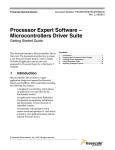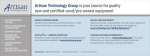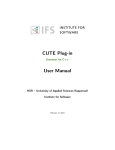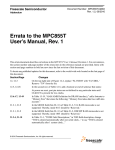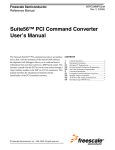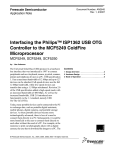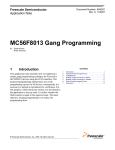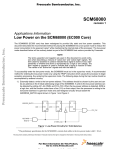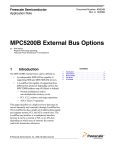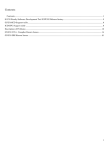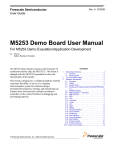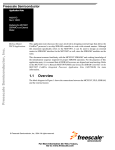Download Microcontrollers Driver Suite Installation Guide
Transcript
Freescale Semiconductor Document Number: PEXDRVSINSTALLUG Rev. 3, 09/2012 Processor Expert Software — Microcontrollers Driver Suite Installation Guide The Microcontrollers Driver Suite product offers two installation options, a full product installation (which includes its own eclipse environment) and an update package for Eclipse IDE C and C++ developers 3.7.x and 3.6.x (to be installed into an already existing eclipse environment). This document describes how to install Microcontrollers Driver Suite. It also provides instructions on removing the previous version of Microcontrollers Driver Suite from the Eclipse environment. To install Processor Expert Software Microcontrollers Driver Suite, double-click the installation package and a wizard will guide you through the installation process. There is no license necessary to run this product. 1 Eclipse Plugin Installation If you are using an existing Eclipse environment, make sure that you have installed the supported version of Eclipse. If you have not installed supported version of Eclipse yet, it is recommended to download the supported version from the link below: http://www.eclipse.org/downloads/packages/eclipse-ide-cc-devel opers-includes-incubating-components/indigor © Freescale Semiconductor, Inc., 2012. All rights reserved. Contents 1. Eclipse Plugin Installation . . . . . . . . . . . . . . . . . . . . . 1.1.Windows . . . . . . . . . . . . . . . . . . . . . . . . . . . . . . . . . 1.2.Linux . . . . . . . . . . . . . . . . . . . . . . . . . . . . . . . . . . . . 2. Remove Previous Version . . . . . . . . . . . . . . . . . . . . . . 3. Installing Microcontrollers Driver Suite . . . . . . . . . . 3.1.Installing FSL Eclipse Updater . . . . . . . . . . . . . . . . 3.2.Installing Microcontrollers Driver Suite Package . . 1 2 2 2 4 5 7 Remove Previous Version 1.1 Windows To install the product on the Windows host system, following are the prerequisites: • Administrator rights are required to run Eclipse Updater to install this product on a Windows system when the Eclipse is installed into the Program Files folder. • If you are running Windows with non-administrative user account, you need to install Eclipse and this product in another folder. For example, C:\Freescale\PExDriverSuite v10.0.0. • Eclipse stores your projects in a folder called workspace. This folder needs to be setup in any folder that you can fully access. For example, C:\Profiles\<username>\workspace. The product has been tested on: • Windows Vista Home Premium (32-bit, 64-bit) • Windows 7 Home Premium (32-bit, 64-bit) • Windows XP Professional (32-bit, 64-bit) • Windows Vista Business (32-bit, 64-bit) • Windows 7 Professional (32-bit, 64-bit) • Windows 8 Professional (32-bit, 64-bit) 1.2 Linux To install the product on Linux, following is the prerequisite: • Eclipse stores your project in a folder called workspace. For example, /home/<username>/workspace. Make sure your workspace has read/write permissions set to be accessible by Eclipse. The product has been tested on: • Linux Ubuntu 10.4 (32-bit, 64-bit) • Linux Red Hat Enterprise 5.4 (32-bit, 64-bit) 2 Remove Previous Version If you have already installed previous version of Microcontrollers Driver Suite, it is recommended to remove it first. 1. Run the Eclipse environment. 2. Select Help > Install New Software from the main menu bar. The Available Software screen appears. Processor Expert Software — Microcontrollers Driver Suite Installation Guide, Rev. 3 2 Freescale Semiconductor Remove Previous Version Figure 1. Available Software Screen — What is already installed Link 3. Click the What is already installed? link. The Eclipse Installation Details window appears displaying a list of already installed software (Figure 2). Figure 2. Eclipse Installation Details Window — List of Already Installed Software 4. Select Microcontrollers Driver Suite Feature in the list and click Uninstall. The Uninstall Details window appears. Processor Expert Software — Microcontrollers Driver Suite Installation Guide, Rev. 3 Freescale Semiconductor 3 Installing Microcontrollers Driver Suite Figure 3. Uninstall Details Window 5. Click Finish to start the uninstallation process. The Software Updates dialog box appears. Figure 4. Software Updates Dialog Box 6. Click Yes to restart Eclipse. This removes the previous version of Microcontrollers Driver Suite. NOTE Do not forget to manually remove obsolete Processor Expert folder from the previous installation. 3 Installing Microcontrollers Driver Suite Table 3-1 lists the sources of the installation packages of Microcontrollers Driver Suite. Table 3-1. Microcontrollers Driver Suite Installation Sources File Description com.freescale.eclipse3.6.updater.custom.updatesite.zip Extended Eclipse updater package (for Eclipse 3.6) com.freescale.eclipse3.7.pexdrv10_0.updatesite.zip Product installation package (for Eclipse 3.6) com.freescale.eclipse.3.7.updater.custom.updatesite.zip Extended Eclipse updater package (for Eclipse 3.7) com.freescale.eclipse3.7.pexdrv10_0.updatesite.zip Product installation package (for Eclipse 3.7) PEXDRVSPEXUG.pdf Processor Expert User Manual PEXDRVSDEVINUG.pdf Device Initialization User Manual PEXDRVINSTALLUG.pdf Product installation guide (this document) Processor Expert Software — Microcontrollers Driver Suite Installation Guide, Rev. 3 4 Freescale Semiconductor Installing Microcontrollers Driver Suite Table 3-1. Microcontrollers Driver Suite Installation Sources PEXDRVGETSTARTEDUG.pdf Getting Started Guide README.txt Last minute release information (text format) README.html Last minute release information (html format) To install Microcontrollers Driver Suite, you need to first install the FSL Eclipse Updater. 3.1 Installing FSL Eclipse Updater 1. Run the Eclipse environment. 2. Select Help > Install New Software from the main menu bar. The Available Software window appears (Figure 5). Figure 5. Available Software Window 3. Click Add to create a new update site. The Add Repository dialog box appears. 4. Type a name for the update site in the Name text box, for example, Updater (Figure 6). 5. Click Archive and find the updater installation package (Figure 6). Figure 6. Add Repository Dialog Box Processor Expert Software — Microcontrollers Driver Suite Installation Guide, Rev. 3 Freescale Semiconductor 5 Installing Microcontrollers Driver Suite 6. Click OK. The FSL Eclipse Updater appears in the Available Software window (Figure 7). Figure 7. FSL Updater in Available Software Window 7. Select FSL Eclipse Updater Custom Actions and click Next. The Install Details screen appears (Figure 8). Figure 8. Install Details Screen 8. Click Finish. The Selection Needed screen appears. Processor Expert Software — Microcontrollers Driver Suite Installation Guide, Rev. 3 6 Freescale Semiconductor Installing Microcontrollers Driver Suite Figure 9. Selection Needed Screen NOTE It is necessary to install FSL Eclipse Updater first before installing the Microcontrollers Driver Suite. The FSL Eclipse Updater is required to be installed into the Eclipse environment for first time update only. Once installed, it is not required to install it again in next updates. 9. Check the Freescale Semiconductor; Digital ID Class 3 checkbox. 10. Click OK. The Software Updates dialog box appears (Figure 4). 11. Click Yes to restart Eclipse. This completes the installation of FSL Eclipse Updater. After restarting Eclipse, perform installation for the Microcontrollers Driver Suite part as described below. 3.2 1. 2. 3. 4. 5. Installing Microcontrollers Driver Suite Package Run the Eclipse environment. Go to Help > Install New Software. Click Add to create a new update site. The Add Repository dialog box appears. Type a name for the update site in the Name text box, for example, PExDrv (Figure 10). Click Archive and specify the product installation package, in the Location text box. Refer Table 3-1 to find the product installation package for your Eclipse version. Processor Expert Software — Microcontrollers Driver Suite Installation Guide, Rev. 3 Freescale Semiconductor 7 Installing Microcontrollers Driver Suite Figure 10. Specify Product Installation Package Details 6. Click OK. The Microcontrollers Driver Suite package appears in the Available Software window (Figure 11). Figure 11. Microcontrollers Driver Suite Package 7. Select Microcontrollers Driver Suite in the Name column, and click Next. The Install Details screen appears (Figure 12). Processor Expert Software — Microcontrollers Driver Suite Installation Guide, Rev. 3 8 Freescale Semiconductor Installing Microcontrollers Driver Suite Figure 12. Install Details Screen — Microcontrollers Driver Suite 8. Click Next. The Review Licenses screen appears (Figure 13). Figure 13. Review Licenses Screen 9. Accept the license agreement and click Finish. The Selection Needed screen appears. 10. Check the Freescale Semiconductor; Digital ID Class 3 checkbox and click OK. 11. Click Yes in the Software Updates dialog box to restart Eclipse. This completes the installation of Microcontrollers Driver Suite. After successful installation, the Processor Expert menu appears in the Eclipse environment (Figure 14). Select Processor Expert > Show Views to display the Processor Expert perspective. Processor Expert Software — Microcontrollers Driver Suite Installation Guide, Rev. 3 Freescale Semiconductor 9 Installing Microcontrollers Driver Suite Figure 14. Processor Expert Perspective You can start using the Microcontrollers Driver Suite inside the Eclipse environment. Select File > New > Processor Expert Project to create a new configuration project. For more details, refer the Microcontrollers Driver Suite Getting Started User Guide. Processor Expert Software — Microcontrollers Driver Suite Installation Guide, Rev. 3 10 Freescale Semiconductor How to Reach Us: Home Page: www.freescale.com Web Support: http://www.freescale.com/support USA/Europe or Locations Not Listed: Freescale Semiconductor, Inc. Technical Information Center, EL516 2100 East Elliot Road Tempe, Arizona 85284 1-800-521-6274 or +1-480-768-2130 www.freescale.com/support Europe, Middle East, and Africa: Freescale Halbleiter Deutschland GmbH Technical Information Center Schatzbogen 7 81829 Muenchen, Germany +44 1296 380 456 (English) +46 8 52200080 (English) +49 89 92103 559 (German) +33 1 69 35 48 48 (French) www.freescale.com/support Information in this document is provided solely to enable system and software implementers to use Freescale Semiconductor products. There are no express or implied copyright licenses granted hereunder to design or fabricate any integrated circuits or integrated circuits based on the information in this document. Freescale Semiconductor reserves the right to make changes without further notice to any products herein. Freescale Semiconductor makes no warranty, representation or guarantee regarding the suitability of its products for any particular purpose, nor does Freescale Semiconductor assume any liability arising out of the application or use of any product or circuit, and specifically disclaims any and all liability, including without limitation consequential or incidental damages. “Typical” parameters which may be provided in Freescale Semiconductor data sheets and/or specifications can and do vary in different applications and actual performance may vary over time. All operating parameters, including “Typicals” must be validated for each customer application by customer’s technical experts. Freescale Semiconductor does not convey any license Japan: Freescale Semiconductor Japan Ltd. Headquarters ARCO Tower 15F 1-8-1, Shimo-Meguro, Meguro-ku Tokyo 153-0064 Japan 0120 191014 or +81 3 5437 9125 [email protected] under its patent rights nor the rights of others. Freescale Semiconductor products are Asia/Pacific: Freescale Semiconductor China Ltd. Exchange Building 23F No. 118 Jianguo Road Chaoyang District Beijing 100022 China +86 10 5879 8000 [email protected] claims, costs, damages, and expenses, and reasonable attorney fees arising out of, For Literature Requests Only: Freescale Semiconductor Literature Distribution Center 1-800 441-2447 or +1-303-675-2140 Fax: +1-303-675-2150 LDCForFreescaleSemiconductor @hibbertgroup.com Document Number: PEXDRVSINSTALLUG Rev. 3 09/2012 not designed, intended, or authorized for use as components in systems intended for surgical implant into the body, or other applications intended to support or sustain life, or for any other application in which the failure of the Freescale Semiconductor product could create a situation where personal injury or death may occur. Should Buyer purchase or use Freescale Semiconductor products for any such unintended or unauthorized application, Buyer shall indemnify and hold Freescale Semiconductor and its officers, employees, subsidiaries, affiliates, and distributors harmless against all directly or indirectly, any claim of personal injury or death associated with such unintended or unauthorized use, even if such claim alleges that Freescale Semiconductor was negligent regarding the design or manufacture of the part. Freescale, the Freescale logo, CodeWarrior, Processor Expert are registered trademarks of Freescale Semiconductor, Inc., Reg. U.S. Pat. & Tm. Off. All other product or service names are the property of their respective owners. © 2012 Freescale Semiconductor, Inc.