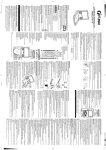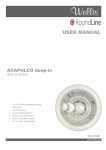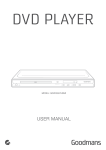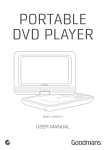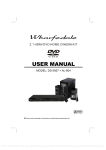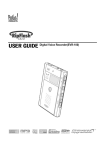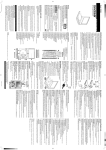Download Palsonic DVD9100 User's Manual
Transcript
Getting started Basic operation DVD / SVCD / MP3 / VCD / CD / CD-R & CD-RW PLAYER WITH KARAOKE PBC functions & MP3/JPEG operations DVD PLAYER M IC P O ST M IC N EX T PA PR EV PL T EC EJ Before attempting to connect, operate or adjust this product, please read these instructions completely and keep this manual for future reference. VIDEO CD Troubleshooting Terms Super VC V CD Initial settings 4 Digest & program Operating Manual DVD 9100 Karaoke operation DVD / SVCD / VCD / MP3 / CD / CD-R & CD-RW PLAYER WITH KARAOKE POWER U AY SE LE VE L Playback mode DVD9100 ON OFF Getting started Dear customers: May we take this opportunity to thank you for purchasing this DVD player. We strongly recommend that you carefully study the operating instructions before operating the unit. Manufactured under license from Dolby Laboratories. "Dolby" and the double-D symbol are trademarks of Dolby Laboratories. Confidential Unpublished Works. © 1992-1997 Dolby Laboratories, Inc. All rights reserved. "DTS" and "DTS Digital Out" are trademarks of Digital Theater Systems, Inc. Main Features This product incorporates copyright protection technology that is protected by method claims of certain U.S. patents and other intellectual Property rights owned by Macrovision corporation and other rights owners. Use of this copyright protection technology must be authorised by Macrovision, and is intended for home and other limited viewing uses. Only unless authorised by Macrovision Reverse engineering or disassembly is prohibited. Features of audio specifications Fully compatible with DVD, SVCD, CVD, MP3, DVCD, VCD1.0/1.1/2.0, DTS (Digital Theater System) digital audio output. CD-DA, CD-R, CD-RW, KODAK PICTURE CD and CD-I DISC. Dolby Digital 5.1ch decoding output. DTS-compatible digital audio output. MPEG-II Audio output. Compatible with full DVD playback functions: multi-angle, multi-language, Dolby Digital 2ch mixed-stereo decoding output. multi-story, parental control, etc. Linear PCM audio decoding output. Advanced 10-bit/27MHz video D/A converter with over 500 lines of MP3 audio decoding output. horizontal resolution. Video output: Normal video output, S-video output. Karaoke features Audio output: Dolby Digital 5.1ch output, Dolby Digital 2ch mixed stereo Digital multi-level key control. output, MPEG-II Audio output, optical and coaxial digital output, Linear Mixed sound effect: single sound channel, stereo output. PCM decoding output. MIC inputs. 24-bit/96kHz audio D/A converter. 3-step zoom/smooth scan. NTSC/PAL TV system compatible. Features of playback specifications This product complies the MPEG II standardization law. Playback features Skipping ahead and skipping back. Programmable playback. Multi-speed slow motion playback. Time search. 3-step zooming playback. 720 X 480 @ 30Hz 720 X 576 @ 25Hz PAL and NTSC 3-way repeat playback. Numeric selection. Before using the player, please ensure that the local AC voltage is suitable for this unit. 1 Getting started Getting started Disc types Getting Started Audio & Video Features P1 Disc types & maintenance P2 Safety precautions P3 Accessories and remote control unit P4 System connection P5 Front panel P6 Basic operation Audio Disc maintenance Searching buttons and other buttons P8 PBC & Mp3 /JPEG functions P9 P11 Karaoke operation P12 Digest and program P13 Initial settings P14 Troubleshooting tips P17 Definition of terms P18 2 Troubleshooting Terms Playback mode Wrong -Never use benzine, thinner, cleaning fluid, static electricity prevention liquids or any other solvent. Dirty disc may cause bad picture. P7 Initial settings Right Starting playback and function buttons Digest & program -Before playback, wipe the disc from the center hole toward the outer edge with a clean cloth. P7-P8 Karaoke operation Disc size12cm/8cm CD disc Playback time 74min/20min max Playback mode Disc size 12cm/8cm SVCD, CVD and VCD disc Playback time 74min/20min max P1-P6 PBC functions & MP3/JPEG operations Audio & Video Disc size 12cm Single side, single layer/single side, double layer PAL and NTSC DVD disc Playback time 135min/240min max. Basic operation Table of contents Getting started Safety precaution WARNING ATTENTION WARNING To avoid electrical shock, do not open the cabinet, refer servicing to qualified personnel only. If smoke, an odour or noises are emitted from the unit, turn off the power and disconnect the AC power cord. Keep the unit away from flower vases, tubs, sinks, etc.. If liquids are spilled into the unit, serious damage could occur. ATTENTION ATTENTION Touching the unit is dangerous, If thunder. When left unused for a long period of time, the unit should be unplugged from the household AC outlet. WARNING Do not expose this equipment to rain or moisture. WARNING Do not block ventilation holes of the unit so that air can circulate freely. ATTENTION Be sure to turn the unit off and disconnect the AC power cord before cleaning the unit surface. If the surface is dirty, wipe clean with a cloth which has been dipped in a weak soap-and -water solution and wrung out thoroughly, and then wipe again with a dry cloth. Notes: This unit is a class 1 laser product and uses a visible laser beam which could cause hazardous radiation exposure if directed. Be sure to operate it correctly as instructed. The above items are true of not only this unit but also most of the household electronic products. 3 Getting started Accessories Remote control unit OPEN/CLOSE Audio cord Remote control unit Batteries (size AA, R6, UM-3) Video cord Battery installation (remote control unit) P.7 P.7 POWER SYSTEM P.12 P.8 GO TO MUTE P.12 P.12 L/R REPEAT P.11 P.11 REP A-B PROGRAM P.13 P.12 RANDOM AUDIO P.11 P.7 Numeric buttons SUBTITLE P.11 P.13 CLEAR ANGLE P.11 P.8 SCAN DIGEST P.13 P.7 PAUSE P.7 STOP P.9 PBC P.7 Direction buttons SKIP P.8 PLAY P.7 TITLE P.11 SELECT P.14 OSD P.12 ZOOM P.11 SLOW P.8 SETUP P.14 FUNCTION P.12 1. Remove the battery cover. 2. Insert two batteries (AA, R6, UM-3 type) making sure the polarity(+/-) matches the marks inside the unit. 3. Replace the cover. RETURN P.11 RESUME P.8 STEP P.12 +&- --Do not attempt to recharge, short-circuit, disassemble, heat or throw the batteries into the fire. --Do not mix old and new batteries. Point remote control unit no more than 8m from the remote sensor and within about 60 of the front of the unit. Weak batteries can leak and severely damage the remote control unit. 4 Getting started System connection White Yellow CENTRE FRONT LEFT REAR RIGHT SUBWOOFER FRONT RIGHT AC IN~ LEFT VIDEO REAR LEFT S-VIDEO OPTICAL COAXIAL DIGITAL AUDIO OUT PCM / (BIT STREAM) 5.1 CH SURROUND AUDIO OUT RIGHT 2CH AUDIO OUT Audio cord Audio cord (optional) Coaxial audio cable (optional) Audio cord (optional) Optical digital cable (optional) AC outlet on the wall Audio cord (optional) Video cord Red S-video cord (optional) To audio input connector To audio input connector (SUBWOOFER) (FRONT L . R) To audio input connector To audio input connector (CENTRE) (REAR L . R) Yellow Red White To stereo TV or other audio equipments To coaxial digital audio input connector Amplifier with 5.1ch input connector (sold separately) To optical digital audio input connector Turn off the power and keep AC cord pulled out from the outlet when connecting the system. 5 Getting started EX T M IC ST O P SE M IC POWER N EJ E CT DVD / SVCD / VCD / MP3 / CD / CD-R & CD-RW PLAYER WITH KARAOKE PA U DVD9100 ON OFF PR EV PL AY LE VE L Front panel EJECT BUTTON DISC TRAY REMOTE SENSOR ON/STANDBY LED INDICATOR PLAY BUTTON PREV BUTTON POWER BUTTON PAUSE BUTTON MIC LEVEL CONTROL MIC JACK STOP BUTTON NEXT BUTTON Vacuum fluorescent Display PLAY MODE INDICATOR DISC TYPE INDICATOR SVCD MP3 PBC INDICATOR PBC ALL PLAYBACK TIME PLAY/PAUSE INDICATOR REPEAT INDICATOR TITLE/TRACK NUMBER Most of the functions can be controlled by remote control unit. 6 Basic operation Starting playback Function buttons 2 P ST O T PA U EX M IC POWER M M IC IC N PL AY EJE CT EX N PR EV T DVD9100 ON OFF SE M P O ST U AY POWER PA PL EJE CT ON OFF PR EV DVD9100 1 SE IC LE V LE EL VE L 1 3 1 2 1 Press OPEN/CLOSE button to load disc on 2 disc tray. Hold the disc without touching either of its surfaces, position it with the printed title side facing up, align it with the guides, and place it in its proper position. In case of interactive DVDs or VCDs with playback control, a menu appears on the TV screen. 3 3 Press POWER button to turn on power. 2 Press POWER button once, the unit is on standby mode. Press it again, then it is on. DVD discs possess super interactive function. Please normally use " PLAY and PAUSE button: Press PLAY button to start playback. Press PAUSE button to pause playback. Numeric buttons (0-9): You can select desired titles (DVD) or tracks (VCD 2.0) by pressing these buttons directly only if the title or track number is less than 10. If the title or track number is over 10. For instance, if "28" is wanted, press "10+" twice, and then press the 2-digit number "8". 3 STOP button: When this button is pressed once, the unit records the stopped point, from where playback will resume (resume function) if PLAY is pressed afterwards. But if STOP button is pressed again instead of PLAY button, there will be no resume function. " and "select" keys in operation of OSD menu. 7 Basic operation Other buttons M P O ST 2 M IC N EX T PA PL EJE CT POWER PR EV DVD9100 ON OFF U AY SE IC LE VE L Searching function buttons 1 Numeric buttons (0-9): These buttons can function with GO TO button or others (see page 7). 1 1 3 2 4 1 2 SKIP button: Press these buttons to go to the previous/ next chapter (DVD) or track (SVCD/VCD). SLOW button: Press this button to select slow-motion playback in forward and reverse direction at 1/2, 1/4, 1/8 ,1/16 normal speed without sound (DVD). When play SVCD/VCD discs, press the button to select slowmotion playback in forward direction at 4-level speeds as 1/2, 1/4, 1/8 ,1/16. 2 GO TO button: Press this button to go to desired position. The player provides 3 search mode. TITLE XX/XX CHAPTER [ ]/XXX [DVD only] DISC GOTO TITLE XX/XX TIME [DVD only] TRACK GOTO SELECT TRACK XX Press PLAY button to return to normal playback. [CD/VCD/SVCD] 3 STEP button: You can enjoy picture frame by frame by pressing this button. 4 SCAN button: These buttons allow skipping ahead/back at 4-level speeds . When the above items are showed on TV screen, you can input numbers to locate desired sector, then press PLAY to commence play. The number you input is invalid if it is beyond the track's capacity. Press PLAY button to return to normal playback. This function maybe can't work with some SVCD discs. When " / " appears while a button is being operated, it means that the corresponding is prohibited by the player or disc. 8 PBC functions & MP3 /JPEG operations PBC playback buttons MP3 operations When playing SVCD, VCD with PBC functions, you can enjoy simple interactive software on TV screen. MP3 is a kind of audio compacted format adopted the third audio compacted layer mode in the international standard MPEG. Utilising MP3 format, the When playback, there are such functions as track selection, stop, previous/next scene, fast forward/backward, return, play/pause and karaoke for you to select. PBC functions can be auto run after the disc is loaded and its logo appears on VFD. can hold music over six hundred minutes or more than one hundred and fifty songs. Moreover, it's audio quality almost reaches the CD standard. 1 system begins searching information on disc. Completing searching, VE LE " and PLAY buttons N EX T M IC STO P Y SE U PA PLA T EC EJ PR EV DVD9100 ON OFF Press the OPEN/CLOSE button: Put in MP3 disc on label side, now the menu screen appears, now you can use " L 1 compress rate can reach 12 to 1 high. Therefore, only one MP3 compact disc M IC POWER to select song to play, or you can select desired song to play by pressing numeric buttons directly. 1 PBC button (SVCD/VCD only) This button switches PBC function on or off. Desired tracks can be selected by pressing numeric buttons when PBC functions are off. You can quickly find any desired ahead/back point by pressing PREV/NEXT buttons only if PBC main menu appears on TV screen. If PBC functions are on, pressing RETURN button will back to PBC main menu. 2 3 4 Prev & Next buttons: Their functions is to choose the previous or next song to be displayed. Numeric buttons: Pressing number buttons on your remote controller, you can directly select the song which you want to enjoy to be played. For example, if you want to enjoy listing to the eighteenth song, please press "1" once , and then press "8". STOP button: Press the button will stop playback . PBC functions allow you to select programs guided by simple interactive software. 9 PBC functions & MP3 /JPEG operations JPEG operations JPEG operations Press OPEN/CLOSE: Put KODAK JPEG disc properly, the system will search automatically. After searching, the direction arrows and PLAY button can be used to choose the option desired by the user. Also the numeric buttons can be used to select directly. Press NEXT/PREV/STOP buttons to control. Optional Play Modes: FOLDER - Play the catalog. SINGLE REP-ONE - Play the selected song or JPEG picture once and stop. - Play the same song or JPEG picture over and over. FOLDER R - Repeat Play the catalog. SHUFFLE - Randomly play each song or JPEG picture in the current directory. Sixteen slideshow transition modes are provided, use "RESUME" button to select: mode 1: wipe top mode 2: wipe bottom mode 3: wipe left mode 4: wipe right mode 5: diagonal wipe left top mode 6: diagonal wipe right top mode 7: diagonal wipe left bottom mode 8: diagonal wipe right bottom mode 9: extend from centre h mode 10: extend from centre v mode 11: compress to centre h mode 12: compress to centre v mode 13: window h mode 14: window v mode 15: wipe from edge to centre mode 16: random mode 17: no Image transformation There are four modes of transformation: "Invert", "Mirror", "Left" and "Right". The arrow keys are used to select. Up - Invert/Normal Down - Mirror/Normal Left - Turn left Right - Turn right Zoom Press ZOOM button to enter ZOOM mode. Then press "FR and FF" button zoom in/out. Note: during ZOOM function, slide show transition and image transformation are disabled. Stop The "Stop" key is used to enable KODAK JPEG digest mode when in stop state. After it is enabled, up to 12 scaled down jpeg pictures will be displayed on the screen. The "Prev & Next" keys can be used to display the next/prev twelve pictures. By pressing a number key the corresponding picture will be enlarged to fill screen, and the digest mode will be can-celled. 10 Playback mode Repeat playback mode buttons The repeat functions that you can enjoy are dependent on the disc types played. DVD: title repeat, chapter repeat and given portion repeat. Interactive function buttons 1 AUDIO button: To press this button, you can change the audio language from the one selected at the initial settings to a different language, if available. SVCD/VCD/CD: all tracks repeat, single track repeat and given portion. REPEAT button: To press this button: You can repeatedly play a title (DVD) or all tracks (SVCD/VCD/CD) when " ALL " appears on VFD. You can repeatedly play a chapter (DVD) or a single Track (SVCD/VCD/CD) when " 2 " appears on VFD. You can cancel repeat functions when no" " appears on VFD. 3 When PBC is off, Repeat play can works with SVCD /VCD/CD. REP A-B button: You can repeatedly play a given portion by operating as following: To press this button once to define the portion head To press this button again to define the portion toe. And then the portion will be played repeatedly. To press this button again to return to normal playback. ZOOM button: Press this button during normal, zoom in or zoom out playback mode. This player can magnify a picture at 3 levels. Press this button to magnify picture and use direction buttons" " to select desired part of the zoomed picture. 1 SUBTITLE button: To press this button, you can change the subtitle language from the one selected at the initial settings to a different language, if available. 2 ANGLE button: Some DVDs may contain scenes which have been shot simultaneously from a number of different angles. For these discs, the same scene can be viewed from each of these different angles by using the ANGLE button. 4 RESUME button: When you press STOP button, 5 TITLE button: 4 5 3 the player can memorise the stopped point from which play will go on when you press RESUME button. DVD disc: Press TITLE button, then the DVD menu or titles available on the disc will be displayed. Then you can use " " and SELECT button to select programs. The buttons mentioned in 1-3 can work only when the disc played supports the corresponding functions. When this unit is not used, please turn off the power and leave no disc inside. 11 Karaoke operation Karaoke function buttons Display and MIC echo adjustment Before using karaoke, please turn on karaoke function in the setup menu. 1 2 3 4 5 1 5 SYSTEM button: Press this button to select PAL, NTSC or MULTI. RANDOM button: Random mode allows you to play tracks randomly by pressing this button, pressing again will cancel random playback. 4 6 OSD button: Press this button once to show main playback information on TV screen and press it again to show playback time. Press this button at the fifth time, and then the display will be cancelled. MIC volume adjustment You can adjust MIC volume by tuning MIC LEVEL knob on the front panel. FUNCTION button: Press to select volume, pitch. Then press "+" or "-" button for adjustment. 2 6 MUTE button: Press this button to turn on/off the sound. L/R button: Press this button consecutively and the audio output will change as following: MONO-LEFT MONO-RIGHT 3 STEREO When playing karaoke, strong signal input will cause whistling. Please adjust MIC level knob while meeting with this case. 12 Digest and program Digest function buttons DIGEST button: If playing DVD discs, press this button back to root menu screen If playing DVDs you can use the functions of DIGEST, PROGRAM and RANDOM. 1 2 3 4 Press PROGRAM button. Then "PROGRAM" will appear on TV screen Press the track number in the order you want. For example, if the track numbers you want to play are 1, 3 and 8, just input in the order of 1-3-8. You can press CLEAR button to cancel and input again if you mis-input track numbers. Now you can press " " and "SELECT" button to select "START" option and enjoy the desired tracks. Program functions When you want to play only partial tracks/chapters of a disc (DVDs) or to arrange the tracks/chapters playback order, you need program functions. Do as following: 13 Initial settings Common procedures of initial settings 16:9/WIDE: widescreen display. Press SETUP button to get to the setup menu. Use direction buttons " " to select the preferred item and press SELECT button to confirm. After finishing settings, Press SETUP again to leave the setup menu main page to the TV display. SETUP MENU-MAIN PAGE Setup menu main page GENERAL SETUP AUDIO SETUP PREFERENCES EXIT SETUP ANGLE MARK: viewing angles change option (if available). See changing the angles on page 11. CLOSE CAPTI: Select caption ON or OFF. SCR SAVER: this is to turn on/off screen saver. MAIN PAGE: selects the menu setup MAIN PAGE. Audio setup page The following menu items can changed: GENERAL SETUP: selects the GENERAL PAGE menu. AUDIO SETUP PAGE SPEAKER SETUP SPDIF SETUP KARAOKE SETUP MAIN PAGE AUDIO SETUP: selects the AUDIO SETUP PAGE menu. PREFERENCES: selects the PREFERENCES PAGE menu. EXIT SETUP: selects the item to leave the setup menu. SPEAKER SETUP PAGE DOWN MIX General setup page LT/RT STEREO OFF ON OFF ON OFF ON OFF CENTER SPEAKER GENERAL SETUP PAGE TV DISPLAY ANGLE MARK CLOSE CAPTI SCREEN SAVER MAIN PAGE ON OFF ON OFF REAR SPEAKER ON OFF 4 : 3/PS 4 : 3/LB 16 : 9/WIDE SUBWOOFER AUDIO SETUP This page is for setup speaker output. SPDIF SETUP PAGE The following menu items can be changed: TV DISPLAY: selects the aspect ratio of the playback picture. 4:3/NORMAL/PS: pan & scan display. 4:3/NORMAL/LB: letterbox display. SPDIF OUTPUT DOWN MIX LT/RT: 2ch output, main channel with surround. STEREO: 2ch output, main right channel with right surround; main left channel with left surround. OFF: full 5.1ch output CENTER SPEAKER ON/OFF: set centre speaker on/off. REAR SPEAKER ON/OFF: set rear speaker on/off. SUBWOOFER ON/OFF: set subwoofer speaker on/off. SPDIF OFF SPDIF RAW SPDIF PCM AUDIO SETUP KARAOKE SETUP PAGE MIC AUDIO SETUP ON OFF Once the initial settings have been completed, the player can always be operated under the same conditions (especially with DVD discs). The settings will be retained in the memory even after turning the power off until the settings are changed. 14 Initial settings Preferences setup page PREFERENCES PAGE TV TYPE PAL MULTI NTSC AUDIO SUBTITLE DISC MENU PARENTAL PASSWORD DEFAULT MAIN PAGE CHANGE RESET 1 KID SAF 2G 3 PG 4 PG 13 5 PGR 6R 7 NC-17 8 ADULT OFF ENGLISH FRENCH GERMAN ENGLISH SPANISH FRENCH PORTUGUESE GERMAN ITALY ENGLISH SPANISH DUTCH FRENCH PORTUGUESE DANISH GERMAN ITALY SPANISH DUTCH PORTUGUESE DANISH ITALY OFF DUTCH DANISH The following menu items can be changed: TV TYPE: selects the type of television. MULTI: automatic-self-selecting television sets. NTSC PAL AUDIO: Selects a language for audio (if available). SUBTITLE: Selects a language for subtitles (if available). no subtitles are display after selecting OFF. DISC MENU: Selects a language for title menus or DVD menus (if available). PARENTAL [DVD only]: This is to disable the playing of specified DVDs which are unsuitable for children. Some DVDs are encoded with specific rating level. If the rating level of the disc is higher than that preset in the setup operation, playback of the disc will be prohibited. After selecting one of the PARENTAL items the screen will change to the PASSWORD VERIFY page. PASSWORD [DVD only]: Selects the menu setup PASSWORD CHANGE PAGE. DEFAULT: Reset all settings according to factory default settings. MAIN PAGE: Selects the menu setup MAIN PAGE. Once the initial settings have been completed, the player can always be operated under the same conditions(especially with DVD discs). The settings will be retained in the memory even after turning the power off until the settings are changed. 15 Initial settings and specifications Electronical parameters Password verify page Item PASSWORD VERIFY PAGE CURRENT PASSWORD Standard requirement Power source AC 85-245V~, 50Hz/60Hz Power consumption [ XXXX ] <35W Laser Wave length: 655nm: Laser power: class 1 Signal system CURRENT PASSWORD: Enter the current password. If the password is incorrect, the parental option will not be changed. Output Password change page [ XXXX ] NEW PASSWORD [ YYYY ] CONFIRM PASSWORD [ YYYY ] OLD PASSWORD: Enter the OLD password. (Factory setting is 1369) MIC 6.3mm jack S-video Y output level: 1Vp-p(75 ); C output level: 0.300Vp-p(75 )(PAL), 0.286Vp-p(75 ) (NTSC); connector: S-terminal Video Output level: 1 Vp-p(75 ); connector: pin jack (1 systems) Audio Audio characteristics OLD PASSWORD Optical digital output: optical connector; Coaxial digital output: pin jack; Digital audio output Input PASSWORD CHANGE PAGE PAL/NTSC Output level: 2Vrm (1KHz, 0 dB); connector: pin jack. 5.1ch mixed output: 1 system (2 channels). 5.1ch discrete output: 1 system (5.1ch) Frequency response 20Hz~20kHz S/N ratio 90dB Dynamic range Total harmonic distortion 80dB(1kHz) -65dB(1kHz) Other specifications Handset x 1, Video cord x 1 Battery x 2 (AA, R6, UM-3 type), Audio cord x 1 NEW PASSWORD: Enter the NEW password. Enter 4 digits from the remote control unit numeric buttons. Accessories Dimensions 430 (W) X 255 (D) X 50 (H) mm CONFIRM PASSWORD: Confirm the NEW password by entering it again. If the confirmation is incorrect, the Password Change Page will be displayed again. Carton size 485 (W) X 108 (D) X 345 (H) mm Weight Remote control distance Specifications and design are subject to change without prior notice. N.W.: 2.8 kg G.W.: 3.4 kg 8.0m 16 Troubleshooting tips Troubleshooting tips [Common] Before calling for service, you can check the following items on symptoms and solutions: No sound or distorted sound: Ensure that the equipment is connected properly. Ensure that the input settings for the TV and stereo system are correct. Adjust the master volume using the GUI screen for player information. No picture: Ensure that the equipment is connected properly. Ensure that the input setting for the TV is "video". No play: Condensation has formed: wait about 1 to 2 hours to allow the player to dry out. This player can't play discs other than DVDs, SVCDs, MP3s, VCDs and CDs. The disc may be dirty and require cleaning . Ensure that the disc is installed with the label side up. No remote control: Check the batteries are installed with the correct polarities (+&-). The batteries are depleted: replace them with new ones. Point the remote control unit at the remote control sensor and operate. Remove the obstacles between the remote control unit and the remote control sensor. Operate the remote control unit at a distance of not more than 8 meters from the remote control sensor. No key operation (by the unit and/or the remote control) is effective: Turn the unit off and then back to on. Alternatively, turn off the unit, disconnect the AC power cord and the reconnect it. (The player may not be operating properly due to lightning, static electricity or some other external factor.) No MIC sound: Ensure that the connection is proper. Adjust MIC volume knobs at high level. Troubleshooting tips [DVD] Play does not commence even when title is selected: Confirm the "Rating" settings. Audio soundtrack and/or subtitle language is not the one selected at the initial settings: If the audio soundtrack and/or subtitle language does not exist on the disc, the language selected at the initial setting will not be seen/ heard. No subtitles: Subtitles appear only with discs which contain them. Alternative audio soundtrack (or subtitle) language fail to be selected: An alternative language is not selected with discs which do not contain more than one language. In the case of some discs, the alternative language cannot be selected by operating the AUDIO or SUBTITLE button. Try selecting it from the DVD menu if one is available. Angle cannot be changed: This function is dependent on software availability. Even if a disc has a number of angles recorded, these angles may be recorded for specific scenes only. Troubleshooting tips [SVCD/VCD] No menu play: This function works only for SVCDs/VCDs with playback control. 17 Definition of terms Definition of terms Angle Recorded onto some DVD discs are scenes which have been simultaneously shot from a number of different angles (the same scene is shot from the front, front the left side, from the right side, etc.). With such discs, the ANGLE button can be used to view the scene from different angles. DVD This refers to a high-density optical disc on which high-quality pictures and sound have been recorded by means of digital signals. Incorporating a new video compression technology (MPEG II) and high-density recording technology, DVD enables aesthetically pleasing full-motion video to be recorded over long periods of time (for instance, a whole movie can be recorded). DVD has a structure consisting of two 0.6mm thin discs which are adhered to each other. Since the thinner the disc, the higher the density at which the information can be recorded, a DVD disc has a greater capacity than a single 1.2mm thick disc. Since the two thin discs are adhered to each other, there is the potential to achieve double-sided play sometime in the future for even longer duration play. Chapter number These numbers are recorded on DVD discs. A title is subdivided into many sections, each of which is numbered, and specific parts of video presentations can be searched quickly using these numbers. Definition of terms PBC (or Playback control) This is recorded on a SVCD/VCD (2.0). The scenes or information to be viewed (or listened to) can be selected interactively with the TV monitor by looking at the menu shown on the TV monitor. Track number These numbers are assigned to the tracks which are recorded on Video CDs. They enable specific tracks to be located quickly. Time number This indicates the play time which has elapsed from the start of a disc or a title. It can be used to find a specific scene quickly. (It may not work with some discs.) Region management information Subtitles These are the printed lines appearing at the bottom of the screen which translate or transcribe the dialogue. They are recorded on DVD discs. The Region number for this DVD/SUPER VCD/VCD/CD player is 4. 4 18 P/N: 0700-D22500-18 Please fill the blanks with the model number and serial number of this player for future reference Model no.: Serial No.: PALSONIC CORPORATION PTY LTD 1 JOYNTON AVENUE WATERLOO NSW 2017 AUSTRALIA TEL: (02) 9313 7111 FAX: (02) 9313 7555 www.palsonic.com.au PALSONIC CUSTOMER SERVICE TELEPHONE AUSTRALIA: 1300 657 888