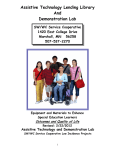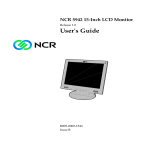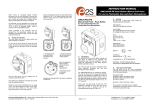Download User`s Manual
Transcript
User's Manual Wireless VisionBoard Keyboard and 5-Button Wireless Mouse Combo with 2.4G wireless technology Please read this manual before using your new wireless VisionBoard and Mouse Installing batteries in your keyboard: The wireless VisionBoard uses two AAA size batteries. For best performance, use alkaline batteries. The battery compartment is located on the back of the keyboard below the FCC Label. 1. Remove the two phillips-head retaining screws and set aside. 2. Remove the battery compartment cover by sliding it in the direction indicated by the arrow. 3. Insert two new AAA sized batteries. Correct battery placement is indicated in the battery compartment. 4. After the batteries are installed, carefully replace the battery cover and secure in place with the two screws. Installing batteries in your mouse: Your new wireless mouse uses two AAA sized batteries. For best performance, use alkaline batteries. 1. Remove the battery compartment cover on the back end of the mouse. To release the cover, press the tabs on the sides of the battery cover and slide the cover off. 2. Insert two new AAA sized batteries. Correct battery placement is indicated in the battery compartment. 3. Replace the battery cover by carefully sliding it back onto the mouse until it clicks in place. Connecting the nano receiver to your computer: The nano receiver is located in a recess on the bottom of your wireless keyboard. There is no need to turn off or restart your computer. Simply remove the nano receiver from the bottom of your keyboard and plug it into an available USB port. IMPORTANT: Do not lose the nano receiver; your keyboard will not operate without the nano receiver! Wait a few moments after installing the nano receiver while the computer recognizes your new wireless keyboard and mouse. Your wireless keyboard and mouse may now be used. Optimal operating distance is up to 30 feet (10 meters). Operating distance can be affected by the work environment and obstacles between the keyboard, mouse and the nano receiver. Wireless Mouse parts: 1. Scroll Wheel 2. Low battery indicator light. When batteries are low on power, a green light will illuminate the scroll wheel. Replace the batteries when indicated. 3. Battery compartment cover. 4. Battery compartment tabs. Located on each side of the battery compartment cover. Press these tabs to release the cover for battery replacement. 5. Additional mouse buttons. Left side button: Forward. Right side button: Back. Keyboard – Battery low power alert: When the indicator light next to the space bar begins to flash, it is time to replace the keyboard's batteries. Adjusting the angle of your keyboard: There are two feet on the bottom of the keyboard that can be flipped up or down to give you the most comfortable position for keyboard use. Computer system requirements: PC running Windows 2000/XP/Vista/7 Will operate on an Apple computer running OS 10 or newer Available USB Port Additional information: 1. Operational distance can be affected by the work environment. 2. Typical usage will provide you with 60 – 90 days of battery life. The batteries will have a longer or shorter life depending on your mouse and keyboard use. 3. If the keyboard or mouse stops functioning, replace the batteries. 4. Dispose of batteries properly. 5. There is a reset button on the bottom of the keyboard case. When pressed, the computer will re-discover the keyboard. This will result in the keyboard becoming nonfunctional for a few seconds while the process is being completed. This device complies with part 15 of the FCC rules. Operation is subject to the following two conditions: (1) This device may not cause harmful interference and (2) This device must accept any interference received including interference that may cause undesired operation. Chester Creek Technologies, Inc. Arrowhead Place Suite 130 nd 205 West 2 Street Duluth, MN 55802 218-722-1837 www.chestercreek.com