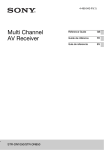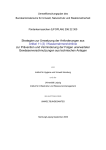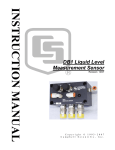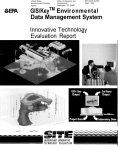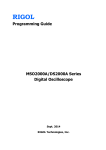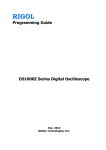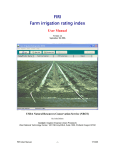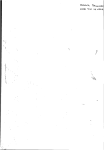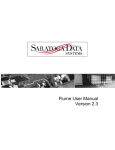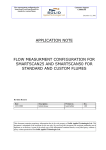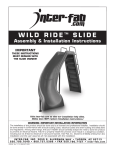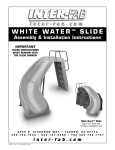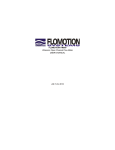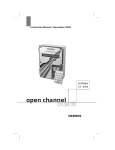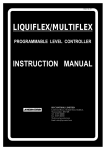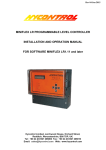Download Using the WinFlume Software
Transcript
8. Using the WinFlume Software 8.1 Introduction The previous chapters have emphasized that a primary advantage of long-throated flumes and broad-crested weirs is that they can be calibrated and designed using computer software based on established hydraulic theory, as opposed to most other critical-flow measurement devices which require laboratory calibration. This characteristic makes it possible to design structures for custom applications, optimize designs to meet specific operational criteria, and develop rating tables and rating equations for as-built structures. Chapter 6 presented the hydraulic theory and calculation procedures used to develop the head-discharge relation for a long-throated flume or broad-crested weir. This chapter describes the use of the WinFlume software for developing rating tables and other output based on rating tables, and also shows how to use the program to develop designs for new structures. WinFlume is the latest in a series of flume analysis and design programs developed since 1984, initially through the cooperative research efforts of the Agricultural Research Service and the International Institute for Land Reclamation and Improvement, and now including the U.S. Bureau of Reclamation. Table 8.1 summarizes the evolution of these computer programs. Table 8.1 Computer software for flume analysis and design. ~ Program Flume FLUME 1.0 Reference Replogle. 1975. Criticu1jlowjlurne.s with coniplex cross section. Source Code Bos, Replogle and Clemmens, 1984. FORTRAN IV Basic Flow Meosirririg Flrinies for Open Cliannel Systems FLUME 2.0 Clemmens, Replogle and Bos, 1987b. FLUME: A Computer Mudelfiir E~tiniatingFlow Rntes tlir~irrghLongThrooted Measuring Flumes USDA ARS-57 FORTRAN IV FLUME 3.0 Clemmens, Bos and Replogle, 1993. FLUME: Design arid Culibration o/ Long-Throated Measuring Flumes lLRl Prrblicatiori 54 Clemmens, Wahl, Bos, and Replogle, 2001. Water Measurement with Flurnes arid Weirs (Thisbook) Clipper, compiled for MS-DOS WinFlume I.O Chapter 8 Visual Basic 4.0, for Microsofl Windows Characteristics Developed rating table only for trapezoidal and complex trapezoidal shapes. Develops rating tables for trapezoidal flumes at given head values. Included modular limits. Similar to FLUME I .O. except options for cross-section shapes greatly expanded, head-discharge equations provided. and rating tables for given discharge values provided Interactive, allows for calibration and design of flumes with design optimization to meet a particular head loss objective. Interactive, graphical user inlerface, calibration of existing structures, improved design module, enhanced output capabilities. 275 8.2 Computer System Requirements The WinFlume program has been compiled in a 32-bit version for computers running the Windows 95/NT and more recent operating systems, and a 16-bit version for computers running Windows 3.1. The two program versions are nearly identical in their capabilities and use. The recommended minimum computer hardware for running WinFlume is Intel Pentium processor or equivalent, 16MBRAM, VGA display, and Approximately 8 MB free hard disk space. WinFlume also runs on computers with older processors or less memory, but the configuration described above is recommended for satisfactory performance. 8.3 Obtaining the Software The current version of the WinFlume software is maintained on the U.S. Bureau of Reclamation’s Water Resources Research Laboratory Internet site at www.usb~gov/wrrl/winJlume. The setup kits can be downloaded from this site, free of charge. As a product of the U.S. government, WinFlume is public-domain and can be copied and distributed freely to others, as long as appropriate recognition is given to its developers. 8.4 Installation Ij”you downloaded WinFlumefrom the Internet First, be sure that you have the correct version of WinFlume for your operating system. Windows 3.1 users must use the 16-bit version. Users of Windows 95 or Windows NT (or more recent versions of Windows) should use the 32-bit version. To begin the installation, you must extract the setup kit from the compressed file that you downloaded. To do so, execute the file you downloaded by double-clicking on it. Detailed installation instructions will be available from the WinFlume web page on the Internet (see Section 8.3). Ifvou have the WinFlume CD-ROM Insert the CD-ROM into your CD-ROM drive. On most computers, this will automatically start the installation process. If not, run the INSTALL.EXE program located in the root directory of the CD-ROM, or the appropriate SETUPEXE program located in the lSETUP32lDISKl or SETUP1 6lDISKl directory. 276 Using the WinFlume Software 8.5 Starting t h e Program Once installation is completed, WinFlume may be started from the Windows Start Menu, or by double-clicking on the WinFlume icon located in the WinFlume program group. The 32-bit version of WinFlume can also be started from a DOS prompt and accepts one optional command-line parameter: winflume ylume.$m] where$ume.$m is the name of a flume file to be loaded on program startup.You can also drag and drop a *.$m file onto the WinFlume program icon to start the WinFlume program with a particular flume file loaded. In Windows 95/NT, you can define a default open action for the FLM file type, which will allow double-clicking on any *.$m file to start WinFlume with that file loaded. For detailed instructions on accomplishing this, please refer to “associating jles” in the Windows online help system. 8.6 Software Overview Use of WinFlume is relatively straightforward. After starting the program you may load an existing flume file from the File menu, or create a new flume definition using the File I New Flume command. A helpful flume wizard is available to guide you through the initial data entry process, whether it be for an existing structure or an entirely new design. Once you have defined the geometric and hydraulic properties of a structure and site, you may calibrate that structure or review and refine the design using the design reports and design evaluation module. WinFlume loads and saves files in its own *.$m file format. One flume definition is contained in each *.$m file. Flume designs can be shared among users simply by copying the appropriate *.$m file to another user’s computer. WinFlume is also able to import flume designs that were created using the FLUME 3.0 program. Once a flume definition is imported into WinFlume, modifications of that design can only be saved in the WinFlume *.$m file format. Online help is available throughout the WinFlume program, or separately by loading the.help file from the icon created during program installation. Within the WinFlume program, you may press F1 at any time to obtain context-sensitive help on the program operation you are currently carrying out. You may also obtain help on the use and meaning of objects and controls on the screen by clicking the @dbutton on the toolbar (all versions), or the 1button located in the top-right comer of most dialog boxes (32-bit version only), then clicking on a particular object on the screen. A printable user’s manual is also installed with the program and can be viewed or printed using the Adobe Acrobat Reader, version 4.0 or later. An installation kit for Adobe Acrobat Reader is included on the WinFlume CD-ROM. Chapter 8 277 SlOPB EedDrop EVALUATION Of DESION CRITERH Ok FioudPnumbergQmar=Ol30 ok FreebDsia @ Omar= O 300 m OL Submerg~n~ePmlerlion@Qmai=O 136 m Ok S u b m e n e n r e P m l e ~ u o n ~ Q m , "545 ~ Om Ok txpsded error@Qmax= k1 D l % Ok Expertederror@Qmin=rl 9 1 % Figure 8.1 The main screen of WinFlume, displaying the bottom profile dimensions, cross-section shapes, and brief design review report. WinFlume is operated primarily from a main screen (Figure 8.1) that provides an editable view of the bottom profile of the canal and flume structure and access to screens that display and allow editing of canal and flume cross-section shapes. Screens related to additional flume properties, design requirements, review and analysis of design alternatives, and the generation of rating tables and other output are accessed either from the menus located near the top of the screen, or from buttons located in the toolbar beneath the menus. Each toolbar button is equipped with an explanatory text tag that is displayed for 2 seconds if the mouse pointer is positioned over a toolbar button for more than 112 second. 8.6.1 Rating existing flumes and weirs WinFlume can rate, or calibrate, existing structures that fit the requirements for analysis as long-throated flumes. The rating process consists of using the theory and procedures of Chapter 6 to determine the relationship between the upstream sillreference head, h , , and discharge, Q. The program can generate rating tables ( Q versus h , or h , versus Q), curve-fit equations relating Q to h , for use in data loggers, and wall gage data. WinFlume can also compare field-measured Q versus h , data to the theoretical rating curve of a structure. All these results can be displayed in tabular or graphical form, including wall gage templates that are printed to scale. WinFlume can also be used as a design review tool to identify design deficiencies in existing or proposed structures. 278 Using the WinFlume Software The basic procedure for using WinFlume to rate an existing structure is as follows: Create a new flume and use the flume wizard (Section 8.7) to define the hydraulic and geometric properties of the structure. If you choose not to use the flume wizard, you may enter the dimensions, cross-section shapes and other properties of the flume and canal using the bottom-profile screen, the crosssection editing screens, and the Flume Properties & Canal Data form, accessed from the toolbar or the Flume & Canal menu. Open the Rating Tables & Graphs form using the toolbar or the ReportdGraphs menu. Choose the type of rating table, the range of head or discharge values to include in the table, and optional parameters to include in the rating table. Click on the Rating Table tab of the form to view the rating table. (Clicking on this tab actually causes WinFlume to perform the rating-table calculations. On fast computers, it appears instantaneous.) Check carefully for errors or warning messages in the rightmost column of the rating table. These may indicate errors in data entry or deficiencies in the flume design. See Section 8.9.4 for rating table details. Generate a curve-fit equation, wall gage plot, or comparison to measured h , versus Q data, if desired. (see Section 8.9) 8.6.2 Designing new flumes The design of a new flume begins in much the same manner as the rating of an existing flume (Section 8.6.1). You define the properties and initial dimensions for the canal and flume structure, along with the design requirements for the structure. The flume dimensions may change during the design process; the initial dimensions you enter serve as a starting point for the design. After you have defined the flume and canal geometry, design requirements, and other properties (on your own or with the aid of the flume wizard), you may use WinFlume’s design evaluation reports and tools to review and refine the design to meet your design criteria and objectives. The design refinement process can be carried out manually, with the user changing flume dimensions and other properties until the design review indicates a satisfactory structure, or you can make use of the design evaluation module (Section 8.8.3). The design evaluation module will analyze a range of flume structures derived from the initial flume, and provide a report showing those flumes that are acceptable. You can then choose one of these structures and use it as is or make additional refinements to it. Once you have obtained an acceptable structure, the various output modules of the program (Section 8.9) are used to document the design and produce rating tables, rating equations, and wall gage data or plots. Chapter 8 279 8.6.3 Input Data Requirements For calibration of existing structures, WinFlume requires data on flume and canal dimensions and hydraulic properties. Data are entered on the bottom-profile screen, the editing screens for the three cross sections, and on the Flume Properties & Canal Data screen, which is under the Flume & Canal menu item. For design of a new structure or for review of the design suitability of an existing structure, additional data are needed, specifically the water-level measurement method, and freeboard requirement. These can be entered on the Flume Properties, Canal Data, & Design Requirements screen, which is under the Design menu item. WinFlume requires data for some of the fields associated with design, even though the user may only be interested in the calibration of an existing flume. Some design criteria, such as accuracy and freeboard requirements, will not affect the calculation of the rating table, but may prove useful if you later wish to review the design of an existing structure. WinFlume will not accept a tailwater level of zero, and extremely small values can be problematic (because they imply that the downstream velocity head is unreasonably large). If tailwater levels are not known, either enter a value that is about one half the upstream water depth or add a large bottom drop downstream from the throat and enter a tailwater depth approximately equal to the upstream depth. The rating table generated by WinFlume will list the highest allowable tailwater level for each flow rate. WinFlume can accept data in several different user-selectable units systems (see Section 8.7.3). The units for data entry are generally shown to the right of the appropriate text box or list box, or at the upper right corner of the bottom-profile screen. For other items, WinFlume provides a list of possible choices and associated parameter values. For head measurement method and flume construction material roughness, a list box is provided, such that you choose items from the list or enter a value directly. In the latter case, we recommend that you enter a new description to the text field to indicate that you have not selected an item from the list. For the canal roughness coefficient (Manning’s n), a special expandable box provides a wide range of choices. The list can be expanded by clicking on the + sign and values are chosen by clicking on them. Alternately a numerical value can be entered. 8.6.4 Revision tracking WinFlume maintains a revision number for each flume defined. This. revision number is printed on all program output to permit the user to confirm that output produced by the program at different times is all associated with a particular version of a flume. When a new flume is created, the revision number is set to 1, and each time the flume is modified and saved, the revision number is incremented by 1. The revision number is only incremented when properties of the flume or canal that affect the rating of the flume are modified. For example, if a flume with a revision 280 Using the WinFlume Software number of 1 is loaded, and the sill height is then modified, the revision number will be incremented to 2 when the flume is saved. However, if flume revision 1 is loaded and only some details of the formatting of the wall gage are changed, then the revision number will remain 1 when the flume is saved. You should always confirm that flume rating tables, rating equations, and wall gage data or plots display the same revision number as the flume data report and drawing printout that define the dimensions and other properties of the flume and canal. If the revision numbers are different, then the ratings are for a different flume definition; the ratings and other output should be reprinted from the most current revision of the flume design. WinFlume may at times force you to save a flume with an incremented revision number before output can be printed. This ensures that you cannot load a flume at two different times, modify it in a different manner each time, and print rating tables or other output that have the same revision number, but correspond to different flume definitions. 8.6.5 Using the undo feature WinFlume constantly tracks modifications to the flume definition as you work with a design and maintains a list of the last ten significant modifications made to the structure. You can undo recent changes and revert back to a previous flume definition using the Undo command located on the Flume & Canal menu and the Design menu. The menu will describe the type of action being undone, for example, Undo Changes to Bottom Profile after you have changed one or more of the bottom profile dimensions. 8.6.6 Program output Several types of output are available. A flume drawing can be printed, showing the bottom profile of the canal and measurement structure and the cross-section shapes and dimensions of the approach channel, control section, and tailwater channel. Text reports summarizing the flume design data, listing alternative designs, and reviewing the flume design relative to the design requirements are also available. Three types of flume rating tables are available, as well as a rating equation report, wall gage data report, and a report comparing the theoretical rating table to field-measured values of Q versus h,. Finally, full-scale printed wall gages can be produced. In addition, the rating tables, rating equation report, and comparative rating table report can be presented in graphical form. All output reports and graphs (with the exception of the printed wall gages) can also be saved to a file on disk or copied to the Windows system clipboard, from which they can be pasted into word processors, spreadsheets, or other applications. Chapter 8 28 1 8.6.7 File handling WinFlume stores individual flume definitions in flume files havin names of the form *.Jm, where * represents the name of the flume andJm is the file extension. These files contain all of the geometric and hydraulic properties of the flume and the upstream and downstream canal sections, as well as all pertinent user-preferences related to design criteria and output options. These include units system settings, rating table ranges, wall gage appearance options, etc. The *.Jm file is a binaryformat file, and cannot be usefully viewed with a text editor. The WinFlume program is the only useful means of viewing and editing the contents of the *.Jm file. To share a flume file with another user or transfer it to another computer, simply copy the *.Jm file to a floppy disk or onto the other computer. Internally, the *.Jm file has three parts. The first 2 bytes of the file is a binary-coded integer that identifies the revision number of the file format. The *.$m file format underwent several revisions during the development of WinFlume. WinFlume can read files in the current format, as well as all previous formats. Files are always saved in the latest format, so that the “upgrading” of *.Jm files to the newest format is completely transparent to the user. If you are using an older version of WinFlume, it is not possible to load a *.Jm file in a newer format. To load this file you will need to upgrade your WinFlume installation. The next 1012 bytes of the *.Jm file is the flume data structure. This data structure is defined in the WinFlume program, and contains all geometric and hydraulic properties of the flume, as well as the flume-specific user preferences mentioned above. The third part of the *.$m file is the array of measured h , versus Q data pairs used for comparing the theoretical rating curve to actual field data. If the user has not entered any h , versus Q data for comparison, then this third part of the *.Jm file will consist only of a single data pair with values of h , = O and Q = O. Each pair of h , versus Q data adds another 8 bytes to the length of the file. Thus, the length of the *.flm file will be at least 1022 bytes, plus the length of any additional h , versus Q data. 8.6.8 Loading flume designs created by FLUME 3.0 The DOS-based FLUME 3.0 program stored flume design data and rating tables in dBase format files, having an extension of *.DBF. A catalog of flumes was maintained, and the dimensions and properties of all flumes were saved together in a single file named FLM.DBF. FLUME 3.0 also had a backup function that would copy one or more flumes into a backup file that could be used to transfer designs to other computer systems. This file was named FLMBAK.DBF. FLUME 3.0 also created other DBF files whose base name was derived from the name of the flume. These files only contained rating table data computed by FLUME 3.0; the flume design data was always in the FLM.DBF file, or its backup, FLMBAK.DBF. WinFlume can import designs originally created in FLUME 3.0 from either the FLM.DBF or FLMBAK.DBF file. Once loaded into WinFlume, the designs can be 282 Using the WinFlume Software