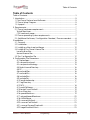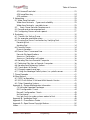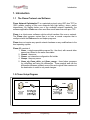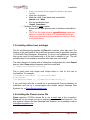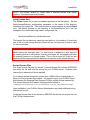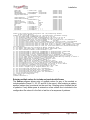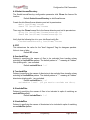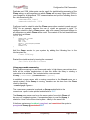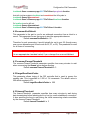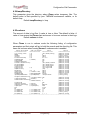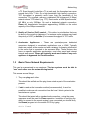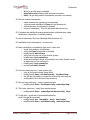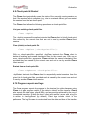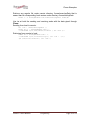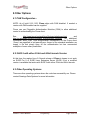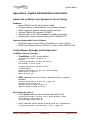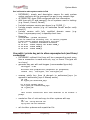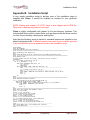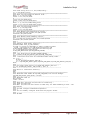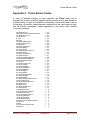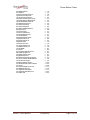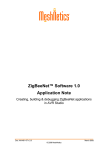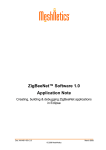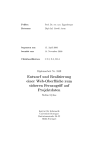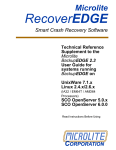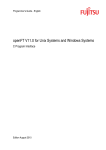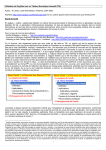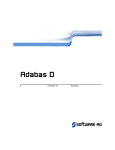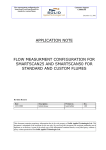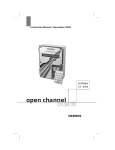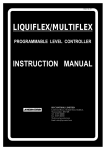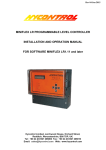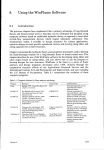Download Flume User Manual
Transcript
Flume User Manual Version 2.3 Software License Notice Your license agreement with Saratoga Data Systems, Inc. specifies the permitted and prohibited uses of the product. Any unauthorized duplication or use of Flume in whole or in part, in print, or in any other storage and retrieval system is forbidden except licensed users may copy this manual for internal use only. Saratoga assumes no responsibility for the use or reliability of software on equipment that the license agreement does not describe. Disclaimer Saratoga Data Systems, Inc. software and documentation has been tested and reviewed. Nevertheless, Saratoga Data Systems, Inc. makes no warranty or representation, either express or implied, with respect to the software or documentation included. In no event will Saratoga Data Systems, Inc. be liable for direct, indirect, special, incidental, or consequential damages resulting from any defect in the software or documentation included with these products. In particular, Saratoga Data Systems, Inc. shall have no liability for any programs or data used with these products, including the cost of recovering such programs or data. Copyright Notices Copyright 2013 by Saratoga Data Systems, Inc. All rights reserved. No part of this publication may be reproduced, transmitted, transcribed, stored in a retrieval system, or translated into any language in any form by any means without permission from Saratoga Data Systems, Inc. The information in this publication is subject to change without notice and should not be construed as a commitment from Saratoga Data Systems, Inc. Saratoga Data Systems, Inc. assumes no responsibility for any errors that may appear in this publication. Flume incorporates a number of free or open source software packages. Notices required by the developers are in Appendix D: Open Source Copyright Notices. Patent and Trademark Notice The Flume Network Optimization™ protocol is protected by patent 8,310,920, with additional patents pending. Flume Network Optimization™ is a registered trademark of Saratoga Data Systems, Inc. Flume 2.3 User Manual Proprietary Page 2 of 54 Table of Contents Table of Contents Table of Contents..................................................................................................... 3 1. Introduction........................................................................................................... 5 1.1The Flume Protocol and Software .............................................................. 5 1.2 Flume Setup Diagram ................................................................................. 5 1.3 Support .......................................................................................................... 6 2. Requirements....................................................................................................... 7 2.1 Flume hardware requirements .................................................................. 7 Virtual Machines............................................................................................. 7 CPU load and usage ..................................................................................... 7 2.2 Flume operating system requirements ..................................................... 7 2.3 Additional Software/ Configuration Needed / Recommended ......... 8 3.Installation ............................................................................................................. 9 3.1 General ......................................................................................................... 9 3.2 Installation ..................................................................................................... 9 3.3 Installing without root privileges .............................................................. 10 3.4 Installing The Flume License File............................................................... 10 Local license files.......................................................................................... 11 Served license files ....................................................................................... 11 3.5 The Configuration File ............................................................................... 12 4. Configuration File Parameters .......................................................................... 15 4.1 cipherSpec.............................................................................................. 15 4.2 compressionLevel .................................................................................. 15 4.3 compressionStrategy ............................................................................. 15 4.4 flexlmLicenseDirectory .......................................................................... 16 4.5 DF .............................................................................................................. 16 4.6 excludeFiles............................................................................................. 16 4.7 excludeDirs.............................................................................................. 16 4.8 includeFiles .............................................................................................. 16 4.9 includeDirs ............................................................................................... 16 4.10 localInterfaceIp.................................................................................... 17 4.11 logDirectory .......................................................................................... 17 4.12 MTU ......................................................................................................... 18 4.13 portsFileName....................................................................................... 18 4.14 restartCountDefault ............................................................................. 19 4.15 runDirectory .......................................................................................... 19 4.16 speedMaximum ................................................................................... 19 4.17 uploadSpeedMaximum ...................................................................... 20 4.18 sshFileName .......................................................................................... 21 4.19 summonMethod................................................................................... 21 4.20 summonPortDefault ............................................................................. 23 4.21 summonTimeoutThreshold .................................................................. 23 4.22 targetErrorBasisPoints ........................................................................... 23 Flume 2.3 User Manual Proprietary Page 3 of 54 Table of Contents 4.23 timeoutThreshold.................................................................................. 23 4.24 tempDirectory ...................................................................................... 24 4.25 verbose .................................................................................................. 24 5. Networking ......................................................................................................... 25 5.1 Wide Area Networks ................................................................................. 25 Wide Area Networks - Types and suitability ............................................ 25 Wide Area Networks – possible issues ....................................................... 25 5.2 Basic Flume Network Requirements................................................... 26 5.3 Firewall and router requirements ............................................................ 27 5.4 Configuring Flume network speed ......................................................... 27 6. Evaluation .......................................................................................................... 30 6.1 Checklist for Testing Flume ....................................................................... 30 6.2 An example evaluation plan ................................................................... 32 6.3 Ensuring the Flume Connection by Verifying Ports ............................... 33 Receiving End ............................................................................................... 33 Sending End .................................................................................................. 34 6.4 Running Flume ............................................................................................ 34 Flume invocation.......................................................................................... 35 6.5 Flume Client Command Line ................................................................... 35 Remote File Specifications ......................................................................... 35 Source vs. Destination ................................................................................. 35 Source vs. Destination with pipes .............................................................. 36 6.6 Sending Files to a Remote Computer .................................................... 36 6.7 Retrieving Files from a Remote Computer............................................. 36 6.8 Sending and Retrieving Options ............................................................. 37 6.9 Check-point & Restart .............................................................................. 39 6.10 Progress reports and logs ....................................................................... 39 6.11 Using the Saratoga Data Systems, Inc. public servers ....................... 40 7. Flume Examples ................................................................................................ 41 8.Other Options...................................................................................................... 43 8.1 PAM Configuration – ................................................................................. 43 8.2 SLES 9 with either 32-bit and 64-bit kernels Version .............................. 43 8.3 Other Operating Systems ......................................................................... 43 Appendix A - System Administration Information ................................................. 44 OS Software Required Packages .............................................................. 44 SSH Configuration Check ........................................................................... 44 Firewall Configuration Check..................................................................... 45 Set Hostname ............................................................................................... 45 Use /etc/hosts to make systems easier to find ........................................ 46 Appendix B: Installation Script.............................................................................. 48 Appendix C: Flume Return Codes ....................................................................... 50 Appendix D: Open Source Copyright Notices ..................................................... 52 Index ...................................................................................................................... 53 Flume 2.3 User Manual Proprietary Page 4 of 54 Introduction 1. Introduction 1.1 The Flume Protocol and Software Flume Network Optimization™ is a patented protocol using UDP plus TCP for 100% reliable copying of files over networks with high latency, errors, and/or intermittency. By making better use of the available network bandwidth, the software application Flume can often send files much faster than with pure TCP. Flume is a client-server software solution which transfers files over a network. The Flume client program copies files to or from a remote computer that is configured with the Flume server and helper programs. Flume does not require any special network hardware or any modifications to the host operating system. Flume 2.3 consists of 1. flume - a single executable program file - the client, with several other names hard linked to the same executable: 2. flumed - the server 3. flumec - an interactive configuration file builder 4. flumep - the proxy server 5. flume_sig, flume_delta, and flume_merge - three helper programs for computing and using file differences. These analyze and use the differences between updated source files and original older versions at the destination in order to only send changes. 1.2 Flume Setup Diagram Flume 2.3 User Manual Proprietary Page 5 of 54 Introduction 1.3 Support Visit our web-site, www.saratogadata.com, for additional documentation and application notes. Send your questions, comments, and problems regarding Flume to [email protected]. You may also call +1(408)824-5321 with support questions. Send your request for Flume licenses to [email protected]. Flume 2.3 User Manual Proprietary Page 6 of 54 Requirements 2. Requirements 2.1 Flume hardware requirements Flume is a 32-bit x86 program that runs on 32-bit x86 or 64-bit x86_64 Intel or AMD processors. Almost any system from the last five to seven years will have enough power to run Flume. Successful tests have been run on low end hardware such as a 900 MHz AMD Duron with 256 MB RAM and Athlon 64 systems in the 2 GHz clock range with single core processors. Virtual Machines Flume can also run in a virtual machine. Our public.saratogadata.com test server in Santa Clara, California, is a virtual machine running CentOS 5 with 512 MB virtual RAM and two 8 GB virtual disks. This is hosted on a quad-core Xeon system running 64-bit CentOS 5 with 8 GB RAM and two 500 GB disks running VMware Server 1.0.5. With a 100 TX full-duplex Ethernet connection to the Internet we detect no significant performance degradation due to the virtualization. With this system, we get over 40 M bps Flume transfers (vs. 4 Mbps with FTP) to China using the public Internet. CPU load and usage Due to the aggressive nature of the protocol, Flume will typically use 99%+ of one processor when transmitting data. A multi-core system (or dual-core virtual system) mitigates this issue. The receiving end of Flume will use much less CPU depending on the total rate of the data coming in. Five to 10% usage of a single CPU is normal. 2.2 Flume operating system requirements Flume consists of user-mode programs that require no modifications to the operating system or any special hardware. These programs do not require root privileges. It is possible to install Flume for operation entirely as a non-root user. We support only the Linux 2.6 kernel for Flume but we support several different Linux distributions: 1. 32-bit Linux 2.6 kernel on Red Hat Enterprise Linux (RHEL) or RHEL clone: CentOS 4, 5, and 6, Ubuntu 7.10 and 10, and SUSE Linux Enterprise Server (SLES) 10 Flume 2.3 User Manual Proprietary Page 7 of 54 Requirements 2. 64-bit Linux 2.6 kernel on 64-bit x86_64 Red Hat Enterprise Linux (RHEL) or RHEL clone: CentOS 4, 5, and 6 and SUSE Linux Enterprise Server (SLES) 10 At this time, the regular Linux 2.6 kernel release of Flume does not work on SUSE Pro 9 or SUSE Linux Enterprise Server (SLES) 9 but a modified version is available that works with SLES 9 with either 32-bit and 64-bit kernels. Solaris is NOT supported in any version or hardware platform. 2.3 Additional Software/ Configuration Needed / Recommended There are several packages that should also be available and configured on a machine running Flume. 1. On 64-bit Linux, support for 32-bit code and libraries must be installed (and are not in some distributions): glibc.i686, libstdc++.i686, pam.i686 On CentOS / RHEL this can be done with... a. Update the 64-bit libraries first with: sudo yum update glibc libstdc++ pam b. Install / update the 32-bit libraries with sudo yum install glibc.i686 libstdc++.i686 pam.i686 2. A text editor such as vi or emacs is recommended to edit Flume configuration files. 3. ssh is the preferred mechanism for the Flume client to summon the Flume server. Therefore as a minimum the client system needs the ssh client and the server needs the ssh server. 4. ssh login without a password prompt should be configured through the use of a public/private key pair. 5. Any firewall such as the standard iptables package should be either disabled or set to pass Flume ports. 6. Meaningful host names and the ability to address systems by name will reduce confusion both at evaluation time and in later inspection of console, client, and server logs. Flume 2.3 User Manual Proprietary Page 8 of 54 Installation 3. Installation 3.1 General Flume is delivered as a gzip compressed tar file plus a ZIP file with a copy of the documentation and an installation script (plus an additional script to clean an older version of Flume from your system if necessary). As of the 2.3.3 release Flume is also delivered as an RPM file for easier installation and un-installation using the Red Hat Package Manager. Flume is most easily installed using the root login on your systems. In this manner it may be configured for use by other users. The supplied configuration files and installation script are for a standard installation done as root. However, Flume can be installed, configured, and run without root access. Please contact [email protected] for instructions on this or a preconfigured package designed to install in ~/flume of a regular user. In addition to Flume installation files you need a Flume 2.3 license file. Flume will not run without a valid license file. You can get a license file from Saratoga Data Systems, Inc. NOTE: Other versions of Flume have different license files. Be sure you have a Flume 2.3 license. 3.2 Installation Get all necessary files from Saratoga Data Systems, Inc. o ftp://public.saratogadata.com/pub/sw/flume_2.3/ o Flume 2.3 User Manual o Flume 2.3 QuickStart Guide o *README.txt o .zip archive with installation script and additional documentation o .tar.gz with Flume software. o .sha1sum checksum files for the ZIP and .tar.gz archives. o flume*.rpm file for RPM based installation Installation and configuration – on each end o Run as root for the standard installation. o Copy all the files to a convenient directory o New style installation using .rpm (PREFERRED) rpm -Uvh flume*.rpm Copy your license file as supplied by email to /etc/flume/config. o Old style installation with .tar.gz and .zip Flume 2.3 User Manual Proprietary Page 9 of 54 Installation Copy your license file as supplied by email to the same location. Unzip the .zip archive Make the install_flume.bash script executable: chmod -v +x *.bash Run the installation script: ./install_flume.bash o Configure flume for your network Ensure all files and directories are in locations accessible to you CRITICAL: Set initial value for speedMaximum parameter based on current ftp or other TCP transfer rate but larger values must be used once a successful run has been done at the initial setting. 3.3 Installing without root privileges The file /etc/flume/config specifies all Flume file locations other than itself. The location of this configuration file for all flume programs can be specified using the –f <fullPathToFile> parameter. Alternatively, for a non-root installation a symbolic link can be used for /etc/flume/config to a file that is editable by you. This will probably need to be created by someone who does have root access. The other element of running with an alternative configuration file is that flumed and any other Flume helper programs must be invoked with -f /path/to/alternative/config. This is easily done with simple shell scripts either in ~/bin for the user or /usr/local/bin. For example: [flume@b64-centos4x32 ~]$ cat bin/flumed #!/bin/bash ~/flume/bin/flumed -f ~/flume/etc/flume/config $* If you need help with this or would like a preconfigured Flume installation for installation and use by a non-privileged user please contact Saratoga Data Systems, Inc. at [email protected]. 3.4 Installing the Flume License File Flume requires a FLEXlm license file to run at each end of the connection. Flume will not run unless you have a valid and properly installed license file. You may request a license file from Saratoga Data Systems, Inc. by sending e-mail to [email protected]. Flume 2.3 User Manual Proprietary Page 10 of 54 Installation NOTE: The current version of Flume uses a different license than earlier versions. You cannot use an old license. Local license files The Flume license file (s) can be installed anywhere in the file system. Set the flexlmLicenseDirectory configuration parameter to the name of the directory containing the license file. This must be done on each machine on which Flume runs. The default location for this directory is /etc/flume/license/ but it can be changed in the /etc/flume/config master configuration file. flexlmLicenseDirectory /etc/flume/license The license file can have any name but must end in a .lic extension. If more than one .lic file is in the license directory Flume will run if at least one of them is valid for the current date. NOTE: FlexLM will warn at flume startup that a license is expiring starting two weeks before the expiration date. If a new license is added for a later date but the expiring license is still present, warning messages will still appear until after the expiring license is no longer usable. This is not an error but it will be less confusing if the expiring license is deleted or moved out of the license directory. Served license files The Flume license file may be “served.” A served license file contains a SERVER line within the file and must be served by your FLEXlm server. Examine your license file to determine if this is required. If you have a served license file, contact your FLEXlm Server Administrator to have your Flume license file installed. You must also give your FLEXlm Server Administrator the Saratoga Data Systems FLEXlm vendor license daemon file. The vendor daemon file is named saratoga and is located in <flumeInstallationDirectory>/etc/license/ARCH.linux_26_i86/release/saratoga Upon installation, your FLEXlm Server Administrator may have additional set-up instructions for you. Un-served license files do not contain a SERVER line and do not require the use of a FLEXlm license server. Flume 2.3 User Manual Proprietary Page 11 of 54 Installation 3.5 The Configuration File Flume is controlled by setting multiple user configurable parameters stored in a file. The master configuration file must be located either in /etc/flume/config or in a file pointed to by a symbolic link at that location. These configuration parameters are read by default each time a Flume client or server is started. The parameters can be overridden from the command line. An alternative configuration file can be specified for a given invocation of the client using the command line switch –f as specified below. An example configuration file may be found in the doc directory extracted from the Flume installation file. It is also copied to /etc/flume/config as part of the installation process. The /etc/flume/config file is plain text. The format of the /etc/flume/config file is simply: <parameter-name> <parameter-value> Use only one <parameter-name> <parameter-value> pair per line. The additional files and directories used by Flume have their locations specified in the master configuration file. These locations are specified by the following keywords and have the default values shown: The following are text files: portsFileName /etc/flume/ports allowFileName /etc/flume/allow The following are directories (note: do not include a trailing slash) runDirectory /var/run/flume logDirectory /var/log/flume Automation creation of /etc/flume/config using flumec The easiest and most reliable way to create or modify the Flume configuration file is to use the interactive command line program flumec. This is a simple text menu program that allows you to specify every configuration parameter supported by the current version of Flume. system@si-centos4x32:~$ flumec flumec (Flume configuration, v2.3.0) Copyright(C) 2006-2012 Saratoga Data Systems, Inc. -------------------------------------------------------------------------------flumec options: Config File Param Cmd Line Option Value Source ================= =============== =============== ================ n/a <config file> (-f) /etc/flume/config [default value] debug (-d) 0 [default value] verbose (-v) false [default value] recurse (-r) false [default value] localInterfaceIp (-a) 0.0.0.0 [default value] summonMethod (-summon) ssh [default value] sshFileName ssh [default value] summonPortDefault 22 [default value] flexlmLicenseDirectory /etc/flume/license [default value] portsFileName /etc/flume/ports [default value] allowFileName /etc/flume/allow [default value] runDirectory /var/run/flume [default value] logDirectory (-l) /var/log/flume [default value] tempDirectory /tmp [default value] wholeFile (-W, -i) false [default value] Flume 2.3 User Manual Proprietary Page 12 of 54 Installation numericIds (--numeric-ids) false [default value] measureIPD false [default value] speedMaximum (-downloadSpeed) <unspecified> [default value] uploadSpeedMaximum (-uploadSpeed) <unspecified> [default value] targetErrorBasisPoints (--targetErrRate) 200 [default value] timeoutThreshold (-timeout) 3 [default value] summonTimeoutThreshold (-summonTimeout) 3 [default value] synInterval 200 [default value] compressionLevel (-cmpLvl) 1 [default value] compressionStrategy (-cmpStrat) default [default value] cipherSpec (-cipherSpec) none [default value] MTU 1,500 [default value] DF true [default value] includeFiles (--includeFiles) {} [default value] includeDirs (--includeDirs) {} [default value] excludeFiles (--excludeFiles) { .* } [default value] excludeDirs (--excludeDirs) { .* } [default value] -------------------------------------------------------------------------------Failed to stat prexisting Flume configuration file '/etc/flume/config' because: No such file or directory Attempting to create Flume configuration file '/etc/flume/config' with default settings. 0 - Set the summon method (summonMethod) the client is to use: ssh 1 - Set the default summon port number (summonPortDefault) the client is to use: 22 2 - Set the file name of the ssh client (sshFileName) the client is to use: ssh 3 - Set the name of allowed ports file (portsFileName) for the client and server: /etc/flume/ports 4 - Set the allowed ports listed in the portsFileName: 2355-2455 5 - Set the name of the allowed users file (allowFileName) for the client and server: /etc/flume/allow 6 - Set the name of the directory where Flume writes runtime data (runDirectory): /var/run/flume 7 - Set the name of the directory where the Flume server writes its log files (logDirectory): /var/log/flume 8 - Set the name of the directory where the Flume server writes its temporary files (tempDirectory): /tmp 9 - Set the name of the directory where you store your local Flume license file (flexlmLicenseDirectory): /etc/flume/license 10 - Set whether whole files are transferred by default (wholeFile): false 11 - Set whether inter-packet delay is measured by default (measureIPD): false 12 - Set local interface IP address (localInterfaceIp): 0.0.0.0 13 - Set the maximum speed of transmission (speedMaximum) in kilobytes/second: <unspecified> 14 - Set the minimum speed of transmission (speedMinimum) in kilobytes/second: 60 15 - Set the maximum speed of upload (uploadSpeedMaximum) in kilobytes/second: <unspecified> 16 - Set the target packet error rate (targetErrorBasisPoints) in hundredths of a percent: 200 17 - Set the channel timeout threshold (timeoutThreshold) before aborting transfer in minutes: 3 18 - Set the ssh summon timeout threshold (summonTimeoutThreshold) before aborting summoning in minutes: 3 19 - Set the SYN packet interval (synInterval) in milliseconds: 200 20 - Set whether verbose mode is enabled by default (verbose): false 21 - Set debug messaging level (0-9) by default (debug): 0 22 - Set whether recurse mode is enabled by default (recurse): false 23 - Set whether numeric user and group ids are transferred (numericIds): false 24 - Set the compression effort (0-9) as traded off with time (compressionLevel): 1 25 - Set the compression strategy (compressionStrategy) the transfer is to use: default 26 - Set the cipher spec (cipherSpec) encryption method to use: none 27 - Set the maximum transmission unit for datagram packets (MTU): 1,500 28 - Set the don't fragment flag for datagram packets (DF): true 29 - Set the include files glob pattern list (includeFiles): 30 - Set the include directories glob pattern list (includeDirs): 31 - Set the exclude files glob pattern list (excludeFiles): .* 32 - Set the exclude directories glob pattern list (excludeDirs): .* 33 - E(x)it configuration without saving: 34 - (S)ave and exit configuration: Select: (0-34): s system@si-centos4x32:~$ Entering multiple values for include and exclude with flumec The flumec program allows entry of multiple values for any of the exclude or include patterns (items 21, 22, 23, and 24 in the menu). After entering a pattern, another pattern may be entered on the next line. Entering return finishes the list of patterns. If only white space is entered on a line a blank line is included in the configuration file unless it is the first or last line of a sequence of patterns. Flume 2.3 User Manual Proprietary Page 13 of 54 Installation Manual creation of /etc/flume/config Optionally, the /etc/flume directory may be manually created. The permissions need to be set as follows: mkdir /etc/flume chmod 711 /etc/flume Copy the example Flume configuration file from the doc installation directory to the /etc/flume directory and set its permissions: cp src/doc/config /etc/flume chmod 644 /etc/flume/config Flume 2.3 User Manual Proprietary Page 14 of 54 Configuration File Parameters 4. Configuration File Parameters Many of the configuration file parameters can be overridden by command line switches when invoking the flume client. These are documented in the section entitled 6.8 Sending and Retrieving Options. 4.1 cipherSpec The cipherSpec parameter specifies the algorithm to be used for the inline encryption of both control and data. While the Botan package provides a wide number of choices, we currently only use those that are size preserving. This includes AES-128/CBC, AES-256/CTR, and Serpent/CBC. Encryption can be turned off by specifying none. Default cipherSpec is none. 4.2 compressionLevel The compressionLevel parameter sets the level of effort for the on-the-fly compression. 0 is off, 1 is default, up to 9 if enough CPU power is available. Default compressionLevel is 1. 4.3 compressionStrategy The compressionStrategy allows tuning the compression for specific file types. Valid values are default, filtered, huffman_only, rle, and fixed. Default compressionStrategy is default. From the zlib package these are (reformatted) notes on using different strategies: The strategy parameter is used to tune the compression algorithm. The strategy parameter only affects the compression ratio but not the correctness of the compressed output even if it is not set appropriately. Use the value Z_DEFAULT_STRATEGY for normal data, Z_FILTERED for data produced by a filter (or predictor), Z_HUFFMAN_ONLY to force Huffman encoding only (no string match), or Z_RLE to limit match distances to one (run-length encoding). Filtered data consists mostly of small values with a somewhat random distribution. In this case, the compression algorithm is tuned to compress them better. The effect of Z_FILTERED is to force more Huffman coding and less string matching; it is somewhat intermediate between Z_DEFAULT_STRATEGY and Z_HUFFMAN_ONLY. Z_RLE is designed to be almost as fast as Z_HUFFMAN_ONLY, but give better compression for PNG image data. Z_FIXED prevents the use of dynamic Huffman codes, allowing for a simpler decoder for special applications. Flume 2.3 User Manual Proprietary Page 15 of 54 Configuration File Parameters 4.4 flexlmLicenseDirectory The flexlmLicenseDirectory configuration parameter tells Flume the license file location. Default flexlmLicenseDirectory is /etc/flume/license. Create the /etc/flume/license directory and set its permissions: mkdir /etc/flume/license chmod 755 /etc/flume/license Then copy the Flume license file to the license directory and set its permissions: cp my.lic /etc/flume/license/saratoga.lic chmod 644 /etc/flume/license/saratoga.lic Verify that the following line is in your /etc/flume/config file: flexlmLicenceDirectory /etc/flume/license 4.5 DF This determines the value for the "don't fragment" flag for datagram packets. Value is true or false. Default DF is true. 4.6 excludeFiles Pattern(s) specifying the names of files to be excluded from transfer unless matching an includeFiles pattern. The default pattern is ".*" meaning all "hidden" files (starting with .) are excluded. Default excludeFiles is “.*” 4.7 excludeDirs Pattern(s) specifying the names of directories to be excluded from transfer unless matching an includeDirs pattern. The default pattern is ".*" meaning all "hidden" directories (starting with .) are excluded. Default excludeDirs is “.*” excludeDirs “.svn” (if you need to exclude svn dirs.) 4.8 includeFiles Pattern(s) specifying the names of files to be included in spite of matching an excludeFiles pattern. Default includeFiles is “.*” 4.9 includeDirs Pattern(s) specifying the names of directories to be included in spite of matching an excludeDirs pattern. Flume 2.3 User Manual Proprietary Page 16 of 54 Configuration File Parameters Default includeDirs is “.*” Exclude and include pattern syntax Patterns are specified using standard shell wild-card rules where "*" stands for any string and "?" is any character. More precisely: "as described in the Shell and Utilities volume of IEEE Std 1003.1-2001, Section 2.13.1, Patterns Matching a Single Character, and Section 2.13.2, Patterns Matching Multiple Characters." Exclude and include interaction When deciding to include a file or directory in a transfer, Flume always includes it if the name matches any of the include patterns. Then files (or directories) that do not match the include patterns are excluded if they match any exclude pattern. Multiple patterns Multiple patterns may be specified for each parameter. The semantics of multiple patterns is "OR" - a match occurs if any of the patterns match. If they are on the same line, patterns are separated by space or tab. If a space is needed in a pattern the pattern is enclosed in double-quotes ("). If a double-quote is needed within a double-quoted string, two double-quotes in a row are used. Thus the pattern "xyz""a b c" matches the string xyz"a b c. The exclude and include parameters may also use multiple lines in the configuration file in order to specify multiple patterns. Until another parameter keyword is encountered, subsequent lines that are not comments are treated as additional patterns. The flumec program allows entry of multiple values for any of the exclude or include patterns. After entering a pattern, another pattern may be entered on the next line. Entering return will finish the list of patterns. If only white space is entered on a line a blank line is included in the configuration file unless it is the first or last line of a sequence of patterns. 4.10 localInterfaceIp The IP address of the local network interface. Default localInterfaceIp is 0.0.0.0 4.11 logDirectory The Flume server and client each write a log file for every session. The logDirectory configuration parameter defines the log file location. Default logDirectory is /var/log/flume Flume 2.3 User Manual Proprietary Page 17 of 54 Configuration File Parameters mkdir /var/log/flume chmod 777 /var/log/flume The configuration parameters file /etc/flume/config must contain the following line: logDirectory /var/log/flume 4.12 MTU Value is number of bytes for the datagram packet. Default MTU is 1500 4.13 portsFileName The portsFileName configuration parameter tells Flume the name of a file that specifies the local port numbers you have configured for Flume data transmission. Default portsFileName is /etc/flume/ports portsFileName /etc/flume/ports A decision must be made on the port numbers for Flume to use on each computer. Any set of port numbers may be selected, but they may not be in conflict with other network applications and services. A different set of port numbers may be used on each computer. For example, use ports 2355 through 2455 for Flume communication on all computers. First, open ports 2355 through 2455 for bi-directional TCP and UDP communications in all firewalls protecting all the computers you intend to use for Flume. Second, if network address translation (NAT) is in use between a computer running Flume and the network used to reach the other (for instance, the Internet), the router or gateway must forward all ports that may be used by Flume from the “outside” address to the local address (typically private such as 192.168.1.88) of the computer running Flume. While strictly speaking only one TCP and one UDP port need be forwarded for a given transfer session, in practice forwarding both TCP and UDP for the entire range included in /etc/flume/ports is recommended. Tell Flume the local ports to use by creating a plain text file named /etc/flume/ports with the following contents: 2355-2455 Set permissions on the /etc/flume/ports file: chmod 644 /etc/flume/ports Flume 2.3 User Manual Proprietary Page 18 of 54 Configuration File Parameters The format of the /etc/flume/ports file is a contiguous range of integer numbers separated by “-“(a dash with no intervening white spaces) or a single port number on each line. For example: 2355-2395 3000 2500-2600 tells Flume to use ports 2355 through 2395 (inclusive), port 3000, and ports 2500 through 2600 (inclusive). 4.14 restartCountDefault The default number of times a session restart should be allowed to be attempted per check-point file. Default restartCountDefault is 1,000,000 4.15 runDirectory Flume keeps track of data using several files. The location of these runtime files is defined by setting the runDirectory configuration parameter. Default runDirectory is /var/run/flume. As super-user (i.e., root) create the /var/run/flume directory and set its permissions: mkdir /var/run/flume chmod 771 /var/run/flume Create the ports file in run directory: touch /var/run/flume/ports chmod 666 /var/run/flume/ports Make the check_points sub-directory in the run directory and set permissions: mkdir /var/run/flume/check_points chmod 777 /var/run/flume/check_points Confirm that the configuration parameter file /etc/flume/config contains the following line: runDirectory /var/run/flume 4.16 speedMaximum The maximum speed of transmission of Flume is configured in the /etc/flume/config file. The value is an integer number in kilobytes per second (KB/s). It is important that Flume’s maximum transmission speed is limited to the bandwidth of the client-server network connection. The maximum speed may be set to any value less than the bandwidth of the client-server network connection. Flume 2.3 User Manual Proprietary Page 19 of 54 Configuration File Parameters Default speedMaximum is 0 Example: if the client-server network connection is 8 Megabits per second (Mbps), the bandwidth in kilobytes per second (KB/s) is 1000. If you intend to have Flume attempt to use all available bandwidth, put the following line in the /etc/flume/config file: speedMaximum 1000 If Flume is limited to half the bandwidth of the connection: speedMaximum 500 At the beginning of a session, the Flume client and server negotiate the maximum speed for the session. This negotiated session maximum speed is the lesser of the value of the speedMaximum parameter on the server-side and the value of the speedMaximum parameter on the client-side. For example, if the speedMaximum parameter is set to 1000 in the Flume client /etc/flume/config file and is set to 500 in the server /etc/flume/config file, a Flume session between these two computers will be limited to the lesser of the two values, in this case: 500 KB/s. You may also set the value of the speedMaximum parameter to 0, which tells Flume that you have not specified a value and to use the speedMaximum value specified at the other end of the Flume session. For example, if the value of the speedMaximum parameter is 1000 in the server’s /etc/flume/config file and the value of the speedMaximum parameter is 0 (unspecified) in the client’s /etc/flume/config file, the negotiated session’s maximum speed will be 1000 KB/s. If both ends have speedMaximum set to 0, Flume defaults to 250 KB/s. If the Flume server and the Flume client have an unspecified speedMaximum parameter (i.e., speedMaximum 0 on both ends of a Flume connection) the default maximum speed will be 250KB/s. It is important to note that Flume coexists with your other TCP network traffic. Flume uses all available bandwidth of the connection: the bandwidth that is not already allocated to TCP network traffic. NOTE: Starting with release 2.3.0.2408 speedMaximum, uploadSpeedMaximum, and speedMinimum can values can have a decimal point in them in order to specify non-integer values, including values less than 1 KB/s. For example speedMaximum 0.1 is .1 KB/s or 800 bits/sec. 4.17 uploadSpeedMaximum The speedMaximum parameter sets the speed regardless of the direction of transfer (to or from the server). Some networks (such as ADSL or cable modem connections) have different bandwidth depending on the direction of transfer – Flume 2.3 User Manual Proprietary Page 20 of 54 Configuration File Parameters generally with higher speed allowed incoming than outgoing. Only when this is the case, a separate uploadSpeedMaximum should be specified to define that differing outgoing speed. Default uploadspeedMaximum is 0 For instance for a cable modem with 16 Mbps (2 MB/s) incoming and 2 Mbps (250 KB/s) outgoing the following parameters would be appropriate: speedMaximum 2000 uploadSpeedMaximum 250 4.18 sshFileName The path name of the ssh client application executable program file. The default value is ssh and assumes that ssh can be found in your PATH environment variable. Default sshFileName is ssh If ssh cannot be found in your PATH, set this variable to the executable program file of ssh. sshFileName file 4.19 summonMethod Use the Flume client to initiate all file transfers. The Flume client must summon the Flume server on the remote computer. Flume supports three methods of summoning the Flume server: ssh, inetd/xinetd, and page. The summonMethod configuration parameter tells the Flume client which method to use to remotely summon the Flume server. Default summonMethod is ssh Using ssh summoning The ssh method is the most secure method of summoning the Flume server. It uses secure shell to log into the remote computer and start the Flume server. To use the ssh summoning method, simply put the following line in the /etc/flume/config file: summonMethod ssh Using xinetd summoning The inetd/xinetd method is the standard facility for remotely starting services. The inetd/xinetd summoning method requires that a port dedicated to summoning Flume via inetd/xinetd is allocated and opened in your firewall. Here is an example: Flume 2.3 User Manual Proprietary Page 21 of 54 Configuration File Parameters Dedicate port 2354 (other ports can be used) for inetd/xinetd summoning of the Flume server on all computers on which Flume will be used. Open port 2354 in your firewall for bi-directional TCP communication and put the following lines in the /etc/flume/config file: summonMethod inetd summonPortDefault 2354 Configure inetd or xinetd to start the Flume server when contact is made on port 2354. As an example, assume the use of xinetd as opposed to inetd. To configure xinetd to start a Flume server, add a file named /etc/xinetd.d/flume to all computers on which Flume will be used. The content of file /etc/xinetd.d/flume is plain text as follows: service flume { socket_type = stream protocol = tcp wait = no user = root server = /usr/local/bin/flumed port = 2354 disable = no } Add the flume service to your system by adding the following line to the /etc/services file: flume 2354/tcp Restart the xinetd service by issuing the command: /etc/init.d/xinetd restart Using page mode summoning Page mode summoning is a pre-summoned mode. In high latency connections when there will be multiple transmissions of data this allows the delay in starting a connection to be avoided. This is started with a new command flumep [<username>]@<remotehost>:[<port>] to establish a proxy server with a running connection to the flumed server on a remote system. Once flumep is running, transfers can be done from the Flume client by specifying -summon=page:<port>. The <username> parameter is optional on flumep and defaults to the current user. <port> is also optional and defaults to 2317. The flumep proxy server can be on the same system from which Flume will be run or on a separate system. If a separate system is used for flumep, it should be “close” to the flume client system - ideally in the same LAN. If the three systems are localhost, proxyhost, and remotehost the syntax is: proxyhost> flumep @remotehost:2317 Flume 2.3 User Manual Proprietary Page 22 of 54 Configuration File Parameters localhost> flume -summon=page:2317 FileToSend proxyhost:/location And with just two systems localhost and remotehost the full syntax is: localhost> flumep @remotehost: localhost> flume -summon=page:2317 FileToSend localhost:/location Or localhost can be left out: localhost> flumep @remotehost: localhost> flume -summon=page:2317 FileToSend :/location 4.20 summonPortDefault This parameter is the port to use for an outbound connection from a client to a server. This parameter forces the server to start the appropriate daemon. Default summonPortDefault is 22 Therefore for ssh summoning it would typically be set to port 22 (though many now use an alternative port for ssh such as 25, 27, or 29). This parameter is used for all forms of summoning. NOTE: the flumec configuration program offers to set summonPortDefault (to an appropriate standard value) if you change the summonMethod. 4.21 summonTimeoutThreshold The summonTimeoutThreshold parameter specifies how many minutes to wait when summoning the flumed server before aborting. Default summonTimeoutThreshold is 3 4.22 targetErrorBasisPoints This parameter allows tuning of the PID controller that is used to govern the sending rate. This is specified in 1/100 of 1% increments. The default value is 200 which equates to 2%. Default targetErrorBasisPoints is 200 4.23 timeoutThreshold The timeoutThreshold parameter specifies how many minutes to wait during data transmission before aborting due to a lost (or never established) connection. It also specifies the time to wait during the initial summoning unless overridden by the summonTimeoutThreshold. Default timeoutThreshold is 3 Flume 2.3 User Manual Proprietary Page 23 of 54 Configuration File Parameters 4.24 tempDirectory This parameter gives the directory where Flume writes temporary files. The default value is that specified by your TMPNAM environment variable, or its default /tmp. Default tempDirectory is /tmp 4.25 verbose The amount of data in log files. A value is true or false. The default is false. A value of true causes the Flume client and server to be more verbose in their logs. Default verbose is false When Flume is run in verbose mode the following listing of configuration parameters and their origin will go to both the console and the client.log file. This same list is shown when running flumec if verbose mode is enabled. Config File Param Cmd Line Option Value Source ================= =============== =============== ================ n/a <config file> (-f) /etc/flume/config [default value] debug (-d) 0 [default value] verbose (-v) false [config file] recurse (-r) false [default value] localInterfaceIp (-a) 0.0.0.0 [default value] summonMethod (-summon) ssh [default value] sshFileName ssh [default value] summonPortDefault 22 [default value] flexlmLicenseDirectory /etc/flume/license [default value] portsFileName /etc/flume/ports [default value] allowFileName /etc/flume/allow [default value] runDirectory /var/run/flume [default value] logDirectory (-l) /var/log/flume [default value] tempDirectory /tmp [default value] wholeFile (-W, -i) false [default value] numericIds (--numeric-ids) false [default value] measureIPD false [default value] speedMaximum (-downloadSpeed) 10,000 [config file] uploadSpeedMaximum (-uploadSpeed) <unspecified> [config file] targetErrorBasisPoints (--targetErrRate) 200 [default value] timeoutThreshold (-timeout) 3 [default value] summonTimeoutThreshold (-summonTimeout) 3 [default value] synInterval 200 [default value] compressionLevel (-cmpLvl) 1 [default value] compressionStrategy (-cmpStrat) default [default value] cipherSpec (-cipherSpec) none [default value] MTU 1,500 [default value] DF true [default value] includeFiles (--includeFiles) {} [default value] includeDirs (--includeDirs) {} [default value] excludeFiles (--excludeFiles) {} [config file] excludeDirs (--excludeDirs) { .* } [default value] -------------------------------------------------------------------------------- Flume 2.3 User Manual Proprietary Page 24 of 54 Networking 5. Networking 5.1 Wide Area Networks Wide Area Networks - Types and suitability Flume can make a significant difference in the performance of transfers on long distance networks where the latency is due to the physical separation. Some common network types: 1. The public Internet – typically with systems behind routers, but systems can be used on public IP addresses if properly configured and hardened. See our short paper on Security Considerations with Public Systems. Flume can do very well over the Internet, especially with a high bandwidth connection out of the sending side and into the receiving side. 2. Multi Protocol Label Switching (MPLS) is a technique that uses the same backbone networks as the Internet, but provides private end to end connections with guaranteed bandwidth. This is the most common type of corporate WAN and works very well with Flume. 3. Dedicated Leased Line is a completely private circuit between company sites. We have tested Flume on a 45 Mbps leased line with 275 ms of latency between California and India, with extremely good results. 4. Frame Relay (FR) is an older form of private wide area networking with less predictable performance. A given FR circuit shares bandwidth from a pool which totals less than 100% of the combined circuit bandwidths of all the customers. Flume may or may not benefit an FR connection, depending on the activities of other customers. 5. Virtual Private Network (over the public Internet) – also known as tunneling - typically encapsulates all traffic in a TCP stream. This encapsulation requires end to end handshakes regardless of traffic. Flume may not even run over VPN, and even if it does run, it will not be able to accelerate traffic. Wide Area Networks – possible issues In addition to the underlying type of WAN, other issues may impact the ability of Flume to accelerate the connection. 1. Bottlenecks – Some networks have fast segments joined by slower ones. For example a T3 (45 Mbps) may connect to a T1 (1.5 Mbps) and back to Flume 2.3 User Manual Proprietary Page 25 of 54 Networking a T3. Even though it looks like a T3 at each end, the throughput can never exceed that of the T1 link. On a high bandwidth, high latency connection, TCP throughput is generally much lower than the bandwidth of the connection. For example, assume a dedicated 2M bits/second (2 Mbps) network where TCP-based (e.g. FTP) files transfer at 40K Bytes/seconds, (40 KB/s) or only 320Kbps. On such a dedicated network connection, Flume will demonstrate throughput approaching 250KB/s or the entire capacity of the 2Mbps connection. 2. Quality of Service (QoS) control – This refers to prioritization that may be done in the routers or gateways. For instance some systems may lower the priority of UDP (or throttle it) to increase throughput of TCP traffic. 3. Accelerator Appliances – These are special-purpose dedicated computers designed to accelerate applications over a WAN. Typically these use caches at the remote end and a strategy for keeping information in the cache that is expected to be accessed often. These devices also focus on specific application acceleration, most often email and intranet internal web access. Flume will typically work much better if any such appliance is bypassed for Flume transfers. 1.2 Basic Flume Network Requirements This can be summarized in one sentence: The two systems must be able to “see” each other over the network being tested. This means several things: 1. They can ping each other. This should be verified and the ping times noted as part of the evaluation process. 2. If ssh is used as the invocation method (recommended), it must be possible to make an ssh connection from the local / client system to the remote/server system. This should be tested with a standard ssh connection – using the same username as will be used for Flume operation. In addition to verifying the ability to connect to the remote system, once connected you should verify the flumed program is in the search PATH by typing: which flumed Flume 2.3 User Manual Proprietary Page 26 of 54 Networking 3. All ports that will be used by Flume are both open (not blocked by a firewall) and routed (if the two systems are not in the same IP address space). 5.3 Firewall and router requirements The Flume client and server use two ports to communicate: typically starting with 2354 and 2355, although a pool of ports from which to pick two is specified by default in the file /etc/flume/ports. Ports currently in use by Flume are tracked by default in the file /var/run/flume/ports. [This allows multiple copies of Flume to run simultaneously.] Flume uses the first port as its control channel. This port must be open for TCP communication through your firewall(s). Flume must be able to accept inbound TCP connections as well as initiate outbound TCP connections on this port. For instance, in the default configuration with no other ports already in use, this will be port 2354. Flume uses the second port as its data communication channel. Open the second port for UDP communication through your firewall(s). Flume must be able to accept inbound UDP connections as well as initiate outbound UDP connections on this port. For instance, in the default configuration with no other ports in use, this will be port 2355. You must open all ports that can be used by Flume through your firewall(s) in order for Flume to operate. If network address translation (NAT) is in use such that either end of the connection is on a private IP address, the router(s) providing NAT must be set to forward any ports being used by Flume to the private IP address for that system. While not strictly necessary, it is easiest to open UDP and TCP on all required ports. 5.4 Configuring Flume network speed You must determine how much of your network bandwidth to dedicate to Flume for file transfers. Do not specify a maximum speed that is extremely greater than your network can support. Because of the aggressive way Flume sends data, this can overwhelm the connection and control channel and cause the session to fail. In extreme cases, it can even knock the connection “off the air.” Flume 2.3 User Manual Proprietary Page 27 of 54 Networking It is best to start with a number that you know is small enough, verify the ability to transmit data, and then increase speedMaximum until the best performance is achieved. For example, assume a 2 Mbps connection between two computers. Further assume that the entire bandwidth will be dedicated to Flume file transfers. Flume must be configured to transfer files at 250 KB/s. Please note the difference in units: 2 Mbps (2M bits/second) and 250 KB/s (250K Bytes/second) are the same. If Flume will operate over a shared network connection, account for other network traffic in setting Flume’s maximum transmission speed. Experimentation may be required to determine the best maximum transmission speed setting for Flume over your network connection. If the Flume maximum transmission speed is set too low, Flume will not operate at peak efficiency. If the Flume maximum transmission speed is set too high, Flume will adjust its transmission speed down to the available capacity, but it will also periodically attempt to increase its transmission speed, possibly causing your network to discard packets and Flume to retransmit more packets than it would otherwise. The Flume maximum transmission speed is set using the speedMaximum configuration parameter. The units of this parameter are kilobytes per second (KB/s) not kilobits per second (Kbps). Do not specify the units in a Flume parameter configuration file. Only supply the value of the parameter. For example, if you wish to set Flume’s maximum transmission speed to 250 KB/s, place the following line in the configuration file: speedMaximum 250 You may specify a value of the speedMaximum parameter in /etc/flume/config at both client and server ends of the connection. If you specify a different value for each end, the lesser of the two values will be used. For example, if you specify a value of 200 for the speedMaximum parameter in /etc/flume config file on the server (flumed) end and specify a value of 300 on the client (flume) end, then the maximum transmission speed will be 200 KB/s. The default value for speedMaximum is 0 (zero), which indicates that the value is unspecified by you. If one end of the transmission, either flumed or flume, has an unspecified value for the speedMaximum parameter, then the value specified at the other end of the transmission will be used. If the speedMaximum Flume 2.3 User Manual Proprietary Page 28 of 54 Networking parameter is unspecified at both ends of the transmission, then a value of 250 KB/s (2 Mbps) is used. A parameter called uploadSpeedMaximum allows specification of a different value for cases such as ADSL or cable modems where the network is asymmetric and provides different bandwidth in each direction. This can also be controlled via a command line switch for either the upload or download speed. Recommended best practice for most evaluations: set speedMaximum and uploadSpeedMaximum to 0 on every system but the one from which tests will be run. Then set speedMaximum on that one system only. If and only if the connection is a different speed outgoing than incoming, also set uploadSpeedMaximum on that same system, otherwise also set it to 0. Flume 2.3 User Manual Proprietary Page 29 of 54 Evaluation 6. Evaluation Flume should be evaluated on a high bandwidth, high latency network connection. This will demonstrate the superior throughput of Flume relative to TCP. Flume can be set up and run on a local area network (LAN) or even on a single system to ensure that it is set up and configured properly. But this will not demonstrate any of the benefits of Flume. It is possible to do this with a network simulator but we recommend the use of an actual connection in which you are currently unable to make use of the available bandwidth. Note also that a simple simulation of limited bandwidth may not predict the real-world Flume's superiority. On a high bandwidth, high latency connection, you should experience TCP throughput that is much lower than the bandwidth of the connection. For example, assume a dedicated 2M bits/second (2 Mbps) network where TCP-based (e.g. FTP) files transfer at 40K Bytes/seconds, (40 KB/s) or only 320Kbps. On such a dedicated network connection, Flume will demonstrate throughput approaching 250KB/s or the entire capacity of the 2Mbps connection. 6.1 Checklist for Testing Flume Flume evaluation needs to reflect your particular needs and environment. The following checklist can ensure a smoother evaluation: Qualification – is Flume appropriate for your network? o What kind of connection do you have? o What is the supposed bandwidth? o What latency (ping time) does it have? o What transfer rate do you get today with: sftp ftp scp rsync --whole-file NOTE: running at least one of these will both (1) provide an initial value to use for the Flume speedMaximum parameter in /etc/flume/config and (2) provide a baseline for comparison. Additional computer diagnostics – at each end o uname -a to get kernel information o cat /etc/redhat-release for Red Hat or CentOS systems o cat /proc/cpuinfo to get processor speeds and number of CPUs / cores Flume 2.3 User Manual Proprietary Page 30 of 54 Evaluation o df –h to get disk space available o /sbin/traceroute between local and remote system o fdisk -l to get disk partition information (requires root access) Ensure network connectivity: o exists between the systems to be evaluated o all ports made available to Flume (in /etc/flume/ports) o verified as open (not blocked by firewall) o routed (if necessary). This can be tested with netcat (nc). Complete the additional recommended system administration setup discussed in Appendix A to simplify testing. Get all necessary files from Saratoga Data Systems, Inc. Installation and configuration – on each end Basic verification of installation from local / client end: o install and configure localSystem o verify the Flume executable is findable o localSystem$ which flume o verify that you can ssh to the remote system o localSystem $ ssh remoteSys o install and configure flume at remoteSys and verify flumed can be invoked after an ssh connection o localSystem $ ssh remoteSys o remoteSys$ which flumed First very basic test run – local system only o copy a file locally entirely using flume o localSystem$ flume /etc/flume/config localhost:/tmp/ o this will test the ability to access the license file and copy the configuration file to the local /tmp directory Second very basic test – copy to remote system o localSystem$ flume /etc/flume/config remoteSys:/tmp/ Third very basic test – copy from remote system o localSystem$ flume remoteSys:/etc/flume/config /tmp/ Fourth test – quick test of incremental operation (with 0 length file at remote) o localSystem$ ssh remoteSys touch /tmp/config o localSystem$ flume /etc/flume/config remoteSys:/tmp/ Flume 2.3 User Manual Proprietary Page 31 of 54 Evaluation In case of difficulty, contact Saratoga Data Systems, Inc. and provide all possible information. o terminal output from installation o results of first, second, and third tests terminal output from client and log files from server Begin evaluation testing 6.2 An example evaluation plan Your evaluation plan needs to meet your needs. However, we recommend you follow a plan resembling this: 1. Characterize network: type, ping, bandwidth available, and transfer rate achieved with TCP. 2. Install, configure, and do basic verification of Flume at each location as shown above. 3. NOTE: If any Flume transfers fail, please enable additional debugging information with -d=8 in the command line, rerun the transfer, and send us the console output, client log, and server log. 4. Transfer files of increasing size up to your needed sizes. a. Start with smaller files : 1 to 10 MB b. Calibrate network with FTP or other TCP protocol c. CRITICAL: Set initial /etc/flume/config speedMaximum based on initial TCP speed. You will need to try higher values later. d. Once successful with Flume transfer, increase speedMaximum and record results until no increase in transfer speed is seen. This may take multiple runs due to variations in your network. e. If your maximum bandwidth is NNN KB/s (8 x NNN Kbps), the speedMaximum parameter can often be set as high as 1.5X NNN to push Flume to maximum performance. In other words, if NNN is 1000 KB/s, you may need to set speedMaximum as high as 1500 for best results. f. For testing purposes, we recommend you leave speedMaximum 0 at the remote / server end and control it from the local /client end. For asymmetric connections, you must set uploadSpeedMaximum differently from speedMaximum. Flume 2.3 User Manual Proprietary Page 32 of 54 Evaluation 5. Testing the incremental update capabilities of Flume requires some forethought. a. The simplest test is to use touch to create a zero length file with the name of the file to be transmitted. This will cause Flume to analyze and transmit the differences between the source files and the empty file. b. A better, but still artificial, test is to take a large file, transmit it to the destination but interrupt the transfer at various points and save each partial version. Then you can run transfers of the real file with varying amounts already present. c. A real test of incremental update is to have an entire directory tree of files, some of which are newer at the source, and compare Flume with -W (where all the files are transmitted in their entirety) against a separate run using another copy of the destination files where incremental transfers take place. Unless the files are very large and mostly different, the incremental mode will usually take substantially less time. d. If your test network has latency higher than a local area network (LAN) or you choose to inject delay with a network simulator, you should compare rsync --whole-file with flume -W and rsync incremental with Flume incremental. In the presence of latency higher that 100 ms, Flume should substantially outperform rsync. 6. For each test we recommend that you note: a. File size and type (although Flume is not affected by file type) b. Speed and time with TCP c. Speed and time with Flume at each setting of speedMaximum d. If the network is highly variable we recommend you record the ping time before and after each test. 6.3 Ensuring the Flume Connection by Verifying Ports Independently verify that Flume ports are open on Unix/Linux using the nc program. The nc program allows testing ports by sending text packets from one computer to another. Note: on some Unix/Linux releases the nc program may be named netcat. If your system has netcat instead of nc, please read the online netcat manual (command: man netcat) for a detailed description of its operation. Receiving End On the receiving end, instruct nc to listen to a port for a TCP connection from another computer as follows: Flume 2.3 User Manual Proprietary Page 33 of 54 Evaluation Unix> nc –l <host> <port> Where <host> is the domain name or IP address of the sending computer and <port> is the port number on which nc is to listen. To instruct nc to listen to a port for a UDP connection, modify the above command as follows: Unix> nc –l –u <host> <port> Sending End Once nc is listening on the receiving end, use nc to send a TCP packet from the sending computer as follows: Unix> echo “hello there” | nc <host> <port> Where <host> is the domain name or IP address of the remote (receiving end) and <port> is a local Flume port number. Again, to send a UPD packet to a listening nc program on a remote computer, modify the above command as follows: Unix> echo “hello there” | nc –u <host> <post> If the connection is open for a particular protocol (TCP or UDP), nc will print “hello there” to the terminal at the receiving end. If the connection is not open, nc will not print anything. Caveat: some versions of nc require you to proceed the port number (i.e., the <port> number argument) with ‘-p’. Use this technique to verify the connection through the ports to use with Flume in both directions and with both the TCP and UDP protocols. 6.4 Running Flume All Flume file transfers (sending or receiving) are initiated from the local / client side which can either push files to or pull files from the remote / server end of the connection. Specify the files to copy on the command line when invoking the Flume client. NOTE: do not manually start flumed at the remote / server before running flume at the local / client. Flume 2.3 User Manual Proprietary Page 34 of 54 Evaluation Flume invocation From the local / client end, the flume program establishes a connection to the remote / server end and invokes flumed. This is done using the following mechanisms. 1. ssh – recommended 2. inetd – may be more convenient Note: ssh invocation is via whatever port is used at the remote / server end for normal ssh. The default is port 22 but, when the remote is located on a public Internet connection, many sites change this to another value such as 24 or 29. This is normally set at the remote end in /etc/ssh/sshd_config and controlled at the local end in /etc/ssh/ssh_config The flume configuration file can be used to change the ssh port that Flume will use or it can be specified at the command line used to start a Flume transfer. 6.5 Flume Client Command Line Remote File Specifications The Flume client requires that remote files and directories be specified with the following syntax: [<user>@]<host>:<remote-path> Where <user> is a valid user login name on the remote computer identified by <host> and <host> is the domain name or the network IP address of the remote computer. The square brackets around <user>@> indicates that it is optional. If you don’t include <user>@ in a remote path specification, <user> defaults to the login of the current user on the local host. Finally, <remote-path> is a path name on the remote computer identified by <host>. Source vs. Destination Regardless of whether you are copying files to a remote computer or from a remote computer, you must think in terms of the source path and the destination path in order to accurately predict the resultant file name(s) at the destination. Firstly, the source path must always exist. It may be a file or a directory, but it must exist. However, the destination path may or may not exist. If the destination path does not exist, the copied files or directories are renamed to the given non-existent name. Flume 2.3 User Manual Proprietary Page 35 of 54 Evaluation If the destination path exists and is a directory, the source files will be copied to the destination directory. If the destination path exists and is a file, the source file is copied with the new destination name. Source vs. Destination with pipes Flume can be used in a piped series of commands. The use of "-" (dash, hyphen or minus character) as the source or destination path tells Flume to either get data from stdin or output data to stdout. In order for this to be meaningful at the remote (server) end, it is also necessary to supply the command to be run at the remote (server) to produce or consume the piped data data. The following combinations are now supported • local source path means that data must be piped into Flume • remote source path means that --remoteCmd must provide data on standard out for flumed to send send back to the client • local destination path means that the stdout from Flume must be redirected to a file or piped to a command for which it is meaningful • remote destination path means that --remoteCmd must expect input on stdin that will come from flumed stdout. See the Examples section below showing the use of tar with Flume piping either to send or receive data. 6.6 Sending Files to a Remote Computer To send local files to a remote computer on which Flume is installed and licensed, use the following syntax: flume [option]… <local-path>… [<user>@]<host>:<remote-path> You may specify one or more files and directories with <local-path>. Flume sends the list of files and directories <local-path>… to <host> as <user> with <remote-path> as the root of the destination copy. 6.7 Retrieving Files from a Remote Computer To retrieve files from a remote computer on which Flume is installed and licensed, use the following syntax: flume [option]… [<user>@]<host>:<remote-path> <local-path> Flume 2.3 User Manual Proprietary Page 36 of 54 Evaluation Flume retrieves <remote-path> from <host> as <user> with <local-path> as the root of the destination copy. Please note an important difference in capability between sending and retrieving files: the sending syntax allows the specification of any number of local files and directories as the copy source. The retrieving syntax allows the specification of exactly one source file or directory. 6.8 Sending and Retrieving Options The sending and retrieving syntax accepts the following options: -p: make the permissions of the copied destination files the same as the source files. -t: make the timestamps of the copied destination file the same as the source files (local time). -r: recursive mode, if a source is a directory, recursively copy the directory and all files and sub-directories beneath the directory. -u: update mode, copy only the source files that correspond to non-existent destination files and destination files with modification timestamps older than the corresponding source file (i.e., it does not overwrite newer files). Note: this update option implies the use of the –t option and that, if the destination files exist, their modification times are meaningful (i.e., they were previously transmitted using Flume with the –t or –u option). -rc <number>: restart count, set the number of allowed restarts of interrupted session. If –rc is not specified, the value of restartCountDefault Flume configuration parameter is used. The default value for the restartCountDefault configuration parameter is 1,000,000. -v: turn on verbose logging. -d: turn on debugging messages. -cmpLvl: Level of effort for on-the-fly compression. 0 is off, 1 is default, up to 9 if enough CPU power is available. -cmpStrat: Compression strategy huffman_only, rle, and fixed. valid values are, default, filtered, --excludeFiles: Overrides the value(s) of excludeFiles in the config file. Pattern(s) specifying the names of files to be excluded from transfer unless matching an includeFiles pattern. Flume 2.3 User Manual Proprietary Page 37 of 54 Evaluation --includeFiles: Overrides the value(s) of includeFiles in the config file. Pattern(s) specifying the names of files to be included in spite of matching an excludeFiles pattern --excludeDirs: Overrides the value(s) of excludeDirs in the config file. Pattern(s) specifying the names of directories to be excluded from transfer unless matching an includeDirs pattern. --includeDirs: Overrides the value(s) of includeDirs in the config file. Pattern(s) specifying the names of directoriesto be included in spite of matching an excludeDirs pattern. --remoteCmd: Used with Flume piping only when the <remote-file-name> is specified as -. This specifies a command or series of commands to be executed at the server. If flume is pushing data to the server this should consume data via stdin that is coming from flumed stdout. If flume is pulling data from the server this should provide data on stdout for piping into flumed stdin. --targetErrRate: Allows tuning of the PID controller that is used to govern the sending rate. This is specified in 1/100 of 1% increments. The default value is 200 (2%). -cipherSpec: the algorithm used for the inline encryption. Valid values are AES128/CBC, AES-256/CTR, Serpent/CBC and none. WARNING: Command line exclude and include are not used when retrieving files The patterns at the sending end of a Flume transfer control to which files are excluded or included. This means that when the Flume client is used to send files, the command line parameters are meaningful. When the Flume client is used to retrieve files, the exclude and include parameters in the configuration file at the server control the transfer. If command line values for exclude or include are supplied when retrieving files, a WARNING is issued that they are not used. Example: [root@c64-centos5x64 ~]# flume -r -v --exc --excludeDirs excludeDirs "*hid*" public:/tmp/915x/ /tmp flume (Flume client, v2.2.1) Copyright(C) 2006-2009 Saratoga Data Systems, Inc. Warning: Exclude directories option (-(--excludeDirs --excludeDirs) excludeDirs) has no effect in receive mode. Exclude and include allowed multiple times on a command line The exclude and include command line parameters can be used more than once on a command line to specify multiple patterns. Flume 2.3 User Manual Proprietary Page 38 of 54 Evaluation 6.9 Check-point & Restart The Flume client periodically saves the state of the currently running session so that if the session fails to complete (e.g., due to a network failure) you can restart the session from the last check-point. The Flume client allows the following operations on check-point files. List your existing check-point files flume –ckpList The –ckpList command line option instructs the Flume client to list all check-point files owned by the current user that are not in use by another Flume client session. Clear (delete) a check-point file flume –ckpClear [<check-point-file>]… With no <check-point-file> specified, -ckpClear instructs the Flume client to delete all existing and unused checkpoint files for the current user. With one or more <check-point-file> arguments, Flume deletes the named checkpoint files provided they are owned by the current user and not in use by another Flume client session. Restart from a check-point file flume –ckpRestart <check-point-file>… -ckpRestart instructs the Flume client to sequentially restart sessions from the given list of check-point files, provided each is owned by the current user and not in use by another Flume client session. 6.10 Progress reports and logs The flume program reports its progress to the terminal (on stderr because using Flume in a pipe requires output of the data to stdout) as files transfer. Flume also reports the total bytes, overall KB/s, and any savings achieved by the use of incremental transfers. At both the local / client and remote / server end, a log file is written in /var/log/flume/ (by default). Client logs include .client. in the pathname. The log file name is constructed from the date and time of the transfer. Flume 2.3 User Manual Proprietary Page 39 of 54 Evaluation 6.11 Using the Saratoga Data Systems, Inc. public servers If you can get to and from the Internet with one or more of your test systems and have an appropriate set of ports (at least two) routed from the Internet to your test system, we have servers in Santa Clara, California (public.saratogadata.com) and in Shanghai, China (flume-sh.saratogadata.com). Each of these has a 100 TX full-duplex Ethernet connection to the Internet at 100 Mbps = 12,500 KB/s. The speedMaximum parameter on each is currently set to 5000 (KB/s) = 40 Mbps. If you want to try Flume using these systems we will supply you with a login. The Santa Clara system also has anonymous ftp (read-only) access to a set of test files that can be transferred for calibration and then for comparison. We currently (via scp) or have these files in /disk2/ftp/pub/test-data ftp://public.saratogadata.com/pub/test-data/ (via FTP) 2M.taz 15M.tar 250M.taz 500M.iso 2G.iso As of November, 2012 – the default configuration at public.saratogadata.com is Flume 2.3. You can confirm the version of Flume installed at public.saratogadata.com with the following command: $ ssh [email protected] flume --version Flume 2.3 User Manual Proprietary Page 40 of 54 Flume Examples 7. Flume Examples Send local regular file myStuff/foo.txt to remote directory /home/auser: flume myStuff/foo.txt [email protected]:/home/auser Results in regular file /home/auser/foo.txt. Send local regular /home/auser/blah.txt: file myStuff/foo.txt to remote regular file named flume myStuff/foo.txt [email protected]:/home/auser/blah.txt If /home/auser/blah.txt did not exist, it is created by copying the source file with the new name. If /home/auser/blah.txt did exist as a regular file, it is overwritten. Send the directory myStuff/movies and all its contents to remote directory /home/auser: flume –r myStuff/movies [email protected]:/home/auser results in directory /home/auser/movies containing all the contents of the source directory. Send the directory myStuff/movies and all its contents to remote directory named /home/auser/hereTheyAre: flume –r myStuff/movies [email protected]:/home/auser/hereTheyAre Assuming /home/auser/hereTheyAre did not exist, results in directory /home/auser/hereTheyAre containing all the contents of the source directory (i.e., myStuff/movies is recursively copied but the top directory is renamed hereTheyAre). However, if /home/auser/hereTheyAre was already a directory, the result would be /home/auser/hereTheyAre/movies and all of its contents. Send regular file myProject/spec.txt to remote regular file /home/auser/myProject/spec.txt only if the local source file is newer than the remote destination file: flume –u myProject/spec.txt [email protected]:/home/auser/myProject Send any regular file under local directory myProject to the remote directory /home/auser/myProject only if the local file is newer than its corresponding remote version or if the remote version does not exist: flume –r –u myProject [email protected]:/home/auser/myProject Retrieve remote regular file /home/auser/foo.txt to local directory /home/me: flume [email protected]:/home/auser/foo.txt /home/me results in regular file /home/me/foo.txt. Retrieve remote directory /home/auser/myData and all its contents to local directory /home/me: flume –r [email protected]:/home/auser/myData /home/me results in local directory /home/me/myData. Flume 2.3 User Manual Proprietary Page 41 of 54 Flume Examples Retrieve any regular file under remote directory /home/auser/myData that is newer than its corresponding local version under directory /home/me/myData: flume –r –u [email protected]:/home/auser/myData /home/me Use tar at both the sending and receiving ends with the data piped through Flume. Sending from local to remote: tar -cvf - /home/auser/myData |\ flume -W -v - [email protected]:- \ --remoteCmd "(cd /new/remote/location ; tar -xvf -)" Retrieving from remote to local: flume -W -v [email protected]:- -\ --remoteCmd "(cd /location/to/get ; tar -cvf - .)" |\ (cd /new/local/location ; tar -xvf -) Flume 2.3 User Manual Proprietary Page 42 of 54 Other Options 8.Other Options 8.1 PAM Configuration – NOTE: As of build 2.2.2.1105, Flume ships with PAM disabled. If needed a version with PAM enabled can be supplied. Flume can use Pluggable Authentication Modules (PAM) to allow additional control in authenticating the Flume client. See http://www.kernel.org/pub/linux/libs/pam/whatispam.html and http://en.wikipedia.org/wiki/Pluggable_Authentication_Modules for additional information about PAM. PAM authentication mechanisms for the Flume client (‘flume’) are specified in /etc/pam.d/flume. As part of the standard installation we supply a file that simply turns off the authentication but has commented examples of some other possibilities. 8.2 SLES 9 with either 32-bit and 64-bit kernels Version At this time, the regular Linux 2.6 kernel release of Flume is known to not work on SUSE Pro 9 or SUSE Linux Enterprise Server (SLES) 9 but a modified version is available that works with SLES 9 with either 32-bit and 64-bit kernels. 8.3 Other Operating Systems There are other operating systems where the code has successfully run. Please contact Saratoga Data Systems for more information. Flume 2.3 User Manual Proprietary Page 43 of 54 System Admin Appendix A - System Administration Information Obtain Two (or More) Linux Systems for Use in Testing Hardware • Intel or AMD x86 or x86_64 (amd64 or Intel64) • Physical machine or virtual machine (e.g. hosted in VMware) • Prefer 4 cpu/core systems but dual or single also work • Sufficient RAM for OS (typically >256 MB) • Sufficient disk for OS, Flume installation (~5 MB), and test files • Disks may be network mounts including NFS or Samba/CIFS Operating System with Linux 2.6 kernel • Red Hat Enterprise Linux (RHEL) or CentOS 4 or 5, 32-bit or 64-bit • SUSE Linux Enterprise Server (SLES) 10, 32-bit or 64-bit, SLES 9 64-bit Verify Software Packages and Configuration OS Software Required Packages • Text Editor (vi OK, emacs better) [root@q-centos5x64 ~]# which vi /bin/vi [root@q-centos5x64 ~]# rpm -qf /bin/vi vim-minimal-7.0.109-6.el5 [root@q-centos5x64 ~]# which emacs /usr/bin/emacs [root@q-centos5x64 ~]# rpm -qf /usr/bin/emacs emacs-nox-21.4-20.el5 emacs-21.4-20.el5 • SSH: openssh, openssh-clients, openssh-server, opensshaskpass [root@q-centos5x64 ~]# rpm -qa | grep ssh openssh-4.3p2-36.el5_4.2 openssh-clients-4.3p2-36.el5_4.2 openssh-askpass-4.3p2-36.el5_4.2 SSH Configuration Check • Verify ports used by ssh and sshd (standard is 22) [root@q-centos5x64 ~]# grep ^Port /etc/ssh/ssh*_config /etc/ssh/ssh_config:Port 22 /etc/ssh/sshd_config:Port 22 • verify that ssh server starts at boot (turn on if necessary): [root@q-centos5x64 ~]# chkconfig --list | grep ssh Flume 2.3 User Manual Proprietary Page 44 of 54 System Admin sshd 0:off 1:off 2:off 3:off 4:off :off [root@q-centos5x64 ~]# chkconfig --levels 2345 sshd on [root@q-centos5x64 ~]# chkconfig --list | grep ssh sshd 0:off 1:off 2:on 3:on 4:on :off • 5:off 6 5:on 6 sshd server must be running: [root@q-centos5x64 ~]# service sshd start Starting sshd: [ OK ] [root@q-centos5x64 ~]# service sshd status openssh-daemon (pid 2377) is running... Firewall Configuration Check • determine if firewall (iptables) is running [root@q-centos5x64 ~]# service iptables status Table: filter Chain INPUT (policy ACCEPT) num target prot opt source destination 1 fail2ban-SSH tcp -0.0.0.0/0 0.0.0.0/0 tcp dpt:22 ... lots of messages if firewall is running... • simplest option - turn off firewall [root@q-centos5x64 ~]# service iptables stop Saving firewall rules to /etc/sysconfig/iptables: [ OK ] Flushing firewall rules: [ OK ] Setting chains to policy ACCEPT: filter mangle nat [ OK ] Unloading iptables modules: [ OK ] [root@q-centos5x64 ~]# service iptables status Firewall is stopped. • alternative - open firewall ports needed by Flume (specified in /etc/flume/ports) Details are beyond the scope of this document! Use System Names to Enhance Convenience and Clarity Set Hostname • • • • • RATIONALE: a meaningful hostname (as opposed to "localhost") reduces confusion at the command line and if the console is logged for later inspection. RECOMMENDED: match hostname and virtual machine name in VMware (e.g. FLUME_1) Most easily done with "Network" GUI on DNS tab Reboot if necessary Hostname will show in command line prompt to the right of @ Flume 2.3 User Manual Proprietary Page 45 of 54 System Admin Use /etc/hosts to make systems easier to find • • • • • • • RATIONALE: simple and descriptive names for each system reduce confusion at the command line and in any console logs. ALTERNATIVE: have DNS configured with this information Add lines with IP and names(s) for all systems used in testing: (e.g. flume1, flume2, flume3) Include hostname version per above (e.g. FLUME_1) Include simpler version (e.g. all lowercase flume1 and/or really short f1) Include version with fully qualified domain name (e.g. flume1.mycompany.com) to speedup boot time. Example: [root@flume1 ~]# head /etc/hosts # Do not remove the following line, or various programs # that require network functionality will fail. 127.0.0.1 localhost.localdomain localhost 10.34.49.21 flume1.company.com flume1 FLUME_1 10.34.49.22 flume2 FLUME_2 10.34.49.23 flume3 FLUME_3 Use public / private key pair to allow unprompted ssh (and flume) connections • • RATIONALE: without this there will be a password prompt every time a connection is made with ssh, scp, or flume. This gets old in a hurry! generate key pair with ssh-keygen (recommended type dsa) ssh-keygen -t dsa Hit Enter when prompted for passphrase (no passphrase) creates .ssh/, .ssh/id_dsa, and .ssh/id_dsa.pub • rename public key from id_dsa.pub to authorized_keys (or append to authorized_keys if already exists) cd .ssh mv id_dsa.pub authorized_keys (or if file already exists cat id_dsa.pub >>authorized_keys rm id_dsa.pub ) This allows connections back from machine2 to be without a prompt. • create tar files of .ssh and copy to other systems with scp cd ~ tar -cvf .ssh my-dot-ssh.tar scp my-dot.ssh.tar machine2: • ssh to other systems and unpack tar file Flume 2.3 User Manual Proprietary Page 46 of 54 System Admin ssh machine2 tar -xvf my-dot-ssh.tar creates .ssh/* identical to machine1 • make sure permissions are appropriate on both systems default permissions when .ssh is created for the first time in first step 1. seem to work. if not, this seems to work: cd ~ chmod 700 .ssh chmod 400 .ssh/* chmod 600 .ssh/known_hosts • test both directions for no password prompt (you will get a prompt on the first connection only to accept the other hostname signature - be sure to answer yes when prompted) machine1: ssh machine2 machine2: machine2: ssh machine1 machine1 After all of the above is in place... Install Flume per the README file included with the distribution! And... if there are failed runs, clean up the environment afterwards: • • • RATIONALE: especially when first trying to use Flume, blocked ports or other configuration problems can result in orphaned flumed processes at the server even after killing the flume client. This can clog up the system and confuse subsequent Flume runs. Cleanup consists of: o killing any running flume or flumed processes - at both the client (less likely) and the server system o cleaning out the /var/run/flume/ports file to re-enable the use of ports used in earlier runs o waiting long enough after killing processes for ports used by them to no longer be held. This can be checked with the netstat -a -n command. Saratoga Data Systems, Inc. can supply a shell script (killfDandPorts.sh) and companion Perl program (kill-by-name.pl) to help automate this process. Flume 2.3 User Manual Proprietary Page 47 of 54 Installation Script Appendix B: Installation Script A very simple installation script to perform most of the installation steps is supplied with Flume. It should be modified as needed for your particular installation. NOTE: Starting with release 2.2.3.2727, flume is also shipped as an RPM file. When this is used the script below is not used. Flume is highly configurable with respect to file and directory locations. This includes both those used to control flume such as the ports file and those used at run time for port tracking, check points, and log files. Note that the following script is based on standard locations as supplied in the default configuration file. If different locations are used, those locations specified in the configuration file must agree with those in the installation script. #!/bin/bash echo $0 STARTING... FLUME_BIN_INSTALL_DIR=/usr/local/bin echo "======================================================================" echo Installing from directory... pwd echo FLUME binaries will be installed into ${FLUME_BIN_INSTALL_DIR} echo "======================================================================" echo UNPACK FLUME # There should only be one flume_2.3?????????.tar.gz present tardone=0; for t in flume_2.3?????????.tar.gz ; do if [[ $tardone == 0 ]] ; then echo EXPANDING TAR FILE: $t; tar -zxf $t; tardone=1; else echo ERROR: MORE THAN ONE TAR FILE: $t; echo "--------------------------------------------------"; ls -l flume_2.3?????????.tar.gz; echo "--------------------------------------------------"; echo ERROR: ABORTING installation. MORE THAN ONE tar.gz file.; echo ""; exit -1; fi; done; echo "======================================================================" echo CONFIRM successful unpack... if [[ -x bin/ARCH.linux_26_i86/release/flume ]]; then echo FLUME binary found. GOOD!; else echo ERROR: untar failed and flume binary is not present.; echo ERROR: ABORTING installation.; echo ""; exit -1; fi; echo "======================================================================" echo SETUP /etc/flume with default files... mkdir -p /etc/flume chmod -v 777 /etc/flume cp -v src/doc/config /etc/flume/ chmod -v 666 /etc/flume/config mkdir -p /etc/flume/license chmod -v 777 /etc/flume/license cp -v src/doc/typical-ports /etc/flume/ports chmod -v 666 /etc/flume/ports cp -v *flume*.lic /etc/flume/license chmod -v 444 /etc/flume/license/*flume*.lic echo "------------------------------------------------" echo Flume PORTS file /etc/flume/ports contains... cat /etc/flume/ports echo "------------------------------------------------" Flume 2.3 User Manual Proprietary Page 48 of 54 Installation Script echo Flume config file is in /etc/flume/config... ls -l /etc/flume /config echo "======================================================================" echo SETUP /var/run/flume with default files... mkdir -v -p /var/run/flume chmod -v 777 /var/run/flume # -----------------------------------------------------------------------------touch /var/run/flume/ports chmod -v 666 /var/run/flume/ports # -----------------------------------------------------------------------------mkdir -v -p /var/run/flume/check_points chmod -v 777 /var/run/flume/check_points echo "======================================================================" echo SETUP /var/log/flume directory... mkdir -v -p /var/log/flume chmod -v 777 /var/log/flume echo "======================================================================" echo SETUP default PAM authentication control... cp -v src/doc/etc-pam_d-flume /etc/pam.d/flume chmod 666 /etc/pam.d/flume echo "======================================================================" echo SETUP default INETD summoning control... echo "----------------------------------------------------------------------" cp -v src/doc/etc-xinetd_d-flume /etc/xinetd.d/flume chmod 666 /etc/xinetd.d/flume echo "" echo "======================================================================" echo Change to flume binary directory... pushd bin/ARCH.linux_26_i86/release/ # Flume 2.3 outputs all messages to stderr instead of stdout ./flume --versionString >& /tmp/flume-versionString.tmp FLUME_VERSION_STRING=`cat /tmp/flume-versionString.tmp` rm -f /tmp/flume-versionString.tmp FLUME_LONG_NAME=flume-${FLUME_VERSION_STRING} echo "------------------------------------------------------------" echo Copy flume version ${FLUME_VERSION_STRING}... cp -v flume ${FLUME_BIN_INSTALL_DIR}/${FLUME_LONG_NAME} echo "------------------------------------------------------------" echo Create hard links with all executable names used by flume... for f in * ; \ do echo --- ; \ rm -vf ${FLUME_BIN_INSTALL_DIR}/$f; \ ln -v ${FLUME_BIN_INSTALL_DIR}/${FLUME_LONG_NAME} ${FLUME_BIN_INSTALL_DIR}/$f; \ done; echo "------------------------------------------------------------" echo Last eight flume entries in ${FLUME_BIN_INSTALL_DIR} are ... ls -lrt ${FLUME_BIN_INSTALL_DIR}/flume* | tail -8 echo "------------------------------------------------------------" echo Return to installation directory... popd pwd echo "======================================================================" echo INSTALLED FLUME SHOULD BE ${FLUME_LONG_NAME} with version message: ${FLUME_BIN_INSTALL_DIR}/flume --version echo "----------------------------------------------------------------------" echo INSTALLED FLUME IS: which flume flume --version echo "----------------------------------------------------------------------" echo INETD TEST: Checking /etc/services for flume entry... grep flume /etc/services echo NOTE: /etc/services must contain a flume entry for INETD summoning to work - see Users Manual. echo "----------------------------------------------------------------------" echo You MUST configure flume before operation! echo "" echo You can reliably configure flume with the program 'flumec' echo "----------------------------------------------------------------------" echo $0 DONE. Flume 2.3 User Manual Proprietary Page 49 of 54 Flume Return Codes Appendix C: Flume Return Codes In order to facilitate scripting of flume transfers, the Flume client has an extensive list of return codes. All negative values indicate an error that resulted in a failed transfer. A value of 0 indicates a completely normal return with no errors or warnings. All positive values represent warnings but are cases when at least one file transfer succeeded. Larger magnitudes of the return value indicate "stronger" messages. unknownFailure addressContinuallyNotAvailable failCommunication interrupted killed aborted unexpectedException terminateException failThread abortFileTransfer failCreatePipe failClosePipe failOpenFileDescriptor failForkChild failAllocateMemory failReadInteger invalidReconnectRequest failAssignPortNumbers failLoadConfigParams noLicense licenseInitFailure incorrectUsage failCreateLogDir failCreateLogFile failCreateRunDir invalidTempDir failInitRunDir failInitNetworkComm failConnectPeer failSummonPeer failTransmitRemoteFileList signatureFailure failTransmitSignatures deltasFailure mergeFailure failTransmitDeltas failSetUserId userNameNotFound failOpenCheckPointFile lockCheckPointFile invalidCheckPointFile invalidCipherSpec invalidLocalPath invalidRemotePath mismatchLocalAndRemotePaths assertion normal recoverPublicKeyDecode jumpClock Flume 2.3 User Manual = = = = = = = = = = = = = = = = = = = = = = = = = = = = = = = = = = = = = = = = = = = = = = = = = -99, -45, -44, -43, -42, -41, -40, -39, -38, -37, -36, -35, -34, -33, -32, -31, -30, -29, -28, -27, -26, -25, -24, -23, -22, -21, -20, -19, -18, -17, -16, -15, -14, -13, -12, -11, -10, - 9, - 8, - 7, - 6, - 5, - 4, - 3, - 2, - 1, 0, 6, 9, Proprietary Page 50 of 54 Flume Return Codes failRemoveFile failUname suspectCheckPointFile ignoreInvalidOption invalidInternalState nonDefaultConfigLocation ignoreUndefinedParameter invalidParameterValue failReadConfigFile failGetLoginInfo failGetGroupInfo failReleaseSummonPort defaultPorts recoverSocket connectionTooFast stallCommunication invalidAddress addressNotAvailable refuseConnection eagainConnection eagainThread resetConnection recoverConnection lostUDPConnection invalidNAK fullDisk missingWritePermission ambiguousPipeFile pipeNoChildProcess sigPipeReceived mismatchSourceTargetTypes destinationPostDatesSource invalidSourceType tooManySymbolicLinks failPreserveFileAttributes failStat failCreateSymbolicLink failMakeDirectory failOpenFileForSend failOpenFileForReceive failSha1sum Flume 2.3 User Manual = = = = = = = = = = = = = = = = = = = = = = = = = = = = = = = = = = = = = = = = = 12, 15, 18, 21, 24, 27, 30, 33, 36, 39, 42, 45, 48, 51, 54, 57, 60, 63, 66, 69, 70, 72, 75, 78, 81, 84, 87, 90, 91, 92, 93, 96, 99, 102, 105, 108, 111, 114, 117, 120, 123 Proprietary Page 51 of 54 Open Source Copyright Notices Appendix D: Open Source Copyright Notices Flume incorporates a number of free or open source software packages. Notices required by the developers follow. librsync file differencing Flume incorporates the librsync technology from http://sourceforge.net/projects/librsync/ Copyright (C) 2000, 2001 by Martin Pool <[email protected]> Copyright (C) 2003 by Donovan Baarda [email protected] zlib compression Flume incorporates zlib compression technology from http://www.zlib.net/ Acknowledgments: The deflate format used by zlib was defined by Phil Katz. The deflate and zlib specifications were written by L. Peter Deutsch. Thanks to all the people who reported problems and suggested various improvements in zlib; they are too numerous to cite here. Copyright notice: (C) 1995-2004 Jean-loup Gailly and Mark Adler This software is provided 'as-is', without any express or implied warranty. In no event will the authors be held liable for any damages arising from the use of this software. Permission is granted to anyone to use this software for any purpose, including commercial applications, and to alter it and redistribute it freely, subject to the following restrictions: 1. The origin of this software must not be misrepresented; you must not claim that you wrote the original software. If you use this software in a product, an acknowledgment in the product documentation would be appreciated but is not required. 2. Altered source versions must be plainly marked as such, and must not be misrepresented as being the original software. 3. This notice may not be removed or altered from any source distribution. Jean-loup Gailly [email protected] Flume 2.3 User Manual Mark Adler [email protected] Proprietary Page 52 of 54 Open Source Copyright Notices Botan encryption Flume uses the Botan library at http://botan.randombit.net/ Botan (http://botan.randombit.net/) is distributed under these terms: Copyright (C) 1999-2009 Jack Lloyd 2001 Peter J Jones 2004-2007 Justin Karneges 2005 Matthew Gregan 2005-2006 Matt Johnston 2006 Luca Piccarreta 2007 Yves Jerschow 2007-2008 FlexSecure GmbH 2007-2008 Technische Universitat Darmstadt 2007-2008 Falko Strenzke 2007-2008 Martin Doering 2007 Manuel Hartl 2007 Christoph Ludwig 2007 Patrick Sona All rights reserved. Redistribution and use in source and binary forms, with or without modification, are permitted provided that the following conditions are met: 1. Redistributions of source code must retain the above copyright notice, this list of conditions, and the following disclaimer. 2. Redistributions in binary form must reproduce the above copyright notice, this list of conditions, and the following disclaimer in the documentation and/or other materials provided with the distribution. THIS SOFTWARE IS PROVIDED BY THE AUTHOR(S) "AS IS" AND ANY EXPRESS OR IMPLIED WARRANTIES, INCLUDING, BUT NOT LIMITED TO, THE IMPLIED WARRANTIES OF MERCHANTABILITY AND FITNESS FOR A PARTICULAR PURPOSE, ARE DISCLAIMED. IN NO EVENT SHALL THE AUTHOR(S) OR CONTRIBUTOR(S) BE LIABLE FOR ANY DIRECT, INDIRECT, INCIDENTAL, SPECIAL, EXEMPLARY, OR CONSEQUENTIAL DAMAGES (INCLUDING, BUT NOT LIMITED TO, PROCUREMENT OF SUBSTITUTE GOODS OR SERVICES; LOSS OF USE, DATA, OR PROFITS; OR BUSINESS INTERRUPTION) HOWEVER CAUSED AND ON ANY THEORY OF LIABILITY, WHETHER IN CONTRACT, STRICT LIABILITY, OR TORT (INCLUDING NEGLIGENCE OR OTHERWISE) ARISING IN ANY WAY OUT OF THE USE OF THIS SOFTWARE, EVEN IF ADVISED OF THE POSSIBILITY OF SUCH DAMAGE. Flume 2.3 User Manual Proprietary Page 53 of 54 Index Index /etc/flume, 10, 11, 12, 13, 14, 16, 18, 19, 20, 21, 22, 24, 28, 30, 31, 32, 45, 48 /etc/flume/config, 10, 11, 12, 13, 14, 16, 18, 19, 20, 21, 22, 24, 28, 30, 31, 32, 48 /etc/flume/ports, 27 /var/run/flume/ports, 19, 27, 47, 49 Accelerator Appliances, 26 allowFileName, 12, 13, 24 Botan, 15, 53 CentOS, 7, 30, 44 cipherSpec, 13, 15, 24, 38 ckpClear, 39 ckpList, 39 ckpRestart, 39 cmpLvl, cmpLvl 13, 24, 37 cmpStrat, cmpStrat 13, 24, 37 compressionLevel, 13, 15, 24 compressionStrategy, 13, 15, 24 DF, 13, 16, 24 excludeDirs, 13, 16, 24, 38 excludeFiles, 13, 16, 24, 37, 38 firewall, 8, 21, 27, 31, 45 flexlmLicenseDirectory, 11, 12, 13, 16, 24 flume_delta, 5 flume_merge, 5 flume_sig, 5 flumec, 5, 12, 13, 17, 24, 49 flumed, 5, 10, 22, 23, 26, 28, 31, 34, 36, 38, 47 flumep, 5, 22, 23 Frame Relay, 25 hardware, 5, 7 includeDirs, includeDirs 13, 16, 17, 24, 38 includeFiles, includeFiles 13, 16, 24, 37, 38 install_flume.bash, 10 iptables, 8, 45 librsync, 52 Flume 2.3 User Manual license file, 9, 10, 11, 13, 16, 31 localInterfaceIp, 12, 13, 17, 24 logDirectory, 12, 13, 17, 18, 24 MPLS, 25 MTU, 13, 18, 24 network address translation, 18, 27 Page mode summoning, 22 PAM, 43, 49 pipes, 36 portsFileName, 12, 13, 18, 24 Quality of Service, 26 Red Hat Enterprise Linux, 7, 8, 44 remoteCmd, 36, 38, 42 restartCountDefault, 19, 37 runDirectory, 12, 13, 19, 24 Solaris, 8 speedMaximum, 10, 13, 19, 20, 24, 28, 30, 32, 33, 40 ssh summoning, 21, 23 sshFileName, 12, 13, 21, 24 summonMethod, 12, 13, 21, 24 summonPortDefault, 12, 13, 22, 23, 24 summonTimeoutThreshold, 13, 23, 24 Support, 6 SUSE Linux Enterprise Server, 7, 8, 43, 44 targetErrorBasisPoints, 13, 23, 24 targetErrRate, targetErrRate 13, 24, 38 tempDirectory, 12, 13, 24 timeoutThreshold, 13, 23, 24 Ubuntu, 7 uploadSpeedMaximum, 13, 20, 24, 29, 32 verbose, 12, 13, 24, 37 Virtual Machines, 7 Virtual Private Network, 25 Wide Area Networks, 25 xinetd summoning, 21 zlib, 15, 52 Proprietary Page 54 of 54