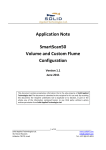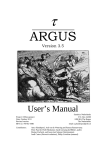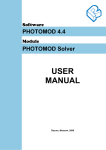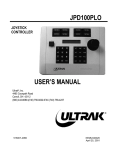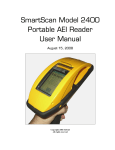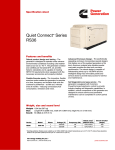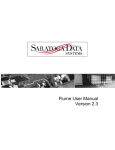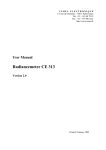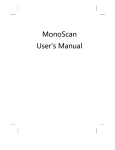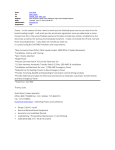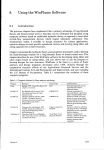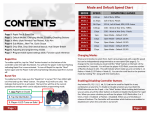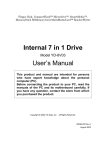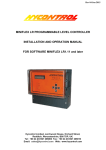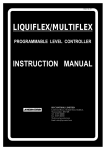Download Open Channel Flow
Transcript
Customer Support CS0001SM Flow measurement configuration for SmartScan25 and SmartScan50 for standard or custom flumes December 31, 2002 APPLICATION NOTE FLOW MEASURMENT CONFIGURATION FOR SMARTSCAN25 AND SMARTSCAN50 FOR STANDARD AND CUSTOM FLUMES Revision Record: Date 12/31/2002 Description Initial release Written by Amit Gelber Rev. 1.00 This document contains proprietary information that is the sole property of Solid Applied Technologies Ltd. The document is submitted to the recipient for his use only. By receiving this document; the recipient undertakes not to duplicate or to disclose, in part or the whole, any of the information contained herein; to any third party; without apriory written permission from Solid Applied Technologies Ltd. Flow measurement configuration for SmartScan25 and SmartScan50 for standard or custom flumes Customer Support CS0001SM December 31, 2002 TABLE OF CONTENTS 1. SCOPE .................................................................................................................................................. 3 2. OBJECTIVES ..................................................................................................................................... 3 3. PREPARATIONS.............................................................................................................................. 4 4. MAIN MENU CONFIGURATION .............................................................................................. 4 5. PARSH.FLUM CONFIGURATION: .......................................................................................... 6 6. TESTING THE CONFIGURATION ........................................................................................... 9 LIST OF TABLES TABLE#1: ENTERING SMARTSCAN IN MAIN MENU................................................................................ 4 TABLE#2: CONFIGURING SMARTSCAN MAIN MENU.............................................................................. 5 _____________________________________________________________________________________________________ AN0001SM Rev: - 1.00 Copyright Solid Applied Technologies Ltd. 2 Flow measurement configuration for SmartScan25 and SmartScan50 for standard or custom flumes Customer Support CS0001SM December 31, 2002 1. SCOPE This document defines the configuration procedure of SmartScan unit for measuring open channel (flow) for standard and custom flumes. The term SmartScan is used in this document for both SmartScan25 and SmartScan50). 2. OBJECTIVES • Familiarize the user with configuring the SmartScan unit to support flow measurement from the main menu. • Familiarize the user with configuring the SmartScan unit to support standard or custom flumes. _____________________________________________________________________________________________________ AN0001SM Rev: - 1.00 Copyright Solid Applied Technologies Ltd. 3 Customer Support CS0001SM Flow measurement configuration for SmartScan25 and SmartScan50 for standard or custom flumes December 31, 2002 3. PREPARATIONS Before working with the SmartScan unit verify that: 1. The SmartScan unit is connected to a DC power source using an appropriate power cord. 2. The power is turned on. For Open Channel / Flow measurements you first need to verify that the SmartScan unit is configured to work with liquids and not with solids. When the SmartScan is turned on, make sure the application indication on the lower left side of the LCD is Liquid and not Solid. 4. MAIN MENU CONFIGURATION Assuming SmartScan is configured for liquid you can configure the SmartScan for Open Channel/flow measurements. Please review table#1. Table#1: Entering SmartScan in main menu. Step Action Remark 1. This will bring you configuration menus. 2. 3. 4. While the SmartScan is operating regularly, press <Ent>+<Esc> simultaneously. Now type in the requested password. The prompt is: CO-000. Select ‘1’ and press <Ent> for selecting single sensor mode. Select ‘3’ and press <Ent> for entering the main menu screen. into the Using the keypad, type in the code 716. You should now see the main menu screen where most of the configuration is done. The word DIST. flashing indicates that that you are in the main menu screen. We will return to this main menu at a later phase. We shall now review each and every parameter appearing on the main menu screen. A parameter irrelevant for your application will be ignored. Parameters that are important for open channel / flow measurement will be discussed. To ignore a certain parameter, do not press <Ent> on it. Simply press the <Next> key to move to the next parameter. _____________________________________________________________________________________________________ AN0001SM Rev: - 1.00 Copyright Solid Applied Technologies Ltd. 4 Customer Support CS0001SM Flow measurement configuration for SmartScan25 and SmartScan50 for standard or custom flumes December 31, 2002 Only relevant parameters should be select using the <Ent> key. Once you have entered a value for a relevant parameter, an animation of the graph bar will confirm that a selection has been made. Please review table #2 for discussing relevant parameters. Table#2: Configuring SmartScan main menu. Step 1. Parameter Dist. 2. Level. 3. Flow 4. Meter 5. Inch 6. Feet 7. M3/HR 8. G.P.M 9. Relay 10. 20mA 11. 4mA 12. PARSH.FLUM Remark For distance measurement only. Skip using <Next> to the next parameter. For level measurement only. Skip using <Next> to the next parameter. For flow measurement. Select by pressing <Ent>. For distance/level measurement only. Skip using <Next> to the next parameter. For distance/level measurement only. Skip using <Next> to the next parameter. For distance/level measurement only. Skip using <Next> to the next parameter. For flow measurement with M3/HR units. Select by pressing <Ent>. For flow measurement with G.P.M units. Select by pressing <Ent>. Ignore if you selected M3/HR. For relay definitions. ON the assumption that no relays are needed so we can skip using <Next> to the next parameter. Relevant for the analog 4-20mA output. Add a flow value corresponding to the maximum flow level. Relevant for the analog 4-20mA output. Add a flow value corresponding to the minimum flow level. Enables definition of pre-select flume (with a parameter or defining our own flume). Select by pressing <Ent>. For an explanation in regards of this parameter review paragraph 6. You should now continue from the PARSH.FLUM PARAMETER (already defined, as described in paragraph 5). 13. PARSH.FLUM 14. Tank 15. Flow Should be configured as explained in paragraph six. Enter the maximum depth to be measured by the unit (the furthest point from the sensor). For flow measurement. Select by pressing <Ent>. Since all other parameters after the flow parameter are irrelevant for our application so it is suggested to reset the unit by turning the power off. _____________________________________________________________________________________________________ AN0001SM Rev: - 1.00 Copyright Solid Applied Technologies Ltd. 5 Customer Support CS0001SM Flow measurement configuration for SmartScan25 and SmartScan50 for standard or custom flumes December 31, 2002 When turning the device on again, it should be in flow measurement mode. The indications you should see are these: 1. FLOW mode (above the measurement reading value) is active and not level or distance. 2. Units should be M3/HR. 3. On the lower left corner you can see the mode is Liquid and Flow and not Solid. 4. None of the modes ‘Storage I’, ‘Storage II’, ‘Process’ are active as they are not relevant for flow measurement. 5. PARSH.FLUM CONFIGURATION: By pressing <Ent> on the PARSH.FLUM parameter you should see the following string: .XYY For defining a standard flume according to the tables represented in the user manual in pages 61-70 press the appropriate X and YY code where X is the flume type (each type represent a different table) and YY represent flume measurement (such angle, depth, etc.). For defining a custom flume (in case your flume is not one of the predefined flumes) in the user manual, you should select the following code: .001 Select your choice by pressing <Ent>. You will now switch into the sub-routine that enabling you to define your own flume. A flume can be defined with a minimum 8 points and up to 24 points, each point described by: • The point distance transducer. of the point from the • The value of flow corresponding to the distance previously entered. _____________________________________________________________________________________________________ AN0001SM Rev: - 1.00 Copyright Solid Applied Technologies Ltd. 6 Customer Support CS0001SM Flow measurement configuration for SmartScan25 and SmartScan50 for standard or custom flumes December 31, 2002 To summarize it graphically, for the following flume (flume drawn in blue): transducer 0.8m 0.7m 0.6m 0.5m Point 1, Flow 22.9, distance 0.5m Point 2, flow 20.2, distance 0.6m Point 3, flow 17.7, distance 0.7m Point 4, flow 15.4, distance 0.8m The values should be typed as follow: • Point number – automatically represented. • Distance from transducer: ###.### [meters]. For example, 15.4 meter should be entered 015.400meter. • Flow value should be entered in two separate screens: o First screen is for low-resolution number [######]. o Second screen is for highresolution number (including decimal points). [###.###] For example: If we wish to enter the value 1284.560 We shall put 001284 in the first screen and press enter. After advancing to the second screen we shall see the last three digits of the whole numbers and the decimal dots: 284.000. This value must be displayed as 284.560. _____________________________________________________________________________________________________ AN0001SM Rev: - 1.00 Copyright Solid Applied Technologies Ltd. 7 Customer Support CS0001SM Flow measurement configuration for SmartScan25 and SmartScan50 for standard or custom flumes December 31, 2002 Another example: The following points must be defined: Point 1. 2. 3. 4. Distance 0.535m 0.545m 0.555 0.565 Flow 22.9 20.2 17.7 15.4 The order of placing the values is: P1 DIST: 000.535 [m] Flow Screen 1: 000022 m3/hr Flow Screen 2: 022.900 m3/hr P2 DIST: 000.545 [m] Flow Screen 1: 000020 m3/hr Flow Screen 2: 020.200 m3/hr P3 DIST: 000.555 [m] Flow Screen 1: 000017 m3/hr Flow Screen 2: 017.700 m3/hr Etc. _____________________________________________________________________________________________________ AN0001SM Rev: - 1.00 Copyright Solid Applied Technologies Ltd. 8 Flow measurement configuration for SmartScan25 and SmartScan50 for standard or custom flumes Customer Support CS0001SM December 31, 2002 6. TESTING THE CONFIGURATION It is easy to verify that the configuration is set properly. Place the SmartScan sensor against the wall at a distance from one of the points you entered in PARSH.FLUM mode. For example if one of the points entered as: P2 DIST: 000.545 [m] Flow Screen 1: 000020 m3/hr Flow Screen 2: 020.200 m3/hr Place the sensor 0.545 meters from the wall and verify the SmartScan display the value 20.2. _____________________________________________________________________________________________________ AN0001SM Rev: - 1.00 Copyright Solid Applied Technologies Ltd. 9