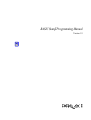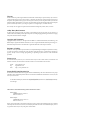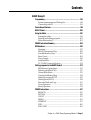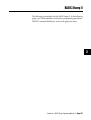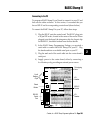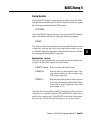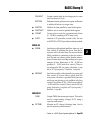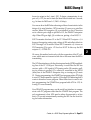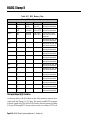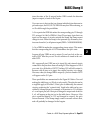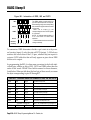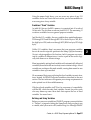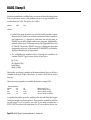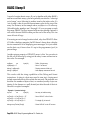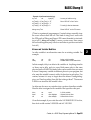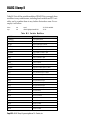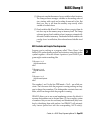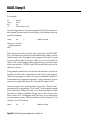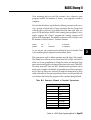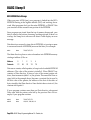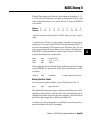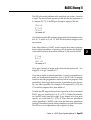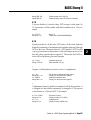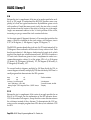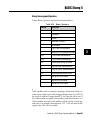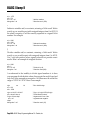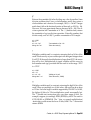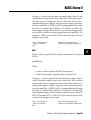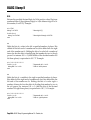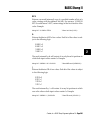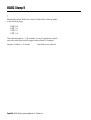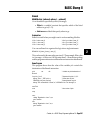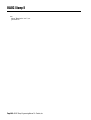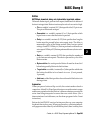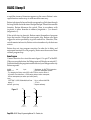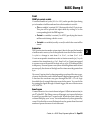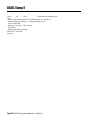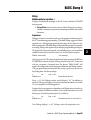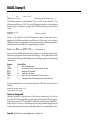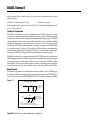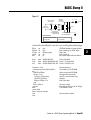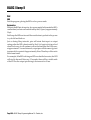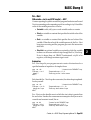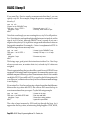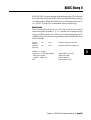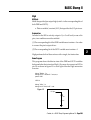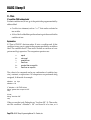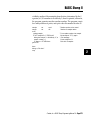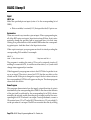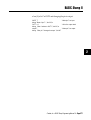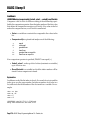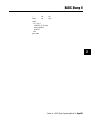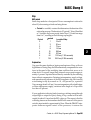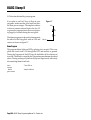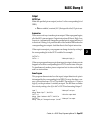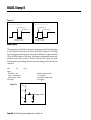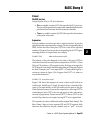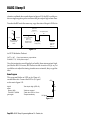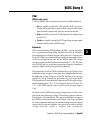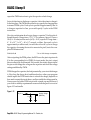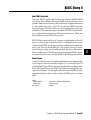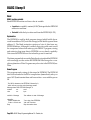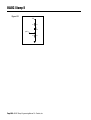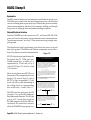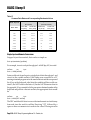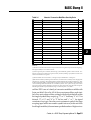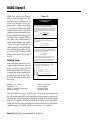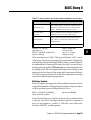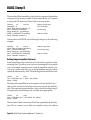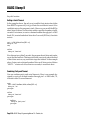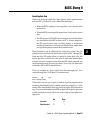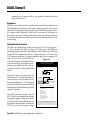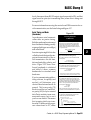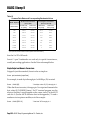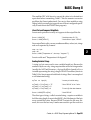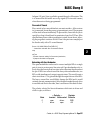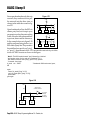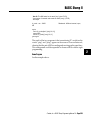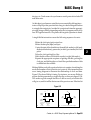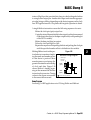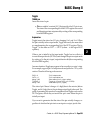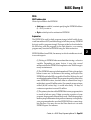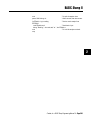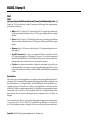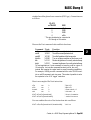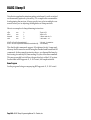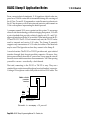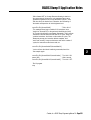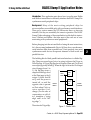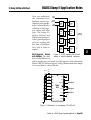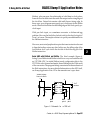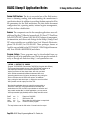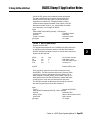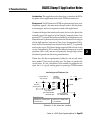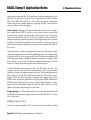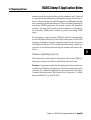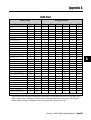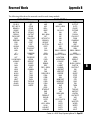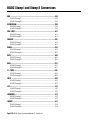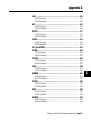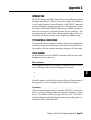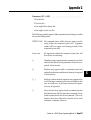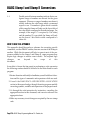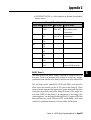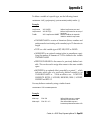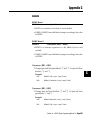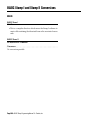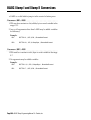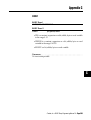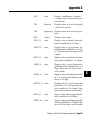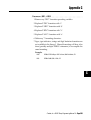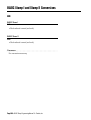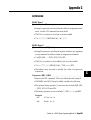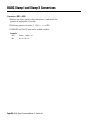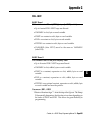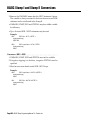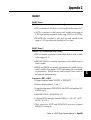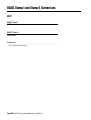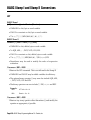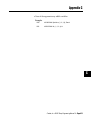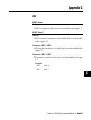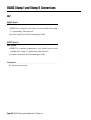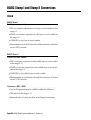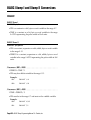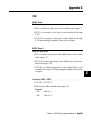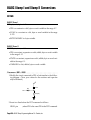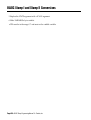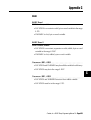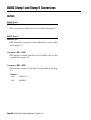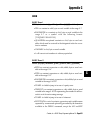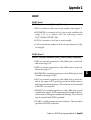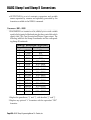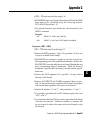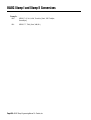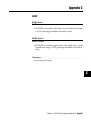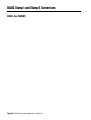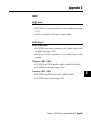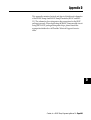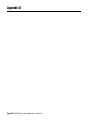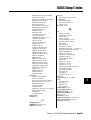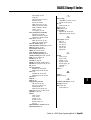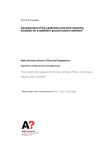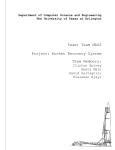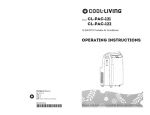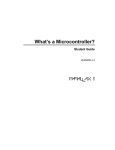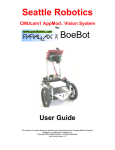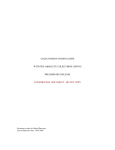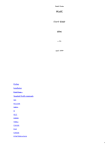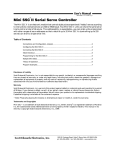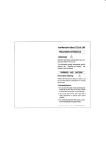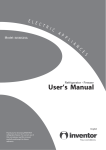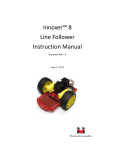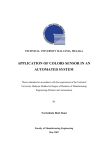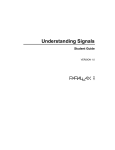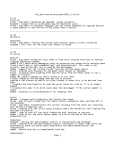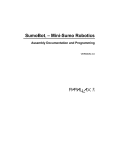Download BASIC Stamp Programming Manual
Transcript
® BASIC Stamp Programming Manual Version 1.9 ® Warranty Parallax warrants its products against defects in materials and workmanship for a period of 90 days. If you discover a defect, Parallax will, at its option, repair, replace, or refund the purchase price. Simply return the product with a description of the problem and a copy of your invoice (if you do not have your invoice, please include your name and telephone number). We will return your product, or its replacement, using the same shipping method used to ship the product to Parallax (for instance, if you ship your product via overnight express, we will do the same). This warranty does not apply if the product has been modified or damaged by accident, abuse, or misuse. 14-Day Money-Back Guarantee If, within 14 days of having received your product, you find that it does not suit your needs, you may return it for a refund. Parallax will refund the purchase price of the product, excluding shipping/handling costs. This does not apply if the product has been altered or damaged. Copyrights and Trademarks Copyright © 1998 by Parallax, Inc. All rights reserved. PBASIC is a trademark and Parallax, the Parallax logo, and BASIC Stamp are registered trademarks of Parallax, Inc. PIC is a registered trademark of Microchip Technology, Inc. Other brand and product names are trademarks or registered trademarks of their respective holders. Disclaimer of Liability Parallax, Inc. is not responsible for special, incidental, or consequential damages resulting from any breach of warranty, or under any legal theory, including lost profits, downtime, goodwill, damage to or replacement of equipment or property, and any costs or recovering, reprogramming, or reproducing any data stored in or used with Parallax products. Internet Access We maintain Internet systems for your convenience. These may be used to obtain software, communicate with members of Parallax, and communicate with other customers. Access information is shown below: E-mail: Ftp: Web: [email protected] ftp.parallaxinc.com http://www.parallaxinc.com Internet BASIC Stamp Discussion List We maintain an email discussion list for people interested in BASIC Stamps. The list works like this: lots of people subscribe to the list, and then all questions and answers to the list are distributed to all subscribers. It’s a fun, fast, and free way to discuss issues. To subscribe to the Stamp list, send email to [email protected] and write subscribe stamps in the body of the message. This manual is valid with the following software and firmware versions: BASIC Stamp I: STAMP.EXE software version 2.1 Firmware version 1.4 BASIC Stamp II: STAMP2.EXE software version 1.1 Firmware version 1.0 Newer versions will usually work, but older versions may not. New software can be obtained for free on our Internet web and ftp site. New firmware, however, must usually be purchased in the form of a new BASIC Stamp. If you have any questions about what you may need, please contact Parallax. Contents BASIC Stamp II: Programming ................................................................ 198 System requirements and Packing list................................... 198 Connecting to the PC ............................................................... 199 Carrier Board Features .................................................... 199 BS2-IC Pinout ............................................................... 200 Using the Editor ............................................................ 201 Starting the editor .................................................................... 201 Entering and editing programs .............................................. 202 Editor function keys................................................................. 202 PBASIC Instruction Summary ............................................. 204 BS2 Hardware ............................................................... 207 Schematic .................................................................................. 207 PBASIC2 Interpreter Chip ....................................................... 208 Erasable Memory Chip ............................................................ 209 Reset Circuit ............................................................................. 209 Power Supply ........................................................................... 210 Serial Interface .......................................................................... 210 PC-TO-BS2 Connector Hookup .............................................. 212 Writing programs for the BASIC Stamp II ............................... 213 BS2 Memory Organization ..................................................... 213 Defining variables (VAR) ........................................................ 217 Aliases & Modifiers ................................................................. 221 Viewing the Memory Map ...................................................... 224 Defining constants (CON) ...................................................... 225 Defining data (DATA) ............................................................. 228 Run-time Math and Logic ....................................................... 231 Unary Operators ...................................................................... 236 Binary Operators ...................................................................... 239 PBASIC Instructions ....................................................... 247 BRANCH .................................................................................. 247 BUTTON ................................................................................... 249 COUNT ..................................................................................... 251 DEBUG ...................................................................................... 253 DTMFOUT ................................................................................ 257 END ........................................................................................... 260 FOR...NEXT .............................................................................. 261 Parallax, Inc. • BASIC Stamp Programming Manual 1.9 • Page 3 Contents FREQOUT ................................................................................. 264 GOSUB ...................................................................................... 266 GOTO ........................................................................................ 268 HIGH ......................................................................................... 269 IF...THEN .................................................................................. 270 INPUT ....................................................................................... 276 LOOKDOWN ........................................................................... 278 LOOKUP ................................................................................... 282 LOW .......................................................................................... 284 NAP ........................................................................................... 285 OUTPUT ................................................................................... 287 PAUSE ....................................................................................... 288 PULSIN ..................................................................................... 289 PULSOUT ................................................................................. 291 PWM .......................................................................................... 293 RANDOM ................................................................................. 296 RCTIME ..................................................................................... 298 READ......................................................................................... 302 RETURN ................................................................................... 304 REVERSE .................................................................................. 305 SERIN ........................................................................................ 307 SEROUT .................................................................................... 319 SHIFTIN .................................................................................... 330 SHIFTOUT ................................................................................ 334 SLEEP ........................................................................................ 336 STOP .......................................................................................... 338 TOGGLE ................................................................................... 339 WRITE ....................................................................................... 341 XOUT ......................................................................................... 344 Stamp II Application Notes ............................................... 347 Note #1: Controlling lights with X-10 (XOUT) ................ 347 Note #2: Using SHIFTIN and SHIFTOUT ........................ 353 Note #3: Connecting to the telephone line ....................... 361 APPEDICES .................................................................. 365 A) ASCII Chart.......................................................................... 365 B) Reserved Words ................................................................... 367 C) BS1 to BS2 Conversion........................................................ 369 D) BS1 and BS2 Schematics .................................................... 450 INDEX ......................................................................... 455 Page 4 • BASIC Stamp Programming Manual 1.9 • Parallax, Inc. BASIC Stamp II The following section deals with the BASIC Stamp II. In the following pages, you’ll find installation instructions, programming procedures, PBASIC2 command definitions, and several application notes. 2 Parallax, Inc. • BASIC Stamp Programming Manual 1.9 • Page 197 BASIC Stamp II System Requirements To program the BASIC Stamp II, you’ll need the following system: • • • • • IBM PC or compatible computer 3.5-inch disk drive Parallel port 128K of RAM MS-DOS 2.0 or greater If you have the BASIC Stamp II carrier board, you can use a 9-volt battery as a convenient means to power the BASIC Stamp. You can also use a 515 (5-40 volts on BS2-IC rev. d) volt power supply, but you should be careful to connect the supply to the appropriate part of the BASIC Stamp. A 5-volt supply should be connected directly to the +5V pin, but a higher voltage should be connected to the PWR pin. Connecting a high voltage supply (greater than 6 volts) to the 5-volt pin can permanently damage the BASIC Stamp. Packing List If you purchased the BASIC Stamp Programming Package, you should have received the following items: • BASIC Stamp manual (this manual) • BASIC Stamp I programming cable (parallel port DB25-to-3 pin) • BASIC Stamp II programming cable (serial port DB9-to-DB9) • 3.5-inch diskette If you purchased the BASIC Stamp II Starter Kit, you should have received the following items: • BASIC Stamp Manual (this manual) • BASIC Stamp II programming cable (serial port DB9-to-DB9) • 3.5-inch diskette • BS2-IC module • BASIC Stamp 2 Carrier Board If any items are missing, please let us know. Page 198 • BASIC Stamp Programming Manual 1.9 • Parallax, Inc. BASIC Stamp II Connecting to the PC To program a BASIC Stamp II, you’ll need to connect it to your PC and then run the editor software. In this section, it’s assumed that you have a BS2-IC and its corresponding carrier board (shown below). To connect the BASIC Stamp II to your PC, follow these steps: 1) Plug the BS2-IC onto the carrier board. The BS2-IC plugs into a 24-pin DIP socket, located in the center of the carrier. When plugged onto the board, the interpreter chip, the largest chip on the BS2-IC, should be furthest from the reset button. 2) In the BASIC Stamp Programming Package, you received a serial cable to connect the BASIC Stamp II to your PC. Plug the female end into an available serial port on your PC. 3) Plug the male end of the serial cable into the carrier board’s serial port. 4) Supply power to the carrier board, either by connecting a 9-volt battery or by providing an external power source. BASIC Stamp II TM 9-volt Battery Clips Prototyping Area RS-232 Serial Port BS2-IC BS2-IC Socket TX RX ATN GND PO P1 P2 P3 P4 P5 P6 P7 2 3 4 5 Host Serial Port Reset Button Reset PWR GND RES +5V P15 P14 P13 P12 P11 P10 P9 P8 I/O Header I/O Header © 1995 REV A Parallax, Inc. • BASIC Stamp Programming Manual 1.9 • Page 199 2 BASIC Stamp II Pin TX 1 24 PWR RX 2 23 GND ATN 3 22 RES GND 4 21 +5V P0 5 20 P15 P1 6 19 P14 P2 7 18 P13 P3 8 17 P12 P4 9 16 P11 P5 10 15 P10 P6 11 14 P9 P7 12 13 P8 Name Description Comments 1 2 3 4 TX RX ATN GND Serial output Serial input Active-high reset Serial ground Connect to pin 2 of PC serial DB9 (RX) * Connect to pin 3 of PC serial DB9 (TX) * Connect to pin 4 of PC serial DB9 (DTR) * Connect to pin 5 of PC serial DB9 (GND) * 5 6 7 8 9 10 11 12 13 14 15 16 17 18 19 20 P0 P1 P2 P3 P4 P5 P6 P7 P8 P9 P10 P11 P12 P13 P14 P15 I/O pin 0 I/O pin 1 I/O pin 2 I/O pin 3 I/O pin 4 I/O pin 5 I/O pin 6 I/O pin 7 I/O pin 8 I/O pin 9 I/O pin 10 I/O pin 11 I/O pin 12 I/O pin 13 I/O pin 14 I/O pin 15 Each pin can source 20 ma and sink 25 ma. 21 22 23 24 +5V ** RES GND PWR ** +5V supply Active-low reset System ground Regulator input 5-volt input or regulated output. Pull low to reset; goes low during reset. P0-P7 and P8-P15, as groups, can each source a total of 40 ma and sink 50 ma. * For automatic serial port selection by the BASIC Stamp II software, there must also be a connection from DSR (DB9 pin 6) to RTS (DB9 pin 7). This connection is made on the BASIC Stamp II carrier board. If you are not using the carrier board, then you must make this connection yourself, or use the command-line option to tell the software which serial port to use. Voltage regulator input; takes 6-15 volts. Page 200 • BASIC Stamp Programming Manual 1.9 • Parallax, Inc. ** During normal operation, the BASIC Stamp II takes about 7 mA. In various power-down modes, consumption can be reduced to about 50 µA. BASIC Stamp II Starting the Editor With the BASIC Stamp II connected and powered, insert the BASIC Stamp diskette and then enter the BASIC Stamp II directory by typing the following command from the DOS prompt: CD STAMP2 Once in the BASIC Stamp II directory, you can run the BASIC Stamp II editor/downloader software by typing the following command: STAMP2 The software will start running after several seconds. The editor screen is dark blue, with one line across the top that indicates how to get onscreen editor help. Except for the top line, the entire screen is available for entering and editing PBASIC programs. Command-line options: There are several command-line options that may be useful when running the software; these options are shown below: STAMP2 filename Runs the editor and loads filename. STAMP2 /m Runs the editor in monochrome mode. May give a better display on some systems, especially laptop computers. STAMP2 /n Runs the editor and specifies which serial port to use when downloading to the BASIC Stamp II (note that n must be replaced with a serial port number of 1-4). Normally, the software finds the BASIC Stamp II by looking on all serial ports for a connection between DSR and RTS (this connection is made on the carrier board). If the DSR-RTS connection is not present, then you must tell the software which port to use, as shown above. Parallax, Inc. • BASIC Stamp Programming Manual 1.9 • Page 201 2 BASIC Stamp II Entering & Editing Programs We’ve tried to make the editor as intuitive as possible: to move up, press the up arrow; to highlight one character to the right, press shiftright arrow; etc. Most functions of the editor are easy to use. Using single keystrokes, you can perform the following common functions: • Load, save, and run programs. • Move the cursor in increments of one character, one word, one line, one screen, or to the beginning or end of a file. • Highlight text in blocks of one character, one word, one line, one screen, or to the beginning or end of a file. • Cut, copy, and paste highlighted text. • Search for and/or replace text. • See how the BASIC Stamp II memory is being allocated. • Identify the version of the PBASIC interpreter. Editor Function Keys The following list shows the keys that are used to perform various functions: F1 Display editor help screen. Alt-R Run program in BASIC Stamp II (download the program on the screen, then run it) Alt-L Alt-S Alt-M Alt-I Alt-Q Load program from disk Save program on disk Show memory usage maps Show version number of PBASIC interpreter Quit editor and return to DOS Enter Tab Enter information and move down one line Same as Enter Page 202 • BASIC Stamp Programming Manual 1.9 • Parallax, Inc. BASIC Stamp II Left arrow Right arrow Move left one character Move right one character Up arrow Down arrow Ctrl-Left Ctrl-Right Move up one line Move down one line Move left to next word Move right to next word Home End Page Up Page Down Ctrl-Page Up Ctrl-Page Down Move to beginning of line Move to end of line Move up one screen Move down one screen Move to beginning of file Move to end of file Shift-Left Shift-Right Shift-Up Shift-Down Shift-Ctrl-Left Shift-Ctrl-Right Highlight one character to the left Highlight one character to the right Highlight one line up Highlight one line down Highlight one word to the left Highlight one word to the right Shift-Home Shift-End Shift-Page Up Shift-Page Down Shift-Ctrl-Page Up Shift-Ctrl-Page Down Highlight to beginning of line Highlight to end of line Highlight one screen up Highlight one screen down Highlight to beginning of file Highlight to end of file Shift-Insert ESC Highlight word at cursor Cancel highlighted text Backspace Delete Shift-Backspace Shift-Delete Ctrl-Backspace Delete one character to the left Delete character at cursor Delete from left character to beginning of line Delete to end of line Delete line Alt-X Alt-C Alt-V Cut marked text and place in clipboard Copy marked text to clipboard Paste (insert) clipboard text at cursor Alt-F Alt-N Find string (establish search information) Find next occurrence of string Parallax, Inc. • BASIC Stamp Programming Manual 1.9 • Page 203 2 BASIC Stamp II The following list is a summary of the PBASIC instructions used by the BASIC Stamp II. ◆ This symbol indicates new or greatly improved instructions (compared to the BASIC Stamp I). BRANCHING IF...THEN Compare and conditionally branch. BRANCH Branch to address specified by offset. GOTO Branch to address. GOSUB Branch to subroutine at address. GOSUBs may be nested up to four levels deep, and you may have up to 255 GOSUBs in your program. RETURN Return from subroutine. LOOPING FOR...NEXT Establish a FOR-NEXT loop. NUMERICS LOOKUP Lookup data specified by offset and store in variable. This instruction provides a means to make a lookup table. LOOKDOWN Find target’s match number (0-N) and store in variable. RANDOM Generate a pseudo-random number. DIGITAL I/O INPUT Make pin an input OUTPUT Make pin an output. REVERSE If pin is an output, make it an input. If pin is an input, make it an output. LOW Make pin output low. HIGH Make pin output high. TOGGLE Make pin an output and toggle state. PULSIN Measure an input pulse (resolution of 2 µs). Page 204 • BASIC Stamp Programming Manual 1.9 • Parallax, Inc. BASIC Stamp II PULSOUT Output a timed pulse by inverting a pin for some time (resolution of 2 µs). BUTTON Debounce button, perform auto-repeat, and branch to address if button is in target state. ◆ SHIFTIN Shift bits in from parallel-to-serial shift register. ◆ SHIFTOUT Shift bits out to serial-to-parallel shift register. ◆ COUNT Count cycles on a pin for a given amount of time (0 - 125 kHz, assuming a 50/50 duty cycle). ◆ XOUT Generate X-10 powerline control codes. For use with TW523 or TW513 powerline interface module. SERIAL I/O ◆ ◆ SERIN SEROUT Serial input with optional qualifiers, time-out, and flow control. If qualifiers are given, then the instruction will wait until they are received before filling variables or continuing to the next instruction. If a time-out value is given, then the instruction will abort after receiving nothing for a given amount of time. Baud rates of 300 - 50,000 are possible (0 - 19,200 with flow control). Data received must be N81 (no parity, 8 data bits, 1 stop bit) or E71 (even parity, 7 data bits, 1 stop bit). Send data serially with optional byte pacing and flow control. If a pace value is given, then the instruction will insert a specified delay between each byte sent (pacing is not available with flow control). Baud rates of 300 - 50,000 are possible (0 - 19,200 with flow control). Data is sent as N81 (no parity, 8 data bits, 1 stop bit) or E71 (even parity, 7 data bits, 1 stop bit). ANALOG I/O ◆ PWM Output PWM, then return pin to input. This can be used to output analog voltages (0-5V) using a capacitor and resistor. RCTIME Measure an RC charge/discharge time. Can be used to measure potentiometers. Parallax, Inc. • BASIC Stamp Programming Manual 1.9 • Page 205 2 BASIC Stamp II SOUND ◆ FREQOUT Generate one or two sinewaves of specified frequencies (each from 0 - 32767 hz.). ◆ DTMFOUT Generate DTMF telephone tones. EEPROM ACCESS ◆ DATA Store data in EEPROM before downloading PBASIC program. READ Read EEPROM byte into variable. WRITE Write byte into EEPROM. TIME PAUSE Pause execution for 0–65535 milliseconds. POWER CONTROL NAP Nap for a short period. Power consumption is reduced. SLEEP Sleep for 1-65535 seconds. Power consumption is reduced to approximately 50 µA. END Sleep until the power cycles or the PC connects. Power consumption is reduced to approximately 50 µA. PROGRAM DEBUGGING DEBUG Send variables to PC for viewing. Page 206 • BASIC Stamp Programming Manual 1.9 • Parallax, Inc. BASIC Stamp II BS2 Hardware Figure H-1 is a schematic diagram of the BASIC Stamp II (BS2). In this section we’ll describe each of the major components and explain its function in the circuit. Figure H-1 Schematic Stamp IIII(BS2-IC (BS2-ICrevA) rev. A) SchematicDiagram Diagram of of the the BASIC BASIC Stamp Power source for all (24) U4 BS2 components 5V Reg. U3 Vdd S-81350HG + Vss U1 PBASIC2 +5V +5V 2kB EEPROM 1 NC 2 NC 3 NC 4 Vss 24LC16B U2 1 RTCC MCLR 28 2 Vdd OSC1 27 3 NC OSC2 26 4 Vss 5 NC SCL 6 6 RA0 SDA 5 7 RA1 8 RA2 9 RA3 VDD 8 WP 7 4.7k +5V 10 RB0 4.7k 11 RB1 12 RB2 SIN (2) Q1 10k OUT Vss 22µF 10V (23, 4) *Also called “ground” throughout this document. 4.7k 4V Reset S-8054HN Q2 20-MHz Ceramic Resonator CSTCS 20.00 VIN PBASIC2 Interpreter Chip (Parallax Custom PIC16C57) (21) *VSS +5V +5V +5V VDD 10k (22) RES (3) ATN 10k 1/2 UMH11TN RC7 25 RC6 24 RC5 23 RC4 22 RC3 21 RC2 20 RC1 19 RC0 18 RB7 17 13 RB3 RB6 16 14 RB4 RB5 15 10k 1/2 UMH11TN Input/Output Pins +5V 10k SOUT (1) DTA114EETL NOTES P0 (5) P1 (6) P2 (7) P3 (8) P4 (9) 10k Q3 Input: leakage < 1µA threshold 1.4V P5 (10) P6 (11) P7 (12) P8 (13) P9 (14) P10 (15) P11 (16) P12 (17) P13 (18) P14 (19) P15 (20) Output: source 20mA each sink 25mA each 4.7k 1. This diagram depicts the DIP/SOIC version of the PBASIC2 interpreter chip, since users wishing to construct a BS2 from discrete components are most likely to use those parts. Contact Parallax for a schematic depicting the SSOP (ultra-small surface mount) package used in the BS2-IC module. 2. Numbers in parenthesesÑ(#)Ñare pin numbers on the BS2-IC module. The BS2-IC has the form factor of a 24-pin, 0.6" DIP. 3. Q1, Q2 and Q3 are Rohm part numbers. Other components may be substituted in custom circuits, subject to appropriate design. Contact Parallax for design assistance. 4. U3 and U4 are Seiko part numbers. Other components may be substituted in custom circuits, subject to appropriate design. Contact Parallax for design assistance. Parallax, Inc. • BASIC Stamp Programming Manual 1.9 • Page 207 2 BASIC Stamp II PBASIC2 Interpreter Chip (U1) The brain of the BS2 is a custom PIC16C57 microcontroller (U1). U1 is permanently programmed with the PBASIC2 instruction set. When you program the BS2, you are telling U1 to store symbols, called tokens, in EEPROM memory (U2). When your program runs, U1 retrieves tokens from memory (U2), interprets them as PBASIC2 instructions, and carries out those instructions. U1 executes its internal program at 5 million instructions per second. Many internal instructions go into a single PBASIC2 instruction, so PBASIC2 executes more slowly—approximately 3000 to 4000 instructions per second. The PIC16C57 controller has 20 input/output (I/O) pins; in the BS2 circuit, 16 of these are available for general use by your programs. Two others may also be used for serial communication. The remaining two are used solely for interfacing with the EEPROM and may not be used for anything else. The general-purpose I/O pins, P0 through P15, can interface with all modern 5-volt logic, from TTL (transistor-transistor logic) through CMOS (complementary metal-oxide semiconductor). To get technical, their properties are very similar to those of 74HCTxxx-series logic devices. The direction—input or output—of a given pin is entirely under the control of your program. When a pin is an input, it has very little effect on circuits connected to it, with less than 1 microampere (µA) of current leaking in or out. You may be familiar with other terms for input mode like tristate, high-impedance, or hi-Z. There are two purposes for putting a pin into input mode: (1) To passively read the state (1 or 0) of the pin as set by external circuitry, or (2) To disconnect the output drivers from the pin. For lowest current draw, inputs should always be as close to +5V or ground as possible. They should not be allowed to float. Unused pins that are not connected to circuitry should be set to output. Page 208 • BASIC Stamp Programming Manual 1.9 • Parallax, Inc. BASIC Stamp II When a pin is an output, it is internally connected to ground or +5V through a very efficient CMOS switch. If it is lightly loaded (< 1mA), the output voltage will be within a few millivolts of the power supply rail (ground for 0; +5V for 1). Pins can sink as much as 25mA (outputting 0) and source up to 20 mA (outputting 1). Each of the two eightpin ports should not carry more than a total of 50mA (sink) or 40mA (source). Pins P0 through P7 make up one port; P8 through P15 the other. 2048-byte Erasable Memory Chip (U2) U1 is permanently programmed at the factory and cannot be reprogrammed, so your PBASIC2 programs must be stored elsewhere. That’s the purpose of U2, the 24LC16B electrically erasable, programmable read-only memory (EEPROM). EEPROM is a good medium for program storage because it retains data without power, but can be reprogrammed easily. EEPROMs have two limitations: (1) They take a relatively long time (as much as several milliseconds) to write data into memory, and (2) There is a limit to the number of writes (approximately 10 million) they will accept before wearing out. Because the primary purpose of the BS2’s EEPROM is program storage, neither of these is normally a problem. It would take many lifetimes to write and download 10 million PBASIC2 programs! However, when you use the PBASIC2 Write instruction to store data in EEPROM space be sure to bear these limitations in mind. Reset Circuit (U3) When you first power up the BS2, it takes a fraction of a second for the supply to reach operating voltage. During operation, weak batteries, varying input voltages or heavy loads may cause the supply voltage to wander out of acceptable operating range. When this happens, normally infallible processor and memory chips (U1 and U2) can make mistakes or lock up. To prevent this, U1 must be stopped and reset until the supply stabilizes. That is the job of U3, the S-8045HN reset circuit. When the supply voltage is below 4V, U3 puts a logic low on U1’s master-clear reset (MCLR) input. This stops U1 and causes all of its I/O lines to electrically disconnect. In reset, U1 is dormant; alive but inert. Parallax, Inc. • BASIC Stamp Programming Manual 1.9 • Page 209 2 BASIC Stamp II When the supply voltage is above 4V, U3 allows its output to be pulled high by a 4.7k resistor to +5V, which also puts a high on U1’s MCLR input. U1 starts its internal program at the beginning, which in turn starts your PBASIC2 program from the beginning. Power Supply (U4) The previous discussion of the reset circuit should give you some idea of how important a stable power supply is to correct operation of the BS2. The first line of defense against power-supply problems is U4, the S-81350HG 5-volt regulator. This device accepts a range of slightly over 5V up to 15V and regulates it to a steady 5V. This regulator draws minimal current for its own use, so when your program tells the BS2 to go into low-power Sleep, End or Nap modes, the total current draw averages out to approximately 100 microamperes (µA). (That figure assumes no loads are being driven and that all I/O pins are at ground or +5V.) When the BS2 is active, it draws approximately 8mA. Since U4 can provide up to 50mA, the majority of its capacity is available for powering your custom circuitry. Circuits requiring more current than U4 can provide may incorporate their own 5V supply. Connect this supply to VDD and leave U4’s input (VIN) open. Note that figure H-1 uses CMOS terms for the power supply rails, VDD for the positive supply and VSS for ground or 0V reference. These terms are correct because the main components are CMOS. Don’t be concerned that other circuits you may come across use different nomenclature; for our purposes, the terms VDD, VCC, and +5V are interchangeable, as are VSS, earth (British usage) and ground. Serial Host Interface (Q1, Q2, and Q3) The BS2 has no keyboard or monitor, so it relies on PC-based host software to allow you to write, edit, download and debug PBASIC2 programs. The PC communicates with the BS2 through an RS-232 (COM port) interface consisting of pins SIN, SOUT, and ATN (serial in, serial out, and attention, respectively). RS-232 uses two signaling voltages to represent the logic states 0 and 1; +12V is 0 and –12V is 1. When an RS-232 sender has nothing to say, it Page 210 • BASIC Stamp Programming Manual 1.9 • Parallax, Inc. BASIC Stamp II leaves its output in the 1 state (-12V). To begin a transmission, it outputs a 0 (+12V) for one bit time (the baud rate divided into 1 second; e.g., bit time for 2400 baud = 1/2400 = 416.6µs). You can see how the BS2 takes advantage of these characteristics in the design of its serial interface. NPN transistor Q1 serves as a serial line receiver. When SIN is negative, Q1 is switched off, so the 4.7k resistor on its collector puts a high on pin RA2 of U1, the PBASIC2 interpreter chip. When SIN goes high, Q1 switches on, putting a 0 on RA2/U1. SOUT transmits data from U1 to the PC. When SOUT outputs a 1, it borrows the negative resting-state voltage of SIN and reflects it back to SOUT through a 4.7k resistor. When SOUT transmits a 0, it turns on PNP transistor Q3 to put a +5V level on SOUT. In this way the BS2 outputs +5/–12V RS-232. Of course, this method works only with the cooperation of the PC software, which must not transmit serial data at the same time the BS2 is transmitting. The ATN line interfaces with the data-terminal ready (DTR) handshaking line of the PC COM port. Electrically, it works like the SIN line receiver, with a +12V signal at ATN turning on the Q2 transistor, pulling its collector to ground. Q2’s collector is connected to the MCLR (reset) line of the PBASIC2 interpreter chip, so turning on Q2 resets U1. During programming, the STAMP2 host program pulses ATN high to reset U1, then transmits a signal to U1 through SIN indicating that it wants to download a new program. Other than when it wants to initiate programming, the STAMP2 host program holds ATN at –12V, allowing U1 to run normally. Your PBASIC2 programs may use the serial host interface to communicate with PC programs other than the STAMP2 host program. The only requirement is that ATN must be either disconnected or at less than +1V to avoid unintentionally resetting the BS2. See the Serin listing for further information. Parallax, Inc. • BASIC Stamp Programming Manual 1.9 • Page 211 2 BASIC Stamp II PC-to-BS2 Connector Hookup Figure H-2 shows how a DB9 programming connector for the BS2 is wired. This connector allows the PC to reset the BS2 for programming, download programs, and receive Debug data from the BS2. An additional pair of connections, pins 6 and 7 of the DB9 socket, lets the STAMP2 host software identify the port to which the BS2 is connected. If you plan to construct your own carrier board or make temporary programming connections to a BS2 on a prototyping board, use this drawing as a guide. If you also want to use this host interface connection to communicate between the BS2 and other PC programs, see the writeup in the Serin listing for suggestions. Figure H-2 BS2 Pin (#) Rx Tx DTR GND 1 2 6 DSR 3 7 4 8 SOUT (1) SIN (2) ATN (3) VSS (4) 5 9 RTS Page 212 • BASIC Stamp Programming Manual 1.9 • Parallax, Inc. BASIC Stamp II BS2 Memory Organization The BS2 has two kinds of memory; RAM for variables used by your program, and EEPROM for storing the program itself. EEPROM may also be used to store long-term data in much the same way that desktop computers use a hard drive to hold both programs and files. An important distinction between RAM and EEPROM is this: • RAM loses its contents when the BS2 loses power; when power returns, all RAM locations are cleared to 0s. • EEPROM retains the contents of memory, with or without power, until it is overwritten (such as during the program-downloading process or with a Write instruction.) In this section, we’ll look at both kinds of BS2 memory, how it’s organized, and how to use it effectively. Let’s start with RAM. BS2 Data Memory (RAM) The BS2 has 32 bytes of RAM. Of these, 6 bytes are reserved for input, output, and direction control of the 16 input/output (I/O) pins. The remaining 26 bytes are available for use as variables. The table below is a map of the BS2’s RAM showing the built-in PBASIC names. Parallax, Inc. • BASIC Stamp Programming Manual 1.9 • Page 213 2 BASIC Stamp II Table M-1. BS2 Memory Map Stamp II I/O and Variable Space Word Name INS OUTS DIRS W0 W1 W2 W3 W4 W5 W6 W7 W8 W9 W10 W11 W12 Byte Name INL INH OUTL OUTH DIRL DIRH Nibble Names INA, INB, INC, IND OUTA, OUTB, OUTC, OUTD DIRA, DIRB, DIRC, DIRD B0 B1 B2 B3 B4 B5 B6 B7 B8 B9 B10 B11 B12 B13 B14 B15 B16 B17 B18 B19 B20 B21 B22 B23 B24 B25 Bit Names IN0 - IN7, IN8 - IN15 OUT0 - OUT7, OUT8 - OUT15 DIR0 - DIR7, DIR8 - DIR15 Special Notes Input pins; word, byte, nibble and bit addressable. Output pins; word, byte, nibble and bit addressable. I/O pin direction control; word, byte, nibble and bit addressable. General Purpose; word, byte, nibble and bit addressable. General Purpose; word, byte, nibble and bit addressable. General Purpose; word, byte, nibble and bit addressable. General Purpose; word, byte, nibble and bit addressable. General Purpose; word, byte, nibble and bit addressable. General Purpose; word, byte, nibble and bit addressable. General Purpose; word, byte, nibble and bit addressable. General Purpose; word, byte, nibble and bit addressable. General Purpose; word, byte, nibble and bit addressable. General Purpose; word, byte, nibble and bit addressable. General Purpose; word, byte, nibble and bit addressable. General Purpose; word, byte, nibble and bit addressable. General Purpose; word, byte, nibble and bit addressable. The Input/Output (I/O) Variables As the map shows, the first three words of the memory map are associated with the Stamp’s 16 I/O pins. The word variable INS is unique in that it is read-only. The 16 bits of INS reflect the bits present at Stamp I/O pins P0 through P15. It may only be read, not written. OUTS con- Page 214 • BASIC Stamp Programming Manual 1.9 • Parallax, Inc. BASIC Stamp II tains the states of the 16 output latches. DIRS controls the direction (input or output) of each of the 16 pins. If you are new to devices that can change individual pins between input and output, the INS/OUTS/DIRS trio may be a little confusing, so we’ll walk through the possibilities. A 0 in a particular DIRS bit makes the corresponding pin, P0 through P15, an input. So if bit 5 of DIRS is 0, then P5 is an input. A pin that is an input is at the mercy of circuitry outside the Stamp; the Stamp cannot change its state. When the Stamp is first powered up, all memory locations are cleared to 0, so all pins are inputs (DIRS = %0000000000000000). A 1 in a DIRS bit makes the corresponding pin an output. This means that the corresponding bit of OUTS determines that pin’s state. Suppose all pins’ DIRS are set to output (1s) and you look at the contents of INS. What do you see? You see whatever is stored in the variable OUTS. OK, suppose all pins’ DIRS are set to input (0s) and external circuits connected to the pins have them all seeing 0s. What happens to INS if you write 1s to all the bits of OUTS? Nothing. INS will still contain 0s, because with all pins set to input, the external circuitry is in charge. However, when you change DIRS to output (1s), the bits stored in OUTS will appear on the I/O pins. These possibilities are summarized in the Figure M-1 below. To avoid making the table huge, we’ll look at only one bit. The rules shown for a single bit apply to all of the I/O bits/pins. Additionally, the external circuitry producing the “external state” listed in the table can be overridden by a Stamp output. For example, a 10k resistor to +5V will place a 1 on an input pin, but if that pin is changed to output and cleared to 0, a 0 will appear on the pin, just as the table shows. However, if the pin is connected directly to +5V and changed to output 0, the pin’s state will remain 1. The Stamp simply cannot overcome a direct short, and will probably be damaged in the bargain. Parallax, Inc. • BASIC Stamp Programming Manual 1.9 • Page 215 2 BASIC Stamp II Figure M-1. Interaction of DIRS, INS and OUTS INS: 0 1 ? 0 1 X X X 0 OUTS: 1 DIRS: 0 0 0 1 1 I/O Pin: 0 1 ? 0 1 External Circultry: 0 1 ? X X The DIRS register controls which I/O pins are inputs and which are outputs. When set to input (0), the corresponding bit in the OUTS register is disconnected and ignored. When set to output (1), the corresponding bit in the OUTS register is connected. NOTE: “X” indicates state could be a 1 or a 0 and does not affect other elements. “?” indicates state is unknown and could change erratically. To summarize: DIRS determines whether a pin’s state is set by external circuitry (input, 0) or by the state of OUTS (output, 1). INS always matches the actual states of the I/O pins, whether they are inputs or outputs. OUTS holds bits that will only appear on pins whose DIRS bits are set to output. In programming the BS2, it’s often more convenient to deal with individual bytes, nibbles or bits of INS, OUTS and DIRS rather than the entire 16-bit words. PBASIC2 has built-in names for these elements, listed below. When we talk about the low byte of these words, we mean the byte corresponding to pins P0 through P7. Table M-2. Predefined Names for Elements of DIRS, INS and OUTS DIRS INS OUTS The entire 16-bit word DIRL INL OUTL The low byte of the word DIRH INH OUTH The high byte of the word DIRA INA OUTA The low nibble of low byte DIRB INB OUTB The high nibble of low byte DIRC INC OUTC The low nibble of high byte DIRD IND OUTD The high nibble of high byte DIR0 IN0 OUT0 The low bit; corresponds to P0 DIR15 ...(continues 1 through 14)... Bits 1 - 14; corresponds to P1 through P14 IN15 The high bit; corresponds to P15 OUT15 Page 216 • BASIC Stamp Programming Manual 1.9 • Parallax, Inc. BASIC Stamp II Using the names listed above, you can access any piece of any I/O variables. And as we’ll see in the next section, you can use modifiers to access any piece of any variable. Predefined Fixed Variables As table M-1 shows, the BS2’s memory is organized into 16 words of 16 bits each. The first three words are used for I/O. The remaining 13 words are available for use as general purpose variables. Just like the I/O variables, the user variables have predefined names: W0 through W12 and B0 through B25. B0 is the low byte of W0; B1 is the high byte of W0; and so on through W12 (B24=low byte, B25=high byte). Unlike I/O variables, there’s no reason that your program variables have to be stuck in a specific position in the Stamp’s physical memory. A byte is a byte regardless of its location. And if a program uses a mixture of variables of different sizes, it can be a pain in the neck to logically dole them out or allocate storage. More importantly, mixing fixed variables with automatically allocated variables (discussed in the next section) is an invitation to bugs. A fixed variable can overlap an allocated variable, causing data meant for one variable to show up in another! We recommend that you avoid using the fixed variables in most situations. Instead, let PBASIC2 allocate variables as described in the next section. The host software will organize your storage requirements to make optimal use of the available memory. Why have fixed variables at all? First, for a measure of compatibility with the BS1, which has only fixed variables. Second, for power users who may dream up some clever hack that requires the use of fixed variables. You never know... Defining and Using Variables Before you can use a variable in a PBASIC2 program you must declare it. “Declare” is jargon for letting the Stamp know that you plan to use a variable, what you want to call it, and how big it is. Although PBASIC Parallax, Inc. • BASIC Stamp Programming Manual 1.9 • Page 217 2 BASIC Stamp II does have predefined variables that you can use without declaring them first (see previous section), the preferred way to set up variables is to use the directive VAR. The syntax for VAR is: symbol VAR size where: • Symbol is the name by which you will refer to the variable. Names must start with a letter, can contain a mixture of letters, numbers, and underscore (_) characters, and must not be the same as PBASIC keywords or labels used in your program. Additionally, symbols can be up to 32 characters long. See Appendix B for a list of PBASIC keywords. PBASIC does not distinguish between upper and lower case, so the names MYVARIABLE, myVariable, and MyVaRiAbLe are all equivalent. • Size establishes the number of bits of storage the variable is to contain. PBASIC2 gives you a choice of four sizes: bit (1 bit) nib (nibble; 4 bits) byte (8 bits) word (16 bits) Optionally, specifying a number within parentheses lets you define a variable as an array of bits, nibs, bytes, or words. We’ll look at arrays later on. Here are some examples of variable declarations using VAR: ‘ Declare variables. mouse var cat var dog var rhino var bit nib byte word ‘ Value can be 0 or 1. ‘ Value in range 0 to 15. ‘ Value in range 0 to 255. ‘ Value in range 0 to 65535. A variable should be given the smallest size that will hold the largest value that might ever be stored in it. If you need a variable to hold the on/off status (1 or 0) of switch, use a bit. If you need a counter for a FOR/NEXT loop that will count from 1 to 10, use a nibble. And so on. Page 218 • BASIC Stamp Programming Manual 1.9 • Parallax, Inc. BASIC Stamp II If you assign a value to a variable that exceeds its size, the excess bits will be lost. For example, suppose you use the nibble variable cat from the example above and write cat = 91 (%1011011 binary), what will cat contain? It will hold only the lowest 4 bits of 91—%1011 (11 decimal). You can also define multipart variables called arrays. An array is a group of variables of the same size, and sharing a single name, but broken up into numbered cells. You can define an array using the following syntax: symbol VAR size(n) where symbol and size are the same as for normal variables. The new element, (n), tells PBASIC how many cells you want the array to have. For example: myList var byte(10) ‘ Create a 10-byte array. Once an array is defined, you can access its cells by number. Numbering starts at 0 and ends at n–1. For example: myList(3) = 57 debug ? myList(3) The debug instruction will display 57. The real power of arrays is that the index value can be a variable itself. For example: myBytes index var var byte(10) nib ‘ Define 10-byte array. ‘ Define normal nibble variable. For index = 0 to 9 myBytes(index)= index*13 Next ‘ Repeat with index= 0,1,2...9 ‘ Write index*13 to each cell of array. For index = 0 to 9 debug ? myBytes(index) Next stop ‘ Repeat with index= 0,1,2...9 ‘ Show contents of each cell. If you run this program, Debug will display each of the 10 values stored in the cells of the array: myBytes(0) = 0*13 = 0, myBytes(0) = 1*13 = 13, myBytes(2) = 2*13 = 26...myBytes(9) = 9*13 = 117. Parallax, Inc. • BASIC Stamp Programming Manual 1.9 • Page 219 2 BASIC Stamp II A word of caution about arrays: If you’re familiar with other BASICs and have used their arrays, you have probably run into the “subscript out of range” error. Subscript is another term for the index value. It’s ‘out of range’ when it exceeds the maximum value for the size of the array. For instance, in the example above, myBytes is a 10-cell array. Allowable index numbers are 0 through 9. If your program exceeds this range, PBASIC2 will not respond with an error message. Instead, it will access the next RAM location past the end of the array. This can cause all sorts of bugs. If accessing an out-of-range location is bad, why does PBASIC2 allow it? Unlike a desktop computer, the BS2 doesn’t always have a display device connected to it for displaying error messages. So it just continues the best way it knows how. It’s up to the programmer (you!) to prevent bugs. Another unique property of PBASIC2 arrays is this: You can refer to the 0th cell of the array by using just the array’s name without an index value. For example: myBytes var myBytes(0) = 17 byte(10) debug ? myBytes(0) debug ? myBytes ‘ Define 10-byte array. ‘ Store 17 to 0th cell. ‘ Display contents of 0th cell. ‘ Also displays contents of 0th cell. This works with the string capabilities of the Debug and Serout instructions. A string is a byte array used to store text. A string must include some indicator to show where the text ends. The indicator can be either the number of bytes of text, or a marker (usually a byte containing 0; also known as a null) located just after the end of the text. Here are a couple of examples: ‘ Example 1 (counted string): myText var byte(10) ‘ An array to hold the string. myText(0) = “H”:myText(1) = “E” myText(2) = “L”:myText(3) = “L” myText(4) = “0”:myText(9) = 5 ‘ Store “HELLO” in first 5 cells... debug str myText\myText(9) ‘ Show “HELLO” on the PC screen. ‘ Put length (5) in last cell* Page 220 • BASIC Stamp Programming Manual 1.9 • Parallax, Inc. BASIC Stamp II ‘ Example 2 (null-terminated string): myText var byte(10) ‘ An array to hold the string. myText(0) = “H”:myText(1) = “E” myText(2) = “L”:myText(3) = “L” myText(4) = “0”:myText(5) = 0 ‘ Store “HELLO” in first 5 cells... ‘ Put null (0) after last character. debug str myText ‘ Show “HELLO” on the PC screen. (*Note to experienced programmers: Counted strings normally store the count value in their 0th cell. This kind of string won’t work with the STR prefix of Debug and Serout. STR cannot be made to start reading at cell 1; debug str myText(1) causes a syntax error. Since arrays have a fixed length anyway, it does no real harm to put the count in the last cell.) Aliases and Variable Modifiers An alias variable is an alternative name for an existing variable. For example: cat tabby var var nib cat ‘ Assign a 4-bit variable. ‘ Another name for the same 4 bits. In that example, tabby is an alias to the variable cat. Anything stored in cat shows up in tabby and vice versa. Both names refer to the same physical piece of RAM. This kind of alias can be useful when you want to reuse a temporary variable in different places in your program, but also want the variable’s name to reflect its function in each place. Use caution, because it is easy to forget about the aliases. During debugging, you’ll end up asking ‘how did that value get here?!’ The answer is that it was stored in the variable’s alias. An alias can also serve as a window into a portion of another variable. Here the alias is assigned with a modifier that specifies what part: rhino head tail var var var word rhino.highbyte rhino.lowbyte ‘ A 16-bit variable. ‘ Highest 8 bits of rhino. ‘ Lowest 8 bits of rhino. Given that example, if you write the value %1011000011111101 to rhino, then head would contain %10110000 and tail %11111101. Parallax, Inc. • BASIC Stamp Programming Manual 1.9 • Page 221 2 BASIC Stamp II Table M-3 lists all the variable modifiers. PBASIC2 lets you apply these modifiers to any variable name, including fixed variables and I/O variables, and to combine them in any fashion that makes sense. For example, it will allow: rhino eye var var word rhino.highbyte.lownib.bit1 ‘ A 16-bit variable. ‘ A bit. Table M-3. Variable Modifiers SYMBOL DEFINITION LOWBYTE ‘low byte of a word HIGHBYTE ‘high byte of a word BYTE0 ‘byte 0 (low byte) of a word BYTE1 ‘byte 1 (high byte) of a word LOWNIB ‘low nibble of a word or byte HIGHNIB ‘high nibble of a word or byte NIB0 ‘nib 0 of a word or byte NIB1 ‘nib 1 of a word or byte NIB2 ‘nib 2 of a word NIB3 ‘nib 3 of a word LOWBIT ‘low bit of a word, byte, or nibble HIGHBIT ‘high bit of a word, byte, or nibble BIT0 ‘bit 0 of a word, byte, or nibble BIT1 ‘bit 1 of a word, byte, or nibble BIT2 ‘bit 2 of a word, byte, or nibble BIT3 ‘bit 3 of a word, byte, or nibble BIT4 ‘bit 4 of a word or byte BIT5 ‘bit 5 of a word or byte BIT6 ‘bit 6 of a word or byte BIT7 ‘bit 7 of a word or byte BIT8 ‘bit 8 of a word BIT9 ‘bit 9 of a word BIT10 ‘bit 10 of a word BIT11 ‘bit 11 of a word BIT12 ‘bit 12 of a word BIT13 ‘bit13 of a word BIT14 ‘bit14 of a word BIT15 ‘bit15 of a word Page 222 • BASIC Stamp Programming Manual 1.9 • Parallax, Inc. BASIC Stamp II The commonsense rule for combining modifiers is that they must get progressively smaller from left to right. It would make no sense to specify, for instance, the low byte of a nibble, because a nibble is smaller than a byte! And just because you can stack up modifiers doesn’t mean that you should unless it is the clearest way to express the location of the part you want get at. The example above might be improved: rhino eye var var word rhino.bit9 ‘ A 16-bit variable. ‘ A bit. Although we’ve only discussed variable modifiers in terms of creating alias variables, you can also use them within program instructions. Example: rhino head var var word rhino.highbyte rhino = 13567 debug ? head debug ? rhino.highbyte stop ‘ A 16-bit variable. ‘ Highest 8 bits of rhino. ‘ Show the value of alias variable head. ‘ rhino.highbyte works too. You’ll run across examples of this usage in application notes and sample programs—it’s sometimes easier to remember one variable name and specify parts of it within instructions than to define and remember names for the parts. Modifiers also work with arrays; for example: myBytes var byte(10) myBytes(0) = $AB debug hex ? myBytes.lownib(0) debug hex ? myBytes.lownib(1) ‘ Define 10-byte array. ‘ Hex $AB into 0th byte ‘ Show low nib ($B) ‘ Show high nib ($A) If you looked closely at that example, you probably thought it was a misprint. Shouldn’t myBytes.lownib(1) give you the low nibble of byte 1 of the array rather than the high nibble of byte 0? Well, it doesn’t. The modifier changes the meaning of the index value to match its own size. In the example above, when myBytes() is addressed as a byte array, it has 10 cells numbered 0 through 9. When it is addressed as a nibble array, using myBytes.lownib(), it has 20 cells numbered 0 through 19. You could also address it as individual bits using myBytes.lowbit(), in which case it would have 80 cells numbered 0 through 79. Parallax, Inc. • BASIC Stamp Programming Manual 1.9 • Page 223 2 BASIC Stamp II What if you use something other than a “low” modifier, say myBytes.highnib()? That will work, but its only effect will be to start the nibble array with the high nibble of myBytes(0). The nibbles you address with this nib array will all be contiguous—one right after the other—as in the previous example. myBytes var byte(10) myBytes(0) = $AB myBytes(1) = $CD debug hex ? myBytes.highnib(0) debug hex ? myBytes.highnib(1) ‘ Define 10-byte array. ‘ Hex $AB into 0th byte ‘ Hex $CD into next byte ‘ Show high nib of cell 0 ($A) ‘ Show next nib ($D) This property of modified arrays makes the names a little confusing. If you prefer, you can use the less-descriptive versions of the modifier names; bit0 instead of lowbit, nib0 instead of low nib, and byte0 instead of low byte. These have exactly the same effect, but may be less likely to be misconstrued. You may also use modifiers with the 0th cell of an array by referring to just the array name without the index value in parentheses. It’s fair game for aliases and modifiers, both in VAR directives and in instructions: myBytes var zipBit var debug ? myBytes.lownib byte(10) myBytes.lowbit ‘ Define 10-byte array. ‘ Bit 0 of myBytes(0). ‘ Show low nib of 0th byte. Memory Map If you’re working on a program and wondering how much variable space you have left, you can view a memory map by pressing ALT-M. The Stamp host software will check your program for syntax errors and, if the program’s syntax is OK, will present you with a color-coded map of the available RAM. You’ll be able to tell at a glance how much memory you have used and how much remains. (You may also press the space bar to cycle through similar maps of EEPROM program memory.) Two important points to remember about this map are: Page 224 • BASIC Stamp Programming Manual 1.9 • Parallax, Inc. BASIC Stamp II (1) It does not correlate the names of your variables to their locations. The Stamp software arranges variables in descending order of size, starting with words and working downward to bits. But there’s no way to tell from the memory map exactly which variable is located where. (2) Fixed variables like B3 and W1 and any aliases you give them do not show up on the memory map as memory used. The Stamp software ignores fixed variables when it arranges automatically allocated variables in memory. Fixed and allocated variables can overlap. As we’ve said before, this can breed some Godzilla-sized bugs! BS2 Constants and Compile-Time Expressions Suppose you’re working on a program called “Three Cheers” that flashes LEDs, makes hooting sounds, and activates a motor that crashes cymbals together—all in sets of three. A portion of your PBASIC2 program might contain something like: FOR count = 1 to 3 GOSUB makeCheers NEXT ... FOR count = 1 to 3 GOSUB blinkLEDs NEXT ... FOR count = 1 to 3 GOSUB crashCymbals NEXT The numbers 1 and 3 in the line FOR count = 1 to 3... are called constants. That’s because while the program is running nothing can happen to change those numbers. This distinguishes constants from variables, which can change while the program is running. PBASIC2 allows you to use several numbering systems. By default, it assumes that numbers are in decimal (base 10), our everyday system of numbers. But you can also use binary and hexadecimal (hex) numbers by identifying them with prefixes. And PBASIC2 will automatically convert quoted text into the corresponding ASCII code(s). Parallax, Inc. • BASIC Stamp Programming Manual 1.9 • Page 225 2 BASIC Stamp II For example: 99 %1010 $FE “A” decimal binary hex ASCII code for A (65) You can assign names to constants using the CON directive. Once created, named constants may be used in place of the numbers they represent. For example: cheers con 3 ‘ Number of cheers. FOR count = 1 to cheers GOSUB makeCheers NEXT ... That code would work exactly the same as the previous FOR/NEXT loops. The Stamp host software would substitute the number 3 for the constant name cheers throughout your program. Note that it would not mess with the label makeCheers, which is not an exact match for cheers. (Like variable names, labels, and instructions, constant names are not case sensitive. CHEERS, and ChEErs would all be processed as identical to cheers.) Using named constants does not increase the amount of code downloaded to the BS2, and it often improves the clarity of the program. Weeks after a program is written, you may not remember what a particular number was supposed to represent—using a name may jog your memory (or simplify the detective work needed to figure it out). Named constants have another benefit. Suppose the “Three Cheers” program had to be upgraded to “Five Cheers.” In the original example you would have to change all of the 3s to 5s. Search and replace would help, but you might accidentally change some 3s that weren’t numbers of cheers, too. A debugging mess! However, if you made smart use of a named constant; all you would have to do is change 3 to 5 in one place, the CON directive: cheers con 5 ‘ Number of cheers. Page 226 • BASIC Stamp Programming Manual 1.9 • Parallax, Inc. BASIC Stamp II Now, assuming that you used the constant cheers wherever your program needed ‘the number of cheers,’ your upgrade would be complete. You can take this idea a step further by defining constants with expressions—groups of math and/or logic operations that the Stamp host software solves (evaluates) at compile time (the time right after you press ALT-R and before the BS2 starts running your program). For example, suppose the “Cheers” program also controls a pump to fill glasses with champagne. The number of glasses to fill is always twice the number of cheers, minus 1. Another constant: cheers glasses con con 5 cheers*2-1 ‘ # of cheers. ‘ # of glasses. As you can see, one constant can be defined in terms of another. That is, the number glasses depends on the number cheers. The expressions used to define constants must be kept fairly simple. The Stamp host software solves them from left to right, and doesn’t allow you to use parentheses to change the order of evaluation. Only nine operators are legal in constant expressions as shown in Table M-4. This may seem odd, since the BS2’s runtime math operations can be made quite complex with bushels of parentheses and fancy operators, but it’s the way things are. Seriously, it might not make sense to allow really wild math in constant expressions, since it would probably obscure rather than clarify the purpose of the constants being defined. Table M-4. Operators Allowed in Constant Expressions (all operations performed as 16-bit math) + add – subtract * multiply / divide << shift left >> shift right & logical AND | logical OR ^ logical XOR Parallax, Inc. • BASIC Stamp Programming Manual 1.9 • Page 227 2 BASIC Stamp II BS2 EEPROM Data Storage When you press ALT-R (run), your program is loaded into the BS2’s EEPROM starting at the highest address (2047) and working downward. Most programs don’t use the entire EEPROM, so PBASIC2 lets you store data in the unused lower portion of the EEPROM. Since programs are stored from the top of memory downward, your data is stored in the bottom of memory working upward. If there’s an overlap, the Stamp host software will detect it and display an error message. Data directives are used to store data in EEPROM, or to assign a name to an unused stretch of EEPROM (more on that later). For example: table data 72,69,76,76,79 That data directive places a series of numbers into EEPROM memory starting at address 0, like so: Address: Contents: 0 72 1 69 2 76 3 76 4 79 Data uses a counter, called a pointer, to keep track of available EEPROM addresses. The value of the pointer is initially 0. When PBASIC2 encounters a Data directive, it stores a byte at the current pointer address, then increments (adds 1 to) the pointer. The name that Data assigns (table in the example above) becomes a constant that is equal to the first value of the pointer; the address of the first of the series of bytes stored by that Data directive. Since the data above starts at 0, the constant table equals 0. If your program contains more than one Data directive, subsequent Datas start with the pointer value left by the previous Data. For example, if your program contains: table1 table2 data data 72,69,76,76,79 104,101,108,108,111 Page 228 • BASIC Stamp Programming Manual 1.9 • Parallax, Inc. BASIC Stamp II The first Data directive will start at 0 and increment the pointer: 1, 2, 3, 4, 5. The second Data directive will pick up the pointer value of 5 and work upward from there. As a result, the first 10 bytes of EEPROM will contain: Address: 0 Contents: 72 1 69 2 76 3 76 4 79 5 104 6 101 7 108 8 108 9 111 ...and the constants table1 and table2 will be equal to 0 and 5, respectively. A common use for Data is to store strings; sequences of bytes representing text. As we saw earlier, PBASIC2 converts quoted text like “A” into the corresponding ASCII character code (65 in this case). You can place quotes around a whole chunk of text used in a Data directive, and PBASIC2 will understand it to mean a series of bytes. The following three Data directives are equivalent: table1 table2 table3 data data data 72,69,76,76,79 “H”,”E”,”L”,”L”,”O” “HELLO” Data can also break word-sized (16-bit) variables into bytes for storage in the EEPROM. Just precede the 16-bit value with the prefix “word” as follows: twoPiece data word $F562 ‘ Put $62 in low byte, $F5 in high. Moving the Data Pointer You can specify a pointer address in your Data directive, like so: greet data @32,”Hello there” The number following the at sign (@) becomes the initial pointer value, regardless of the pointer’s previous value. Data still automatically increments the pointer value as in previous examples, so Data directives that follow the example above will start at address 43. Another way to move the pointer is to tell Data to set aside space for a particular number of bytes. For example: Parallax, Inc. • BASIC Stamp Programming Manual 1.9 • Page 229 2 BASIC Stamp II table1 table2 data data 13,26,117,0,19,56 (20) ‘ Place bytes into EEPROM. ‘ Move pointer ahead by 20. The value in parentheses tells Data to move its pointer, but not to store anything in those bytes. The bytes at the addresses starting at table2 could therefore contain leftover data from previous programs. If that’s not acceptable, you can tell Data to fill those bytes up with a particular value: table2 data 0(20) ‘ Fill 20 bytes with 0s. The previous contents of those 20 EEPROM bytes will be overwritten with 0s. If you are writing programs that store data in EEPROM at runtime, this is an important concept: EEPROM is not overwritten during programming unless it is (1) needed for program storage, or (2) filled by a Data directive specifying data to be written. A directive like Data (20) does not change the data stored in the corresponding EEPROM locations. Page 230 • BASIC Stamp Programming Manual 1.9 • Parallax, Inc. BASIC Stamp II BS2 Runtime Math and Logic The BS2, like any computer, excels at math and logic. However, being designed for control applications, the BS2 does math a little differently than a calculator or spreadsheet program. This section will help you understand BS2 numbers, math, and logic. Number Representations In your programs, you may express a number in various ways, depending on how the number will be used and what makes sense to you. By default, the BS2 recognizes numbers like 0, 99 or 62145 as being in our everyday decimal (base-10) system. However, you may also use hexadecimal (base-16; also called hex) or binary (base-2). Since the symbols used in decimal, hex and binary numbers overlap (e.g., 1 and 0 are used by all; 0 through 9 apply to both decimal and hex) the Stamp software needs prefixes to tell the numbering systems apart: 99 $1A6 %1101 Decimal (no prefix) Hex Binary The Stamp also automatically converts quoted text into ASCII codes, and allows you to apply names (symbols) to constants from any of the numbering systems. Examples: letterA cheers hex128 fewBits con con con con "A" 3 $80 %1101 ' ASCII code for A (65). For more information on constants, see the section BS2 Constants and Compile-Time Expressions. When is Runtime? Not all of the math or logic operations in a BS2 program are solved by the BS2. Operations that define constants are solved by the Stamp host software before the program is downloaded to the BS2. This preprocessing before the program is downloaded is referred to as “compile time.” (See the section BS2 Constants and Compile-Time Expressions.) Parallax, Inc. • BASIC Stamp Programming Manual 1.9 • Page 231 2 BASIC Stamp II After the download is complete and the BS2 starts executing your program—this is referred to as “runtime.” At runtime the BS2 processes math and logic operations involving variables, or any combination of variables and constants. Because compile-time and runtime expressions appear similar, it can be hard to tell them apart. A few examples will help: cheers glasses oneNinety noWorkee con con con con b1 = glasses b0 = 99 + b1 w1 = oneNinety w1 = 100 + 90 3 cheers*2-1 100+90 3*b2 ' Compile time. ' Compile time. ' ERROR: no variables allowed. ' Same as b1 = 5. ' Run time. ' 100 + 90 solved at compile time. ' 100 + 90 solved at runtime. Notice that the last example is solved at runtime, even though the math performed could have been solved at compile time since it involves two constants. If you find something like this in your own programs, you can save some EEPROM space by converting the run-time expression 100+90 into a compile-time expression like oneNinety con 100+90. To sum up: compile-time expressions are those that involve only constants; once a variable is involved, the expression must be solved at runtime. That’s why the line “noWorkee con 3*b2” would generate an error message. The CON directive works only at compile time, so variables are not allowed. Order of Operations Let’s talk about the basic four operations of arithmetic: addition (+), subtraction (-), multiplication (*), and division (/). You may recall that the order in which you do a series of additions and subtractions doesn’t affect the result. The expression 12+7-3+22 works out the same as 22-3+12+7. Howver, when multiplication or division are involved, it’s a different story; 12+3*2/4 is not the same as 2*12/ 4+3. In fact, you may have the urge to put parentheses around portions of those equations to clear things up. Good! Page 232 • BASIC Stamp Programming Manual 1.9 • Parallax, Inc. BASIC Stamp II The BS2 solves math problems in the order they are written—from left to right. The result of each operation is fed into the next operation. So to compute 12+3*2/4, the BS2 goes through a sequence like this: 12 + 3 = 5 5 * 2 = 10 10 / 4 = 2 the answer is 2 Note that because the BS2 performs integer math (whole numbers only) that 10 / 4 results in 2, not 2.5. We’ll talk more about integers in the next section. Some other dialects of BASIC would compute that same expression based on their precedence of operators, which requires that multiplication and division be done before addition. So the result would be: 3*2=6 6/4=1 12 + 1 = 13 the answer is 13 Once again, because of integer math, the fractional portion of 6 / 4 is dropped, so we get 1 instead of 1.5. Given the potential for misinterpretation, we must use parentheses to make our mathematical intentions clear to the BS2 (not to mention ourselves and other programmers who may look at our program). With parentheses. Enclosing a math operation in parentheses gives it priority over other operations. For example, in the expression 1+(3*4), the 3*4 would be computed first, then added to 1. To make the BS2 compute the previous expression in the conventional BASIC way, you would write it as 12 + (3*2/4). Within the parentheses, the BS2 works from left to right. If you wanted to be even more specific, you could write 12 + ((3*2)/4). When there are parentheses within parentheses, the BS2 works from the innermost parentheses outward. Parentheses placed within parentheses are said to be nested. The BS2 lets you nest parentheses up to eight levels deep. Parallax, Inc. • BASIC Stamp Programming Manual 1.9 • Page 233 2 BASIC Stamp II Integer Math The BS2 performs all math operations by the rules of positive integer math. That is, it handles only whole numbers, and drops any fractional portions from the results of computations. Although the BS2 can interpret two’s complement negative numbers correctly in Debug and Serout instructions using modifiers like SDEC (for signed decimal), in calculations it assumes that all values are positive. This yields correct results with two’s complement negative numbers for addition, subtraction, and multiplication, but not for division. This subject is a bit too large to cover here. If you understood the preceding paragraph, great. If you didn’t, but you understand that handling negative numbers requires a bit more planning (and probably should be avoided when possible), good. And if you didn’t understand the preceding paragraph at all, you might want to do some supplemental reading on computer-oriented math. Unary and Binary Operators In a previous section we discussed the operators you’re already familiar with: +, - ,* and /. These operators all work on two values, as in 1 + 3 or 26*144. The values that operators process are referred to as arguments. So we say that these operators take two arguments. The minus sign (-) can also be used with a single argument, as in -4. Now we can fight about whether that’s really shorthand for 0-4 and therefore does have two arguments, or we can say that - has two roles: as a subtraction operator that takes two arguments, and as a negation operator that takes one. Operators that take one argument are called unary operators and those that take two are called binary operators. Please note that the term “binary operator” has nothing to do with binary numbers—it’s just an inconvenient coincidence that the same word, meaning ‘involving two things’ is used in both cases. In classifying the BS2’s math and logic operators, we divide them into two types: unary and binary. Remember the previous discussion of operator precedence? Unary operators take precedence over binary— the unary operation is always performed first. For example SQR is the unary operator for square root. In the expression 10 - SQR 16, the BS2 first takes the square root of 16, then subtracts it from 10. Page 234 • BASIC Stamp Programming Manual 1.9 • Parallax, Inc. BASIC Stamp II 16-bit Workspace Most of the descriptions that follow say something like ‘computes (some function) of a 16-bit value.’ This does not mean that the operator does not work on smaller byte or nibble values. It just means that the computation is done in a 16-bit workspace. If the value is smaller than 16 bits, the BS2 pads it with leading 0s to make a 16-bit value. If the 16-bit result of a calculation is to be packed into a smaller variable, the higherorder bits are discarded (truncated). Keep this in mind, especially when you are working with two’s complement negative numbers, or moving values from a larger variable to a smaller one. For example, look what happens when you move a two’s complement negative number into a byte: b2 = -99 debug sdec ? b2 ' Show signed decimal result (157). How did -99 become 157? Let’s look at the bits: 99 is %01100011 binary. When the BS2 negates 99, it converts the number to 16 bits %0000000001100011, and then takes the two’s complement, %1111111110011101. Since we’ve asked for the result to be placed in an 8-bit (byte) variable, the upper eight bits are truncated and the lower eight bits stored in the byte: %10011101. Now for the second half of the story. Debug’s SDEC modifier expects a 16-bit, two’s complement value, but has only a byte to work with. As usual, it creates a 16-bit value by padding the leading eight bits with 0s: %0000000010011101. And what’s that in signed decimal? 157. Each of the instruction descriptions below includes an example. It’s a good idea to test your understanding of the operators by modifying the examples and seeing whether you can predict the results. Experiment, learn, and work the Debug instruction until it screams for mercy! The payoff will be a thorough understanding of both the BS2 and computer-oriented math. Parallax, Inc. • BASIC Stamp Programming Manual 1.9 • Page 235 2 BASIC Stamp II Unary (one-argument) Operators Six Unary Operators are listed and explained below. Table M-5. Unary Operators Operator Description ABS Returns absolute value SQR Returns square root of value DCD 2n-power decoder NCD Priority encoder of a 16-bit value SIN Returns two’s compliment sine COS Returns two’s compliment cosine ABS Converts a signed (two’s complement) 16-bit number to its absolute value. The absolute value of a number is a positive number representing the difference between that number and 0. For example, the absolute value of -99 is 99. The absolute value of 99 is also 99. ABS can be said to strip off the minus sign from a negative number, leaving positive numbers unchanged. ABS works on two’s complement negative numbers. Examples of ABS at work: w1 = -99 debug sdec ? w1 w1 = ABS w1 debug sdec ? w1 ' Put -99 (two's complement format) into w1. ' Display it on the screen as a signed #. ' Now take its absolute value. ' Display it on the screen as a signed #. SQR Computes the integer square root of an unsigned 16-bit number. (The number must be unsigned, when you think about it, because the square root of a negative number is an ‘imaginary’ number.) Remember that most square roots have a fractional part that the BS2 discards in doing its integer-only math. So it computes the square root of 100 as 10 (correct), but the square root of 99 as 9 (the actual is close to 9.95). Example: Page 236 • BASIC Stamp Programming Manual 1.9 • Parallax, Inc. BASIC Stamp II debug SQR 100 debug SQR 99 ' Display square root of 100 (10). ' Display of square root of 99 (9 due to truncation) DCD 2n-power decoder of a four-bit value. DCD accepts a value from 0 to 15, and returns a 16-bit number with that bit number set to 1. For example: w1 = DCD 12 debug bin ? w1 ' Set bit 12. ' Display result (%0001000000000000) NCD Priority encoder of a 16-bit value. NCD takes a 16-bit value, finds the highest bit containing a 1 and returns the bit position plus one (1 through 16). If no bit is set—the input value is 0—NCD returns 0. NCD is a fast way to get an answer to the question “what is the largest power of two that this value is greater than or equal to?” The answer that NCD returns will be that power, plus one. Example: w1 = %1101 debug ? NCD w1 ' Highest bit set is bit 3. ' Show the NCD of w1 (4). Negates a 16-bit number (converts to its two’s complement). w1 = -99 debug sdec ? w1 w1 = ABS w1 debug sdec ? w1 ' Put -99 (two's complement format) into w1. ' Display it on the screen as a signed #. ' Now take its absolute value. ' Display it on the screen as a signed #. ~ Complements (inverts) the bits of a number. Each bit that contains a 1 is changed to 0 and each bit containing 0 is changed to 1. This process is also known as a “bitwise NOT.” For example: b1 = %11110001 debug bin ? b1 b1 = ~ b1 debug bin ? b1 ' Store bits in byte b1. ' Display in binary (%11110001). ' Complement b1. ' Display in binary (%00001110). Parallax, Inc. • BASIC Stamp Programming Manual 1.9 • Page 237 2 BASIC Stamp II SIN Returns the two’s complement, 8-bit sine of an angle specified as an 8bit (0 to 255) angle. To understand the BS2 SIN operator more completely, let’s look at a typical sine function. By definition: given a circle with a radius of 1 unit (known as a unit circle), the sine is the y-coordinate distance from the center of the circle to its edge at a given angle. Angles are measured relative to the 3-o'clock position on the circle, increasing as you go around the circle counterclockwise. At the origin point (0 degrees) the sine is 0, because that point has the same y (vertical) coordinate as the circle center; at 45 degrees, sine is 0.707; at 90 degrees, 1; 180 degrees, 0 again; 270 degrees, -1. The BS2 SIN operator breaks the circle into 0 to 255 units instead of 0 to 359 degrees. Some textbooks call this unit a binary radian or brad. Each brad is equivalent to 1.406 degrees. And instead of a unit circle, which results in fractional sine values between 0 and 1, BS2 SIN is based on a 127-unit circle. Results are given in two’s complement in order to accommodate negative values. So, at the origin, SIN is 0; at 45 degrees (32 brads), 90; 90 degrees (64 brads), 127; 180 degrees (128 brads), 0; 270 degrees (192 brads), -127. To convert brads to degrees, multiply by 180 then divide by 128; to convert degrees to brads, multiply by 128, then divide by 180. Here’s a small program that demonstrates the SIN operator: degr var w1 sine var w2 for degr = 0 to 359 step 45 sine = SIN (degr * 128 / 180) debug "Angle: ",DEC degr,tab,"Sine: ",SDEC sine,cr next ' Define variables. ' Use degrees. ' Convert to brads, do SIN. ' Display. COS Returns the two’s complement, 8-bit cosine of an angle specified as an 8-bit (0 to 255) angle. See the explanation of the SIN operator above. COS is the same in all respects, except that the cosine function returns the x distance instead of the y distance. To demonstrate the COS operator, use the example program from SIN above, but substitute COS for SIN. Page 238 • BASIC Stamp Programming Manual 1.9 • Parallax, Inc. BASIC Stamp II Binary (two-argument) Operators Sixteen Binary Operators are listed and explaned below. Table M-6. Binary Operators Operator Description + Addition - Subtraction / Division // Remainder of division * Multiplication ** High 16-bits of multiplication */ Multiply by 8-bit whole and 8-bit part MIN Limits a value to specified low MAX Limits a value to specified high DIG Returns specified digit of number << Shift bits left by specified amount >> Shift bits right by specified amount REV Reverse specified number of bits & Bitwise AND of two values | Bitwise OR of two values ^ Bitwise XOR of two values + Adds variables and/or constants, returning a 16-bit result. Works exactly as you would expect with unsigned integers from 0 to 65535. If the result of addition is larger than 65535, the carry bit will be lost. If the values added are signed 16-bit numbers and the destination is a 16-bit variable, the result of the addition will be correct in both sign and value. For example, the expression -1575 + 976 will result in the signed value -599. See for yourself: Parallax, Inc. • BASIC Stamp Programming Manual 1.9 • Page 239 2 BASIC Stamp II w1 = -1575 w2 = 976 w1 = w1 + w2 debug sdec ? w1 ' Add the numbers. ' Show the result (-599). Subtracts variables and/or constants, returning a 16-bit result. Works exactly as you would expect with unsigned integers from 0 to 65535. If the result is negative, it will be correctly expressed as a signed 16-bit number. For example: w1 = 1000 w2 = 1999 w1 = w1 - w2 debug sdec ? w1 ' Subtract the numbers. ' Show the result (-999). / Divides variables and/or constants, returning a 16-bit result. Works exactly as you would expect with unsigned integers from 0 to 65535. Use / only with positive values; signed values do not provide correct results. Here’s an example of unsigned division: w1 = 1000 w2 = 5 w1 = w1 / w2 debug dec ? w1 ' Divide w1 by w2. ' Show the result (200). A workaround to the inability to divide signed numbers is to have your program divide absolute values, then negate the result if one (and only one) of the operands was negative. All values must lie within the range of -32767 to +32767. Here is an example: sign w1 = 100 w2 = -3200 var sign = w1.bit15 ^ w2.bit15 w2 = abs w2 / abs w1 if sign = 0 then skip0 w2 = -w2 skip0: debug sdec ? w2 bit ' Bit to hold the sign. ' Sign = (w1 sign) XOR (w2 sign). ' Divide absolute values. ' Negate result if one of the ' arguments was negative. ' Show the result (-32) Page 240 • BASIC Stamp Programming Manual 1.9 • Parallax, Inc. BASIC Stamp II // Returns the remainder left after dividing one value by another. Some division problems don’t have a whole-number result; they return a whole number and a fraction. For example, 1000/6 = 166.667. Integer math doesn’t allow the fractional portion of the result, so 1000/6 = 166. However, 166 is an approximate answer, because 166*6 = 996. The division operation left a remainder of 4. The // (double-slash) returns the remainder of a given division operation. Naturally, numbers that divide evenly, such as 1000/5, produce a remainder of 0. Example: w1 = 1000 w2 = 6 w1 = w1 // w2 debug dec ? w1 ' Get remainder of w1 / w2. ' Show the result (4). * Multiplies variables and/or constants, returning the low 16 bits of the result. Works exactly as you would expect with unsigned integers from 0 to 65535. If the result of multiplication is larger than 65535, the excess bits will be lost. Multiplication of signed variables will be correct in both number and sign, provided that the result is in the range -32767 to +32767. w1 = 1000 w2 = -19 w1 = w1 * w2 debug sdec ? w1 ' Multiply w1 by w2. ' Show the result (-19000). ** Multiplies variables and/or constants, returning the high 16 bits of the result. When you multiply two 16-bit values, the result can be as large as 32 bits. Since the largest variable supported by PBASIC2 is 16 bits, the highest 16 bits of a 32-bit multiplication result are normally lost. The ** (double-star) instruction gives you these upper 16 bits. For example, suppose you multiply 65000 ($FDE8) by itself. The result is 4,225,000,000 or $FBD46240. The * (star, or normal multiplication) -instruction would return the lower 16 bits, $6240. The ** instruction returns $FBD4. Parallax, Inc. • BASIC Stamp Programming Manual 1.9 • Page 241 2 BASIC Stamp II w1 = $FDE8 w2 = w1 ** w1 debug hex ? w2 ' Multiply $FDE8 by itself ' Return high 16 bits. */ Multiplies variables and/or constants, returning the middle 16 bits of the 32-bit result. This has the effect of multiplying a value by a whole number and a fraction. The whole number is the upper byte of the multiplier (0 to 255 whole units) and the fraction is the lower byte of the multiplier (0 to 255 units of 1/256 each). The */ (star-slash) instruction gives you an excellent workaround for the BS2’s integer-only math. Suppose you want to multiply a value by 1.5. The whole number, and therefore the upper byte of the multiplier, would be 1, and the lower byte (fractional part) would be 128, since 128/256 = 0.5. It may be clearer to express the */ multiplier in hex—as $0180—since hex keeps the contents of the upper and lower bytes separate. An example: w1 = 100 w1 = w1 */ $0180 debug ? w1 ' Multiply by 1.5 [1 + (128/256)] ' Show result (150). To calculate constants for use with the */ instruction, put the whole number portion in the upper byte, then multiply the fractional part by 256 and put that in the lower byte. For instance, take Pi (π, 3.14159). The upper byte would be $03 (the whole number), and the lower would be 0.14159 * 256 = 36 ($24). So the constant Pi for use with */ would be $0324. This isn’t a perfect match for Pi, but the error is only about 0.1%. MIN Limits a value to a specified 16-bit positive minimum. The syntax of MIN is: value MIN limit Where: • value is value to perform the MIN function upon. • limit is the minimum value that value is allowed to be. Page 242 • BASIC Stamp Programming Manual 1.9 • Parallax, Inc. BASIC Stamp II Its logic is, ‘if value is less than limit, then make value = limit; if value is greater than or equal to limit, leave value alone.’ MIN works in positive math only; its comparisons are not valid when used on two’s complement negative numbers, since the positive-integer representation of a number like -1 ($FFFF or 65535 in unsigned decimal) is larger than that of a number like 10 ($000A or 10 decimal). Use MIN only with unsigned integers. Because of the way fixed-size integers work, you should be careful when using an expression involving MIN 0. For example, 0-1 MIN 0 will result in 65535 because of the way fixed-size integers wrap around. for w1 = 100 to 0 step -10 debug ? w1 MIN 50 next ' Walk value of w1 from 100 to 0. ' Show w1, but use MIN to clamp at 50. MAX Limits a value to a specified 16-bit positive maximum. The syntax of MAX is: value MAX limit Where: • value is value to perform the MAX function upon. • limit is the maximum value that value is allowed to be. Its logic is, ‘if value is greater than limit, then make value = limit; if value is less than or equal to limit, leave value alone.’ MAX works in positive math only; its comparisons are not valid when used on two’s complement negative numbers, since the positive-integer representation of a number like -1 ($FFFF or 65535 in unsigned decimal) is larger than that of a number like 10 ($000A or 10 decimal). Use MAX only with unsigned integers. Also be careful of expressions involving MAX 65535. For example 65535 + 1 MAX 65535 will result in 0 because of the way fixed-size integers wrap around. for w1 = 0 to 100 step 10 debug ? w1 MAX 50 next ' Walk value of w1 from 0 to 100. ' Show w1, but use MAX to clamp at 50. Parallax, Inc. • BASIC Stamp Programming Manual 1.9 • Page 243 2 BASIC Stamp II DIG Returns the specified decimal digit of a 16-bit positive value. Digits are numbered from 0 (the rightmost digit) to 4 (the leftmost digit of a 16bit number; 0 to 65535). Example: w1 = 9742 debug ? w1 DIG 2 for b0 = 0 to 4 debug ? w1 DIG b0 next ' Show digit 2 (7) ' Show digits 0 through 4 of 9742. << Shifts the bits of a value to the left a specified number of places. Bits shifted off the left end of a number are lost; bits shifted into the right end of the number are 0s. Shifting the bits of a value left n number of times also has the effect of multiplying that number by two to the nth power. For instance 100 << 3 (shift the bits of the decimal number 100 left three places) is equivalent to 100 * 23. Example: w1 = %1111111111111111 for b0 = 1 to 16 debug BIN ? w1 << b0 next ' Repeat with b0 = 1 to 16. ' Shift w1 left b0 places. >> Shifts the bits of a variable to the right a specified number of places. Bits shifted off the right end of a number are lost; bits shifted into the left end of the number are 0s. Shifting the bits of a value right n number of times also has the effect of dividing that number by two to the nth power. For instance 100 >> 3 (shift the bits of the decimal number 100 right three places) is equivalent to 100 / 2 3. Example: w1 = %1111111111111111 for b0 = 1 to 16 debug BIN ? w1 >> b0 next ' Repeat with b0 = 1 to 16. ' Shift w1 right b0 places. Page 244 • BASIC Stamp Programming Manual 1.9 • Parallax, Inc. BASIC Stamp II REV Returns a reversed (mirrored) copy of a specified number of bits of a value, starting with the rightmost bit (lsb). For instance, %10101101 REV 4 would return %1011, a mirror image of the first four bits of the value. Example: debug bin ? %11001011 REV 4 ' Mirror 1st 4 bits (%1101) & Returns the bitwise AND of two values. Each bit of the values is subject to the following logic: 0 AND 0 = 0 0 AND 1 = 0 1 AND 0 = 0 1 AND 1 = 1 2 The result returned by & will contain 1s in only those bit positions in which both input values contain 1s. Example: debug bin ? %00001111 & %10101101 ' Show AND result (%00001101) | Returns the bitwise OR of two values. Each bit of the values is subject to the following logic: 0 OR 0 = 0 0 OR 1 = 1 1 OR 0 = 1 1 OR 1 = 1 The result returned by | will contain 1s in any bit positions in which one or the other or both input values contain 1s. Example: debug bin ? %00001111 | %10101001 ' Show OR result (%10101111) Parallax, Inc. • BASIC Stamp Programming Manual 1.9 • Page 245 BASIC Stamp II ^ Returns the bitwise XOR of two values. Each bit of the values is subject to the following logic: 0 XOR 0 = 0 0 XOR 1 = 1 1 XOR 0 = 1 1 XOR 1 = 0 The result returned by ^ will contain 1s in any bit positions in which one or the other (but not both) input values contain 1s. Example: debug bin ? %00001111 ^ %10101001 ' Show XOR result (%10100110) Page 246 • BASIC Stamp Programming Manual 1.9 • Parallax, Inc. BASIC Stamp II Branch BRANCH offset, [address0, address1, ...addressN] Go to the address specified by offset (if in range). • Offset is a variable/constant that specifies which of the listed address to go to (0—N). • Addresses are labels that specify where to go. Explanation Branch is useful when you might want to write something like this: if b2 = 0 then case_0 if b2 = 1 then case_1 if b2 = 2 then case_2 ' b2=0: go to label "case_0" ' b2=1: go to label "case_1" ' b2=2: go to label "case_2" You can use Branch to organize this logic into a single statement: 2 BRANCH b2,[case_0,case_1,case_2] This works exactly the same as the previous If...Then example. If the value isn’t in range—in this case, if b2 is greater than 2—Branch does nothing and the program continues execution on the next instruction after Branch. Demo Program This program shows how the value of the variable pick controls the destination of the Branch instruction. pick Branch. var nib ' Variable to pick destination of for pick = 0 to 3 ' Repeat with pick= 0,1,2,3. debug "Pick= ", DEC pick, cr ' Show value of pick. BRANCH pick,[zero,one,two] ' Branch based on pick. debug "Pick exceeded # of items",cr,"in BRANCH list. Fell through!",cr nextPick: next ' Next value of pick. stop zero: debug "Branched to 'zero.'",cr,cr goto nextPick one: debug "Branched to 'one.'",cr,cr goto nextPick Parallax, Inc. • BASIC Stamp Programming Manual 1.9 • Page 247 BASIC Stamp II two: debug "Branched to 'two.'",cr,cr goto nextPick Page 248 • BASIC Stamp Programming Manual 1.9 • Parallax, Inc. BASIC Stamp II Button BUTTON pin, downstate, delay, rate, bytevariable, targetstate, address Debounce button input, perform auto-repeat, and branch to address if button is in target state. Button circuits may be active-low or active-high. • Pin is a variable/constant (0–15) that specifies the I/O pin to use. This pin will be made an input. • Downstate is a variable/constant (0 or 1) that specifies which logical state occurs when the button is pressed. • Delay is a variable/constant (0–255) that specifies how long the button must be pressed before auto-repeat starts. The delay is measured in cycles of the Button routine. Delay has two special settings: 0 and 255. If Delay is 0, Button performs no debounce or auto-repeat. If Delay is 255, Button performs debounce, but no autorepeat. • Rate is a variable/constant (0–255) that specifies the number of cycles between autorepeats. The rate is expressed in cycles of the Button routine. • Bytevariable is the workspace for Button. It must be cleared to 0 before being used by Button for the first time. • Targetstateis a variable/constant (0 or 1) that specifies which state the button should be in for a branch to occur. (0=not pressed, 1=pressed) • Addressis a label that specifies where to branch if the button is in the target state. Explanation When you press a button or flip a switch, the contacts make or break a connection. A brief (1 to 20-ms) burst of noise occurs as the contacts scrape and bounce against each other. Button’s debounce feature prevents this noise from being interpreted as more than one switch action. (For a demonstration of switch bounce, see the demo program for the Count instruction.) Button also lets PBASIC react to a button press the way your computer keyboard does to a key press. When you press a key, a character immediately appears on the screen. If you hold the key down, there’s a delay, then Parallax, Inc. • BASIC Stamp Programming Manual 1.9 • Page 249 2 BASIC Stamp II a rapid-fire stream of characters appears on the screen. Button’s autorepeat function can be set up to work much the same way. Button is designed to be used inside a program loop. Each time through the loop, Button checks the state of the specified pin. When it first matches downstate, Button debounces the switch. Then, in accordance with targetstate, it either branches to address (targetstate = 1) or doesn’t (targetstate = 0). If the switch stays in downstate, Button counts the number of program loops that execute. When this count equals delay, Button once again triggers the action specified by targetstate and address. Hereafter, if the switch remains indownstate, Button waitsrate number of cycles between actions. Button does not stop program execution. In order for its delay and autorepeat functions to work properly, Button must be executed from within a program loop. Demo Program Connect the active-low circuit shown in figure I-1 to pin P7 of the BS2. When you press the button, the Debug screen will display an asterisk (*). Feel free to modify the program to see the effects of your changes on the way Button responds. btnWk var byte ' Workspace for BUTTON instruction. btnWk = 0 ' Clear the workspace variable. ' Try changing the Delay value (255) in BUTTON to see the effect of ' its modes: 0=no debounce; 1-254=varying delays before autorepeat; ' 255=no autorepeat (one action per button press). Loop: BUTTON 7,0,255,250,btnWk,0,noPress ' Go to noPress UNLESS.. debug "* " ' ..P7 is 0. noPress: goto loop ' Repeat endlessly. Figure I-1 +5V +5V 10k to I/O pin to I/O pin 10k active-high (downstate = 1) active-low (downstate = 0) Page 250 • BASIC Stamp Programming Manual 1.9 • Parallax, Inc. BASIC Stamp II Count COUNT pin, period, variable Count the number of cycles (0-1-0 or 1-0-1) on the specified pin during period number of milliseconds and store that number in variable. • Pin is a variable/constant (0–15) that specifies the I/O pin to use. This pin will be placed into input mode by writing a 0 to the corresponding bit of the DIRS register. • Period is a variable/constant (1 to 65535) specifying the time in milliseconds during which to count. • Variable is a variable (usually a word) in which the count will be stored. Explanation The Count instruction makes a pin an input, then for the specified number of milliseconds counts cycles on that pin and stores the total in a variable. A cycle is a change in state from 1 to 0 to 1, or from 0 to 1 to 0. Count can respond to transitions as fast as 4 microseconds (µs). A cycle consists of two transitions (e.g., 0 to 1, then 1 to 0), so Count can respond to square waves with periods as short as 8 µs; up to 125 kilohertz (kHz) in frequency. For non-square waves (those whose high time and low time are unequal), the shorter of the high and low times must be greater than 4 µs. If you use Count on slowly-changing analog waveforms like sine waves, you may find that the count value returned is higher than expected. This is because the waveform may pass through the BS2’s 1.5-volt logic threshold slowly enough that noise causes false counts. You can fix this by passing the signal through a Schmitt trigger, like one of the inverters of a 74HCT14. Demo Program Connect the active-low circuit shown in figure I-1 (Button instruction) to pin P7 of the BS2. The Debug screen will prompt you to press the button as quickly as possible for a 1-second count. When the count is done, the screen will display your “score,” the total number of cycles registered by count. Note that this score will almost always be greater than the actual number of presses because of switch bounce. Parallax, Inc. • BASIC Stamp Programming Manual 1.9 • Page 251 2 BASIC Stamp II cycles var word ' Variable to store counted cycles. loop: debug cls,"How many times can you press the button in 1 second?",cr pause 1000: debug "Ready, set... ":pause 500:debug "GO!",cr count 7,1000,cycles debug cr,"Your score: ", DEC cycles,cr pause 3000 debug "Press button to go again." hold: if IN7 = 1 then hold goto loop Page 252 • BASIC Stamp Programming Manual 1.9 • Parallax, Inc. BASIC Stamp II Debug DEBUG outputData{,outputData...} Display variables and messages on the PC screen within the STAMP2 host program. • OutputData consists of one or more of the following: text strings, variables, constants, expressions, formatting modifiers, and control characters Explanation Debug provides a convenient way for your programs to send messages to the PC screen during programming. The name Debug suggests its most popular use—debugging programs by showing you the value of a variable or expression, or by indicating what portion of a program is currently executing. Debug is also a great way to rehearse programming techniques. Throughout this instruction guide, we use Debug to give you immediate feedback on the effects of instructions. Let’s look at some examples: DEBUG "Hello World!" ' Test message. After you press ALT-R to download this one-line program to the BS2, the STAMP2 host software will put a Debug window on your PC screen and wait for a response. A moment later, the phrase "Hello World!" will appear. Pressing any key other than space eliminates the Debug window. Your program keeps executing after the screen is gone, but you can’t see the Debug data. Another example: x var DEBUG dec x byte: x = 65 ' Show decimal value of x. Since x = 65, the Debug window would display “65.” In addition to decimal, Debug can display values in hexidecimal and binary. See table I-1 for a complete list of Debug prefixes. Suppose that your program contained several Debug instructions showing the contents of different variables. You would want some way to tell them apart. Just add a question mark (?) as follows: x var DEBUG dec ? x " byte: x = 65 ' Show decimal value of x with label "x = Now Debug displays “x = 65.” Debug works with expressions, too: Parallax, Inc. • BASIC Stamp Programming Manual 1.9 • Page 253 2 BASIC Stamp II x var DEBUG dec ? 2*(x-1) byte: x = 65 ' Show decimal result with "2*(x-1) = " The Debug window would display "2*(x-1) = 128." If you omit the ?, the display would be just “128.” If you tell Debug to display a value without formatting it as a number, you get the ASCII character equivalent of the value: x var byte: x = 65 DEBUG x ' Show x as ASCII. Since x = 65, and 65 is the ASCII character code for the letter A (see appendix), the Debug window would show A. Up to now, we’ve shown Debug with just one argument, but you can display additional items by adding them to the Debug list, separated by commas: x var byte: x = 65 DEBUG "The ASCII code for A is: ", dec x ' Show phrase, x. Since individual Debug instructions can grow to be fairly complicated, and since a program can contain many Debugs, you’ll probably want to control the formatting of the Debug screen. Debug supports six formatting characters: Symbol CLS HOME BELL BKSP TAB CR Value Effect 0 clear Debug screen 1 home cursor to top left corner of screen 7 beep the PC speaker 8 back up one space 9 tab to the next multiple-of-8 text column 13 carriage return to the beginning of the next line Try the example below with and without the CR at the end of the first Debug: Debug "A carriage return",CR Debug "starts a new line" Technical Background Debug is actually a special case of the Serout instruction. It is set for inverted (RS-232-compatible) serial output through the BS2 programming connector (SOUT on the BS2-IC) at 9600 baud, no parity, 8 data bits, and 1 stop bit. You may view Debug output using a terminal program set to these parameters, but you must modify either your carrier board or the Page 254 • BASIC Stamp Programming Manual 1.9 • Parallax, Inc. BASIC Stamp II serial cable to temporarily disconnect pin 3 of the BS2-IC (pin 4 of the DB9 connector). The reason is that the STAMP2 host software uses this line to reset the BS2 for programming, while terminal software uses the same line to signal “ready” for serial communication. If you make this modification, be sure to provide a way to reconnect pin 3 of the BS2-IC to pin 4 of the DB-9 connector for reprogramming. With these pins disconnected, the STAMP2 host software will not be able to download new programs. Demo Program This demo shows the letters of the alphabet and their corresponding ASCII codes. A brief pause slows the process down a little so that it doesn’t go by in a blur. You can freeze the display while the program is running by pressing the space bar. letter var byte Debug "ALPHABET -> ASCII CHART",BELL,CR,CR for letter = "A" to "Z" Debug "Character: ", letter, tab, "ASCII code: ",dec letter, cr pause 200 next Parallax, Inc. • BASIC Stamp Programming Manual 1.9 • Page 255 2 BASIC Stamp II Table I-1. Debug Modifiers Modifier ASC? DEC {1..5} SDEC {1..5} HEX {1..4} SHEX {1..4} IHEX {1..4} ISHEX {1..4} BIN {1..16} SBIN {1..16} IBIN {1..16} ISBIN {1..16} STR bytearray STR bytearray\n REP byte\n Effect Displays "variablename = 'character'" + carriage return; where character is an ASCII character. Decimal text, optionally fixed for 1 to 5 digits Signed decimal text, optionally fixed for 1 to 5 digits Hexadecimal text, optionally fixed for 1 to 4 digits Signed hex text, optionally fixed for 1 to 4 digits Indicated hex text ($ prefix; e.g., $7A3), optionally fixed for 1 to 4 digits Indicated signed hex text, optionally fixed for 1 to 4 digits Binary text, optionally fixed for 1 to 16 digits Signed binary text, optionally fixed for 1 to 16 digits Indicated binary text (% prefix; e.g., %10101100), optionally fixed for 1 to 16 digits Indicated signed binary text, optionally fixed for 1 to 16 digits Display an ASCII string from bytearray until byte = 0. Display an ASCII string consisting of n bytes from bytearray. Display an ASCII string consisting of byte repeated n times (e.g., REP "X"\10 sends XXXXXXXXXX). Notes 1 1, 2 1 1, 2 1 1, 2 1 1, 2 1, 2 1, 2 NOTES: (1) Fixed-digit modifiers like DEC4 will pad text with leading 0s if necessary; e.g., DEC4 65 sends 0065. If a number is larger than the specified number of digits, the leading digits will be dropped; e.g., DEC4 56422 sends 6422. (2) Signed modifiers work under two’s complement rules, same as PBASIC2 math. Value must be no less than a word variable in size. Page 256 • BASIC Stamp Programming Manual 1.9 • Parallax, Inc. BASIC Stamp II DTMFout DTMFOUTpin,{ontime,offtime,}{,tone...} Generate dual-tone, multifrequency tones (DTMF, i.e., telephone “touch” tones). • Pin is a variable/constant (0–15) that specifies the I/O pin to use. This pin will be put into output mode temporarily during generation of tones. After tone generation is complete, the pin is left in input mode, even if it was previously an output. • Ontime is an optional entry; a variable or constant (0 to 65535) specifying a duration of the tone in milliseconds. If ontime is not specified, DTMFout defaults to 200 ms on. • Offtime is an optional entry; a variable or constant (0 to 65535) specifying the length of silent pause after a tone (or between tones, if multiple tones are specified). If offtime is not specified, DTMFout defaults to 50 ms off. • Tone is a variable or constant (0—15) specifying the DTMF tone to send. Tones 0 through 11 correspond to the standard layout of the telephone keypad, while 12 through 15 are the fourth-column tones used by phone test equipment and in ham-radio applications. 0—9 10 11 12—15 Digits 0 through 9 Star (*) Pound (#) Fourth column tones A through D Explanation DTMF tones are used to dial the phone or remotely control certain radio equipment. The BS2 can generate these tones digitally using the DTMFout instruction. Figure I-2 shows how to connect a speaker or audio amplifier to hear these tones; figure I-3 shows how to connect the BS2 to the phone line. A typical DTMFout instruction to dial a phone through pin 0 with the interface circuit of figure I-3 would look like this: DTMFOUT 0,[6,2,4,8,3,3,3] ' Call Parallax. That instruction would be equivalent to dialing 624-8333 from a phone keypad. If you wanted to slow the pace of the dialing to accommodate a Parallax, Inc. • BASIC Stamp Programming Manual 1.9 • Page 257 2 BASIC Stamp II noisy phone line or radio link, you could use the optional ontime and offtime values: DTMFOUT 0,500,100,[6,2,4,8,3,3,3] ' Call Parallax, slowly. In that instruction, ontime is set to 500 ms (1/2 second) and offtime to 100 ms (1/10th second). Technical Background The BS2’s controller is a purely digital device. DTMF tones are analog waveforms, consisting of a mixture of two sine waves at different audio frequencies. So how does a digital device generate analog output? The BS2 creates and mixes the sine waves mathematically, then uses the resulting stream of numbers to control the duty cycle of a very fast pulse-width modulation (PWM) routine. So what’s actually coming out of the BS2 pin is a rapid stream of pulses. The purpose of the filtering arrangements shown in the schematics of figures I-2 and I-3 is to smooth out the highfrequency PWM, leaving only the lower frequency audio behind. Keep this in mind if you want to interface BS2 DTMF output to radios and other equipment that could be adversely affected by the presence of highfrequency noise on the input. Make sure to filter the DTMF output thoroughly. The circuits shown here are only a starting point; you may want to use an active low-pass filter with a roll-off point around 2 kHz. Demo Program This demo program is a rudimentary memory dialer. Since DTMF digits fit within a nibble (four bits), the program below packs two DTMF digits into each byte of three EEPROM data tables. The end of a phone number Figure I-2 Driving an Audio Amplifier 1k 1k I/O pin 0.1µF 0.01µF Amplifier (e.g., Radio Shack 277-1008C) Driving a Speaker 10µF (both) I/O pin + C1 + C2 ≥40Ω Speaker (or 8Ω in series with 33Ω resistor) Notes: C1 may be omitted for piezo speakers C2 is optional, but reduces high-frequency noise Page 258 • BASIC Stamp Programming Manual 1.9 • Parallax, Inc. BASIC Stamp II Figure I-3 Interfacing to the Telephone Line connect switch (or relay contacts) phone line (red and green) 600-600Ω transformer (JC: 117760) 10Ω (both) 270V “Sidactor” (DK: P3000AA61-ND P3000AA61-ND) 1k 0.1µF I/O pin 0.001µF 3.9V zeners (both) DK: 1N5228BCT-ND Parts Sources Digi-Key (DK), 1-800-344-4539 or 218-681-6674 Jameco (JC), 1-800-831-4242 or 415-592-8097 is marked by the nibble $F, since this is not a valid phone-dialing digit. EEloc EEbyte DTdigit phone hiLo var var var var var byte byte EEbyte.highnib nib bit Scott Chip Info data data data $45,$94,$80,$2F ' Phone: 459-4802 $19,$16,$62,$48,$33,$3F ' Phone: 1-916-624-8333 $15,$20,$55,$51,$21,$2F ' Phone: 1-520-555-1212 for phone = 0 to 2 lookup phone,[Scott,Chip,Info],EEloc dial: read EEloc,EEbyte for hiLo = 0 to 1 if DTdigit = $F then done DTMFout 0,[DTdigit] EEbyte = EEbyte << 4 next EEloc = EEloc+1 goto dial done: pause 2000 Wait a couple of seconds. next stop ' EEPROM address of stored number. ' Byte containing two DTMF digits. ' Digit to dial. ' Pick a phone #. ' Bit to select upper and lower nibble. ' Dial each phone #. ' Get location of # in EEPROM. ' Retrieve byte from EEPROM. ' Dial upper and lower digits. ' Hex $F is end-of-number flag ' Dial digit. ' Shift in next digit. ' Next pair of digits. ' Keep dialing until done ($F in DTdigit). ' This number is done. ' ' Dial next phone number. Parallax, Inc. • BASIC Stamp Programming Manual 1.9 • Page 259 2 BASIC Stamp II End END End the program, placing the BS2 in a low-power mode. Explanation End puts the BS2 into its inactive, low-power mode. In this mode the BS2’s current draw (exclusive of loads driven by the I/O pins) is approximately 50µA. End keeps the BS2 inactive until the reset button is pushed or the power is cycled off and back on. Just as during Sleep intervals, pins will retain their input or output settings after the BS2 is deactivated by End. So if a pin is driving a load when End occurs, it will continue to drive that load after End. However, at approximate 2.3-second intervals, output pins will disconnect (go into input mode) for a period of approximately 18 ms. Then they will revert to their former states. For example, if the BS2 is driving an LED on when End executes, the LED will stay lit after end. But every 2.3 seconds, there will be a visible wink of the LED as the output pin driving it disconnects for 18 ms. Page 260 • BASIC Stamp Programming Manual 1.9 • Parallax, Inc. BASIC Stamp II For...Next FOR variable = start to end {STEP stepVal} ... NEXT Create a repeating loop that executes the program lines between For and Next, incrementing or decrementingvariableaccording tostepValuntil the value of the variable passes the end value. • Variable is a bit, nib, byte or word variable used as a counter. • Start is a variable or constant that specifies the initial value of the variable. • End is a variable or constant that specifies the end value of the variable. When the value of the variable passes end, the For...Next loop stops executing and the program goes on to the instruction after Next. • StepVal is an optional variable or constant by which the variable increases or decreases with each trip through the For/Next loop. If start is larger than end, PBASIC2 understands stepVal to be negative, even though no minus sign is used. Explanation For...Next loops let your program execute a series of instructions for a specified number of repetitions. In simplest form: reps var nib FOR reps = 1 to 3 debug "*" NEXT ' Counter for the FOR/NEXT loop. ' Repeat with reps = 1, 2, 3. ' Each rep, put one * on the screen. Each time the For...Next loop above executes, the value ofreps is updated. See for yourself: reps var nib FOR reps = 1 to 10 debug dec ? reps NEXT ' Counter for the FOR/NEXT loop. ' Repeat with reps = 1, 2... 10. ' Each rep, show values of reps. For...Next can also handle cases in which the start value is greater than the end value. It makes the commonsense assumption that you want to count down from start to end, like so: reps var nib FOR reps = 10 to 1 debug dec ? reps NEXT ' Counter for the FOR/NEXT loop. ' Repeat with reps = 10, 9...1. ' Each rep, show values of reps. Parallax, Inc. • BASIC Stamp Programming Manual 1.9 • Page 261 2 BASIC Stamp II If you want For...Next to count by some amount other than 1, you can specify a stepVal. For example, change the previous example to count down by 3: reps var nib Counter for the FOR/NEXT loop. FOR reps = 10 to 1 STEP 3 debug dec ? reps NEXT ' ' Repeat with reps = 10, 7...1. ' Each rep, show values of reps. Note that even though you are counting down, stepVal is still positive. For...Next takes its cue from the relationship betweenstart andend, not the sign of stepVal. In fact, although PBASIC2 won’t squawk if you use a negative entry forstepVal, its positive-integer math treats these values as large positive numbers. For example, –1 in two’s complement is 65535. So the following code executes only once: reps var word FOR reps = 1 to 10 STEP -1 65535 debug dec ? reps NEXT ' Counter for the FOR/NEXT loop. ' Actually FOR reps = 1 to 10 step ' Executes only once. This brings up a good point: the instructions inside a For...Next loop always execute once, no matter what start, end and stepVal values are assigned. There is a potential bug that you should be careful to avoid. PBASIC uses unsigned 16-bit integer math to increment/decrement the counter variable and compare it to the stop value. The maximum value a 16-bit variable can hold is 65535. If you add 1 to 65535, you get 0 as the 16-bit register rolls over (like a car’s odometer does when you exceed the maximum mileage it can display). If you write a For...Next loop whose step value is larger than the difference between the stop value and 65535, this rollover will cause the loop to execute more times than you expect. Try the following example: reps var word FOR reps = 0 to 65500 STEP 3000 debug dec ? reps NEXT ' ' ' ' Counter for the loop. Each loop add 3000. Show reps in debug window. Again until reps>65500. The value of reps increases by 3000 each trip through the loop. As it approaches the stop value, an interesting thing happens: 57000, 60000, Page 262 • BASIC Stamp Programming Manual 1.9 • Parallax, Inc. BASIC Stamp II 63000, 464, 3464... It passes the stop value and keeps going. That’s because the result of the calculation 63000 + 3000 exceeds the maximum capacity of a 16-bit number. When the value rolls over to 464, it passes the test “Is w1 > 65500?” used by Next to determine when to end the loop. Demo Program Here’s an example that uses a For...Next loop to churn out a series of sequential squares (numbers 1, 2, 3, 4... raised to the second power) by using a variable to set the For...Next stepVal, and incrementing stepVal within the loop. Sir Isaac Newton is generally credited with the discovery of this technique. square squares. stepSize each loop. var byte ' For/Next counter and series of var byte ' Step size, which will increase by 2 stepSize = 1: square = 1 for square = 1 to 250 step stepSize debug dec ? square stepSize = stepSize +2 next ' Show squares up to 250. ' Display on screen. ' Add 2 to stepSize ' Loop til square > 250. Parallax, Inc. • BASIC Stamp Programming Manual 1.9 • Page 263 2 BASIC Stamp II Freqout FREQOUT pin, duration, freq1{,freq2} Generate one or two sine-wave tones for a specified duration. • Pin is a variable/constant (0–15) that specifies the I/O pin to use. This pin will be put into output mode during generation of tones and left in that state after the instruction finishes. • Durationis a variable/constant specifying the length in milliseconds (1 to 65535) of the tone(s). • Freq1 is a variable/constant specifying frequency in hertz (Hz, 0 to 32767) of the first tone. • Freq2 is a variable/constant specifying frequency (0 to 32767 Hz) of the optional second tone Explanation Freqout generates one or two sinewaves using fast PWM. The circuits shown in figure I-4 filter the PWM in order to play the tones through a speaker or audio amplifier. Here’s an example Freqout instruction: FREQOUT 2,1000,2500 This instruction generates a 2500-Hz tone for 1 second (1000 ms) through pin 2. To play two frequencies: FREQOUT 2,1000,2500,3000 The frequencies mix together for a chord- or bell-like sound. To generate a silent pause, specify frequency value(s) of 0. Frequency Considerations The circuits in figure I-4 work by filtering out the high-frequency PWM used to generate the sinewaves. Freqout works over a very wide range of frequencies from 0 to 32767 Hz, so at the upper end of its range, those PWM filters will also filter out most of the desired frequency. You may find it necessary to reduce values of the parallel capacitors shown in the circuit, or to devise a custom active filter for your application. Demo Program This program plays “Mary Had a Little Lamb” by reading the notes from a Lookup table. To demonstrate the effect of mixing sine waves, the first Page 264 • BASIC Stamp Programming Manual 1.9 • Parallax, Inc. BASIC Stamp II Figure I-4 Driving an Audio Amplifier 1k 1k I/O pin 0.1µF 0.01µF Amplifier (e.g., Radio Shack 277-1008C) Driving a Speaker 10µF (both) I/O pin + C1 + C2 ≥40Ω Speaker (or 8Ω in series with 33Ω resistor) Notes: C1 may be omitted for piezo speakers C2 is optional, but reduces high-frequency noise frequency is the musical note itself, while the second is 8 Hz lower. When sines mix, sum and difference frequencies are generated. The difference frequency imposes an 8-Hz quiver (vibrato) on each note. Subtracting 8 from the note frequency poses a problem when the frequency is 0, because the BS2’s positive-integer math wraps around to 65530. Freqout would ignore the highest bit of this value and generate a frequency of 32762 Hz rather than a truly silent pause. Although humans can’t hear 32762 Hz, slight imperfections in filtering will cause an audible noise in the speaker. To clean this up we use the expression “(f-8) max 32768,” which changes 65530 to 32768. Freqout discards the highest bit of 32768, which results in 0, the desired silent pause. i f C D E G R var var con con con con con byte word 523 587 659 784 0 ' ' ' ' ' ' ' Counter for position in tune. Frequency of note for Freqout. C note. D note E note G note Silent pause (rest). for i = 0 to 28 ' Play the 29 notes of the Lookup table. lookup i,[E,D,C,D,E,E,E,R,D,D,D,R,E,G,G,R,E,D,C,D,E,E,E,E,D,D,E,D,C],f FREQOUT 0,350,f,(f-8) max 32768 next stop Parallax, Inc. • BASIC Stamp Programming Manual 1.9 • Page 265 2 BASIC Stamp II Gosub GOSUB addressLabel Store the address of the next instruction after Gosub, then go to the point in the program specified by addressLabel. • AddressLabel is a label that specifies where to go. Explanation Gosub is a close relative of Goto. After Gosub, the program executes code beginning at the specified address label. (See the entry on Goto for more information on assigning address labels) Unlike Goto, Gosub also stores the address of the instruction immediately following itself. When the program encounters a Return instruction, it interprets it to mean “go to the instruction that follows the most recent Gosub.” Up to 255 Gosubs are allowed per program, but they may be nested only four deep. In other words, the subroutine that’s the destination of a Gosub can contain a Gosub to another subroutine, and so on, to a maximum depth (total number of Gosubs before the first Return) of four. Any deeper, and the program will never find its way back to the starting point—the instruction following the very first Gosub. When Gosubs are nested, each Return takes the program back to the instruction after the most-recent Gosub. If a series of instructions is used at more than one point in your program, you can conserve program memory by turning those instructions into a subroutine. Then, wherever you would have had to insert that code, you can simply write Gosub label (where label is the name of your subroutine). Writing subroutines is like adding new commands to PBASIC. You can avoid a potential bug in using subroutines by making sure that your program cannot wander into them without executing a Gosub. In the demo program, what would happen if the stop instruction were removed? After the loop finished, execution would continue in pickAnumber. When it reached Return, the program would jump back into the middle of the For...Next loop because this was the last return address assigned. The For...Next loop would execute indefinitely. Page 266 • BASIC Stamp Programming Manual 1.9 • Parallax, Inc. BASIC Stamp II Demo Program This program is a guessing game that generates a random number in a subroutine called pickAnumber. It is written to stop after three guesses. To see a common bug associated with Gosub, delete or comment out the line beginning with Stop after the For/Next loop. This means that after the loop is finished, the program will wander into the pickAnumber subroutine. When the Return at the end executes, the program will go back to the last known return address in the middle of the For/Next loop. This will cause the program to execute endlessly. Make sure that your programs can’t accidentally execute subroutines! rounds var numGen var (must be 16 bits). myNum var nib word ' Number of reps. ' Random-number generator nib ' Random number, 1-10. for rounds = 1 to 3 debug cls,"Pick a number from 1 to 10",cr GOSUB pickAnumber pause 2000 debug "My number was: ", dec myNum pause 2000 next stop here. ' Go three rounds. ' ' ' ' Get a random number, 1-10. Dramatic pause. Show the number. Another pause. ' When done, stop execution ' Random-number subroutine. A subroutine is just a piece of code ' with the Return instruction at the end. The proper way to use ' a subroutine is to enter it through a Gosub instruction. If ' you don't, the Return instruction won't have the correct ' return address, and your program will have a bug! pickAnumber: random numGen ' Stir up the bits of numGen. myNum = numGen/6550 min 1 ' Scale to fit 1-10 range. ' Go back to the 1st instruction return ' after the GOSUB that got us here. Parallax, Inc. • BASIC Stamp Programming Manual 1.9 • Page 267 2 BASIC Stamp II Goto GOTO addressLabel Go to the point in the program specified by addressLabel. • AddressLabel is a label that specifies where to go. Explanation Programs execute from the top of the page (or screen) toward the bottom, and from left to right on individual lines; just the same way we read and write English. Goto is one of the instructions that can change the order in which a program executes by forcing it to go to a labeled point in the program. A common use for Goto is to create endless loops; programs that repeat a group of instructions over and over. Goto requires an address label for a destination. A label is a word starting with a letter, containing letters, numbers, or underscore (_) characters, and ending with a colon. Labels may be up to 32 characters long. Labels must not duplicate names of PBASIC2 instructions, or variables, constants or Data labels, refer to Appendix B for a list of reserved words. Labels are not case-sensitive, so doItAgain, doitagain and DOitAGAIN all mean the same thing to PBASIC. Don’t worry too much about the rules for devising labels; PBASIC will complain with an error message at download time if it doesn’t like your labels. Demo Program This program is an endless loop that sends a Debug message to your computer screen. Although you can clear the screen by pressing a key, the BS2 program itself won’t stop unless you shut it off. doItAgain: debug "Looping...",cr GOTO doItAgain Page 268 • BASIC Stamp Programming Manual 1.9 • Parallax, Inc. BASIC Stamp II High HIGH pin Make the specified pin output high (write 1s to the corresponding bits of both DIRS and OUTS). • Pin is a variable/constant (0–15) that specifies the I/O pin to use. Explanation In order for the BS2 to actively output a 1 (a +5-volt level) on one of its pins, two conditions must be satisfied: (1) The corresponding bit of the DIRS variable must contain a 1 in order to connect the pin’s output driver. (2) The corresponding bit of the OUTS variable must contain a 1. High performs both of these actions with a single, fast instruction. Demo Program This program shows the bitwise state of the DIRS and OUTS variables before and after the instruction High 4. You may also connect an LED to pin P4 as shown in figure I-5 to see it light when the High instruction executes. debug "Before: ",cr debug bin16 ? dirs,bin16 ? outs,cr,cr pause 1000 HIGH 4 debug "After: ",cr debug bin16 ? dirs,bin16 ? outs Figure I-5 I/O pin LED 220Ω Parallax, Inc. • BASIC Stamp Programming Manual 1.9 • Page 269 2 BASIC Stamp II If...Then IF condition THEN addressLabel Evaluate condition and, if true, go to the point in the program marked by addressLabel. • Condition is a statement, such as “x = 7” that can be evaluated as true or false. • AddressLabel is a label that specifies where to go in the event that the condition is true. Explanation If...Then is PBASIC’s decision maker. It tests a condition and, if that condition is true, goes to a point in the program specified by an address label. The condition that If...Then tests is written as a mixture of comparison and logic operators. The comparison operators are: = <> > < >= <= equal not equal greater than less than greater than or equal to less than or equal to The values to be compared can be any combination of variables (any size), constants, or expressions. All comparisons are performed using unsigned, 16-bit math. An example: aNumber var aNumber = 99 byte IF aNumber < 100 THEN isLess debug "greater than or equal to 100" stop isLess: debug "less than 100" stop When you run that code, Debug shows, “less than 100.” If...Then evaluated the condition “aNumber < 100” and found it to be true, so it Page 270 • BASIC Stamp Programming Manual 1.9 • Parallax, Inc. BASIC Stamp II redirected the program to the label after Then, “isLess.” If you change “aNumber = 99” to “aNumber = 100” the other message, “greater than or equal to 100,” will appear instead. The condition “aNumber < 100” is false if aNumber contains 100 or more. The values compared in the If...Then condition can also be expressions: Number1 var Number2 var Number1 = 99 Number2 = 30 byte byte IF Number1 = Number2 * 4 - 20 THEN equal debug "not equal" stop equal: debug "equal" stop 2 Since Number2 * 4 - 20 = (30 x 4) - 20 = 100, the message “not equal” appears on the screen, Changing that expression to Number2 * 4 - 21 would get the “equal” message. Beware of mixing signed and unsigned numbers in If...Then comparisons. Watch what happens when we change our original example to include a signed number (–99): IF -99 < 100 THEN isLess debug "greater than or equal to 100" stop isLess: debug "less than 100" stop Although –99 is obviously less than 100, the program says it is greater. The problem is that –99 is internally represented as the two’s complement value 65437, which (using unsigned math) is greater than 100. Don’t mix signed and unsigned values in If...Then comparisons. Logic Operators If...Then supports the logical operators NOT, AND, OR, and XOR. NOT inverts the outcome of a condition, changing false to true, and true to Parallax, Inc. • BASIC Stamp Programming Manual 1.9 • Page 271 BASIC Stamp II false. The following If...Thens are equivalent: IF x <> 100 THEN notEqual IF NOT x=100 THEN notEqual ' Goto notEqual if x is not 100. ' Goto notEqual if x is not 100. The operators AND, OR, and XOR join the results of two conditions to produce a single true/false result. AND and OR work the same as they do in everyday speech. Run the example below once with AND (as shown) and again, substituting OR for AND: b1 = 5 b2 = 9 IF b1 = 5 AND b2 = 10 THEN True debug "Statement was not true." stop ' Change AND to OR and see ' what happens. True: debug "Statement was true." stop The condition “b1 = 5 AND b2 = 10” is not true. Although b1 is 5, b2 is not 10. AND works just as it does in English—both conditions must be true for the statement to be true. OR also works in a familiar way; if one or the other or both conditions are true, then the statement is true. XOR (short for exclusive-OR) may not be familiar, but it does have an English counterpart: If one condition or the other (but not both) is true, then the statement is true. Table I-2 below summarizes the effects of the logical operators. As with math, you can alter the order in which comparisons and logical operations are performed by using parentheses. Operations are normally evaluated left-to-right. Putting parentheses around an operation forces PBASIC2 to evaluate it before operations not in parentheses. Page 272 • BASIC Stamp Programming Manual 1.9 • Parallax, Inc. BASIC Stamp II Table I-2. Effects of the Logical Operators Used by If...Then Condition A false true NOT A true false Condition A false false true true Condition B false true false true A AND B false false false true Condition A false false true true Condition B false true false true A OR B false true true true Condition A false false true true Condition B false true false true A XOR B false true true false 2 Unlike some versions of the If...Then instruction, PBASIC’s If...Then can only go to a label as the result of a decision. It cannot conditionally perform some instruction, as in “IF x < 20 THEN y = y + 1.” The PBASIC version requires you to invert the logic using NOT and skip over the conditional instruction unless the condition is met: IF NOT x < 20 THEN noInc Don't increment y unless x < 20. y=y+1 noInc: ... ' ' Increment y if x < 20. ' Program continues. You can also code a conditional Gosub, as in “IF x = 100 THEN GOSUB centennial.” In PBASIC: IF NOT x = 100 then noCent gosub centennial noCent: ... ' IF x = 100 THEN gosub centennial. ' Program continues. Parallax, Inc. • BASIC Stamp Programming Manual 1.9 • Page 273 BASIC Stamp II Internal Workings and Potential Bugs Internally, the BS2 defines “false” as 0 and “true” as any value other than 0. Consider the following instructions: flag flag = 1 var bit IF flag THEN isTrue debug "false" stop isTrue: debug "true" stop Since flag is 1, If...Then would evaluate it as true and print the message “true” on the screen. Suppose you changed the If...Then instruction to read “IF NOT flag THEN isTrue.” That would also evaluate as true. Whoa! Isn’t NOT 1 the same thing as 0? No, at least not in the 16-bit world of the BS2. Internally, the BS2 sees a bit variable containing 1 as the 16-bit number %0000000000000001. So it sees the NOT of that as %1111111111111110. Since any non-zero number is regarded as true, NOT 1 is true. Strange but true. The easiest way to avoid the kinds of problems this might cause is to always use a conditional operator with If...Then. Change the example above to read IF flag=1 THEN isTrue. The result of the comparison will follow If...Then rules. And the logical operators will work as they should; IF NOT flag=1 THEN isTrue will correctly evaluate to false when flag contains 1. This also means that you should only use the named logic operators NOT, AND, OR, and XOR with If...Then. These operators format their results correctly for If...Then instructions. The other logical operators, represented by symbols ~ & | and ^ do not. Demo Program The program below generates a series of 16-bit random numbers and tests each to determine whether they’re divisible by 3. (A number is di- Page 274 • BASIC Stamp Programming Manual 1.9 • Parallax, Inc. BASIC Stamp II visible by another if the remainder from division, determined by the // operator, is 0.) If a number is divisible by 3, then it is printed, otherwise, the program generates another random number. The program counts how many numbers it prints, and quits when this number reaches 10. sample var word samps var nib mul3: random sample IF NOT sample//3 = 0 THEN mul3 debug dec sample," is divisible by 3.",cr samps = samps + 1 IF samps = 10 THEN done goto mul3 ' Random number to be tested. ' Number of samples taken. ' ' ' ' ' Put a random number into sample. Not multiple of 3? Try again. Print message. Count multiples of 3. Quit with 10 samples. done: debug cr,"All done." stop 2 Parallax, Inc. • BASIC Stamp Programming Manual 1.9 • Page 275 BASIC Stamp II Input INPUT pin Make the specified pin an input (write a 0 to the corresponding bit of DIRS). • Pin is a variable/constant (0–15) that specifies the I/O pin to use. Explanation There are several ways to make a pin an input. When a program begins, all of the BS2’s pins are inputs. Input instructions (Pulsin, Serin) automatically change the specified pin to input and leave it in that state. Writing 0s to particular bits of the variable DIRS makes the corresponding pins inputs. And then there’s the Input instruction. When a pin is an input, your program can check its state by reading the corresponding INS variable. For example: INPUT 4 Hold: if IN4 = 0 then Hold ' Stay here until P4 is 1. The program is reading the state of P4 as set by external circuitry. If nothing is connected to P4, it could be in either state (1 or 0) and could change states apparently at random. What happens if your program writes to the OUTS bit of a pin that is set up as an input? The state is stored in OUTS, but has no effect on the outside world. If the pin is changed to output, the last value written to the corresponding OUTS bit will appear on the pin. The demo program shows how this works. Demo Program This program demonstrates how the input/output direction of a pin is determined by the corresponding bit of DIRS. It also shows that the state of the pin itself (as reflected by the corresponding bit of INS) is determined by the outside world when the pin is an input, and by the corresponding bit of OUTS when it’s an output. To set up the demo, connect a 10k resistor from +5V to P7 on the BS2. The resistor to +5V puts a high (1) on the pin when it’s an input. The BS2 can override this state by writing Page 276 • BASIC Stamp Programming Manual 1.9 • Parallax, Inc. BASIC Stamp II a low (0) to bit 7 of OUTS and changing the pin to output. INPUT 7 ' Make pin 7 an input. debug "State of pin 7: ", bin IN7,cr OUT7 = 0 ' Write 0 to output latch. debug "After 0 written to OUT7: ",bin IN7,cr output 7 ' Make pin 7 an output. debug "After pin 7 changed to output: ",bin IN7 2 Parallax, Inc. • BASIC Stamp Programming Manual 1.9 • Page 277 BASIC Stamp II Lookdown LOOKDOWNvalue,{comparisonOp,}[value0, value1,...valueN],resultVariable Compare a value to a list of values according to the relationship specified by the comparison operator. Store the index number of the first value that makes the comparison true into resultVariable. If no value in the list makes the comparison true, resultVariable is unaffected. • Value is a variable or constant to be compared to the values in the list. • ComparisonOp is optional and maybe one of the following: = <> > < >= <= equal not equal greater than less than greater than or equal to less than or equal to If no comparison operator is specified, PBASIC2 uses equal (=). • Value0, value1... make up a list of values (constants or variables) up to 16 bits in size. • ResultVariable is a variable in which the index number will be stored if a true comparison is found. Explanation Lookdown works like the index in a book. You search for a topic and the index gives you the page number. Lookdown searches for a value in a list, and stores the item number of the first match in a variable. For example: value var byte result var nib value = 17 result = 15 LOOKDOWN value,[26,177,13,1,0,17,99],result debug "Value matches item ",dec result," in list" Page 278 • BASIC Stamp Programming Manual 1.9 • Parallax, Inc. BASIC Stamp II Debug prints, “Value matches item 5 in list” because the value (17) matches item 5 of [26,177,13,1,0,17,99]. Note that index numbers count up from 0, not 1; that is in the list [26,177,13,1,0,17,99], 26 is item 0. What happens if the value doesn’t match any of the items in the list? Try changing “value = 17” to “value = 2.” Since 2 is not on the list, Lookdown does nothing. Since result contained 15 before Lookdown executed, Debug prints “Value matches item 15 in list.” Since there is no item 15, the program should look upon this number as a no-match indication. Don’t forget that text phrases are just lists of byte values, so they too are eligible for Lookdown searches, as in this example: value result value = "f" result = 255 var var byte byte LOOKDOWN value,["The quick brown fox"],result debug "Value matches item ",dec result," in list" Debug prints, “Value matches item 16 in list” because the phrase “The quick brown fox” is a list of 19 bytes representing the ASCII values of each letter. A common application for Lookdown in conjunction with the Branch instruction, is to interpret single-letter instructions: cmd var byte cmd = "M" LOOKDOWN cmd,["SLMH"],cmd Branch cmd,[stop_,low_,medium,high_] debug "Command not in list": stop_: debug "stop": low_: debug "low": medium: debug "medium": high_: debug "high": stop stop stop stop stop In that example, the variable cmd contains “M” (ASCII 77). Lookdown finds that this is item 2 of a list of one-character commands and stores 2 into cmd. Branch then goes to item 2 of its list, which is the program label “medium” at which point the program continues. Debug prints “medium” on the PC screen. This is a powerful method for interpreting user input, and a lot neater than the alternative If...Then instructions. Parallax, Inc. • BASIC Stamp Programming Manual 1.9 • Page 279 2 BASIC Stamp II Lookdown with Variables and Comparison Operators The examples above show Lookdown working with lists of constants, but it also works with variables. Check out this example that searches the cells of an array: value var byte result var nib a var byte(7) value = 17 result = 15 a(0)=26:a(1)=177:a(2)=13:a(3)=1:a(4)=0:a(5)=17:a(6)=99 LOOKDOWN value,[a(0),a(1),a(2),a(3),a(4),a(5),a(6)],result debug "Value matches item ",dec result," in the list" Debug prints, “Value matches item 5 in list” because a(5) is 17. All of the examples above use Lookdown’s default comparison operator of = that searches for an exact match. But Lookdown also supports other comparisons, as in this example: value result value = 17 result = 15 var var byte nib LOOKDOWN value,>[26,177,13,1,0,17,99],result debug "Value greater than item ",dec result," in list" Debug prints, “Value greater than item 2 in list” because the first item that value (17) is greater than is 13, which is item 2 in the list. Value is also greater than items 3 and 4, but these are ignored, because Lookdown only cares about the first true condition. This can require a certain amount of planning in devising the order of the list. See the demo program below. Lookdown comparison operators use unsigned 16-bit math. They will not work correctly with signed numbers, which are represented internally as two’s complement (large 16-bit integers). For example, the two’s complement representation of -99 is 65437. So although -99 is certainly less than 0, it would appear to be larger than zero to the Lookdown comparison operators. The bottom line is: Don’t used signed numbers with Lookdown comparisons. Page 280 • BASIC Stamp Programming Manual 1.9 • Parallax, Inc. BASIC Stamp II Demo Program This program uses Lookdown to determine the number of decimal digits in a number. The reasoning is that numbers less than 10 have one digit; greater than or equal to 10 but less than 100 have two; greater than or equal to 100 but less than 1000 have three; greater than or equal to 1000 but less than 10000 have four; and greater than or equal to 10000 but less than 65535 (the largest number we can represent in 16-bit math) have five. There are two loopholes that we have to plug: (1) The number 0 does not have zero digits, and (2) The number 65535 has five digits. To ensure that 0 is accorded one-digit status, we just put 0 at the beginning of the Lookdown list. Since 0 is not less than 0, an input of 0 results in 1 as it should. At the other end of the scale, 65535 is not less than 65535, so Lookdown will end without writing to the result variable, numDig. To ensure that an input of 65535 returns 5 in numDig, we just put 5 into numDig beforehand. i numDig digits. var var word nib ' Variable (0-65535). ' Variable (0-15) to hold # of for i = 0 to 1000 step 8 numDig = 5 ' If no 'true' in list, must be 65535. LOOKDOWN i,<[0,10,100,1000,10000,65535],numDig debug "i= ", rep " "\(5-numdig) ,dec i,tab,"digits=", dec numdig,cr pause 200 next Parallax, Inc. • BASIC Stamp Programming Manual 1.9 • Page 281 2 BASIC Stamp II Lookup LOOKUP index, [value0, value1,...valueN], resultVariable Look up the value specified by the index and store it in a variable. If the index exceeds the highest index value of the items in the list, variable is unaffected. A maximum of 256 values can be included in the list. • Index is the item number (constant or variable) of the value to be retrieved from the list of values. • Value0, value1... make up a list of values (constants or variables) up to 16 bits in size. • ResultVariable is a variable in which the retrieved value will be stored (if found). Explanation Lookup retrieves an item from a list based on the item’s position (index) in the list. For example: index result index = 3 result = 255 var var nib byte LOOKUP index,[26,177,13,1,0,17,99],result debug "Item ", dec index," is: ", dec result Debug prints “Item 3 is: 1.” Note that Lookup lists are numbered from 0; in the list above item 0 is 26, item 1 is 177, etc. If the index provided to Lookup is beyond the end of the list the result variable is unchanged. In the example above, if index were greater than 6, the debug message would have reported the result as 255, because that’s what result contained before Lookup executed. Demo Program This program uses Lookup to create a debug-window animation of a spinning propeller. The animation consists of the four ASCII characters | / - \ which, when printed rapidly in order at a fixed location, appear to spin. (A little imagination helps a lot here.) Page 282 • BASIC Stamp Programming Manual 1.9 • Parallax, Inc. BASIC Stamp II i frame var var nib byte rotate: for i = 0 to 3 LOOKUP i,["|/-\"],frame debug cls,frame pause 50 next goto rotate 2 Parallax, Inc. • BASIC Stamp Programming Manual 1.9 • Page 283 BASIC Stamp II Low LOW pin Make the specified pin output low (write 1 to the corresponding bit of DIRS and 0 to the corresponding bit of OUTS). • Pin is a variable/constant (0–15) that specifies the I/O pin to use. Explanation In order for the BS2 to actively output a 0 (a 0-volt level) on one of its pins, two conditions must be satisfied: (1) The corresponding bit of the DIRS variable must contain a 1 in order to connect the pin’s output driver. (2) The corresponding bit of the OUTS variable must contain a 0. Low performs both of these actions with a single, fast instruction. Demo Program This program shows the bitwise state of the DIRS and OUTS variables before and after the instruction Low 4. You may also connect an LED to pin P4 as shown in figure I-6 to see it light when the Low instruction executes. Dirs = % 10000 ' Initialize P4 to high debug "Before: ",cr debug bin16 ? dirs,bin16 ? outs,cr,cr pause 1000 +5V LED 220Ω I/O pin LOW 4 debug "After: ",cr debug bin16 ? dirs,bin16 ? outs Page 284 • BASIC Stamp Programming Manual 1.9 • Parallax, Inc. Figure I-6 BASIC Stamp II Nap NAP period Enter sleep mode for a short period. Power consumption is reduced to about 50 µA assuming no loads are being driven. • Period is a variable/constant that determines the duration of the reduced power nap. The duration is (2^period) * 18 ms. (Read that as “2 raised to the power period, times 18 ms.”) Period can range from 0 to 7, resulting in the following nap lengths: Period 2period Length of Nap 0 1 2 3 4 5 6 7 1 2 4 8 16 32 64 128 18.ms 36.ms 72.ms 144.ms 288.ms 576.ms 1152.ms (1.152 seconds) 2304.ms (2.304 seconds) Explanation Nap uses the same shutdown/startup mechanism as Sleep, with one big difference. During Sleep, the BS2 automatically compensates for variations in the speed of the watchdog timer oscillator that serves as its alarm clock. As a result, longer Sleep intervals are accurate to approximately ±1 percent. Nap intervals are directly controlled by the watchdog timer without compensation. Variations in temperature, supply voltage, and manufacturing tolerance of the BS2 interpreter chip can cause the actual timing to vary by as much as –50, +100 percent (i.e., a period-0 Nap can range from 9 to 36 ms). At room temperature with a fresh battery or other stable power supply, variations in the length of a Nap will be less than ±10 percent. If your application is driving loads (sourcing or sinking current through output-high or output-low pins) during a Nap, current will be interrupted for about 18 ms when the BS2 wakes up. The reason is that the watchdog-timer reset that awakens the BS2 also causes all of the pins to switch to input mode for approximately 18 ms. When the PBASIC2 interpreter firmware regains control of the processor, it restores the Parallax, Inc. • BASIC Stamp Programming Manual 1.9 • Page 285 2 BASIC Stamp II I/O direction dictated by your program. If you plan to use End, Nap, or Sleep in your programs, make sure that your loads can tolerate these power outages. The simplest solution is often to connect resistors high or low (to +5V or ground) as appropriate to ensure a continuing supply of current during the reset glitch. Figure I-7 +5V LED 220Ω The demo program can be used to demonstrate the effects of the Nap glitch with an LED and resistor as shown in figure I-7. I/O pin Demo Program The program below lights an LED by placing a low on pin 0. This completes the circuit from +5V, through the LED and resistor, to ground. During the Nap interval, the LED stays lit, but blinks off for a fraction of a second. This blink is caused by the Nap wakeup mechanism described above. During wakeup, all pins briefly slip into input mode, effectively disconnecting them from loads. low 0 snooze: NAP 4 goto snooze ' Turn LED on. ' Nap for 288 ms. Page 286 • BASIC Stamp Programming Manual 1.9 • Parallax, Inc. BASIC Stamp II Output OUTPUT pin Make the specified pin an output (write a 1 to the corresponding bit of DIRS). • Pin is a variable/constant (0–15) that specifies the I/O pin to use. Explanation There are several ways to make a pin an output. When a program begins, all of the BS2’s pins are inputs. Output instructions (Pulsout, High, Low, Serout, etc.) automatically change the specified pin to output and leave it in that state. Writing 1s to particular bits of the variable DIRS makes the corresponding pins outputs. And then there’s the Output instruction. When a pin is an output, your program can change its state by writing to the corresponding bit in the OUTS variable. For example: OUTPUT 4 OUT4 = 1 ' Make pin 4 high (1). When your program changes a pin from input to output, whatever state happens to be in the corresponding bit of OUTS sets the state of the pin. To simultaneously make a pin an output and set its state use the High and Low instructions. Demo Program This program demonstrates how the input/output direction of a pin is determined by the corresponding bit of DIRS. To set up the demo, connect a 10k resistor from +5V to P7 on the BS2. The resistor to +5V puts a high (1) on the pin when it’s initially an input. The BS2 then overrides this state by writing a low (0) to bit 7 of OUTS and executing Output 7. input 7 ' Make pin 7 an input. debug "State of pin 7: ", bin IN7,cr OUT7 = 0 ' Write 0 to output latch. debug "After 0 written to OUT7: ",bin IN7,cr OUTPUT 7 ' Make pin 7 an output. debug "After pin 7 changed to output: ",bin IN7 Parallax, Inc. • BASIC Stamp Programming Manual 1.9 • Page 287 2 BASIC Stamp II Pause PAUSE milliseconds Pause the program (do nothing) for the specified number of milliseconds. • Milliseconds is a variable/constant specifying the length of the pause in ms. Pauses may be up to 65535 ms (65+ seconds) long. Explanation Pause delays the execution of the next program instruction for the specified number of milliseconds. For example: flash: low 0 PAUSE 100 high 0 PAUSE 100 goto flash This code causes pin 0 to go low for 100 ms, then high for 100 ms. The delays produced by Pause are as accurate as the ceramic-resonator timebase, ±1 percent. When you use Pause in timing-critical applications, keep in mind the relatively low speed of the PBASIC interpreter; about 3000 instructions per second. This is the time required for the BS2 to read and interpret an instruction stored in the EEPROM. Since the chip takes 0.3 milliseconds to read in the Pause instruction, and 0.3 milliseconds to read in the instruction following it, you can count on loops involving Pause taking almost 1 millisecond longer than the Pause period itself. If you’re programming timing loops of fairly long duration, keep this (and the 1-percent tolerance of the timebase) in mind. Demo Program This program demonstrates the Pause instruction’s time delays. Once a second, the program will put the debug message “paused” on the screen. again: PAUSE 1000 debug "paused",cr goto again Page 288 • BASIC Stamp Programming Manual 1.9 • Parallax, Inc. BASIC Stamp II Pulsin PULSIN pin, state, resultVariable Measure the width of a pulse in 2µs units. • Pin is a variable/constant (0–15) that specifies the I/O pin to use. This pin will be placed into input mode during pulse measurement and left in that state after the instruction finishes. • State is a variable or constant (0 or 1) that specifies whether the pulse to be measured begins with a 0-to-1 transition (1) or a 1-to-0 transition (0). • ResultVariable is a variable in which the pulse duration (in 2µs units) will be stored. Explanation You can think of Pulsin as a fast stopwatch that is triggered by a change in state (0 or 1) on the specified pin. When the state on the pin changes to the state specified in Pulsin, the stopwatch starts. When the state on the pin changes again, the stopwatch stops. If the state of the pin doesn’t change–even if it is already in the state specified in the Pulsin instruction–the stopwatch won’t trigger. Pulsin waits a maximum of 0.131 seconds for a trigger, then returns with 0 in resultVariable. If the pulse is longer than 0.131 seconds, Pulsin returns a 0 in resultVariable. If the variable is a word, the value returned by Pulsin can range from 1 to 65535 units of 2 µs. If the variable is a byte, the value returned can range from 1 to 255 units of 2 µs. Regardless of the size of the variable, Pulsin internally uses a 16-bit timer. When your program specifies a byte variable, Pulsin stores the lower 8 bits of the internal counter into it. This means that pulse widths longer than 510 µs will give false, low readings with a byte variable. For example, a 512-µs pulse would return a Pulsin reading of 256 with a word variable and 0 with a byte variable. Figure I-8 shows how the state bit controls triggering of Pulsin. Parallax, Inc. • BASIC Stamp Programming Manual 1.9 • Page 289 2 BASIC Stamp II Figure I-8 PULSIN pin,0,variable PULSIN pin,1,variable triggered by 1-to-0 triggered by 0-to-1 stopped by 0-to-1 stopped by 1-to-0 measured in 2µs units and stored in variable measured in 2µs units and stored in variable Demo Program This program uses Pulsin to measure a pulse generated by discharging a 0.1µF capacitor through a 1k resistor as shown in figure I-9. Pressing the switch generates the pulse, which should ideally be approximately 120µs (60 Pulsin units of 2µs) long. Variations in component values may produce results that are up to 10 units off from this value. For more information on calculating resistor-capacitor timing, see the RCtime instruction. time var word again: PULSIN 7,1,time if time = 0 then again debug cls,dec ? time goto again Figure I-9 ' Measure positive pulse. ' If 0, try again. ' Otherwise, display result. ' Do it again. +5V 100k I/O pin 0.1µF 1k Page 290 • BASIC Stamp Programming Manual 1.9 • Parallax, Inc. BASIC Stamp II Pulsout PULSOUT pin, time Output a pulse of 2µs to 131 ms in duration. • Pin is a variable/constant (0-15) that specifies the I/O pin to use. This pin will be placed into output mode immediately before the pulse and left in that state after the instruction finishes. • Time is a variable/constant (0-65535) that specifies the duration of the pulse in 2µs units. Explanation Pulsout combines several actions into a single instruction. It puts the specified pin into output mode by writing a 1 to the corresponding bit of DIRS; inverts the state of that pin’s OUTS bit; waits for the specified number of 2µs units; then inverts the corresponding bit of OUTS again, returning the bit to its original state. An example: PULSOUT 5,50 ' Make a 100-us pulse on pin 5. The polarity of the pulse depends on the state of the pin’s OUTS bit when the instruction executes. In the example above, if OUT5 = 0, then Pulsout 5,50 produces a 100µs positive pulse. If the pin is an input, the OUTS bit won’t necessarily match the state of the pin. What does Pulsout do then? Example: pin 7 is an input (DIR7 = 0) and pulled high by a resistor as shown in figure I-10a. Suppose that OUT7 is 0 when we execute the instruction: PULSOUT 7,5' 10-us pulse on pin 7. Figure I-10b shows the sequence of events as they would look on an oscilloscope. Initially, pin 7 is high. Its output driver is turned off (because it is in input mode), so the 10k resistor sets the state on the pin. When Pulsout executes, it turns on the output driver, allowing OUT7 to control the pin. Since OUT7 is low, the pin goes low. After a few microseconds of preparation, Pulsout inverts OUT7. It leaves OUT7 in that state for 10µs, then inverts it again, leaving OUT7 in its original state. This sequence of events is different from the original Basic Stamp I. The Basic Stamp I does not have separate INS and OUTS registers; both functions are rolled into the pin variables, such as “pin7.” So in the Parallax, Inc. • BASIC Stamp Programming Manual 1.9 • Page 291 2 BASIC Stamp II situation outlined above and shown in figure I-10, the BS1 would produce a single negative pulse and leave the pin output high when done. To make the BS2 work the same way, copy the state of the pin’s INS bit to (instruction executes) PULSOUT 7,5 +5V 10µs positive pulse 10k pin 7 pin 7 in input mode (DIR7 = 0, OUT7 = 0) but held high by resistor to +5V O-scope pin 7 connected to oscilloscope as shown a pin changes to output (~6µs) pin remains output-low (DIR7 = 1, OUT7 = 0) b Figure I-10 its OUTS bit before Pulsout: OUT7 = IN7 ' Copy input state to output driver. PULSOUT 7,5' 10-us pulse on pin 7. Now the instruction would pulse low briefly, then return output-high, just like the BS1. Of course, BS1 Pulsout works in units of 10µs, so you would have to adjust the timing to make an exact match, but you get the idea. Demo Program This program blinks an LED on for 10ms at 1second intervals. Connect the LED to I/O pin 0 as shown in figure I-11. high 0 again: pause 1000 PULSOUT 0,5000 goto again +5V ' Set the pin high (LED off). LED ' Wait one second. ' Flash the LED for 10 ms. ' Repeat endlessly. 220Ω I/O pin Figure I-11 Page 292 • BASIC Stamp Programming Manual 1.9 • Parallax, Inc. BASIC Stamp II PWM PWM pin, duty, cycles Convert a digital value to analog output via pulse-width modulation. • Pin is a variable/constant (0-15) that specifies the I/O pin to use. This pin will be placed into output mode during pulse generation then switched to input mode when the instruction finishes. • Dutyis a variable/constant (0-255) that specifies the analog output level (0 to 5V). • Cyclesis a variable/constant (0-65535) specifying an approximate number of milliseconds of PWM output. Explanation Pulse-width modulation (PWM) allows the BS2—a purely digital device—to generate an analog voltage. The basic idea is this: If you make a pin output high, the voltage at that pin will be close to 5V. Output low is close to 0V. What if you switched the pin rapidly between high and low so that it was high half the time and low half the time? The average voltage over time would be halfway between 0 and 5V—2.5V. This is the idea of PWM; that you can produce an analog voltage by outputting a stream of digital 1s and 0s in a particular proportion. The proportion of 1s to 0s in PWM is called the duty cycle. The duty cycle controls the analog voltage in a very direct way; the higher the duty cycle the higher the voltage. In the case of the BS2, the duty cycle can range from 0 to 255. Duty is literally the proportion of 1s to 0s output by the PWM instruction. To determine the proportional PWM output voltage, use this formula: (duty/255) * 5V. For example, if duty is 100, (100/255) * 5V = 1.96V; PWM outputs a train of pulses whose average voltage is 1.96V. In order to convert PWM into an analog voltage we have to filter out the pulses and store the average voltage. The resistor/capacitor combination in figure I-12 will do the job. The capacitor will hold the voltage set by PWM even after the instruction has finished. How long it will hold the voltage depends on how much current is drawn from it by external circuitry, and the internal leakage of the capacitor. In order to hold the voltage relatively steady, a program must periodically Parallax, Inc. • BASIC Stamp Programming Manual 1.9 • Page 293 2 BASIC Stamp II repeat the PWM instruction to give the capacitor a fresh charge. Just as it takes time to discharge a capacitor, it also takes time to charge it in the first place. The PWM instruction lets you specify the charging time in terms of PWM cycles. Each cycle is a period of approximately 1ms. So to charge a capacitor for 5ms, you would specify 5 cycles in the PWM instruction. How do you determine how long to charge a capacitor? Use this rule-ofthumb formula: Charge time = 4 * R * C. For instance, figure I-12 uses a 10k (10 x 103 ohm) resistor and a 1µF (1 x 10-6 F) capacitor: Charge time = 4 * 10 x 103 * 1 x 10-6 = 40 x 10-3 seconds, or 40ms. Since each cycle is approximately a millisecond, it would take at least 40 cycles to charge the capacitor. Assuming the circuit is connected to pin 0, here’s the complete PWM instruction: PWM 0,100,40 ' Put a 1.96V charge on capacitor. After outputting the PWM pulses, the BS2 leaves the pin in input mode (0 in the corresponding bit of DIRS). In input mode, the pin’s output driver is effectively disconnected. If it were not, the steady output state of the pin would change the voltage on the capacitor and undo the voltage setting established by PWM. PWM charges the capacitor; the load presented by your circuit discharges it. How long the charge lasts (and therefore how often your program should repeat the PWM instruction to refresh the charge) depends on how much current the circuit draws, and how stable the voltage must be. You may need to buffer PWM output with a simple op-amp follower if your load or stability requirements are more than the passive circuit of figure I-12 can handle. Figure I-12 10k I/O pin + 1µF Analog voltage (0Ñ5Vdc) Page 294 • BASIC Stamp Programming Manual 1.9 • Parallax, Inc. BASIC Stamp II How PWM is Generated The term “PWM” applies only loosely to the action of the BS2’s PWM instruction. Most systems that output PWM do so by splitting a fixed period of time into an on time (1) and an off time (0). Suppose the interval is 1 ms and the duty cycle is 100/255. Conventional PWM would turn the output on for 0.39 ms and off for 0.61 ms, repeating this process each millisecond. The main advantage of this kind of PWM is its predictability; you know the exact frequency of the pulses (in this case, 1kHz), and their widths are controlled by the duty cycle. BS2 PWM does not work this way. It outputs a rapid sequence of on/off pulses as short as 4µs in duration whose overall proportion over the course of a full PWM cycle of approximately a millisecond is equal to the duty cycle. This has the advantage of very quickly zeroing in on the desired output voltage, but it does not produce the neat, orderly pulses that you might expect. The BS2 also uses this high-speed PWM to generate pseudo-sinewave tones with the DTMFout and Freqout instructions. Demo Program Connect a voltmeter (such as a digital multimeter set to its voltage range) to the output of the circuit shown in figure I-12. Connect BS2 pin 0 to point marked I/O pin. Run the program and observe the readings on the meter. They should come very close to 1.96V, then decrease slightly as the capacitor discharges. Try varying the interval between PWM bursts (by changing the Pause value) and the number of PWM cycles to see their effect. again: PWM 0,100,40 pause 1000 goto again ' 40 cycles of PWM at 100/255 duty ' Wait a second. ' Repeat. Parallax, Inc. • BASIC Stamp Programming Manual 1.9 • Page 295 2 BASIC Stamp II Random RANDOM variable Generate a pseudo-random number. • Variableis a byte or word variable whose bits will be scrambled to produce a random number. Explanation Random generates pseudo-random numbers ranging from 0 to 65535. They’re called “pseudo-random” because they appear random, but are generated by a logic operation that always produces the same result for a given input. For example: w1 = 0 RANDOM w1 ' Generate "random" number. debug dec ? w1 ' Clear word variable w1 to 0. ' Show the result on screen. In applications requiring more apparent randomness, it’s a good idea to seed Random’s wordvariable with a different value each time. For instance, in the demo program below, Random is executed continuously while the program waits for the user to press a button. Since the user can’t control the timing of button presses to the nearest millisecond, the results approach true randomness. Demo Program Connect a button to pin 7 as shown in figure I-13 and run the program below. The program uses Random to simulate a coin toss. After 100 trials, it reports the total number of heads and tails thrown. flip coin number. trials heads heads. tails tails. btn tion. var var word flip.bit0 ' The random number. ' A single bit of the random var var byte byte ' Number of flips. ' Number of throws that came up var byte ' Number of throws that came up var byte ' Workspace for Button instruc- start: debug cls, "Press button to start" Page 296 • BASIC Stamp Programming Manual 1.9 • Parallax, Inc. BASIC Stamp II for trials = 1 to 100 hold: RANDOM flip randomize. button 7,0,250,100,btn,0,hold branch coin,[head,tail] head: debug cr,"HEADS" heads = heads+1 goto theNext ' 100 tosses of the coin. ' While waiting for button, ' Wait for button. ' If 0 then head; if 1 then tail. ' Show heads. ' Increment heads counter. ' Next flip. tail: debug cr,"TAILS" ' Show tails. tails = tails+1 ' Increment tails counter. theNext: ' Next flip. next ' When done, show the total number of heads and tails. debug cr,cr,"Heads: ",dec heads," Tails: ",dec tails Figure I-13 +5V 10k pin 7 Parallax, Inc. • BASIC Stamp Programming Manual 1.9 • Page 297 2 BASIC Stamp II RCtime RCTIME pin, state, resultVariable Count time while pin remains in state—usually to measure the charge/ discharge time of resistor/capacitor (RC) circuit. • Pin is a variable/constant (0–15) that specifies the I/O pin to use. This pin will be placed into input mode and left in that state when the instruction finishes. • State is a variable or constant (1 or 0) that will end the RCtime period. • ResultVariable is a variable in which the time measurement (0 to 65535 in 2µs units) will be stored. Explanation RCtime can be used to measure the charge or discharge time of a resistor/capacitor circuit. This allows you to measure resistance or capacitance; use R or C sensors (such as thermistors or capacitive humidity sensors); or respond to user input through a potentiometer. In a broader sense, RCtime can also serve as a fast, precise stopwatch for events of very short duration (less than 0.131 seconds). When RCtime executes, it starts a counter that increments every 2µs. It stops this counter as soon as the specified pin is no longer in state (0 or 1). If pin is not in state when the instruction executes, RCtime will return 1 in resultVariable, since the instruction requires one timing cycle to discover this fact. If pin remains in state longer than 65535 timing cycles of 2µs each (0.131 seconds), RCtime returns 0. Figure I-14 shows suitable RC circuits for use with RCtime. The circuit in I-14a is preferred, because the BS2’s logic threshold is approximately 1.5 volts. This means that the voltage seen by the pin will start at 5V then fall to 1.5V (a span of 3.5V) before RCtime stops. With the circuit of I-14b, the voltage will start at 0V and rise to 1.5V (spanning only 1.5V) before RCtime stops. For the same combination of R and C, the circuit shown in I-14a will yield a higher count, and therefore more resolution than I-14b. Before RCtime executes, the capacitor must be put into the state specified Page 298 • BASIC Stamp Programming Manual 1.9 • Parallax, Inc. BASIC Stamp II Figure I-14 +5V +5V R C 220Ω 220Ω I/O pin I/O pin C R a use with state = 1 (preferred—see text) b use with state = 0 in the RCtime instruction. For example, with figure I-14a, the capacitor must be discharged until both plates (sides of the capacitor) are at 5V. It may seem counterintuitive that discharging the capacitor makes the input high, but remember that a capacitor is charged when there is a voltage difference between its plates. When both sides are at +5V, the cap is considered discharged. Here’s a typical sequence of instructions for I-14a (assuming I/O pin 7 is used): result var word high 7 pause 1 RCTIME 7,1,result debug ? result ' ' ' ' ' Word variable to hold result. Discharge the cap for 1 ms. Measure RC charge time. Show value on screen. Using RCtime is very straightforward, except for one detail: For a given R and C, what value will RCtime return? It’s easy to figure, based on a value called the RC time constant or tau (t) for short. Tau represents the time required for a given RC combination to charge or discharge by 63 percent of the total change in voltage that they will undergo. More importantly, the value t is used in the generalized RC timing calculation. Tau’s formula is just R multiplied by C: t=RxC The general RC timing formula uses t to tell us the time required for an RC circuit to change from one voltage to another: Parallax, Inc. • BASIC Stamp Programming Manual 1.9 • Page 299 2 BASIC Stamp II time = -τ ln Vfinal Vinitial In this formula ln is the natural logarithm; it’s a key on most scientific calculators. Let’s do some math. Assume we’re interested in a 10k resistor and 0.1µF cap. Calculate t: t = (10 x 103) x (0.1 x 10-6) = 1 x 10 -3 The RC time constant is 1 x 10-3 or 1 millisecond. Now calculate the time required for this RC circuit to go from 5V to 1.5V (as in figure I-14a): In RCtime units of 2µs, that time (1.204 x 10-3) works out to 602 units. With a 10k resistor and 0.1µF cap, RCtime would return a value of approximately 600. Since Vinitial and Vfinal don’t change, we can use a simplified rule of thumb to estimate RCtime results for circuits like I-14a: RCtime units = 600 x R (in kΩ) x C (in µF) Another handy rule of thumb can help you calculate how long to charge/ discharge the capacitor before RCtime. In the example above that’s the purpose of the High and Pause instructions. A given RC charges or discharges 98 percent of the way in 4 time constants (4 x R x C). In figure I-14a/b, the charge/discharge current passes through the 220Ω series resistor and the capacitor. So if the capacitor were 0.1µF, the minimum charge/discharge time should be: Charge time = 4 x 220 x (0.1 x 10-6) = 88 x 10-6 So it takes only 88µs for the cap to charge/discharge, meaning that the 1 ms charge/discharge time of the example is plenty. A final note about figure I-14: You may be wondering why the 220Ω resistor is necessary at all. Consider what would happen if resistor R in I-14a were a pot, and were adjusted to 0Ω. When the I/O pin went high to discharge the cap, it would see a short direct to ground. The 220Ω series resistor would limit the short circuit current to 5V/220Ω = 23 milliamperes (mA) and protect the BS2 from damage. (Actual current would be quite a bit less due to internal resistance of the pin’s output driver, but you get the idea.) Page 300 • BASIC Stamp Programming Manual 1.9 • Parallax, Inc. BASIC Stamp II Demo Program 1 This program shows the standard use of the RCtime instruction—measuring an RC charge/discharge time. Use the circuit of figure I-14a, with R = 10k pot and C = 0.1µf. Connect the circuit to pin 7 and run the program. Adjust the pot and watch the value shown on the Debug screen change. result var word again: high 7 pause 1 RCTIME 7,1,result debug cls,dec result goto again ' Word variable to hold result. ' ' ' ' Discharge the cap for 1 ms. Measure RC charge time. Show value on screen. Figure I-15 Demo Program 2 This program illustrates the use of RCtime +5V as a sort of fast stopwatch. The program relay coil energizes a relay coil, then has RCtime measures how long it takes for the relay Relay: 5Vdc reed relay with 20mA contacts to close. Figure I-15 shows the pin 6 coil, e.g., Radio hookup. In a test run of the program with +5V Shack 275-232 a storage oscilloscope independently tim10k relay contacts ing the relay coil and contacts, we got the pin 7 following results: RCtime result = 28 units (56µs); Oscilloscope measurement: 270µs. The 214µs difference is the time required for RCtime to set up and begin its measurement cycle. Bear this in mind— that RCtime doesn’t start timing instantly—when designing critical applications. result var word again: low 6 RCTIME 7,1,result debug "Time to close: ", dec result,cr high 6 pause 1000 goto again ' Energize relay coil. ' Measure time to contact closure. ' Release the relay. ' Wait a second. ' Do it again. Parallax, Inc. • BASIC Stamp Programming Manual 1.9 • Page 301 2 BASIC Stamp II Read READ location,variable Read EEPROM location and store value in variable. • Location is a variable/constant (0–2047) that specifies the EEPROM address to read from. • Variable holds the byte value read from the EEPROM (0–255). Explanation The EEPROM is used for both program storage (which builds downward from address 2047) and data storage (which builds upward from address 0). The Read instruction retrieves a byte of data from any EEPROM address. Although it’s unlikely that you would want to read the compressed tokens that make up your PBASIC2 program, storing and retrieving long-term data in EEPROM is a very handy capability. Data stored in EEPROM is not lost when the power is removed. The demo program below uses the Data directive to preload the EEPROM with a message; see the section BS2 EEPROM Data Storage for a complete explanation of Data. Programs may also write to the EEPROM; see Write. Demo Program This program reads a string of data stored in EEPROM. The EEPROM data is downloaded to the BS2 at compile-time (immediately after you press ALT-R) and remains there until overwritten—even with the power off. ' Put ASCII characters into EEPROM, followed by 0, ' which will serve as the end-of-message marker. Message data "BS2 EEPROM Storage!",0 strAddr var word char var byte strAddr = Message ' Set address to start of Message. stringOut: READ StrAddr,char if char <> 0 then cont Stop ' Get a byte from EEPROM. ' Not end? Continue. 'Stop here when done. Page 302 • BASIC Stamp Programming Manual 1.9 • Parallax, Inc. BASIC Stamp II cont: debug char strAddr = strAddr+1 goto stringOut ' Show character on screen. ' Point to next character. ' Get next character. 2 Parallax, Inc. • BASIC Stamp Programming Manual 1.9 • Page 303 BASIC Stamp II Return RETURN Return from a subroutine. Explanation Return sends the program back to the address (instruction) immediately following the most recent Gosub. If Return is executed without a prior Gosub to set the return address, a bug will result. For more thorough coverage of Gosub...Return, see the Gosub writeup. Demo Program This program demonstrates how Gosub and Return work, using Debug messages to trace the program’s execution. For an illustration of the bug caused by accidentally wandering into a subroutine, remove the Stop instruction. Instead of executing once, the program will get stuck in an infinite loop. debug "Executing Gosub...",cr gosub demoSub debug "Returned." stop demoSub: debug "Executing subroutine.",cr RETURN Page 304 • BASIC Stamp Programming Manual 1.9 • Parallax, Inc. BASIC Stamp II Reverse REVERSE pin Reverse the data direction of the specified pin. • Pin is a variable/constant (0–15) that specifies the I/O pin to use. This pin will be placed into the opposite of its current input/output mode by inverting the corresponding bit of the DIRS register. Explanation Reverse is convenient way to switch the I/O direction of a pin. If the pin is an input and you Reverse it, it becomes an output; if it’s an output, Reverse makes it an input. Remember that “input” really has two meanings: (1) Setting a pin to input makes it possible to check the state (1 or 0) of external circuitry connected to that pin. The state is in the corresponding bit of the INS register. (2) Setting a pin to input also disconnects the output driver (corresponding bit of OUTS). The demo program below illustrates this second fact with a two-tone LED blinker. Demo Program Connect the circuit of figure I-16 to pin 0 and run the program below. The LED will alternate between two states, dim and bright. What’s happening is that the Reverse instruction is toggling pin 0 between input and output states. When pin 0 is an input, current flows through R1, through the LED, through R2 to ground. Pin 0 is effectively disconnected and doesn’t play a part in the circuit. The total resistance encountered by current flowing through the LED is R1 + R2 = 440Ω. When pin 0 is Reversed to output, current flows through R1, through the LED, and into pin 0 to ground (because of the 0 written to OUT0). The total resistance encountered by current flowing through the LED is R1, 220Ω. With only half the resistance, the LED glows brighter. OUT0 = 0 again: pause 200 REVERSE 0 goto again ' Put a low in the pin 0 output driver. ' Brief (1/5th second) pause. ' Invert pin 0 I/O direction. ' Repeat forever. Parallax, Inc. • BASIC Stamp Programming Manual 1.9 • Page 305 2 BASIC Stamp II Figure I-16 +5V R1 220Ω LED pin 0 R2 220Ω Page 306 • BASIC Stamp Programming Manual 1.9 • Parallax, Inc. BASIC Stamp II Serin SERIN rpin{\fpin},baudmode,{plabel,}{timeout,tlabel,}[inputData] Receive asynchronous (e.g., RS-232) data. • Rpin is a variable/constant (0–16) that specifies the I/O pin through which the serial data will be received. This pin will switch to input mode and remain in that state after the instruction is completed. If Rpin is set to 16, the Stamp uses the dedicated serialinput pin (SIN), which is normally used by the STAMP2 host program. • Fpin is an optional variable/constant (0–15) that specifies the I/O pin to be used for flow control (byte-by-byte handshaking). This pin will switch to output mode and remain in that state after the end of the instruction. • Baudmode is a 16-bit variable/constant that specifies serial timing and configuration. The lower 13 bits are interpreted as the bit period minus 20µs. Bit 13 ($2000 hex) is a flag that controls the number of data bits and parity (0=8 bits and no parity, 1=7 bits and even parity). Bit 14 ($4000 hex) controls polarity (0=noninverted, 1=inverted). Bit 15 ($8000 hex) is not used by Serin. • Plabel is an optional label indicating where the program should go in the event of a parity error. This argument may only be provided if baudmode indicates 7 bits, and even parity. • Timeout is an optional variable/constant (0–65535) that tells Serin how long in milliseconds to wait for incoming data. If data does not arrive in time, the program will jump to the address specified by tlable. • Tlabel is an optional label which must be provided along with timeout, indicating where the program should go in the event that data does not arrive within the period specified by timeout. • InputData is a list of variables and modifiers that tells Serin what to do with incoming data. Serin can store data in a variable or array; interpret numeric text (decimal, binary, or hex) and store the corresponding value in a variable; wait for a fixed or variable sequence of bytes; or ignore a specified number of bytes. These actions can be combined in any order in the inputData list. Parallax, Inc. • BASIC Stamp Programming Manual 1.9 • Page 307 2 BASIC Stamp II Explanation The BS2 can send and receive asynchronous serial data at speeds up to 50,000 bits per second. Serin, the serial-input instruction, can filter and convert incoming data in powerful ways. With all this power inevitably comes some complexity, which we’ll overcome by walking you through the process of setting up Serin and understanding its options. Physical/Electrical Interface Since the STAMP2 host software runs on a PC, we’ll use its RS-232 COM ports as a basis for discussion of asynchronous serial communication. Asynchronous means “no clock.” Data can be sent using a single wire, plus ground. The other kind of serial, synchronous, uses at least two wires, clock and data, plus ground. The Shiftin and Shiftout commands are used for a form of synchronous serial communication. Figure I-17 RS-232 is the electrical specification for the signals that PC COM ports use. Unlike normal logic, in which a 1 is represented by 5 volts and a 0 by 0 volts, RS-232 uses –12 volts for 1 and +12 volts for 0. Most circuits that receive RS-232 use a line receiver. This component does two things: (1) It converts the ±12 volts of RS-232 to logic-compatible 0/5-volt levels. (2) It inverts the relationship of the voltage levels to corresponding bits, so that volts = 1 and 0 volts = 0. Using the Carrier Board DB9 Connector with PC Terminal Programs Option 1: Custom Software Write custom software that uses the serial port with the DTR line low. Under DOS, DTR is bit 0 of port $03FC or $02FC (com 1 or 2, respectively). In QBASIC or QuickBASIC, port locations are accessed using the INP and OUT instructions. HereÕs a QBASIC code fragment that clears the DTR bit on com 1: temp = INP(&H3FC) OUT &H3FC,temp AND 254 However, even if this instruction is issued immediately after the com port is OPENed, DTR goes high for almost 100ms (more on a slow PC). This will cause the BS2 to reset, unless the code runs before the BS2 is connected to the com port. Do not consider the software approach unless you are an expert programmer able to go it alone, as there are no canned examples available. Option 2: Capacitive Coupling of ATN Insert the circuit below between the PCÕs DTR output and the BS2Õs ATN input. The series capacitor blocks DTRÕs steady state (as set by a terminal program or other software), but passes the attention/programming pulse sent by the STAMP2 host software. The parallel cap soaks up noise that might be coupled into the line. DTR (DB9, pin 4) The BS2 has a line receiver on its SIN pin (rpin = 16). See the BS2 hardware description and schematic. The SIN pin goes to a PC’s serial data-out pin on the DB9 connector built into BS2 carrier boards. The connector is wired to allow the STAMP2 host program to re- ATN (BS2, pin 3) 0.1µF (both) Option 3: Switch in ATN The simplest solution is to break the ATN line and insert a switch to let you conveniently connect and disconnect DTR/ATN. When you want to program the BS2, close the switch; when you want to communicate with some other program, open the switch. DTR (DB9, pin 4) Page 308 • BASIC Stamp Programming Manual 1.9 • Parallax, Inc. close to program ATN (BS2, pin 3) BASIC Stamp II motely reset the BS2 for programming, so it may have to be modified before it can be used with other software; see figure I-17. Figure I-18 Pinouts for Standard PC COM Port Connectors with Serin Hookup DB-9 Female (SOLDER SIDE) 22k I/O pin 1 The BS2 can also receive RS-232 data through any of its other 16 generalpurpose I/O pins (rpin = 0 through 15). The I/O pins don’t need a line receiver, just a series resistor (we suggest 22k). The resistor limits current into the I/O pins’ built-in clamp diodes, which keep input voltages within a safe range. Figure I-18 shows the pinouts of the two styles of PC COM ports and how to connect them to the Stamp. The figure also shows loopback connections that defeat hardware handshaking used by some PC software. 2 6 3 7 4 5 8 9 DB-25 Male 22k (SOLDER SIDE) 13 12 11 10 9 8 I/O pin 7 6 5 4 3 2 1 NOTE: Most DB25 sockets on PCs are parallel, not serial, ports. See your documentation! 25 24 23 22 21 20 19 18 17 16 15 14 Function DB9 DB25 Protective Ground Ð 1 Transmit Data (TD) 3 2 Receive Data 2 3 Request to Send (RTS) 7 Clear to Send (CTS) 8 5 Data Set Ready (DSR) 6 6 Signal Ground (SG) 5 7 Data Carrier Detect (DCD) 1 Data Terminal Ready (DTR) 4 20 Ring Indicator (RI) 9 22 4 8 NOTE: In the connector drawings above, several handshaking lines are shown connected together: DTR-DSR-DCD and RTS-CTS. This for the benefit of terminal programs that expect hardware handshaking. You may omit these connections if you’re using software that doesn’t expect handshaking, or if you’re writing your own software without handshaking. Serial Timing and Mode (Baudmode) Asynchronous serial communication relies on precise timing. Both the sender and receiver must be set for identical timing, usually expressed in bits per second (bps) and called baud. Serin accepts a 16-bit value called baudmode that tells it the important characteristics of the incoming serial data—the bit period, data and parity bits, and polarity. Figure I-19 shows how baudmode is calculated and table I-3 shows common baudmodes for standard serial baud rates. If you’re communicating with existing software, its speed(s) and mode(s) will determine your choice of baud rate and mode. In general, 7-bit/ even-parity (7E) mode is used for text, and 8-bit/no-parity (8N) for byteoriented data. Parity can detect some communication errors, but to use it you lose one data bit. This means that incoming data bytes transferred in 7E mode can only represent values from 0 to 127, rather than the 0 to 255 of 8N mode. Parallax, Inc. • BASIC Stamp Programming Manual 1.9 • Page 309 2 BASIC Stamp II Table I-3 Common Data Rates and Corresponding Baudmode Values D a ta S p e e d D ir e c t C o n n e c t io n (I n v e r t e d ) T h r o u g h L in e D r iv e r (N o n in v e r te d ) B a u d R a te 8 d a ta b it s , n o p a ri ty 7 d a ta b it s , e v e n p a ri ty 8 d a ta b it s , n o p a ri ty 7 d a ta b it s , e v e n p a ri ty 300 196 97 278 89 331 3 11505 600 180 30 262 22 164 6 983 8 120 0 171 97 253 89 813 900 5 240 0 167 80 249 72 396 858 8 480 0 165 72 247 64 188 838 0 960 0 164 68 246 60 84 827 6 192 00 164 16 246 08 32 822 4 384 00 163 90 245 82 6 819 8 Note: If the dedicated serial port (rpin = 16) is used, all data is inverted regardless of the baudmode setting. Simple Input and Numeric Conversions Stripped to just the essentials, Serin can be as simple as: Serin rpin,baudmode,[inputData] For example, to receive a byte through pin 1 at 9600 bps, 8N, inverted: serData var Serin 1,16468,[serData] byte Serin would wait for and receive a single byte of data through pin 1 and store it in the variable serData. If the Stamp were connected to a PC running a terminal program set to the same baud rate and the user pressed the A key on the keyboard, after Serin the variable serData would contain 65, the ASCII code for the letter A. (See the ASCII character chart in the appendix.) If you wanted to let the user enter a decimal number at the keyboard and put that value into serData, the appropriate Serin would be: serData var byte Serin 1,16468,[DEC serData] The DEC modifier tells Serin to convert decimal numeric text into binary form and store the result in serData. Receiving “123” followed by a space or other non-numeric text results in the value 123 being stored in Page 310 • BASIC Stamp Programming Manual 1.9 • Parallax, Inc. BASIC Stamp II Table I-4 Numeric Conversion Modifiers Used by Serin M o d ifie r Ty p e o f N u m b e r N u m e r ic C h a r a c te r s DE C D e cim a l 0 , 1 , 2 ,3 ,4 ,5 , 6 , 7 , 8 ,9 N o te s 1 D E C 1 - D EC 5 1 to 5 d ig it d e cim a l 0 , 1 , 2 ,3 ,4 ,5 , 6 , 7 , 8 ,9 1 S DE C S ig n e d d e c im a l 0 , 1 , 2 ,3 ,4 ,5 , 6 , 7 , 8 ,9 ,- 1,2 S DE C1 - S DE C5 1 to 5 d ig it sig n e d d e cim a l 0 , 1 , 2 ,3 ,4 ,5 , 6 , 7 , 8 ,9 ,- 1,2 HE X H e x a d e c im a l (h ex ) 0 , 1 , 2 ,3 ,4 ,5 , 6 , 7 , 8 ,9 ,A , B , C ,D ,E , F 1,3 H E X 1 - H E X4 1 to 4 d ig it h e xa d e cim a l 0 , 1 , 2 ,3 ,4 ,5 , 6 , 7 , 8 ,9 ,A , B , C ,D ,E , F 1,3 S HE X S ig n e d h e xa d e c im a l 0 , 1 , 2 ,3 ,4 ,5 , 6 , 7 , 8 ,9 ,A , B , C ,D ,E , F 1,2,3 S H E X1 - S H E X4 1 to 4 d ig it sig n e d h e x a d e c im a l 0 , 1 , 2 ,3 ,4 ,5 , 6 , 7 , 8 ,9 ,A , B , C ,D ,E , F, - 1,2,3 IH E X I n d ica te d h e x a d e c im a l 0 , 1 , 2 ,3 ,4 ,5 , 6 , 7 , 8 ,9 ,A , B , C ,D ,E , F, $ ISH EX I n d ica te d s ig n e d h e xa d e c im a l 0 , 1 , 2 ,3 ,4 ,5 , 6 , 7 , 8 ,9 ,A , B , C ,D ,E , F, $ , - 1 , 2 , 3 ,4 I S H E X 1 - IS H E X 4 1 to 4 d ig it in d ica t e d sig n e d h e x 0 , 1 , 2 ,3 ,4 ,5 , 6 , 7 , 8 ,9 ,A , B , C ,D ,E , F, $ , - 1 , 2 , 3 ,4 B IN B in a r y 0,1 1 B IN 1 - B I N 1 6 1 to 1 6 d ig it b in a r y 0,1 1 1,3,4 S BIN S ig n e d b in a r y 0,1,- 1,2 S BIN 1 - S BIN 1 6 1 to 1 6 d ig it sig n e d b in a r y 0,1,- 1,2 IBIN I n d ica te d b in a ry 0,1,% 1,4 IBIN 1 - IBIN 1 6 1 to 1 6 d ig it in d ica te d b in a ry 0,1,% 1,4 ISB IN I n d ica te d s ig n e d b in a r y 0,1,% ,- 2,4 I S B I N 1 - IS B IN 1 6 1 to 1 6 d ig it in d ica te d s ig n e d b in a r y 0,1,% ,- 2,4 NOTES: (1) All numeric conversions will continue to accept new data until receiving either the specified number of digits (e.g., three digits for DEC3) or a non-numeric character. (2) To be recognized as part of a number, the minus sign (-) must immediately precede a numeric character. The character occurring in non-numeric text is ignored, and any character (including a space) between a minus and a number causes the minus to be ignored. (3) The hex modifiers are not case-sensitive; "a" through "f" may be substituted for "A" through "F." (4) Indicated hex and binary modifiers ignore all characters, even valid numerics, until they receive the appropriate prefix ($ for hex, % for binary). The indicated modifiers can differentiate between text and hex numbers (e.g., "ABC" would be interpreted by HEX as a number; IHEX would ignore it unless expressed as $ABC). Likewise, the binary version can distinguish the decimal number "10" from the binary number "%10." A prefix occurring in non-numeric text is ignored, and any character (including a space) between a prefix and a number causes the prefix to be ignored. Indicated-signed modifiers require that the minus sign come before the prefix, as in "-$1B45." serData. DEC is one of a family of conversion modifiers available with Serin; see table I-4 for a list. All of the conversion modifiers work similarly: they receive bytes of data, waiting for the first byte that falls within the range of symbols they accept (e.g., “0” or “1” for binary, “0” to “9” for decimal, “0” to “9” and “A” to “F” for hex, and “+” or “-” for signed variations of any type). Once they receive a numeric symbol, they keep accepting input until a non-numeric symbol arrives or (in the case of the fixed length modifiers) the maximum specified number of digits arrives. Parallax, Inc. • BASIC Stamp Programming Manual 1.9 • Page 311 2 BASIC Stamp II While very effective at filtering and converting input text, the modifiers aren’t completely foolproof. For instance, in the example above, Serin would keep accepting text until the first nonnumeric text arrived—even if the resulting value exceeded the size of the variable. After Serin, a byte variable would contain the lowest 8 bits of the value entered; a word would contain the lowest 16 bits. You can control this to some degree by using a modifier that specifies the number of digits, such as DEC2, which would accept values only in the range of 0 to 99. Collecting Strings Serin can grab sequences of incoming bytes and store them in array variables using the STR modifier. See table I-5. Here is an example that receives nine bytes through pin 1 at 2400 bps, N81/ inverted and stores them in a 10byte array: serString var byte(10) serString(9) = 0 SERIN 1,16780,[STR serString\9] debug str serString Figure I-19 Calculating Baudmode for BS2 Serin Step 1: Calculate the Bit Period (bits 0-12) Step 1: Figure the Bit Period (bits 0Ñ12) Bits 0 through 12 of the baudmode are the bit period, expressed in microseconds (µs). SerinÕs actual bit period is always 20µs longer than specified. Use the following formula to calculate the baudmode bit period for a given baud rate: 1,000,000 INT ( baud rate ) Ð 20 (INT means ‘convert to integer;’ drop the numbers to the right of the decimal point.) Step 2: Set Data Bits and Parity (bit 13) Bit 13 lets you select one of two combinations of data bits and parity: 0 = 8 bits, no parity 8192 = 7 bits, even parity Step 3: Select the Polarity of Serial Input (bit 14) Bit 14 tells Serin whether the data is inverted (as when it comes directly from a standard COM port) or noninverted (after passing through a line receiver): 0 = noninverted 16384 = inverted Add your choice to the sum of steps 1 and 2. The result is the correct serial baudmode for use by Serin. Serin through pin 16 (SIN) is always inverted, regardless of the polarity setting. However, polarity will still affect fpin, if used. FYI: Bit Map of Serin Baudmode If youÕre more comfortable thinking in terms of bits, hereÕs a bit map of SerinÕs baudmode: Not used by Serin. Polarity (0 = noninverted; 1 = inverted) Data bits, parity (0 = 8 bits, no parity; 1 = 7 bits, even parity Bit period, 0 to 8191µs (+20µs) x P dp B B B B B B B B B B B B B 15 14 13 12 11 10 9 8 7 6 5 4 3 2 1 0 ' Make a 10-byte array. ' Put 0 in last byte. ' Get 9-byte string. ' Display the string. Why store only 9 bytes in a 10-byte array? We want to reserve space for the 0 byte that many BS2 string-handling routines regard as an end-ofstring marker. This becomes important when dealing with variable-length arrays. For example, the STR modifier can accept a second parameter telling it to end the string when a particular byte is received, or when the specified length is reached, whichever comes first. An example: Page 312 • BASIC Stamp Programming Manual 1.9 • Parallax, Inc. BASIC Stamp II Table I-5. String Collection and Sequence Matching Modifiers Used By Serin Modifier Action STR bytearray \L {\E} Input a string of length L into an array. If specified, an end character E causes the string input to end before reaching length L. Remaining bytes are filled with 0s (zeros). WAIT (value, value,...) WAIT ("text") Wait for a sequence of bytes, which may be expressed as a quoted text string, up to six bytes (characters) long. WAITSTR bytearray Wait for a sequence of bytes matching a string stored in an array. The end of the array-string is marked by a byte containing 0 (zero). SKIP L Ignore L bytes of serial input. serString var byte(10) serString(9) = 0 SERIN 1,16780,[STR serString\9\"*"] debug str serString ' Make a 10-byte array. ' Put 0 in last byte. ' Stop at "*" or 9 bytes. ' Display the string. If the serial input were “hello*” Debug would display “hello” since it collects bytes up to (but not including) the end character. It fills the unused bytes up to the specified length with 0s. Debug’s normal STR modifier understands a 0 to mean end-of-string. However, if you use Debug’s fixed-length string modifier STR bytearray\n you will inadvertently clear the Debug screen. The fixed-length specification forces Debug to read and process the 0s at the end of the string, and 0 is equivalent to Debug’s CLS (clear-screen) instruction! Be alert for the consequences of mixing fixed- and variable-length string operations. Matching a Sequence Serin can compare incoming data with a predefined sequence of bytes using the Wait modifiers. The simplest form waits for a sequence of up to six bytes specified as part of the inputData list, like so: SERIN 1,16780,[WAIT ("SESAME")] debug "Password accepted" 'Wait for word SESAME. Serin will wait for that word, and the program will not continue until it is received. Since Wait is looking for an exact match for a sequence of bytes, it is case-sensitive—“sesame” or “SESAmE” or any other variation from “SESAME” would be ignored. Parallax, Inc. • BASIC Stamp Programming Manual 1.9 • Page 313 2 BASIC Stamp II There are also Waitstr modifiers, which wait for a sequence that matches a string stored in an array variable. In the example below, we’ll capture a string with STR then have Waitstr look for an exact match: serString var byte(10) serString(9) = 0 debug "Enter password ending in !",cr serin 1,16780,[str serString\9\"!"] debug "Waiting for: ",str serString,cr SERIN 1,16780,[WAITSTR serString] debug "Password accepted.",cr ' Make a 10-byte array. ' Put 0 in last byte. ' Get the string. ' Wait for a match. You can also use WAITSTR with fixed-length strings as in the following example: serString var byte(4) debug "Enter 4-character password",cr serin 1,16780,[str serString\4] debug "Waiting for: ",str serString\4,cr serin 1,16780,[WAITSTR serString\4] debug "Password accepted.",cr ' Make a 4-byte array. ' Get a 4-byte string. ' Wait for a match. Building Compound InputData Statements Serin’s inputData can be structured as a list of actions to perform on the incoming data. This allows you to process incoming data in powerful ways. For example, suppose you have a serial stream that contains “pos: xxxx yyyy” (where xxxx and yyyy are 4-digit numbers) and you want to capture just the decimal y value. The following Serin would do the trick: yOffset var word serin 1,16780,[wait ("pos: "), SKIP 4, dec yOffset] debug ? yOffset The items of the inputData list work together to locate the label “pos: ”, skip over the four-byte x data, then convert and capture the decimal y data. This sequence assumes that the x data is always four digits long; if its length varies, the following code would be more appropriate: yOffset var word serin 1,16780,[wait ("pos: "), dec yOffset, dec yOffset] debug ? yOffset The unwanted x data is stored in yOffset, then replaced by the desired y data. This is a sneaky way to filter out a number of any size without Page 314 • BASIC Stamp Programming Manual 1.9 • Parallax, Inc. BASIC Stamp II using an extra variable. With a little creativity, you can combine the inputData modifiers to filter and extract almost any data. Using Parity and Handling Parity Errors Parity is an error-checking feature. When a serial sender is set for even parity—the mode the BS2 supports—it counts the number of 1s in an outgoing byte and uses the parity bit to make that number even. For instance, if it is sending the seven bits %0011010, it sets the parity bit to 1 in order to make an even number of 1s (four). The receiver also counts up the data bits to calculate what the parity bit should be. If it matches the parity bit received, the serial receiver assumes that the data was received correctly. Of course, this is not necessarily true, since two incorrectly received bits could make parity seem correct when the data was wrong, or the parity bit itself could be bad when the rest of the data was OK. Many systems that work exclusively with text use (or can be set for) 7bit/even-parity mode. Table I-3 shows appropriate baudmode settings. For example, to receive one data byte through pin 1 at 2400 baud, 7E, inverted: serData var Serin 1,24972,[serData] byte That instruction will work, but it doesn’t tell the BS2 what to do in the event of a parity error. Here’s an improved version that uses the optional plabel: serData var byte serin 1,24972,badData,[serData] debug ? serData Stop badData: debug "parity error" If the parity matches, the program continues at the Debug instruction after Serin. If the parity doesn’t match, the program goes to the label badData. Note that a parity error takes precedence over other inputData specifications; as soon as an error is detected, Serin aborts and goes to Parallax, Inc. • BASIC Stamp Programming Manual 1.9 • Page 315 2 BASIC Stamp II the plabel routine. Setting a Serial Timeout In the examples above, the only way to end the Serin instruction (other than RESET or power-off) is to give Serin the serial data it wants. If no serial data arrives, the program is stuck. However, you can tell the BS2 to abort Serin if it doesn’t receive data within a specified number of milliseconds. For instance, to receive a decimal number through pin 1 at 2400 baud, 8N, inverted and abort Serin after 2 seconds (2000 ms) if no data arrives: serin 1,16780,2000,noData,[DEC w1] debug cls, ? w1 stop noData: debug cls, "timed out" If no data arrives within 2 seconds, the program aborts Serin and continues at the label noData. This timeout feature is not picky about the kind of data Serin receives; any serial data stops the timeout. In the example above, Serin wants a decimal number. But even if Serin received letters “ABCD...” at intervals of less than two seconds, it would not abort. Combining Parity and Timeout You can combine parity and serial timeouts. Here is an example designed to receive a decimal number through pin 1 at 2400 baud, 7E, inverted with a 10-second timeout: again: serin 1,24972,badData,10000,noData,[DEC w1] debug cls, ? w1 goto again noData: debug cls, "timed out" goto again badData: debug cls, "parity error" goto again Page 316 • BASIC Stamp Programming Manual 1.9 • Parallax, Inc. BASIC Stamp II Controlling Data Flow When you design an application that requires serial communication between BS2s, you have to work within these limitations: • When the BS2 is sending or receiving data, it can’t execute other instructions. • When the BS2 is executing other instructions, it can’t send or receive data. • The BS2 executes 3000 to 4000 instructions per second and there is not serial buffer in the BS2 as there is in PCs. At most serial rates, the BS2 cannot receive data via Serin, process it, and execute another Serin in time to catch the next chunk of data, unless there are significant pauses between data transmissions. These limitations can be addressed by using flow control; the fpin option for Serin and Serout (at baud rates of up to 19200). Through fpin, Serin can tell a BS2 sender when it is ready to receive data. (For that matter, fpin flow control follows the rules of other serial handshaking schemes, but most computers other than the BS2 cannot start and stop serial transmission on a byte-by-byte basis. That’s why this discussion is limited to BS2-to-BS2 communication.) Here’s an example of a flow-control Serin (data through pin 1, flow control through pin 0, 9600 baud, N8, noninverted): serData var Serin 1\0,84,[serData] byte When Serin executes, pin 1 (rpin) is made an input in preparation for incoming data, and pin 0 (fpin) is made output low to signal “go” to the sender. After Serin finishes receiving, pin 0 goes high to tell the sender to stop. If an inverted baudmode had been specified, the fpin’s repsonses would have been reversed. Here’s the relationship of serial polarity to fpin states. Inverted Noninverted Go 1 0 Stop 0 1 Parallax, Inc. • BASIC Stamp Programming Manual 1.9 • Page 317 2 BASIC Stamp II Here’s an example that demonstrates fpin flow control. It assumes that two BS2s are powered up and connected together as shown in figure I-20. ' SENDER: data out pin 1, flow control pin 0 ' Baudmode: 9600 N8 inverted Serout 1\0,16468,["HELLO!"] ' RECEIVER: data in pin 1, flow control pin 0 ' Baudmode: 9600 N8 inverted letta var byte again: Serin 1\0,16468,[letta] debug letta pause 1000 goto again ' Send the greeting. ' Get 1 byte. ' Display on screen. ' Wait a second. Without flow control, the sender would transmit the whole word “HELLO!” in about 6ms. The receiver would catch the first byte at most; by the time it got back from the first 1-second Pause, the rest of the data would be long gone. With flow control, communication is flawless since the sender waits for the receiver to catch up. In figure I-20, pin 0, fpin, is pulled to ground through a 10k resistor. This is to ensure that the sender sees a stop signal (0 for inverted comms) when the receiver is being programmed. Demo Program See the examples above. Figure I-20 Host PC (for Debug) programming cable BS2 receiver P1 P1 P0 P0 BS2 sender 10k VSS Page 318 • BASIC Stamp Programming Manual 1.9 • Parallax, Inc. VSS BASIC Stamp II Serout SEROUT tpin,baudmode,{pace,}[outputData] SEROUT tpin\fpin,baudmode,{timeout,tlabel,}[outputData] Transmit asynchronous (e.g., RS-232) data. • Tpin is a variable/constant (0–16) that specifies the I/O pin through which the serial data will be sent. This pin will switch to output mode and will remain in that state after the instruction is completed. If Tpin is set to 16, the Stamp uses the dedicated serialoutput pin (SOUT), normally used by the STAMP2 host program. • Baudmode is a 16-bit variable/constant that specifies serial timing and configuration. The lower 13 bits are interpreted as the bit period minus 20µs. Bit 13 ($2000 hex) is a flag that controls the number of data bits and parity (0=8 bits and no parity, 1=7 bits and even parity). Bit 14 ($4000 hex) controls the bit polarity (0=noninverted, 1=inverted). Bit 15 ($8000 hex) determines whether the pin is driven to both states (0/1) or to one state and open in the other (0=both driven, 1=open). • Pace is an optional variable/constant (0–65535) that tells Serout how long in milliseconds it should pause between transmitting bytes. • OutputData is a list of variables, constants and modifiers that tells Serout how to format outgoing data. Serout can transmit individual or repeating bytes; convert values into decimal, hex or binary text representations; or transmit strings of bytes from variable arrays. • Fpin is an optional variable/constant (0–15) that specifies the I/O pin to be used for flow control (byte-by-byte handshaking). This pin will switch to input mode and remain in that state after the instruction is completed. • Timeout is an optional variable/constant (0–65535) used in conjunction with fpin flow control. Timeout tells Serout how long in milliseconds to wait for fpin permission to send. If permission does not arrive in time, the program will continue at tlabel. • Tlabel is an optional label used withfpin flow control and timeout. Tlabel indicates where the program should go in the event that Parallax, Inc. • BASIC Stamp Programming Manual 1.9 • Page 319 2 BASIC Stamp II permission to transmit data is not granted within the period specified by timeout. Explanation The BS2 can send and receive asynchronous serial data at speeds up to 50,000 bits per second. Serout, the serial-output instruction, can convert and format outgoing data in powerful ways. With all this power inevitably comes some complexity, which we’ll overcome by walking you through the process of setting up Serout and understanding its options. For more information on serial-communication fundamentals, see the Serin listing. Physical/Electrical Interface The BS2 can transmit data serially through any of its I/O pins (tpin = 0—15) or through the SOUT pin (tpin = 16) that goes to the DB9 programming connector on BS2 carrier boards. Most common serial devices use the RS-232 standard in which a 1 is represented by –12V and a 0 by +12V. Serout through the I/O pins is limited to logic-level voltages of 0V and +5V; however, most RS-232 deFigure I-21 vices are designed with sufficient leePinouts for Standard PC COM Port way to accept logic-level Serout transConnectors with Serout Hookup missions, provided that they are inDB-9 Female verted (see Serial Timing and Mode I/O pin below). (SOLDER SIDE) 1 Figure I-21 shows the pinouts of the two styles of PC com ports and how to connect them to receive data sent by Serout through pins 0—15. The figure also shows loopback connections that defeat hardware handshaking used by some PC software. The SOUT pin can comply with the RS-232 electrical standard by stealing the negative signal voltage from an RS232 input at SIN. See the BS2 hardware description and schematic. In order for SOUT to work at the proper voltage 2 6 3 7 4 5 8 9 DB-25 Male (SOLDER SIDE) 13 12 11 10 9 8 I/O pin 7 6 5 4 3 2 1 NOTE: Most DB25 sockets on PCs are parallel, not serial, ports. See your documentation! 25 24 23 22 21 20 19 18 17 16 15 14 Function DB9 DB25 Protective Ground Ð 1 Transmit Data (TD) 3 2 Receive Data 2 3 Request to Send (RTS) 7 Clear to Send (CTS) 8 5 Data Set Ready (DSR) 6 6 Signal Ground (SG) 5 7 Data Carrier Detect (DCD) 1 Data Terminal Ready (DTR) 4 20 Ring Indicator (RI) 9 22 4 8 NOTE: In the connector drawings above, several handshaking lines are shown connected together: DTR-DSR-DCD and RTS-CTS. This for the benefit of terminal programs that expect hardware handshaking. You may omit these connections if you’re using software that doesn’t expect handshaking, or if you’re writing your own software without handshaking. Page 320 • BASIC Stamp Programming Manual 1.9 • Parallax, Inc. BASIC Stamp II levels, there must be an RS-232 output signal connected to SIN, and that signal must be quiet (not transmitting data) when data is being sent through SOUT. For more information on using the carrier-board DB9 connector for serial communication, see the Serin listing and figure I-17. Serial Timing and Mode (Baudmode) Asynchronous serial communication relies on precise timing. Both the sender and receiver must be set for identical timing, usually expressed in bits per second (bps) and called baud. Serout accepts a single 16-bit value calledbaudmode that specifies important characteristics of the serial transmission—the bit time, data and parity bits, polarity, and drive. Figure I-22 shows how Serout baudmode is calculated and table I-6 shows common baudmodes for standard serial baud rates. If you’re communicating with existing software, its speed(s) and mode(s) will determine your choice of baud rate and mode. In general, 7-bit/even-parity (7E) mode is used for text, and 8-bit/ no-parity (8N) for byte-oriented data. Parity can detect some communication errors, but to use it you lose one data bit. This means that incoming data bytes transferred in 7E mode can only represent values from 0 to 127, rather Figure I-22 Calculating Baudmode for BS2 Serout Step 1: Calculate the Bit Period (bits 0Ñ12) Bits 0 through 12 of the baudmode are the bit period, expressed in microseconds (µs). SeroutÕs actual bit period is always 20µs longer than specified. Use the following formula to calculate the baudmode bit period for a given baud rate: 1,000,000 INT ( baud rate ) Ð 20 (INT means ‘convert to integer;’ drop the numbers to the right of the decimal point.) Step 2: Set Data Bits and Parity (bit 13) Bit 13 lets you select one of two combinations of data bits and parity: 0 = 8 bits, no parity 8192 = 7 bits, even parity Step 3: Select the Polarity of Serial Output (bit 14) Bit 14 tells Serout whether the data should be inverted (as when sent directly to a standard COM port) or noninverted (to pass through a line driver): 0 = noninverted 16384 = inverted Serout through pin 16 (SOUT) is always inverted, regardless of the polarity setting. However, polarity will still affect fpin, if used. Step 4: Set Driven or Open Output (bit 15) Bit 15 tells Serout whether to drive the output in both states (0 and 1), or drive to one state and leave open in the other. If you select open, the state that is driven is determined by polarity: with inverted polarity open modes drive to +5V only; noninverted open modes drive to ground (0V) only. Bit settings: 0 = driven 32768 = open Add your choice to the sum of steps 1 through 3. The result is the correct serial baudmode for use by Serout. FYI: Bit Map of Serout Baudmode If youÕre more comfortable thinking in terms of bits, hereÕs a bit map of SeroutÕs baudmode: Driven/open (0=driven; 1=open) Polarity (0 = noninverted; 1 = inverted) Data bits, parity (0 = 8 bits, no parity; 1 = 7 bits, even parity Bit period, 0 to 8191µs (+20µs) D P dp B B B B B B B B B B B B B 15 14 13 12 11 10 9 8 7 6 5 4 3 2 1 0 Parallax, Inc. • BASIC Stamp Programming Manual 1.9 • Page 321 2 BASIC Stamp II Table I-6 Common Data Rates and Corresponding Baudmode Values D a ta S p e e d D ir e c t C o n n e c ti o n (I n v e r t e d ) T h r o u g h L in e D r i v e r (N o n in v e r te d ) B a u d R a te 8 d a ta b i t s , n o p a ri ty 7 d a ta b i t s , e v e n p a ri ty 8 d a ta b i t s , n o p a ri ty 7 d a ta b i t s , e v e n p a ri ty 300 1969 7 2788 9 3313 11 5 0 5 600 1803 0 2622 2 1646 9838 1200 1719 7 2538 9 813 9005 2400 1678 0 2497 2 396 8588 4800 1657 2 2476 4 188 8380 9600 1646 8 2466 0 84 8276 1920 0 1641 6 2460 8 32 8224 3840 0 1639 0 2458 2 6 8198 Note: For "open" baudmodes used in networking, add 32768 to values from the table above. If the dedicated serial port (tpin=16) is used, the data is inverted and driven regardless of the baudmode setting. than the 0 to 255 of 8E mode. Serout’s “open” baudmodes are used only in special circumstances, usually networking applications. See the Network example below. Simple Output and Numeric Conversions Stripped to just the essentials, Serout can be as simple as: Serout tpin,baudmode,[outputData] For example, to send a byte through pin 1 at 9600 bps, 8N, inverted: Serout 1,16468,[65] ' Send byte value 65 ("A") through pin 1. When that Serout executes, it changes pin 1 to output and transmits the byte value 65 (%01000001 binary). If a PC terminal program was the receiver, the letter A would appear on the screen, since 65 is the ASCII code for A. (See the ASCII character chart in the appendix.) To send a number as text requires a modifier, as in this example: Serout 1,16468,[DEC 65] ' Send text "65" through pin 1. Page 322 • BASIC Stamp Programming Manual 1.9 • Parallax, Inc. BASIC Stamp II The modifier DEC tells Serout to convert the value to its decimal-text equivalent before transmitting. Table I-7 lists the numeric-conversion modifiers that Serout understands. You can try these modifiers using Debug (which is actually just a special case of Serout configured specifically to send data to the STAMP2 host program). Literal Text and Compound OutputData Serout sends quoted text exactly as it appears in the outputData list: Serout 1,16468,["A"] Serout 1,16468,["HELLO"] ' Send byte value 65 ("A"). ' Send series of bytes, "HELLO". Since outputData is a list, you may combine modifiers, values, text, strings and so on separated by commas: temp var byte temp = 96 Serout 1,16468,["Temperature is ", dec temp, " degrees F."] Serout would send "Temperature is 96 degrees F." Sending Variable Strings A string is a byte array used to store variable-length text. Because the number of bytes can vary, strings require either an end-of-string marker (usually the ASCII null character—a byte with all bits cleared to 0) or a variable representing the string’s length. PBASIC2 modifiers (shown in Table I-8) for Serout supports both kinds of strings. Here’s an example of a null-terminated string: myText var byte(10) ' An array to hold the string. myText(0) = "H":myText(1) = "E" myText(2) = "L":myText(3) = "L" myText(4) = "0":myText(5) = 0 ' Store "HELLO" in 1st 5 cells... Serout 1,16468,[STR myText] ' Send "HELLO" ' Put null (0) after last character. The other type of string—called a counted string—requires a variable to hold the string length. In most other BASICs, the 0th element of the byte array contains this value. Because PBASIC2 outputs the 0th array element, this is not the best way. It makes more sense to put the count in a Parallax, Inc. • BASIC Stamp Programming Manual 1.9 • Page 323 2 BASIC Stamp II Table I-7. Numeric Conversion Modifiers Used by Serout M o d if ie r E ffe c t AS C? A S C I I v a lu e w i t h e q u iv a l e n t c h a r a c t e r ; e . g . , 6 5 = " A " N o te s DE C D e c im a l t e x t DE C1 - DE C5 1 t o 5 d ig it d e c im a l t e x t SD EC S i g n e d d e c i m a l te x t SD EC1 - SDE C5 1 t o 5 d ig it s i g n e d d e c i m a l t e x t 1 2 HE X H e xa d e c im a l ( h e x) te x t HE X1 - H EX4 1 t o 4 d ig it h e x a d e c i m a l t e x t SH EX S i g n e d h e x a d e c im a l t e x t SH EX 1 - SHE X4 1 t o 4 d ig it s i g n e d h e x a d e c im a l t e x t IH E X I n d ic a t e d h e x a d e c im a l t e x t ( $ p r e f ix ; e . g . , $ 7 A 3 1 ,2 1 2 IS H E X I n d ic a t e d s ig n e d h e x a d e c i m a l t e x t IS H E X 1 - I S H E X 4 1 t o 4 d ig it i n d i c a t e d s i g n e d h e x id e c im a l t e x t B IN B in a r y te x t B I N 1 - B IN 1 6 1 t o 1 6 d ig it b in a r y t e x t S B IN S i g n e d b in a r y t e x t S B IN 1 - S B IN 1 6 1 t o 1 6 d ig it s ig n e d b i n a r y t e x t 1 ,2 2 1 ,2 1 2 IB IN I n d ic a t e d b in a r y t e x t ( % IB IN 1 - IB I N 1 6 1 t o 1 6 d ig it i n d ic a t e d b in a r y t e x t IS B I N I n d ic a t e d s ig n e d b i n a r y t e x t IS B I N 1 - IS B I N 1 6 1 t o 1 6 d ig it i n d ic a t e d s i g n e d b in a r y t e x t 1 ,2 p r e f ix ; e . g . , % 1 0 1 0 1 1 0 0 ) 1 2 1 ,2 NOTES: (1) Fixed-digit modifiers like DEC4 will pad text with leading 0s if necessary; e.g., DEC4 65 sends 0065. If a number is larger than the specified number of digits, the leading digits will be dropped; e.g., DEC4 56422 sends 6422. (2) Signed modifiers work under two's complement rules, same as PBASIC2 math. separate variable, or in the last element of the array, as in this example: myText var byte(10) ' An array to hold the string. myText(0) = "H":myText(1) = "E" myText(2) = "L":myText(3) = "L" myText(4) = "0":myText(9) = 5 ' Store "HELLO" in first 5 cells... Serout 1,16468,[STR myText\myText(9)] ' Send "HELLO" ' Put length (5) in last cell. Note that Serout’s string capabilities work only with strings in RAM, not EEPROM. To send a string from EEPROM you must either (1) Read it byte-by-byte into an array then output it using one of the STR modifiers, Page 324 • BASIC Stamp Programming Manual 1.9 • Parallax, Inc. BASIC Stamp II Table I-8. String Modifiers Used by Serout Modifier Action STR bytearray Send a string from bytearray until byte = 0. STR bytearray\n Send a string consisting of n bytes from bytearray. REP byte\n Send a string consisting of byte repeated n times (e.g., REP "X"\10 sends XXXXXXXXXX). or (2) Read and output one byte at a time. Since either approach requires Reading individual bytes, method (2) would be simpler. The demo program for the Read instruction gives an example; making it work with Serout requires changing Debug... debug char ...to Serout, as in this example: Serout 1,16468,[char] ' Show character on screen. ' Send the character. If you have just a few EEPROM strings and don’t need to manipulate them at runtime, the simplest method of all is to use separate Serouts containing literal text, as shown in the previous section. Using the Pacing Option and a Serout/Debug Trick Serout allows you to pace your serial transmission by inserting a time delay of 1 to 65535 ms between bytes. Put the pacing value between the baudmode and the outputData list, like so: Serout 1,16468,1000,["Slowly"] ters. ' 1-sec delay between charac- Suppose you want to preview the effect of that 1-second pacing without the trouble of booting terminal software and wiring a connector. You can use the BS2 Debug window as a receive-only terminal. Tell Serout to send the data through pin 16 (the programming connector) at 9600 baud: Debug cls Serout 16,84,1000,["Slowly"] Serout to Debug screen. ' Open a cleared Debug window. ' Parallax, Inc. • BASIC Stamp Programming Manual 1.9 • Page 325 2 BASIC Stamp II Controlling Data Flow In all of the examples above, Serout sent the specified data without checking to see whether the receiving device was ready for it. If the receiver wasn’t ready, the data was sent anyway, and lost. With flow control, the serial receiver can tell Serout when to send data. BS2 flow control works on a byte-by-byte basis; no matter how many bytes Serout is supposed to send, it will look for permission to send before each byte. If permission is denied, Serout will wait until it is granted. By permission we mean the appropriate state of the flow-control pin— fpin—specified in the Serout instruction. The logic of fpin depends on whether an inverted or non-inverted baudmode is specified: Inverted Noninverted Go 1 0 Stop 0 1 Here’s an example that demonstrates fpin flow control. It assumes that two BS2s are powered up and connected together as shown in figure I-20. ' SENDER: data out pin 1, flow control pin 0 ' Baudmode: 9600 N8 inverted Serout 1\0,16468,["HELLO!"] Send the greeting. ' RECEIVER: data in pin 1, flow control pin 0 ' Baudmode: 9600 N8 inverted letta var byte again: Serin 1\0,16468,[letta] debug letta pause 1000 goto again ' ' Get 1 byte. ' Display on screen. ' Wait a second. Without flow control, the sender would transmit the whole word “HELLO!” in about 6ms. The receiver would catch the first byte at most; by the time it got back from the first 1-second Pause, the rest of the data would be long gone. With flow control, communication is flawless since the sender waits for the receiver to catch up. Page 326 • BASIC Stamp Programming Manual 1.9 • Parallax, Inc. BASIC Stamp II In figure I-20, pin 0, fpin, is pulled to ground through a 10k resistor. This is to ensure that the sender sees a stop signal (0 for inverted comms) when the receiver is being programmed. Flow-control Timeout Flow control solves one problem but can create another—if the receiver isn’t connected, Serout may never get permission to send. The program will be stuck in Serout indefinitely. To prevent this, Serout allows you to specify how long it should wait for permission, from 0 to 65535 ms. If the specified time passes without permission to send, Serout aborts, allowing the program to continue at tlabel. Here’s the previous example (just the Sender code) with a 2.5-second timeout: Serout 1\0,16468,2500,noFlow["HELLO!"] ' ...instructions executed after a successful Serout stop 2 noFlow: ' If Serout times-out waiting for flow-control permission, ' It jumps to this label in the program. Networking with Open Baudmodes The open baudmodes can be used to connect multiple BS2s to a single pair of wires to create a party-line network. Open baudmodes only actively drive the Serout pin in one state; in the other state they disconnect the pin. If BS2s in a network used the always-driven baudmodes, two BS2s could simultaneously output opposite states. This would create a short circuit from +5V to ground through the output drivers of the BS2s. The heavy current flow would likely damage the BS2s (and it would certainly prevent communication). Since the open baudmodes only drive in one state and float in the other, there’s no chance of this kind of short. The polarity selected for Serout determines which state is driven and which is open, as follows: State 0 1 — Polarity — Inverted Noninverted open driven driven open Resistor Pulled to GND +5V Parallax, Inc. • BASIC Stamp Programming Manual 1.9 • Page 327 BASIC Stamp II Since open baudmodes only drive to one state, they need a resistor to pull the network into the other state, as shown in the table above and in figure I-23. Figure I-23 Open/Noninverted +5V 1k I/O pin Vss (GND) I/O pin Vss (GND) I/O pin Vss (GND) I/O pin Vss (GND) I/O pin Vss (GND) I/O pin Vss (GND) Open baudmodes allow the BS2s to BS2 BS2 BS2 share a party line, but it is up to your Open/Inverted program to resolve other networking issues, like who talks when and how 1k to prevent, detect and fix data errors. In the example shown in figure I-24 and the program listings below, two BS2 BS2 BS2 BS2s share a party line. They monitor the serial line for a specific cue (“ping” or “pong”), then transmit data. A PC may monitor net activity via a line driver or CMOS inverter as shown in the figure. ' Net #1: This BS2 sends the word "ping" followed by a linefeed ' and carriage return (for the sake of a monitoring PC). It ' then waits to hear the word "pong" (plus LF/CR), pauses ' 2 seconds, then loops. b_mode con 32852 ' Baudmode: 9600 noninverted, open, 8N again: serout 0,b_mode,["ping",10,13] serin 0,b_mode,[wait ("pong",10,13)] pause 2000 goto again Figure I-24 +5V CMOS Inverter or Serial Line Driver 1k PC: Receive Data (RD) PC: Signal Ground (SG) P0 Vss (GND) BS2 #1 P0 Vss (GND) BS2 #2 Page 328 • BASIC Stamp Programming Manual 1.9 • Parallax, Inc. BASIC Stamp II ' Net #2: This BS2 waits for the word "ping" (plus LF/CR) ' then pauses 2 seconds and sends the word "pong" (LF/CR) ' and loops. b_mode con 32852 8N ' Baudmode: 9600 noninverted, open, again: serin 0,b_mode,[wait ("ping",10,13)] pause 2000 serout 0,b_mode,["pong",10,13] goto again The result of the two programs is that a monitoring PC would see the words “ping” and “pong” appear on the screen at 2-second intervals, showing that the pair of BS2s is sending and receiving on the same lines. This arrangement could be expanded to dozens of BS2s with the right programming. Demo Program See the examples above. Parallax, Inc. • BASIC Stamp Programming Manual 1.9 • Page 329 2 BASIC Stamp II Shiftin SHIFTIN dpin,cpin,mode,[result{\bits}{,result{\bits}...}] Shift data in from a synchronous-serial device. • Dpin is a variable/constant (0–15) that specifies the I/O pin that will be connected to the synchronous-serial device’s data output. This pin’s I/O direction will be changed to input and will remain in that state after the instruction is completed. • Cpin is a variable/constant (0–15) that specifies the I/O pin that will be connected to the synchronous-serial device’s clock input. This pin’s I/O direction will be changed to output. • Modeis a value (0—3) or 4 predefined symbols that tells Shiftin the order in which data bits are to be arranged and the relationship of clock pulses to valid data. Here are the symbols, values, and their meanings: Symbol Value MSBPRE 0 LSBPRE 1 MSBPOST 2 LSBPOST 3 Meaning Data msb-first; sample bits before clock pulse Data lsb-first; sample bits before clock pulse Data msb-first; sample bits after clock pulse Data lsb-first; sample bits after clock pulse (Msb is most-significant bit; the highest or leftmost bit of a nibble, byte, or word. Lsb is the least-significant bit; the lowest or rightmost bit of a nibble, byte, or word.) • Result is a bit, nibble, byte, or word variable in which incoming data bits will be stored. • Bits is an optional entry specifying how many bits (1—16) are to be input by Shiftin. If nobitsentry is given, Shiftin defaults to 8 bits. Explanation Shiftin provides an easy method of acquiring data from synchronousserial devices. Synchronous serial differs from asynchronous serial (like Serin and Serout) in that the timing of data bits is specified in relationship to pulses on a clock line. Data bits may be valid after the rising or falling edge of the clock line. This kind of serial protocol is commonly used by controller peripherals like ADCs, DACs, clocks, memory Page 330 • BASIC Stamp Programming Manual 1.9 • Parallax, Inc. BASIC Stamp II devices, etc. Trade names for synchronous-serial protocols include SPI and Microwire. At their heart, synchronous-serial devices are essentially shift-registers— trains of flip-flops that pass data bits along in a bucket-brigade fashion to a single data-output pin. Another bit is output each time the appropriate edge (rising or falling, depending on the device) appears on the clock line. BS2 application note #2 explains shift-register operation in detail. A single Shiftin instruction causes the following sequence of events: Makes the clock pin (cpin) output low. Makes the data pin (dpin) an input. Copies the state of the data bit into the msb (lsb- modes) or lsb (msbmodes) either before (-pre modes) or after (-post modes) the clock pulse. Pulses the clock pin high for 14µs. Shifts the bits of the result left (msb- modes) or right (lsb-modes). Repeats the appropriate sequence of getting data bits, pulsing the clock pin, and shifting the result until the specified number of bits is shifted into the variable. Making Shiftin work with a particular device is a matter of matching the mode and number of bits to that device’s protocol. Most manufacturers use a timing diagram to illustrate the relationship of clock and data. Figure I-25a shows Shiftin’s timing. For instance, we can use Shiftin to acquire the bits generated by a toggle flip-flop, as shown in figure I-25b. This makes a good example because we know exactly what data this will give us; each bit will be the inverse of the previous one. If the first bit Figure I-25 Shiftin Timing Diagram Circuit for Shiftin Demo 14µs Clock (cpin) +5V Ð46µsÐ 10k pin1 (cpin) Data (dpin) -pre modes sample data a 14 11 9 CLK D Q Q 13 12 pin0 (dpin) 7,8,10 -post modes sample data before after clock pulse clock pulse b IC = 1/2 of a 4013 dual D flip-flop wired as a toggle FF Parallax, Inc. • BASIC Stamp Programming Manual 1.9 • Page 331 2 BASIC Stamp II is 1, the sequence will be 10101010101... Connect the flip-flop as shown in figure I-25b and run the following program: setup: if IN0 = 1 then continue pulsout 1,10 continue: SHIFTIN 0,1,msbpre,[b1] debug "Pre-clock: ",bin8 b1,cr SHIFTIN 0,1,msbpost,[b1] Shiftin msb-first, post-clock. debug "Post-clock: ",bin8 b1,cr ' Force FF to start ' sequence with data=1. ' Shiftin msb-first, pre-clock. ' Show the result in binary. ' ' Show the result in binary. You can probably predict what this demonstration will show. Both Shiftin instructions are set up for msb-first operation, so the first bit they acquire ends up in the msb (leftmost bit) of the variable. Look at figure I-25a; the first data bit acquired in the pre-clock case is 1, so the pre-clock Shiftin returns %10101010. The data line is left with a 1 on it because of the final clock pulse. The post-clock Shiftin acquires its bits after each clock pulse. The initial pulse changes the data line from 1 to 0, so the post-clock Shiftin returns %01010101. By default, Shiftin acquires eight bits, but you can set it to shift any number of bits from 1 to 16 with an optional entry following the variable name. In the example above, substitute this for the first Shiftin instruction: SHIFTIN 0,1,msbpre,[b1\4] Shiftin 4 bits. ' The debug window will display %00001010. Some devices return more than 16 bits. For example, most 8-bit shift registers can be daisy-chained together to form any multiple of 8 bits; 16, 24, 32, 40... You can use a single Shiftin instruction with multiple variables. Each variable can be assigned a particular number of bits with the backslash (\) option. Modify the previous example: Page 332 • BASIC Stamp Programming Manual 1.9 • Parallax, Inc. BASIC Stamp II SHIFTIN 0,1,msbpre,[b1\5,b2] debug "1st variable: ",bin8 b1,cr debug "2nd variable: ",bin8 b2,cr ' 5 bits into b1; 8 bits into b2. Demo Program See listing 2 of BS2 application note #2 Using Shiftin and Shiftout, or try the example shown in the explanation above. 2 Parallax, Inc. • BASIC Stamp Programming Manual 1.9 • Page 333 BASIC Stamp II Shiftout SHIFTOUT dpin,cpin,mode,[data{\bits}{,data{\bits}...}] Shift data out to a synchronous-serial device. • Dpin is a variable/constant (0–15) that specifies the I/O pin that will be connected to the synchronous-serial device’s data input. This pin’s I/O direction will be changed to output and will remain in that sate after the instruction is completed. • Cpin is a variable/constant (0–15) that specifies the I/O pin that will be connected to the synchronous-serial device’s clock input. This pin’s I/O direction will be changed to outputand will remain in that sate after the instruction is completed. • Mode is a value (0 or 1) or a predefined symbol that tells Shiftout the order in which data bits are to be arranged. Here are the symbols, values, and their meanings: Symbol Value LSBFIRST 0 MSBFIRST 1 Meaning Data shifted out lsb-first. Data shifted out msb-first. (Msb is most-significant bit; the highest or leftmost bit of a nibble, byte, or word. Lsb is the least-significant bit; the lowest or rightmost bit of a nibble, byte, or word.) • Data is a variable or constant containing the data to be sent. • Bits is an optional entry specifying how many bits (1—16) are to be ouput. If no bits entry is given, Shiftout defaults to 8 bits. Explanation Shiftout provides an easy method of transferring data to synchronousserial devices. Synchronous serial differs from asynchronous serial (like Serin and Serout) in that the timing of data bits is specified in relationship to pulses on a clock line. Data bits may be valid after the rising or falling edge of the clock line. This kind of serial protocol is commonly used by controller peripherals like ADCs, DACs, clocks, memory devices, etc. Trade names for synchronous-serial protocols include SPI and Microwire. At their heart, synchronous-serial devices are essentially shift-registers— Page 334 • BASIC Stamp Programming Manual 1.9 • Parallax, Inc. BASIC Stamp II trains of flip-flops that pass data bits along in a bucket-brigade fashion to a single data-output pin. Another bit is input each time the appropriate edge (rising or falling, depending on the device) appears on the clock line. BS2 application note #2 explains shift-register operation in detail. A single Shiftout instruction causes the following sequence of events: Makes the clock pin (cpin) output low. Copies the state of the next data bit to be output (working from one end of the data to the other) to the dpin output latch (corresponding bit of the OUTS variable). Makes the data pin (dpin) an output. Pulses the clock pin high for 14µs. Repeats the sequence of outputting data bits and pulsing the clock pin until the specified number of bits is shifted into the variable. Making Shiftout work with a particular device is a matter of matching the mode and number of bits to that device’s protocol. Most manufacturers use a timing diagram to illustrate the relationship of clock and data. Figure I-26 shows Shiftout’s timing, beginning at the moment the Shiftout instruction first executes. Timing values in the figure are rounded to the nearest microsecond. 2 Figure I-26 Shiftout Timing Diagram shiftout begins, makes cpin output low 14µs Clock (cpin) Ð46µsÐ 15µs 15µs 30µs Data (dpin) =previous state of pin (unknown) Demo Program See listing 1 of BS2 application note #2 Using Shiftin and Shiftout. Parallax, Inc. • BASIC Stamp Programming Manual 1.9 • Page 335 BASIC Stamp II Sleep SLEEP seconds Put the BS2 into low-power sleep mode for a specified number of seconds. • Seconds is a variable/constant (1-65535) that specifies the duration of sleep in seconds. Explanation Sleep allows the BS2 to turn itself off, then turn back on after a programmed period of time. The length of Sleep can range from 2.3 seconds to slightly over 18 hours. Power consumption is reduced to about 50 µA, assuming no loads are being driven.The resolution of the Sleep instruction is 2.304 seconds. Sleep rounds the specified number of seconds up to the nearest multiple of 2.304. For example, Sleep 1 causes 2.3 seconds of sleep, while Sleep 10 causes 11.52 seconds (5 x 2.304) of sleep. Pins retain their previous I/O directions during Sleep. However, outputs are interrupted every 2.3 seconds during Sleep due to the way the chip keeps time. The alarm clock that wakes the BS2 up is called the watchdog timer. The watchdog is a resistor/capacitor oscillator built into the PBASIC2 interpreter chip. During Sleep, the chip periodically wakes up and adjusts a counter to determine how long it has been asleep. If it isn’t time to wake up, the chip “hits the snooze bar” and goes back to sleep. To ensure accuracy of Sleep intervals, PBASIC2 periodically compares the watchdog timer to the more-accurate resonator timebase. It calculates a correction factor that it uses during Sleep. As a result, longer Sleep intervals are accurate to approximately ±1 percent. If your application is driving loads (sourcing or sinking current through output-high or output-low pins) during Sleep, current will be interrupted for about 18 ms when the BS2 wakes up every 2.3 seconds. The reason is that the watchdog-timer reset that awakens the BS2 also causes all of the pins to switch to input mode for approximately 18 ms. When the PBASIC2 interpreter firmware regains control of the processor, it restores the I/O Page 336 • BASIC Stamp Programming Manual 1.9 • Parallax, Inc. BASIC Stamp II directions dictated by your program. If you plan to use End, Nap, or Sleep in your programs, make sure that your loads can tolerate these periodic power outages. The simplest solution is often to connect resistors high or low (to +5V or ground) as appropriate to ensure a continuing supply of current during the reset glitch. Demo Program This program demonstrates both Sleep’s timing characteristics and the periodic glitch discussed above. Connect an LED to pin 0 as shown in figure I-27 and run the program. The LED will blink, then the BS2 will go to Sleep. During Sleep, the LED will remain on, but will wink out at intervals of approximately 2.3 seconds. low 0 pause 1000 ' Turn LED on. ' Wait 1 second. again: high 0 pause 1000 low 0 SLEEP 10 goto again ' ' ' ' Figure I-27 2 +5V LED off. Wait 1 second. LED back on. Sleep for 10 seconds. LED 220Ω I/O pin Parallax, Inc. • BASIC Stamp Programming Manual 1.9 • Page 337 BASIC Stamp II Stop STOP Stop program execution. Explanation Stop prevents the BS2 from executing any further instructions until it is reset. The following actions will reset the BS2: pressing and releasing the RESET button on the carrier board, taking the RES pin low then high, by downloading a new program, or turning the power off then on. Stop differs from End in two respects: • Stop does not put the BS2 into low-power mode. The BS2 draws just as much current as if it were actively running program instructions. • The output glitch that occurs after a program has Ended does not occur after a program has Stopped. Page 338 • BASIC Stamp Programming Manual 1.9 • Parallax, Inc. BASIC Stamp II Toggle TOGGLE pin Invert the state of a pin. • Pin is a variable/constant (0–15) that specifies the I/O pin to use. The state of the corresponding bit of the OUTS register is inverted and the pin is put into output mode by writing a 1 the corresponding bit of the DIRS register. Explanation Toggle inverts the state of an I/O pin, changing 0 to 1 and 1 to 0. When the pin is intially in the output mode, Toggle has exactly the same effect as complementing the corresponding bit of the OUTS register. That is, Toggle 7 is the same as OUT7 = ~OUT7 (where ~ is the logical NOT operator). When a pin is initially in the input mode, Toggle has two effects; it inverts the output driver (OUTS bit) and changes the pin to output mode by writing a 1 to the pin’s input/output direction bit (the corresponding bit of the DIRS register). In some situations Toggle may appear to have no effect on a pin’s state. For example, suppose pin 2 is in input mode and pulled to +5V by a 10k resistor. Then the following code executes: DIR2 = 0 OUT2 = 0 debug ? IN2 TOGGLE 2 debug ? IN2 ' Pin 2 in input mode. ' Pin 2 output driver low. ' Show state of pin 2 (1 due to pullup). ' Toggle pin 2 (invert OUT2, put 1 in DIR2). ' Show state of pin 2 (1 again). The state of pin 2 doesn’t change—it’s high (due to the resistor) before Toggle, and it’s high (due to the pin being output high) afterward. The point of presenting this puzzle is to emphasize that Toggle works on the OUTS register, which may not match the pin’s state when the pin is initially an input. If you want to guarantee that the state of the pin actually changes, regardless of whether that pin starts as an input or output, just do this: Parallax, Inc. • BASIC Stamp Programming Manual 1.9 • Page 339 2 BASIC Stamp II OUT2 = IN2 TOGGLE 2 ' Make output driver match pin state. ' Then toggle. If you change the previous example to copy IN2 to OUT2 before Toggling, you’ll see that the state of the pin does change. Demo Program Connect LEDs to pins 0 through 3 as shown in figure I-28 and run the program below. The Toggle instruction will treat you to a light show. You may also run the demo without LEDs. The debug window will show you the states of pins 0 through 3. thePin var again: for thePin = 0 to 3 TOGGLE thePin debug cls,bin4 INA pause 200 next goto again nib ' Variable to count 0-3. ' Pins 0 to 3 driving LEDs. ' Toggle each pin. ' No LEDs? Watch debug screen. ' Brief delay. ' Next pin ' Repeat endlessly. Figure I-28 Pins 3 2 1 0 LED LED LED LED 220Ω 220Ω 220Ω 220Ω Page 340 • BASIC Stamp Programming Manual 1.9 • Parallax, Inc. BASIC Stamp II Write WRITE address,byte Write a byte of data to the EEPROM. • Address is a variable/constant specifying the EEPROM address (0—2047) to write to. • Byte is a data byte to be written into EEPROM. Explanation The EEPROM is used for both program storage (which builds downward from address 2047) and data storage (which may use any EEPROM byte not used for program storage). Data may either be downloaded to the BS2 along with the program via the Data directive, or a running program may store data in EEPROM using the Write instruction. EEPROM differs from RAM, the memory in which variables are stored, in several respects: (1) Writing to EEPROM takes more time than storing a value in a variable. Depending on many factors, it may take several milliseconds for the EEPROM to complete a write. RAM storage is nearly instantaneous. (2) The EEPROM can accept a finite number of Write cycles per byte before it wears out. At the time of this writing, each byte of the EEPROM used in the BS2 was good for 10 million Write cycles, and an unlimited number of Reads. If a program frequently writes to the same EEPROM location, it makes sense to estimate how long it might take to exceed 10 million writes. For example, at one write per second (86,400 writes/day) it would take nearly 116 days of continuous operation to exceed 10 million. (3) The primary function of the EEPROM is to store programs; data is stored in leftover space. If data overwrites a portion of your program, the program will most likely crash. Check the program’s memory map to determine what portion of memory is occupied by your program and make sure that EEPROM Writes cannot stray into this area. You may also use the Data directive to set aside EEPROM space. For instance: Parallax, Inc. • BASIC Stamp Programming Manual 1.9 • Page 341 2 BASIC Stamp II name DATA (n) This directive allocates n bytes of EEPROM starting at the address name and extending to address name + (n-1). If you restrict Writes to this range of addresses, you’ll be fine. If your program grows to the point that it overlaps the addresses allocated, the STAMP2 host program will generate an error message and refuse to download it. See the section BS2 EEPROM Data Storage for more information on the Data directive. Demo Program This program is the bare framework of a data logger—an application that gathers data and stores it in memory for later retrieval. To provide sample data, connect the circuit of figure I-14a (see RCtime) to pin 7. Use a 10k resistor and 0.1µF capacitor. Run the program and twiddle the pot to vary the input data. The program writes the data to EEPROM at 1second intervals, then reads it back from the EEPROM. If you plan to use Write in a similar application, pay close attention to the way the program allocates the EEPROM with Data and uses constants to keep track of the beginning and ending addresses of the EEPROM space. Note that this program uses an unnecessarily large variable (a word) for the EEPROM address. With only 10 samples and with EEPROM addresses that start at 0, we could have gotten away with just a nibble. However, real-world applications could expand to hundreds of samples, or be located much higher in EEPROM, so we used a word variable to set a good example. result EEaddr locations. var var word word ' Word variable for RCtime result. ' Address of EEPROM storage samples log endLog con data con 10 (samples) log+samples-1 ' Number of samples to get. ' Set aside EEPROM for samples. ' End of allocated EEPROM. for EEaddr = log to endLog ' Store each sample in EEPROM. high 7: pause 1 ' Charge the cap. rctime 7,1,result ' Measure resistance. result = result*42/100 ' Scale to fit one byte (0-255) debug "Storing ", dec result,tab," at ", dec EEaddr,cr WRITE EEaddr,result ' Store it in EEPROM pause 1000 ' Wait a second. Page 342 • BASIC Stamp Programming Manual 1.9 • Parallax, Inc. BASIC Stamp II next pause 2000: debug cls ' Do until all samples done. ' Wait 2 seconds, then clear screen. for EEaddr = log to endLog ' Retrieve each sample from EEPROM. read EEaddr,result ' Read back a byte debug "Reading ", dec result,tab," at ", dec EEaddr,cr next ' Do until all samples retrieved. stop 2 Parallax, Inc. • BASIC Stamp Programming Manual 1.9 • Page 343 BASIC Stamp II Xout XOUT mpin,zpin,[house\keyOrCommand{\cycles}{,house\keyOrCommand{\cycles}...}] Send an X-10 powerline control command (through the appropriate powerline interface). • Mpin is the I/O pin (0-15) that outputs X-10 signals (modulation) to the powerline-interface device. This pin is placed into output mode. • Zpinis the I/O pin (0-15) that inputs the zero-crossing signal from the powerline-interface device. This pin will be placed into input mode. • House is the X-10 house code (values 0-15 representing letters A through P). • KeyOrCommand is a key on a manual X-10 controller (values 0-15 representing keys 1 through 16) or an X-10 control command listed in the table below. In Xout instructions you can use either the command value or the built-in Command constant. • Cycles is an optional number of times to transmit a given key or command. If no cycles entry is used, Xout defaults to two. The cycles entry should be used only with the DIM and BRIGHT command codes. Explanation Xout lets you control appliances via signals sent through household AC wiring to X-10 modules. The appliances plugged into these modules can be switched on or off; lights may also be dimmed. Each module is assigned a house code and unit code by setting dials or switches on the module. To talk to a particular module, Xout sends the appropriate house code and unit code (key). The module with the corresponding codes then listens for its house code again and a command (on, off, dim, or bright). Xout interfaces to the AC powerline through an approved interface device such as a PL-513 or TW-523, available from Parallax or X-10 dealers. The hookup requires a length of four-conductor phone cable and a Page 344 • BASIC Stamp Programming Manual 1.9 • Parallax, Inc. BASIC Stamp II standard modular phone-base connector (6P4C type). Connections are as follows: PL-513 or TW-523 1 2 3 4 BS2 zPin* GND GND mPin * This pin should also be connected to +5V through a 10k resistor. Here are the Xout command codes and their functions: Command unitOn unitOff unitsOff lightsOn dim bright *Code %10010 %11010 %11100 %10100 %11110 %10110 Function Turn on the currently selected unit. Turn off the currently selected unit. Turn off all modules w/ this house code. Turn on all lamp modules w/ this house code. Reduce brightness of currently selected lamp. Increase brightness of currently selected lamp. *In most applications, it’s not necessary to know the code for a given X10 instruction. Just use the command constant (unitOn, dim, etc.) instead. But knowing the codes leads to some interesting possibilities. For example, XORing a unitOn command with the value %1000 turns it into a unitOff command, and vice-versa. This makes it possible to write the equivalent of an X-10 “toggle” instruction. Here is an example of the Xout instruction: zPin mPin houseA unit1 con con con con 0 1 0 0 XOUT mPin,zPin,[houseA\unit1] XOUT mPin,zPin,[houseA\unitOn] ' Zpin is P0. ' Mpin is P1. ' House code A = 0. ' Unit code 1 = 0. ' Get unit 1's attention.. ' ..and tell it to turn on. You can combine those two Xout instructions into one like so: XOUT mPin,zPin,[houseA\unit1\2,houseA\unitOn] ' Unit 1 on. Parallax, Inc. • BASIC Stamp Programming Manual 1.9 • Page 345 2 BASIC Stamp II Note that to complete the attention-getting code houseA\unit1 we tacked on the normally optional cycles entry \2 to complete the command before beginning the next one. Always specify two cycles in multiple commands unless you’re adjusting the brightness of a lamp module. Here is an example of a lamp-dimming instruction: zPin mPin houseA unit1 con con con con 0 1 0 0 XOUT mPin,zPin,[houseA\unit1] XOUT mPin,zPin,[houseA\unitOff\2,houseA\dim\10] ' Zpin is P0. ' Mpin is P1. ' House code A = 0. ' Unit code 1 = 0. ' Get unit 1's attention.. ' Dim halfway. The dim/bright commands support 19 brightness levels. Lamp modules may also be turned on and off using the standard unitOn and unitOff commands. In the example instruction above, we dimmed the lamp by first turning it comletely off, then sending 10 cycles of the dim command. This may seem odd, but it follows the peculiar logic of the X-10 system. See the table in BS2 app note #1, X-10 Control, for complete details. Demo Program See the program listing accompanying BS2 app note #1, X-10 Control. Page 346 • BASIC Stamp Programming Manual 1.9 • Parallax, Inc. 1: X-10 Control BASIC Stamp II Application Notes Introduction. This application note shows how to use the new Xout command to remotely control X-10® lamp and appliance modules. Background. Home automation—the management of lights and appliances with a computer—promises to increase security, energy efficiency, and convenience around the house. So why aren’t home-control systems more common? The answer is probably the wiring; it’s hard to think of a nastier job than stringing control wiring through the walls and crawlspaces of an existing home. Fortunately, there’s a wireless solution for home control called X-10, a family of control modules that respond to signals sent through existing AC wiring. The BASIC Stamp II has the built-in ability to generate X-10 control signals with the new Xout instruction. How it works. From the user’s standpoint, an X-10 system consists of a control box plugged into a wall outlet, and a bunch of modules plugged into outlets around the house. The appliances and lights to be controlled are plugged into the modules. During the installation of the system, the user assigns two codes to each of the modules; a house code and a unit code. As the name suggests, the house code is usually common to all modules in a particular house. There are 16 house codes, assigned letters A through P. The idea of the house code is to avoid interference between adjacent homes equipped with X-10 by allowing the owners to assign different codes to their modules. The control box must be assigned the same house codes as the modules it will control. There are also 16 unit codes (numbered 1 through 16) that identify the modules within a particular house. If your needs expand beyond 16 modules, it’s generally safe to use another house code for the next group of 16, since few if any neighborhoods are so infested with X-10 controllers that all available house codes are taken. X-10 signals don’t propagate beyond the nearest utility transformer. Once this simple setup is complete, the user controls the modules by pressing keys on the control box. Pressing “1 ON” turns module 1 on. Parallax, Inc. • BASIC Stamp Programming Manual 1.9 • Page 347 2 BASIC Stamp II Application Notes From a more technical standpoint, X-10 signals are digital codes imposed on a 120-kHz carrier that is transmitted during zero crossings of the AC line. To send X-10 commands, a controller must synchronize to the AC line frequency with 50-microsecond precision, and transmit an 11-bit code sequence representing the button pressed. A company named X-10 owns a patent on this system. To encourage others to use their technology without infringing their patent, X-10 sells a pair of modules that provide a relatively simple, safe, UL- and CSAapproved interface with the AC power line. These interfaces are the PL513 and TW-523. The PL-513 is a transmit-only unit; the TW-523 can be used to transmit and receive X-10 codes. The Stamp II presently supports only transmission of X-10 codes, but either of the interfaces may be used. The figure shows how they connect to the Stamp II. A word of caution: The PL-513 or TW-523 provide a safe, opto-isolated interface through their four-pin modular connector. However, they derive power directly from the AC power line. Never open the cases of these devices to make connections or measurements. You’ll be exposing yourself to a severe—even deadly—shock hazard. That said, connecting to the PL-513 or TW-523 is easy. They use a standard four-conductor modular phone base (not handset) connector. Cutting a 12-foot phone cord in half yields two 6-foot X-10 cables. The TW523 or PL513 powerline interface 1234 +5 BS2 10k 1 pin 0 pin 1 2 3 4-conductor phone base (not handset) cable Schematic to accompany 4 X 10_DEMO . B S 2 Page 348 • BASIC Stamp Programming Manual 1.9 • Parallax, Inc. 1: X-10 Control BASIC Stamp II Application Notes 1: X-10 Control color codes can vary in phone cables, so be sure to follow the numbers imprinted next to the modular jack on the PL-513 or TW-523 unit. The program listing shows how to send X-10 commands through this hookup. The listing is self-explanatory, and the procedures are simple, as long as you keep some ground rules in mind: • House codes A through P are represented as values from 0 to 15 in the Xout command. • Unit codes 1 through 16 are represented as values from 0 to 15 in the Xout command. • Every X-10 transmission must include a house code. • Except for Dim and Bright, all codes are sent for a default of two cycles. You don’t have to specify the number of cycles for commands other than Dim and Bright, unless you are sending multiple codes in a single instruction. See the listing for examples. • It takes 19 cycles for a lamp to go from fully bright to fully dim and vice versa. There’s also a peculiar logic to the operation of the Dim and Bright commands (see the table). To set a specific level of brightness, you should first reset the dimmer module by turning it off, then back on. • In some homes, X-10 signals may not be able to reach all outlets without a little help. A device called an ACT CP000 Phase Coupler (about $40 retail from the source below) installed on the electrical breaker box helps X-10 signals propagate across the phases of the AC line. For larger installations, there are also amplifiers, repeaters, etc. Sources. X-10 compatible modules are available from many home centers, electrical suppliers, and electronics retailers, including Radio Operation of the Dim and Bright Commands Lamp is... And you send... OFF ON DIM BRIGHT OFF/FULL ON/FULL no effect turns OFF/FULL turns ON/FULL no effect turns ON/FULL dims turns ON/FULL no effect OFF/DIM turns OFF/FULL no effect no effect brightens ON/DIM turns OFF/FULL no effect dims brightens Parallax, Inc. • BASIC Stamp Programming Manual 1.9 • Page 349 2 BASIC Stamp II Application Notes Shack. However, relatively few of these carry the PL-513 and TW-523. Advanced Services Inc., a home-automation outlet, sells every conceivable sort of X-10 hardware, including the PL-513 and TW-523 (starting at around $20 at the time of this writing). You may contact them at 800263-8608 or 508-747-5598. Program listing. This program may be downloaded from our Internet ftp site at ftp.parallaxinc.com. The ftp site may be reached directly or through our web site at http://www.parallaxinc.com. ' Program: X10_DEMO.BS2 (Demonstration of X-10 control using Xout) ' This program--really two program fragments--demonstrates the ' syntax and use of the new XOUT command. Basically, the command ' works like pressing the buttons on an X-10 control box; first you ' press one of 16 keys to identify the unit you want to control, ' then you press the key for the action you want that unit to ' take (turn ON, OFF, Bright, or Dim). There are also two group-action ' keys, Lights ON and All OFF. Lights ON turns all lamp modules on ' without affecting appliance modules. All OFF turns off all modules, ' both lamp and appliance types. ' Using XOUT requires a 4-wire (2-I/O pin) connection to a PL-513 or ' TW-523 X-10 module. See the application note for sources. zPin con 0 ' Zero-crossing-detect pin from TW523 or PL513. mPin con 1 ' Modulation-control pin to TW523 or PL513. ' X-10 identifies modules by two codes: a House code and a Unit code. ' By X-10 convention, House codes are A through P and Unit codes are ' 1 through 16. For programming efficiency, the Stamp II treats both ' of these as numbers from 0 through 15. houseA con 0 ' House code: 0=A, 1=B... 15=P Unit1 con 0 ' Unit code: 0=1, 1=2... 15=16 Unit2 con 1 ' Unit code 1=2. ' This first example turns a standard (appliance or non-dimmer lamp) ' module ON, then OFF. Note that once the Unit code is sent, it ' need not be repeated--subsequent instructions are understood to ' be addressed to that unit. xout mPin,zPin,[houseA\Unit1] xout mPin,zPin,[houseA\uniton] pause 1000 xout mPin,zPin,[houseA\unitoff] ' Talk to Unit 1. ' Tell it to turn ON. ' Wait a second. ' Tell it to turn OFF. ' The next example talks to a dimmer module. Dimmers go from full Page 350 • BASIC Stamp Programming Manual 1.9 • Parallax, Inc. 1: X-10 Control BASIC Stamp II Application Notes ' ON to dimmed OFF in 19 steps. Because dimming is relative to ' the current state of the lamp, the only guaranteed way to set a ' predefined brightness level is to turn the dimmer fully OFF, then ' ON, then dim to the desired level. Otherwise, the final setting of ' the module will depend on its initial brightness level. xout mPin,zPin,[houseA\Unit2] ' Talk to Unit 2. ' This example shows how to combine X-10 instructions into a ' single line. We send OFF to the previously identified unit (Unit2) ' for 2 cycles (the default for non-dimmer commands). Then a comma ' introduces a second instruction that dims for 10 cycles. When you ' combine instructions, don't leave out the number of cycles. The ' Stamp may accept your instruction without complaint, but it ' won't work correctly--it may see the house code as the number of ' cycles, the instruction as the house code, etc. xout mPin,zPin,[houseA\unitoff\2,houseA\dim\10] ' Just to reinforce the idea of combining commands, here's the ' first example again: xout mPin,zPin,[houseA\Unit1\2,houseA\uniton] pause 1000 xout mPin,zPin,[houseA\Unit1\2,houseA\unitoff] ' Turn Unit 1 ON. ' Wait a second. ' Turn Unit 1 OFF. ' End of program. stop Parallax, Inc. • BASIC Stamp Programming Manual 1.9 • Page 351 2 BASIC Stamp II Application Notes Page 352 • BASIC Stamp Programming Manual 1.9 • Parallax, Inc. 2: Using Shiftin & Shiftout BASIC Stamp II Application Notes Introduction. This application note shows how to use the new Shiftin and Shiftout instructions to efficiently interface the BASIC Stamp II to synchronous serial peripheral chips. Background. Many of the most exciting peripheral chips for microcontrollers are available only with synchronous-serial interfaces. These go by various names, like SPI, Microwire, three- or four-wire interface, but they are essentially the same in operation. The BASIC Stamp II takes advantage of these similarities to offer built-in instructions—Shiftout and Shiftin—that take most of the work out of communicating with synchronous-serial peripherals. Before plunging into the nuts and bolts of using the new instructions, let’s discuss some fundamentals. First of all, how does a synchronousserial interface differ from a parallel one? Good question, since most synchronous-serial devices incorporate elements of both serial and parallel devices. The building block of both parallel and serial interfaces is called a flipflop. There are several types, but we’re going to discuss the D-type or Data flip-flop. A D-type flip-flop has two inputs (Data and Clock) and one output (typically called Q). When the logic level on the Clock input rises (changes from 0 to 1), the flip-flop stores a D Q FF0 snapshot of the logic level Latch CLK at the Data input to the Q Clock output. It holds that bit on Q until the power is D Q FF1 turned off, or until the CLK Parallel opposite state is present Parallel Data In Data Out on Data when Clock receives another 0-to-1 D Q FF2 change. (For the sake of CLK conversation, we call a 0to-1 transition a “rising edge” and 1-to-0 a “fallD Q FF3 ing edge.”) CLK The action of a D-type flip- Figure 1. Parallel latch. Parallax, Inc. • BASIC Stamp Programming Manual 1.9 • Page 353 2 BASIC Stamp II Application Notes flop is described as “latching” Data onto Q. Parallel latches, like the one shown in figure 1, allow several bits to be simultaneously latched onto a set of outputs. This is one of the ways that a computer addresses multiple devices on a single parallel data bus—it puts the data on the bus, then triggers one device’s Clock. The data is latched into the destination device only; other devices ignore the data until their Clock lines are triggered. Serial Data In D 2: Using Shiftin & Shiftout Q FF0 Shift Clock CLK D Q FF1 CLK D Parallel Data Out Q FF2 CLK D Q FF3 CLK With different wiring, the parallel Figure 2. Ser ial shift register. latch becomes a serial one, known as a shift register (figure 2). See how this works: When a rising edge appears on the Clock input, all of the flip-flops latch their Data inputs to their Q outputs. Because they are wired in a chain with each Q output connected to the next flip-flop’s Data input, incoming bits ripple down the shift register. You can picture this process as working like a bucket brigade or a line of people moving sandbags. In perfect coordination, each person hands their burden to the next person in line and accepts a new one from the previous person. Looking at this from the standpoint of the parallel output, there’s a potential problem. When data is being clocked into the shift register, the data at the output isn’t stable—it’s rippling down the line. The cure for this is to add the previously described parallel latch after the shift register, and clock it only when we’re finished shifting data in. That’s the arrangement shown in figure 3. It isn’t too much of a stretch to imagine how this kind of circuit could be turned around and used as an input. Data would be grabbed in parallel by a latch, then transferred to a shift register to be moved one bit at a time to a serial data output. Page 354 • BASIC Stamp Programming Manual 1.9 • Parallax, Inc. 2: Using Shiftin & Shiftout BASIC Stamp II Application Notes Now you understand the communications hardware used in synchronous serial peripherals; it’s basically just a collection of shift registers, latches and other logic. The Stamp II’s built-in Shiftout and Shiftin instructions provided general-purpose tools for working with this kind of hardware. Let’s look at some examples. Latch Clock Serial Data In D Shift Clock D Q Q FF0 FF0 CLK CLK D D Q Q FF1 FF1 CLK CLK D D Q Q FF2 FF2 CLK CLK D D Q Parallel Data Out Q FF3 FF3 CLK CLK Shift-Register Output Figure 3. A shift register plus a latch with Shiftout. The most makes a ser ial-to-parallel converter. basic use for Shiftout is to add an output-only port based on a shift register/latch combination like the 74HC595 shown in figure 4. Listing 1 demonstrates how simple it is to send data to a device like this. LEDs 470 (all) 1 16 QB VCC QC QA QD DATA IN 2 +5 15 3 14 4 QE 5 QF 74HC 595 BS2 pin 0 13 OE 12 BS2 pin 2 LATCH 6 11 QG BS2 pin 1 CLK 7 10 QH RESET 8 +5 9 GND SQH Figure 4. Schematic to accompany 74 H C 595. B S 2. Parallax, Inc. • BASIC Stamp Programming Manual 1.9 • Page 355 2 BASIC Stamp II Application Notes 2: Using Shiftin & Shiftout Shiftout requires just five pieces of information to do its job: • The pin number of the data connection. • The pin number of the shift-clock connection. • The order in which the bits should be sent—least-significant bit (lsb) first or most-significant bit (msb) first. For the ’595, we chose msb first, since the msb of the output is farthest down the shift register from the data input. For other devices, the order of bits is prescribed by the manufacturer’s spec sheet. • The variable containing the data to output. • The number of bits to be sent. (If this entry is omitted, Shiftout will send eight bits). Note that once the data is shifted into shift register, an additional program step—pulsing the Latch line—is required to move the data to the output lines. That’s because the 74HC595 is internally similar to the schematic in figure 3. The two-step transfer process prevents the outputs from rippling as the data is shifted. The 74HC595 also has two control lines that are not used in our demonstration, but may prove useful in real-world applications. The Reset line, activated by writing a 0 to it, simultaneously clears all of the shift register flip-flops to 0 without affecting the output latch. The Output-enable (OE) line can effectively disconnect the output latch, allowing other devices to drive the same lines. A 0 on OE con+5 nects the outputs; a 1 discon1 8 BS2 pin 0 nects them. CS Vcc 2 Serial ADC with Shiftin. Figure 5 and listing 2 demonstrate how to use Shiftin to obtain data from an 8-bit serial analog-to-digital converter, the ADC0831. Shiftin requires the same five pieces of information as 7 Vin(+) 3 0Ð5V in Vin(Ð) ADC 0831 CLK 6 DO 4 5 GND Vref BS2 pin 1 BS2 pin 2 Figure 5. Schematic for A D C 0831. B S 2. Page 356 • BASIC Stamp Programming Manual 1.9 • Parallax, Inc. BASIC Stamp II Application Notes 2: Using Shiftin & Shiftout Shiftout, plus one more, the relationship of valid data to clock pulses. Some devices latch bits onto the serial data output on the rising edge of the clock line. Output bits remain valid until the next rising edge. In these cases, your program must specify post-clock input for the Shiftin mode. When bits are latched on the falling edge of the clock, specify preclock input. With pre-clock input, we sometimes encounter a chicken-and-egg problem. How can the first bit be clocked out before the first clock pulse? It can’t, of course. The simple solution is to specify one additional bit in the Shiftin instruction. However, most serial peripherals require that some instructions be sent to them before they return any data. In this case, the falling edge of the last Shiftout clock cycle clocks the first bit of the following pre-clock Shiftin instruction. Serial ADC with Shiftout and Shiftin. The third example (figure 6, listing 3) uses Shiftout and Shiftin to hold a two-way conversation with an LTC1298 ADC. An initial Shiftout sends configuration bits to the LTC1298 to select channel and mode, then a Shiftin gets the 12-bit result of the conversion. The program listing concentrates on the mechanics of the Shift instructions; for more detailed information on the ADC itself, see Stamp Application Note #22 or the manufacturer’s spec sheet. Variable Voltage Source for Demo +5 +5 1 0Ð5V in 5k pot 5k pot CS Vcc CH0 CLK + 10µF tantalum LTC1298 CH1 Dout GND Din BS2 pin 0 Figure 6. Schematic for 1k BS2 pin 2 BS2 pin 1 LTC 1298. B S 2. Parallax, Inc. • BASIC Stamp Programming Manual 1.9 • Page 357 2 BASIC Stamp II Application Notes Custom Shift Routines. The key to successful use of the Shift instructions is obtaining, reading, and understanding the manufacturer’s specification sheets. In addition to providing the data required to fill in the parameters for the Shift instructions, the data sheets document configuration bits, operating modes, internal register arrangements, and lots of other valuable data. Sources. The components used in the example applications are available from Digi-Key, 710 Brooks Avenue South, P. O. Box 677, Thief River Falls, MN 56701-0677; phone 1-800-344-4539. Packages of components, documentation, and source code listings for the Stamp I, Stamp II and PIC microcontrollers are available from Scott Edwards Electronics; phone 520-459-4802, fax 520-459-0623. These packages, known as AppKits, are available for the LTC1298 ADC, DS1620 digital thermometer, Xicor X25640 8-kB EEPROM, and others. Program listings. These programs may be downloaded from our Internet ftp site at ftp.parallaxinc.com. The ftp site may be reached directly or through our web site at http://www.parallaxinc.com. ' LISTING 1. SHIFTOUT TO 74HC595 ' Program: 74HC595.BS2 (Demonstrate 74HC595 shift register with Shiftout) ' This program demonstrates the use of the 74HC595 shift register as an ' 8-bit output port accessed via the Shiftout instruction. The '595 ' requires a minimum of three inputs: data, shift clock, and latch ' clock. Shiftout automatically handles the data and shift clock, ' presenting data bits one at a time on the data pin, then pulsing the ' clock to shift them into the '595's shift register. An additional ' step—pulsing the latch-clock input—is required to move the shifted ' bits in parallel onto the output pins of the '595. ' ' ' ' ' Note that this application does not control the output-enable or reset lines of the '595. This means that before the Stamp first sends data to the '595, the '595's output latches are turned on and may contain random data. In critical applications, you may want to hold output-enable high (disabled) until the Stamp can take control. DataP Clock Latch counter con con con var 0 1 2 byte ' Data pin to 74HC595. ' Shift clock to '595. ' Moves data from shift register to output latch. ' Counter for demo program. ' The loop below moves the 8-bit value of 'counter' onto the output Page 358 • BASIC Stamp Programming Manual 1.9 • Parallax, Inc. 2: Using Shiftin & Shiftout BASIC Stamp II Application Notes 2: Using Shiftin & Shiftout ' lines of the '595, pauses, then increments counter and repeats. ' The data is shifted msb first so that the most-significant bit is ' shifted to the end of the shift register, pin QH, and the least' significant bit is shifted to QA. Changing 'msbfirst' to 'lsbfirst' ' causes the data to appear backwards on the outputs of the '595. ' Note that the number of bits is _not_ specified after the variable ' in the instruction, since it's eight, the default. Again: Shiftout DataP,Clock,msbfirst,[counter] ' Send the bits. pulsout Latch,1 ' Transfer to outputs. pause 50 ' Wait briefly. counter = counter+1 ' Increment counter. goto Again ' Do it again. ' LISTING 2. SHIFTIN FROM ADC0831 ' Program: ADC0831.BS2 ' This program demonstrates the use of the BS2's new Shiftin instruction ' for interfacing with the Microwire interface of the Nat'l Semiconductor ' ADC0831 8-bit analog-to-digital converter. It uses the same connections ' shown in the BS1 app note. ADres CS AData CLK high CS var con con con byte 0 1 2 ' A-to-D result: one byte. ' Chip select is pin 0. ' ADC data output is pin 1. ' Clock is pin 2. ' Deselect ADC to start. ' In the loop below, just three lines of code are required to read ' the ADC0831. The Shiftin instruction does most of the work. Shiftin ' requires you to specify a data pin and clock pin (AData, CLK), a ' mode (msbpost), a variable (ADres), and a number of bits (9). The ' mode specifies msb or lsb-first and whether to sample data before ' or after the clock. In this case, we chose msb-first, post-clock. ' The ADC0831 precedes its data output with a dummy bit, which we ' take care of by specifying 9 bits of data instead of 8. again: low CS ' Activate the ADC0831. shiftin AData,CLK,msbpost,[ADres\9] ' Shift in the data. high CS ' Deactivate '0831. debug ? ADres ' Show us the conversion result. pause 1000 ' Wait a second. goto again ' Do it again. Parallax, Inc. • BASIC Stamp Programming Manual 1.9 • Page 359 2 BASIC Stamp II Application Notes ' LISTING 3. BIDIRECTIONAL COMMUNICATION WITH LTC1298 ' Program: LTC1298.BS2 (LTC1298 analog-to-digital converter) ' This program demonstrates use of the Shiftout and Shiftin instructions ' to communicate with an LTC1298 serial ADC. Shiftout is used to ' send setup data to the ADC; Shiftin to capture the results of the ' conversion. The comments in this program concentrate on explaining ' the operation of the Shift instructions. for more information on ' the ADC, see Stamp app note #22 or the Linear Tech spec sheets. CS CLK DIO_n config AD con con con var var 0 1 2 nib word ' Chip select; 0 = active ' Clock to ADC; out on rising, in on falling edge. ' Data I/O pin _number_. ' Configuration bits for ADC. ' Variable to hold 12-bit AD result. startB sglDif oddSign msbf var var var var config.bit0 config.bit1 config.bit2 config.bit3 ' Start bit for comm with ADC. ' Single-ended or differential mode. ' Channel selection. ' Output 0s after data xfer complete. ' This program demonstrates the LTC1298 by alternately sampling the two ' input channels and presenting the results on the PC screen using Debug. high CS ' Deactivate ADC to begin. high DIO_n ' Set data pin for first start bit. again: ' Main loop. for oddSign = 0 to 1 ' Toggle between input channels. gosub convert ' Get data from ADC. debug "channel ",DEC oddSign, ": ",DEC AD,cr ' Display data. pause 500 ' Wait a half second. next ' Change channels. goto again ' Endless loop. ' Here's where the conversion occurs. The Stamp first sends the config ' bits to the 1298, then clocks in the conversion data. Note the use of ' the new BS2 instructions Shiftout and Shiftin. Their use is pretty ' straightforward here: Shiftout sends data bits to pin DIO and clock ' the CLK pin. Sending the least-significant bit first, it shifts out ' the four bits of the variable config. Then Shiftin changes DIO to ' input and clocks in the data bits—most-significant bit first, post ' clock (valid after clock pulse). It shifts in 12 bits to the variable AD. convert: config = config | %1011 ' Set all bits except oddSign. low CS ' Activate the ADC. shiftout DIO_n,CLK,lsbfirst,[config\4]' Send config bits. shiftin DIO_n,CLK,msbpost,[AD\12] ' Get data bits. high CS ' Deactivate the ADC. return ' Return to program. Page 360 • BASIC Stamp Programming Manual 1.9 • Parallax, Inc. 2: Using Shiftin & Shiftout BASIC Stamp II Application Notes 3: Phoneline Interface Introduction. This application note shows how to interface the BS2 to the phone line in applications that use the DTMFout instruction. Background. The BS2 instruction DTMFout generates dual-tone, multifrequency signals—the same musical beeps used to dial the phone, activate pagers, and access repeaters in ham-radio applications. Commercial designs that interface electronic devices to the phone line normally require the approval of the Federal Communications Commission (FCC) to ensure the quality and reliability of telephone service. Manufacturers of phone accessories often take the shortcut of using an off-the-shelf interface, known as a Data Access Arrangement (DAA). Since the DAA has already been checked out by the FCC, it’s generally much easier to get a DAA-based design approved than a from-scratch circuit. Unfortunately, DAAs tend to be somewhat expensive in small quantities ($25+ each), and are sold primarily through high-volume distributors geared toward serving manufacturers. Where does this leave experimenters, hobbyists, and one-off instrument makers? Pretty much on their own. For them, we present the circuit below. It’s not a full-blown DAA suitable for production designs, but it is a good starting point for prototype DTMF-transmit Interfacing to the Telephone Line connect switch (or relay contacts) phone line (red and green) 600-600Ω transformer (JC: 117760) 10Ω (both) 270V “Sidactor” (DK: P3000AA61-ND P3000AA61-ND) 1k 0.1µF I/O pin 0.001µF 3.9V zeners (both) DK: 1N5228BCT-ND Parts Sources Digi-Key (DK), 1-800-344-4539 or 218-681-6674 Jameco (JC), 1-800-831-4242 or 415-592-8097 Schematic of the phone-line interface. Parallax, Inc. • BASIC Stamp Programming Manual 1.9 • Page 361 2 BASIC Stamp II Application Notes applications using the BS2. It’s based on a circuit presented in Encyclopedia of Electronic Circuits, Volume 5, by Graf and Sheets (TAB/McGraw Hill, 1995; ISBN 0-07-011077-8). We’ve filled in specific component values and sources, added parts for coupling the BS2, and tested the circuit’s ability to dial the phone. How it works. Starting at the phone-line end of the circuit, a doublepole single-throw (DPST) switch or set of relay contacts isolates the circuit from the phone line when the circuit is not in use. Closing the switch puts the phone into the “off-hook” condition, which causes the phone company to generate a dialtone. Although a single set of contacts would be sufficient to break the circuit, a tradition of robust design in phone circuits makes it normal for a hook switch to break both sides of the circuit. After the switch, a Sidactor surge-protection device clips large voltage spikes that might result from nearby lightning strikes. Its voltage rating is selected to let it do its surge-protection job without interfering with relatively high ringing voltages or phone-company test voltages. Note that nothing can provide 100-percent lightning immunity, but the Sidactor is cheap insurance against most routine surges. A 600-to-600-ohm transformer isolates the BS2 from the line’s DC voltages. On the other side of the transformer, a pair of zener diodes clips any voltage over approximately 4.6 volts. The remaining resistors and capacitors couple the DTMF tones from the BS2 into the transformer. They also work together to smooth the ragged edges of the DTMF tones, which are generated using fast pulse-width modulation (PWM). Before filtering, these tones contain high-frequency components that can make them sound distorted or fuzzy. With the circuit shown, the tones come through crystal clear. Programming. You’ll be amazed at how easy it is to dial the phone with the DTMFout instruction. Suppose you want to dial 624-8333—one line will do the trick: DTMFout 0,[6,2,4,8,3,3,3] where 0 is the pin number (0-15) connected to the interface and the Page 362 • BASIC Stamp Programming Manual 1.9 • Parallax, Inc. 3: Phoneline Interface 3: Phoneline Interface BASIC Stamp II Application Notes numbers inside the square brackets are the numbers to dial. Values of 0-9 represent those same buttons on the phone keypad; 10 is the star (*) key; 11 is the pound sign (#); and 12 through 15 are additional tones that aren’t meant for phone-subscriber use. They’re included primarily for non-phone DTMF applications like remote controls and ham-radio purposes. You may specify values as literal numbers, as we did above, or as variables. Nibble-sized variables are perfect for holding DTMF digits. For each digit in square brackets, DTMFout sends the corresponding tone for 200 milliseconds (ms), followed by a silent pause of 50 ms. This timing gives the phone company equipment plenty of time to recognize and respond to the tones. If you want some other timing scheme, you can place on and off times between the pin numbers and the tone list, like so: DTMFout 0,1000,500,[6,2,4,8,3,3,3] That instruction would transmit each tone for a full second (1000 ms), and pause in silence for a half second (500 ms) after each tone. Sources. Components needed for the simple phone-line interface are available from Digi-Key and Jameco; see the contact information in the schematic. For commercial applications, one manufacturer of DAAs is Cermetek Microelectronics, 406 Pasman Drive, Sunnyvale, CA 94089; phone 800-882-6271; fax 408-752-5004. Parallax, Inc. • BASIC Stamp Programming Manual 1.9 • Page 363 2 BASIC Stamp II Application Notes Page 364 • BASIC Stamp Programming Manual 1.9 • Parallax, Inc. Appendix A ASCII Chart Control Codes Name/Function null start of heading start of text end of text end of xmit enquiry acknowledge bell backspace horizontal tab line feed vertical tab form feed carriage return shift out shift in data line escape device control 1 device control 2 device control 3 device control 4 non acknowledge synchronous idle end of xmit block cancel end of medium substitute escape file separator group separator record separator unit separator *Char NUL SOH STX ETX EOT ENQ ACK BEL BS HT LF VT FF CR SO SI DLE DC1 DC2 DC3 DC4 NAK SYN ETB CAN EM SUB ESC FS GS RS US Printing Characters Code Char Code Char Code Char 0 1 2 3 4 5 6 7 8 9 10 11 12 13 14 15 16 17 18 19 20 21 22 23 24 25 26 27 28 29 30 31 <space> 32 33 34 35 36 37 38 39 40 41 42 43 44 45 46 47 48 49 50 51 52 53 54 55 56 57 58 59 60 61 62 63 @ A B C D E F G H I J K L M N O P Q R S T U V W X Y Z [ \ ] ^ - 64 65 66 67 68 69 70 71 72 73 74 75 76 77 78 79 80 81 82 83 84 85 86 87 88 89 90 91 92 93 94 95 ‘ a b c d e f g h i j k l m n o p q r s t u v w x y z { | } ~ ! " # $ % & ’ ( ) * + ’ . / 0 1 2 3 4 5 6 7 8 9 : ; < = > ? <delete> Code 96 97 98 99 100 101 102 103 104 105 106 107 108 109 110 111 112 113 114 115 116 117 118 119 120 121 123 124 125 126 127 128 * Note that the control codes have no standardized screen symbols. The characters listed for them are just names used in referring to these codes. For example, to move the cursor to the beginning of the next line of a printer or terminal often requires sending linefeed and carriage return codes. This common pair is referred to as “LF/CR.” Parallax, Inc. • BASIC Stamp Programming Manual 1.8 • Page 365 A Appendix A Page 366 • BASIC Stamp Programming Manual 1.8 • Parallax, Inc. Reserved Words Appendix B The following table shows the reserved words for each stamp module. BASIC STAMP I AND B0..B13 BIT0..BIT15 BRANCH BSAVE BUTTON DEBUG DIR0..DIR7 DIRS EEPROM END FOR GOSUB GOTO HIGH IF INPUT LET LOOKDOWN LOOKUP LOW MAX MIN N300 N600 N1200 N2400 NAP NEXT ON300 ON600 ON1200 ON2400 OR OT300 OT600 OT1200 OT2400 OUTPUT PAUSE PIN0..PIN7 PINS PORT POT PULSIN PULSOUT PWM RANDOM READ REVERSE SERIN SEROUT SLEEP SOUND STEP SYMBOL T300 T600 T1200 T2400 THEN TOGGLE W0..W6 WRITE BASIC STAMP II ABS AND ASC BELL BKSP BIN BIN1..BIN4 BIT BIT0..BIT15 BRANCH BRIGHT BUTTON BYTE CLS CON COS COUNT CR DATA DCD DEBUG DEC DEC1..DEC5 DIG DIM DIR0..DIR15 DIRA DIRB DIRC DIRD DIRH DIRL DIRS DTMFOUT END FOR FREQOUT GOSUB GOTO HEX HEX1..HEX4 HIGH HIGHBIT HIGHNIB HOME IHEX IHEX1..IHEX4 IF IN0..IN15 INA INB INC IND INH INL INPUT INS ISBIN ISBIN1..ISBIN16 ISHEX ISHEX1..ISHEX4 LIGHTSON LOOKDOWN LOOKUP LOW LOWBIT LOWNIB LSBFIRST LSBPOST LSBPRE MAX MIN MSBFIRST MSBPOST MSBPRE NAP NCD NEXT NIB NIB0..NIB3 NOT OR OUT0..OUT15 OUTA OUTB OUTC OUTD OUTH OUTL OUTPUT OUTS PAUSE RCTIME REV PULSIN PULSOUT PWM RANDOM READ REP REVERSE SBIN SBIN1..SBIN16 SDEC SDEC1..SDEC5 SERIN SEROUT SHEX SHEX1..SHEX4 SHIFTIN SHIFTOUT SIN SKIP SLEEP STEP STOP STR SQR TAB THEN TO TOGGLE UNITOFF UNITON UNITSOFF VAR WAIT WAITSTR WORD WRITE XOR XOUT Parallax, Inc. • BASIC Stamp Programming Manual 1.9 • Page 367 B Appendix B Page 368 • BASIC Stamp Programming Manual 1.9 • Parallax, Inc. Appendix C BASIC Stamp I and Stamp II Conversions INTRODUCTION .................................................................... 373 TYPOGRAPHICAL CONVENTIONS ................................................ 373 HOW TO USE THIS APPENDIX .................................................... 376 COMMAND AND DIRECTIVE DIFFERENCES ..................................... 377 RAM SPACE AND REGISTER ALLOCATION ...................................... 378 BASIC Stamp I ................................................................................. 378 Stamp I I/O and Variable Space .................................................. 378 BASIC Stamp II ................................................................................ 379 Stamp II I/O and Variable Space ................................................. 379 BS1 to BS2 Register Allocation Conversion ............................... 383 BS2 to BS1 Register Allocation Conversion ............................... 383 BRANCH ............................................................................ 385 BASIC Stamp I ................................................................................. 385 BASIC Stamp II ................................................................................ 385 BSAVE ............................................................................. 386 BASIC Stamp I ................................................................................. 386 BASIC Stamp II ................................................................................ 386 BUTTON ............................................................................ 387 BASIC Stamp I ................................................................................. 387 BASIC Stamp II ................................................................................ 387 COUNT ............................................................................. 389 BASIC Stamp I ................................................................................. 389 BASIC Stamp II ................................................................................ 389 DEBUG ............................................................................. 390 BASIC Stamp I ................................................................................. 390 BASIC Stamp II ................................................................................ 390 DATA ............................................................................... 393 BASIC Stamp I ................................................................................. 393 BASIC Stamp II ................................................................................ 393 DTMFOUT.......................................................................... 396 BASIC Stamp I ................................................................................. 396 BASIC Stamp II ................................................................................ 396 EEPROM (See DATA) ............................................................ 395 Parallax, Inc. • BASIC Stamp Programming Manual 1.9 • Page 369 C BASIC Stamp I and Stamp II Conversions END ................................................................................ 398 BASIC Stamp I ................................................................................. 398 BASIC Stamp II ................................................................................ 398 EXPRESSIONS ..................................................................... 399 BASIC Stamp I ................................................................................. 399 BASIC Stamp II ................................................................................ 399 FOR...NEXT ........................................................................ 401 BASIC Stamp I ................................................................................. 401 BASIC Stamp II ................................................................................ 401 FREQOUT .......................................................................... 403 BASIC Stamp I ................................................................................. 403 BASIC Stamp II ................................................................................ 403 GOSUB ............................................................................. 405 BASIC Stamp I ................................................................................. 405 BASIC Stamp II ................................................................................ 405 GOTO ............................................................................... 406 BASIC Stamp I ................................................................................. 406 BASIC Stamp II ................................................................................ 406 HIGH................................................................................ 407 BASIC Stamp I ................................................................................. 407 BASIC Stamp II ................................................................................ 407 IF...THEN .......................................................................... 408 BASIC Stamp I ................................................................................. 408 BASIC Stamp II ................................................................................ 408 INPUT .............................................................................. 409 BASIC Stamp I ................................................................................. 409 BASIC Stamp II ................................................................................ 409 LET ................................................................................. 410 BASIC Stamp I ................................................................................. 410 BASIC Stamp II ................................................................................ 410 LOOKDOWN ........................................................................ 412 BASIC Stamp I ................................................................................. 412 BASIC Stamp II ................................................................................ 412 LOOKUP ............................................................................ 414 BASIC Stamp I ................................................................................. 414 BASIC Stamp II ................................................................................ 414 Page 370 • BASIC Stamp Programming Manual 1.9 • Parallax, Inc. Appendix C LOW ................................................................................ 415 BASIC Stamp I ................................................................................. 415 BASIC Stamp II ................................................................................ 415 NAP ................................................................................ 416 BASIC Stamp I ................................................................................. 416 BASIC Stamp II ................................................................................ 416 OUTPUT ............................................................................ 417 BASIC Stamp I ................................................................................. 417 BASIC Stamp II ................................................................................ 417 PAUSE ............................................................................. 418 BASIC Stamp I ................................................................................. 418 BASIC Stamp II ................................................................................ 418 POT (See RCTIME) ............................................................... 419 PULSIN ............................................................................. 420 BASIC Stamp I ................................................................................. 420 BASIC Stamp II ................................................................................ 420 PULSOUT .......................................................................... 422 BASIC Stamp I ................................................................................. 422 BASIC Stamp II ................................................................................ 422 PWM ............................................................................... 423 BASIC Stamp I ................................................................................. 423 BASIC Stamp II ................................................................................ 423 RANDOM ........................................................................... 425 BASIC Stamp I ................................................................................. 425 BASIC Stamp II ................................................................................ 425 RCTIME ............................................................................ 426 BASIC Stamp I ................................................................................. 426 BASIC Stamp II ................................................................................ 426 READ ............................................................................... 429 BASIC Stamp I ................................................................................. 429 BASIC Stamp II ................................................................................ 429 REVERSE .......................................................................... 430 BASIC Stamp I ................................................................................. 430 BASIC Stamp II ................................................................................ 430 Parallax, Inc. • BASIC Stamp Programming Manual 1.9 • Page 371 C BASIC Stamp I and Stamp II Conversions SERIN .............................................................................. 431 BASIC Stamp I ................................................................................. 431 BASIC Stamp II ................................................................................ 431 SERIN Baudmode Conversion ................................................... 432 SEROUT ............................................................................ 435 BASIC Stamp I ................................................................................. 435 BASIC Stamp II ................................................................................ 435 SEROUT Baudmode Conversion ............................................... 436 SHIFTIN............................................................................ 439 BASIC Stamp I ................................................................................. 439 BASIC Stamp II ................................................................................ 439 SHIFTOUT ......................................................................... 441 BASIC Stamp I ................................................................................. 441 BASIC Stamp II ................................................................................ 441 SLEEP .............................................................................. 443 BASIC Stamp I ................................................................................. 443 BASIC Stamp II ................................................................................ 443 SOUND (See FREQOUT) .......................................................... 444 STOP ............................................................................... 445 BASIC Stamp I ................................................................................. 445 BASIC Stamp II ................................................................................ 445 TOGGLE ............................................................................ 446 BASIC Stamp I ................................................................................. 446 BASIC Stamp II ................................................................................ 446 WRITE ............................................................................. 447 BASIC Stamp I ................................................................................. 447 BASIC Stamp II ................................................................................ 448 XOUT ............................................................................... 448 BASIC Stamp I ................................................................................. 448 BASIC Stamp II ................................................................................ 448 X-10 Commands ......................................................................... 448 Page 372 • BASIC Stamp Programming Manual 1.9 • Parallax, Inc. Appendix C INTRODUCTION The BASIC Stamp I and BASIC Stamp II have many differences in both hardware and software. While it is trivial to recognize the differences in the Stamp hardware, the modifications to the PBASIC command structure are intricate and not always obvious. This appendix describes the Stamp I and Stamp II PBASIC differences in a detailed manner to aid in the conversion of programs between the two modules. This document may also serve to give a better understanding of how certain features of the two versions can be helpful in problem solving. TYPOGRAPHICAL CONVENTIONS This Appendix will use a number of symbols to deliver the needed information in a clear and concise manner. Unless otherwise noted the following symbols will have consistent meanings throughout this document. TOPIC HEADING Each discussion of a topic or PBASIC command will begin with a topic heading such as the one above. MODULE HEADING When separate discussion of a Stamp I or Stamp II module is necessary it will begin with a module heading such as this one. C • • Inside the module section bulleted items will precede information on the properties of various arguments for the indicated command. CONVERSION: When conversion between the two versions of PBASIC are necessary, each set of steps will begin under the conversion heading as shown above. This header will always begin with the word “Conversion” and will indicate in which direction the conversion is taking place; i.e. from BS1 to BS2 or from BS2 to BS1. ○ ○ ○ ○ ○ ○ ○ ○ ○ ○ ○ ○ ○ ○ ○ ○ ○ ○ ○ ○ ○ ○ ○ ○ ○ ○ ○ ○ ○ ○ ○ ○ ○ ○ ○ ○ ○ ○ Parallax, Inc. • BASIC Stamp Programming Manual 1.9 • Page 373 BASIC Stamp I and Stamp II Conversions 1. First do this... 2. Next do this... The most important steps in conversion will be listed in a numeric sequence within the conversion section. The order of the numbered steps may be important in some situations and unimportant in others; it is best to follow the order as closely as possible. Tips which are not vital to the conversion are listed within the conversion section and are preceded by bullets as shown above. These tips include additional information on valid argument types, properties of the command, etc. and may be used for further optimization of the code if desired. As an example, using the above conventions, a typical section within this document will look like this: SAMPLE COMMAND BASIC STAMP I Command syntax line shown here • Argument one is… • Argument two is… BASIC STAMP II Command syntax line shown here • Argument one is... • Argument two is... CONVERSION: BS1 _ BS2 1. First do this... ○ ○ ○ ○ ○ ○ ○ ○ ○ ○ ○ ○ ○ ○ ○ ○ ○ ○ ○ ○ ○ ○ ○ ○ ○ ○ ○ 2. Next do this... • You might like to know this... • You might want to try this... Page 374 • BASIC Stamp Programming Manual 1.9 • Parallax, Inc. ○ ○ ○ ○ ○ ○ ○ ○ ○ ○ ○ Appendix C CONVERSION: BS1 ` BS2 1. First do this... ○ ○ ○ ○ ○ ○ ○ ○ ○ ○ ○ ○ ○ ○ ○ ○ ○ ○ ○ ○ ○ ○ ○ ○ ○ ○ ○ ○ ○ ○ ○ ○ ○ ○ ○ ○ ○ ○ 2. Next do this... • You might like to know this... • You might want to try this... The following symbols appear within command syntax listings or within the text describing them. UPPER CASE All command names will be shown is upper case lettering within the command syntax line. Argument names will be in upper case lettering outside of the command syntax line. lower case All arguments within the command syntax line will be in lower case lettering. () Parentheses may appear inside a command syntax line and indicate that an actual parenthesis character is required at that location. [] Brackets may appear inside a command syntax line and indicate that an actual bracket character is required at that location. [|] Brackets with an internal separator may appear in the text following a command syntax line and indicate that one, and only one, of the items between the separators may be specified. {} Wavy brackets may appear inside a command syntax line and indicate that the items they surround are optional and may be left out of the command. The wavy bracket characters themselves should not be used within the command, however. Parallax, Inc. • BASIC Stamp Programming Manual 1.9 • Page 375 C BASIC Stamp I and Stamp II Conversions #..# Double periods between numbers indicate that a contiguous range of numbers are allowed for the given argument. Wherever a range of numbers are shown it usually indicates the valid range which a command expects to see. If a number is given which is outside of this range the Stamp will only use the lowest bits of the value which correspond to the indicated range. For example, if the range 0..7 is required (a 3 bit value) and the number 12 is provided, the Stamp will only use the lowest 3 bits which would correspond to a value of 4. HOW TO USE THIS APPENDIX This appendix should be used as a reference for converting specific commands, or other PBASIC entities, from one version of the Stamp to another. While this document will help to convert most of the programs available for the Stamp I and Stamp II, some programs may require logic changes to achieve correct results. The required logic changes are beyond the scope of this document. In an effort to lessen the time spent in performing a code conversion the following routine should be followed in the order listed for each program. 1. Review the entire code briefly to familiarize yourself with how it functions and the types of commands and expressions which are used. 2. Consult the RAM SPACE AND REGISTER ALLOCATION section in this manual and go through the entire program carefully converting symbols, variables and expressions to the proper format. 3. Go through the code instruction by instruction, consulting the appropriate section in this document, and convert each one to the appropriate form. 4. Make any necessary circuit changes as required by the new stamp code. Page 376 • BASIC Stamp Programming Manual 1.9 • Parallax, Inc. Appendix C COMMAND AND DIRECTIVE DIFFERENCES Many enhancements to the Stamp I command structure were made in the Stamp II. Commands have also been added, replaced or removed. The following table shows the differences between the two modules. BASIC Stamp I BASIC Stamp II Comments BRANCH BSAVE BUTTON BRANCH Syntax Modifications Removed DEBUG EEPROM END (Expressions) FOR...NEXT GOSUB GOTO HIGH IF...THEN INPUT LET LOOKDOWN LOOKUP LOW NAP OUTPUT PAUSE POT PULSIN PULSOUT PWM RANDOM READ (Register Allocation) REVERSE SERIN SEROUT SLEEP SOUND TOGGLE WRITE BUTTON COUNT DEBUG DATA DTMFOUT END (Expressions) FOR...NEXT GOSUB GOTO HIGH IF...THEN INPUT (Expression) LOOKDOWN LOOKUP LOW NAP OUTPUT PAUSE RCTIME PULSIN PULSOUT PWM RANDOM READ (Register Allocation) REVERSE SERIN SEROUT SHIFTIN SHIFTOUT SLEEP FREQOUT STOP TOGGLE WRITE XOUT New Command Enhanced Enhanced New Command Enhanced Enhanced Enhanced Enhanced Enhanced Enhanced Syntax Modifications Enhanced Enhanced Enhanced Enhanced Enhanced Enhanced Enhanced New Command New Command Enhanced New Command New Command Parallax, Inc. • BASIC Stamp Programming Manual 1.9 • Page 377 C BASIC Stamp I and Stamp II Conversions RAM SPACE AND REGISTER ALLOCATION BASIC STAMP I The RAM space in the BASIC Stamp I consists of eight 16-bit words. Each word has a unique, predefined name as shown in the table below. Each word consists of two 8-bit bytes which have unique, predefined names. Additionally the first two words, PORT and W0, can be accessed as individual bits. The first word, named PORT, is reserved to allow access and control over the 8 I/O pins on the Stamp I. This word consists of two bytes, PINS and DIRS, which represent the status and the data direction of the pins. The other seven words are general purpose registers for use by the PBASIC program. They may be used via their direct name or by assigning symbols as aliases to specific registers. To assign a symbol to a specific register, use the following format: SYMBOL symbolname = registername Example: SYMBOL LoopCounter = W0 • SYMBOLNAME is a series of characters (letters, numbers and underscores but not starting with a number) up to 32 characters in length. • REGISTERNAME is a valid bit, byte or word register name as shown in the table below. You may assign a symbol to a constant value by using a similar format: SYMBOL symbolname = constantvalue Example: SYMBOL MaxLoops = 100 • SYMBOLNAME is a series of characters (letters, numbers and underscores but not starting with a number) up to 32 characters in length. Page 378 • BASIC Stamp Programming Manual 1.9 • Parallax, Inc. Appendix C • CONSTANTVALUE is a valid number in decimal, hexidecimal, binary or ascii. Stamp I I/O and Variable Space Word Name Byte Name Bit Names Special Notes PORT PINS DIRS PIN0 - PIN7 DIR0 - DIR7 W0 B0 B1 B2 B3 B4 B5 B6 B7 B8 B9 B10 B11 B12 B13 BIT0 - BIT7 BIT8 - BIT15 W1 W2 W3 W4 W5 W6 I/O pins; bit addressable. I/O pin direction control; bit addressable. Bit addressable. Bit addressable. Used by GOSUB instruction. Used by GOSUB instruction. BASIC STAMP II The RAM space of the BASIC Stamp II consists of sixteen words of 16 bits each. Each word and each byte within the word has a unique, predefined name similar to the Stamp I and shown in the table below. The first three words, named INS, OUTS and DIRS, are reserved to allow access and control over the 16 I/O pins on the Stamp II. These reserved words represent the input states, output states and directions of the pins respectively and are the Stamp II version of the single control word, PORT, on the Stamp I. In comparison to the Stamp I, the control registers’ size has been doubled and the I/O register PINS has been split into two words, INS and OUTS, for flexibility. Each word consists of a predefined name for its byte, nibble and bit parts. Parallax, Inc. • BASIC Stamp Programming Manual 1.9 • Page 379 C BASIC Stamp I and Stamp II Conversions The other thirteen words are general purpose registers for use by the PBASIC program. There are two methods of referencing these registers within the Stamp II as follows: 1. They may be referenced via their direct name or by defining symbols as aliases. - OR 2. They may be referenced by defining variables of specific types (byte, word, etc.). The software will automatically assign variables to registers in an efficient manner. The first method is used in the Stamp I, and supported in the Stamp II, as a means of directly allocating register space. The second method was introduced with the Stamp II as a means of indirectly allocating register space and is the recommended method. It is important to note that defining variables of specific types in the Stamp II is not directly equivalent to assigning symbols to registers in the Stamp I. Defining variables of specific types on the Stamp II allows the software to efficiently and automatically organize variable space within the general purpose registers while assigning symbols to registers allows you to organize variable space yourself. While both methods of register allocation are legal in the Stamp II, care should be taken to implement only one method of register use within each program. Each PBASIC program should either reference all registers by their predefined names (or symbols assigned to them) or reference all registers by defining variables of specific types and let the software do the organization for you. If you use both methods within the same program, it is likely that variables will overlap and your program will behave erratically. The following diagram may serve to clarify the use of the register allocation methods within a single Stamp II program: TheByte VAR B0 TheByte VAR BYTE TheByte VAR BYTE TheByte=25 : B4=15 TheByte=34 : TheByte=10/7 TheByte=120 : W0=2 B1=10 Using only method 1 within a program is safe. Using only method 2 within a program is safe. Using both methods within a program leads to erratic execution. Page 380 • BASIC Stamp Programming Manual 1.9 • Parallax, Inc. Appendix C To define a variable of a specific type, use the following format. variablename VAR [ type{(arraysize)} | previousvariable{.modifier{.modifier...}} ] Example: LoopCounter LoopCounter2 FirstBit VAR WORD VAR BYTE(2) 'defines LoopCounter as a word. 'defines LoopCounter2 as an array of 'two bytes. VAR LoopCounter.LOWBIT 'defines FirstBit as the lowest bit 'within the variable LoopCounter. • VARIABLENAME is a series of characters (letters, numbers and underscores but not starting with a number) up to 32 characters in length. • TYPE is a valid variable type of BIT, NIB, BYTE or WORD. • ARRAYSIZE is an optional constant value, in parentheses, specifying the number of elements of TYPE to define for the variable VARIABLENAME. • PREVIOUSVARIABLE is the name of a previously defined variable. This can be used to assign alias names to the same variable space. • MODIFIER is an optional offset, preceded by a period ‘.’, which indicates which part of a previously defined variable to set VARIABLENAME to. Valid modifiers are: LOWBYTE, HIGHBYTE, BYTE0..1, LOWNIB, HIGHNIB, NIB0..3, LOWBIT, HIGHBIT and BIT0..15. You may define a constant by using a similar format: constantname CON constantexpression Example: MaxLoops CON 100 MaxLoops2 CON 50 * 4 / 2 'defines MaxLoops as a constant 'equivalent to the number 100. 'also defines MaxLoops as a 'constant equivalent to the number 100. Parallax, Inc. • BASIC Stamp Programming Manual 1.9 • Page 381 C BASIC Stamp I and Stamp II Conversions • CONSTANTNAME is a series of characters (letters, numbers and underscores but not starting with a number) up to 32 characters in length. • CONSTANTEXPRESSION is a numerical expression in decimal, hexidecimal, binary or ascii using only numbers and the +, -, *, /, &, |, ^, << or >> operators. NOTE: Parentheses are not allowed and expressions are always computed using 16-bits. Stamp II I/O and Variable Space Word Name Byte Name Nibble Names Bit Names Special Notes INS INL INH OUTL OUTH DIRL DIRH B0 B1 B2 B3 B4 B5 B6 B7 B8 B9 B10 B11 B12 B13 B14 B15 B16 B17 B18 B19 B20 B21 B22 B23 B24 B25 INA, INB, INC, IND OUTA, OUTB, OUTC, OUTD DIRA, DIRB, DIRC, DIRD Input pins; word, byte, nibble and bit addressable. Output pins; word, byte, nibble and bit addressable. I/O pin direction control; word, byte, nibble and bit addressable. General Purpose; word, byte, nibble and bit addressable. General Purpose; word, byte, nibble and bit addressable. General Purpose; word, byte, nibble and bit addressable. General Purpose; word, byte, nibble and bit addressable. General Purpose; word, byte, nibble and bit addressable. General Purpose; word, byte, nibble and bit addressable. General Purpose; word, byte, nibble and bit addressable. General Purpose; word, byte, nibble and bit addressable. General Purpose; word, byte, nibble and bit addressable. General Purpose; word, byte, nibble and bit addressable. General Purpose; word, byte, nibble and bit addressable. General Purpose; word, byte, nibble and bit addressable. General Purpose; word, byte, nibble and bit addressable. OUTS DIRS W0 W1 W2 W3 W4 W5 W6 W7 W8 W9 W10 W11 W12 IN0 - IN7, IN8 - IN15 OUT0 - OUT7, OUT8 - OUT15 DIR0 - DIR7, DIR8 - DIR15 Page 382 • BASIC Stamp Programming Manual 1.9 • Parallax, Inc. Appendix C SYMBOL CONVERSION: BS1 _ BS2 1. Remove the ‘SYMBOL’ directive from variable or constant declarations. ○ ○ ○ ○ ○ ○ ○ ○ ○ ○ ○ ○ ○ ○ ○ ○ ○ ○ ○ ○ ○ ○ ○ ○ ○ ○ ○ ○ ○ ○ ○ ○ ○ ○ ○ ○ ○ ○ 2. On all variable declarations, replace the predefined register name, to the right of the ‘=’, with the corresponding variable type or register name according to the following table: BS1 to BS2 Register Allocation Conversion Stamp I Register Name * Stamp II Variable Type / Register Name PORT NO EQUIVALENT* PINS or PIN0..PIN7 INS / OUTS or IN0..IN7 / OUT0..OUT7** DIRS or DIR0..DIR7 DIRS or DIR0..DIR7 W0..W6 WORD B0..B13 BYTE BIT0..BIT15 BIT The PORT control register has been split into three registers, INS, OUTS and DIRS, on the Stamp II. There is no predefined name representing all registers as a group as in the Stamp I. Additional symbol and/or program structure and logic changes are necessary to access all three registers properly. ** The Stamp I PINS register has been split into two registers, INS and OUTS, in the Stamp II. Each register now has a specific task, input or output, rather than a dual task, both input and output, as in the Stamp I. If the Stamp I program used the symbol assigned to PINS for both input and output, an additional symbol is necessary to access both functions. This may also require further changes in program structure and logic. 1. On all variable declarations, replace the equal sign, ‘=’, with ‘VAR’. 2. On all constant declarations, replace the equal sign, ‘=’, with ‘CON’. VARIABLE OR CONSTANT CONVERSION: BS1 ` BS2 1. Insert the ‘SYMBOL’ directive before the variable’s name or constant’s name in the declaration. ○ ○ ○ ○ ○ ○ ○ ○ ○ ○ ○ ○ ○ ○ ○ ○ ○ ○ ○ ○ ○ ○ ○ ○ ○ ○ ○ ○ ○ ○ ○ ○ ○ ○ ○ ○ ○ ○ 2. On all variable declarations, replace the variable type or register name, to the right of the ‘=’, with the corresponding, predefined register name according to the following table: Parallax, Inc. • BASIC Stamp Programming Manual 1.9 • Page 383 C BASIC Stamp I and Stamp II Conversions BS2 to BS1 Register Allocation Conversion Stamp II Variable Type / Register Name Stamp I Register Name INS PINS OUTS PINS DIRS DIRS WORD W0..W6 BYTE B0..B13 NIB B0..B13* BIT BIT0..BIT15** * There are no registers on the Stamp I which are nibble addressable. The best possible solution is to place one or two nibble variables within a byte register and modify the code accordingly. ** The only general purpose registers on the Stamp I which are bit addressable are B0 and B1. BIT0..BIT7 correspond to the bits within B0 and BIT8..BIT15 correspond to the bits within B1. If you have a set of bit registers in the Stamp II program, you should reserve B0 and B1 for this bit usage; i.e.: do not assign any other symbols to B0 or B1. 3. On all variable and constant declarations, replace the variable or constant directive, ‘VAR’ or ‘CON’, with an equal sign, ‘=’. ASSIGNMENT CONVERSION: BS1 ` BS2 1. Remove the ‘LET’ command if it is specified. ○ ○ ○ ○ ○ ○ ○ ○ ○ ○ ○ ○ ○ ○ ○ ○ ○ ○ ○ ○ ○ ○ ○ ○ ○ ○ ○ ○ ○ ○ ○ ○ ○ ○ ○ ○ ○ ○ 2. If PINS or PIN0..PIN7 appears to the left, or to the left and right, of the equal sign, ‘=’, replace PINS with OUTS and PIN0..PIN7 with OUT0..OUT7. 3. If PINS or PIN0..PIN7 appears to the right of the equal sign, ‘=’, replace PINS with INS and PIN0..PIN7 with IN0..IN7. 4. If PORT appears in an assignment, determine which byte (PINS or DIRS) is affected and replace PORT with the corresponding Stamp II symbol (INS, OUTS or DIRS). If both bytes are affected, separate assignment statements may be needed to accomplish the equivalent effect in the Stamp II. Page 384 • BASIC Stamp Programming Manual 1.9 • Parallax, Inc. Appendix C BRANCH BASIC STAMP I BRANCH index,(label0, label1,... labeln) • INDEX is a constant or a bit, byte or word variable. • LABEL0..LABELN are valid labels to jump to according to the value of INDEX. BASIC STAMP II BRANCH index,[label0, label1,... labeln] • INDEX is a constant, expression or a bit, nibble, byte or word variable. • LABEL0..LABELN are valid labels to jump to according to the value of INDEX. CONVERSION: BS1 _ BS2 1. Change open and close parentheses, “(“ and “)”, to open and close brackets, “[“ and “]”. ○ ○ ○ ○ ○ ○ ○ ○ ○ ○ ○ ○ ○ ○ ○ ○ ○ ○ ○ ○ ○ ○ ○ ○ ○ ○ ○ ○ ○ ○ ○ ○ ○ ○ ○ ○ ○ ○ Example: BS1: BRANCH B0, ( Loop1, Loop2, Finish ) BS2: BRANCH BranchIdx, [ Loop1, Loop2, Finish ] CONVERSION: BS1 ` BS2 1. Change open and close brackets, “[” and “]”, to open and close parentheses, “(“ and “)”. ○ ○ ○ ○ ○ ○ ○ ○ ○ ○ ○ ○ ○ ○ ○ ○ ○ ○ ○ ○ ○ ○ ○ ○ ○ ○ ○ ○ ○ ○ ○ ○ ○ ○ ○ ○ ○ ○ Example: BS2: BRANCH BranchIdx, [ Loop1, Loop2, Finish ] BS1: BRANCH B0, ( Loop1, Loop2, Finish ) Parallax, Inc. • BASIC Stamp Programming Manual 1.9 • Page 385 C BASIC Stamp I and Stamp II Conversions BSAVE BASIC STAMP I BSAVE • This is a compiler directive which causes the Stamp I software to create a file containing the tokenized form or the associated source code. BASIC STAMP II NO EQUIVELANT COMMAND CONVERSION: No conversion possible. ○ ○ ○ ○ ○ ○ ○ ○ ○ ○ ○ ○ ○ ○ ○ ○ ○ ○ ○ ○ ○ ○ ○ ○ ○ ○ ○ Page 386 • BASIC Stamp Programming Manual 1.9 • Parallax, Inc. ○ ○ ○ ○ ○ ○ ○ ○ ○ ○ ○ Appendix C BUTTON BASIC STAMP I BUTTON pin, downstate, delay, rate, workspace, targetstate, label • PIN is a constant or a bit, byte or word variable in the range 0..7. • DOWNSTATE is a constant or a bit, byte or word variable in the range 0..1. • DELAY is a constant or a bit, byte or word variable in the range 0..255. • RATE is a constant or a bit, byte or word variable in the range 0..255. • WORKSPACE is a byte or word variable. • TARGETSTATE is a constant or a bit, byte or word variable in the range 0..1. • LABEL is a valid label to jump to in the event of a button press. BASIC STAMP II BUTTON pin, downstate, delay, rate, workspace, targetstate, label • PIN is a constant, expression or a bit, nibble, byte or word variable in the range 0..15. • DOWNSTATE is a constant, expression or a bit, nibble, byte or word variable in the range 0..1. • DELAY is a constant, expression or a bit, nibble, byte or word variable in the range 0..255. • RATE is a constant, expression or a bit, nibble, byte or word variable in the range 0..255. • WORKSPACE is a byte or word variable. • TARGETSTATE is a constant, expression or a bit, nibble, byte or word variable in the range 0..1. Parallax, Inc. • BASIC Stamp Programming Manual 1.9 • Page 387 C BASIC Stamp I and Stamp II Conversions • LABEL is a valid label to jump to in the event of a button press. CONVERSION: BS1 _ BS2 1. PIN may be a constant or a bit, nibble, byte or word variable in the range 0..15. ○ ○ ○ ○ ○ ○ ○ ○ ○ ○ ○ ○ ○ ○ ○ ○ ○ ○ ○ ○ ○ ○ ○ ○ ○ ○ ○ ○ ○ ○ ○ ○ ○ ○ ○ ○ ○ ○ 2. Any or all arguments other than LABEL may be nibble variables for efficiency. Example: BS1: BUTTON 0, 1, 255, 0, B0, 1, ButtonWasPressed BS2: BUTTON 0, 1, 255, 0, WkspcByte, 1, ButtonWasPressed CONVERSION: BS1 ` BS2 1. PIN must be a constant or a bit, byte or word variable in the range 0..7. ○ ○ ○ ○ ○ ○ ○ ○ ○ ○ ○ ○ ○ ○ ○ ○ ○ ○ ○ ○ ○ ○ ○ ○ ○ ○ ○ ○ ○ ○ ○ ○ ○ ○ ○ 2. No arguments may be nibble variables. Example: BS2: BUTTON 12, 1, 255, 0, WkspcByte, 1, ButtonWasPressed BS1: BUTTON 7, 1, 255, 0, B0, 1, ButtonWasPressed Page 388 • BASIC Stamp Programming Manual 1.9 • Parallax, Inc. ○ ○ ○ Appendix C COUNT BASIC STAMP I NO EQUIVELANT COMMAND BASIC STAMP II COUNT pin, period, result • PIN is a constant, expression or a bit, nibble, byte or word variable in the range 0..15. • PERIOD is a constant, expression or a bit, nibble, byte or word variable in the range 0..65535. • RESULT is a bit, nibble, byte or word variable. CONVERSION: No conversion possible. ○ ○ ○ ○ ○ ○ ○ ○ ○ ○ ○ ○ ○ ○ ○ ○ ○ ○ ○ ○ ○ ○ ○ ○ ○ ○ ○ ○ ○ ○ ○ ○ ○ ○ ○ ○ ○ ○ C Parallax, Inc. • BASIC Stamp Programming Manual 1.9 • Page 389 BASIC Stamp I and Stamp II Conversions DEBUG BASIC STAMP I DEBUG outputdata{,outputdata...} • OUTPUTDATA is a text string, bit, byte or word variable (no constants allowed). • If no formatters are specified DEBUG defaults to “variablename = value” + carriage return. FORMATTERS: (The following formatting characters may precede the variable name) # $ % @ displays value in decimal followed by a space. displays “variablename = $value ” + carriage return; where value is in hexidecimal. displays “variablename = %value ” + carriage return; where value is in binary. displays “variablename = ‘character’ ” + carriage return; where character is an ascii character. SPECIAL SYMBOLS: (The following symbols can be included in the output data) CLS causes the debug window to be cleared. CR causes a carriage return in the debug window. BASIC STAMP II DEBUG outputdata{,outputdata...} • OUTPUTDATA is a text string, constant or a bit, nibble, byte or word variable. • If no formatters are specified DEBUG defaults to ascii character display without spaces or carriage returns following the value. FORMATTERS: (The following formatting tokens may precede the data elements as indicated below) Page 390 • BASIC Stamp Programming Manual 1.9 • Parallax, Inc. Appendix C ASC? value Displays “variablename = ‘character’ ” + carriage return; where character is an ascii character. STR bytearray Displays values as an ascii string until a value of 0 is reached. STR bytearray\n Displays values as an ascii string for n bytes. REP value\n Displays value n times. DEC{1..5} value Displays value in decimal, optionally limited or padded for 1 to 5 digits. SDEC{1..5} value Displays value in signed decimal, optionally limited or padded for 1 to 5 digits. Value must not be less than a word variable. HEX{1..4} value Displays value in hexidecimal, optionally limited or padded for 1 to 4 digits. SHEX{1..4} value Displays value in signed hexidecimal, optionally limited or padded for 1 to 4 digits. Value must not be less than a word variable. IHEX{1..4} value Displays value in hexidecimal preceded by a “$” and optionally limited or padded for 1 to 4 digits. ISHEX{1..4} value Displays value in signed hexidecimal preceded by a “$” and optionally limited or padded for 1 to 4 digits. Value must not be less than a word variable. BIN{1..16} value Displays value in binary, optionally limited or padded for 1 to 16 digits. SBIN{1..16} value Displays value in signed binary, optionally limited or padded for 1 to 16 digits. Value must not be less than a word variable. Parallax, Inc. • BASIC Stamp Programming Manual 1.9 • Page 391 C BASIC Stamp I and Stamp II Conversions IBIN{1..16} value Displays value in binary preceded by a “%” and optionally limited or padded for 1 to 16 digits. ISBIN{1..16} value Displays value in signed binary preceded by a “%” and optionally limited or padded for 1 to 16 digits. Value must not be less than a word variable. SPECIAL SYMBOLS: (The following symbols can be included in the output data) BELL Causes the computer to beep. BKSP Causes the cursor to backup one space. CLS Causes the debug window to be cleared. CR Causes a carriage return to occur in debug window. HOME Causes the cursor in the debug window to return to home position. TAB Causes the cursor to move to next tab position. CONVERSION: BS1 _ BS2 1. Replace all ‘#’ formatters with ‘DEC’. ○ ○ ○ ○ ○ ○ ○ ○ ○ ○ ○ ○ ○ ○ ○ ○ ○ ○ ○ ○ ○ ○ ○ ○ ○ ○ ○ ○ ○ ○ ○ ○ ○ ○ ○ ○ ○ ○ 2. Replace all ‘$’ formatters with ‘HEX?’. 3. Replace all ‘%’ formatters with ‘BIN?’. 4. Replace all ‘@’ formatters with ‘ASC?’. 5. If variable has no formatters preceding it, add the ‘DEC?’ formatter before variable. • Signs, type indicators, strings and digit limitation formatting options are available for more flexibility. Example: BS1: DEBUG #B0, $B1, %B2 BS2: DEBUG DEC AByte, HEX? AWord, BIN? ANibble Page 392 • BASIC Stamp Programming Manual 1.9 • Parallax, Inc. Appendix C CONVERSION: BS1 ` BS2 1. Remove any ‘DEC?’ formatters preceding variables. ○ ○ ○ ○ ○ ○ ○ ○ ○ ○ ○ ○ ○ ○ ○ ○ ○ ○ ○ ○ ○ ○ ○ ○ ○ ○ ○ ○ ○ ○ ○ ○ ○ ○ ○ ○ ○ ○ 2. Replace all ‘DEC’ formatters with ‘#’. 3. Replace all ‘HEX?’ formatters with ‘$’. 4. Replace all ‘BIN?’ formatters with ‘%’. 5. Replace all ‘ASC?’ formatters with ‘@’. 6. Delete any ‘?’ formatting characters. 7. Signs, type indicators, strings and digit limitation formatters are not available in the Stamp I. Manual formatting will have to be done (possibly multiple DEBUG statements) to accomplish the same formatting. Example: BS2: DEBUG DEC AByte, HEX? AWord, BIN? ANibble, CR BS1: DEBUG #B0, $B1, %B2, CR C Parallax, Inc. • BASIC Stamp Programming Manual 1.9 • Page 393 BASIC Stamp I and Stamp II Conversions DATA BASIC STAMP I EEPROM {location,}(data{,data...}) • LOCATION is in the range 0..255. • DATA is a constant in the range 0..255. No variables are allowed. BASIC STAMP II {pointer} DATA {@location,} {WORD} {data}{(size)} {, { WORD} {data}{(size)}...} • POINTER is an optional undefined constant name or a bit, nibble, byte or word variable which is assigned the value of the first memory location in which data is written. • @LOCATION is an optional constant, expression or a bit, nibble, byte or word variable which designates the first memory location in which data is to be written. • WORD is an optional switch which causes DATA to be stored as two separate bytes in memory. • DATA is an optional constant or expression to be written to memory. • SIZE is an optional constant or expression which designates the number of bytes of defined or undefined data to write/reserve in memory. If DATA is not specified then undefined data space is reserved and if DATA is specified then SIZE bytes of data equal to DATA are written to memory. CONVERSION: BS1 _ BS2 1. Replace the EEPROM directive with the DATA directive. ○ ○ ○ ○ ○ ○ ○ ○ ○ ○ ○ ○ ○ ○ ○ ○ ○ ○ ○ ○ ○ ○ ○ ○ ○ ○ ○ ○ ○ ○ ○ ○ ○ ○ ○ ○ ○ ○ 2. If LOCATION is specified, insert an at sign, ‘@’, immediately before it. 3. Remove the open and close parentheses, ‘(‘ and ‘)’. • The POINTER constant and WORD and (SIZE) directives may be used for added flexibility. Page 394 • BASIC Stamp Programming Manual 1.9 • Parallax, Inc. Appendix C Example: BS1: EEPROM 100, (255, 128, 64, 92) BS2: DATA @100, 255, 128, 64, 92 CONVERSION: BS1 ` BS2 1. If a POINTER constant is specified, remove it and set it equal to the value of the first location using a Stamp I assign statement. ○ ○ ○ ○ ○ ○ ○ ○ ○ ○ ○ ○ ○ ○ ○ ○ ○ ○ ○ ○ ○ ○ ○ ○ ○ ○ ○ ○ ○ ○ ○ ○ ○ ○ ○ ○ ○ ○ 2. Replace the DATA directive with the EEPROM directive. 3. If LOCATION is specified, remove the at sign, ‘@’, immediately before it. 4. If the WORD directive is given, remove it and convert the data element immediately following it, if one exists, into two bytes of low-byte, high-byte format. If no data element exists immediately following the WORD directive, (the (SIZE) directive must exist) insert zero data element pairs, ‘0, 0,’ for the number of elements given in (SIZE). 5. Add an open parenthesis, ‘(‘, just before the first data element and a close parenthesis, ‘)’, after the last data element. 6. If the (SIZE) directive is given, remove it and copy the preceding data element, if available, into the number of SIZE data elements. If data was not given, insert SIZE data elements of zero, ‘0’, separated by commas. Example: BS2: MyDataPtr DATA @100, 255, 128(2), 64, WORD 920, (10) BS1: SYMBOL MyDataPtr = 100 EEPROM MyDataPtr, (255, 128, 128, 64, 152, 3, 0, 0, 0, 0, 0, 0, 0, 0, 0, 0) Parallax, Inc. • BASIC Stamp Programming Manual 1.9 • Page 395 C BASIC Stamp I and Stamp II Conversions DTMFOUT BASIC STAMP I NO EQUILEVANT COMMAND BASIC STAMP II DTMFOUT pin, {ontime, offtime,}[key{,key...}] • PIN is a constant, expression or a bit, nibble, byte or word variable in the range 0..15. • ONTIME and OFFTIME are constants, expressions or bit, nibble, byte or word variables in the range 0..65535. • KEY is a constant, expression or a bit, nibble, byte or word variable in the range 0..15. CONVERSION: No conversion possible. ○ ○ ○ ○ ○ ○ ○ ○ ○ ○ ○ ○ ○ ○ ○ ○ ○ ○ ○ ○ ○ ○ ○ ○ ○ ○ ○ Page 396 • BASIC Stamp Programming Manual 1.9 • Parallax, Inc. ○ ○ ○ ○ ○ ○ ○ ○ ○ ○ ○ Appendix C EEPROM (See DATA) C Parallax, Inc. • BASIC Stamp Programming Manual 1.9 • Page 397 BASIC Stamp I and Stamp II Conversions END BASIC STAMP I END • 20uA reduced current (no loads). BASIC STAMP II END • 50uA reduced current (no loads). CONVERSION: No conversion necessary. ○ ○ ○ ○ ○ ○ ○ ○ ○ ○ ○ ○ ○ ○ ○ ○ ○ ○ ○ ○ ○ ○ ○ ○ ○ ○ ○ Page 398 • BASIC Stamp Programming Manual 1.9 • Parallax, Inc. ○ ○ ○ ○ ○ ○ ○ ○ ○ ○ ○ Appendix C EXPRESSIONS BASIC STAMP I {-} value ?? value {?? value...} • Stamp I expressions are only allowed within an assignment statement. See the LET command for more detail. • VALUE is a constant or a bit, byte or word variable. • ?? is +,-,*,**,/,//,MIN,MAX,&,1,^,&/,|/,^/. BASIC STAMP II {?} value ?? value {?? {?} value} • Stamp II expressions are allowed in place of almost any argument in any command as well as within an assignment statement. • ? is SQR, ABS, ~, -, DCD, NCD, COS, SIN. • VALUE is a constant or a bit, nibble, byte or word variable. • ?? is +,-,*,**,*/,/,//,MIN,MAX,&,|,^,DIG,<<,>>,REV. • Parentheses may be used to modify the order of expression evaluation. CONVERSION: BS1 _ BS2 1. Remove the LET command. This is not allowed in the Stamp II. ○ ○ ○ ○ ○ ○ ○ ○ ○ ○ ○ ○ ○ ○ ○ ○ ○ ○ ○ ○ ○ ○ ○ ○ ○ ○ ○ ○ ○ ○ ○ ○ ○ ○ ○ ○ ○ ○ • VARIABLE and VALUE may be nibble variables for efficiency. • The optional unary operator {-} may now also include SQR, ABS, ~, DCD, NCD, COS and SIN. • The binary operators can now include */, DIG, <<, >> and REV. Example: BS1: LET b0 = -10 + 16 BS2: Result = -10 + 16 Parallax, Inc. • BASIC Stamp Programming Manual 1.9 • Page 399 C BASIC Stamp I and Stamp II Conversions CONVERSION: BS1 ` BS2 1. Remove any unary operator other than minus (-) and modify the equation as appropriate, if possible. ○ ○ ○ ○ ○ ○ ○ ○ ○ ○ ○ ○ ○ ○ ○ ○ ○ ○ ○ ○ ○ ○ ○ ○ ○ ○ ○ ○ ○ ○ ○ ○ 2. The binary operator can not be */, DIG, <<, >> or REV. 3. VARIABLE and VALUE must not be a nibble variable. Example: BS2: Result = ~%0001 + 16 BS1: b0 = %1110 + 16 Page 400 • BASIC Stamp Programming Manual 1.9 • Parallax, Inc. ○ ○ ○ ○ ○ ○ Appendix C FOR...NEXT BASIC STAMP I FOR variable = start TO end {STEP {-} stepval}...NEXT {variable} • Up to 8 nested FOR...NEXT loops are allowed. • VARIABLE is a bit, byte or word variable. • START is a constant or a bit, byte or word variable. • END is a constant or a bit, byte or word variable. • STEPVAL is a constant or a bit, byte or word variable. • VARIABLE (after NEXT) must be the same as VARIABLE (after FOR). BASIC STAMP II FOR variable = start TO end {STEP stepval}...NEXT • Up to 16 nested FOR...NEXT loops are allowed. • VARIABLE is a bit, nibble, byte or word variable. • START is a constant, expression or a bit, nibble, byte or word variable. • END is a constant, expression or a bit, nibble, byte or word variable. • STEPVAL is an optional constant, expression or a bit, nibble, byte or word variable and must be positive. CONVERSION: BS1 _ BS2 1. Remove the minus sign “-“ from the step value if given. The Stamp II dynamically determines the direction at run-time depending on the order of START and END. This allows for great flexibility in programming. ○ ○ ○ ○ ○ ○ ○ ○ ○ ○ ○ ○ ○ ○ ○ ○ ○ ○ ○ ○ ○ ○ ○ ○ ○ ○ ○ ○ ○ ○ ○ ○ ○ ○ ○ ○ ○ ○ Parallax, Inc. • BASIC Stamp Programming Manual 1.9 • Page 401 C BASIC Stamp I and Stamp II Conversions 2. Remove the VARIABLE name after the NEXT statement if given. The variable is always assumed to be from the most recent FOR statement and is not allowed in the Stamp II. • VARIABLE, START, END and STEPVAL may be a nibble variable for efficiency. • Up to 16 nested FOR...NEXT statements may be used. Example: BS1: FOR B0 = 10 TO 1 STEP -1 {code inside loop} NEXT B0 BS2: FOR LoopCount = 10 TO 1 STEP 1 {code inside loop} NEXT CONVERSION: BS1 ` BS2 1. VARIABLE, START, END and STEPVAL must not be a nibble. ○ ○ ○ ○ ○ ○ ○ ○ ○ ○ ○ ○ ○ ○ ○ ○ ○ ○ ○ ○ ○ ○ ○ ○ ○ ○ ○ ○ ○ ○ ○ ○ ○ ○ ○ ○ ○ ○ 2. If negative stepping is to be done, a negative STEPVAL must be specified. 3. Must have no more than 8 nested FOR...NEXT loops. Example: BS2: FOR LoopCount = 100 TO 10 STEP 2 {code inside loop} NEXT BS1: FOR B0 = 100 TO 10 STEP -2 {code inside loop} NEXT Page 402 • BASIC Stamp Programming Manual 1.9 • Parallax, Inc. Appendix C FREQOUT BASIC STAMP I SOUND pin, (note, duration {,note, duration...}) • PIN is a constant or a bit, byte or word variable in the range of 0..7. • NOTE is a constant or a bit, byte or word variable in the range of 0..255 representing frequencies in the range 94.8 Hz to 10,550 Hz. • DURATION is a constant or a bit, byte or word variable in the range of 1..255 specifying the duration in 12 ms units. BASIC STAMP II FREQOUT pin, milliseconds, freq1 {,freq2} • PIN is a constant, expression or a bit, nibble, byte or word variable in the range of 0..15. • MILLISECONDS is a constant, expression or a bit, nibble, byte or word variable. • FREQ1 and FREQ2 are constant, expression or bit, nibble, byte or word variables in the range 0..32767 representing the corresponding frequencies. FREQ2 may be used to output 2 sine waves on the same pin simultaneously. CONVERSION: BS1 _ BS2 1. Change command name ‘SOUND’ to ‘FREQOUT’. ○ ○ ○ ○ ○ ○ ○ ○ ○ ○ ○ ○ ○ ○ ○ ○ ○ ○ ○ ○ ○ ○ ○ ○ ○ ○ ○ ○ ○ ○ ○ ○ ○ ○ ○ ○ ○ ○ 2. Remove the parentheses, ‘(‘ and ‘)’. 3. Swap the orientation of DURATION with NOTE and multiply DURATION by 12. 4. (MILLISECONDS = DURATION * 12). 5. Calculate FREQ1 using the formula: FREQ1 = 1/(95 x 10-6 + ((127 NOTE) * 83 x 10-6). 5. Place successive NOTE and DURATION pairs into separate FREQOUT commands. Parallax, Inc. • BASIC Stamp Programming Manual 1.9 • Page 403 C BASIC Stamp I and Stamp II Conversions • PIN may be in the range 0..15. Example: BS1: SOUND 1, (92, 128, 75, 25) BS2: FREQOUT 1, 1536, 333 FREQOUT 1, 300, 226 CONVERSION: BS1 ` BS2 1. Change command name ‘FREQOUT’ to ‘SOUND’. ○ ○ ○ ○ ○ ○ ○ ○ ○ ○ ○ ○ ○ ○ ○ ○ ○ ○ ○ ○ ○ ○ ○ ○ ○ ○ ○ ○ ○ ○ ○ ○ ○ ○ ○ ○ ○ ○ 2. PIN must be in the range 0..7. 3. Insert an open parenthesis just before the MILLISECONDS argument. 4. Swap the orientation of MILLISECONDS with FREQ1 and divide MILLISECONDS by 12. (DURATION = MILLISECONDS / 12). 5. Calculate NOTE using the formula: NOTE = 127 - ((1/FREQ1) - 95 x 10-6) / 83 x 10-6. 6. Successive FREQOUT commands may be combined into one SOUND command by separating NOTE and DURATION pairs with commas. 7. Insert a close parenthesis, ‘)’, after the last DURATION argument. • Notes can not be mixed as in the Stamp II Example: BS2: FREQOUT 15, 2000, 400 FREQOUT 15, 500, 600 BS1: SOUND 7, (98, 167, 108, 42) Page 404 • BASIC Stamp Programming Manual 1.9 • Parallax, Inc. Appendix C GOSUB BASIC STAMP I GOSUB label • Up to 16 GOSUBs allowed per program. • Up to 4 nested GOSUBs allowed. • Word W6 is modified with every occurrence of GOSUB. BASIC STAMP II GOSUB label • Up to 255 GOSUBs allowed per program. • Up to 4 nested GOSUBs allowed. CONVERSION: BS1 _ BS2 • Up to 255 GOSUBs can be used in the program. ○ ○ ○ ○ ○ ○ ○ ○ ○ ○ ○ ○ ○ ○ ○ ○ ○ ○ ○ ○ ○ ○ ○ ○ ○ ○ ○ ○ ○ ○ ○ ○ ○ ○ ○ ○ ○ ○ • No general purpose variables are modified with the occurrence of GOSUB. CONVERSION: BS1 ` BS2 1. Only 16 GOSUBs can be used in the program. ○ ○ ○ ○ ○ ○ ○ ○ ○ ○ ○ ○ ○ ○ ○ ○ ○ ○ ○ ○ ○ ○ ○ ○ ○ ○ ○ ○ ○ ○ ○ ○ ○ ○ ○ ○ ○ ○ • Word W6 is modified with every occurrence of GOSUB. Parallax, Inc. • BASIC Stamp Programming Manual 1.9 • Page 405 C BASIC Stamp I and Stamp II Conversions GOTO BASIC STAMP I GOTO label BASIC STAMP II GOTO label CONVERSION: No conversion necessary. ○ ○ ○ ○ ○ ○ ○ ○ ○ ○ ○ ○ ○ ○ ○ ○ ○ ○ ○ ○ ○ ○ ○ ○ ○ ○ ○ Page 406 • BASIC Stamp Programming Manual 1.9 • Parallax, Inc. ○ ○ ○ ○ ○ ○ ○ ○ ○ ○ ○ Appendix C HIGH BASIC STAMP I HIGH pin • PIN is a constant, expression or a bit, byte or word variable in the range 0..7. BASIC STAMP II HIGH pin • PIN is a constant, expression or a bit, nibble, byte or word variable in the range 0..15. CONVERSION: BS1 _ BS2 • PIN may be a constant, expression or a bit, nibble, byte or word variable in the range 0..15. ○ ○ ○ ○ ○ ○ ○ ○ ○ ○ ○ ○ ○ ○ ○ ○ ○ ○ ○ ○ ○ ○ ○ ○ ○ ○ ○ ○ ○ ○ ○ ○ ○ ○ ○ ○ ○ ○ CONVERSION: BS1 ` BS2 • PIN must be a constant or a bit, byte or word variable in the range 0..7. ○ ○ ○ ○ ○ ○ ○ ○ ○ ○ ○ ○ ○ ○ ○ ○ ○ ○ ○ ○ ○ ○ ○ ○ ○ ○ ○ ○ ○ ○ ○ ○ ○ ○ ○ ○ ○ ○ Example: BS2: HIGH 15 BS1: HIGH 7 Parallax, Inc. • BASIC Stamp Programming Manual 1.9 • Page 407 C BASIC Stamp I and Stamp II Conversions IF...THEN BASIC STAMP I IF variable ?? value {AND/OR variable ?? value...} THEN label • VARIABLE is a bit, byte or word variable. No constants are allowed. • ?? is =, <>, >, <, >=, <=. • VALUE is a constant or a bit, byte, or word variable. • LABEL is a location to branch to if the result is true. BASIC STAMP II IF conditionalexpression THEN label • CONDITIONALEXPRESSION is any valid Boolean expression using the =, <>, >, <, >=, <=, conditional operators and the AND, OR, NOT, and XOR logical operators. • LABEL is a location to branch to if the result is true. CONVERSION: BS1 _ BS2 1. If VARIABLE is PINS or PIN0..PIN7 then replace in with INS or IN0..IN7. ○ ○ ○ ○ ○ ○ ○ ○ ○ ○ ○ ○ ○ ○ ○ ○ ○ ○ ○ ○ ○ ○ ○ ○ ○ ○ ○ ○ ○ ○ ○ ○ ○ ○ ○ ○ ○ ○ CONVERSION: BS1 ` BS2 1. If the INS or OUTS symbol is specified to the left of the conditional operator, replace it with PINS. ○ ○ ○ ○ ○ ○ ○ ○ ○ ○ ○ ○ ○ ○ ○ ○ ○ ○ ○ ○ ○ ○ ○ ○ ○ ○ ○ ○ ○ ○ ○ ○ ○ ○ ○ ○ ○ ○ 2. If the logical operator NOT is specified, remove it and switch the conditional operator to negative logic. 3. If one of the values is an expression, you must perform the calculation in a dummy variable outside of the IF...THEN statement. Example: BS2: IF NOT FirstValue > LastValue * (2 + NextValue) THEN Loop BS1: Temp = 2 + NextValue * LastValue IF FirstValue <= Temp THEN Loop Page 408 • BASIC Stamp Programming Manual 1.9 • Parallax, Inc. Appendix C INPUT BASIC STAMP I INPUT pin • PIN is a constant, expression or a bit, byte or word variable in the range 0..7. BASIC STAMP II INPUT pin • PIN is a constant, expression or a bit, nibble, byte or word variable in the range 0..15. CONVERSION: BS1 _ BS2 • PIN may be a nibble variable in the range 0..15. ○ ○ ○ ○ ○ ○ ○ ○ ○ ○ ○ ○ ○ ○ ○ ○ ○ ○ ○ ○ ○ ○ ○ ○ ○ ○ ○ ○ ○ ○ ○ ○ ○ ○ ○ ○ ○ ○ CONVERSION: BS1 ` BS2 • PIN must not be a nibble variable and must be in the range 0..7 only. ○ ○ ○ ○ ○ ○ ○ ○ ○ ○ ○ ○ ○ ○ ○ ○ ○ ○ ○ ○ ○ ○ ○ ○ ○ ○ ○ ○ ○ ○ ○ ○ ○ ○ ○ ○ ○ ○ Example: BS2: INPUT 15 BS1: INPUT 7 Parallax, Inc. • BASIC Stamp Programming Manual 1.9 • Page 409 C BASIC Stamp I and Stamp II Conversions LET BASIC STAMP I {LET} variable = {-} value ?? value {?? value...} • VARIABLE is a bit, byte or word variable. • VALUE is a constant or a bit, byte or word variable. • ?? is +,-,*,**,/,//,MIN,MAX,&,1,^,&/,|/,^/. BASIC STAMP II variable = {?} value ?? value {?? {?} value} • VARIABLE is a bit, nibble, byte or word variable. • ? is SQR, ABS, ~, -, DCD, NCD, COS, SIN. • VALUE is a constant or a bit, nibble, byte or word variable. • ?? is +,-,*,**,*/,/,//,MIN,MAX,&,|,^,DIG,<<,>>,REV. • Parentheses may be used to modify the order of expression evaluation. CONVERSION: BS1 _ BS2 1. Remove the LET command. This is not allowed in the Stamp II. ○ ○ ○ ○ ○ ○ ○ ○ ○ ○ ○ ○ ○ ○ ○ ○ ○ ○ ○ ○ ○ ○ ○ ○ ○ ○ ○ ○ ○ ○ ○ ○ ○ ○ ○ ○ ○ ○ • VARIABLE and VALUE may be nibble variables for efficiency. • The optional unary operator {-} may now also include SQR, ABS, ~, DCD, NCD, COS and SIN. • The binary operators can now include */, DIG, <<, >> and REV. Example: BS1: LET b0 = -10 + 16 BS2: Result = -10 + 16 CONVERSION: BS1 ` BS2 1. Remove any unary operator other than minus (-) and modify the equation as appropriate, if possible. ○ ○ ○ ○ ○ ○ ○ ○ ○ ○ ○ ○ ○ ○ ○ ○ ○ ○ ○ ○ ○ ○ ○ ○ ○ ○ ○ Page 410 • BASIC Stamp Programming Manual 1.9 • Parallax, Inc. ○ ○ ○ ○ ○ ○ ○ ○ ○ ○ ○ Appendix C 2. The binary operator can not be */, DIG, <<, >> or REV. 3. VARIABLE and VALUE must not be a nibble variable. Example: BS2: Result = ~%0001 + 16 BS1: b0 = %1110 + 16 C Parallax, Inc. • BASIC Stamp Programming Manual 1.9 • Page 411 BASIC Stamp I and Stamp II Conversions LOOKDOWN BASIC STAMP I LOOKDOWN value, (value0, value1,... valueN), variable • VALUE is a constant or a bit, byte or word variable. • VALUE0, VALUE1, etc. are constants or a bit, byte or word variables. • VARIABLE is a bit, byte or word variable. BASIC STAMP II LOOKDOWN value, {??,} [value0, value1,... valueN], variable • VALUE is a constant, expression or a bit, nibble, byte or word variable. • ?? is =, <>, >, <, <=, =>. (= is the default). • VALUE0, VALUE1, etc. are constants, expressions or bit, nibble, byte or word variables. • VARIABLE is a bit, nibble, byte or word variable. CONVERSION: BS1 _ BS2 1. Change all parentheses, “(“ and “)”, to brackets, “[“ and “]” ○ ○ ○ ○ ○ ○ ○ ○ ○ ○ ○ ○ ○ ○ ○ ○ ○ ○ ○ ○ ○ ○ ○ ○ ○ ○ ○ ○ ○ ○ ○ ○ ○ ○ ○ ○ ○ ○ ○ ○ ○ • Any or all arguments may be nibble variables for efficiency. • The optional ?? operator may be included for flexibility. Example: BS1: LOOKDOWN b0, (“A”, “B”, “C”, “D”), b1 BS2: LOOKDOWN ByteValue, [“A”, “B”, “C”, “D”], Result CONVERSION: BS1 ` BS2 1. Change all brackets, “[“ and “]”, to parentheses, “(“ and “)”. ○ ○ ○ ○ ○ ○ ○ ○ ○ ○ ○ ○ ○ ○ ○ ○ ○ ○ ○ ○ ○ ○ ○ ○ ○ ○ ○ ○ ○ ○ ○ ○ ○ ○ ○ 2. Remove the “??,” argument if it exists and modify the list if possible. “=” is assumed in the Stamp I. Page 412 • BASIC Stamp Programming Manual 1.9 • Parallax, Inc. Appendix C • None of the arguments may nibble variables. Example: BS2: LOOKDOWN ByteValue, [1, 2, 3, 4], Result BS1: LOOKDOWN b0, (1, 2, 3, 4), b1 C Parallax, Inc. • BASIC Stamp Programming Manual 1.9 • Page 413 BASIC Stamp I and Stamp II Conversions LOOKUP BASIC STAMP I LOOKUP index, (value0, value1,... valueN), variable • INDEX is a constant or a bit, byte or word variable. • VALUE0, VALUE1, etc. are constants or a bit, byte or word variables. • VARIABLE is a bit, byte or word variable. BASIC STAMP II LOOKUP index, [value0, value1,... valueN], variable • INDEX is a constant, expression or a bit, nibble, byte or word variable. • VALUE0, VALUE1, etc. are constants, expressions or bit, nibble, byte or word variables. • VARIABLE is a bit, nibble, byte or word variable. CONVERSION: BS1 _ BS2 1. Change all parentheses, “(“ and “)”, to brackets, “[“ and “]” ○ ○ ○ ○ ○ ○ ○ ○ ○ ○ ○ ○ ○ ○ ○ ○ ○ ○ ○ ○ ○ ○ ○ ○ ○ ○ ○ ○ ○ ○ ○ ○ ○ ○ ○ ○ ○ ○ ○ ○ ○ • Any or all arguments may be nibble variables for efficiency. Example: BS1: LOOKUP b0, (1, 2, 3, 4), b1 BS2: LOOKUP ByteValue, [1, 2, 3, 4], Result CONVERSION: BS1 ` BS2 1. Change all brackets, “[“ and “]”, to parentheses, “(“ and “)” ○ ○ ○ ○ ○ ○ ○ ○ ○ ○ ○ ○ ○ ○ ○ ○ ○ ○ ○ ○ ○ ○ ○ ○ ○ ○ ○ • None of the arguments may nibble variables. Example: BS2: LOOKUP ByteValue, [1, 2, 3, 4], Result BS1: LOOKUP b0, (1, 2, 3, 4), b1 Page 414 • BASIC Stamp Programming Manual 1.9 • Parallax, Inc. ○ ○ ○ ○ ○ ○ ○ ○ Appendix C LOW BASIC STAMP I LOW pin • PIN is a constant or a bit, byte or word variable in the range 0..7. BASIC STAMP II LOW pin • PIN is a constant, expression or a bit, nibble, byte or word variable in the range 0..15. CONVERSION: BS1 _ BS2 • PIN may be a constant or a bit, nibble, byte or word variable in the range 0..15. ○ ○ ○ ○ ○ ○ ○ ○ ○ ○ ○ ○ ○ ○ ○ ○ ○ ○ ○ ○ ○ ○ ○ ○ ○ ○ ○ ○ ○ ○ ○ ○ ○ ○ ○ ○ ○ ○ CONVERSION: BS1 ` BS2 PIN must be a constant or a bit, byte or word variable in the range 0..7. ○ ○ ○ ○ ○ ○ ○ ○ ○ ○ ○ ○ ○ ○ ○ ○ ○ ○ ○ ○ ○ ○ ○ ○ ○ ○ ○ ○ ○ ○ ○ ○ ○ ○ ○ ○ ○ ○ Example: BS2: LOW 15 BS1: LOW 7 C Parallax, Inc. • BASIC Stamp Programming Manual 1.9 • Page 415 BASIC Stamp I and Stamp II Conversions NAP BASIC STAMP I NAP period • PERIOD is a constant or a bit, byte or word variable in the range 0..7 representing 18ms intervals. • Current is reduced to 20uA (assuming no loads). BASIC STAMP II NAP period • PERIOD is a constant, expression or a bit, nibble, byte or word variable in the range 0..7 representing 18ms intervals. • Current is reduced to 50uA (assuming no loads). CONVERSION: No conversion necessary. ○ ○ ○ ○ ○ ○ ○ ○ ○ ○ ○ ○ ○ ○ ○ ○ ○ ○ ○ ○ ○ ○ ○ ○ ○ ○ ○ Page 416 • BASIC Stamp Programming Manual 1.9 • Parallax, Inc. ○ ○ ○ ○ ○ ○ ○ ○ ○ ○ ○ Appendix C OUTPUT BASIC STAMP I OUTPUT pin • PIN is a constant or a bit, byte or word variable in the range 0..7. BASIC STAMP II OUTPUT pin • PIN is a constant, expression or a bit, nibble, byte or word variable in the range 0..15. CONVERSION: BS1 _ BS2 • PIN may be a constant or a bit, nibble, byte or word variable in the range 0..15. ○ ○ ○ ○ ○ ○ ○ ○ ○ ○ ○ ○ ○ ○ ○ ○ ○ ○ ○ ○ ○ ○ ○ ○ ○ ○ ○ ○ ○ ○ ○ ○ ○ ○ ○ ○ ○ ○ CONVERSION: BS1 ` BS2 1. PIN must be a constant or a bit, byte or word variable in the range 0..7. ○ ○ ○ ○ ○ ○ ○ ○ ○ ○ ○ ○ ○ ○ ○ ○ ○ ○ ○ ○ ○ ○ ○ ○ ○ ○ ○ ○ ○ ○ ○ ○ ○ ○ ○ ○ ○ ○ Example: BS2: OUTPUT 15 BS1: INPUT 7 Parallax, Inc. • BASIC Stamp Programming Manual 1.9 • Page 417 C BASIC Stamp I and Stamp II Conversions PAUSE BASIC STAMP I PAUSE milliseconds • MILLISECONDS is a constant or a bit, byte or word variable in the range 0..65535. BASIC STAMP II PAUSE milliseconds • MILLISECONDS is a constant, expression or a bit, nibble, byte or word variable in the range 0..65535. CONVERSION: No conversion necessary. ○ ○ ○ ○ ○ ○ ○ ○ ○ ○ ○ ○ ○ ○ ○ ○ ○ ○ ○ ○ ○ ○ ○ ○ ○ ○ ○ Page 418 • BASIC Stamp Programming Manual 1.9 • Parallax, Inc. ○ ○ ○ ○ ○ ○ ○ ○ ○ ○ ○ Appendix C POT (See RCTIME) C Parallax, Inc. • BASIC Stamp Programming Manual 1.9 • Page 419 BASIC Stamp I and Stamp II Conversions PULSIN BASIC STAMP I PULSIN pin, state, variable • PIN is a constant, expression or a bit, byte or word variable in the range 0..7. • STATE is a constant, expression or a bit, byte or word variable in the range 0..1. • VARIABLE is a bit, byte or word variable. • Measurements are in 10uS intervals and the instruction will time out in 0.65535 seconds. BASIC STAMP II PULSIN pin, state, variable • PIN is a constant, expression or a bit, nibble, byte or word variable in the range 0..15. • STATE is a constant, expression or a bit, nibble, byte or word variable in the range 0..1. • VARIABLE is a bit, nibble, byte or word variable. • Measurements are in 2uS intervals and the instruction will time out in 0.13107 seconds. CONVERSION: BS1 _ BS2 • Any or all arguments may be a nibble variable for efficiency. ○ ○ ○ ○ ○ ○ ○ ○ ○ ○ ○ ○ ○ ○ ○ ○ ○ ○ ○ ○ ○ ○ ○ ○ ○ ○ ○ ○ ○ ○ ○ ○ ○ ○ ○ ○ • PIN may be in the range 0..15. • Returned value is 5 times less than in the Stamp I counterpart. Page 420 • BASIC Stamp Programming Manual 1.9 • Parallax, Inc. ○ ○ Appendix C CONVERSION: BS1 ` BS2 • None of the arguments may be a nibble variable. ○ ○ ○ ○ ○ ○ ○ ○ ○ ○ ○ ○ ○ ○ ○ ○ ○ ○ ○ ○ ○ ○ ○ ○ ○ ○ ○ ○ ○ ○ ○ ○ ○ ○ ○ ○ ○ ○ • PIN must be in the range 0..7. • Returned value is 5 times more than in the Stamp I counterpart. Example: BS2: PULSIN 15, 1, Result BS1: PULSIN 7, 1, W0 C Parallax, Inc. • BASIC Stamp Programming Manual 1.9 • Page 421 BASIC Stamp I and Stamp II Conversions PULSOUT BASIC STAMP I PULSOUT pin, time • PIN is a constant or a bit, byte or word variable in the range 0..7. • TIME is a constant or a bit, byte or word variable in the range 0..65535 representing the pulse width in 10uS units. BASIC STAMP II PULSOUT pin, period • PIN is a constant, expression or a bit, nibble, byte or word variable in the range 0..15. • PERIOD is a constant, expression or a bit, nibble, byte or word variable in the range 0..65535 representing the pulse width in 2uS units. CONVERSION: BS1 _ BS2 1. PERIOD = TIME * 5. ○ ○ ○ ○ ○ ○ ○ ○ ○ ○ ○ ○ ○ ○ ○ ○ ○ ○ ○ ○ ○ ○ ○ ○ ○ ○ ○ ○ ○ ○ ○ ○ ○ ○ ○ ○ ○ ○ ○ ○ ○ ○ ○ ○ ○ ○ ○ ○ • PIN may be a nibble variable in the range 0..15. Example: BS1: PULSOUT 1, 10 BS2: PULSOUT 1, 50 CONVERSION: BS1 ` BS2 1. TIME = PERIOD / 5. ○ ○ ○ ○ ○ ○ ○ ○ ○ ○ ○ ○ ○ ○ ○ ○ ○ ○ ○ ○ ○ ○ ○ ○ ○ ○ ○ ○ • PIN must be in the range 0..7 and must not be a nibble variable. Example: BS2: PULSOUT 15, 25 BS1: PULSOUT 7, 5 Page 422 • BASIC Stamp Programming Manual 1.9 • Parallax, Inc. Appendix C PWM BASIC STAMP I PWM pin, duty, cycles • PIN is a constant or a bit, byte or word variable in the range 0..7. • DUTY is a constant or a bit, byte or word variable in the range 0..255. • CYCLES is a constant or a bit, byte or word variable in the range 0..255 representing the number of 5ms cycles to output. BASIC STAMP II PWM pin, duty, cycles • PIN is a constant, expression or a bit, nibble, byte or word variable in the range 0..15. • DUTY is a constant, expression or a bit, nibble, byte or word variable in the range 0..255. • CYCLES is a constant, expression or a bit, nibble, byte or word variable in the range 0..255 representing the number of 1ms cycles to output. CONVERSION: BS1 _ BS2 1. CYCLES = CYCLES * 5. ○ ○ ○ ○ ○ ○ ○ ○ ○ ○ ○ ○ ○ ○ ○ ○ ○ ○ ○ ○ ○ ○ ○ ○ ○ ○ ○ ○ ○ ○ ○ ○ ○ ○ ○ ○ ○ ○ • PIN may be a nibble variable in the range 0..15. Example: BS1: PWM 0, 5, 1 BS2: PWM 0, 5, 5 Parallax, Inc. • BASIC Stamp Programming Manual 1.9 • Page 423 C BASIC Stamp I and Stamp II Conversions CONVERSION: BS1 ` BS2 1. CYCLES = CYCLES / 5. ○ ○ ○ ○ ○ ○ ○ ○ ○ ○ ○ ○ ○ ○ ○ ○ ○ ○ ○ ○ ○ ○ ○ ○ ○ ○ ○ ○ ○ ○ ○ ○ ○ ○ ○ ○ ○ • PIN must be in the range 0..7 and must not be a nibble variable. Example: BS2: PWM 15, 5, 20 BS1: PWM 7, 5, 4 Page 424 • BASIC Stamp Programming Manual 1.9 • Parallax, Inc. ○ Appendix C RANDOM BASIC STAMP I RANDOM variable • VARIABLE is a byte or word variable in the range 0..65535. BASIC STAMP II RANDOM variable • VARIABLE is a byte or word variable in the range 0..65535. CONVERSION: BS1 _ BS2 • The numbers generated for any given input will not be the same on the Stamp II as in the Stamp I. ○ ○ ○ ○ ○ ○ ○ ○ ○ ○ ○ ○ ○ ○ ○ ○ ○ ○ ○ ○ ○ ○ ○ ○ ○ ○ ○ ○ ○ ○ ○ ○ ○ ○ ○ ○ ○ ○ CONVERSION: BS1 ` BS2 • The numbers generated for any given input will not be the same on the Stamp I as in the Stamp II. ○ ○ ○ ○ ○ ○ ○ ○ ○ ○ ○ ○ ○ ○ ○ ○ ○ ○ ○ ○ ○ ○ ○ ○ ○ ○ ○ ○ ○ ○ ○ ○ ○ ○ ○ ○ ○ ○ C Parallax, Inc. • BASIC Stamp Programming Manual 1.9 • Page 425 BASIC Stamp I and Stamp II Conversions RCTIME BASIC STAMP I POT pin, scale, bytevariable • PIN is a constant or a bit, byte or word variable in the range 0..7. • SCALE is a constant or a bit, byte or word variable in the range 0..255. • BYTEVARIABLE is a byte variable. BASIC STAMP II RCTIME pin, state, variable • PIN is a constant, expression or a bit, nibble, byte or word variable in the range 0..15. • STATE is a constant, expression or a bit, nibble, byte or word variable in the range 0..1. • VARIABLE is a bit, nibble, byte or word variable. CONVERSION: BS1 _ BS2 1. Modify the circuit connected to PIN to look similar to the following diagram. (Note, your values for the resistors and capacitor may be different). ○ ○ ○ ○ ○ ○ ○ ○ ○ ○ ○ ○ ○ ○ ○ ○ ○ ○ ○ ○ ○ ○ ○ ○ ○ ○ ○ ○ ○ ○ ○ ○ ○ ○ ○ ○ ○ ○ +5 220 0.1uF PIN 10 K (Pot) 2. Insert two lines before the POT command as follows: HIGH pin ; where PIN is the same PIN in the POT command. Page 426 • BASIC Stamp Programming Manual 1.9 • Parallax, Inc. Appendix C PAUSE delay ; where DELAY is an appropriate time in milliseconds to allow the capacitor to; fully discharge. You may have to try different DELAY values to find an optimal; value. 3. Change the command’s name from ‘POT’ to ‘RCTIME’. 4. Replace the SCALE argument with a STATE argument; our example requires a 1. • PIN may be a nibble variable in the range 0..15. CONVERSION: BS1 ` BS2 1. Modify the circuit connected to PIN to look similar to the following diagram. (Note, your values for the resistor and capacitor may be different). ○ ○ ○ ○ ○ ○ ○ ○ ○ ○ ○ ○ ○ ○ ○ ○ ○ ○ ○ ○ ○ ○ ○ ○ ○ ○ ○ ○ ○ ○ ○ ○ ○ ○ ○ ○ ○ ○ 10 K (Pot) PIN 0.1uF 2. Delete the code before the RCTIME command which discharges the capacitor. This code usually consists of two lines as follows: HIGH pin ; where PIN is the same PIN in the RCTIME command. PAUSE delay ; where DELAY is an appropriate time in milliseconds to allow the capacitor to; fully discharge. 3. Change the command’s name from ‘RCTIME’ to ‘POT’. 4. Use the ALT-P key combination to determine the appropriate scale factor for the POT you are using as described in the BASIC Stamp I manual. Parallax, Inc. • BASIC Stamp Programming Manual 1.9 • Page 427 C BASIC Stamp I and Stamp II Conversions 5. Replace the STATE argument with a SCALE argument. 6. Make VARIABLE a byte variable. • PIN must be in the range 0..7 and must not be a nibble variable. Page 428 • BASIC Stamp Programming Manual 1.9 • Parallax, Inc. Appendix C READ BASIC STAMP I READ location, variable • LOCATION is a constant or a bit, byte or word variable in the range 0..255. • VARIABLE is a bit, byte or word variable. BASIC STAMP II READ location, variable • LOCATION is a constant, expression or a bit, nibble, byte or word variable in the range 0..2047. • VARIABLE is a bit, nibble, byte or word variable. CONVERSION: BS1 _ BS2 • LOCATION and VARIABLE may be a nibble variable for efficiency. ○ ○ ○ ○ ○ ○ ○ ○ ○ ○ ○ ○ ○ ○ ○ ○ ○ ○ ○ ○ ○ ○ ○ ○ ○ ○ ○ ○ ○ ○ ○ ○ ○ ○ ○ ○ ○ ○ • LOCATION may be in the range 0..2047. C CONVERSION: BS1 ` BS2 • LOCATION and VARIABLE must not be a nibble variable. ○ ○ ○ ○ ○ ○ ○ ○ ○ ○ ○ ○ ○ ○ ○ ○ ○ ○ ○ ○ ○ ○ ○ ○ ○ ○ ○ ○ ○ ○ ○ ○ ○ ○ ○ ○ ○ ○ • LOCATION must be in the range 0..255. Parallax, Inc. • BASIC Stamp Programming Manual 1.9 • Page 429 BASIC Stamp I and Stamp II Conversions REVERSE BASIC STAMP I REVERSE pin • PIN is a constant or a bit, byte or word variable in the range 0..7. BASIC STAMP II REVERSE pin • PIN is a constant, expression or a bit, nibble, byte or word variable in the range 0..15. CONVERSION: BS1 _ BS2 • PIN may be a constant, expression or a bit, nibble, byte or word variable in the range 0..15. ○ ○ ○ ○ ○ ○ ○ ○ ○ ○ ○ ○ ○ ○ ○ ○ ○ ○ ○ ○ ○ ○ ○ ○ ○ ○ ○ ○ ○ ○ ○ ○ ○ ○ ○ ○ ○ ○ CONVERSION: BS1 ` BS2 • PIN must be a constant or a bit, byte or word variable in the range 0..7. ○ ○ ○ ○ ○ ○ ○ ○ ○ ○ ○ ○ ○ ○ ○ ○ ○ ○ ○ ○ ○ ○ ○ ○ ○ ○ ○ Example: BS2: REVERSE 15 BS1: REVERSE 7 Page 430 • BASIC Stamp Programming Manual 1.9 • Parallax, Inc. ○ ○ ○ ○ ○ ○ ○ ○ ○ ○ ○ Appendix C SERIN BASIC STAMP I SERIN pin, baudmode {,(qualifier {,qualifier...} ) } {,{#} variable...} • PIN is a constant or a bit, byte or word variable in the range 0..7. • BAUDMODE is a constant or a bit, byte or word variable in the range 0..7 or a symbol with the following format: [T|N][2400|1200|600|300]. • QUALIFIERs are optional constants or a bit, byte or word variables which must be received in the designated order for execution to continue. • VARIABLE is a bit, byte or word variable. • # will convert ascii numbers to a binary equivalent. BASIC STAMP II SERIN rpin{\fpin}, baudmode, {plabel,} {timeout, tlabel,} [inputdata] • RPIN is a constant, expression or a bit, nibble, byte or word variable in the range 0..16. • FPIN is a constant, expression or a bit, nibble, byte or word variable in the range 0..15. • BAUDMODE is a constant, expression or a bit, nibble, byte or word variable in the range 0..65535. • PLABEL is a label to jump to in case of a parity error. • TIMEOUT is a constant, expression or a bit, nibble, byte or word variable in the range 0..65535 representing the number of milliseconds to wait for an incoming message. • TLABEL is a label to jump to in case of a timeout. • INPUTDATA is a set of constants, expressions and variable names separated by commas and optionally proceeded by the formatters available in the DEBUG command, except the ASC and REP Parallax, Inc. • BASIC Stamp Programming Manual 1.9 • Page 431 C BASIC Stamp I and Stamp II Conversions formatters. Additionally, the following formatters are available: STR bytearray\L{\E} input a string into bytearray of length L with optional endcharacter of E. (0’s will fill remaining bytes). SKIP L input and ignore L bytes. WAITSTR bytearray{\L} Wait for bytearray string (of L length, or terminated by 0 if parameter is not specified and is 6 bytes maximum). WAIT Wait for up to a six-byte sequence. (value {,value...}) CONVERSION: BS1 _ BS2 1. BAUDMODE is a constant or a bit, nibble, byte or word variable equal to the bit period of the baud rate plus three control bits which specify 8-bit/7-bit, True/Inverted and Driven/Open output. The following table lists the Stamp I baudmodes and the corresponding Stamp II baudmode: ○ ○ ○ ○ ○ ○ ○ ○ ○ ○ ○ ○ ○ ○ ○ ○ ○ ○ ○ ○ ○ ○ ○ ○ ○ ○ ○ ○ ○ ○ ○ ○ ○ ○ ○ ○ ○ ○ SERIN Baudmode Conversion Stamp I Baudmode 0 T2400 1 T1200 2 T600 3 T300 4 N2400 5 N1200 6 N600 7 N300 Stamp II Baudmode 396 813 1646 3313 396 + $4000 813 + $4000 1646 + $4000 3313 + $4000 2. INPUTDATA includes QUALIFIERS and VARIABLES and must Page 432 • BASIC Stamp Programming Manual 1.9 • Parallax, Inc. Appendix C be encased in brackets, “[“ and “]”. If QUALIFIERS are present, insert the modifier “WAIT” immediately before the open parenthesis before the first QUALIFIER. 3. Replace any optional “#” formatters with the equivalent “DEC” formatter. • RPIN = PIN and may be in the range 0..16 • BAUDMODE may be any bit period in between 300 baud and 50000 baud and can be calculated using the following formula: INT(1,000,000/Baud Rate) - 20. • The optional formatter may include any formatter listed for INPUTDATA above. Example: BS1: SERIN 0, 1, (“ABCD”), #B0, B1 BS2: SERIN 0, 813, [WAIT(“ABCD”), DEC FirstByte, SecondByte] CONVERSION: BS1 ` BS2 1. PIN = RPIN and must be in the range 0..7. ○ ○ ○ ○ ○ ○ ○ ○ ○ ○ ○ ○ ○ ○ ○ ○ ○ ○ ○ ○ ○ ○ ○ ○ ○ ○ ○ ○ ○ ○ ○ ○ ○ ○ ○ ○ ○ ○ 2. Remove the FPIN argument “\fpin” if it is specified. No flow control pin is available on the Stamp I. 3. BAUDMODE is a constant or a symbol or a bit, byte or word variable representing one of the predefined baudmodes. Refer to the BAUDMODE Conversion table above for Stamp II baudmodes and their corresponding Stamp I baudmodes. While the Stamp II baudmode is quite flexible, the Stamp I can only emulate specific baud rates. 4. Remove the PLABEL argument if it is specified. No parity error checking is done on the Stamp I. 5. Remove the TIMEOUT and TLABEL arguments if they are specified. No timeout function is available on the Stamp I; the program will halt at the SERIN instruction until satisfactory data arrives. 6. Remove the brackets, “[“ and “]”. Parallax, Inc. • BASIC Stamp Programming Manual 1.9 • Page 433 C BASIC Stamp I and Stamp II Conversions 7. If QUALIFIERS are specified within a WAIT modifier, remove the word “WAIT”. 8. IF QUALIFIERS are specified within a WAITSTR modifier, replace the word “WAITSTR” with an open parenthesis, “(“. Convert the bytearray into a constant text or number sequence separated by commas if necessary (remove the length specifier “\L” if one exists) and insert a close parenthesis, “)”, immediately afterward. 9. If a variable is preceded with a DEC formatter, replace the word “DEC” with “#”. 10. Any formatter other than DEC and WAIT or WAITSTR has no direct equivalent in the Stamp I and must be removed. Additional variables or parsing routines will have to be used to achieve the same results in the Stamp I as with the Stamp II. Example: BS2: SERIN 15, 813, 1000, TimedOut, [WAIT(“ABCD”), DEC FirstByte, SecondByte] BS1: SERIN 7, 1, (“ABCD”), #B0, B1 Page 434 • BASIC Stamp Programming Manual 1.9 • Parallax, Inc. Appendix C SEROUT BASIC STAMP I SEROUT pin, baudmode, ( {#} data {, {#} data...} ) • PIN is a constant or a bit, byte or word variable in the range 0..7. • BAUDMODE is a constant or a bit, byte or word variable in the range 0..15 or a symbol with the following format: {O}[T|N][2400|1200|600|300]. • DATA is a constant or a bit, byte or word variable. • # will convert binary numbers to ascii text equivalents up to 5 digits in length. BASIC STAMP II SEROUT tpin{\fpin}, baudmode, {pace,} {timeout, tlabel,} [outputdata] • TPIN is a constant, expression or a bit, nibble, byte or word variable in the range 0..16. • FPIN is a constant, expression or a bit, nibble, byte or word variable in the range 0..15. • BAUDMODE is a constant, expression or a bit, nibble, byte or word variable in the range 0..60657. • PACE is a constant, expression or a bit, nibble, byte or word variable in the range 0..65535 specifying a time (in milliseconds) to delay between transmitted bytes. This value can only be specified if the FPIN is not specified. • TIMEOUT is a constant, expression or a bit, nibble, byte or word variable in the range 0..65535 representing the number of milliseconds to wait for the signal to transmit the message. This value can only be specified if the FPIN is specified. • TLABEL is a label to jump to in case of a timeout. This can only be specified if the FPIN is specified. Parallax, Inc. • BASIC Stamp Programming Manual 1.9 • Page 435 C BASIC Stamp I and Stamp II Conversions • OUTPUTDATA is a set of constants, expressions and variable names separated by commas and optionally proceeded by the formatters available in the DEBUG command. CONVERSION: BS1 _ BS2 1. BAUDMODE is a constant or a bit, nibble, byte or word variable equal to the bit period of the baud rate plus three control bits which specify 8-bit/7-bit, True/Inverted and Driven/Open output. The following table lists the Stamp I baudmodes and the corresponding Stamp II baudmode: ○ ○ ○ ○ ○ ○ ○ ○ ○ ○ ○ ○ ○ ○ ○ ○ ○ ○ ○ ○ ○ ○ ○ ○ ○ ○ ○ ○ ○ ○ ○ ○ ○ ○ ○ ○ ○ ○ SEROUT Baudmode Conversion Stamp I Baudmode 0 T2400 1 T1200 2 T600 3 T300 4 N2400 5 N1200 6 N600 7 N300 8 OT2400 9 OT1200 10 OT600 11 OT300 12 ON2400 13 ON1200 14 ON600 15 ON300 Stamp II Baudmode 396 813 1646 3313 396 + $4000 813 + $4000 1646 + $4000 3313 + $4000 396 + $8000 813 + $8000 1646 + $8000 3313 + $8000 396 + $C000 813 + $C000 1646 + $C000 3313 + $C000 1. Replace the parentheses, “(“ and “)”, with brackets, “[“ and “]”. 2. Replace any optional “#” formatters with the equivalent “DEC” formatter. Page 436 • BASIC Stamp Programming Manual 1.9 • Parallax, Inc. Appendix C • TPIN = PIN and may be in the range 0..16. • BAUDMODE may be any bit period in between 300 baud and 50000 baud and can be calculated using the following formula: INT(1,000,000/Baud Rate) - 20. • The optional formatter may include any valid formatter for the DEBUG command. Example: BS1: SEROUT 3, T2400, (“Start”, #B0, B1) BS2: SEROUT 3, 396, [“Start”, DEC FirstByte, SecondByte] CONVERSION: BS1 ` BS2 1. PIN = TPIN and must be in the range 0..7. ○ ○ ○ ○ ○ ○ ○ ○ ○ ○ ○ ○ ○ ○ ○ ○ ○ ○ ○ ○ ○ ○ ○ ○ ○ ○ ○ ○ ○ ○ ○ ○ ○ ○ ○ ○ ○ ○ 2. Remove the FPIN argument “\fpin” if it is specified. No flow control pin is available on the Stamp I. 3. BAUDMODE is a constant or a symbol or a bit, byte or word variable representing one of the predefined baudmodes. Refer to the BAUDMODE Conversion table above for Stamp II baudmodes and their corresponding Stamp I baudmodes. While the Stamp II baudmode is quite flexible, the Stamp I can only emulate specific baud rates. 4. Remove the PACE argument if it is specified. No pace value is allowed on the Stamp I. 5. Remove the TIMEOUT and TLABEL arguments if they are specified. No timeout function is available on the Stamp I; the program will transmit data regardless of the status of the receiver. 6. Replace the brackets, “[“ and “]”, with parentheses, “(“ and “)”. 7. If a variable is preceded with a DEC formatter, replace the word “DEC” with “#”. 8. Any formatter other than DEC has no direct equivalent in the Stamp I and must be removed. Additional variables or constants will have to be used to achieve the same results in the Stamp I as with the Stamp II. Parallax, Inc. • BASIC Stamp Programming Manual 1.9 • Page 437 C BASIC Stamp I and Stamp II Conversions Example: BS2: SEROUT 15, 3313, 1000, TimedOut, [“Start”, DEC FirstByte, SecondByte] BS1: SEROUT 7, T300, (“Start”, #B0, B1) Page 438 • BASIC Stamp Programming Manual 1.9 • Parallax, Inc. Appendix C SHIFTIN BASIC STAMP I NO EQUIVELANT COMMAND BASIC STAMP II SHIFTIN dpin, cpin, mode, [result{\bits} { ,result{\bits}... }] • DPIN is a constant, expression or a bit, nibble, byte or word variable in the range 0..15 specifying the data pin. • CPIN is a constant, expression or a bit, nibble, byte or word variable in the range 0..15 specifying the clock pin. • MODE is a constant, symbol, expression or a bit, nibble, byte or word variable in the range 0..4 specifying the bit order and clock mode. 0 or MSBPRE = msb first, pre-clock, 1 or LSBPRE = lsb first, pre-clock, 2 or MSBPOST = msb first, post-clock, 3 or LSBPOST = lsb first, post-clock. • RESULT is a bit, nibble, byte or word variable where the received data is stored. • BITS is a constant, expression or a bit, nibble, byte or word variable in the range 1..16 specifying the number of bits to receive in RESULT. The default is 8. CONVERSION: BS1 _ BS2 • Code such as the following: ○ ○ ○ ○ ○ ○ ○ SYMBOL SYMBOL SYMBOL SYMBOL ○ ○ ○ ○ ○ ○ ○ ○ ○ Value = B0 Count = B1 CLK = 0 DATA = PIN1 ○ ○ ○ ○ ○ ○ ○ ○ ○ ○ ○ ○ ○ ○ ○ ○ ○ ○ ○ ○ ○ ○ 'Result of shifted data 'Counter variable 'Clock pin is pin 0 'Data pin is pin 1 DIRS = %00000001 'Set Clock pin as output and Data pin as input FOR Count = 1 TO 8 PULSOUT CLK,1 Value = Value * 2 + DATA NEXT Count 'Preclock the data 'Shift result left and grab next data bit Parallax, Inc. • BASIC Stamp Programming Manual 1.9 • Page 439 C BASIC Stamp I and Stamp II Conversions May be converted to the following code: Value CLK DATA VAR CON CON BYTE 0 1 'Result of shifted data 'Clock pin is pin 0 'Data pin is pin 1 DIRS = %0000000000000001 as input 'Set Clock pin as output and Data pin SHIFTIN DATA, CLK, MSBPRE, [Value\8] CONVERSION: BS1 ` BS2 • Code such as the following: ○ ○ ○ ○ ○ ○ Value ○ ○ ○ ○ ○ ○ ○ VAR ○ ○ ○ ○ ○ ○ BYTE DIRS = %0000000000000001 ○ ○ ○ ○ ○ ○ ○ ○ ○ ○ ○ ○ ○ ○ ○ ○ ○ ○ 'Result of shifted data 'Clock pin is 0 and Data pin is 1 SHIFTIN 1, 0, LSBPOST, [Value\8] May be converted to the following code: SYMBOL Value = B0 SYMBOL Count = B1 'Result of shifted data 'Counter variable DIRS = %00000001 'Clock pin is 0 and Data pin is 1 FOR Count = 1 TO 8 Value = DATA * 256 + Value / 2 PULSOUT CLK,1 NEXT Count 'Shift grab next data bit and shift right 'Postclock the data Page 440 • BASIC Stamp Programming Manual 1.9 • Parallax, Inc. ○ Appendix C SHIFTOUT BASIC STAMP I NO EQUIVELANT COMMAND BASIC STAMP II SHIFTOUT dpin, cpin, mode, [data{\bits} {, data{\bits}... }] • DPIN is a constant, expression or a bit, nibble, byte or word variable in the range 0..15 specifying the data pin. • CPIN is a constant, expression or a bit, nibble, byte or word variable in the range 0..15 specifying the clock pin. • MODE is a constant, symbol, expression or a bit, nibble, byte or word variable in the range 0..1 specifying the bit order. 0 or LSBFIRST = lsb first, 1 or MSBFIRST = msb first. • DATA is a constant, expression or a bit, nibble, byte or word variable containing the data to send out. • BITS is a constant, expression or a bit, nibble, byte or word variable in the range 1..16 specifying the number of bits of DATA to send. The default is 8. CONVERSION: BS1 _ BS2 Code such as the following: ○ ○ ○ ○ ○ ○ ○ ○ ○ ○ ○ ○ ○ ○ ○ ○ C ○ ○ ○ ○ ○ ○ ○ ○ ○ ○ ○ ○ ○ ○ ○ ○ ○ SYMBOL Count = B1 SYMBOL CLK = 0 SYMBOL DATA = PIN1 'Counter variable 'Clock pin is pin 0 'Data pin is pin 1 DIRS = %00000011 'Set Clock and Data pins as outputs B0 = 125 ○ ○ ○ ○ 'Value to be shifted out FOR Count = 1 TO 8 DATA = BIT7 PULSOUT CLK,1 B0 = B0 * 2 NEXT Count ○ 'Send out MSB of B0 'Clock the data 'Shift the value left; note that this causes us 'to lose the value 'when we’re done shifting Parallax, Inc. • BASIC Stamp Programming Manual 1.9 • Page 441 BASIC Stamp I and Stamp II Conversions May be converted to the following code: Value CLK DATA VAR CON CON BYTE 0 1 'Value to be shifted out 'Clock pin is pin 0 'Data pin is pin 1 DIRS = %0000000000000011 'Set Clock and Data pins as 'outputs Value = 125 SHIFTOUT DATA, CLK, MSBFIRST, [Value\8] CONVERSION: BS1 ` BS2 Code such as the following: ○ ○ ○ ○ ○ ○ ○ ○ ○ Value CLK DATA ○ ○ ○ ○ VAR CON CON ○ ○ ○ ○ ○ ○ ○ ○ ○ ○ BYTE 0 1 DIRS = %0000000000000011 ○ 'Note that value is still intact 'after were done shifting ○ ○ ○ ○ ○ ○ ○ ○ ○ ○ ○ ○ ○ ○ 'Value to be shifted out 'Clock pin is pin 0 'Data pin is pin 1 'Set Clock and Data pins as 'outputs Value = 220 SHIFTOUT DATA, CLK, LSBFIRST, [Value\8] 'Note that value is still intact 'after were done shifting May be converted to the following code: SYMBOL Count = B1 SYMBOL CLK = 0 SYMBOL DATA = PIN1 'Counter variable 'Clock pin is pin 0 'Data pin is pin 1 DIRS = %00000011 'Set Clock and Data pins as 'outputs B0 = 220 FOR Count = 1 TO 8 DATA = BIT0 PULSOUT CLK,1 B0 = B0 / 2 NEXT Count 'Value to be shifted out 'Send out LSB of B0 'Clock the data 'Shift the value left; note that 'the value is lost after were 'done 'shifting Page 442 • BASIC Stamp Programming Manual 1.9 • Parallax, Inc. Appendix C SLEEP BASIC STAMP I SLEEP seconds • SECONDS is a constant or a bit, byte or word variable in the range 1..65535 specifying the number of seconds to sleep. BASIC STAMP II SLEEP seconds • SECONDS is a constant, expression or a bit, nibble, byte or word variable in the range 0..65535 specifying the number of seconds to sleep. CONVERSION: No conversion necessary. ○ ○ ○ ○ ○ ○ ○ ○ ○ ○ ○ ○ ○ ○ ○ ○ ○ ○ ○ ○ ○ ○ ○ ○ ○ ○ ○ ○ ○ ○ ○ ○ ○ ○ ○ ○ ○ ○ C Parallax, Inc. • BASIC Stamp Programming Manual 1.9 • Page 443 BASIC Stamp I and Stamp II Conversions SOUND (See FREQOUT) Page 444 • BASIC Stamp Programming Manual 1.9 • Parallax, Inc. Appendix C STOP BASIC STAMP I NO EQUIVELANT COMMAND BASIC STAMP II STOP • Execution is frozen, such as with the END command, however, low-power mode is not entered and the I/O pins never go into high impedance mode. CONVERSION: BS1 _ BS2 Code such as the following: ○ ○ ○ ○ ○ ○ ○ ○ ○ ○ ○ ○ ○ StopExecution: ○ ○ ○ ○ ○ ○ ○ ○ ○ ○ ○ ○ ○ ○ ○ ○ ○ ○ ○ ○ ○ ○ ○ ○ ○ ○ ○ ○ ○ ○ ○ ○ ○ ○ ○ ○ ○ ○ ○ ○ GOTO StopExecution May be converted to the following code: StopExecution: STOP CONVERSION: BS1 ` BS2 Code such as the following: ○ ○ ○ ○ ○ Quit: ○ ○ ○ ○ ○ ○ ○ ○ ○ ○ ○ ○ ○ ○ ○ ○ ○ ○ STOP May be converted to the following code: Quit: GOTO Quit Parallax, Inc. • BASIC Stamp Programming Manual 1.9 • Page 445 C BASIC Stamp I and Stamp II Conversions TOGGLE BASIC STAMP I TOGGLE pin • PIN is a constant or a bit, byte or word variable in the range 0..7. BASIC STAMP II TOGGLE pin • PIN is a constant, expression or a bit, nibble, byte or word variable in the range 0..15. CONVERSION: BS1 _ BS2 • PIN may be a nibble variable and may be in the range 0..15. ○ ○ ○ ○ ○ ○ ○ ○ ○ ○ ○ ○ ○ ○ ○ ○ ○ ○ ○ ○ ○ ○ ○ ○ ○ ○ ○ ○ ○ ○ ○ ○ ○ ○ ○ ○ ○ CONVERSION: BS1 ` BS2 • PIN must not be a nibble variable and must be in the range 0..7. ○ ○ ○ ○ ○ ○ ○ ○ ○ ○ ○ ○ ○ ○ ○ ○ ○ ○ ○ ○ ○ ○ ○ ○ ○ ○ ○ Example: BS2: TOGGLE 15 BS1: TOGGLE 7 Page 446 • BASIC Stamp Programming Manual 1.9 • Parallax, Inc. ○ ○ ○ ○ ○ ○ ○ ○ ○ ○ ○ ○ Appendix C WRITE BASIC STAMP I WRITE location, data • LOCATION is a constant or a bit, byte or word variable in the range 0..255. • DATA is a constant or a bit, byte or word variable. BASIC STAMP II WRITE location, data • LOCATION is a constant, expression or a bit, nibble, byte or word variable in the range 0..2047. • DATA is a constant, expression or a bit, nibble, byte or word variable. CONVERSION: BS1 _ BS2 • LOCATION and DATA may be a nibble variable for efficiency. ○ ○ ○ ○ ○ ○ ○ ○ ○ ○ ○ ○ ○ ○ ○ ○ ○ ○ ○ ○ ○ ○ ○ ○ ○ ○ ○ ○ ○ ○ ○ ○ ○ ○ ○ ○ ○ ○ ○ ○ ○ ○ ○ ○ ○ • LOCATION may be in the range 0..2047. CONVERSION: BS1 ` BS2 • LOCATION and DATA must not be a nibble variable. ○ ○ ○ ○ ○ ○ ○ ○ ○ ○ ○ ○ ○ ○ ○ ○ ○ ○ ○ ○ ○ ○ ○ ○ ○ ○ ○ ○ ○ ○ ○ • LOCATION must be in the range 0..255. Parallax, Inc. • BASIC Stamp Programming Manual 1.9 • Page 447 C BASIC Stamp I and Stamp II Conversions XOUT BASIC STAMP I NO EQUIVELANT COMMAND BASIC STAMP II XOUT mpin, zpin, [house\keyorcommand{\cycles} {, house\keyorcommand{\cycles}... }] • MPIN is a constant, expression or a bit, nibble, byte or word variable in the range 0..15 specifying the modulation pin. • ZPIN is a constant, expression or a bit, nibble, byte or word variable in the range 0..15 specifying the zero-crossing pin. • HOUSE is a constant, expression or a bit, nibble, byte or word variable in the range 0..15 specifying the house code A..P respectively. • KEYORCOMMAND is a constant, expression or a bit, nibble, byte or word variable in the range 0..15 specifying keys 1..16 respectively or is one of the commands in the following table: X-10 Commands X-10 Command (symbol) UNITON UNITOFF UNITSOFF LIGHTSON DIM BRIGHT Value %10010 %11010 %11100 %10100 %11110 %10110 • CYCLES is a constant, expression or a bit, nibble, byte or word variable in the range 2..65535 specifying the number of cycles to send. (Default is 2). CONVERSION: No conversion possible. ○ ○ ○ ○ ○ ○ ○ ○ ○ ○ ○ ○ ○ ○ ○ ○ ○ ○ ○ ○ ○ ○ ○ ○ ○ ○ ○ Page 448 • BASIC Stamp Programming Manual 1.9 • Parallax, Inc. ○ ○ ○ ○ ○ ○ ○ ○ ○ ○ ○ Appendix D This appendix contains electrical and physical details and schematics of the BASIC Stamp I and BASIC Stamp II modules (BS1-IC and BS2IC). The schematics show interpreter chip connections for the SSOP package type only. When duplicating the BASIC Stamp module circuit using DIP or SOIC packaged interpreter chips, please consult the appropriate databook or call Parallax Technical Support for assistance. D Parallax, Inc. • BASIC Stamp Programming Manual 1.9 • Page 449 BASIC Stamp II circuit in SMT Page 452 • BASIC Stamp Programming Manual 1.9 • Parallax, Inc. Appendix D D Parallax, Inc. • BASIC Stamp Programming Manual 1.9 • Page 453 Appendix D Page 454 • BASIC Stamp Programming Manual 1.9 • Parallax, Inc. BASIC Stamp II Index -AABS, 236 Accessing I/O pins, 214-217 Addition (+), 239-240 A/D converter (8-bit), Interfacing an, 356-359 A/D converter (12-bit), Interfacing an, 359-360 Aliases, 221-224 Analog I/O, 141-144, 205 PWM, 205, 293-295, 423-424 RCTIME, 205, 298-301 AND (logical) (&), 239, 245 Application notes, 347-363 A/D converter (8-bit), Interfacing an, 356-359 A/D converter (12-bit), Interfacing an, 359-360 Button, Using Instruction Effectively, 159-165 Networking Multiple Stamps, 135-139, 327-329 Phoneline Interface, 361-363 Pulse Measurements, Practical, 91-98 PWM for Analog Output, Using, 141-144 Servos, Controlling and Testing, 85-90 Shiftin and Shiftout, 353-360 X-10 Control, 347-351 Arrays, 219-221 ASCII chart, 365 -BBASIC Stamp II (schematic) Components (DIP/SOIC), 207 Module (SSOP), 452 Baud mode conversion, 432, 436 Baud mode (table), 310, 312, 321, 322 Binary operators, 239-246 Addition (+), 239-240 AND (logical) (&), 239, 245 DIG, 239, 244 Division (/), 239, 240 Division (remainder) (//), 239, 241 MAX, 239, 243 MIN, 239, 242-243 Multiplication (*), 239, 241 Multiplication (high 16-bits) (**), 239, 241-242 Multiply by 8-bit whole/part (*/), 239, 242 Operators (table), 239 OR (logical), 239, 245 Order of evaluation, 232-233 REV, 239, 245 Shift left (<<), 239, 244 Shift right (>>), 239, 244 Subtraction (-), 239, 240 XOR (logical), 239, 246 Binary radian, 238 Brad, 238 BRANCH, 204, 247-248, 385 Branching, 204 BRANCH, 204, 247-248, 385 GOSUB, 204, 266-267, 405 GOTO, 204, 268, 406 IF...THEN, 204, 270-275, 408 RETURN, 204, 304 BS2-IC (schematic), 452 Bright, 349 Button debouncing, 159-165, 205 BUTTON, 159-165, 205, 249-250, 387-388 Button, Using instruction effectively, 159-165 -CCable (connection to the PC), 199, 200, 210-212 Carrier board, 199 Command and directive differences, 377 Command-line options, 201 Comparison operators (table), 270, 273 Compliment (~), 237 Connecting to the PC (Cable), 199, 200, 210-212 Constants, 225-227 Conversion document, How to use, 376 Converting code between Stamps, 369-448 BRANCH, 385 BSAVE, 386 BUTTON, 387-388 COUNT, 389 DATA, 394-395 DEBUG, 390-393 DTMFOUT, 396 EEPROM, 397 END, 398 Expressions, 399-400 FOR…NEXT, 401-402 FREQOUT, 403-404 GOSUB, 405 GOTO, 406 HIGH, 407 IF…THEN, 408 INPUT, 409 LET, 410-411 LOOKDOWN, 412-413 LOOKUP, 414 LOW, 415 NAP, 416 OUTPUT, 417 PAUSE, 418 POT, 419 PULSIN, 420-421 PULSOUT, 422 PWM, 423-424 RANDOM, 425 RCTIME, 426-428 READ, 429 REVERSE, 430 SERIN, 431-434 Parallax, Inc. • BASIC Stamp Programming Manual 1.9 • Page 459 I BASIC Stamp II Index SEROUT, 435-438 SHIFTIN, 439-440 SHIFTOUT, 441-442 SLEEP, 443 SOUND, 444 STOP, 445 Symbols/variables or constants, 383-384 TOGGLE, 446 WRITE, 447 XOUT, 448 COS, 236, 238 COUNT, 205, 251-252, 389 Counting pulses, 205, 251-252 Current limit, 200, 209 Cut, copy & paste, 203 -DDATA, 394-395 Data logger, 342-343 Data storage, 228-230, 302-303, 341-343 DCD, 236, 237 Debug formatters, 254-256, 390-393 DEBUG, 206, 253-256, 390-393 Debugging (table), 26, 30, 390-393 Symbols (table), 254, 256 Defining (symbols/variables), 217-221 DIG, 239, 244 Digital I/O, 204-205 BUTTON, 205, 249-250, 159-165, 387-388 COUNT, 205, 251-252 HIGH, 204, 269, 407 INPUT, 204, 276-277, 409 LOW, 204, 284, 415 OUTPUT, 204, 287, 417 PULSIN, 204, 289-290, 420-421 PULSOUT, 205, 291-292, 422 REVERSE, 204, 305-306, 430 SHIFTIN, 205, 330-333 SHIFTOUT, 205, 334-335 TOGGLE, 339-340, 446 XOUT, 344-346 Dim, 349 Direction (setting of I/O pins), 214-217 DIRS (register), 214-217 Components of (table), 216 DIRS (figure), 216 Division (/), 239, 240 Division (remainder) (//), 239, 241 DTMFOUT, 206, 257-259, 396 -EEditor, 201 Command-line options, 201 Cut, copy & paste, 203 Data storage, 228-230, 302-303, 341-343 Entering & editing programs, 202 Function keys, 202-203 Loading a program, 202 Memory map, 224-225 Memory map (table), 214 Monochrome mode, 201 Running, 201 Running a program, 202 Saving a program, 202 Serial port selection, 201 EEPROM Chip, 209 DATA, 206, 213, 302-303, 341-343, 397 Lifetime rating, 209, 341 READ, 206, 302-303, 429 Size, 207, 209, 341, 397 WRITE, 341-343, 447 END, 206, 260, 398 Entering & editing programs, 202 Expressions (math), 225-227, 399-400 -FFlow control, 317-318, 326-327 FOR...NEXT, 204, 261-263, 401-402 FREQOUT, 403-404 Function keys (editor), 202-203 -GGenerating pulses, 291-292 Generating random numbers, 204, 296-297, 425 GOSUB, 204, 266-267, 405 GOTO, 204, 268, 406 -HHardware Detailed, 207-212 General, 199-200 HIGH, 204, 269, 407 -II/O Pins Accessing, 214-217 Directions, 208 General, 208 Impedence, 208 Pin-out, 200 IF..THEN, 204, 270-275, 408 INPUT, 204, 276-277, 409 INS (register), 214-217 Components of (table), 216 INS (figure), 216 Instructions, 204-346, 385 BRANCH, 204, 247-248, 385 Page 460 • BASIC Stamp Programming Manual 1.9 • Parallax, Inc. BASIC Stamp II Index BUTTON, 205, 249-250, 159-165, 387-388 COUNT, 205, 251-252, 389 DATA, 206, 213, 302-303, 341-343, 394-395 DEBUG, 206, 253-256, 390-393 DTMFOUT, 206, 257-259, 396 END, 206, 210, 260, 398 FOR…NEXT, 204, 261-263, 401-402 FREQOUT, 206, 264-265, 403-404 GOSUB, 204, 266-267, 405 GOTO, 204, 268, 406 HIGH, 204, 269, 407 IF...THEN, 204, 270-275, 408 INPUT, 204, 276-277, 409 LOOKDOWN, 204, 278-281, 412-413 LOOKUP, 204, 282-283, 414 LOW, 204, 284, 415 NAP, 206, 210, 285-286, 416 OUTPUT, 204, 287, 417 PAUSE, 206, 288, 418 PULSIN, 204, 289-290, 420-421 PULSOUT, 205, 291-292, 422 PWM, 205, 293-295, 423-424 RANDOM, 204, 296-297, 425 RCTIME, 205, 298-301, 426-428 READ, 206, 302-303, 429 RETURN, 204, 304 REVERSE, 204, 305-306, 430 SERIN, 205, 307-318, 431-434 SEROUT, 205, 319-329, 435-438 SHIFTIN, 205, 330-333, 439-440 SHIFTOUT, 205, 334-335, 441-442 SLEEP, 206, 210, 336-337, 443 STOP, 338, 445 TOGGLE, 339-340, 446 WRITE, 341-343, 447 XOUT, 344-346, 448 Interfacing to 74HC595, 355-356, 358-359 A/D converter, 356-360 Buttons, 205, 159-165, 249-250, 387-388 Many switches with one pin, 155-158 Multiple Stamps, 327-329 Parallel Latch, 353-354 Phoneline, 361-363 Pulsing signals, 91-98, 204, 251-252, 289-290 Serial shift register, 354-355 Servos, 85-90 X-10 Devices, 347-351 Internet access, ii Introduction, 5 -L- Looping, 204 FOR…NEXT, 204, 261-263, 401-402 Low current mode END, 206, 210, 260, 398 NAP, 206, 210, 285-286, 416 SLEEP, 210, 443 LOW, 204, 206, 284, 415 -MMath Addition (+), 239-240 AND (logical) (&), 239, 245 DIG, 239, 244 Division (/), 239, 240 Division (remainder) (//), 239, 241 Expressions, 225-227, 399-400 MAX, 239, 243 MIN, 239, 242-243 Multiplication (*), 239, 241 Multiplication (high 16-bits) (**), 239, 241-242 Multiply by 8-bit whole/part (*/), 239, 242 Number representations, 231 Operators, 227, 232-246 Operators in constants (table), 227 OR (logical) (|), 239, 245 Order of evaluation, 232-233 REV, 239, 245 Shift left (<<), 239, 244 Shift right (>>), 239, 244 Subtraction (-), 239, 240 Unary and binary operators, 234, 236-246 Unary operators, 236-238 Unary operators (table), 236 With integers, 234 Workspace, 235 XOR (logical) (^), 239, 246 MAX, 239, 243 Measuring pulses, 91-98, 204, 289-290 Memory Accessing, 224-225 Map, 214-215 Map (table), 214 Size, 207, 209, 341 Modifiers (symbols), 222-224 Modifiers (symbols) (figure), 222 Modifiers (serial) (table), 311, 324 Monochrome mode (editor), 201 MIN, 239, 242-243 Multiplication (*), 239, 241 Multiplication (high 16-bits) (**), 239, 241-242 Multiply by 8-bit whole/part (*/), 239, 242 Musical notes, 206, 264-265 Loading programs, 202 LOOKDOWN, 204, 278-281, 412-413 LOOKUP, 204, 282-283, 414 Parallax, Inc. • BASIC Stamp Programming Manual 1.9 • Page 461 I BASIC Stamp II Index -NNAP, 206, 285-286, 416 NCD, 236, 237 Negation (-), 237 Networking Stamps, 135-139, 327-329 Networking Stamps (figure), 328 Numerics, 204 LOOKDOWN, 204, 278-281, 412-413 LOOKUP, 204, 282-283, 414 RANDOM, 204, 296-297, 425 Numeric Strings (serial comm.), 310-313, 322-325 Programming connections, 199, 200, 210-212 Pulse measurements, Practical, 91-98 Pulses Counting, 205, 251-252 Generating, 291-292 Reading, 206, 251-252, 289-290 PULSIN, 204, 289-290, 420-421 PULSOUT, 205, 291-292, 422 PULSIN, 204, 289-290, 420-421 PULSOUT, 205, 291-292, 422 PWM, 205, 293-295, 423-424 PWM for analog output, Using, 141-144 -OOpen signaling (serial comm.), 327,-329 Operators (table), 239 Operators in constants (table), 227 OR (logical), 239, 245 Order of evaluation, 232-233 OUTPUT, 204, 287, 417 OUTS (register), 214-217 Components of (table), 216 OUTS (figure), 216 -PPacking list, 198 Pacing, 325 Parallel Latch, Interfacing to a, 353-359 Parity and parity errors, 315-316 PAUSE, 206, 288, 418 PBASIC Instruction speed, 208 Interpreter chip, 208-209 Phoneline interface, 361-363 Pin-out, 200 Reset pin, 200 I/O pins, 200 Power control, 206 END, 206, 210, 260, 398 NAP, 206, 210, 285-286, 416 SLEEP, 206, 210, 336-337, 443 Power supply, 198, 200, 210 END, 206, 210, 260, 398 NAP, 206, 210, 285-286, 416 Powering external circuits, 200 SLEEP, 206, 210, 336-337, 443 Powerline Interface (schematic), 348 Predefined variables, 217 Variables (tables), 214 Program Debugging, 206 DEBUG, 206, 253-256, 390-393 Programming Structures Constants, 225-227 Symbols/value labels, 217-224 -QQualifiers (serial comm.), 313-314 -RRadian, binary, 238 RAM, 213-225, 378-384 RAM space and register allocation, 378-384 RANDOM, 204, 296-297, 425 RCTIME, 205, 298-301, 426-428 READ, 206, 302-303, 429 Reading data, 206, 213, 302-303, 341-343, 397 Reading potentiometers, 205, 298-301 Reading pulses, 289-290 Reset Circuit, 209-210 Pin, 200 Voltage/threshold, 209-210 Reserved words, 367 RETURN, 204, 304 REV, 239, 245 REVERSE, 204, 305-306, 430 RS-232, 210, 308-309 Running a program, 202 Running the editor, 201 Run-time, 231-232 Run-time math and logic, 231-246 -SSaving programs, 202 Schematic BASIC Stamp II components (DIP/SOIC), 207 BS2-IC module (SSOP), 452 Serial communication (asynchronous) Baud mode (table), 310, 312, 321, 322 Flow control, 317-318, 326-327 From a PC (figure), 212, 309 I/O pins, 211, 308-309, 320-321 Modifiers (table), 311, 324 Networking, 327-329 Networking (figure), 328 Numeric Strings, 310-313, 322-325 Page 462 • BASIC Stamp Programming Manual 1.9 • Parallax, Inc. BASIC Stamp II Index Open signaling, 327-329 Pacing, 325 Parity and parity errors, 315-316 Qualifiers, 313-314 RS-232, 210, 308-309 SERIN, 205, 307-318, 431-434 SEROUT, 205, 319-329, 435-438 Speed considerations, 309-310 Timeout, 316, 327 To a PC (figure), 212, 320 Serial communication (synchronous) Application note, 353-360 SHIFTIN, 205, 330-333, 353-360 SHIFTOUT, 205, 334-335, 353-360 Serial I/O, 205, 210-212 SERIN, 205, 307-318, 431-434 SEROUT, 205, 319-329, 435-438 Serial port selection (editor), 201 Serial shift register, Interfacing to a, 354-355 SERIN, 205, 307-318, 431-434 Serin baudmode conversion, 432 SEROUT, 205, 319-329, 435-438 Serout baudmode conversion, 436 Servos, Controlling and testing, 85-90 74HC595, Interfacing to, 355-356, 358-359 SLEEP, 206, 210, 336-337, 443 Shift left (<<), 239, 244 Shift right (>>), 239, 244 SHIFTIN, 205, 330-333, 353-360, 439-440 SHIFTOUT, 205, 334-335, 353-360, 441-442 SIN, 236-238 Sine wave generation DTMFOUT, 206, 257-259, 396 FREQOUT, 206, 264-265, 403-404 Sound, 444 DTMFOUT, 206, 257-259, 396 FREQOUT, 206, 264-265, 403-404 SQR, 236-237 Stamp list, ii STOP, 338, 445 Stopping/halting execution END, 206, 210, 260, 398 NAP, 206, 210, 285-286, 416 PAUSE, 206, 288, 418 SLEEP, 206, 210, 336-337, 443 Storing data, 206, 213, 302-303, 341-343 Subtraction (-), 239, 240 Symbols Aliases, 221-224 Arrays, 219-221 Defining, 217-221 Modifiers, 221-224 Modifiers (figure), 222 Size, 218 Symbols/variables or constants, 383-384 System requirements, 198 -T Tables (creating) LOOKDOWN, 204, 278-281, 412-413 LOOKUP, 204, 282-283, 414 Time, 206 PAUSE, 206, 288, 418 Timeout, 316, 327 TOGGLE, 339-340, 446 Tone generation DTMFOUT, 206, 257-259, 396 FREQOUT, 206, 264-265, 403-404 -UUnary operators, 236-238 ABS, 236 COS, 236, 238 DCD, 236, 237 NCD, 236, 237 SIN, 236, 238 SQR, 236-237 -V Variables Aliases, 221-224 Arrays, 219-221 Defining, 217-221 Modifiers, 222-224 Modifiers (figure), 222 Predefined, 217 Size, 218 Versions, ii -W Warranty, ii WRITE, 341-343, 447 -XX-10 Devices (interfacing to), 347-351 XOR (logical), 239, 246 XOUT, 344-346, 448 Symbol (table), 345 Parallax, Inc. • BASIC Stamp Programming Manual 1.9 • Page 463 I