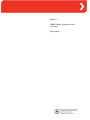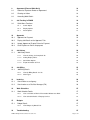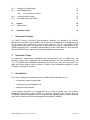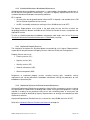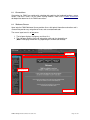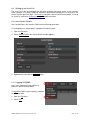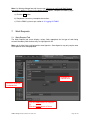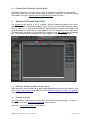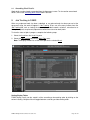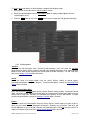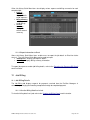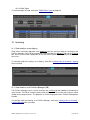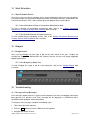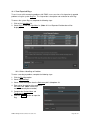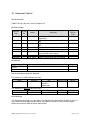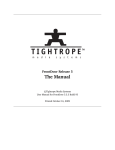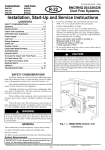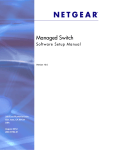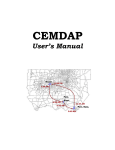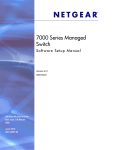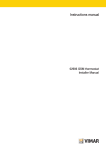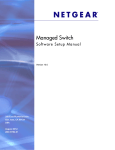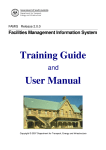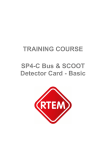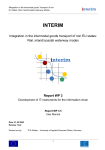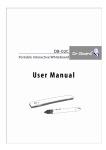Download FAMIS Training & Business Rules Procedure
Transcript
Module 1 FAMIS Training & Business Rules Procedure August 2015 Table of Contents 1 Document Purpose 4 2 Document Scope 4 3 Introduction 4 4 Services Available 5 Planned Services 6 4.1.1 Preventative Maintenance 6 4.1.2 Planned Replacement/Refurbishment Maintenance 6 4.1.3 Planned Minor Works 7 4.1.4 Small Construction Works 7 4.1 4.2 Unplanned Services 8 4.2.1 Breakdown Maintenance 8 4.2.2 Scheduled Attendance Breakdown Maintenance 9 4.2.3 Unplanned Property Services 9 4.2.4 Unplanned Replacement/Refurbishment Maintenance 9 4.2.5 Unplanned Minor Works 10 4.3 Property Services 10 4.4 DPTI Hotline 10 5 FAMIS Access Level/Completing the Form 11 6 Getting Started with FAMIS 12 6.1 Logging On 12 6.2 Password Requirements 12 6.3 Conventions 13 6.4 Welcome Screen 13 6.5 The Asset List 14 6.6 The Work Tabs 14 6.7 Data Entry Techniques, Tips & Hints 14 6.8 Searching for Assets 14 6.9 Setting up an Asset List 15 6.10 User Contact Details 15 6.11 Logging Off FAMIS 15 7 Work Requests 16 7.1 Work Request Tab 16 7.2 Unplanned Work 17 7.3 Planned Work (Releasing Planned Work) FAMIS Training & Business Rules Procedure v1.5 18 Page 2 of 31 8 Agreement (Planned Work Only) 18 8.1 Authorise, Dispute or Delete an Agreement 18 8.2 Clearing an Action 18 8.3 Amending Work Details 19 Job Tracking in FAMIS 19 Quick Menu Functions 20 9.1.1 Search Option 20 9.1.2 Display Options 20 9.1.3 Action Options 21 9 9.1 10 Approvals 22 10.1 Approvals for Payment 22 10.2 Display Job Details on the Approvals Tab 23 10.3 Accept, Approve or Dispute Claims for Payment 24 10.4 Clear Disputes on Claims for payment 24 11 11.1 12 12.1 13 Job History 24 Job History Details 24 11.1.1 View the History of a Completed Job 24 11.1.2 Sorting Display Tables 24 11.1.3 Quick Menu Options 24 11.1.4 Export Information to Excel 25 Job Billing 25 Job Billing Details 25 12.1.1 View the Billing Details of a Job 25 12.1.2 Claim Types 26 Invoicing 26 13.1 View Invoices as an Agency 26 13.2 View Invoices as a Facilities Manager (FM) 26 14 14.1 15 15.1 16 Work Schedules 27 Work Schedule Details 27 14.1.1 View a Schedule of Work of Preventative Maintenance Work 27 14.1.2 View Schedule Details of Property Services 27 Budgets 27 Budget Details 27 15.1.1 27 View Budgets by Month/Year Troubleshooting FAMIS Training & Business Rules Procedure v1.5 27 Page 3 of 31 16.1 Recognise Error Messages 27 16.2 View Reported Bugs 28 16.2.1 28 Enter a New Bug or Problem 16.3 Display the About Screen 29 16.4 View New Features of FAMIS 29 17 Reports 17.1 18 Report Details Document Control 1 30 30 31 Document Purpose The FAMIS Training & Business Rules procedure introduces the concept of the Facilities Management Information System (FAMIS), the reasons for its development as a management tool, and to improve the management of assets within Agencies and sites to provide facilities management arrangements. The document also provides users with an understanding of the FAMIS functionality and is intended to provide guidance to the FAMIS business rules that bring about the AGFMA (Across Government Facilities Management Arrangements). 2 Document Scope This document’s scope contains applicability and coverage details such as FAMIS terms and concepts, business rules, logging on and navigating, work tabs, data entry techniques, tips and hints. The FAMIS training procedure concentrates on the business rules and why certain rules apply and how to perform various functions in FAMIS using corresponding hyperlinks to work instructions, desktop aids and forms. 3 Introduction The Facilities Management Information System (FAMIS) allows registered users to; • electronically request and track jobs, • accept their physical completion and • approve financial payment. It also provides information on scheduled work and a history of agreed costs. The Facilities Management Information System (FAMIS) is a program designed to be used by staff and management who are responsible for the management and implementation of systems pertaining to the Across Government Facilities Management Arrangements (AGFMA). FAMIS Training & Business Rules Procedure v1.5 Page 4 of 31 4 Services Available There are a number of decisions to be made before requesting work in FAMIS. These include; • What type of work it is? • How urgently it must be done? • What is the estimated cost of the work? It should be noted that the account code, where applicable, allows Agency Representatives to choose which of their chart of accounts appears on the invoice to enable payment from the appropriate funds. The classification of work type (e.g. breakdown or minor works) is for the work to be appropriately classified in FAMIS and does not affect the payment by Agencies. The function of FAMIS is to improve the management of assets through its ability to enable Agencies and sites to procure the following services: Planned Services Preventative Maintenance Planned Replacement/Refurbishment Maintenance Planned Minor Works Small Construction Works Unplanned Services Breakdown Maintenance Scheduled Attendance Unplanned Property Services Unplanned Replacement/Refurbishment Maintenance Unplanned Minor Works Property Services Cleaning Services Hygiene Services Security Services Grounds Maintenance Waste Management • Enable the Agency representatives to follow up on the progress of work requests and allow Agency representatives and Facility Managers to track jobs. • Store all data relating to the asset/cost centre, the type of work involved, and the labour, materials, equipment and resources used. • Enable Agencies and sites to accept and approve jobs for payment or dispute work as required. • Allow Facility Managers to enter two invoices, per month, for completed jobs. FAMIS Training & Business Rules Procedure v1.5 Page 5 of 31 In FAMIS, when work is submitted by an Agency Representative, a job number is issued for the work to be done. The details are passed to the Facilities Management Service Provider (FM) for registration with their system. The Agency deals directly with the FM. The FM reports to DPTI via a daily file upload which contains claim information and other data requested. For more information on the FAMIS system, refer to the FAMIS Fact Sheet desktop aid. Planned Services 4.1 4.1.1 Preventative Maintenance Preventative Maintenance comprises those FM Services undertaken to ensure that: • an asset continues to deliver the specific performance by the continued operation of building fabric, plant and equipment as originally specified; • the expected life of building fabric, plant and equipment is achieved by undertaking maintenance at regular recommended intervals according to PR schedules and technical data schedules where provided or, where appropriate, in accordance with manufacturers recommendation’s and; • systematic inspection, detection and observation takes place in a timely manner to prevent premature failure. Preventative maintenance also comprises those facilities management services undertaken to ensure that Statutory Requirements including requirements under Work Health and Safety (WHS) legislation are met. 4.1.2 Planned Replacement/Refurbishment Maintenance Planned Replacement Refurbishment comprises those facilities management services involving replacement or refurbishment of building fabric and/or plant and equipment specified as part of a planned program. Planned RR: • comprises work costing $5,000 or more (exclusive of GST) but less than $1,000,000 (exclusive of GST); and • is deemed necessary as a result of analysis of life cycle information or premature failure of an item of building fabric or plant and equipment. Planned RR may also be requested by the Agency Representative from time to time Refer to the Business Rules – Planned Works desktop aid. FAMIS Training & Business Rules Procedure v1.5 Page 6 of 31 4.1.3 Planned Minor Works Planned Minor Works comprises those facilities management services: • involving additions or modifications to existing buildings or upgrading of existing building fabric, plant and equipment or new works at designated locations; and • with an estimated value of $5,000 (exclusive of GST) or more but less than $150,000 (exclusive of GST); and • mostly have a start date that is part of a planned program but can also be requested by the Agency Representative from time to time. Planned MW are designed to ensure that designated locations are supported and maintained to a standard that allows their operational and functional objectives to be achieved. Refer to the Business Rules – Planned Works desktop aid. 4.1.4 Small Construction Works Small Construction Works comprises those facilities management services involving construction work costing $150,000 (exclusive of GST) or more but less than $1,000,000 (exclusive of GST). The limits for the values of SC are inclusive of construction costs and any costs to engage required professional services subcontractors. For the purposes of the FM Services Arrangements, construction work is defined as, “building work as defined in the Building Work Contractors Act 1995, including the whole or part of the work of excavating or filling of land not constituting building work. It; • includes the acquisition and installation of fixtures, plant, equipment, appliances and fittings in conjunction with building work; and • includes the acquisition of survey, planning, design and other services in conjunction with building work; and • excludes the acquisition of goods and services for the ongoing maintenance of a building or structure”. Small construction works must be undertaken in accordance with all Contract requirements. To raise a small construction works request, refer to the Requesting Small Construction Work in FAMIS work instruction. FAMIS Training & Business Rules Procedure v1.5 Page 7 of 31 Unplanned Services 4.2 4.2.1 Breakdown Maintenance Breakdown Maintenance comprises those Facilities Management services that: • are emergency services to repair failed plant and equipment or facilities that present an immediate hazard to occupants of a Designated Location; or • are required to repair failed plant and equipment or facilities to ensure that the operational/functional objectives of Designated Locations are met. Breakdown Maintenance may be required: • in response to a breakdown callout; • as a consequence of a regular inspection of the asset; • as a consequence of failed items of plant or equipment identified whilst carrying out preventative maintenance; • upon request by the relevant Agency Representative; or • as an unplanned property service, e.g. cleaning of a spill/leak in the workplace. The Agency Representative is required to assign a priority from one to five when raising a BD job order. The Agency Representative must determine the priority level with regard to: • the likely impact on health, safety and welfare or security of the occupants of the designated location and; • the threat to the functional and/or operational objectives and availability of the designated location posed by the breakdown occurrence The priority level assigned to a BD job determines the time within which the FM Service Provider must attend the designated location to commence the required work. Call out fees apply to priority 1, 2, 3 and 4 jobs with priority 1 jobs attracting the highest call out fee. To view the Breakdown Maintenance priority levels and emergency maintenance examples, refer to the Unplanned Services Priorities and Processes desktop aid. FAMIS Training & Business Rules Procedure v1.5 Page 8 of 31 4.2.2 Scheduled Attendance Breakdown Maintenance Scheduled attendance breakdown maintenance is a new category of breakdown maintenance in the FM Services Arrangements commencing 1 July 2015. An Agency Representative can raise a scheduled attendance breakdown maintenance job where: BD is required; • the area within the designated location where the BD is required is not available for the FM Service Provider to provide services to; and • the BD is reasonably estimated as costing less than $2,000 (exclusive of GST). The Agency Representative must include in the work order the day and time at which the designated location will become available for the FM Service Provider to access and perform the required BD service. To raise a scheduled attendance breakdown maintenance work order, refer to the Requesting Scheduled Attendance Breakdown Maintenance in FAMIS work instruction. 4.2.3 Unplanned Property Services The information and processes described below are provided to assist Agency Representatives responsible for the procurement of Property Services under the FM Services Arrangements. Property Services consists of: • Cleaning services (CL); • Hygiene services (HY); • Security services (SE) • Grounds maintenance (GR) • Waste management (WM). Responsive or unplanned property services including cleaning spills, immediate security requirements etc. can be procured as breakdown maintenance utilising the procedures to raise breakdown maintenance jobs. 4.2.4 Unplanned Replacement/Refurbishment Maintenance Unplanned Replacement Refurbishment comprises those facilities management services involving the replacement or refurbishment of building fabric and/or minor plant and equipment. It may be required in response to the premature failure of an item of building fabric or minor plant and equipment, or could be identified by Agency Representatives or through the undertaking of other maintenance activities. Unplanned Replacement Refurbishment has a value of less than $5,000 (exclusive of GST). Refer to the Unplanned Services Priorities and Processes desktop aid. FAMIS Training & Business Rules Procedure v1.5 Page 9 of 31 4.2.5 Unplanned Minor Works Unplanned Minor Works comprise those facilities management services involving additions or modifications to existing buildings or upgrading of existing \building fabric, plant and equipment at Designated Locations. Unplanned Minor Works have an estimated value of $5,000 (exclusive of GST) or less. Refer to the Unplanned Services Priorities and Processes desktop aid. 4.3 Property Services Property Services such as cleaning, hygiene, security, waste management and grounds maintenance can also be arranged through one of the two FM service providers - Spotless or Facilities Services. Property Services are largely procured through the use of Schedules of work in a manner similar to Preventative Maintenance. Exceptions include additional services which may be obtained as an unplanned job. 4.4 DPTI Hotline The FM Services Arrangements Hotline (the Hotline) provides dedicated telephone numbers for each region. The Hotline operates 24 hours a day, 7 days a week. Normal business hours are 7.30AM to 5.00PM, Monday to Friday. Outside of normal business hours (i.e. 5:01PM to 7:29AM Monday to Friday, all day Saturday and Sunday and Public Holidays) the relevant Hotline number will divert to the FM Service Provider for that region. An out of hours call out fee and labour rates will apply outside of normal business hours. Table 1: FM Services Arrangements Hotline telephone numbers Refer to the DPTI Hotline – Contact Hours/Numbers desktop aid. FAMIS Training & Business Rules Procedure v1.5 Page 10 of 31 5 FAMIS Access Level/Completing the Form Levels of access to FAMIS are available to suit the differing business needs of users, consisting of 6 levels for Agency Users and 2 levels for Facilities Management Users. A single tick, in the appropriate box on the form, selects the level required. The following 6 levels of client access to FAMIS are available: Enquiry This level allows the user to view data only, but not add information or modify data. Job Request Allows the entry of a job request and release of a planned work, but does not allow acceptance or approval of work. From this level up it is possible to change the local asset description (Subject to DPTI FMU approval). Acceptance The user is able to accept as complete the job. This is the first tier of the two-tier system of job acceptance/approval. For further information, refer note below. Approval The user is able to approve for payment the job. This is the second tier of acceptance/approval. A user is also able to enter job requests etc. Approval only This level allows acceptance/approval but does not allow the user to enter jobs, thus providing a level of separation between the request of the work and the approval. This is used by some Agencies as part of their procurement processes. Full access The top level of access is primarily for corporate users and the DPTI FM Group. To complete the form and obtain access to FAMIS, refer to the Obtaining Access to FAMIS work instruction. Note: The two-tier system of acceptance and approval allows Agency Representatives the opportunity to separate the ability to request work from the ability to accept or financially approve work. This is a requirement of the Auditor General and it is a business decision of the agency as to how this process is managed. FAMIS Training & Business Rules Procedure v1.5 Page 11 of 31 6 Getting Started with FAMIS 6.1 Logging On Refer to the Logging on in FAMIS work instruction. (Note: If users experience difficulties with the FAMIS system, please contact the DPTI Business Systems Service Desk on ph. 8 226 1511 or email to: [email protected] Password Requirements 6.2 To comply with Government Security Guidelines, FAMIS requires Users to change and maintain their own Password in accordance with FAMIS Password Requirements: Passwords must comply with the following: • All Passwords must be 8 characters or more • All Passwords must contain at least 1 number, 1 uppercase letter and 1 lowercase letter. • Users will be prompted to change their Password every 30 days (the system will allow 1 grace login, per User) • Passwords cannot be re-used until 13 other Passwords have been utilised. Note: FAMIS will allow 3 login attempts; if users exceed 3 login attempts the system will lock User’s access. Users can contact the Service Desk by telephone on 8226 1511 or by emailing [email protected] to re-set and unlock User access. FAMIS Training & Business Rules Procedure v1.5 Page 12 of 31 6.3 Conventions Conventions for FAMIS are explained in a desktop aid explaining the keyboard functions, mouse actions, and terms used in all the FAMIS training modules. Refer to the FAMIS Conventions desktop aid to determine all the FAMIS conventions. 6.4 Welcome Screen Upon login the FAMIS Welcome Screen provides Users with topical information and notices and is structured to provide easy navigation to Assets and associated work tabs. The screen layout consists of two panes. 1. The left pane displays the Agency and Asset List. 2. The right pane displays fields and information relating to the selected Asset. (Note: The display window will vary depending on the work tab selected). Work Tabs The Asset List Display Window FAMIS Training & Business Rules Procedure v1.5 Page 13 of 31 The screen layout also consists of Closed Assets. • Closed Assets are displayed with a red folder. To view closed assets, select Closed Assets from the Options toolbar menu. (Note: New work cannot be created for a Closed Asset). The Asset List 6.5 The Asset List displays in a hierarchical structure where the top most levels display the Agency names. Refer to the Asset List Techniques desktop aid to learn the techniques to display details of the Asset List. The Work Tabs 6.6 The Work Tab features consist of twelve working tabs displaying various levels of information. Tabs available are determined by a user’s access level. Refer to the FAMIS Work Tabs desktop aid to discover the twelve information tabs. Data Entry Techniques, Tips & Hints 6.7 FAMIS data entry can be completed using the mouse or keyboard to access data entry fields. Refer to the FAMIS Data Entry Techniques, Tips and Hints desktop aid. Searching for Assets 6.8 Finding Assets within FAMIS is quick and simple using one of following methods: • • Navigate to an existing Asset Search using the Toolbar Menu To find Assets within FAMIS, refer to the Searching for Assets work instruction. FAMIS Training & Business Rules Procedure v1.5 Page 14 of 31 6.9 Setting up an Asset List The Asset List in the left-hand pane can be setup to display only those assets a User requires. Once a specific list is setup, FAMIS will record this detail and only display this list of assets in the Asset List pane upon User login. The Asset List tab opens with the current active profile. To set up an Asset List, refer to the Setting up an Asset List work instruction. 6.10 User Contact Details User Contact Details are stored in FAMIS and must be kept up to date. To view/update user contact details, complete the folloiwng steps: 1. Open the File Menu. 2. Select Contact Details (the Contact Details window appears). 3. Update details and click the Submit button. 6.11 Logging Off FAMIS Users must complete any transactions or processes prior to exiting FAMIS. To log off the FAMIS system correctly, complete the following steps: 1. Open the File Menu. 2. Select Exit. FAMIS Training & Business Rules Procedure v1.5 Page 15 of 31 Note: If a Warning dialogue box with the message, You have an unfinished Work Request transaction in progress. Please finalise before closing appears, complete the following steps: a) Click the OK button. b) Complete or Cancel any incomplete transactions. c) Exit the FAMIS system as per section 6.11 Logging Off FAMIS 7 Work Requests 7.1 Work Request Tab The Work Request tab screen displays various fields appropriate for the type of work being entered. Mandatory fields for data entry are highlighted in red. Note: not all of the fields are displayed for some Agencies. Some Agencies may only require some of the optional fields to be populated. Complete the required fields Select an Asset from the Asset List Click the Submit button to Complete Or Click the Cancel button to Cancel FAMIS Training & Business Rules Procedure v1.5 Page 16 of 31 Unplanned Work 7.2 Unplanned work consists of: • Breakdown Maintenance • Unplanned Property Services (e.g. Cleaning, Security etc.) • Unplanned Replacement/Refurbishment work (e.g. less than $11,000) • Unplanned Minor Works (e.g. less than $11,000) There are 5 priority levels available, depending on the urgency of the work for each 5 zones. Priority 1 • • • Emergency request, can only be requested by telephone using the Hotline. Attendance ranging between 45 minutes to 2 days (refer table below). Highest call out fee and is intended only for emergencies. Priority 2 • • • High priority request, can only be requested by telephone using the Hotline. Attendance ranging between 2 hours to 3 days (refer table below). High call out fee and is intended for work of high urgency. Priority 3 • • Attendance ranging betweeen same day if reported before 1 pm to 5 days. Lesser call out fee and is intended for most medium urgency jobs. Priority 4 • • Attendance ranging between 5 to 7 working days. Lowest call out fee and is for work of a lesser urgency. Priority 5 • • Attendance is within a 30 calendar day maximum period. No call out fee and is intended for low priority repairs. Regional South Australia Only Metro Urban Outer Remote Isolated ALL PRIORITY 1 and 2 RESPONSES MUST BE TELEPHONED ONLY 1 Within *Same day 1 hour 2 hours 2 days 45 minutes before 1PM Within 2 2 3 hour 4 hours 2 days 3 days Hours *Same day *Same day *Same day 3 5 days 5 days before 1PM before 1PM before 1PM Within 5 Within 5 Within 5 Within 7 Within 7 4 working days working days working days working days working days Within 30 Within 30 Within 30 Within 30 Within 30 5 days days days days days *Same day if raised before 1PM if not by 1PM next day After Hours 1 hour 1 hour 2 hour Same day 2 days Priority 1 Note: Allow up to 30 Minutes processing time by Hotline Priority To request unplanned work in FAMIS, refer to the Requesting Unplanned Work in FAMIS work instruction. FAMIS Training & Business Rules Procedure v1.5 Page 17 of 31 7.3 Planned Work (Releasing Planned Work) Planned work requests are usually for higher costs of work that include expensive equipment or construction work, which will take several weeks or months to complete. To release a planned work request, refer to the Releasing Planned Work Requests work instruction. 8 Agreement (Planned Work Only) The Agreement tab displays a list of schedules, planned replacement/refurbishment works, planned minor works, and planned property services that are yet to be authorised by the Agency. When a submission is made through FAMIS for Planned Work, the Agency must authorise the agreement before the work order is issued. (Note: The FM can dispute this). When Agreements are authorised by the Agency, the Planned Work will appear in the Job Tracking tab the following day. The Agreement tab can also display jobs at the Agency level or for an individual Asset. 8.1 Authorise, Dispute or Delete an Agreement Work agreements can be authorised, disputed and/or deleted along with many other options. Refer to the Action Options Pick List desktop aid and the Authorise, Dispute or Delete an Agreement work instruction. 8.2 Clearing an Action The Clear button in FAMIS can be used to remove Action marks from displayed jobs. To clear an action mark, refer to the Clearing an Action Mark work instruction. Refer to the Action Options Pick List desktop aid. FAMIS Training & Business Rules Procedure v1.5 Page 18 of 31 8.3 Amending Work Details Work details can be viewed or amended from the Agreement screen. To view and/or amend work details, refer to the Amending Work Details work instruction. 9 Job Tracking in FAMIS When any unplanned work has been submitted, or any planned work has been passed at the agreement stage, the work will appear in Job Tracking. Users can utilise many features from the Job Tracking tab, such as viewing the status of jobs, submit reworks, variations, consultancies or fixed price requests on planned (replacement/refurbishment or minor work) work. To view the status of jobs in progress, complete the following steps: 1. Select the Asset from the Asset List pane. 2. Select the Job Tracking tab from the Work Tabs pane. Note: The display window lists all the active jobs for the selected Asset. Sorting Display Tables FAMIS display results can be sorted in either ascending or descending order by clicking on the column heading. Multiple clicks will toggle between ascending and descending order. FAMIS Training & Business Rules Procedure v1.5 Page 19 of 31 9.1 Quick Menu Functions The Job Tracking display window provides a Quick Menu to access a range of job information details and actions. Users can long left-click on a job description to display the Quick Menu options. Different menu items are available depending on the Job Type selected (e.g. Unplanned Breakdown Maintenance or Planned Minor Works. The Quick Menu is organised into 3 sections: Search Option, Display Options, and Actions Options. Refer to the Job Tracking Quick Menu Options desktop aid 9.1.1 Search Option The Description Search section allows users to search for jobs by the Job Description text field. The Job Description field can contain up to 500 characters and the content can be searched using keywords that may not be seen from the Job Tracking display window. To search a job using the Job Description field, complete the following steps: 1. Long left-click the Description Search action option. (Note: A Find Job by Description box is displayed). 2. Enter a keyword and click the OK button. 3. Press the F3 key to repeat the search. 9.1.2 Display Options There are two options from the Display Options category that are primarily used in used in job tracking: Work Details The Work Details display option displays the details of the work to be carried out. Job Info The Job Info display option displays detailed informtion about the job (e.g. Job Number., Cost Category, Timelines, Contact details etc.) FAMIS Training & Business Rules Procedure v1.5 Page 20 of 31 To view or print work details or job information, complete the following steps: 1. Long left-click on the job from the Job Description column. 2. Select the required option from the Quick Menu. Note: A display window appears with the selected option result. 3. Click the OK button to exit or the Print button to print a copy of the displayed information. 9.1.3 Action Options Job Notes Although, the Job Description field is limited to 180 characters, users can select the Job Note option from the Action Options section to provide more detailed information or for communication purposes with other parties regarding the selected job (unlimited characters). To add a job note, refer to the Adding a Job Note work instruction. Amend Users can select the Amend option from the Action Options section to amend agency information/work details for a job in progress. To amend work details, refer to the Amending Work Details work instruction. Variation (Planned Work Only) Users can select the Variation option from the Action Options section to add a variation to Planned Work. Variations can be added to Planned Work (e.g. replacement/refurbishment works or minor works) with a Fixed Price. Variations are attached to the primary or main Job Number. To add a variation to planned work, refer to the Adding a Variation work instruction. Rework Users can select the Rework option from the Action Options section request the work to be redone, only if the work was not completed satisfactorily. Reworks are used at the Trade level and can be applied to all classes of jobs. Reworks are undertaken by the FM at no cost to the client. To request a rework of a job, refer to the Requesting a Rework work instruction. FAMIS Training & Business Rules Procedure v1.5 Page 21 of 31 Consultants (Planned Work Only) Consultancies can only be created and appear on Planned Work (e.g. replacement/refurbishment work or minor work). To add a consultancy to Planned Work, refer to the Adding a Consultancy work instruction. Fix Price (Planned Work Only) Fixed Pricing is only available on Planned Work. (e.g. planned replacement/refurbishment work or planned minor work). Fixed Pricing is mandatory on all planned work on receipt of the acceptable formal tender recommendation from the FM, the Agency Representative will provide written acceptance of the recommended offer submitted and will approve the works to proceed into construction and approve the extension of any consultancy services for contract administration of the construction phase, by increasing the agreed fixed price in FAMIS accordingly. The FM will not be able to make progress claims for work until a Fixed Price is entered. To enter fixed price details, refer to the Entering Fixed Price Details work instruction. 10 Approvals 10.1 Approvals for Payment The FM Service Provider makes financial claims during the month for work completed or in progress through submitting invoices to FAMIS. To comply with the requirements of the Contract/Framework, when a claim is received in FAMIS, it must be accepted and approved, or disputed, by an authorised Agency Representative within 30 days of being received. Only claims that have been accepted and approved by an Agency Representative are included in the payment by the Contract Administrator to the FM Service Provider at the end of each fortnightly payment period. All claims that are not accepted and approved, or disputed, within this 30 day period are “autoapproved” by FAMIS. It is imperative that Agency Representatives at designated locations and Corporate Agency Representatives, at least weekly, access FAMIS to accept and approve work claims submitted by the FM Service Providers. After 20 days, a daily countdown will occur to alert users of all claims for which auto-approval is pending. If a job has been disputed no payment will be made to the FM Service Provider and the job will appear on the disputed jobs lists. The reason(s) for which a claim is being disputed must be provided at the time of raising the dispute. Upon resolution of the dispute by the Agency Representative and FM Service Provider, payment for the job will be made to the FM Service Provider and it will no longer appear on the disputed jobs list FAMIS Training & Business Rules Procedure v1.5 Page 22 of 31 Note: Acceptance and Approval functions are for financial payment to the FM for work undertaken at the request of the Designated Location. It is not the authorisation for an Agency to charge the work to a Designated Location. This is a matter between the Agency and the Designated Location to be decided internally and must not be confused with the payment of the FM as a third party. DPTI will provide monthly reports to Agencies detailing all jobs that have been automatically approved for payment. After 20 days, a daily countdown will occur to alert users of pending auto approval. 10.2 Display Job Details on the Approvals Tab The Approvals tab display window provides a Quick Menu to access a range of job information, details and billing. To access the Quick Menu, long left-click on the job number to display the Quick Menu, then select the required Quick Menu item. A display window demonstrates the selected option result. FAMIS Training & Business Rules Procedure v1.5 Page 23 of 31 10.3 Accept, Approve or Dispute Claims for Payment To accept, approve or dispute claims for payment, refer to the Accepting, Approving, Disputing Claims for Payment work instruction. 10.4 Clear Disputes on Claims for payment To clear disputes on claims for payment, refer to the Clearing Disputes on Claims for Payment work instruction. 11 Job History 11.1 Job History Details When any scheduled, planned or unplanned work has been completed, the work will appear in the Job History tab. Job History enables users to view the status of any completed job, including financial details and/or cancelled jobs for any asset covered by the FM arrangements. Details displayed on the Job History tab are similar to the Job Tracking tab with an additional feature of a between dates filter, to limit the number of jobs displayed. Users can only issue a rework from the Job History tab; no other changes can be made to the jobs within this display. 11.1.1 View the History of a Completed Job To view the history of a completed job, refer to the Viewing Completed Job History work instruction. 11.1.2 Sorting Display Tables FAMIS display tables can be sorted in either ascending or descending order by clicking on the column heading. Multiple clicks will toggle between ascending and descending order. 11.1.3 Quick Menu Options The Job History tab display window provides a Quick Menu to access information relating to closed jobs, cancelled jobs and financial details, similar to the Job Tracking Quick Menu feature. To access the Quick Menu, users can long left-click on a job in the display window to display the Quick Menu. Different menu items are available depending on the Job Type selected. The Job History Quick Menu can be used to view or print: • Work Details – displays details of the work to be carried out. • Job Info – displays detailed information about the job (e.g. Job no., cost category, timelines, contact details etc.) FAMIS Training & Business Rules Procedure v1.5 Page 24 of 31 Other Job History Quick Menu items also display various expense and billing summaries for each completed job: • Expense Summary – displays details of job expenses. • Billing Summary – displays details of job billings. • Account Summary – displays an overall account summary. 11.1.4 Export Information to Excel Some Job History Quick Menu items enable users to export the job details to Excel for further analysis. The Job History Quick Menu can be used to export: • Job Expenses – displays job expense details. • Job Billing – displays billing summary information. To export job expenses and/or job billing details, refer to the Exporting Job Expenses/Bill Details work instruction. 12 Job Billing 12.1 Job Billing Details The Job Billing tab displays requests for payments, received from the Facilities Managers in various stages, ranging from awaiting acceptance through to completed payment. 12.1.1 View the Billing Details of a Job To view the billing details of a job, refer to the Viewing Job Billing Details work instruction. FAMIS Training & Business Rules Procedure v1.5 Page 25 of 31 12.1.2 Claim Types To view claim types of a job, refer to the FAMIS Claim Types desktop aid. 13 Invoicing 13.1 View Invoices as an Agency Once claims have been approved in the Approvals tab, they are then ready for Invoicing by the Facilities Manager. Claims to be invoiced are visible from both the Approvals tab and the Invoicing tab. Access to these tabs is dependent on the user access permissions and may not be available to all users. To view jobs ready for invoicing, as an Agency, refer to the Viewing Jobs for Invoicing – Agency work instruction. 13.2 View Invoices as a Facilities Manager (FM) The Facilities Managers have a similar view from the Invoicing tab with additional functionality to raise Invoices. The FM will select the claims to be included on a Tax Invoice and assign an invoice number to the group of claims. This produces an invoice for payment to the Facilities Management Provider. To view jobs ready for invoicing, as a Facilities Manager, refer to the Viewing Jobs for Invoicing – Facilities Manager work instruction. FAMIS Training & Business Rules Procedure v1.5 Page 26 of 31 14 Work Schedules 14.1 Work Schedule Details At any time, users can view all schedules for an Asset including past and current year’s programs. The work schedules for Preventative Maintenance work and Property Services, as identified in the Technical Data Sheets (TDS), shows a break-up of each program by service discipline. 14.1.1 View a Schedule of Work of Preventative Maintenance Work To view a schedule of preventative maintenance work, refer to the Viewing Preventative Maintenance & Property Services Work Schedules work instruction. 14.1.2 View Schedule Details of Property Services To view schedule details of property services, refer to the Viewing Preventative Maintenance & Property Services Work Schedules work instruction. 15 Budgets 15.1 Budget Details Users can view Budgets for each type of job and for each month of the year. Budgets are available for Preventative Maintenance and Property Services and can also display aggregate budgets by discipline. 15.1.1 View Budgets by Month/Year To view a budget for a type of job for each month/year, refer to the Viewing Budgets work instruction. 16 Troubleshooting 16.1 Recognise Error Messages Error messages appear when the system cannot complete a task due to incomplete transactions being present on a previous asset. Error messages will be displayed in a FAMIS box with a description and/or prompt to correct the problem. To recognise error messages, complete the following steps: 1. Take note of the action required. 2. Click the OK button to exit the FAMIS error message box. 3. Navigate and correct the error. FAMIS Training & Business Rules Procedure v1.5 Page 27 of 31 16.2 View Reported Bugs To assist users with overcoming problems with FAMIS, users can view a list of previously reported problems using the system Bug List. This list provides a description and resolution for each Bug. To access the system Bug List, complete the following steps: 1. Click on the Help Menu list. 2. Select Bug List from the Help Menu list. (Note: A List of Reported Problems box will be displayed). 16.2.1 Enter a New Bug or Problem To enter a new bug or problem, complete the following steps: 1. Click the File Menu option. 2. Select Reported Bugs. 3. Select a Reference option from the Reference pick list/dropdown list. 4. Enter a brief description of the problem in the Details box. (Note: Include user name and contact phone number). 5. Complete the Contact Name and Telephone Number fields. 6. Click the Submit button to report the Bug. FAMIS Training & Business Rules Procedure v1.5 Page 28 of 31 16.3 Display the About Screen The About screen displays information about FAMIS, including the current version release and Facility Management contact details. To view the About screen, complete the following steps: 1. Click on the Help Menu. 2. Select the About option. 16.4 View New Features of FAMIS The New Features screen displays a list of new features available in the current version of FAMIS. To view the New Features screen, complete the following steps: 1. Click on the Help menu. 2. Select the New Features option. FAMIS Training & Business Rules Procedure v1.5 Page 29 of 31 17 Reports 17.1 Report Details There is a selection of Reports available from FAMIS with the added feature to export the results to Excel for analysis or printing. To access reports, complete the following steps: 1. Click on the Reports menu. 2. Select the required period (e.g. New Jobs Within etc) from the Reports menu. Note: The results appear in a separate display window. 3. Select the Export to Excel button. 4. Follow the system prompts to save and access the excel file or select the OK button to exit. FAMIS Training & Business Rules Procedure v1.5 Page 30 of 31 18 Document Control Document Name FAMIS Training & Business Rules Procedure v1.5 Revision History Revision Date Version No 18/08/2015 1.5 Vivian Asadi 14/04/2015 1.4 Scott Bradley 01/08/2014 1.3 Vivian Asadi 26/07/2013 19/03/2013 04/04/2012 1.2 1.1 1.0 Vivian Asadi Vivian Asadi Vivian Asadi 09/11/2011 05/03/2010 0.1 5 Vivian Asadi Dean Jeffrey Author Next Review Date Comments Updated new AGFMA contractual requirements. Updated Screenshots to reflect the FAMIS GUI AGFMA 2015 requirements/new FAMIS URL Final Peer Review & Sign Off FAMIS in the Country amendments. FAMIS Business Rules now included in Training Guide & User Manual New Template – initial draft version FAMIS Training Guide and User Manual 01/07/2015 01/07/2015 Distribution Organisation & Title DPTI, Information Services Date of Issue Copies Document Endorsement and Approval This document is endorsed for transmission: Name Mike Allen Signature Title Manager, Business Systems & Improvement Date Of Issue Version Date Of Issue Version This document is approved for transmission: Name Signature Title Confidentiality The information contained in this document is confidential to the Government of South Australia. It may not be disclosed, duplicated or used for any purpose in whole or in part, without the prior written consent of the South Australian Government. FAMIS Training & Business Rules Procedure v1.5 Page 31 of 31