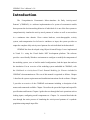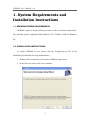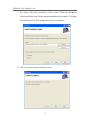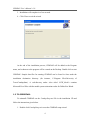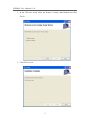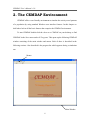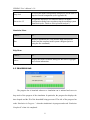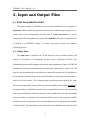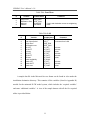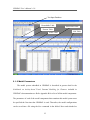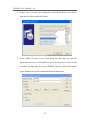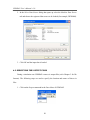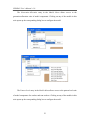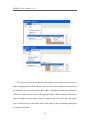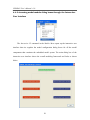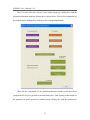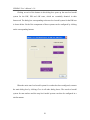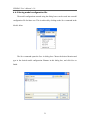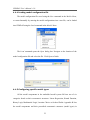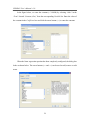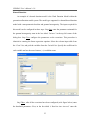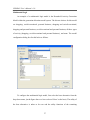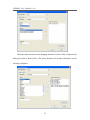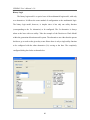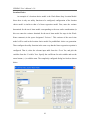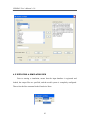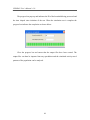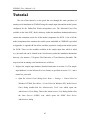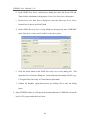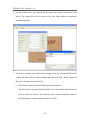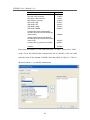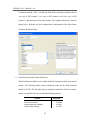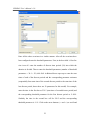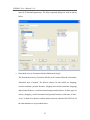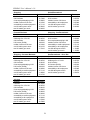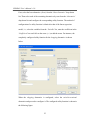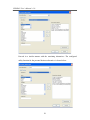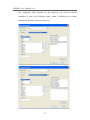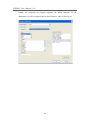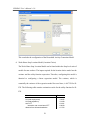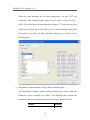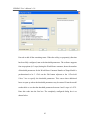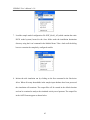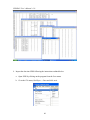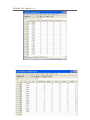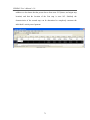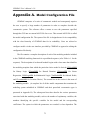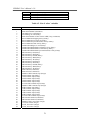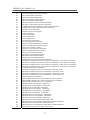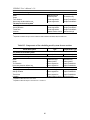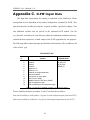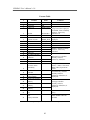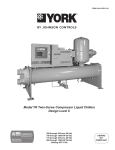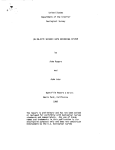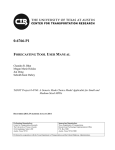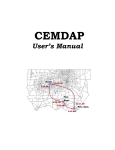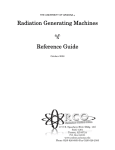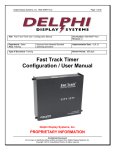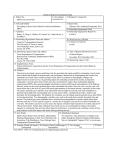Download CEMDAP User`s Manual
Transcript
CEMDAP User’s Manual Home 12:30 PM 7:30 AM Pers. 8:20 AM Buss. 9:16 AM 11:37 AM Pers. Buss. 9:40 AM Table of Contents INTRODUCTION....................................................................................................................................... 1 1. SYSTEM REQUIREMENTS AND INSTALLATION INSTRUCTIONS ................................. 2 1.1 MINIMUM SYSTEM REQUIREMENTS.................................................................................... 2 1.2 INSTALLATION INSTRUCTIONS............................................................................................... 2 1.3 TO UNINSTALL .............................................................................................................................. 4 2. THE CEMDAP ENVIRONMENT ..................................................................................................... 6 2.1 MAIN WINDOW.............................................................................................................................. 7 2.2 MENUS............................................................................................................................................. 7 2.5 PROGRESS BAR............................................................................................................................ 8 3. INPUT AND OUTPUT FILES ........................................................................................................... 9 3.1 INPUT DATA SPECIFICATION................................................................................................... 9 3.1.1 Input Data ............................................................................................................................... 9 3.1.2 Model Parameters ............................................................................................................... 12 3.2 OUTPUT DATA FILES ................................................................................................................ 13 4. BASIC OPERATIONS....................................................................................................................... 16 4.1 REGISTERING THE INPUT DATABASE ............................................................................... 16 4.2 LOADING THE INPUT DATA FILE .......................................................................................... 19 4.3 SPECIFYING THE OUTPUT FILES ......................................................................................... 20 4.4 CONFIGURING THE MODEL SYSTEM................................................................................. 21 4.4.1 Accessing model module dialog boxes through the Models Menu......................... 22 4.4.2 Accessing model module dialog boxes through the Interactive User Interface .. 26 4.4.3 Saving model configuration file....................................................................................... 31 4.4.4 Loading model configuration file..................................................................................... 32 4.4.5 Configuring specific model types.................................................................................... 32 4.5 INITIATING A SIMULATION RUN ........................................................................................... 43 TUTORIAL ................................................................................................................................................ 45 APPENDIX A. MODEL CONFIGURATION FILE.......................................................................... 72 APPENDIX B. LIST OF MODEL COMPONENTS IN CEMDAP ............................................... 79 APPENDIX C. D-FW INPUT DATA ................................................................................................... 81 CEMDAP User’s Manual v 1.0 Introduction The “Comprehensive Econometric Micro-simulator for Daily Activity-travel Patterns” (CEMDAP), is a software implementation of a system of econometric models that represent the decision-making behavior of individuals. It is one of the first systems to comprehensively simulate the activity-travel patterns of workers as well as non-workers in a continuous time domain. Given various land-use, socio-demographic, activity system, and transportation level-of-service attributes as input, the system provides as output the complete daily activity-travel patterns for each individual in the household. CEMDAP has been developed using Object Oriented Design. It was implemented in Visual C++ using the Visual Studio .NET development platform. The software provides a user-friendly Windows environment to configure or modify the components of the modeling system, save or load the model configurations, load the input data and run the simulation. For an overview of the modeling system embedded in CEMDAP, refer the Guidebook on Activity-based Travel Demand Modeling for Planners included in CEMDAP’s documentation set. The rest of this manual is organized as follows. Chapter 1 describes the system requirements and installation instructions for the software. Chapter 2 provides an overview of the CEMDAP environment including a description of the menus and commands available. Chapter 3 describes the prescribed input and output file specifications and formats. Chapter 4 guides the user through the basic operations such as loading inputs, configuring model components etc. Chapter 5 is a tutorial that leads the user through the entire process of simulating the activity-travel patterns of a synthetic population using sample input files. 1 CEMDAP User’s Manual v 1.0 1. System Requirements and Installation Instructions 1.1 MINIMUM SYSTEM REQUIREMENTS CEMDAP requires a Pentium II-class processor or above to perform satisfactorily. The operating systems supported include Windows NT 4, Windows 2000 and Windows XP. 1.2 INSTALLATION INSTRUCTIONS To install CEMDAP in your system, find the CemdapSetup.msi file in the installation CD and follow the steps outlined below. 1. Double click CemdapSetup.msi to run the CEMDAP setup wizard. 2. In the Welcome screen, click Next to continue. 2 CEMDAP User’s Manual v 1.0 3. This leads to the Select Installation Folder screen. Choose the destination location and folder name for the program installation (for example, C:\Program Files\University of Texas\Cemdap) and click Next to continue. 4. Click Next in the Confirm Installation screen. 3 CEMDAP User’s Manual v 1.0 5. Installation will complete in a few seconds. 6. Click Close to exit the wizard. At the end of the installation process, CEMDAP will be added to the Program menu, and a shortcut to the program will be created on the Desktop. Double click to start CEMDAP. Sample data files for running CEMDAP can be found in /data under the installation destination directory (for instance, C:/Program Files/University of Texas/Cemdap/data). A sub-directory under /data titled /DFW_Models contains Microsoft Excel files with the model system estimation results for Dallas-Fort Worth. 1.3 TO UNINSTALL To uninstall CEMDAP use the CemdapSetup.msi file in the installation CD and follow the instructions given below. 1. Double click CemdapSetup.msi to run the CEMDAP setup wizard. 4 CEMDAP User’s Manual v 1.0 2. In the Welcome screen select the Remove Cemdap radial button and click Finish. 3. Click Close to exit. 5 CEMDAP User’s Manual v 1.0 2. The CEMDAP Environment CEMDAP offers a user-friendly environment to simulate the activity-travel patterns of a population by using standard Windows user interface features. In this chapter we shall take a look at all the basic features that comprise the CEMDAP environment. To start CEMDAP double-click the shortcut to CEMDAP on your desktop, or find CEMDAP in the Start menu under All Programs. This opens up the following CEMDAP window consisting of the main window and menus. Each of these is described in the following sections. Also described is the progress bar which appears during a simulation run. Menus Main Window 6 CEMDAP User’s Manual v 1.0 2.1 MAIN WINDOW The main CEMDAP window remains open as long as the software is being used and has no functionality by itself other than the fact that it hosts the important menu items and other dialog boxes. 2.2 MENUS The primary functionality of CEMDAP lies within the menu commands. The commands available from the menu bar and their functions are tabulated below. Data Menu Choose… To… Input Load the input data. The input data must be ‘registered’ prior to loading it (refer Chapter 3 for details). Output Specify the names and locations for the output files. The output file formats are described in detail in Chapter 3. Exit Quit from the CEMDAP environment. Models Menu Choose… To… Load Load the model configurations from file (refer Chapter 4 on Basic Operations for instructions on configuring models). Save Save the model configurations to file (refer Chapter 4 on Basic Operations for instructions on configuring models). Generation-Allocation To access the model configuration dialog boxes for the suite of generation-allocation model components (refer Appendix B). Pattern-level To access the model configuration dialog boxes for the suite of pattern-level model components (refer Appendix B). Tour-level To access the model configuration dialog boxes for the suite of tour-level model components (refer Appendix B). 7 CEMDAP User’s Manual v 1.0 Stop-level To access the model configuration dialog boxes for the suite of stop-level model components (refer Appendix B). Interactive UI To open the interactive user interface that ties all model configuration dialog boxes together using the modeling system framework (refer ‘Guide to Activity-based Analysis’). Simulation Menu Choose… To… Run Initiate a simulation run. (Note that the input data must be loaded and the complete model system configured prior to using the Run command). Help Menu Choose… To… About Display the About CEMDAP dialog box that shows copyright and version information 2.5 PROGRESS BAR The progress bar is launched whenever a simulation run is initiated and serves to keep track of the progress of the simulation. In particular, the progress bar displays the time elapsed and the ID of the household being processed. The title of the progress bar reads ‘Simulation in Progress...’ when the simulation is in progress and reads ‘Simulation Completed!’ when it is completed. 8 CEMDAP User’s Manual v 1.0 3. Input and Output Files 3.1 INPUT DATA SPECIFICATION The inputs required by CEMDAP can be broadly classified into two categories: a) input data, which includes the population characteristics, zonal descriptives and level-ofservice data of the transportation network; and b) model parameters for all the components of the embedded model system. The input data file must be registered prior to loading it in CEMDAP. Chapter 4 on Basic Operations describes the database registering process. 3.1.1 Input Data The input data is required to be in the Microsoft Access database format, and consists of five tables, viz; Households, Persons, Zones, Zone2Zone and LOS. The household and person tables together describe the entire population of interest. CEMDAP simulates the activity-travel patterns only for adults (age greater than or equal to 16), and therefore the household and person tables must contain information only for the adults in the population. And then there are the zonal descriptives, static inter-zonal descriptives, and level-of-service tables. The following input specification tables describe the exact format of the input tables. Listed in these specification tables are the columns required in the input database. Additional columns (such as household income in the Households table, or age and ethnicity in the Persons table) can be added at the end of the Households or Persons tables, if required by the estimated model system. Each exogenous variable used in the model system must have a corresponding entry in the appropriate Households or Persons table. The input tables in the Microsoft Access database must take the titles 9 CEMDAP User’s Manual v 1.0 specified below and the variables must be of the ‘double’ type. The columns of required data must also take the variable names as prescribed. Note: (1) Household ID and Person ID together uniquely identify every individual in the population of interest. (2) By specifying the start and end times in the LOS table one can achieve any level of temporal disaggregation. Table Title: Households Column # 1 2 3 4 Variable Variable Name HID N_ADULTS N_AUTOS ZONE_ID HH ID # adults # autos Location Table Title: Persons Column # 1 2 3 4 5 6 7 8 Variable Name HID PID EMPLOYED Variable HH ID Person ID employed student have driver's license Location of work Location of school female STUDYING LICENSE WORK_ZON STUD_ZON FEMALE Comment employment status variables: along with neither employed nor student, forms a mutually exclusive, collectively exhaustive set if employed if student Table Title: Zones Column # 1 2 3 Variable Zone ID LN(total population +1) LN(total employment +1) 10 Variable Name ZID LN_POP LN_EMP CEMDAP User’s Manual v 1.0 Table Title: Zone2Zone Column # 1 2 3 4 Variable Origin Zone Destination Zone adjacent distance Variable Name ORIG_ZON DEST_ZON ADJACENT DISTANCE Comment 1 if origin and destination zones are neighboring in miles Table Title: LOS Column # 1 2 3 4 5 6 7 8 9 10 11 12 13 14 Variable start of time period end of time period Origin Zone Destination zone DA IVTT DA OVTT DA cost SR IVTT SR OVTT SR cost transit availability transit IVTT transit OVTT transit cost Variable Name START_T END_T ORIG_ZON DEST_ZON DA_IVTT DA_OVTT DA_COST SR_IVTT SR_OVTT SR_COST TR_AVAIL TR_IVTT TR_OVTT TR_COST Comment in minutes from 3 AM in minutes from 3 AM minutes minutes cents minutes minutes cents minutes minutes cents A sample data file in the Microsoft Access format can be found in /data under the installation destination directory. This contains all the variables (listed in Appendix B) needed for the estimated D-FW model system, which includes the ‘required variables’ and some ‘additional variables’. A view of the sample dataset with all the five required tables is provided below. 11 CEMDAP User’s Manual v 1.0 Test Input Database Households Table Zone2Zone Table Persons Table Zones Table LOS Table 3.1.2 Model Parameters The model system embedded in CEMDAP is described in greater detail in the Guidebook on Activity-based Travel Demand Modeling for Planners included in CEMDAP’s documentation set. Refer Appendix B for a list of all the model components. The parameters of each of the model components that constitute this model system must be specified the first time that CEMDAP is used. Thereafter, the model configurations can be saved into a file using the Save command in the Models Menu and reloaded as 12 CEMDAP User’s Manual v 1.0 desired using the Load command in the Models Menu. The first time specification of the model configurations can be achieved in one of three ways (refer section 4.4 for further details). 1. Access each of the model configuration dialog boxes through the commands in the Models Menu. In particular, access the dialog boxes under the Generation-Allocation, Pattern-level, Tour-level and Stop-level entries in the Models Menu. (This method is recommended for changing the parameters of a few models). 2. Access the model configuration dialog boxes through the Interactive UI, which is also in the Models Menu. The interactive user interface ties all the dialog boxes together using the embedded modeling framework. (This method is recommended for first time model parameter input). 3. The model parameters for all the model components can be coded into a text file (model configuration file) in a prescribed format, and then loaded into the system using the Load command in the Models Menu. A sample model configuration file can be found in /data under the installation destination directory. Appendix A describes the prescribed format of the model configuration file. (This method is not recommended). 3.2 OUTPUT DATA FILES CEMDAP produces as output the complete activity-travel patterns for a day for every individual in the population of interest. Following the representation framework for activity-travel patterns (refer Guidebook on Activity-based Travel Demand Modeling for Planners) the output is saved into six files. The files Households.out and Persons.out 13 CEMDAP User’s Manual v 1.0 contain the decision to undertake activities of different types at the household and individual levels, and include household and person IDs which identify each individual uniquely. The files Workers.out and Nonworkers.out contain the pattern-level attributes of the workers’ and non-workers’ patterns respectively, while the files Tours.out and Stops.out contain the tour-level and stop-level attributes for all the individuals that undertake one or more tours. These output files can easily be imported into any spreadsheet of your choice. The formats of these output files are given below. HOUSEHOLDS.OUT Column No. Description 1 Household identification number 2 Number of workers in household 3 Household makes shopping activity 4 Household makes social/recreational activity 5 Household makes personal activity PERSONS.OUT Column No. 1 2 3 4 5 6 7 Description Household identification number Person identification number Person goes to work on the day Person makes shopping activity Person makes social/recreational activity Person makes personal activity Person makes other activity WORKERS.OUT Column No. 1 2 3 4 5 6 7 8 Description Household identification number Person identification number Work duration Work start time Worker makes a Before-Work tour Worker makes a Work-based tour Worker makes a After-Work tour Total number of tours made (including commutes) 14 CEMDAP User’s Manual v 1.0 NONWORKERS.OUT Column No. Description 1 Household identification number 2 Person identification number 3 Total number of tours made TOURS.OUT Column No. 1 2 3 4 5 6 7 8 9 10 Description Household identification number Person identification number Tour identification number1 Home stay start time Home stay duration Tour mode2 Tour duration Number of stops in tour Available tour time Available home stay time STOPS.OUT Column No. 1 2 3 4 5 6 7 8 9 10 11 12 Description Household identification number Person identification number Tour identification number Stop identification number Activity type3 Start time Travel Time to stop Stop duration Available stop time Available travel time Stop location (zone) ID location of origin zone (zone ID) 1 Tour ID values for workers: 0 = Work-Home Commute, 1 = Home-Work Commute, 2 = Before-Work Tour, 3 = Work-based Tour, and 4 = After-Work Tour. Tour ID values for non-workers: 1 = First Tour, 2 = Second Tour, 3 = Third Tour, and 4 = Fourth Tour. Stop IDs for workers and non-workers are similarly coded in order of occurrence. 2 Tour mode value labels: 0 = Drive-Alone, 1 = Shared-Ride, 2 = Drive-Alone & SharedRide, 3 = Walk, and 4 = Transit. 3 Activity type value labels: 0 = Shopping, 1 = Social/Recreational, 2 = Personal Business, 3 = Eat-out, 4 = Serve Passengers, and 5 = Miscellaneous. 15 CEMDAP User’s Manual v 1.0 4. Basic Operations 4.1 REGISTERING THE INPUT DATABASE The input database, which is in the Microsoft Access database format (refer chapter 3), must be registered before it can be loaded in CEMDAP. Follow the instructions below to register an input file. 1. Open the Control Panel dialog (Start Menu -> Settings -> Control Panel in Windows NT/2000; Start Menu -> Control Panel in Windows XP). In the Control Panel dialog double-click the Administrative Tools icon which opens the Administrative Tools dialog. Then in the Administrative Tools dialog double-click the Data Sources (ODBC) icon, which opens the ODBC Data Source Administrator dialog. 16 CEMDAP User’s Manual v 1.0 2. In the ODBC Data Source Administrator dialog box, select the System DSN tab. Then click the Add button to bring up the Create New Data Source dialog box. 17 CEMDAP User’s Manual v 1.0 3. In the Create New Data Source dialog box, select the Microsoft Access Driver from the list of drivers and click Finish. 4. In the ODBC Microsoft Access Setup dialog box that pops up, enter the appropriate Data Source Name and Description. The Data Source Name is used to identify the input data for use in CEMDAP. The Description field enables you to include more specific information about the data source. 18 CEMDAP User’s Manual v 1.0 5. Click the Select button in the ODBC Microsoft Access Setup dialog box. This opens the Select Database dialog box. Locate and select the appropriate Microsoft Access database file (for example; Policy_test_data.mdb). 6. Finalize the database registration process by clicking OK to close the dialog boxes. CEMDAP is now setup to access the database file you registered. 4.2 LOADING THE INPUT DATA FILE Any Microsoft Access database that satisfies the prescribed format (refer Chapter 3) and has been registered as explained above can be loaded in CEMDAP as input. The following procedure must be followed to load the input data. 1. Click on the Input command in the Data Menu of CEMDAP. 19 CEMDAP User’s Manual v 1.0 2. In the Select Data Source dialog that opens up select the Machine Data Source tab and choose the registered data source to be loaded (for example, DFW4080). 3. Click OK and the input data is loaded. 4.3 SPECIFYING THE OUTPUT FILES During a simulation run CEMDAP creates six output files (refer Chapter 3 for file formats). The following steps are used to specify the location and names of these six files. 1. Click on the Output command in the Data Menu of CEMDAP. 20 CEMDAP User’s Manual v 1.0 2. In the Save Simulation Results As… dialog box that opens, click on Browse to select the location for each file and type in the desired file names. The default file names are households.out, persons.out, workers.out, nonworkers.out, tours.out and stops.out, and the default file location is the /data folder in the installation destination directory. In the example below, the location specified for the output files is E:\Project4080\Output. 3. Once all the file names and locations are specified click OK to complete the process. 4.4 CONFIGURING THE MODEL SYSTEM The model system embedded in CEMDAP is described in detail in the Guidebook on Activity-based Travel Demand Modeling for Planners included in the documentation set, and Appendix B lists all the model components of this system. All the model components of this system must be configured before a simulation run. Model configuration involves selecting the relevant variables and inputting their parameters. The 21 CEMDAP User’s Manual v 1.0 model system can be completely configured either by accessing all the corresponding dialog boxes to specify the models or by loading the complete model configuration file. The model configuration file can either be created manually (refer Appendix A for format) or is created when the Save command in the Models Menu is used. Sections 4.4.1 and 4.4.2 describe two methods of accessing all the model dialog boxes to configure the entire model system. Section 4.4.3 explains how the complete model configuration entered using the dialog boxes can be saved in a file. Section 4.4.4 explains how to load a model configuration file into CEMDAP. All the model components fall into one of six categories: Linear Regression, Hazard Duration, Multinomial Logit, Binary Logit, Location Choice or Ordered Probit. Section 4.4.5 takes an example of each of these types to explain how they must be configured. 4.4.1 Accessing model module dialog boxes through the Models Menu 22 CEMDAP User’s Manual v 1.0 The Generation-Allocation entry in the Models Menu allows access to the generation-allocation suite of model components. Clicking on any of the models in this suite opens up the corresponding dialog box to configure the model. The Pattern-Level entry in the Models Menu allows access to the pattern-level suite of model components for workers and non-workers. Clicking on any of the models in this suite opens up the corresponding dialog box to configure the model. 23 CEMDAP User’s Manual v 1.0 The Tour-Level entry in the Models Menu allows access to the tour-level suite of model components for workers and non-workers. The tour-level models for workers must be configured for each of the Before-Work (BW), Work-Based (WB), and After-Work (AW) tours, whereas the tour-level models for non-workers must be configured for each of the four non-worker tours. Clicking on any of the models in this suite opens up the corresponding dialog box to configure the model. 24 CEMDAP User’s Manual v 1.0 The Stop-Level entry in the Models Menu allows access to the stop-level suite of model components for workers and non-workers. The stop-level models for workers must be configured for each of the Before-Work (BW), Work-Based (WB), and After-Work (AW) tours, and the Home-Work (HW) and Work-Home (WH) commutes, whereas the stop-level models for non-workers must be configured for each of the four non-worker tours. Clicking on any of the models in this suite opens up the corresponding dialog box to configure the model. 25 CEMDAP User’s Manual v 1.0 4.4.2 Accessing model module dialog boxes through the Interactive User Interface The Interactive UI command in the Models Menu opens up the interactive user interface that ties together the model configuration dialog boxes for all the model components that constitute the embedded model system. The main dialog box of the interactive user interface shows the overall modeling framework and looks as shown below. 26 CEMDAP User’s Manual v 1.0 The Generation-Allocation Model System button opens up a dialog box with the generation-allocation modeling framework as shown below. Each of the components of this system can be configured by clicking on the corresponding buttons. When all the components of the generation-allocation model system have been configured click Close to get back to the main dialog box. Then clicking on the button for the pattern-level model system for workers opens a dialog box with the pattern-level 27 CEMDAP User’s Manual v 1.0 modeling framework for workers as shown below. Each of the components of this system can be configured by clicking on the corresponding buttons. Click Close to exit the dialog box and return to the main dialog box. The patternlevel model system for non-workers can then be configured similarly (dialog box shown below). 28 CEMDAP User’s Manual v 1.0 When all the components of the pattern-level model system for workers and nonworkers have been configured, click on the button for the tour-level model system for workers from the main dialog box. This opens a dialog box with the tour-level modeling framework for workers. 29 CEMDAP User’s Manual v 1.0 Clicking on each of the buttons in this dialog box opens up the tour-level model system for the BW, WB and AW tours, which are essentially identical in their framework. The dialog box corresponding to the tour-level model system for the BW tour is shown below. Each of the components of these systems can be configured by clicking on the corresponding buttons. When the entire tour-level model system for workers has been configured, return to the main dialog box by clicking Close in all other dialog boxes. The tour-level model system for non-workers and the stop-level model systems can then be configured in a similar manner. 30 CEMDAP User’s Manual v 1.0 4.4.3 Saving model configuration file The model configurations entered using the dialog boxes can be saved into a model configuration file for future use. This is achieved by clicking on the Save command in the Models Menu. The Save command opens the Save As dialog box. Choose the desired location and type in the desired model configuration filename in this dialog box, and click Save to finish. 31 CEMDAP User’s Manual v 1.0 4.4.4 Loading model configuration file The model configuration file saved using the Save command in the Models Menu, or created manually by entering the model configurations into a text file, can be loaded into CEMDAP using the Load command in the Models Menu. The Load command opens the Open dialog box. Navigate to the location of the model configuration file and select the file. Click Open to finish. 4.4.5 Configuring specific model types All the model components in the embedded model system fall into one of six categories based on their econometric structures: Linear Regression, Hazard Duration, Binary Logit, Multinomial Logit, Location Choice or Ordered Probit. Appendix B lists the model components and their prescribed econometric structures (model types) in 32 CEMDAP User’s Manual v 1.0 CEMDAP. In this section, we take an example of each of these model types and illustrate their methods of configuration. (Note: Clicking OK in any dialog box only saves the information temporarily. In order to save a model configuration, choose the Save command in the Models Menu). Linear Regression An example of a linear regression model is the Work-Home Commute Duration Model within the pattern-level model system for workers. (Note that the dependent variable in the regression models for duration is assumed to be the log of the duration. This is done to ensure that we always predict a positive value). The inputs required for this model are the variance, the parameters and variables in the linear regression equation. First enter the variance in the box titled ‘Variance’ in the top left corner of the dialog box. Then enter the linear regression equation by picking the relevant variable from the Variable list and entering its parameter in the space designated ‘Coefficient’. Click the arrow button (=>) to add the term to the linear regression expression. The ‘From’ option lists the sets of variables available. ‘Households’ (which is highlighted in the figure below) contains all the household-related variables from the input households table. ‘Persons’ contains the person-related variables from the input persons table and ‘Zones’ contains the zonal variables from the input zones table. ‘Other’ is a list of other variables including the constant, any interaction terms and variables that may be generated during the simulation process by models higher up in the modeling framework. 33 CEMDAP User’s Manual v 1.0 In the figure below, we enter the constant (= 2.88498) by selecting ‘Other’ in the ‘From’ list and ‘Constant (One)’ from the corresponding Variable list. Enter the value of the constant in the Coefficient box and click the arrow button (=>) to enter the constant. When the linear regression equation has been completely configured, the dialog box looks as shown below. The arrow buttons (=> and <=) can be used to add, remove or edit terms. 34 CEMDAP User’s Manual v 1.0 Hazard Duration An example of a hazard duration model is the Work Duration Model within the generation-allocation model system. The model type supported is a hazard-based duration model with a non-parametric baseline and gamma heterogeneity. The inputs required for this model can be configured in three steps. Step One; enter the parameter estimated for the gamma heterogeneity term in the box titled ‘Variance’ in the top left corner of the dialog box. Step Two; configure the parameters on the covariates. This procedure is identical to entering the linear regression equation. Select the relevant input table from the ‘From’ list, and pick the variables from the Variable list. Specify the coefficient for each variable and use the arrow button (=>) to add the terms. Step Three, after all the covariates have been configured (refer figure below) enter the threshold parameters. First, in the box titled ‘# Baseline time intervals’ enter the 35 CEMDAP User’s Manual v 1.0 number of discrete time periods (N) into which the duration is divided. Then to enter the threshold parameters (number of threshold parameters = N-1) click Edit. Additional boxes open up to enter the start times of each of the discrete periods and the corresponding parameter estimates (sequentially from start time of the second discrete period to the start time of the last discrete period, hence there are N-1 parameters). (Note: the start time of the first discrete period is taken as zero and the end time of the last discrete period is taken as infinity. The end time of any discrete duration period is taken as the start time of the next period). Click on the arrow buttons (=> and <=) to scroll. When the hazard model is fully configured, the dialog box looks as shown below. 36 CEMDAP User’s Manual v 1.0 Multinomial Logit An example of a multinomial logit model is the Household Activity Generation Model within the generation-allocation model system. The discrete choices for this model are shopping, social/recreational, personal business, shopping and social/recreational, shopping and personal business, social/recreational and personal business, all three types of activity (shopping, social/recreational and personal business), and none. The model configuration dialog box for this looks as follows. To configure the multinomial logit model, first select the base alternative from the drop down menu, (in the figure above we have selected ‘None’ as the base). The utility of the base alternative is taken to be zero and the utility functions of the remaining 37 CEMDAP User’s Manual v 1.0 alternatives must be specified. Select the remaining alternatives one at a time from the drop down menu titled ‘Alternative’ to configure the corresponding utility function. In the example shown below, we have selected the Shopping alternative. To configure the utility function for the shopping alternative, select the relevant variables one at a time and enter the coefficient in the designated space. Then click the arrow button (=>) to add the term to the utility function for that alternative. This step is similar to configuring the linear regression expression. In the example shown below we have selected the constant and entered the corresponding coefficient for the utility function of the shopping alternative. 38 CEMDAP User’s Manual v 1.0 When the utility function for the shopping alternative has been fully configured, the dialog box looks as shown below. The utility functions for all other alternatives can be similarly configured. 39 CEMDAP User’s Manual v 1.0 Binary Logit The binary logit model is a special case of the multinomial logit model, with only two alternatives. It follows the same method of configuration as the multinomial logit. The binary logit model, however, is simpler since it has only one utility function (corresponding to the Yes alternative) to be configured. The No alternative is always taken as the base with zero utility. Take the example of the Decision to Work Model within the generation-allocation model system. The alternatives are either that the person decides to go to work on the given day or not. Hence there is only a single utility function to be configured with the other alternative (No) serving as the base. The completely configured dialog box looks as shown below. 40 CEMDAP User’s Manual v 1.0 Location Choice An example of a location choice model is the Work-Home Stop Location Model. Since there is only one utility function to be configured, configuration of the location choice model is similar to that of a linear regression model. First, enter the variance determined for the travel time model corresponding to the tour under consideration (in this case enter the variance obtained for the travel time model for stops in the WorkHome commute) in the space designated ‘Variance’. This variance of the travel time model will be used in the location choice model for probabilistic choice set generation. Then configure the utility function in the same way that the linear regression equation is configured. That is, select the relevant input table from the ‘From’ list, and pick the variables from the ‘Variables’ box. Specify the coefficient for each variable and use the arrow button (=>) to add the term. The completely configured dialog box looks as shown below. 41 CEMDAP User’s Manual v 1.0 Note that the list of variables supported by the location choice model is predetermined and available only under the ‘Other’ variables list. The list of variables includes the inter-zonal LOS characteristics, and interactions between household or person characteristics and destination zone or inter-zonal LOS characteristics. The user must use only these in the calibration and enter the parameters appropriately. Ordered Probit An example of an ordered probit model is the Work-Home Commute Number of Stops Model. The inputs required for this model are the propensity function and threshold parameters. Configuring the propensity function is identical to configuring the linear regression equation. That is, select the relevant variables from each list (Households, Persons, Zones and Other). Enter the coefficient corresponding to the variable and click on the arrow button (=>) to add the term. The number of threshold parameters to be input for any model is pre-determined and based on the representation frameworks supported for workers and non-workers. For example, the software supports three tours for nonworkers in the D-FW model system and hence the number of threshold parameters for the ordered probit model for # tours for non-workers is 2. This number shows up in the ‘#Threshold Values’ box in the bottom left corner of the dialog box. In the Work-Home Commute Number of Stops Model, the software supports four stop options (0-3 stops) and hence the threshold parameter is 3. Click on Edit to specify the threshold parameters. The completely configured dialog box looks as shown below. 42 CEMDAP User’s Manual v 1.0 4.5 INITIATING A SIMULATION RUN Prior to starting a simulation, ensure that the input database is registered and loaded, the output files are specified, and the model system is completely configured. Then select the Run command in the Simulation Menu. 43 CEMDAP User’s Manual v 1.0 The progress bar pops up and indicates the ID of the household being processed and the time elapsed since initiation of the run. When the simulation run is complete the progress bar indicates the completion as shown below. Close the progress bar and ensure that the output files have been created. The output files can then be imported into any spreadsheet and the simulated activity-travel patterns of the population can be analyzed. 44 CEMDAP User’s Manual v 1.0 Tutorial The aim of this tutorial is to the guide the user through the entire procedure of running a trial simulation in CEMDAP using the sample input data and the model system configured for the Dallas-Fort Worth metropolitan area. The Microsoft Excel files available in the /data/DFW_Models directory within the installation destination directory contain the estimation results for all the model components for D-FW. A list of all the model components that constitute the model system embedded in CEMDAP is provided in Appendix A. Appendix B lists all the variables required to configure the model system for D-FW. These are the variables available in the sample input data, which is titled test_data.mdb and can be located in the /data directory under the installation destination directory (for instance, C:/Program Files/University of Texas/data/test_data.mdb). The steps involved in running a trial simulation are as follows. 1. Register the sample input database (detailed instructions in section 4.1). The sample input database is in the Microsoft Access format, as specified in section 3.1.1, and is named test_data.mdb. a. Open the Control Panel dialog (Start Menu -> Settings -> Control Panel in Windows NT/2000; Start Menu -> Control Panel in Windows XP). In the Control Panel dialog double-click the Administrative Tools icon which opens the Administrative Tools dialog. Then in the Administrative Tools dialog double-click the Data Sources (ODBC) icon, which opens the ODBC Data Source Administrator dialog. 45 CEMDAP User’s Manual v 1.0 b. In the ODBC Data Source Administrator dialog box, select the System DSN tab. Then click the Add button to bring up the Create New Data Source dialog box. c. In the Create New Data Source dialog box, select the Microsoft Access Driver from the list of drivers and click Finish. d. In the ODBC Microsoft Access Setup dialog box that pops up, enter ‘DFW4080’ as the Data Source Name and ‘Test Data’ as the Description. e. Click the Select button in the ODBC Microsoft Access Setup dialog box. This opens the Select Database dialog box. Locate and select the sample data file (e.g., C:/Program Files/University of Texas/data/test_data.mdb). f. Finalize the database registration process by clicking OK to close the dialog boxes. 2. Open CEMDAP either by clicking on the desktop shortcut to CEMDAP or from the list of All Programs under the Start Menu. 46 CEMDAP User’s Manual v 1.0 3. Load the input data in CEMDAP using the Input command in the Data Menu. When the Select Data Source dialog box appears, choose the data source that you just registered i.e. DFW4080. 47 CEMDAP User’s Manual v 1.0 4. Use the default names and locations for the output files (Output command in Data Menu). The output files will be created in the /data folder under the installation destination directory. 5. Let us now configure one model of each category from the estimated D-FW model system. The Microsoft Excel files available under the /data/DFW_Models contain all the model estimation results for D-FW. a. Work-Home Commute Duration Model (Linear Regression). The Work-Home Commute Duration Model can be found within the Pattern-level suite of models for workers. The following table contains estimation results for the Work-Home Commute Duration Model for D-FW. 48 CEMDAP User’s Manual v 1.0 Variable Constant one stop in WH commute two stops in WH commute three stops in commute WH mode is SR WH mode is TR WH mode is Walk WH mode is DASR Parameter 2.88498 1.18973 1.62317 2.10550 -0.13521 0.91512 0.35367 -0.39622 expected auto travel time between work and home at work end time(if WH mode is auto) 0.02504 expected transit travel time between work and home at work end time (if WH mode is TR) work end time (in minutes from 3 AM) 0.01452 -0.00041 Variance 0.37888 First, enter the variance 0.37888 in the box titled ‘Variance’. Then, select ‘Other’ in the ‘From’ box and find the constant in the list of variables. Click on it and enter the value of the constant (2.88498) in the box titled ‘Coefficient’. Click on the arrow button (=>) to add the constant term. 49 CEMDAP User’s Manual v 1.0 Continuing with the ‘Other’ variable list, find all the remaining variables (such as ‘one stop in WH commute’, ‘two stops in WH commute’ and ‘three stops in WH commute’) and enter them in the same manner. The completed dialog box looks as shown below. With this we have completed the configuration of the Work-Home Commute Duration Model. b. Work Duration Model (Hazard Duration) The Work Duration Model can be found within the Generation-Allocation suite of models. The following tables contain estimation results for the Work Duration Model for D-FW. The first table lists the estimated coefficients for the covariates, and the second table lists the estimated threshold parameters. Variable Parameter -0.50140 0.89400 0.43170 0.57070 female have driver's license partly flexible work schedule works in basic industry 50 CEMDAP User’s Manual v 1.0 variance of gamma heterogeneity term 1.07700 Thresholds Parameter Start time End time THRESH01 -2.49190 0 239.5 THRESH02 -1.91000 239.5 299.5 THRESH03 -1.49410 299.5 359.5 THRESH04 -1.23590 359.5 419.5 THRESH05 -1.04780 419.5 449.5 THRESH06 -0.79510 449.5 479.5 THRESH07 -0.40350 479.5 494.5 THRESH08 -0.10770 494.5 509.5 THRESH09 0.20990 509.5 514.5 THRESH10 0.30960 514.5 519.5 THRESH11 0.46780 519.5 524.5 THRESH12 0.61950 524.5 529.5 THRESH13 0.69180 529.5 534.5 THRESH14 0.76800 534.5 539.5 THRESH15 1.15260 539.5 544.5 THRESH16 1.27240 544.5 549.5 THRESH17 1.38920 549.5 554.5 THRESH18 1.51740 554.5 559.5 THRESH19 1.61070 559.5 564.5 THRESH20 1.71600 564.5 569.5 THRESH21 1.93710 569.5 574.5 THRESH22 2.01110 574.5 579.5 THRESH23 2.12050 579.5 584.5 THRESH24 2.39890 584.5 599.5 THRESH25 2.76370 599.5 614.5 THRESH26 3.09690 614.5 629.5 THRESH27 3.67420 629.5 659.5 THRESH28 4.14240 659.5 689.5 THRESH29 5.00170 689.5 749.5 First, enter the variance of the gamma heterogeneity term (1.077) in the box titled ‘Variance’. Then, select ‘Persons’ in the ‘From’ box and find the variable ‘Female’ in the list of variables. Click on it and enter the coefficient (-5.014) in the box titled ‘Coefficient’. Click on the arrow button (=>) to add the term. 51 CEMDAP User’s Manual v 1.0 Enter all the other covariates in a similar manner. After all the covariates have been configured enter the threshold parameters. First, in the box titled ‘# Baseline time intervals’ enter the number of discrete time periods (30) into which the duration is divided. Then to enter the threshold parameters (number of threshold parameters = 30-1 = 29) click Edit. Additional boxes open up to enter the start times of each of the discrete periods and the corresponding parameter estimates (sequentially from start time of the second discrete period to the start time of the last discrete period, hence there are 29 parameters for this model). For example, enter the time in the first box as 239.5 (start time of second discrete period) and the corresponding threshold parameter for the first discrete period as -2.4919. Similarly the time in the second box will be 299.5 and the corresponding threshold parameter is -1.91. Click on the arrow buttons (=> and <=) to scroll and 52 CEMDAP User’s Manual v 1.0 enter all 29 threshold parameters. The fully completed dialog box looks as shown below. c. Household Activity Generation Model (Multinomial Logit) The Household Activity Generation Model can be found within the GenerationAllocation suite of models. The discrete choices for this model are shopping, social/recreational, personal business, shopping and social/recreational, shopping and personal business, social/recreational and personal business, all three types of activity (shopping, social/recreational and personal business), and none of three. ‘None’ is taken to be the base, and the utility functions estimated for D-FW for all the other alternatives are presented below. 53 CEMDAP User’s Manual v 1.0 Shopping Variable Constant # HH vehicles # not employed/studying in HH median income of HH zone accessibility to retail employment one HH adult goes to work two HH adults go to work Parameter -8.24400 0.17690 0.56050 0.01540 0.71110 -0.59430 -0.64320 Personal Business Variable Constant # kids age 5 to 15 in HH # HH vehicles HH income ($1000) median income of HH zone one HH adult goes to work two HH adults go to work Parameter -1.48060 -0.26760 0.42500 0.00330 0.01040 -0.81150 -1.37410 Shopping – Personal Business Variable Constant # kids age 5 to 15 in HH # HH vehicles # not employed/studying in HH HH income ($1000) median income of HH zone accessibility to retail employment one HH adult goes to work two HH adults go to work Parameter -9.17120 -0.26760 0.60190 0.56050 0.00330 0.02580 0.71110 -1.40580 -2.01730 All three Variable Constant # kids age 5 to 15 in HH # HH vehicles # not employed/studying in HH HH income ($1000) median income of HH zone accessibility to retail employment accessibility to all employment one HH adult goes to work two HH adults go to work Parameter -16.16240 -0.26760 0.86160 0.56050 0.00330 0.04240 0.71110 0.50380 -1.97640 -2.47990 54 Social/Recreational Variable Constant # HH vehicles median income of HH zone accessibility to all employment one HH adult goes to work two HH adults go to work Parameter -7.81370 0.25970 0.01660 0.50380 -0.57060 -0.46260 Shopping - Soc/Recreational Variable Constant # HH vehicles # not employed/studying in HH median income of HH zone accessibility to retail employment accessibility to all employment one HH adult goes to work two HH adults go to work Parameter -15.82690 0.43660 0.56050 0.03200 0.71110 0.50380 -1.16490 -1.10580 Soc/Recreational – Pers. Bus. Variable Constant # kids age 5 to 15 in HH # HH vehicles HH income ($1000) median income of HH zone accessibility to all employment one HH adult goes to work two HH adults go to work Parameter -8.91260 -0.26760 0.68470 0.00330 0.02700 0.50380 -1.38210 -1.83670 CEMDAP User’s Manual v 1.0 First, select the base alternative (None) from the ‘Base Alternative’ drop-down list. Then select each of the remaining alternatives by turn from the ‘Alternative’ drop-down list and configure the corresponding utility function. The method of configuration of a utility function is identical to that of the linear regression model, i.e., select the variables from the ‘Variable’ list, enter the coefficient in the ‘Coefficient’ box and click on the arrow (=>) to add the terms. For instance, the completely configured utility function for the shopping alternative is shown below. When the shopping alternative is configured, select the social/recreational alternative and proceed to configure it. The configured utility function is shown in the following figure. 55 CEMDAP User’s Manual v 1.0 Proceed in a similar manner with the remaining alternatives. The configured utility function for the personal business alternative is shown below. 56 CEMDAP User’s Manual v 1.0 The configured utility function for the shopping and social/recreational alternative is seen in the following figure, which is followed by the utility function for shopping and personal business. 57 CEMDAP User’s Manual v 1.0 Finally, the following two figures represent the utility functions for the alternatives ‘social/recreational and personal business’ and ‘all three types’. 58 CEMDAP User’s Manual v 1.0 This concludes the configuration of the Household Activity Generation Model. d. Work-Home Stop Location Model (Location Choice) The Work-Home Stop Location Model can be found within the Stop-level suite of models for non-workers. The inputs required for the location choice model are the variance and the utility function expression. Therefore, configuring this model is identical to configuring a linear regression model. The variance, which is essentially the variance of the regression model for travel time, is 0.47358 for DFW. The following table contains estimation results for the utility function for DFW. Variable Parameter LN (total employment) LN (total population) auto IVTT interaction: eat out and auto IVTT distance from ultimate destination 59 0.2945 0.1699 -0.1681 -0.0639 -0.1754 CEMDAP User’s Manual v 1.0 adjacent zones same zone as origin interaction: female and auto IVTT 0.8785 1.0064 -0.041 First enter the variance (0.47358) in the box titled ‘Variance’, and then enter the terms of the utility function. For the variables LN(total employment) and LN(total population), enter the same parameter value for each of the six interaction terms with the six activity types that can be undertaken at the stop location viz; shopping, social/recreational, personal business, eat out, serve passengers and miscellaneous. So for example, select the interaction variables of LN (total population) with the six activity types and enter 0.1699 as the Coefficient for each. This is illustrated in the dialog box shown below. 60 CEMDAP User’s Manual v 1.0 Follow the same procedure for LN (total employment). For auto IVTT, the coefficient of the interaction terms with all activity types, except eat out, is 0.1681. The coefficient of the interaction term of auto IVTT with eat out is given by the sum of -0.1681 and -0.0639, which is -0.232. The remaining variables will be specified as is. Thus, the fully configured dialog box is as shown in the following figure. e. Work-Home Commute Number of Stops Model (Ordered Probit) The Work-Home Commute Number of Stops Model can be found within the Pattern-level suite of models for workers. The following table presents the estimation results for the WH Commute Number of Stops Model for D-FW. Variable Work end time Parameter -0.00160 61 CEMDAP User’s Manual v 1.0 WH mode is DA WH mode is SR WH mode is DASR Person undertakes shopping Person undertakes social/recreation Person undertakes personalbusiness Multiple adult HH Employed # kids 5-15 in the HH Thresholds 0 and 1 stop 1 and 2 stops 2 and 3 stops 0.90750 1.82030 3.11310 0.73210 0.53290 1.03440 -0.23210 0.62240 -0.29810 Parameter 1.05310 2.43230 3.38470 The only inputs required for this model are the propensity function and threshold parameters. Configuring the propensity function is identical to configuring the linear regression expression. For the WH Commute Number of Stops Model, first select the Work end time variable from the Other list and enter the corresponding coefficient (-0.0016). Click on the arrow button (=>) to add the term. 62 CEMDAP User’s Manual v 1.0 Proceed to add all the remaining terms. When the utility (or propensity) function has been fully configured, turn to the threshold parameters. The software supports four stop options (0-3 stops) during the Work-Home commute; hence the number of threshold parameters for the Work-Home Commute Number of Stops Model is predetermined to be 3. Click on the Edit button adjacent to the ‘#Threshold Values’ box to specify the threshold parameters. This causes three additional boxes to open up where the threshold parameters may be entered. From the model results table we see that the threshold parameter between 0 and 1 stops is 1.0531. Enter this value into the first box. The completely configured dialog box is as shown below. 63 CEMDAP User’s Manual v 1.0 6. When the entire model system has been configured using the dialog boxes as described, save the model system in a model configuration file using the Save command in the Models Menu. Specify the location and title for the model configuration file. 64 CEMDAP User’s Manual v 1.0 7. Load the sample model configuration file DFW_Model_All (which contains the entire D-FW model system) located in the /data folder under the installation destination directory using the Load command in the Models Menu. Take a look at all the dialog boxes to examine the completely configured models. 8. Initiate the trial simulation run by clicking on the Run command in the Simulation Menu. When all twenty households in the sample input database have been processed the simulation will terminate. The output files will be created in the default location and can be examined to analyze the simulated activity-travel patterns. The output files in the ASCII format appear as shown below. 65 CEMDAP User’s Manual v 1.0 9. Import the data into SPSS following the instructions outlined below. a. Open SPSS by clicking on the program from the Start menu. b. Go to the File menu, find Open -> Data and click on it. 66 CEMDAP User’s Manual v 1.0 c. In the Open File dialog box that opens up, select ‘All file types’ and navigate to the location of the output files. Click on households.out and click Open. d. In the Text Import Wizard dialog box that opens up, select the radial button that reads Yes under the question ‘Does your text file match a pre-defined format?’, and use the browse button to locate the SPSS Text Wizard Template file HHfile.tpf. Click Next when finished. 67 CEMDAP User’s Manual v 1.0 e. Now click Next in the all remaining screens of the Text Import Wizard until the final step. In the final screen click Finish. The imported data is loaded into SPSS. Click on File -> Save As to specify a location and filename for the imported data. f. Proceed in the same manner with all the remaining output files, and save the corresponding SPSS files as persons.sav, workers.sav, nonworkers.sav, tours.sav and stops.sav. Refer chapter 3 for a description of the columns in the output files. 10. The imported SPSS household and person data files look as shown in the following figure. In particular, take a look at the household with ID 13806. This household consists of two adults, both non-workers. On the given day, person 1 makes shopping and personal business stops, while person 2 makes only personal business stop(s). 68 CEMDAP User’s Manual v 1.0 69 CEMDAP User’s Manual v 1.0 Let us take a look at the pattern-level attributes for this individual in the nonworkers.sav SPSS output file. As seen from the figure below, this person is predicted to have made one tour. Further, examining the tour-level attributes for this individual (refer figure below) indicates that the person stays at home until 6:06AM (home-stay duration = 186.13 minutes from the start of the day at 3:00AM). We also note that the person makes two stops during the tour. Next, examine the stop-level attributes in the SPSS output file stop.sav. The person leaves home at 6:06AM (home-stay duration = 186.13 minutes) and reaches the first stop location at 7:02AM (travel time = 56.33 minutes) where he undertakes personal business (activity type = 2) until 8:29AM (duration of activity = 86.87 minutes). In 70 CEMDAP User’s Manual v 1.0 addition we also know that the person leaves from zone 362 (home, and origin stop location) and that the location of the first stop is zone 162. Similarly the characteristics of the second stop can be determined to completely construct the individual’s activity-travel patterns. 71 CEMDAP User’s Manual v 1.0 Appendix A. Model Configuration File CEMDAP comprises of a suite of econometric models and consequently requires the user to specify a large number of parameters in order to complete describe the econometric system. The software offers a means to save the parameters specified through the GUI into an external ASCII file for re-use. This external ASCII file is called the model configuration file. The syntax of the file is designed more for its compatibility with the class hierarchy of CEMDAP than for its readability. Users are advised to configure models via the user interface provided by CEMDAP as opposed to editing the configuration file directly. The file contains a complete description of each of the modeling modules included in the CEMDAP modeling framework in a predefined sequence (refer Table A.1. for the sequence). The description of each model module begins with a class name that identifies the modeling template from which the particular choice model is derived (CBLogitMM for Binary Logit, CHazardMM for Hazard Duration, CRegressMM for Linear Regression, CMNLogitMM for Multinomial Logit, COrdProbitMM for Ordered Probit, and CLocationMM for Location Choice). The second line in the section is the name of the modeling module. (A complete list of all the model components that constitute the modeling system embedded in CEMDAP and their prescribed econometric types is presented in Appendix B). The subsequent lines then describe the various parameters associated with that modeling module, such as the number of explanatory variables, the numbers identifying the specific variables for the model and the corresponding coefficients. The syntax in which the parameters are recorded is class dependent. The 72 CEMDAP User’s Manual v 1.0 formats of entry in the model configuration file for each of the six classes is specified below: class CBLogitMM * <model name> <no. of explanatory variable in utility function> <ID of variable 1> <ID of variable 2> … <Coefficient 1> < Coefficient 2> … class CHazardMM * <model name> <variance> <no. of explanatory variable in utility function> <ID of variable 1> <ID of variable 2> … < Coefficient 1> < Coefficient 2> … <no. of baseline time intervals> <start of interval 2> <start of interval 3> … <parameter for interval 2> <parameter for interval 3> … class CRegressMM * <model name> <variance> <no. of explanatory variable in utility function> <ID of variable 1> <ID of variable 2> … < Coefficient 1> < Coefficient 2> … class CMNLogitMM * <model name> <number of alternatives> <ID of the base alternative> <ID of the 1st alternative> <no. of explanatory variable in utility function> <ID of variable 1> <ID of variable 2> … < Coefficient 1> < Coefficient 2> … <ID of the 2nd alternative> <no. of explanatory variable in utility function> <ID of variable 1> <ID of variable 2> … < Coefficient 1> < Coefficient 2> … class COrdProbitMM * <model name> <no. of explanatory variable in utility function> <ID of variable 1> <ID of variable 2> … < Coefficient 1> < Coefficient 2> … <no. of thresholds> <threshold 1> <threshold 2> … 73 CEMDAP User’s Manual v 1.0 class CLocationMM * <model name> <no. of explanatory variable in utility function> <ID of variable 1> <ID of variable 2> … <Coefficient 1> < Coefficient 2> … Note that the variables in the configuration file are identified by unique IDs generated within CEMDAP. An ID is computed by (list ID)*10000 + (variable ID). The list ID is 0, 1, 2 and 3 for variables selected from the Households, Persons, Zones and the Other list, respectively. For variables selected from the Households, Persons and Zones lists, the variable ID corresponds to the column number in the respective input tables. For variables from the Other list, the variable ID is determined from the lookup table, Table A.2. Table A.1. Sequence of Model Modules in Model Configuration File S.No. 1 2 3 4 5 6 7 8 9 10 11 12 13 14 15 16 17 18 19 20 21 22 23 24 25 26 27 Model Module Decision to Work Decision to go to School Work Duration Work Start Time School Duration School Start Time HH Activity Generation Shopping Activity Allocation Soc/Rec Activity Allocation Personal-business Activity Allocation Other Activity Allocation WH commute mode WH Number of Stops WH Commute Duration HW commute mode, WH mode is DA HW commute mode, WH mode is DA-SR HW Number of Stops HW Commute Duration Worker Decision to Make Tours BW Tour Mode BW Tour Number of Stops BW Tour Duration BW Home Stay WB Tour Mode WB Tour Number of Stops WB Tour Duration WB Home Stay 74 CEMDAP User’s Manual v 1.0 28 29 30 31 32 33 34 35 36 37 38 39 40 41 42 43 44 45 46 47 48 49 50 51 52 53 54 55 56 57 58 59 60 61 62 63 64 65 66 67 68 69 70 71 72 73 74 75 76 77 78 79 80 AW Tour Mode AW Tour Number of Stops AW Tour Duration AW Home Stay WH Commute Stop Activity Type WH Commute Stop Activity Duration WH Commute Stop Travel Time WH Commute Stop Location (Auto mode) HW Commute Stop Activity Type HW Commute Stop Activity Duration HW Commute Stop Travel Time HW Commute Stop Location (Auto mode) BW Tour Stop Activity Type BW Tour Stop Activity Duration BW Tour Stop Travel Time BW Tour Stop Location (Auto mode) WB Tour Stop Activity Type WB Tour Stop Activity Duration WB Tour Stop Travel Time WB Tour Stop Location (Auto mode) AW Tour Stop Activity Type AW Tour Stop Activity Duration AW Tour Stop Travel Time AW Tour Stop Location (Auto mode) Number of Tours NW Mode for Tour 1 Number of Stops in Tour 1 Duration of Tour 1 Home Stay Duration before Tour 1 Mode for Tour 2 Number of Stops in Tour 2 Duration of Tour 2 Home Stay Duration before Tour 2 Mode for Tour 3 Number of Stops in Tour 3 Duration of Tour 3 Home Stay Duration before Tour 3 Mode for Tour 4 Number of Stops in Tour 4 Duration of Tour 4 Home Stay Duration before Tour 4 Tour 1 Stop Activity Type Tour 1 Stop Activity Duration Tour 1 Stop Travel Time Tour 1 Stop Location (by Auto Mode) Tour 2 Stop Activity Type Tour 2 Stop Activity Duration Tour 2 Stop Travel Time Tour 2 Stop Location (by Auto Mode) Tour 3 Stop Activity Type Tour 3 Stop Activity Duration Tour 3 Stop Travel Time Tour 3 Stop Location (by Auto Mode) 75 CEMDAP User’s Manual v 1.0 81 82 83 84 Tour 4 Stop Activity Type Tour 4 Stop Activity Duration Tour 4 Stop Travel Time Tour 4 Stop Location (by Auto Mode) Table A.2. List of ‘other’ variables Variable ID 0 1 2 3 4 5 6 7 8 9 10 11 12 13 14 15 16 17 18 19 20 21 22 23 24 25 26 27 28 29 30 31 32 33 34 35 36 37 38 39 40 41 42 43 44 Variable name Constant (equals one) Work-based duration (continuous) One adult goes to work (binary) Two adults go to work (binary) Work-based duration of other worker in HH, if any (continuous) Person undertakes shopping activity (binary) Person undertakes social activity (binary) Person undertakes personal business activity (binary) Person undertakes other activity (binary) Another HH adult goes to work (binary) Another HH adult undertakes shopping activity (binary) Another HH adult undertakes social activity (binary) Another HH adult undertakes personal business activity (binary) WH commute by DA (binary) WH commute by SR (binary) WH commute by DA-SR (binary) WH commute by Walk (binary) WH commute by TR (binary) HW commute by DA (binary) HW commute by SR (binary) HW commute by DA-SR (binary) HW commute by Walk (binary) HW commute by TR (binary) Work end time (continuous) Work start time (continuous) Number of WH commute stops (integer) 0 WH commute stop (binary) 1 WH commute stops (binary) 2 WH commute stops (binary) 3 WH commute stops (binary) 4 WH commute stops (binary) 2 or more WH commute stops (binary) Number of HW commute stops (integer) 0 HW commute stop (binary) 1 HW commute stops (binary) 2 HW commute stops (binary) 3 HW commute stops (binary) 4 HW commute stops (binary) 2 or more HW commute stops (binary) WH commute duration (continuous) HW commute duration (continuous) Number of tours, non worker (integer) 1 tour, non worker (integer) 2 tours, non worker (integer) 3 tours, non worker (integer) 76 CEMDAP User’s Manual v 1.0 45 46 47 48 49 50 52 53 54 55 56 57 58 59 60 61 62 63 64 65 66 67 68 69 70 71 72 73 74 75 76 77 78 79 80 81 82 83 84 85 86 87 88 89 90 91 92 93 94 95 96 97 98 99 100 4 tours, non worker (integer) Two or more tours by non-worker (binary) Current tour made by DA (binary) Current tour made by SR (binary) Current tour made by DA-SR (binary) Current tour made by Walk (binary) Start time of home to work commute (continuous) End time of work to home commute (continuous) Available time for tour and home stay before tour (continuous) Available time for home stay before tour (continuous) Duration of tour (continuous) Number of stops in tour (integer) 1 Tour stop (binary) 2 Tour stops (binary) 3 Tour stops (binary) 4 Tour stops (binary) 2 or more Tour stops (binary) Stop for shopping activity (binary) Stop for social/recreational activity (binary) Stop for personal business activity (binary) Stop for eat-out activity (binary) Stop for serve-passenger activity (binary) Stop for miscellaneous activity (binary) First stop in tour/commute (binary) Second stop in tour/commute (binary) Third stop in tour/commute (binary) Fourth stop in tour/commute (binary) Available time for activity and travel (continuous) Interaction: Available time for activity and travel (continuous) * One stop in tour (binary) Interaction: Available time for activity and travel (continuous) * Two stops in tour (binary) Interaction: Available time for activity and travel (continuous) * Three stops in tour (binary) Interaction: Available time for activity and travel (continuous) * Four stops in tour (binary) Available time for travel (continuous) Interaction: Available time for travel (continuous) * One stop in tour Interaction: Available time for travel (continuous) * Two stops in tour Interaction: Available time for travel (continuous) * Three stops in tour Interaction: Available time for travel (continuous) * Four stops in tour Duration of activity (continuous) Expected WH commute time at work end time by auto (continuous) Expected HW commute time at work start time by auto (continuous) Expected total commute time by auto (continuous) WH DA IVTT at work end time (continuous) WH DA OVTT at work end time (continuous) WH DA cost at work end time (continuous) WH SR IVTT at work end time (continuous) WH SR OVTT at work end time (continuous) WH SR cost at work end time (continuous) WH transit IVTT at work end time (continuous) WH transit OVTT at work end time (continuous) WH transit cost at work end time (continuous) WH auto IVTT at work end time if WH mode is DA WH transit IVTT at work end time if WH mode is transit (continuous) HW auto IVTT at work start time if HW mode is DA HW transit IVTT at work start time if HW mode is transit(continuous) inter zonal travel time by DA mode at trip start time 77 CEMDAP User’s Manual v 1.0 101 102 103 104 105 106 107 108 109 110 111 112 113 114 115 116 117 118 119 120 121 122 123 O and D zones are adjacent O and D are same zones distance of D from ultimate destination interaction: Ln population and shop activity interaction: Ln population and social activity interaction: Ln population and personal activity interaction: Ln population and eat out activity interaction: Ln population and serve passenger activity interaction: Ln population and miscellaneous activity interaction: Ln employment and shop activity interaction: Ln employment and social activity interaction: Ln employment and personal activity interaction: Ln employment and eat out activity interaction: Ln employment and serve passenger activity interaction: Ln employment and miscellaneous activity interaction: DA IVTT and shop activity interaction: DA IVTT and social activity interaction: DA IVTT and personal activity interaction: DA IVTT and eat activity interaction: DA IVTT and serve passenger activity interaction: DA IVTT and miscellaneous activity interaction: DA IVTT and DA mode interaction: DA IVTT and female 78 CEMDAP User’s Manual v 1.0 Appendix B. List of Model Components in CEMDAP The complete listing of the components of the model system embedded in CEMDAP is presented in the following tables. Also listed are the econometric structures prescribed in CEMDAP for the model components, and a simple model type supported in case estimated models of the prescribed type are not available. Table B.1. Components of the generation-allocation model system Prescribed Model Type Binary logit Hazard-duration1 Hazard-duration1 Binary logit Linear-regression Linear-regression Multinomial logit Binary logit Binary logit Binary logit Binary logit Model Description Decision to go to work Work-based duration Work start time Decision to go to school School-based duration School start time HH activity generation Shopping activity allocation Social/Recreational activity allocation Personal business activity allocation "Other" activity participation 1 Simple Model Type Constant only Simple Probabilistic Simple Probabilistic Constant only Simple Probabilistic Simple Probabilistic Constants only Constant only Constant only Constant only Constant only proportional hazard function with non-parametric baseline hazard and gamma heterogeneity Table B.2. Components of the scheduling model system for workers Prescribed Model Type Model Description The pattern-level model system WH commute mode WH commute stops WH commute duration HW commute mode (WH Drive-Alone) HW commute mode (WH Drive-Alone/Shared-Ride) HW commute stops HW commute duration Decision to make a tour in each period 79 Multinomial logit Ordered probit Linear-regression Binary logit Binary logit Ordered probit Linear-regression Multinomial logit Simple Model Type Constants only Thresholds only Simple Probabilistic Constants only Constants only Thresholds only Simple Probabilistic Constants only CEMDAP User’s Manual v 1.0 The tour-level model system1 Mode Stops Tour duration Home-stay duration before tour The stop-level model system2 Multinomial logit Ordered probit Linear-regression Linear-regression Constants only Thresholds only Simple Probabilistic Simple Probabilistic Activity type Activity duration Travel time Location Multinomial logit Linear-regression Linear-regression Spatial location choice Constants only Simple Probabilistic Simple Probabilistic Multinomial logit 1 2 Separate models for each of the BW, WB and AW tours Separate models for stops in each of WH and HW commutes and BW, WB, and AW tours Table B.3. Components of the scheduling model system for non-workers Prescribed Model Type Model Description The pattern-level model system Simple Model Type Number of tours The tour-level model system1 Ordered probit Thresholds only Mode Stops Tour duration Home-stay duration before tour The stop-level model system2 Multinomial logit Ordered probit Linear-regression Linear-regression Constants only Ordered probit Simple Probabilistic Simple Probabilistic Activity type Activity duration Travel time Location Multinomial logit Linear-regression Linear-regression Spatial location choice Constants only Simple Probabilistic Simple Probabilistic Multinomial logit 1 2 Separate models for tours 1 2 3 and 4 Separate models for stops in each of tours 1 2 3 and 4 80 CEMDAP User’s Manual v 1.0 Appendix C. D-FW Input Data The input data requirements for running a simulation of the Dallas-Fort Worth metropolitan area are dependent on the model configurations estimated for D-FW. This input data therefore includes not only the ‘required variables’ specified in chapter 3 but also additional variables that are specific to the estimated D-FW models. The file test_data.mdb, included in the /data directory under the installation destination directory, contains the data required for a small sample of the D-FW population for test purposes. The following tables contain the input specifications for this dataset. The variables are all of the ‘double’ type. Households Table Column # 1 2 3 4 5 6 7 8 9 10 11 12 13 Variable HH ID # adults # autos Location # kids 0 to 4 # kids 5 to 15 # adults not employed/student # licensed adults HH has two or more adults HH income (1000$) Median income of HH Zone (1000$) HH Accessibility to retail HH Accessibility to all employment types Variable Name HID N_ADULTS N_AUTOS ZONE_ID Columns 1-4 required by CEMDAP, columns 5-13 required for D-FW The accessibility measures in columns 12 and 13 are described as follows: Peak auto accessibility to retail business = log sum of (retail employment/peak period auto IVTT) Peak auto accessibility to all business = log sum of (total employment/peak period auto IVTT) 81 CEMDAP User’s Manual v 1.0 Persons Table Column # 1 2 3 Variable HH ID Person ID employed Variable Name HID PID EMPLOYED 4 5 student have driver's license STUDYING LICENSE 6 7 8 9 10 11 12 13 location of work location of school female age caucasian african-american other race no school education high school education graduate education college education WORK_ZON STUD_ZON FEMALE 14 15 16 23 24 Not employed/student 18 19 20 21 22 if employed (set to 0 if not employed if student education level variables: mutually exclusive, collectively exhaustive 1: 0 if person does not have license, = #autos / # licensed adults in HH, if person has license 17 flexible work schedule partially flexible work schedule fixed work schedule works in basic industry works in retail industry works in service industry female and # kids 0 to 4 employment status variables: along with neither employed nor student, forms a mutually exclusive, collectively exhaustive set ethnicity variables: mutually exclusive, collectively exhaustive personal vehicle availability 18 Comment work flexibility variables: mutually exclusive, collectively exhaustive (if employed) work type variables: mutually exclusive, collectively exhaustive (if employed) binary third category of employment status variable. OK if not included Columns 1-8 are required by CEMDAP, columns 9-24 are required for D-FW 82 CEMDAP User’s Manual v 1.0 Zones Table Column # 1 2 3 Variable Zone ID LN(total population +1) LN(total employment +1) Variable Name ZID LN_POP LN_EMP All three variables are required by CEMDAP, there are no D-FW specific variables Zone2Zone Table Column # 1 2 3 4 Variable Origin Zone Destination Zone adjacent distance Variable Name Comment ORIG_ZON DEST_ZON ADJACENT 1 if origin and destination zones are neighboring DISTANCE in miles These are the only variables in this table LOS Table Column # 1 2 3 4 5 6 7 8 9 10 11 12 13 14 Variable start of time period end of time period Origin Zone Destination zone DA IVTT DA OVTT DA cost SR IVTT SR OVTT SR cost transit availability transit IVTT transit OVTT transit cost Variable Name START_T END_T ORIG_ZON DEST_ZON DA_IVTT DA_OVTT DA_COST SR_IVTT SR_OVTT SR_COST TR_AVAIL TR_IVTT TR_OVTT TR_COST Comment in minutes from 3 AM in minutes from 3 AM minutes minutes cents minutes minutes cents minutes minutes cents All variables are required by CEMDAP, only columns 1-5, 11 and 12 are used for D-FW 83