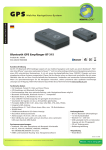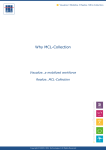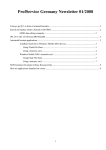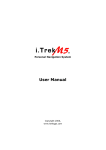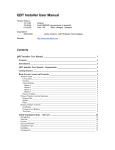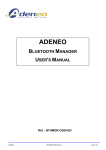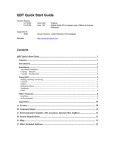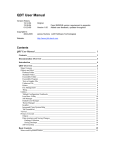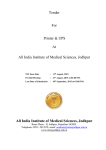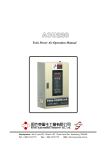Download ProjectXT User Manual
Transcript
ProjectXT User Manual Version 1.0.0 1 JDH Software © 2005-2006 | www.jdhsoftware.com Table of Contents 1. What is ProjectXT ? ..................................................................................................................... 3 2. Installation ................................................................................................................................... 3 3. User Interface .............................................................................................................................. 4 1. Main Display ............................................................................................................................ 4 2. Menu ....................................................................................................................................... 5 4. Manage your database ................................................................................................................ 6 1. Creating New Project............................................................................................................... 6 2. Editing existing project ............................................................................................................ 7 3. Delete a project ....................................................................................................................... 7 4. View Project details ................................................................................................................. 8 5. Settings ........................................................................................................................................ 8 1. General .................................................................................................................................... 8 2. Progress bar controls............................................................................................................... 8 3. Presentation ............................................................................................................................ 9 4. Percent Icons ......................................................................................................................... 11 2 JDH Software © 2005-2006 | www.jdhsoftware.com 1. What is ProjectXT ? ProjectXT is a project manager which helps you to organize projects and follow their progress. You can specify parameters such the priority, the status ofthe project and m ore… It is designed for QVGA (320*240) and VGA (640*480) devices. It supports the WM2003, WM2003 SE and WM2005 Operating systems. WM2005 QVGA English WM2003SE VGA French To run ProjectXT, you need to install the Microsoft Compact Framework 2. 2. Installation The installation of ProjectXT can be done with the PC Installer or directly on the device with .cab file. To install with .exe (PC Installer) just double click on the file on your desktop and then follow the instructions given by the installer. Please be sure that your device is connected to your computer and synced with Activesync. There are two different cab files : 3 ProjectXT2003.CAB is designed for devices with WM2003 and WM2003SE Operating system. ProjectXT2005.CAB is designed for devices with WM2005 Operating System. Place the right file on your device and tap on it to start the installation. After uninstalling if nothing appends when you load ProjectXT it is because you do not have the Compact Framework 2 on your device. JDH Software © 2005-2006 | www.jdhsoftware.com Please go on the Microsoft site to download it and install. Direct link : http://www.microsoft.com/downloads/details.aspx?FamilyID=0c1b0a88-59e2-4eba-a70e4cd851c5fcc4&displaylang=en Note: The CF 2.0 SP1 can be installed on the storage, but installing it on the main memory give you better performances. Moreover it will allow you to run several other programs which use CF2.0 too. 3. User Interface 1. Main Display ProjectXT Main view Starting from top to bottom and left to right : At top right,the num ber on the right of“Total” is dynam ically generated and indicates the total number of projects. In the center of the screen tap and hold on the screen will give you really useful functions to manage your projects database. We will describe this functions later. At the bottom ,there is the “new ” button (to create a new project) 4 Next we have the menu button and finally the refresh button which reload the all ProjectXT database. JDH Software © 2005-2006 | www.jdhsoftware.com 2. Menu From the top : About It shows up the about screen which gives you additional informations such the version you are running but also about registration. In trial period you will find how many days the version will run. There is also the “register” button w hich redirects you to a page where you can enter the registration key and username we send you after purchasing ProjectXT. Settings It brings you to the settings pages. For more information about settings in ProjectXT please view Statistics This menu opens a new page showing interesting statistics about your database such the total number of projects, the repartition between the priority for all projects and m ore… Treeview View It is a special view to show in a different way the whole ProjectXT database. Display The full screen mode is designed to view ProjectXT with all the display of your device in order to manage your projects more efficiently. It is also very useful on square screens devices .To enable the full screen mode you can do one of the following : Tap and hold on the main display and choose “fullscreen” On Menu > Display tap choose full screen Once you are on full screen mode simply tap and hold on the main display and uncheck the full screen option Note : Full screen mode is temporary so the next time you will run ProjectXT , it will not be used. 5 Rotate screen : ProjectXT has the ability to rotate the screen directly from the program itself. There are 4 possible view : JDH Software © 2005-2006 | www.jdhsoftware.com Portrait 0° Landscape Portrait Landscape Note : This feature is not supported on WM2003 devices. WM2003 system does indeed not support rotations. The rotations choices will be deactivated on these devices Tools In this menu you will find useful choices to use your database : Erase all : Choosing this option will delete all your Projects from the ProjectXT database. Note: There is no way to reverse this action unless you have a backup copy of your ProjectXT database. Repair Database : If there are errors in the database this little utility may help you to repair your database. If it still does not help, please contact our support. Backup : It allows to save on your device your ProjectXT database. You can restore them with the restore backup function. Restore backup : It allows you to restore backed-up ProjectXT database after a hard reset for example. Screenshot : Exit : It closes ProjectXT. 4. Manage your database 1. Creating New Project To get the dialog to create a new Project you can do one of the following : Click on the button “N ew ” in the m ain view Tap and hold to bring the context menu and select new 6 JDH Software © 2005-2006 | www.jdhsoftware.com Subject : Place the name you want to give to the project. D escription :Ifthe nam e ofthe project isn’t sufficient you can place here additional informations. Start Date: It is the date when the Project starts or has started. End Date: It is the date when the project is (or should be) ended. Priority : You have three possibilities between : low, normal and high priority. Status : You have five choices concerning the status :Planned,… .. Mode : The manual mode allows you to put the progress percent you want for the project. The “autom atic” m ode dynam ically calculates the progress percent based on the start and end dates. Percent : Available on the manual mode. Set the progress of the project. 2. Editing existing project To edit a project you can do one of the following : Tap and hold on a project and choose “edit” Then you can change as when you add a new project. 7 JDH Software © 2005-2006 | www.jdhsoftware.com 3. Delete a project To delete a project : Tap and hold on the project in the main display and select delete. 4. View Project details This view lets you to check all details about the project like its percent, priority, status,… You can access this view by doing : Double-click in the main view Tap and hold and select “D isplay details” 5. Settings 1. General In this section , you will find parameters for the design especially colors. From the top : Clicking on the “… ” button w illopen the picture brow ser in order to choose the picture you want on background in the main display. “Today theme background” places the today theme as background image. “Separation line” is the line between projects. The “text color” is an important part because it is the color of the text in the main display. “Even items background” corresponds to the background of the items which have an even index. “Top gradient” allows you to customize the color of the gradient you find on most pages. 8 JDH Software © 2005-2006 | www.jdhsoftware.com 2. Progress bar controls Customize the gradient of progress bars. 3. Presentation 9 JDH Software © 2005-2006 | www.jdhsoftware.com Custom mode allows you to configure which informations you want to see on the main display. We have here two examples. Example 1 : it displays the subject, the progress percent, the status, the priority and the end date. It is the default presentation of ProjectXT. Example 2 : It displays the subject,then a custom text “Progress :” and the progress percent. So there a lot of combinations you can have and there will sure be one you like it. In custom mode there is some arbitrary text in order to symbolize how it can renders in real time : Items Subject Description Percent End Date Start date Mode Priority Status | New line Space What you see Subject 1 This is a description 47% Date of the day Date of the day Automatic Normal In progress | Same as the key enter (= line feed) A space Important : To save your configuration please press the button “Apply”. 10 JDH Software © 2005-2006 | www.jdhsoftware.com 4. Percent Icons Icons on the left correspond to the percent of the project. The skins files are located in : <where is installed ProjectXT>\ProjectXT\Images\QVGA for QVGA <where is installed ProjectXT>\ProjectXT\Images\VGA for VGA The files consists of .png pictures with the size (height* width): 31*16 for QVGA 62*32 for VGA Files : 0.png : 0% to 19% 20.png : 20 to 39% 40.png : 40 to 59% 60.png : 60 to 79% 80.png : 80 to 99% 100.png : 100% 11 JDH Software © 2005-2006 | www.jdhsoftware.com For additional questions or support please check : http://www.jdhsoftware.com The support email address is : mailto:[email protected] We hope you enjoy using ProjectXT and the other products of JDH Software ! End! 12 JDH Software © 2005-2006 | www.jdhsoftware.com