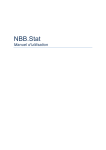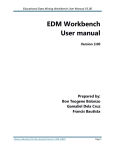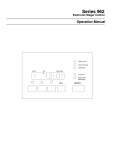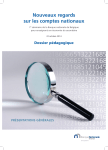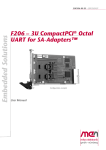Download Educational Data Mining Workbench User Manual V3.53
Transcript
EDM User Manual Educational Data Mining Workbench Manual V3.53 Revision History Educational Data Mining Workbench User Manual V3.53 2 Content Revision History ............................................................................................................................................ 6 Introduction .................................................................................................................................................. 6 Definition of Terms........................................................................................................................... 8 Overall Description ........................................................................................................................... 8 Overall Use Cases ........................................................................................................................... 10 Chapter 1. System Overview ....................................................................................................................... 11 Title Bar ................................................................................................................................................... 11 Menu Bar ........................................................................................................................................ 11 o File Menu .................................................................................................................................... 12 o Function Menu ........................................................................................................................... 12 o Help Menu .................................................................................................................................. 12 Tool Bar ....................................................................................................................................... 13 1. Load Button ................................................................................................................................ 13 2. Save Button ................................................................................................................................ 13 3. Import Button ............................................................................................................................. 13 4. Export Button ............................................................................................................................. 14 5. Add Process Button .................................................................................................................... 14 6. Clip Button .................................................................................................................................. 14 7. Sampling Button ......................................................................................................................... 14 8. Labelling Button ......................................................................................................................... 14 9. Add Feature ................................................................................................................................ 14 DataGrid.......................................................................................................................................... 14 Status Box ....................................................................................................................................... 15 Loading Animation ......................................................................................................................... 15 Chapter 2. System Manual .......................................................................................................................... 15 Import ............................................................................................................................................. 15 Clipping ........................................................................................................................................... 19 o Size as Clip .................................................................................................................................. 19 Custom Sort Button ........................................................................................................................ 20 Ateneo Laboratory for the Learning Sciences, F206, AdMU Educational Data Mining Workbench User Manual V3.53 3 o Time as Clip Type ........................................................................................................................ 21 o Per Value Change as Clip Type ................................................................................................... 21 Sampling ......................................................................................................................................... 24 o Random Sampling ...................................................................................................................... 25 o Stratified Sampling ..................................................................................................................... 25 o Save Button ................................................................................................................................ 26 o Load Button ................................................................................................................................ 26 Add Process .................................................................................................................................... 28 o Add Feature ................................................................................................................................ 28 Add Feature Operations ................................................................................................................. 30 Default And................................................................................................................................. 30 Default Compare ............................................................................................................................ 31 Default CountIfLastN ...................................................................................................................... 33 Default CountLastN ........................................................................................................................ 35 Default Copy ................................................................................................................................... 37 Default Duration............................................................................................................................. 38 Default FirstAttempt ...................................................................................................................... 39 Default Inverse ............................................................................................................................... 41 Default ListUniques ........................................................................................................................ 42 Default Maximum .......................................................................................................................... 43 Default Mean .................................................................................................................................. 44 Default MeanCountIf ..................................................................................................................... 45 Default Minimum ........................................................................................................................... 47 Default Or ....................................................................................................................................... 48 Default PercentError ...................................................................................................................... 49 Default pKnow ................................................................................................................................ 51 Default RunningCountIf ................................................................................................................. 53 Default RunningPrevCount ............................................................................................................ 54 Default StDev.................................................................................................................................. 56 Default Sum .................................................................................................................................... 58 Default SumLastN ........................................................................................................................... 60 Default TimeElapsed ...................................................................................................................... 62 Ateneo Laboratory for the Learning Sciences, F206, AdMU Educational Data Mining Workbench User Manual V3.53 4 Default TimeSD ............................................................................................................................... 63 Add Feature Buttons ...................................................................................................................... 65 Submit Button ............................................................................................................................ 65 Save Button ................................................................................................................................ 65 Load Button ................................................................................................................................ 65 Cancel Button ............................................................................................................................. 65 Add Feature Parameters ................................................................................................................ 65 Pre-defined functions ..................................................................................................................... 70 o Add Features in the Clip Level.................................................................................................... 72 o Add Clipping................................................................................................................................ 73 o Add Sampling.............................................................................................................................. 73 o Cancel Button ............................................................................................................................. 73 o Save Button ................................................................................................................................ 73 o Load Button ................................................................................................................................ 73 o Run Process Button .................................................................................................................... 73 Labelling .......................................................................................................................................... 75 A. Set-Up Labelling parameters......................................................................................................... 77 o Use Template .............................................................................................................................. 78 Set up Labelling Parameters .......................................................................................................... 78 Label Text Box ............................................................................................................................ 78 Labeller’s Name/User Name ...................................................................................................... 79 Parameter and sentence textbox .............................................................................................. 79 Labelling Button ............................................................................................................................. 79 Add Parameter Button ............................................................................................................... 79 Save Template ............................................................................................................................ 79 Load Template ............................................................................................................................ 79 B. Labelling the dataset .......................................................................................................................... 80 Labelling Time Elapsed ................................................................................................................... 81 Labelling Output ............................................................................................................................. 81 Save ................................................................................................................................................. 82 Load................................................................................................................................................. 82 Export.............................................................................................................................................. 83 Ateneo Laboratory for the Learning Sciences, F206, AdMU Educational Data Mining Workbench User Manual V3.53 5 [1] Alcala-Fdez, J., Sanchez, L., Garcia, S., de Jesus, M.J., Ventura, S., Garrell, J. M., Otero, J., Romero, C., Bacardit, J. & Rivas, V.M. (2009). KEEL: A software tool to assess evolutionary algorithms for data mining problems. Soft Computing: A Fusion of Foundations, Methodologies and Applications, 13(3), 307318. (1) ........................................................................................................................................................ 84 [2] Baker, R.S.J.d. (2007). Modeling and Understanding Students' Off-Task Behavior in Intelligent Tutoring Systems. Proceedings of ACM CHI 2007: Computer-Human Interaction, 1059-1068. (3)............ 84 [3] Baker, R.S.J.d. & de Carvalho (2008). Labeling Student Behavior Faster and More Precisely with Text Replays. 1st International Conference on Educational Data Mining, 38-47. (5) .................................. 84 [8] Walonoski, J. & Heffernan, N.T. (2006). Detection and Analysis of Off-Task Gaming Behavior in Intelligent Tutoring Systems. In Ikeda, Ashley & Chan (Eds.). Proceedings of the 8th International Conference on Intelligent Tutoring Systems. Springer-Verlag: Berlin. pp. 382-391. (14) ........................... 84 [9] Witten, I. H. & Frank, E. (2005). Data Mining: Practical Machine Learning Tools and Techniques, Second Edition, Morgan Kaufmann. (15) .................................................................................................... 84 Ateneo Laboratory for the Learning Sciences, F206, AdMU Educational Data Mining Workbench User Manual V3.53 6 Revision History Name Date Reason For Changes Version John Paul Contillo 20111121 First draft V1.00 Alipio Gabriel 20111122 Edit the context of the draft V1.00 Alipio Gabriel 20111123 Add and edit the content V1.00 J.Contillo 20120221 User manual for version 2 V2.00 Gamaliel dela Cruz 20120526 Edit content V3.00 Francis Bautista 20120607 John Paul Contillo 20111121 Francis Bautista 20120728 Nadia Leetian 20120814 Edit content V3.50 Dominique Isidro 20120821 Edit content V3.51 Francis Bautista 20121013 Addition of content V3.52 Francis Bautista 20121103 Addition of content V3.53 Formatting and editing Content Addition Formatting and editing V3.00 V3.10 V3.20 Introduction In recent years, educational data mining methods have afforded the development of detectors of a range of constructs of educational importance, from gaming the system [3] to off-task behaviour [2] to motivation [5] to collaboration and argumentation moves [6]. The development of these detectors has been supported by the availability of machine learning packages such as RapidMiner [7], WEKA [9], and KEEL [1]. These packages provide large numbers of algorithms of general use, reducing the need for implementing algorithms locally, however they do not provide algorithms specialized for educational data mining, such as the widely used Bayesian Knowledge-Tracing [4]. Furthermore, effective use of these packages by the educational research and practice communities presumes that key steps in the educational data mining process have already been completed. For example, many of these detectors have been developed using supervised learning methods, which require that labelled instances, indicative of the categories of interest, be provided. Typically, many labelled instances – on the order of hundreds, if not thousands – are required to create a reliable behaviour detector. Labelling data is a time consuming and laborious task, made even more difficult by the lack of tools available to support it. Ateneo Laboratory for the Learning Sciences, F206, AdMU Educational Data Mining Workbench User Manual V3.53 7 A second challenge is the engineering and distillation of relevant and appropriate data features for use in detector development [9]. The data that is directly available from log files typically lacks key information needed for optimal machine-learned models. For instance, the gaming detectors of both [3] and [8] rely upon assessments of how much faster or slower a specific action is than the average across all students on a problem step, as well as assessments of the probability that the student knew the cognitive skills used in the current problem step. This information can be distilled and/or calculated by processing data across an entire log file corpus, but there are currently no standard tools to accomplish this. Feature distillation is time-consuming, and many times a research group reuses the same feature set and feature distillation software across several projects (the second author, for instance, has been using variants of the same feature set within Cognitive Tutors for nine years). Developing appropriate features can be a major challenge to new entrants in this research area. To address this “data labeling bottleneck” and the difficulty in distilling relevant features for machine learning, we are developing an Educational Data Mining (EDM) Workbench. A beta version of this Workbench, now available online at http://penoy.admu.edu.ph/~alls/downloads, is described in this user manual. The Workbench currently allows learning scientists to: 1) Label previously collected educational log data with behaviour categories of interest (e.g. gaming the system, help avoidance), considerably faster than is possible through previous live observation or existing data labelling methods. 2) Collaborate with others in labelling data. 3) Automatically distil additional information from log files for use in machine learning, such as estimates of student knowledge and context about student response time (i.e. how much faster or slower was the student’s action than the average for that problem step). Through the use of this tool, we hope that the process of developing a detector of relevant metacognitive, motivational, engagement, or collaborative behaviours can eventually be sped up. Just the use of “text replays”, on previously collected log data has been shown to speed a key phase of detector development by about 40 times, with no reduction in detector goodness [3]. This user manual is intended as a guide to the functions and features of the EDM Workbench. Please send comments and suggestions to [email protected]. Ateneo Laboratory for the Learning Sciences, F206, AdMU Educational Data Mining Workbench User Manual V3.53 8 Definition of Terms Batch A group of log files. The criteria for grouping are determined by the user. Examples of the criteria for grouping include source and timing Clip A subset of logs from a given batch Column A single attribute within the dataset Dataset The data from the imported files DataGrid The central area where all the datasets are displayed. EDM Educational Data Mining Log A record of a single action Log File A file that contains a collection of logs Model A detector of meta-cognitive and motivational behaviour Row A set of attributes in the dataset that usually refers to 1 log Interface Refers to the system graphical user interface Overall Description The EDM Workbench is a tool that helps researchers with processing data from various sources for developing metacognitive and behavioural models. The concept diagram in figure 1 illustrates the system functionalities and entities interacting with it. The EDM Workbench’s functions allow users to: Define and modify behaviour categories of interest Label previously collected educational log data with the categories of interest considerably faster than current methods Collaborate with others in Labelling data by providing ways to communicate and document Labelling guidelines and standards Ateneo Laboratory for the Learning Sciences, F206, AdMU Educational Data Mining Workbench User Manual V3.53 9 Validate inter-rater reliability between multiple labellers of the same educational log data corpus Automatically distil additional information from log files for use in machine learning Export student behaviour data to tools which enable sophisticated secondary analysis Figure 1: EDM Workbench Entity Diagram Ateneo Laboratory for the Learning Sciences, F206, AdMU Educational Data Mining Workbench User Manual V3.53 Overall Use Cases Figure 2: EDM System Process Map Ateneo Laboratory for the Learning Sciences, F206, AdMU 10 Educational Data Mining Workbench User Manual V3.53 11 Chapter 1. System Overview This section, discusses the interface of the system (from Top to Bottom) including its features, buttons, and functions. Figure 3: EDM workbench upon system launch Title Bar Figure 4: System Title Bar The name of the system (may change in later versions e.g. EDM Workbench version (3.53) is displayed here. Menu Bar Figure 5: EDM Menu Bar Ateneo Laboratory for the Learning Sciences, F206, AdMU Educational Data Mining Workbench User Manual V3.53 12 Composed of 3 Menu options (File, Functions, and Help) consisting of actions buttons. o File Menu The File Menu is composed of 5 actions (Load, Save, Import, Export and Exit) that handle the files and logs to be displayed and/ or saved in the DataGrid. Figure 6: File Menu Dropdown o Function Menu The Function Menu consists of 4 log processing actions that will either be enabled or disabled depending on the state of the system. Figure 7: EDM Function menu Dropdown o Help Menu The Help Menu contains the “About” action that displays the system description and the current product version (e.g. 20120227). Figure 8: EDM Help Menu showing the About button Ateneo Laboratory for the Learning Sciences, F206, AdMU Educational Data Mining Workbench User Manual V3.53 13 Tool Bar 1 2 3 4 5 6 7 6 8 6 9 6 Figure 9: EDM Toolbar with activated buttons The Tool bar is composed of action buttons that are also found in the menu bar for ease of use. 1. Load Button Loads log files which were previously saved using the EDM Workbench and stored in an EDM Workbench-specific.zip file. The file contains logs that may have been previously processed, clipped, sampled, or labelled by the user together with some Workbench-specific information. Note that, because of the additional information, the zip file may not be opened using archiving software such as WinZip or WinRar. Once loaded, the user may make further changes to the file. 2. Save Button Saves the logs from the active tab in the DataGrid and all its properties such as clipped formats and labels into EDM format. 3. Import Button Allows the user to import logs or batches of logs such as Datashop or comma-separated value(.csv files) to be processed, clipped, sample or labelled by the user. Ateneo Laboratory for the Learning Sciences, F206, AdMU Educational Data Mining Workbench User Manual V3.53 14 4. Export Button Exports the final output from the active tab in the DataGrid as a CSV file or in other specified file formats. 5. Add Process Button Allows the user to add and possibly save an action to a sequence of actions. 6. Clip Button Groups logs from a given batch based on user-specified parameters. 7. Sampling Button Selects rows from the dataset based on user parameters. 8. Labelling Button Allows the user to supply “ground truth” labels for clip 9. Add Feature Allows the user to tailor functions to their specification. DataGrid Figure 10: EDM DataGrid The DataGrid displays the logs that are active and are to be processed. The down arrow button hides the data grid. Row Count controls the amount of rows shown in the active tab Ateneo Laboratory for the Learning Sciences, F206, AdMU Educational Data Mining Workbench User Manual V3.53 15 Status Box Figure 11: System Status Box The Status Bar displays feedback information such as status, error messages, time elapsed and others. Loading Animation Loading animation has been added to export, import, load, and save functions to easily identify if the program has either hanged or is still functioning. Figure 12: Loading Animation Chapter 2. System Manual Import The EDM Workbench allows users to import logs in DataShop text format and CSV. The data is assumed to be stored in a flat file, organized in rows and columns. The first row of the import file is assumed to contain each column’s name. Each succeeding row represents one logged transaction, usually between the student and tutor but possibly between two or more students as in the case of collaborative learning scenarios. The successfullyimported logs may be saved in the Workbench’s format for work files—a compressed file containing the data in CSV format plus metadata specific to the EDM Workbench. Import log file by clicking Import Button located either in File menu (Figure 6) or Toolbar (Figure 9). The system will then pop-up a dialog box asking what type of logs you want to import (CSV or Datashop Text file Figure 13). Click the Select Button after selecting the type of Log. Ateneo Laboratory for the Learning Sciences, F206, AdMU Educational Data Mining Workbench User Manual V3.53 16 Figure 13: Log Selection Another dialog box will ask for the location of the log file. Figure 14: Selection of Data File to be imported Case 1: Importing a single log file If a user imports a single log file after locating and choosing the log file, the Workbench displays the file in the DataGrid (Figure 10). Case 2: Importing batches of log files Ateneo Laboratory for the Learning Sciences, F206, AdMU Educational Data Mining Workbench User Manual V3.53 17 The Workbench can also import nested folders of data, where each folder level represents a meaningful subset of the data. For example, if data from a section of students is collected several times over a school year, the researcher may have one folder for the school year, one subfolder for each section within the school year, one subfolder for a session within each section, and finally one file or folder for each student within a session. The Workbench allows users to label each level of subfolder, creating new columns for these labels, appending them to the data tables during importation process. After locating and choosing the batch of log files another dialog box will appear asking for a label describing the log files imported (e.g Class) (Figure 14). Clicking Submit aggregates all the logs and displays them in the DataGrid. Figure 15: Label Column with sample parameters Once the logs are loaded, the DataGrid should be populated (Figure 16). All actions buttons, save for the Labelling button, should be enabled at this point. Ateneo Laboratory for the Learning Sciences, F206, AdMU Educational Data Mining Workbench User Manual V3.53 Figure 16: EDM sample Data Set Figure 17: EDM Workbench Data Shop Tab Figure 18: Status bar with timestamp and file directory The Status bar displayed the information of the file imported together with the location C:\User\Paul\Documents\Datashop and the current time Monday February 20 9:46 AM and 48 seconds. Ateneo Laboratory for the Learning Sciences, F206, AdMU 18 Educational Data Mining Workbench User Manual V3.53 19 Clipping The EDM Workbench allows the user to define the set of features by which the data should be grouped, so that clips do not contain rows from different groups. For example, if the data should be grouped by student, a single clip will contain data from only one student and not multiple students. The Workbench also specifies the clip size, either by time or by number of transactions. Delineation of clips by beginning and ending events is not yet possible, but is a feature planned for future implementation. The Workbench then generates the clips for analysis, according to a sampling scheme discussed in the next section To clip the dataset, click Clip Button located either in the Function menu (Figure 7) or Toolbar (Figure 9). The system will then display a form with the column names (the basis for grouping e.g. group data with the same Logs of Student in Section A-E with the same Anon Student Id and with the same Time and so on). Clips can be divided by Size, Time or Per Value Changed. o Size as Clip Type By choosing Size as the Clip Type, the user will need to specify the desired number of transactions in a clip. “Complete Clips Only” when checked, the system w i l l only select clips where the number of logs is equal to the inputted clip size. “Allow Overlap” when checked, the system will produce clips with overlapping logs. Given logs {1,2,3,4,5} and a clip size of 3, three clips will be produced: {1,2,3}, {2,3,4}, and {3,4,5}. Ateneo Laboratory for the Learning Sciences, F206, AdMU Educational Data Mining Workbench User Manual V3.53 20 Figure 19: EDM Clipping Window Custom Sort Button This allows the user to set how the transactions within a clip are ordered by sorting them according to criteria. Add Level Button adds another sorting criterion while Delete Level deletes the selected Row. Clicking the Submit button will implement the selected formatting properties. Ateneo Laboratory for the Learning Sciences, F206, AdMU Educational Data Mining Workbench User Manual V3.53 Figure 20: EDM Custom Sort o Time as Clip Type By choosing Time as the Clip Type, the user will specify a time period per clip (e.g. 1 clip = 5 minutes interval). The column name with a time element (measured in seconds) must be specified. When done, click the submit button and double click the clips to view the inclusive logs. o Per Value Change as Clip Type Per Value Change creates a new clip every time the value within the specified column changes. Ateneo Laboratory for the Learning Sciences, F206, AdMU 21 Educational Data Mining Workbench User Manual V3.53 Figure 21: Window showing the Time as Clip Type o Cancel Button This cancels clipping. o Save Button The Save button saves the set properties applied in the Clipping Form. The user supplies a file name and clicks OK. Figure 22: Save Dialogue Ateneo Laboratory for the Learning Sciences, F206, AdMU 22 Educational Data Mining Workbench User Manual V3.53 23 o Load Button Allows the user to select and load a previously-saved file from a drop-down list. (see Figure 23). Figure 23: Load Window Note: From the list of clipping.xml files, the selected template is Clipping Sample Time.clipping.xml o Submit Button This closes the Clipping Form, clips the dataset from the current tab, and displays it with its properties set in a new tab. Double click a row to view the logs within it. Ateneo Laboratory for the Learning Sciences, F206, AdMU Educational Data Mining Workbench User Manual V3.53 24 Figure 24: Clip submission Sampling The data sampling feature of the Workbench allows the user to specify how clips are sampled from the data set. (It can also be used to sample at the action/transaction level). The user can specify the sample size, and whether the Workbench will randomly take the sample across the entire population or whether the workbench will stratify the sampling based on one or more variables. Note that the Workbench allows the user to sample the data at any point of the process — after importing, after clipping, or after labelling – depending on the user’s analytical goals. To start sampling the dataset, click Sampling Button located either in the Ateneo Laboratory for the Learning Sciences, F206, AdMU Educational Data Mining Workbench User Manual V3.53 25 Function menu (Figure 7) or Toolbar (Figure 9). Sampling functionalities involve creating subsets from the dataset using automatic select and grouping options. A user may take samples or a subset from the loaded dataset and save as a new dataset. Sampling can be stratified or random. o Random Sampling To randomly select samples from a selected dataset: Select Sampling Method > Random Indicate the number of samples in the Sample Size textbox. Figure 25: Sampling method selection Note: The size inputted in the textbox should not exceed the indicated maximum sample size. If the user specifies a number greater than the maximum, the operation returns all the rows in the dataset. o Stratified Sampling Stratified sampling randomly selects data from within specified subgroups to produce a stratified sample. Select “Sampling Method” > Stratified Set the number of samples in the Sample Size textbox In the Strata list, click the column names that define the groupings. (Figure 25). Ateneo Laboratory for the Learning Sciences, F206, AdMU Educational Data Mining Workbench User Manual V3.53 Figure 26: Strata selection o Save Button Save Button saves the properties as a template. o Load Button The Load button, allows the user to choose a previously-saved sampling template from a list and apply it to the current dataset. Ateneo Laboratory for the Learning Sciences, F206, AdMU 26 Educational Data Mining Workbench User Manual V3.53 Figure 27: Load Prompt o Submit Button The submit button closes the Sampling Form, implements the sampling process and then displays the result in a new tab. Ateneo Laboratory for the Learning Sciences, F206, AdMU 27 Educational Data Mining Workbench User Manual V3.53 28 Add Process This allows the user to create a script composed of multiple processes and run them in a single thread. Figure 28: Feature selection window o Add Feature This function allows users to add features to the dataset through the application of predefined operations. Figure 29: Load Function Dialogue Ateneo Laboratory for the Learning Sciences, F206, AdMU Educational Data Mining Workbench User Manual V3.53 Figure 30: Modified function window with the feature And selected Ateneo Laboratory for the Learning Sciences, F206, AdMU 29 Educational Data Mining Workbench User Manual V3.53 30 Add Feature Operations Default And Figure 31: Default And function window Parameters Needed: Enabled indicates whether to the selected feature will be used in the process or not. True Value assigned to the result in the Output Column Name if operation returns a true. False Value assigned to the result in the Output Column Name if operation returns a false. Ateneo Laboratory for the Learning Sciences, F206, AdMU Educational Data Mining Workbench User Manual V3.53 Default Compare Figure 32: Default Compare window Ateneo Laboratory for the Learning Sciences, F206, AdMU 31 Educational Data Mining Workbench User Manual V3.53 32 Parameters Needed: Enabled indicates whether to the selected feature will be used in the process or not. True Value assigned to the result in the Output Column Name if operation returns a true. False Value assigned to the result in the Output Column Name if operation returns a false. Check Value is the value to be compared against the Selected Input Column Names. This value can either be a string or integer depending on the feature used. All String checks if all the column values are strings, not numbers or any other type. Operation Type contains values from 1-6 that correspond to different operations. Strings or integers can be compared in this feature. Ateneo Laboratory for the Learning Sciences, F206, AdMU Educational Data Mining Workbench User Manual V3.53 33 Default CountIfLastN Figure 33: Default CountIfLastN function window Parameters Needed: Enabled indicates whether to the selected feature will be used in the process or not. True Value assigned to the result in the Output Column Name if operation returns a true. False Value assigned to the result in the Output Column Name if operation returns a false. Ateneo Laboratory for the Learning Sciences, F206, AdMU Educational Data Mining Workbench User Manual V3.53 34 Range Column - Range of values used for computation. Sort Column - used for sorting the rows within the same group. Group Column - Used for grouping rows with the same values for selected columns. N[Numbers Only] if more elements in a group are found, only the last N items are kept for processing/start count every N rows. Check Value is the value to be compared against the Selected Input Column Names. This value can either be a string or integer depending on the feature used. Ateneo Laboratory for the Learning Sciences, F206, AdMU Educational Data Mining Workbench User Manual V3.53 35 Default CountLastN Figure 34: Default CountLastN function Window Parameters Needed: Enabled indicates whether to the selected feature will be used in the process or not. True Value assigned to the result in the Output Column Name if operation returns a true. False Value assigned to the result in the Output Column Name if operation returns a false. Ateneo Laboratory for the Learning Sciences, F206, AdMU Educational Data Mining Workbench User Manual V3.53 36 Range Column - Range of values used for computation. Sort Column - used for sorting the rows within the same group. Group Column - Used for grouping rows with the same values for selected columns. N[Numbers Only] if more elements in a group are found, only the last N items are kept for processing/start count every N rows. Ateneo Laboratory for the Learning Sciences, F206, AdMU Educational Data Mining Workbench User Manual V3.53 37 Default Copy Figure 35: Default Copy function window Parameters Needed: Enabled indicates whether to the selected feature will be used in the process or not. Ateneo Laboratory for the Learning Sciences, F206, AdMU Educational Data Mining Workbench User Manual V3.53 38 Default Duration Figure 36: Default Duration function window Parameters Needed: Enabled indicates whether to the selected feature will be used in the process or not. Date Column’s value should be in the Date (YearMonth-Date)format. Time Column’s value should be in the Time (Hour:Minute:Second) format. Ateneo Laboratory for the Learning Sciences, F206, AdMU Educational Data Mining Workbench User Manual V3.53 39 Sort Column - used for sorting the rows within the same group. Group Column - Used for grouping rows with the same values for selected columns. Default FirstAttempt Ateneo Laboratory for the Learning Sciences, F206, AdMU Educational Data Mining Workbench User Manual V3.53 40 Parameters Needed: Enabled indicates whether to the selected feature will be used in the process or not. Sort Column - used for sorting the rows within the same group. Group Column - Used for grouping rows with the same values for selected columns. True Value assigned to the result in the Output Column Name if operation returns a true. False Value assigned to the result in the Output Column Name if operation returns a false. Date Column’s value should be in the Date (YearMonth-Date)format. Time Column’s value should be in the Time (Hour:Minute:Second.) format. Date/Time Column’s value should be in the Date and Time (Year-Month-Date Hour:Minute:Second) format. Ateneo Laboratory for the Learning Sciences, F206, AdMU Educational Data Mining Workbench User Manual V3.53 41 Default Inverse Figure 37: Default Inverse function window Parameters Needed: Enabled indicates whether to the selected feature will be used in the process or not. True Value assigned to the result in the Output Column Name if operation returns a true. False Value assigned to the result in the Output Column Name if operation returns a false. Ateneo Laboratory for the Learning Sciences, F206, AdMU Educational Data Mining Workbench User Manual V3.53 42 Default ListUniques Figure 38: Default ListUniques function window Parameters Needed: Enabled indicates whether to the selected feature will be used in the process or not. Ateneo Laboratory for the Learning Sciences, F206, AdMU Educational Data Mining Workbench User Manual V3.53 43 Default Maximum Figure 39: Default Maximum function window Parameters Needed: Enabled indicates whether to the selected feature will be used in the process or not. Sort Column - used for sorting the rows within the same group. Group Column - Used for grouping rows with the same values for selected columns. Ateneo Laboratory for the Learning Sciences, F206, AdMU Educational Data Mining Workbench User Manual V3.53 44 Default Mean Figure 40: Default Mean function window Parameters Needed: Enabled indicates whether to the selected feature will be used in the process or not. Sort Column - used for sorting the rows within the same group. Group Column - Used for grouping rows with the same values for selected columns. Ateneo Laboratory for the Learning Sciences, F206, AdMU Educational Data Mining Workbench User Manual V3.53 45 Default MeanCountIf Figure 41: Default MeanCountIf function window Parameters Needed: Enabled indicates whether to the selected feature will be used in the process or not. Sort Column - used for sorting the rows within the same group. Group Column - Used for grouping rows with the same values for selected columns. Ateneo Laboratory for the Learning Sciences, F206, AdMU Educational Data Mining Workbench User Manual V3.53 46 Check Value is the value to be compared against the Selected Input Column Names. This value can either be a string or integer depending on the feature used. Ateneo Laboratory for the Learning Sciences, F206, AdMU Educational Data Mining Workbench User Manual V3.53 47 Default Minimum Figure 42: Default Minimum function window Parameters Needed: Enabled indicates whether to the selected feature will be used in the process or not. Sort Column - used for sorting the rows within the same group. Group Column - Used for grouping rows with the same values for selected column. Ateneo Laboratory for the Learning Sciences, F206, AdMU Educational Data Mining Workbench User Manual V3.53 48 Default Or Figure 43: Default Or function window Parameters Needed: Enabled indicates whether to the selected feature will be used in the process or not. True Value assigned to the result in the Output Column Name if operation returns a true. False Value assigned to the result in the Output Column Name if operation returns a false. Ateneo Laboratory for the Learning Sciences, F206, AdMU Educational Data Mining Workbench User Manual V3.53 Default PercentError Figure 44: Default PercentError function window Ateneo Laboratory for the Learning Sciences, F206, AdMU 49 Educational Data Mining Workbench User Manual V3.53 50 Parameters Needed: Enabled indicates whether to the selected feature will be used in the process or not. Sort Column - used for sorting the rows within the same group. Group Column - Used for grouping rows with the same values for selected column. Problem Column – name of the column corresponding to the problem Skill Column – name of the column specifying the skill Error Values - used to specify which values constitute an error for use by percentError. Ateneo Laboratory for the Learning Sciences, F206, AdMU Educational Data Mining Workbench User Manual V3.53 Default pKnow Figure 45: Default pKnow function window Ateneo Laboratory for the Learning Sciences, F206, AdMU 51 Educational Data Mining Workbench User Manual V3.53 52 Parameters Needed: Enabled indicates whether to the selected feature will be used in the process or not. Sort Column - used for sorting the rows within the same group. Group Column - Used for grouping rows with the same values for selected column. Check Value is the value to be compared against the Selected Input Column Names. This value can either be a string or integer depending on the feature used. L0[Number Only] – probability that the skill is already known before the first instance in using the skill in problem solving. S[Number Only] – probability that the student will commit a fault if the skill was already known beforehand G[Number Only] – probability that the student will deduce the correct answer given that skill is not known. T[Number Only] - probability that the skill will be learned at each opportunity to use the skill, regardless whether the answer is correct or incorrect. Ateneo Laboratory for the Learning Sciences, F206, AdMU Educational Data Mining Workbench User Manual V3.53 53 Default RunningCountIf Figure 46: Default RunningCountIf function window Parameters Needed: Enabled indicates whether to the selected feature will be used in the process or not. Sort Column - used for sorting the rows within the same group. Group Column - Used for grouping rows with the same values for selected column. Ateneo Laboratory for the Learning Sciences, F206, AdMU Educational Data Mining Workbench User Manual V3.53 54 Check Value is the value to be compared against the Selected Input Column Names. This value can either be a string or integer depending on the feature used. Default RunningPrevCount Figure 47: Default RunningPrevCount window Parameters Needed: Enabled indicates whether to the selected feature will be used in the process or not. Sort Column - used for sorting the rows within Ateneo Laboratory for the Learning Sciences, F206, AdMU Educational Data Mining Workbench User Manual V3.53 55 the same group. Group Column - Used for grouping rows with the same values for selected column. Range Column - Range of values used for computation. Ateneo Laboratory for the Learning Sciences, F206, AdMU Educational Data Mining Workbench User Manual V3.53 56 Default StDev Figure 48: Default StDev function window Parameters Needed: Enabled indicates whether to the selected feature will be used in the process or not. Sort Column - used for sorting the rows within the same group. Group Column - Used for grouping rows with the same values for selected column. Ateneo Laboratory for the Learning Sciences, F206, AdMU Educational Data Mining Workbench User Manual V3.53 Range Column - Range of values used for computation. Ateneo Laboratory for the Learning Sciences, F206, AdMU 57 Educational Data Mining Workbench User Manual V3.53 58 Default Sum Figure 49: Default Sum function window Parameters Needed: Enabled indicates whether to the selected feature will be used in the process or not. Sort Column - used for sorting the rows within the same group. Group Column - Used for grouping rows with the same values for selected column. Ateneo Laboratory for the Learning Sciences, F206, AdMU Educational Data Mining Workbench User Manual V3.53 Range Column - Range of values used for computation. Ateneo Laboratory for the Learning Sciences, F206, AdMU 59 Educational Data Mining Workbench User Manual V3.53 60 Default SumLastN Figure 50: Default SumLastN function window Parameters Needed: Enabled indicates whether to the selected feature will be used in the process or not. Sort Column - used for sorting the rows within the same group. Group Column - Used for grouping rows with the same values for selected column. Ateneo Laboratory for the Learning Sciences, F206, AdMU Educational Data Mining Workbench User Manual V3.53 61 Range Column - Range of values used for computation. N[Numbers Only] if more elements in a group are found, only the last N items are kept for processing/start count every N rows. Ateneo Laboratory for the Learning Sciences, F206, AdMU Educational Data Mining Workbench User Manual V3.53 62 Default TimeElapsed Figure 51: Default TimeElapsed function window Parameters Needed: Enabled indicates whether to the selected feature will be used in the process or not. Date Column’s value is the date when the actions were taken/ time stamp. Ateneo Laboratory for the Learning Sciences, F206, AdMU Educational Data Mining Workbench User Manual V3.53 Date Format is the format of the Date Column where: M=month H=hour d=day m=minutes y=year s=seconds e.g. 31/12/12 11:59 = dd/MM/yy HH:mm 12/31/2012 11:59:59 = MM/dd/yyyy HH:mm:ss Default TimeSD Figure 52: Default TimeSD function window Parameters Needed: Ateneo Laboratory for the Learning Sciences, F206, AdMU 63 Educational Data Mining Workbench User Manual V3.53 64 Enabled indicates whether to the selected feature will be used in the process or not. Sort Column - used for sorting the rows within the same group. Group Column - Used for grouping rows with the same values for selected column. Range Column - Range of values used for computation. Ateneo Laboratory for the Learning Sciences, F206, AdMU Educational Data Mining Workbench User Manual V3.53 65 Add Feature Buttons Submit Button The submit button will execute the feature set by the user Save Button The save button will save the user selected properties to a file to allow the same values to be used again later. Load Button The load button allows the user to reload a template. Cancel Button This cancels the selected feature and removes it from the process list. Add Feature Parameters To add a new feature, the user will have to set several parameters. Depending on the operation that the user needs to perform, the user will have to supply a subset of the parameters listed below. Input Column Names lists the selected values. The user can remove and/or add values to the columns. Click one or multiple items and click <Add< to add the value(s) or click <<Add All<< to add all column name. Click >Remove> to delete one or multiple input column name or >>Remove All>> to remove all input column names. Ateneo Laboratory for the Learning Sciences, F206, AdMU Educational Data Mining Workbench User Manual V3.53 66 Figure 53: Sample add feature window Output Column Names are columns added later in the Datagrid after the user-selected values have been processed. These columns will also be included in the Required Columns in the Add Process Window (Figure 54). Figure 54: Selection of column names Feature Name is the name to be displayed in the Process List (see Figure 53). Enabled indicates whether the selected feature will be used in the process or not. In Figure 31 the Enabled option was set to true. After submission, we now see that the feature is checked in the process list (see Figure 53). True Value assigned to the result in the Output Column Name if operation returns a true. (see Figure 53). False Value assigned to the result in the Output Column Name if operation returns a false. (see figure 53). Ateneo Laboratory for the Learning Sciences, F206, AdMU Educational Data Mining Workbench User Manual V3.53 67 Figure 55: Add Feature Window with updated column Check Value is the value to be compared against the Selected Input Column Names. This value can either be a string or integer depending on the feature used. Operation Type contains values from 1-6 that correspond to different operations. Strings or integers can be compared in this feature. - Example: Compare feature was the selected feature. The Check Value will be compared to the Selected Column Name and the output will depend on what operation selected below. Ateneo Laboratory for the Learning Sciences, F206, AdMU Educational Data Mining Workbench User Manual V3.53 68 1 - Greater than operation 2 – Greater than or Equal to operation 3 – Less than operation 4 – Less than or Equal to operation 5 – Equal to operation 6 – Starts with operation Date Column’s value should be in the Date (Year-MonthDate)format. Time Column’s value should be in the Time (Hour:Minute:Second.) format. Date/Time Column’s value should be in the Date and Time (Year-Month-Date Hour:Minute:Second) format. Figure 56: Time in (YYYY/MM/DD/HH/MM/SS) Date Format is the format of the Date Column where: M=month H=hour d=day m=minutes y=year s=seconds e.g. 31/12/12 11:59 = dd/MM/yy HH:mm 12/31/2012 11:59:59 = MM/dd/yyyy HH:mm:ss All String checks if all the column values are strings, not numbers or any other type. pKnowColumn‘s value should be the pKnow column. Calculate first the pKnow value using pKnow operation. Afterwards, use pKnowDirect with the pKnow value. N[Numbers Only] if more elements in a group are found, only Ateneo Laboratory for the Learning Sciences, F206, AdMU Educational Data Mining Workbench User Manual V3.53 69 the last N items are kept for processing/start count every N rows?? Range Column - Range of values used for computation. Group Column - Used for grouping rows with the same values for selected columns. Sort Column - used for sorting the rows within the same group. Problem Column – name of the column corresponding to the problem Skill Column – name of the column specifying the skill Outcome Column – name of the column used by certain features Error Values - used to specify which values constitute an error for use by percentError. L0[Number Only] – probability that the skill is already known before the first instance in using the skill in problem solving. S[Number Only] – probability that the student will commit a fault if the skill was already known beforehand G[Number Only] – probability that the student will deduce the correct answer given that skill is not known. T[Number Only] - probability that the skill will be learned at each opportunity to use the skill, regardless whether the answer is correct or incorrect. Attempt Column - Either of the two (depends on how it was used): "Is this the first attempt of the student to answer or get Ateneo Laboratory for the Learning Sciences, F206, AdMU Educational Data Mining Workbench User Manual V3.53 70 help on the problem step? ", or "How many attempts did they answer or ask for help on the problem step?" Pre-defined functions The system has 23 default operations available. Four parameters are common to all operations. - Output Column Names - Feature Name - Enabled Listed below are the current operations, their descriptions and parameters needed aside from the previously mentioned parameters. Function Description(s) 1. And Executes a logical AND operation on the selection and returns the corresponding Boolean results. 2. Compare Compares if two values are identical. (Compare 1st selected Input Column Name with Check Values and its output is based on the Operation type used) 3. Copy Copy the values from a column (Values from Selected Input Column Name) 4. CountIfLastN Counts how many in the last n entries (including the current cell) are equal to a given value or values. 5. CountLastN Counts how many in the last n entries (including the current cell) are equal to the current cell. 6. Duration Computes how many seconds the action took. Other Parameters Needed - Input Column Names True Value False Value Input Column Names Check Values All Strings Operation Type - Input Column Names - Sort Columns Group Columns Range Columns N[Numbers Only] Check Values Sort Columns Group Columns Range Columns N[Numbers Only] Sort Columns Group Columns Date Column Time Column Date/Time Column Ateneo Laboratory for the Learning Sciences, F206, AdMU Educational Data Mining Workbench User Manual V3.53 7. First Attempt Determines if it is the first attempt. - 8. Inverse Returns the inverse of a Boolean. If the column values equal the true value, return the false value instead and vice versa. - Input Column Names True Value False Value 9. ListUnique Creates a new column with all the unique data from the selection. - Input Column Names 10. Maximum Determines the maximum value in the selection provided. 11. Mean Computes the arithmetic mean of all the values in the selection. 12. MeanCountIf Computes the average number of entries that are equal to a given value or values, over all entries. - Sort Columns Group Columns Range Column Sort Columns Group Columns Range Column Sort Columns Group Columns Range Column Check Value 13. Minimum Determines the minimum value in the selection provided. - Sort Columns Group Columns Range Column 14. Or Executes a logical OR operation and returns the corresponding Boolean results. 15. PercentError Computes the percentage of past problems where errors were made on a skill. 16. pKnow Computes for the probability that the student knows the skill involved in an action. - Input Column Names True Value False value Sort Column Group Colum Problem Column Skill Column Outcome Column Error Values Sort Columns Group Columns Out Column Check Values L0[Numbers Only] S[Numbers Only] G[Numbers Only] T[Numbers Only] True Value False Value Group Columns Date Column Time Column Date/Time Column Ateneo Laboratory for the Learning Sciences, F206, AdMU 71 Educational Data Mining Workbench User Manual V3.53 17. pKnowDirect Checks if the current action is the student's first attempt on this problem step. If true, pknow-direct is equal to pknow; otherwise, pknow-direct is equal to -1. - Attempt Column pKnow Column Check Value False Value 18. RunningCountif Computes the number of entries that are equal to a given value or values, up to the current cell, including the current cell. - Sort Columns Group Columns Range Column Check Value 19. RunningPrevCo unt Computes the number of entries that are equal to the current cell, up to the cell before the current cell. - Sort Columns Group Columns Range Column 20. StDev Computes the standard deviation of a specified column. - Sort Columns Group Columns Range Column 21. SumLastN Computes the sum of the last n numbers in the selection specified. - Sort Columns Group Columns Range Column N[Numbers Only] 22. TimeSD Computes time taken in terms of number of standard deviations from mean time. - Sort Columns Group Columns Range Column 23. TimeElapsed Computes for the time interval per action in seconds (date of current row minus the date of the first row) - Output Column Date Column Date Format 72 Figure 57: Function List Submit Button will include the user-selected feature to the Process List. Load Button will load available features. Save Button will save the user-selected feature and add it to the directory of features for later use. o Add Features in the Clip Level In the clip-level, there are 5 features which can be imposed on the clips: mean, max, min, stdev, and listUnique. These features’ Ateneo Laboratory for the Learning Sciences, F206, AdMU Educational Data Mining Workbench User Manual V3.53 73 functionalities are similar to the ones above. Clipped dataset are composed of a parent container and a dataset representing each clip. Non-clip level operations will append output columns to each of the enclosed clips; however, a clip-level operation will append output columns only to the parent container. o Add Clipping Allows user to set the desired clipping properties. The form applies the selected properties in the clipping form. o Add Sampling Allows user to set desired sampling properties. The form applies the sampling properties set in the sampling form. o Cancel Button Cancels and closes the Add Process form. o Save Button The system shall save all the properties set in the Processes List which are then checked into a process.xml file. o Load Button The system will load the all the configured processed list (process.xml) files available in the process directory upon clicking the load button. o Run Process Button The system runs all checked processes in the process list. The system will display information feedback in the Status Bar on what process it is currently taking and throws an error dialogue when the system encounters an error. Ateneo Laboratory for the Learning Sciences, F206, AdMU Educational Data Mining Workbench User Manual V3.53 Figure 58: Sample System Process List Figure 59: Sample Clipping display Ateneo Laboratory for the Learning Sciences, F206, AdMU 74 Educational Data Mining Workbench User Manual V3.53 Figure 60: Clipping feedback Figure 61: Sample distil features Labelling Labelling is an operation that is usually performed after clipping and sampling. During labelling, the user assigns ground-truth labels to clips of data. The user first specifies a subset of the clip columns that should be displayed. The user also specifies the labels that the observer or expert will use to characterize each clip. The expert or observer will have to select between three labels: Confused, Not Confused, or Bad Clip. The circumstances under which an expert or observer labels a clip as “bad” changes depending on the data set, but typically indicate cases that should not Ateneo Laboratory for the Learning Sciences, F206, AdMU 75 Educational Data Mining Workbench User Manual V3.53 Figure 62: Labelling Window Ateneo Laboratory for the Learning Sciences, F206, AdMU 76 Educational Data Mining Workbench User Manual V3.53 77 A. Set-Up Labelling parameters Figure 63: A sample Labelling window 1. Label Textbox Label Textbox is the top most textbox in the image above (Fig 67). User will need to input labels for the labelling process later. If the system reads a comma “,” the texts next to it will be considered as different label from the previous text from the comma. Click Add Label to transfer the labels to the label list (the textbox to the right of the Label Textbox). 2. Labeller’s Name/ Name of User Here, the user will need to input the user’s name so that we can keep track to whom did the labelling of the dataset. 3. Parameter/ Sentence Textbox The textbox where the user can create sentences and choose parameters (enclosed with “[]”) from the drop down menu (right above the textbox) that will change depending on the values of the row currently being labelled in the Labelling Process. Ateneo Laboratory for the Learning Sciences, F206, AdMU Educational Data Mining Workbench User Manual V3.53 78 o Use Template The template area specifies a “pretty print” of the text replay. The user supplies descriptive text and indicates where the fields should be inserted Figure39: Parameter Addition Note: The system will automatically select the parameter in the “Select Column Name” list from the textbox. Set up Labelling Parameters Label Text Box Label Textbox is the top most textbox in figure 39. The user will need to input labels for the labelling process later. If the system reads a comma “,” the string after the comma will be considered as a different label from the previous string before the comma. Click Add Label to transfer the labels to the label list (the textbox on the right of the Label Textbox). Ateneo Laboratory for the Learning Sciences, F206, AdMU Educational Data Mining Workbench User Manual V3.53 79 Labeller’s Name/User Name Here, the user will need to input the user’s name in order to be able to keep track of the changes and who carried them out. Parameter and sentence textbox This is the textbox where the user can input sentences and choose parameters (enclosed with “[ ]”) from the drop down menu (right above the textbox) that will depend on the values of the row currently being labelled. Labelling Button Add Parameter Button In constructing sentences, users can manually input the parameters by enclosing it in a bracket “[]” and with the correct spelling or by selecting a parameter from the dropdown list and then clicking on the Add Parameter button to insert the selected parameter. Save Template The system allows the user to save the selected Labelling properties. A dialogue will be popped-up and will ask for a template name. The file will be saved as a Labelling.xml file. Figure 640: File Name input window Load Template The user may select a template from the list of labelling templates displayed by the system. The Ateneo Laboratory for the Learning Sciences, F206, AdMU Educational Data Mining Workbench User Manual V3.53 80 system will then load the properties of the selected template to the labelling form. Figure 651: Labelling template loading window B. Labelling the dataset The Workbench then displays text replays of the clips together with the labelling options (Figure 3). A coder reads through the text replay and selects the label that best describes the clip. The labels are saved under a new column in the data set. NOTE: Because a coder may have to label tens of thousands of clips [5], the coder may save his or her work and can continue the labelling process in a later session. Ateneo Laboratory for the Learning Sciences, F206, AdMU Educational Data Mining Workbench User Manual V3.53 81 Figure 42: Dataset labelling window Note: In the above example, the user can press the number keys 1 and 2 as shortcut keys for the buttons “Confused and Not Confused” respectively. Press Enter to choose “Next” to go to the next row. Labelling Time Elapsed The GUI now displays how much time each labelling action took. Figure 66: Time Elapsed Column for Labels Labelling Output As we can see in the figure 67 (below), the labels are shown with their corresponding timestamps and labeller. These column names are present for data organization. Ateneo Laboratory for the Learning Sciences, F206, AdMU Educational Data Mining Workbench User Manual V3.53 82 Figure 67: Sample labelling output Save Saves the dataset in the current tab by clicking the Save button located either in File menu (Figure 6) or Toolbar (Figure 9). The system will ask for the directory and then save it in zip format. Note: Saving files will take time depending on the size of the dataset and speed of the computer. Load Loads EDM files by clicking the load button located either in the File menu (Figure 6) or Toolbar (Figure 9). Error dialogues will be displayed if any error is found with the specified directory or file. Note: The action button will be enabled depending on the file loaded. Ateneo Laboratory for the Learning Sciences, F206, AdMU Educational Data Mining Workbench User Manual V3.53 83 Export By clicking the export button located either in the File menu (Figure 6) or Toolbar (Figure 9), the system will save the current active tab into a CSV file or into another specified format. Users must specify the directory in which the file will be saved. Note: Exporting a file will take time depending on the dataset’s size. Note: In this version, we replaced the term the erroneous “feature” with the more correct “operation”. We apologize for the confusion this has caused and are undertaking measures to correct these in the next version. Ateneo Laboratory for the Learning Sciences, F206, AdMU Educational Data Mining Workbench User Manual V3.53 84 References [1] [2] [3] [4] [5] [6] [7] [8] [9] Alcala-Fdez, J., Sanchez, L., Garcia, S., de Jesus, M.J., Ventura, S., Garrell, J. M., Otero, J., Romero, C., Bacardit, J. & Rivas, V.M. (2009). KEEL: A software tool to assess evolutionary algorithms for data mining problems. Soft Computing: A Fusion of Foundations, Methodologies and Applications, 13(3), 307-318. (1) Baker, R.S.J.d. (2007). Modeling and Understanding Students' Off-Task Behavior in Intelligent Tutoring Systems. Proceedings of ACM CHI 2007: Computer-Human Interaction, 1059-1068. (3) Baker, R.S.J.d. & de Carvalho (2008). Labeling Student Behavior Faster and More Precisely with Text Replays. 1st International Conference on Educational Data Mining, 38-47. (5) Corbett, A.T., & Anderson, J.R. (1995). Knowledge Tracing: Modeling the Acquisition of Procedural Knowledge. User Modeling and User-Adapted Interaction, 4, 253-278. (7) de Vicente, A., Pain, H. (2002). Informing the detection of the students’ motivational state: an empirical study. Proceedings of the 6th International Conference on Intelligent Tutoring Systems, 933-943. (8) McLaren, B.M., Scheuer, O., & Mikšátko, J. (2010). Supporting collaborative learning and e-Discussions using artificial intelligence techniques. International Journal of Artificial Intelligence in Education (IJAIED) 20(1), 1-46. (11) Mierswa, I., Wurst, M., Klinkenberg, R., Scholz, M. & Euler, T. (2006). YALE: Rapid Prototyping for Complex Data Mining Tasks. In Proc. of the 12th ACM SIGKDD Int’l Conference on Knowledge Discovery and Data Mining (KDD 2006), (pp. 935-940), ACM Press. (12) Walonoski, J. & Heffernan, N.T. (2006). Detection and Analysis of Off-Task Gaming Behavior in Intelligent Tutoring Systems. In Ikeda, Ashley & Chan (Eds.). Proceedings of the 8th International Conference on Intelligent Tutoring Systems. Springer-Verlag: Berlin. pp. 382-391. (14) Witten, I. H. & Frank, E. (2005). Data Mining: Practical Machine Learning Tools and Techniques, Second Edition, Morgan Kaufmann. (15) Ateneo Laboratory for the Learning Sciences, F206, AdMU