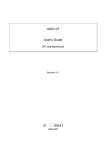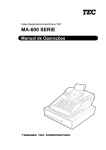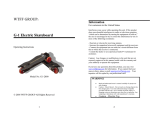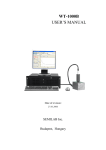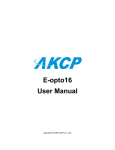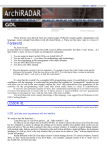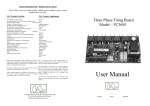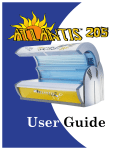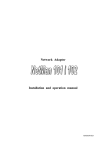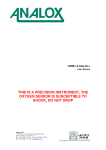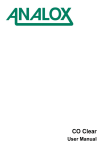Download DIGIO-01 User`s Manual
Transcript
DIGIO-01
User's Guide
(PC and Macintosh)
Revision 1.0
meet
1999-2001
DIGIO-01 user's manual
2
Contents:
1
WELCOME...............................................................................................................................................................4
2
CONTENT OF THE PACKAGE ............................................................................................................................4
3
PRODUCT HIGHLIGHTS ......................................................................................................................................4
4
MINIMUM SYSTEM REQUIREMENTS .............................................................................................................4
4.1
4.2
5
PC COMPATIBLE COMPUTER: ..........................................................................................................................4
MACINTOSH COMPUTER:..................................................................................................................................5
INSTALLATION ......................................................................................................................................................5
5.1
5.2
6
HARDWARE ........................................................................................................................................................5
SOFTWARE .........................................................................................................................................................6
DIGIO OPERATING INSTRUCTIONS ................................................................................................................7
6.1
6.2
7
USING THE INPUTS (FRONT SIDE) ....................................................................................................................7
USING THE RELAYS ...........................................................................................................................................8
DEVELOPMENT TOOLS.......................................................................................................................................9
7.1
7.2
7.3
8
PC (WINDOWS):.................................................................................................................................................9
MACINTOSH (68K, PPC)....................................................................................................................................9
OVERVIEW OF THE SERIAL COMMUNICATION PROTOCOL (RS-232) ...........................................................9
ORGANIZATION OF THE CD ............................................................................................................................10
8.1
8.2
9
10
WINDOWS: .......................................................................................................................................................10
MACINTOSH .....................................................................................................................................................11
WARRANTY...........................................................................................................................................................12
CONTACT INFORMATION ............................................................................................................................12
DIGIO-01 user's manual
3
ADIO and DIGIO are registered trademarks of MEET Ltd.
LabView is a registered trademark of National Instruments Corp.
Macintosh is a registered trademark of Apple Computer Inc.
CodeWarrior is a registered trademark of Metrowerks Corporation
VisualC is a registered trademark of Microsoft Corporation
Information furnished by MEET is believed to be accurate and reliable. However, the company cannot
assume responsibility for use of any product, circuit or software other than those embodied in a MEET
product; nor for any infringements of patents or other rights of third parties that may result from its use. No
license is granted by implication or otherwise under any patent or patent rights of MEET.
MEET reserves the right to make changes without further notices to any of its products. MEET makes no
warranty, representation or guarantee regarding the suitability of its products or software for any particular
purpose, nor does MEET assume any liability arising out of the application or use of any product, circuit or
software, and specifically disclaims any and all liability including without limitation consequential or incidental
damages. MEET does not warrant that the operation of the software will be uninterrupted or error free, or that
defects in the software will be corrected.
MEET products are not designed, intended, or authorized for use as components or applications intended to
support or sustain life, or for any other application in which the failure of the MEET product could create a
situation where personal injury or death may occur.
All enclosed documents and software are protected by copyright.
No part of this document, or other documents contained on this CD, may be reproduced, stored in a retrieval
system, or transmitted in any form or by any means, electronic, mechanical. Photocopying, recording, or
otherwise, without the prior written permission of MEET Ltd.
The software (or parts of it) may not be duplicated except for the transfer thereof to a single hard disk, in
which case the original must be kept solely for backup or safe keeping purposes.
The user may physically transfer the software from one computer to another, but may not network the
software, transfer it electronically from one computer to another through a modem, install it on a service
bureau or other remote access system whereby other persons can benefit from the use of the software, or
use it on more than one computer at the same time.
Modification, adaptation, translation, reverse engineering, disassembly of the software are not permitted.
Limitation of liability: Subject to applicable laws: (1) in no event will MEET or its licensors be liable for any loss
of data, lost profits, cost of procurement of substitute goods or services, or for any special, incidental,
consequential or indirect damages arising from the use or operation of the software or accompanying
documentation, however caused and on any theory of liability; (2) this limitation will apply even if MEET has
been advised of the possibility of such damage;
CE marking warning: ADIO and DIGIO are Class A products. In a domestic environment theses products
may cause radio interference in which case the user may be required to take adequate measures.
MEET Ltd., 1999-2001
MEET, the
and
(Switzerland)
meet logos are registered trademarks of MEET Electronics Ltd., Coldrerio
DIGIO-01 user's manual
4
1 Welcome
Thank you for choosing a quality product from MEET Electronics!
Reading this document will help you get the best out of your new instrument and avoid common mistakes.
We are sure that our product will work to your full satisfaction and let you enjoy troublefree operation over many many
years.
2 Content of the package
The present package contains:
- 1 DIGIO-01 unit
- 1 DIGIO CD (fits both Windows and Macintosh) containing documentation and software
- computer serial cable (Macintosh serial cable must be ordered separately)
- DC-power-input cable
3 Product Highlights
DIGIO stands for DIGital Input Output Module and as the name implies, it is a data acquisition and control (DAQ)
instrument, to be operated from a personal computer.
Each DIGIO unit offers up to sixteen logic inputs and sixteen relay (SPDT) outputs.
Built-in networking capabilities allow to connect a chain of up to 15 DIGIO-01 (or other similar equipment, such as
MEET's DIGIO) to a single computer's RS-232 port. No PCI slot and no GPIB adapter is needed !
The instrument was designed for applications in industry, building automation, education and laboratory.
For more details, please read the enclosed product datasheet.
MEET provides a comprehensive range of free software tools for the DIGIO, including drivers in C/C++ and
LabVIEWi, as well as ready to use stand-alone software applications.
The enclosed CD contains software for both Windows PCs and Macintosh computers. Software updates are available for
free from our web site.
Alternatively, MEET also offers custom software design services to its customers.
A range of optional accessories round up the offerings, including:
- signal conditioning modules for various physical variables
- power supplies
- connectors and cables
(please contact the factory or your local sales representative)
Third party accessories available include:
- USB-to-RS-232 adapter (for both PC and Mac)
4 Minimum System Requirements
4.1
PC compatible computer:
- 486 processor or higher
- 16 MB RAM or more
- 50 MB free hard disk spaceii
- CD ROM drive
- 1 serial port (COM1..4)
- Windows3.1 or Windows95/98 or Windows NT or higherii
- LabVIEW 5.0 or higherii or VisualCii
(Note: the enclosed demos have been tested only on PCs running Windows95/98)
i
ii
LabVIEW is a registered trademark of National Instruments Corporation
Not required to run the demos contained on the CD. Only needed for LabVIEW or C/C++ application development
DIGIO-01 user's manual
4.2
5
Macintosh computer:
-
PowerPC processor or 68k processor with math coprocessor
16 MB RAM or more
50 MB free hard disk spaceiii
CD ROM drive
1 serial port (printer or modem port) (also some external USB-to-serial adapters may work. Please contact MEET
Ltd. for information)
- MacOS 7.0 or higher
- LabView 5.0 or higheriii or CodeWarrioriii
(Note: the enclosed demos have been tested only on PowerPC machines with MacOS 8.x or higher)
5 Installation
5.1
-
Hardware
turn off the DIGIO instrument
configure the Address ID of DIGIO by means of the rotary switch on the rear panel (use a small screwdriver).
connect the serial cable between the computer's serial port and DIGIO. Make sure that the cable is inserted into the
lower ('Master') connector on the DIGIO.
connect DIGIO to the power supply (24 Volts DC) using the cable included in the package. Either power input
connector (upper or lower) can be used on DIGIO's rear panel.
turn on DIGIO by pressing the button on the front panel. The green LED on the front panel must go on.
(to turn off DIGIO, press again the button on the front panel)
DIGIO is now ready to work and waits to receive command from the personal computer.
NOTE that the rotary switch is only read at power-up. To make a change in the position of the rotary switch become
effective, DIGIO must therefore be turned off and on again
Connecting multiple DIGIO (or other equivalent, e.g. ADIO) units to a single personal computer
- turn off all instruments
- make sure that every instrument has a different Address ID (rotary switch on the rear panel)
- connect the single DIGIOs as follows (the figure shows which connector (on the rear panel) must be connected to
what cable):
master
master
master
slave
slave
Fig. 1 DIGIO in chained operation
iii
Not required to run the demos contained on the CD. Only needed for LabVIEW or C/C++ application development
DIGIO-01 user's manual
5.2
6
Software
Locate the stand-alone LabVIEW application (virtual instrument user interface) on the enclosed CD, which can be found
under /Labview/DIGIO/Examples/DIGIO/
Double click on the DIGIO Application icon.
Then, the following window should come up:
Fig. 2 DIGIO virtual instrument user interface (LabVIEW)
To start the execution of the program, click on the icon indicated by the arrow:
Fig. 3 How to launch the program
The software then asks you to which serial port of the computer you have connected the DIGIO and what's the Address
ID of the unit that you want to control:
DIGIO-01 user's manual
7
Fig. 4 Communications settings dialog
The following table shows the correspondence between the serial port number and the physical serial port on your
computer:
Serial port number correspondence:
PC: 0 Com1 1 Com2 2 Com3
Mac: 0 Modem 1 Printer
3 Com4
etc.
Table 1 Serial port identification
Please enter the correct values according to the installation that you have made.
After pressing OK, you should get full control over the DIGIO.
Example:
The rotary switch on your DIGIO is set to 1 and you have connected the serial cable to the COM1 port (PC) or
Modem port (Mac). Then the settings you have to make are exactly the same as those indicated in Fig. 4
In a similar way, you can now try out all the other software examples provided on the CD (some of them do actually not
require an DIGIO to by physically present but simulate it instead).
6 DIGIO Operating Instructions
The DIGIO has two main functional blocks:
- isolated inputs on the front side
- relay outputs on the rear side
The following paragraphs explain how to use these functions with our sample software provided on the CD. Please start
the DIGIO computer program according to the instructions given in paragraphs 5.1 and 5.2.
(More flexibility can be achieved by programming custom applications, using our C/C++ or LabVIEW drivers).
6.1
Using the inputs (front side)
The sixteen inputs on the front side all have a full galvanic isolation. They are all "digital", i.e. they can be 1 or 0.
Allowable input voltages go from 0 to 24Volts.
Voltages greater than 4.5Volts are considered as a logic "1". Voltages below that value are read as "0".
In the upper half of the "Virtual User Interface" (Fig. 2) window, each input channel has its own lamp, indicating the
logic status of the applied signal.
DIGIO's front panel has two connector rows. The connectors on the lower row are the actual inputs. The upper row
provides optional 5VDC outputs (not isolated), intended to power external sensors or signal conditioning circuits.
Each input can be considered as consisting of a pair of connectors (one on the upper row and one on the lower row).
DIGIO-01 user's manual
8
GND
INPUT-
INPUT+
+5VDC
The pin-out of each input is then as follows:
Fig. 5 Front side input connector pin-out
Please refer to the datasheet for detailed technical specifications. Exceeding the maximum values may result in a
permanent damage of the instrument.
6.2
Using the relays
Each DIGIO contains sixteen SPDT (single pole dual throw) relays rated at 250VAC/8A each, whose contacts are
available at the rear panel of the instrument.
The relays can be controlled by the switches provided on the lower half side of the "Virtual User Interface" (Fig. 2).
The connectors on the rear panel are organized as two rows of 24 contacts each. The pin-out is as follows:
P
T1
T2
P
T1
T2
P
T1
T2
P
T1
T2
P
T1
T2
P
T1
T2
P
T1
T1
T2
P
T1
T2
P
T1
T2
P
T1
T2
P
T1
T2
P
T1
T2
P
T1
Ch.8
P
Ch.7
T2
Ch.6
T2
Ch.5
T1
Ch.4
T1
Ch.3
P
Ch.2
P
T2
T2
Ch.1
Ch.9
Ch.10
Ch.11
Ch.12
Ch.13
Ch.14
Fig. 6 DIGIO rear panel pin-out
The wiring of each relay is as follows (P-T1 are connected in the inactive position):
Ch.15
Ch.16
DIGIO-01 user's manual
9
T2
P
T1
Fig. 7 DIGIO's relay wiring
Please refer to the datasheet for maximum output load and voltage ratings. Exceeding these values may result in a
permanent damage of the instrument.
7 Development Tools
It is quite easy to design custom applications for the DIGIO on both Windows and Macintosh platforms, using the
software driver package provided on the enclosed CD. (The developer must have a full version of either LabVIEW (Win
or Mac), or VisualC (Win) or CodeWarrior (Mac)).
Free drivers offered include:
7.1
PC (Windows):
- VisualCiv (source code)
- LabVIEW
More details (programmer's reference manuals) can be found directly in the corresponding directory on the CD.
7.2
Macintosh (68k, PPC)
- Code Warriorv (source code)
- LabVIEW
More details (programmer's reference manuals) can be found directly in the corresponding directory on the CD.
Check on our web site for updates.
7.3
Overview of the serial communication protocol (RS-232)
DIGIO implements a special "multi-drop" serial protocol (over RS-232), allowing multiple units to be connected in a
chained topology. Each instrument acts as a repeater in this protocol.
The communication is made of command and response telegrams. All telegrams are sequences of bytes containing
ASCII characters (numbers are also encoded as ASCII numbers), with exception of the first byte of a telegram, which
contains the address field (i.e. the information required to select to which instrument the telegram is directed or from
which it is coming).
All telegrams are terminated by a CARRIAGE RETURN ("\r") (=0x0d). A line feed (0x0a) can also be appended, but is
not required.
Telegram format:
n OPCODE[=|?]{parameter} “\r”
(n is the first byte transmitted, “\r” is the last)
where:
iv
v
VisualC is a registered trademark of Microsoft Corporation
Code Warrior is a registered trademark of Metrowerks Corporation
DIGIO-01 user's manual
-
10
n : address of the instrument to which the command is directed, with the following format:
MSB
LSB
1 0 0 0 i i i i
(binary byte)
Destaination
Address ID
(Important: the most significant bit (MSB) must be 1 in order to differentiate this byte from the remaining ones,
which are all pure ASCII with the first bit set to 0)
-
OPCODE: is a "word" that specifies the command type (ASCII string)
= or ? specify if the command is affirmative or interrogative (ASCII character).
Parameter is required for some commands: this field contains additional information required by the command
(ASCII string)
Response telegrams and error checking:
To answer to a command, the addressed instrument echoes it and then appends its own response parameter field (if
required). The software on the computer must be implemented in such a way to check against errors in the returned echo
and eventually discard wrong telegrams.
The instrument itself also contains a simple syntax check and it discards command telegrams with wrong sintax (or
transmission errors).
All connected instruments receive all the telegrams sent by the computer ("downstream"), but only the one that's
addressed is allowed to send an answer. The "upstream" data flow is not monitored by the other instruments.
8 Organization of the CD
The CD is a hybrid, i.e. it can be opened both on Windows and Macintosh machines, looking different on both of them:
each platform actually sees only the part intended for it.
8.1
Windows:
Fig. 8 Windows CD organization
The folder "VisualC" contains the driver routines (source files) and related documentation for VisualC developers.
Both ADIO and DIGIO folders inside the LabVIEW folder contain software for the corresponding instrument.
The subfolders of ADIO and DIGIO are Examples and Lib. The first contains stand-alone running application programs
and examples (including DIGIO, described in chapter 5.2), all designed with LabVIEW.
The second contains LabVIEW drivers (VI's) and related documentation for LabVIEW developers.
DIGIO-01 user's manual
8.2
11
Macintosh
Fig. 9 Macintosh CD organization
The structure and content of the CD for Macintosh users is very similar to its Windows counterpart. The main
differences are:
- the CodeWarrior folder contains driver source code and related documentation for CodeWarrior developers (instead
of VisualC)
- LabVIEW software is split into two categories: 68k and PPC. The software in the PPC folder is intended for
machines with a PowerPC processor, the software in the 68k folder is for the older 680x0 computers.
Documentation for developers is included.
DIGIO-01 user's manual
12
9 Warranty
This product is guaranteed to be free from defects in materials and workmanship for a period of 1 (one) year from the
time of its original purchase. The warranty is limited to the replacement of the defective material. Transport costs are not
covered.
10 Contact information
MEET Electronics Ltd.
P.O. Box
6877 Coldrerio
Switzerland
Phone:
Fax:
+41 (0)91 6300270
+41 (0)91 6300277
Internet:
www.meet-electronics.com
Email addresses:
Support:
[email protected]
Sales:
[email protected]