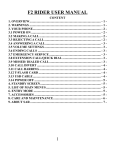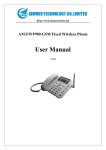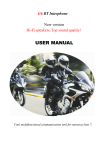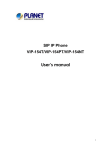Download EnjoyTone W30C User Manual English
Transcript
1 ............................................................................................................................. 4 ................................................................................................ 5 ............................................................................................. 7 ................................................................................................ 8 ...................................................................................... 8 ................................................................................................. 9 ................................................................................................................. 9 ......................................................................................................................... 10 ............................................................................................. 11 ................................................................................................... 11 ............................................................................................................................................ 12 ................................................................................................................................... 13 ................................................................................................................................ 14 ................................................................................................................................. 15 ................................................................................................................................... 16 ........................................................................................................................... 16 ............................................................................................................ 16 ................................................................................................................................... 17 .............................................................................................................................. 17 ............................................................................................................................... 17 ....................................................................................................................... 17 .................................................................................................................................... 17 ........................................................................................................................... 18 .............................................................................................................................. 19 .............................................................................................................................. 19 .................................................................................................................... 19 ..................................................................................................................... 20 ..................................................................................................................... 20 ............................................................................................................... 20 .......................................................................................................................... 21 ................................................................................................................................... 22 ..................................................................................................................... 22 2 ................................................................................................................ 22 ............................................................................................................. 23 ............................................................................................................. 23 ..................................................................................................................... 23 ............................................................................................... 23 .................................................................................................... 24 3 Safety Precaution This section includes some important notes for safety and effective operation, Please read the safety precautions carefully to ensure the correct use of your mobile phone. 1. If conditions permit, please stop the car to make/answer calls while driving. 2. In some places with special requirements, such as hospitals or health care places, please note restrictions on the use of mobile phone, and turn off the mobile phone when required. 3. Do not switch on your mobile phone when it is prohibited to use phones or when the phone may cause interference or danger. 4. Only qualified personnel are allowed to repair or disassemble the mobile phone. 5. Do not carry your mobile phone in any area with risk of potential explosion, such as gas, fuel stations or any places storing or transferring chemicals. 6. Some electronic equipment may produce electromagnetic interference or shield to the cell phone signal, such as electronic vehicle system; if necessary, please consult the equipment's manufacturer before using them. 7. Keep your mobile phone and its accessories away from young children. Do not allow children to use your mobile phone without guidance. 8. Avoid battery short-circuit, Do not dismantle or modify the battery, or put the battery in any high-radiation or high temperature environment. 4 The phone has 18 keys, 2 side keys, 2 display screens; camera, SOS button, built-in vibration motor, an earphone, a charger, USB cable and an external memory card (T-FLASH card) slot. 5 1. Earpiece 2. Main screen 3. Arrow keys 4. Left selection key 5. Right selection key 6. Answer call 7. Power button/Abort call 8. Torch light button 9. FM radio button 10. Microphone 11. #/Silent mode/Input method 12. Camera 13. Secondary Screen 14. SOS Emergency Key 15. Loudspeaker 16. USB port/ Headphone port 17. Torch 6 1. Remove the back cover and then remove the battery, if fitted. 2. Slide the SIM card into the slot shown, taking care to place it “circuit side” down and align the notch on the card with the notch on the receptacle. 7 1. Please note: Before removing the battery, please turn off your mobile phone and unplug the charger. Use only qualified batteries. 2. Remove the battery cover. Put the battery in the battery slot with its 3 metal contacts pointing to the metal bolts of your mobile phone. Then insert the battery cover. 1. If extra storage capacity is required, you can install a memory card. This device uses micro SD or TF memory card. 2. Insert the memory card to the memory card slot. 8 Before charging: Make sure that the battery has been properly inserted. New battery will achieve optimal performance after fully charging and discharging several times. When the battery is exhausted, please recharge it, excessive discharge can damage your battery. Please use EnjoyTone chargers and cables. Unapproved equipment may cause damage to the battery or device. If the battery is discharged deeply, the battery indicator will appear a few minutes later. 1. Connect the USB cable that came with your mobile phone to the charger. 2. Open the USB port cover. Connect the USB cable to the USB port of your phone. 3. Insert the other end of the cable into the wall charger and insert into an electrical socket. 4. When charging is complete, remove the cable from the device and then remove the wall charger. Charging: Charging finished: 9 Battery performance is influenced by many factors, including your carrier network configuration, signal strength, the temperature while using the device; the functions you choose and use, accessories and voice, data or other application mode. If the battery has not been used for a long period of time or the power battery is very low, it may take some time to show it is charging. Over time, the battery will not hold a charge for as long as it did when it was new. When the battery life becomes noticeably shorter than usual after being charged properly, replace the battery with a new one of the same type. Warning: Any kind of battery short circuit may cause explosion, fire or personal injury and other serious consequence! 10 Long press the power button for 2 - 3 seconds to switch on/off the phone. If you have activated the PIN code, when switching on, the screen will display “Enter PIN”. You get the PIN code together with the SIM card from the network operator. If you input the wrong PIN code three times, SIM card will be blocked, please contact the network operator for help decoding. Icons that may be shown on the screen: 11 1. Enter the phone number, or select a Contact from Phonebook. 2. Press the Green Key. If the phone supports dual SIM card, then choose between SIM1 and SIM2. 3. Press the green button to answer a call. 4. Press the red button to end a call or abort a call. 5. During a call, press the right selection key indicated on the screen to switch to Handfree mode. 6. During a call, press the left selection key to turn on the options menu. You can choose to hold / end the call, switch to Phonebook, Call history, Messaging, Sound recorder features, or mute a call. 7. During a call, the outgoing or incoming phone number and the call time is displayed. 8. Answered, outgoing and missed calls are saved in the call history. You can access the call history in Call Center or by pressing the Green button on home screen. Note: When making international calls, press * twice to enter the international prefix + (or enter 00 instead). When making calls to automated systems (e.g. voicemail) with extension number, press * 3 times to enter P between the main number and the extension number. Or press * 4 times to enter W between the main number and the extension number, if the system needs manual confirmation. 12 1. Write a message: Select “Message” ─ “Write message” ─ “Text message” (SMS) or “Multimedia message” (MMS) ─ Enter the text or multimedia content ─ Select “Send to”, enter a phone number or choose a contact from Phonebook ─ Select “OK”. 2. In “Inbox” you find all received messages. In “Outbox” you find all not sent but saved messages. In “Drafts” you find all saved messages. In “Sent messages” you find all sent messages. 3. Press the # Key to change the insert method. 4. Press the * Key to add a symbol. 5. In “Multimedia message”, Select “Options” ─ “Add picture/sound/video/subject” to add a file to the MMS. Select “Preview MMS” to watch your MMS. After finishing the MMS, select “Options” ─ “Send to” to add a contact or a number. 6. When viewing a message, select “Options” and choose reply, call sender, forward or delete. Warning: You have to add a data account in order to send a MMS. Data connection may entail cost. Please consult your service provider about the charges. 13 1. Your phonebook stores information such as: name, phone number, ringtone. The mobile phone supports 500 contacts. 2. Press left selection key to enter Menu. 3. Add new contact: Select “Phonebook” — Select “Add new contact” — Select “To SIM” or “To phone”— Enter the name, number and caller ringtone — Select “Option”, “Save”, “Yes”. 4. Search contact: Select “Phonebook” — Use arrow key to find the contact, or enter the name of the contact. 5. Call/Delete a contact: Select “Phonebook” — Select the contact — Select contact “Option” — Select “Call” / “Send message” / “Edit” / “Delete”. 14 1. Enter Call Center by pressing green key in standby mode, or through main menu. 2. Select “Call history” to find missed, dialed or received calls. 3. Delete call history: Select “Call history” — Select “Delete call logs” to delete all call records — Then select “All calls”. 4. SIM card call setting: Select “Call settings” — Choose between “SIM call settings”— Set up call waiting, divert and barring function or to switch between line 1 and line 2. 5. Blacklist: Select “Call settings” — Select “Advanced settings” — Select “Blacklist” to set “Reject number in blacklist” on/off or to add a number to the blacklist. 6. Call time reminder: Select “Call settings” — Select “Advanced settings” — Select “Call time reminder” to set up a single or periodic reminder. 7. Answer mode: Select “Call settings” — Select “Advanced settings” — Select “Answer mode” to answer calls with “Cover answer”, “Any key” or automatically when the mobile phone is in the headset mode. 15 1. Numerical keys 2 - 9 can be set as speed dial keys. 2. Select “Organizer” — “Speed dial” — “Status” on to turn on the speed dial function. 3. Select “Set numbers” to choose contacts from Phonebook. 4. In standby mode long press a numerical keys (2 - 9) to call a speed dial number. 1. Edit “SOS messages”. 2. Add “SOS number”: Select “SOS number” — Enter up to 5 number you want the SOS message to be sent to one by one — Select “OK”, Confirm “Save”. 3. When you long press the SOS Emergency Key, the SOS message will be sent to the preset numbers. 4. The phone will ring the first preset number. If no answer, it will ring preset numbers 2 and 3 until a number is answered. When answered, the Phone will go direct to Hands free mode so there is no need for the user to press any answer button. NOTE, Check SOS operation with numbers after they have been entered and saved. If a dialed phone number answers in voicemail/message then it will be assumed the phone has been answered and will not ring the next number in turn. Please be aware of this when selecting SOS numbers to enter. 16 Select a time to activate the alarm function. You can add up to five different wake-up times. 1. Press the Up, Down, Left or Right Key to select a day. 2. Select “Options” to View a date, add/delete an event, or switch between weekly and monthly view. Access the Internet with the “Service” function. This function only works when you enable data connection. Warning: Data connection may entail cost. Please consult your service provider about the charges. View memory used/unused in Phone and TF card. Use up/down keys to select Phone or Memory card. Manage tasks and activities. You can set task reminder. 17 1. Use the Up, Down, Left and Right Key to choose between “+”,”-“, “*” and “/”. 2. Press the # Key to add a comma. 3. Use the Right Function Key to delete the entry. 4. Use the Left Function Key to confirm the entry. 18 1. Enter Camera mode through Multimedia menu or “up” button shortcut. 2. Press “up” button to zoom in and “down” button to zoom out. 3. During the imaging mode you can configure your camera: • Key 1: Image size • Key 2: Image quality • Key 3: Effect settings • Key 4: White balance • Key 5: Flash on/off • Key 6: Delay timer • Key 7: Cont. shot 4. Press shutter button to take a picture. Note: If your mobile phone does not have enough memory, please delete some pictures or insert a memory card. Select “Image viewer” to have a look at your pictures. Video Recorder 1. Enter Video Recorder mode through Multimedia menu. 2. Press green button to select “Options” and configure the camera: Camcorder settings, Video settings, White balance, Effect settings, Storage. 3. Press “up” button to zoom in and “down” button to zoom out. 4. During the imaging mode you can configure your camera: • Key 2: Video quality • Key 3: Night mode 19 5. Press shutter button to record a video. Note: If your mobile phone does not have enough memory, please delete some pictures or insert a memory card. Select “Video player” to have a look at your videos. 1. Add music: Connect your mobile phone with your computer via USB micro cable. Copy music from your computer to the mobile phone’s memory card. Disconnect the mobile phone from your computer after finishing. 2. Play music: Select “Audio player” — Select “List” — Select “Options” — Select “Refresh list” to add the imported sound files to the playlist. 3. Control the audio player • • • • Play or pause: Press the “Up” button Stop: Press the “Down” button Next song: Press the “6” Key Previous song: Press the “4” Key 4. Volume control: “*” volume up, “#” volume down. 1. In the recording mode, press green button or “Up” button to record. 2. Select “Options” — “List” — select the track and “Play”. 20 3. In a voice call, select “options” and “sound recorder” to record the phone conversation. Note: Recording of a call can be illegal in some countries; therefore you should seek the consent of the other party before recording the call. 1. Find a channel: Select “FM radio” — Select “Options” — Select “Manual input” or “Auto search”. 2. Add a specific frequency: Select “FM radio” — Select “Options” — Select “Channel list” — Select “Options” to add, play, delete or edit a frequency; Use the # Key to add a comma. 3. Control the FM radio a. Search a frequency manually: “4” key or “6” key b. Pause the FM radio: “Down” button c. Volume control: “*” volume up, “#” volume down. 1. Long press the Torch key to switch on or off the torch function. 2. The torch will use the battery very quickly. Please remember to turn off the torch after use. 21 1. “General”, “Silent”, “Meeting”, “Outdoor”, “My style” or “Flight mode”. 2. Activate a profile: Select in “User profiles” a certain profile — Select “Options” — Select “Activate”. 3. Customize a profile: Select in “User profiles” a certain profile — Select “Options” — Select “Customize” to edit the alert type, ring type, ring tone, ringtone volume, message tone, message tone volume, keypad tone, keypad tone volume, power on/off tone, system alert on/off. 4. Add a personal ring tone: Select in “User profiles” a certain profile — Select “Options” — Select “Customize” — Select for example “SIM1 incoming call”— Select “Options”— Select “Change”— Select “Open gallery”— Select the requested sound file from the storage. 1. Select “Time and date” — set up your home city, time/date and format. 2. Select “Schedule power on/off” to define a time, when the mobile phone should turn on/off automatically. 3. Select “Language” to choose a system language and press the Left function Key to activate the requested language. 4. Select “Preferred input method” to define the requested input method as default. 5. Select “Display” to choose a wallpaper, screen saver; To turn on/off the shown date and time on the standby screen; to control the brightness time of lighting. 6. Select “Flight mode” to switch from “Normal mode” and “Flight mode”. 22 You can set up the network research in “Automatic” or “Manual” mode. 1. Select “SIM security” to de-/activate or change a certain PIN code. 2. Select “Phone security” to de-/activate the phone lock function. The default password is “1122” 3. Select “Auto Keypad lock” to de-/activate this function. You can choose 5 seconds, 30 seconds, 1 minute or 5 minutes. 1. Select “Data account” to select or add a certain data account. The default password is “1122”. After factory data reset, the data will be erased and reset to factory setting. 23 Complies with the essential requirements of Article 3 of the R&TTE 1999/5/EC Directive, if used for its intended use and that the following standards have been applied: Health and Safety: Conform Electromagnetic Compatibility: Conform Effective Use of the Radio Spectrum: Conform CE Compliance: Conform SAR Compliance: Conform RoHS Compliance: Conform 24