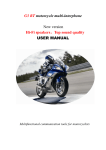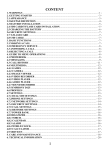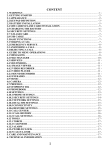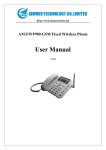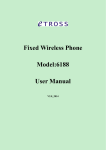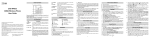Download W300浜у搧鎵嬫満 鐢ㄦ埛鎵嬪唽
Transcript
F2 RIDER USER MANUAL CONTENT 1. OVERVIEW ....................................................................................... - 1 2. WARNINGS ....................................................................................... - 1 3. YOUR PHONE................................................................................... - 2 3.1 POWER ON ..................................................................................... - 2 3.2 MAKING A CALL ........................................................................... - 2 3.3 REJECTING A CALL ..................................................................... - 2 3.4 ANSWERING A CALL .................................................................... - 3 3.5 VOLUME SETTINGS ..................................................................... - 3 3.6 ENDING CALLS ............................................................................. - 3 3.7 EMERGENCY SERVICE ............................................................... - 3 3.8 EXTENSION CALL/QUICK DIAL ............................................... - 3 3.9 MISSED/ DIALED CALL ............................................................... - 3 3.10 CALL DIVERT .............................................................................. - 4 3.11 CALL BARRING ........................................................................... - 4 3.12 T-FLASH CARD ............................................................................ - 4 3.13 USB CABLE ................................................................................... - 4 3.14 POWER OFF ................................................................................. - 5 4. STANDBY SCREEN .......................................................................... - 5 5. LIST OF MAIN MENUS ................................................................... - 5 6. ENTRY MODE .................................................................................. - 5 7. ACCESSORIES ................................................................................. - 5 8. CARE AND MAINTENANCE .......................................................... - 6 9. ABOUT SAR ...................................................................................... - 7 - 1 1. Overview Thank you for purchasing a F2 mobile phone. 2. Warnings Not following these simple guidelines may be dangerous or illegal. Read the complete user guide for further information. TURN ON SAFELY Do not turn on the phone when wireless phone is prohibited or when it may cause interference or danger. ROAD SAFETY Obey all road safety laws. Always use both of your hands to operate the vehicle while driving. INTERFERENCE All wireless phones may be sensitive to interference, which may affect performance. TURN OFF IN HOSPITALS Follow all restrictions. Turn off the phone near medical equipment. TURN OFF ON AIRCRAFTS Follow all restrictions. Wireless devices can cause interference on aircrafts. TURN OFF WHEN REFUELING Do not use the phone at/near refueling stations. Do not use near fuel or chemicals. USE SENSIBLY Only qualified personnel may install or repair this product. ENHANCEMENTS AND BATTERIES Use only appropriate enhancements and batteries. Do not connect incompatible products. WATER-RESISTANCE Your phone is not water-resistant. Keep it dry. BACKUP COPIES Remember to make back-up copies or keep a written record of all important information stored in your phone. CONNECTING TO OTHER DEVICES When connecting to any external device, read its user guide for detailed safety instructions. Do not connect with incompatible products. -1- 3. Your Phone 3.1 Power On ·Press and hold power key to turn on your phone, light the backlight, and display power on animation. ·If you do not insert a SIM card, or the SIM card has incomplete connection, your phone will show “Insert SIM”. In this condition, you can only access part of the menu and only permission using some urgent calling. ·If the PIN code is blocked, the alert message for inputting PUK code will display on the screen before power on. ·The phone will search the network automatically after power on. If your phone registers to network correctly, the name of the network and signal strength will display; if your phone can’t register or can’t register correctly, you can only access emergency calls and other functions that do not rely on the network. 3.2 Making a Call In standby mode, press numerical keys to input phone number to dial phone number. When you finish inputting phone number, press the dial key or left soft key to make a call. If you're making a long distance call, add the area code preceding the telephone number. Press OK key to access Option. -Add to phone book: Add a phone number to telephone directory -Add to existed contact: Add the phone number to existed contact -Send SMS: Send message to a certain number -Insert wpn: Pause P/Wait W -SIM 1 call: Dial the number of SIM card 1 -SIM 2 call: Dial the number of SIM card 2 3.3 Rejecting a Call Press end key to reject an incoming call. -2- 3.4 Answering a Call When you receive a call, the phone will ring or vibrate and will display an incoming call indicator. Press the dial key, OK key, or left soft key to answer. Press left soft key to access menu: ·Turn on handfree ·Shuttle ·Names ·Messages ·Call history ·Start recording ·Mute ·DTMF on/off 3.5 Volume Settings During a call, press navigation keys to adjust the volume. 3.6 Ending Calls Press the end key to end or cancel a call. 3.7 Emergency Service You can dial an emergency call without the SIM card. Contact your service provider to get the emergency call number. 3.8 Extension Call/Quick Dial After inputting phone number, quickly press key (*) thrice until the symbol “P” appears, then input the extra number. 3.9 Missed/ Dialed Call Enter main menu->Call History -> check Missed/Dialed calls. In standby mode, press dial key to check Dialed calls. -3- 3.10 Call Divert When the call divert is activated, incoming calls will be diverted to voice mail or other phone numbers according to the call divert settings. 3.11 Call Barring When the call barring activated, some of the calls will be barred according to the call barring setting condition. Contact your service provider to sign up for call barring. 3.12 T-flash Card Insert the T-Flash card into phone from the slot. This will expand the Flash memory of the phone. 3.13 USB Cable You can transfer and store files, such as MP3, MP4 and pictures from PC, through USB cable, to the mass storage in phone or identified SD card that is inserted. The operating method is as follows: -Connect: Plug the IO port of the cable into your phone, and the USB port into the PC. Read & write mode: T-Flash card: Install the T-Flash card, and connect the phone set to PC, if the phone set is power off, it can be charged or used as a mass storage. -File transfer ·File folder instruction: Find the mobile memory (T-FLASH card) in "my computer", double click it, and you will find the folders as follows: “Photos” is used to store the picture. “My Music” is used to store the MP3 music file. “Videos” is used to store the video file. These folders is preset by the system, don’t change the folders’ name. ·Read &Write: You can copy the files in T-Flash to PC hard disk, or copy the files in PC hard disk to the folder of the T-Flash card. -4- -Quit: On the PC side, select taskbar->delete hardware safely, exit the T-Flash card identified states, stop the T-Flash card, and pull out the USB cable. 3.14 Power Off In standby mode, press and hold power key to turn off phone. 4. Standby Screen Press and hold power key to turn on your phone, phone will light the backlight and display power on animation. On the screen, icons indicate the network name, signal strength, battery levels, time and date, and phone configure information. Refer to icons information in standby screen. 5. List of Main Menus In standby screen, press left key or OK key to access the main menu. The main menu includes items: (1) Call center (2) Phonebook (3) Service(4) Multimedia (5) Messaging (6) Fun&Games (7) Camera (8) Image viewer (9) Organizer(10)File manager(11)User profiles(12)Settings. 6. Entry mode You can use several methods for entering text and numbers. By selecting a Text Entry Mode, the phone provides a few Text Entry Mode for new adding, editing contact records, finding contacts, editing SMS and writing memos. Select Text Entry Mode: 6.1 Letter entry mode Press a key once to insert the first letter on the key, twice for the second letter, etc. If you pause briefly, the last letter in the display is accepted and the text awaits the next entry. For example, press the "2" key continuously, it will appear "a"、"b"、"c"、"2"one by one. 6.2 Number entry mode Number Entry Mode can input the number in the text, such as telephone number. Tap the proper number and input it. 7. Accessories You can use accessories approved by our company, the other accessories can -5- be provided by the seller. Extra battery We provide several kind of lithium battery with different capacity. Traveler charger Super sleek, useful charger can charge the mobile phone very quickly. Plug the charger into the electrical plugs and connects the other side connects to the bottom of the phone. You can check the charging progress in the screen of the phone, it will not power on automatically when charging. 8. Care and maintenance Battery care • Your device is powered by a rechargeable battery. When the power is weak, please charge the battery. In order to extend the lifespan of the battery, use all the battery's power before recharging. • Unplug the charger from the electrical plug and the device when not in use. Do not leave the battery connected to a charger more than a week. Overcharging may shorten its lifespan. • Extreme temperatures can affect the ability of your battery to charge. Battery needs the fit temperature. If the surrounding temperature is over 40°C, the battery cannot be charged. • Use the battery only for its intended purpose. Never use any charger or battery that is damaged. Do not short-circuit the battery. Accidental short-circuiting can occur when a metallic object such as a coin, clip, or pen causes direct connection of the positive (+) and negative (-) terminals of the battery. (These look like metal strips on the battery.) Short-circuiting the terminals may damage the battery or the connecting object. • Leaving the battery in hot or cold places, such as in a closed car in summer or a freezer in winter conditions, will reduce the capacity and lifetime of the battery. Always try to keep the battery between 59°F and 77°F (15°C and 25°C). A hot or cold battery may not function temporarily, even when the battery is fully charged. • Battery performance is particularly limited in temperatures below freezing. • Do not dispose of batteries in a fire! Dispose of batteries according to local -6- regulations. Please recycle when possible. Cellphones are not considered household waste. Mobile phone maintenance • Keep the device dry. Precipitation, humidity, and all types of liquids or moisture can contain minerals that will corrode electronic circuits. If your device does get wet, remove the battery and allow the device to dry completely before replacing it. • Do not use or store the device in dusty, dirty areas. Its moving parts and electronic components can be damaged. • Do not store the device in hot areas. High temperatures can shorten the life of electronic devices, damage batteries, and warp or melt certain plastics. • Do not store the device in cold areas. When the device returns to its normal temperature, moisture can form inside the device and damage electronic circuit boards. • Do not attempt to open the device other than as instructed in this guide. • Do not drop, knock, or shake the device. Rough handling can break internal circuit boards and fine mechanics. • Do not use harsh chemicals, cleaning solvents, or strong detergents to clean the device. • Do not paint the device Paint can clog the moving parts and prevent proper operation. • Use only the supplied or an approved replacement antenna. Unauthorized antennas, modifications, or attachments could damage the device and may violate regulations governing radio devices. All of the above suggestions apply to your device, battery, charger, or any enhancement. If any device is not working properly, take it to the nearest authorized service facility for service. 9. About SAR Use of wireless hands-free system (headphone, headset) with a low power Bluetooth emitter. Make sure the cell phone has a low SAR. Keep your calls short or send a text message (SMS) (instead. This advice applies especially to children, adolescents and pregnant women. Use cell phone when the signal quality is good. -7- People having active medical implants should preferably keep the cell phone at least 15 cm away from the implant. This model's SAR lever to be 900 HEAD: 0.763(w/kg) BODY: 1.134(w/kg) 1800 HEAD: 0.669(w/kg) BODY: 0.311(w/kg) -8-