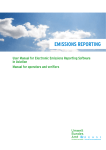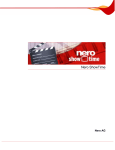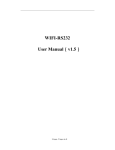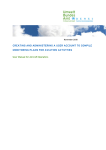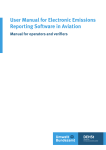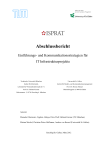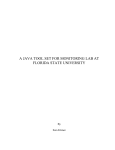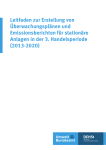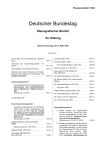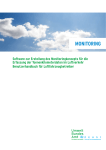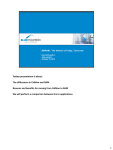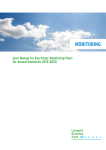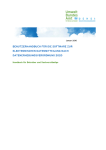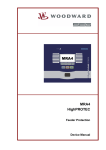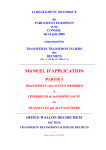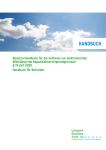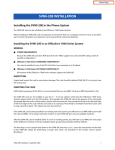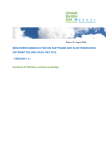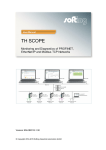Download Application to compile the monitoring plan to monitor the
Transcript
Monitoring Application to compile the Monitoring Plan to monitor the tonne-kilometre data for aviation activities User Manual for Aircraft Operators This user manual has been compiled by the German Emissions Trading Authority (DEHSt) at the Federal Environment Agency with the assistance of EUtech Energie & Management GmbH for the users of the application for the electronic compilation of monitoring plans with all reasonable skill, care and diligence. No responsibility is taken for actuality, correctness, completeness or quality of the information given in this manual. The German Emissions Trading Authority and EUtech Energie & Management GmbH disclaim any liability to the users of this manual. The German Emissions Trading Authority and EUtech Energie & Management GmbH further assume no liability for the use of the content of this manual and in this regard reject any liability claims done by third parties. This disclaimer is not applicable to malicious intent, gross negligence and in case of losses arising out of injury to life, body or health. A liability of the German Emissions Trading Authority is limited to the official liability under § 839 of the German Civil Code in conjunction with Article 34 of the Basic Constitutional Law. This manual constitutes a technical support. It does not establish a precedent for the application of the law and shall not constitute any legal rights. Imprint Editor: German Emissions Trading Authority (DEHSt) at the Federal Environment Agency Bismarckplatz 1 14193 Berlin Phone: (0 30) 89 03-50 50 Fax: (0 30) 89 03-50 10 Internet: www.dehst.de E-mail: [email protected] Implementation: EUtech Energie & Management GmbH Dennewartstr. 25-27 52068 Aachen Internet: www.eutech.de E-mail: [email protected] Status: 06.2013 Application to Compile the Monitoring Plan Tonne-Kilometre Data 2014 for Aviation Activities 3 content 1 About this User Manual..............................................................................................................................7 1.1 Recurring Symbols...............................................................................................................................7 1.2 User Manual Structure.........................................................................................................................7 2 How to use the Application........................................................................................................................7 2.1 Application Structure...........................................................................................................................7 2.1.1 Language Selection......................................................................................................................7 2.1.2 Start Page.......................................................................................................................................8 2.1.3 Data Browser.................................................................................................................................9 2.1.4 Monitoring Plan..........................................................................................................................11 2.2 Discrepancies with Familiar Web Browser Functions .................................................................17 3 Workflows for the aircraft operator........................................................................................................18 3.1 Workflow Overview............................................................................................................................18 3.2 First Steps.............................................................................................................................................18 3.2.1 Starting the Application............................................................................................................18 3.2.2 User Account...............................................................................................................................19 3.2.3Logon............................................................................................................................................19 3.2.4Logoff........................................................................................................................................... 20 3.3 Compiling a Monitoring Plan..........................................................................................................21 3.3.1 Creating a Monitoring Plan......................................................................................................21 3.3.2 Selecting an Existing Monitoring Plan....................................................................................21 3.3.3 Importing of XML-Files............................................................................................................. 22 3.4 Working with a Monitoring Plan................................................................................................... 23 3.4.1 Creating and Editing Forms..................................................................................................... 23 3.4.2 Saving of Data Entries............................................................................................................... 24 3.4.3 Deleting Forms........................................................................................................................... 24 3.5 Notes on Data Entry.......................................................................................................................... 25 3.5.1 Data Entry in a Newly Created Monitoring Plan.................................................................. 25 3.5.2 Data Entry in an Imported Monitoring Plan........................................................................ 25 3.6 Mandatory Data Entry...................................................................................................................... 26 3.7 Overview of the Forms...................................................................................................................... 26 3.7.1 Identification of the aircraft operator................................................................................... 26 3.7.2 Completion of Address Forms................................................................................................. 30 3.7.3 Aircraft Fleet................................................................................................................................31 3.7.4 Aircraft type............................................................................................................................... 32 3.7.5 Data management and Control System ................................................................................ 34 3.7.6 Measurements and Uncertainty Assessment......................................................................... 35 3.7.7 Measurement Instrument........................................................................................................ 36 3.7.8 Special Concerns........................................................................................................................ 36 4 Application to Compile the Monitoring Plan Tonne-Kilometre Data 2014 for Aviation Activities 3.8 Preparing the Generation of a ZIP-File.......................................................................................... 37 3.8.1 Checking the Monitoring Plan................................................................................................ 37 3.8.2 Attaching of Documents........................................................................................................... 37 3.8.3 Exporting as XML-file................................................................................................................ 39 3.8.4 Sending the XML-file................................................................................................................. 40 3.8.5 Converting into a PDF-file........................................................................................................ 40 3.8.6 Transfer of editing rights......................................................................................................... 40 3.9 Generating a ZIP-File........................................................................................................................ 42 3.10Deleting a Monitoring Plan............................................................................................................. 43 4 System requirements................................................................................................................................ 43 4.1 Operating System and Web Browser.............................................................................................. 43 4.2 Adobe Reader..................................................................................................................................... 44 4.3E-Mail-Client....................................................................................................................................... 44 4.4ZIP-Programmes................................................................................................................................ 44 4.5 Web Browser Settings....................................................................................................................... 44 4.5.1Cookies........................................................................................................................................ 44 4.5.2 Pop Up Blocker........................................................................................................................... 45 4.5.3JavaScript..................................................................................................................................... 45 4.5.4 Special Browser Features.......................................................................................................... 45 4.5.5Firewalls...................................................................................................................................... 45 5 Trouble Shooting....................................................................................................................................... 46 5.1 Starting the Software........................................................................................................................ 46 5.2 Language Selection........................................................................................................................... 46 5.3Logon................................................................................................................................................... 46 5.4 Data Browser...................................................................................................................................... 46 5.5 Tooltip Notifications.......................................................................................................................... 46 5.6Forms................................................................................................................................................... 46 5.7 Address forms..................................................................................................................................... 46 5.8 Data entry of relevant boxes........................................................................................................... 47 5.9 Convert into a PDF-file..................................................................................................................... 47 5.10Transfer of Editing Rights................................................................................................................ 47 5.11Data Import........................................................................................................................................ 48 5.12Checking the Monitoring Plan........................................................................................................ 48 5.13Attachments....................................................................................................................................... 48 5.14Deleting a Monitoring Plan............................................................................................................. 48 Glossary.............................................................................................................................................................. 49 Index.................................................................................................................................................................. 53 Annex: List of boxes and tooltipps................................................................................................................ 55 Identification of the aircraft operator................................................................................................... 56 Aircraft Fleet.............................................................................................................................................. 59 Application to Compile the Monitoring Plan Tonne-Kilometre Data 2014 for Aviation Activities 5 Aircraft type............................................................................................................................................... 60 Data management and Control System.................................................................................................61 Special Concerns....................................................................................................................................... 63 Measurements and Uncertainty Assessment........................................................................................ 64 Measurement Device................................................................................................................................ 64 Address........................................................................................................................................................ 65 6 Application to Compile the Monitoring Plan Tonne-Kilometre Data 2014 for Aviation Activities 1 ABOUT THIS USER MANUAL The purpose of this user manual is to assist aircraft operators to prepare a monitoring plan to monitor the tonne-kilometre data of their aircraft fleet. It describes briefly how to use the application and how to create this monitoring plan. The compilation of the monitoring plan to monitor the annual CO2-emissions is described in a separate manual that is available for download at the homepage of the German emissions trading authority (DEHSt). In addition, guidance on the creation of monitoring plans for the aviation sector „Guidance for the Aviation Industry; Monitoring and Reporting Annual Emissions and Tonnekilometre Data for EU Emissions Trading“ is available on the DEHSt homepage as well. The creation and administration of a user account is described in the separate manual “Creating and administering user accounts to compile monitoring plans for aviation activities”. 1.1 Recurring Symbols In all chapters the following symbols are used: Note: Additional information is marked with the i-Symbol. Attention: Important information regarding the application used is marked with the !-Symbol. 1.2 User Manual Structure In chapter 1 you find some general information of this user manual. Chapter 2 covers the structure and the navigation within the application to create a monitoring plan. The detailed menu functions are described in this chapter as well. The workflow and associated steps in that process are presented in chapter 3. The system requirements can be found in chapter 4. Chapter 5 covers error messages and how to resolve the connected problems. The manual concludes with a glossary and an index. In the appendix you find a list of all boxes with the corresponding tooltips. 2 HOW TO USE THE APPLICATION The application for the preparation of monitoring plans is based on the Forms Management System FMS. This chapter, which may serve you as an introduction, describes the structure, the user interface, and the main functions of the application. 2.1 Application Structure 2.1.1 Language Selection The application provides the possibility to prepare monitoring plans in German and in English. Initially the software automatically adopts to your browsers language settings. Using the symbols and located at the right bottom of the screen as well as on the left side menu, the language selection can be switched between German and English (see Figure 1). You can choose your preferred language on the Start Page before logon, on the Start Page after logon (Start Page, see chapter 2.1.2), when the Data Browser is shown (select Monitoring Plan, see chapter 2.1.4), and on the import page (Import Monitoring Plan). Application to Compile the Monitoring Plan Tonne-Kilometre Data 2014 for Aviation Activities 7 Choosing your language Figure 1: Choosing your language Attention: This function is not available, while a monitoring plan is edited. The language is set when a new monitoring plan is generated (menu item Konzept anlegen respectively Create Monitoring Plan, see chapter 2.1.2) and can therefore not be changed again for this monitoring plan. 2.1.2 Start Page After the login you reach the start page of the application. (For guidance on how to log in please see the user manual “Creating and administering user accounts to compile monitoring plans for aviation activities”.) Using the menu bar on the left side of the start page you can create, choose, and import monitoring plans. An additional menu bar is located at the top of the screen. The functions contained in the left and upper menu bars are described below. Upper Menu Bar This menu bar is located above all pages of the application and remains continuously visible. It contains the menu items “DEHSt“, “Contact“, “Masthead“, “User manual“, and “Aviation Procedure“ (see Figure 2). These menu items link to the correspondent pages on the homepage of the German Emissions Trading Authority (DEHSt). By clicking on one of these menu items, the related page opens in a new browser window. Figure 2: Upper menu bar 8 Application to Compile the Monitoring Plan Tonne-Kilometre Data 2014 for Aviation Activities Left Menu Bar The left menu bar, as displayed in Figure 3, is accessible on the start page after login, during the use of the data browser (access by Select Monitoring Plan), and during the import of monitoring plans (access by Import Monitoring Plan). Figure 3: Left menu bar on the start page The functions of these menu items are explained in Table 1. Table 1: Functions of the left menu bar Menu Item Function/Comment Start page The menu item Start page leads you from the current page back to the start page. Konzept anlegen The menu item Konzept anlegen creates a new monitoring plan in German. Create Monitoring Plan The menu item Create Monitoring Plan creates a new monitoring plan in English. Select Monitoring Plan The menu item Select Monitoring Plan leads you to the data browser. In the data browser all monitoring plans which you have access to are displayed. Here you can select a monitoring plan to view or to edit. (Details on the data browser are described in chapter 2.1.3.) Import Monitoring Plan The menu item Import Monitoring Plan leads you to the page “XML-Import“. After specifying the file path (XML-file memory location on your system)k you can transfer a copy of a locally saved monitoring plan to the application. (More details on the import of monitoring plans are given in chapter 3.3.3.) Logoff The menu item Logoff closes your session. 2.1.3 Data Browser The menu item Select Monitoring Plan leads you to the data browser (see Figure 4). In the data browser window all monitoring plans you have created or imported previously are listed. Furthermore, all monitoring plans for which you have been given editing rights are listed in the data browser. For details on editing rights see chapter 3.8.6. Note: The German Emissions Trading Authority (DEHSt) does not have access to the data that you enter for your monitoring plan. The data is saved on an external server. Next to the name of the operator the identification number as well as the ICAO unique designator are listed. In the column “Version“, the version number of the monitoring plan is indicated. The alias of the person who holds the editing right is displayed in the column “Editing Rights”. In the column “Created by” the originator’s alias is stated. The language of the monitoring plan is displayed in the column ”Language“ (de-german, en-english). Application to Compile the Monitoring Plan Tonne-Kilometre Data 2014 for Aviation Activities 9 By a mouse click on a monitoring plan it will be opened in your web browser window. Figure 4: Data Browser Note: Monitoring plans you created are always displayed in your data browser, even if you do not hold the editing rights. In addition, you have the option to filter the listed monitoring plans by inserting your search term into the white box. The symbol “%” serves as a wildcard for any character. You can filter more than one column at the same time. After entering the search term(s) click on the button Apply filter. Only monitoring plans that contain the search term(s) are displayed. By clicking on the shown symbol X the filter is removed. You can refresh the page by a mouse click on the button that is located above the table. The list of monitoring plans can be sorted according to the entries in each column by use of the . The chosen column is then labelled with the button and . By clicking this button button the order will be reversed. The original order can be restored by clicking on the button . The data browser can include several pages. On each page, 15 datasets are shown at maximum. , which are only visible if the data You can switch to further pages by using the buttons browser includes more than one page. 10 Application to Compile the Monitoring Plan Tonne-Kilometre Data 2014 for Aviation Activities 2.1.4 Monitoring Plan Choosing your language Overview Whenever you generate or open a monitoring plan, a window with further functions appears on the left side of the form. These functions are highlighted in Figure 5 and are described below. Figure 5: Design of the FMS Forms The data for a monitoring plan is entered into the forms. Following brief descriptions of forms equivalent to the directory tree and form titles are used synonymously (compare Table 2). The forms are classified according to the subject (e. g. address data of the aircraft operator, address data of the legal representative). Forms are arranged in a hierarchic structure: An inferior form can only be generated, if the superior form already exists. Table 2: Brief descriptions according to the directory tree and form titles Brief Description of Forms in the Directory Tree Form Title Identification Monitoring Plan Tonne-Kilometre Data Aircraft Operator Address of Aircraft Operator Legal Representative Address of Legal Representative Contact Monitoring Address of Contact Monitoring Certificate Authority Address of Certificate Authority German Representation Address of German Representation Aircraft Fleet Aircraft Fleet Aircraft Type Aircraft Type Data Management Data Management and Control System Special Concerns Special Concerns Measurements/Uncertainty Measurements and Uncertainty Assessment Measurement device Measurement Device Application to Compile the Monitoring Plan Tonne-Kilometre Data 2014 for Aviation Activities 11 The structure of a monitoring plan and the hierarchic arrangement of forms are shown in Figure 6. Some forms can be generated several times (e. g. Aircraft Type). The main form “Identification“ as well as the sub forms “Aircraft Operator“, “Legal Representative“, “Contact Monitoring“, “Aircraft Fleet“, “Data Management“, and ”Special Concerns“ are generated automatically by the application and cannot be deleted. Identification Aircraf t Operator Data management and control systems Special concerns Legal representative Aircraf t Fleet Aircraf t Type Luf tf ahrzeugtyp Luf tf ahrzeugtyp Contact Monitoring (1) Kontakt Überwachung (2) Kontakt Überwachung (3) Certif icate Authority German representation Document(s) Document(s) Dokument(e) Dokument(e) Measurements/ Uncertainties Document(s) Measurement Device Messgerät Messgerät Document(s) Document(s) Document(s) Figure 6: Schematic diagram of forms for a monitoring plan All forms have similarly structured headers. The identification number is shown on the left, the monitoring plan’s version number is shown in the middle and the creation date and time of the monitoring plan are shown on the right. Note: When you submit your monitoring plan for the first time, an identification number does not exist. The relevant box remains empty. Therefore, an identification number is not included in the header of the form. There are different types of input boxes in the forms. Text boxes (see Figure 7) can be filled with text. Figure 7: Text box 12 Application to Compile the Monitoring Plan Tonne-Kilometre Data 2014 for Aviation Activities In numerical boxes (see Figure 8) a fixed number of pre-decimal places and decimal places are predefined. Entries are rounded or filled up automatically with zeros according to the predefined format. The tooltip shows the given format. Figure 8: Numerical box Choice boxes (see Figure 9) only allow specific predefined values. Figure 9: Choice box By clicking on the button , next to the choice box, a selection list can be opened. This list is opened in a new window and shows all available values (see Figure 10). A search term can be entered in the box “search criteria”. Confirming with the button “Search“, the choice of available values is narrowed down corresponding to the typed search term. By a mouse click on a value in the list, the value is selected, the selection window closes and the chosen value is resumed in the choice box. Figure 10: Selection window Attention: If no selection window is shown, please check if your pop-up blocker is deactivated. Option boxes (also referred to as radio buttons, see Figure 11) are two or more boxes with different values (e. g. “yes“ and “no“) in which only one value at a time can be selected so that the available options mutually exclude each other. Option boxes that initially do not exhibit any selection cannot be returned to this blank state after a selection has been made. Application to Compile the Monitoring Plan Tonne-Kilometre Data 2014 for Aviation Activities 13 Figure 11: Option box Note: Option boxes which are initially blank, cannot be reset blank after they were selected once. Switching from one option to one of the others is possible though. Additionally, there are so called drop-down menus on the form “Aircraft type”. A mouse click on the arrow right next to the box opens the menu. The right entry can be chosen by scrolling through the menu (see Figure 12). Figure 12: Drop-down menu Directory Tree The directory tree is located on the upper left side of the active form. All forms contained by the active monitoring plan are listed there. The directory tree serves as a navigation tool. By a mouse click on one of the form names (brief description) the related form is opened. Figure 13 shows the directory tree of an exemplary monitoring plan. Figure 13: Directory tree including the submenu to the form 14 Application to Compile the Monitoring Plan Tonne-Kilometre Data 2014 for Aviation Activities Forms of a similar type are pooled to a group in the directory tree as illustrated for the forms “Aircraft Type” in Figure 13. Forms are grouped whenever three or more forms of a similar type exist. The form groups name is marked grey in the directory tree and has no other function than labelling the form group (clicking on the group name has no effect). Inferior forms can be shown and masked with the buttons and . The forms “Contact Monitoring“, and “Measurement Device“ are explicitly labelled with sequential numbers and sorted ascending in the directory tree. The form “Aircraft Type“ is named individually and automatically in the directory tree corresponding to the entries in the form. Subforms Whenever a form with related subforms is active, buttons to generate the related subforms are visible above the directory tree. In Figure 13, these buttons are depicted for the active form “Identification”. In case that these functions apply for a particular subform, the button form. can be used to delete a Check-up Box The check-up box is located below the directory tree (see Figure 14). It lists the fields where mandatory entries are missing or the content is faulty. The information for the active form shows up always on top. As the shown check-up box indicates here, some mandatory entries in the form ”Identification“ were not made yet. Figure 14: Check-up box Clicking on the red arrow in front of a listed item in the check-up box the corresponding form is opened and the cursor is positioned in the equivalent mandatory field with the missing or wrong entry. The check-up box is refreshed automatically when another form is picked and when the in the navigation bar). monitoring plan is manually saved (mouse click on the button Additionally, the monitoring plan can be checked by a mouse click on the button , by what the check-up box is also refreshed. Details on possible error messages and how to resolve the connected problems are listed in chapter 5. Navigation Bar Above the forms you can find the navigation bar. The different functions of the navigation bar are described in Table 3. Additional functions for open forms are listed in Table 4. The complete functions of the navigation bar are not available in all forms (e. g. in forms for which you do not have the editing rights). Therefore, if you do not possess the editing rights of a monitoring plan, symbols may be grey and inactive (Check plan, Save plan, Delete plan, Pass on editing rights). Application to Compile the Monitoring Plan Tonne-Kilometre Data 2014 for Aviation Activities 15 Table 3: Symbols in the navigation bar Symbol Symbol description Function/Comment Close Monitoring Plan The open monitoring plan will be closed. Afterwards you will access the start page or data browser. Check Monitoring Plan The open monitoring plan will be saved. The Check-Up Box will be refreshed for all forms. The identification form will be opened. Save Monitoring Plan The open monitoring plan will be saved. The Check-Up Box of the open form will be refreshed. Save Monitoring Plan locally as XML-file A separate row for exporting XML-files is shown. Now, the open monitoring plan including the attached documents can be exported in XML-format to your computer for local data storage. Print Monitoring Plan as PDFfile A PDF-file of the open monitoring plan without attachments will be generated. Save Monitoring Plan locally as ZIP-file An additional row below the navigation bar will open up and allows you to save a ZIP-file containing the open monitoring plan in PDF- and XML-format as well as attached documents locally. Pass on Monitoring Plan A form for passing on the editing rights of the active monitoring plan to another editor is opened. Activate barrier free mode The barrier free mode will be activated. Deactivate barrier free mode The barrier free mode will be deactivated. Delete Monitoring Plan An additional row below the navigation bar will open up in which you may confirm the deletion. Afterwards you will access the start page or data browser. Note: In the barrier free mode certain functions are active that will allow disabled people an unassisted access to the software. 16 Application to Compile the Monitoring Plan Tonne-Kilometre Data 2014 for Aviation Activities Table 4: Additional symbols of the navigation bar for open forms Symbol Symbol description Function/Comment Attach or remove files Files can be attached to the form. The correspondent restrictions are shown in the pop up dialog “Attach or remove files”. Switch to page n of the form Page symbols allow a selective switch to the single pages of a form. The number of page symbols corresponds to the number of pages of the form. The quadrate of the page symbol of the open page is grey; meanwhile the quadrates of other page symbols are black. Zoom in The view of the form will be scaled up. Zoom out The view of the form will be scaled down. 2.2 Discrepancies with Familiar Web Browser Functions While using this software, the use of the navigation bar of your web browser is not necessary and not advised. Attention: In certain circumstances the utilisation of your web browser navigation bar can cause data loss. Therefore, it is recommended not to use the navigation bar of your web browser during the data entry. In some cases, discrepancies with familiar web browser functions occur. These discrepancies are described in Table 5. Table 5: Discrepancies with familiar browser functions Activity Comment The return to the previous site via the symbol “back” is not possible within the application; the error message “Web page expired” appears. The refresh of the site via the web browser function “refresh“ loads the previous site. Attention: Beware that this may result in the loss of unsaved data! Leave the web site When leaving the web site (e. g. via entry of a new internet address into the address bar of the web browser), all unsaved data is lost. Attention: No warning or confirmation prompt appears when you leave the web site! The “Welcome Page“-symbol of the web browsers’ navigation bar opens the web site which was previously defined by the user. This is equivalent to leaving the web site. Attention: Please, do not mix up the „Close“-symbol of the application within the forms with the “Welcome Page“-symbol of the web browser. When leaving the web site via the “Welcome Page“-symbol of the web browser, all unsaved data is lost! Save Your web browsers’ “Save“-function is incapable of saving data in the forms. Saving of data in forms is only possible by using the symbol (“Save“) in the navigation bar. Application to Compile the Monitoring Plan Tonne-Kilometre Data 2014 for Aviation Activities 17 3 WORKFLOWS FOR THE AIRCRAFT OPERATOR This chapter describes the handling of the application to compile monitoring plans to monitor the annual tonne-kilometres of an aircraft fleet under the European Emissions Trading Scheme (EU ETS) by the aircraft operator. Advices on data entry are given and the separate forms are specified. The saving of the monitoring plan, the attaching of documents, and the generation of XML-, PDFand ZIP-files are explained at the end of this chapter. 3.1 Workflow Overview The step by step compilation of a monitoring plan to monitor the annual tonne-kilometre of an aircraft fleet is presented in Figure 15. Figure 15: Overview of the workflow of compiling a monitoring plan and subsequent dispatch via VPS (virtual post box) 3.2 First Steps 3.2.1 Starting the Application The application is accessed via a web browser. You find notes on the system requirements in chapter 4. Start the web browser and type in the following address in the address bar: www.formulare.dehst.de Select the menu item “Luftverkehr” on the right side of the page to reach the application for aircraft operators under the EU ETS (see Figure 16). On the left side you see different menu items to compile the monitoring plans and the menu item User Management for the Aviation Sector to create and administer your user access. 18 Application to Compile the Monitoring Plan Tonne-Kilometre Data 2014 for Aviation Activities Figure 16: Start page for the application for the aviation sector 3.2.2 User Account The user account has to be set up before you can use the application for the first time. Start the application (see chapter 3.2.1) and select the menu item User Management for the Aviation Sector in the left menu bar. Here you can set up your user account. You can find advices on the subject in the user manual “Creating and administering user account to compile monitoring plans for aviation activities”. Once you set up the user account, it is valid for the entire air aviation section. 3.2.3 Logon To logon select the menu item Monitoring Plan Tonne Kilometre Data 2014 (special reserve) in the left menu bar. The logon page of the application to compile the monitoring plan “Tonnekilometre” opens (see Figure 17). Application to Compile the Monitoring Plan Tonne-Kilometre Data 2014 for Aviation Activities 19 Figure 17: Logon page of the application In order to logon enter your user-ID and password and then click the button start . Once you have entered your user-ID and password correctly, you reach the respective start page for logged on users. If you have entered an incorrect user-ID and/or password, a warning message appears. Note: If you are not directed automatically to the start page after login, please check if you have installed and activated Java Script on your computer. For more details, please refer to chapter 4.5.3 Note: If you have been inactive for more than 180 seconds on the logon page, you need to refresh button in the navigation bar of your web browser. Otherwise the the page using the message “The authentication was cancelled due to too long inactivity” appears and you need to repeat your logon. If you type in a wrong password three times during logon, your access to the application is denied for the next 15 minutes. After that you can try to log on again. In case you forget your password, you can change it via the user management by using the link “forgot your password?”. 3.2.4 Logoff It is recommended that you log off the system after completing your work on the monitoring plan. In order to log off the application, choose the menu item Logoff in the left menu bar. This menu item is only available, if you are logged on already. It is recommended to save your ongoing work locally via an export, before leaving the application. You will find notes on exporting XML-files in chapter 3.8.3. 20 Application to Compile the Monitoring Plan Tonne-Kilometre Data 2014 for Aviation Activities Note: After completing your work, always log off the system via the menu item Logoff in the left menu bar. Automatic logoff If you attempt to enter data after a longer period of inactivity (30 minutes), an error message will appear as you have been logged off the system automatically (see Figure 18). Figure 18: Automatic logoff after a period of longer inactivity In order to continue with the data entry, you need to log on the application as required after a normal logoff. Attention: After an automatic logoff due to a longer period of inactivity, all unsaved data is lost. 3.3 Compiling a Monitoring Plan There exist different options for compiling a monitoring plan. You can open an empty monitoring plan and enter all relevant data manually. If you have already compiled a monitoring plan for the monitoring of tonne-kilometres, you can import the address data as well as data on the aircraft fleet and the data management and thus considerably decrease the time required for entering the data. The different options are described in the following chapters. 3.3.1 Creating a Monitoring Plan You can create numerous new monitoring plans in English with the menu item Create Monitoring Plan. Monitoring plans in German can be created by using the menu item Konzept anlegen. When creating a new monitoring plan the form “Identification” opens and its first page is displayed. Here you can start with data entry. For every new monitoring plan a new data set is created and saved automatically. You can distinguish between different monitoring plans by the version numbers. 3.3.2 Selecting an Existing Monitoring Plan If you want to open an existing monitoring plan, select the menu item Select Monitoring Plan in the menu list on the start page. In the appearing data browser select the monitoring plan you want to open. You find notes on the data browser in chapter 2.1.3. Application to Compile the Monitoring Plan Tonne-Kilometre Data 2014 for Aviation Activities 21 3.3.3 Importing of XML-Files By selecting the menu item Import Monitoring Plan in the left menu bar on the start page, you can reach the page “XML-Import”. Select the button Search..., choose the name of your XML-file and start the import by selecting the button Start import (see Figure 19). Figure 19: Import of a monitoring plan The monitoring plan is opened automatically after the import of the XML file. The imported monitoring plan is also displayed in the data browser. Attention: A new monitoring plan is created automatically with the import, which means that no data is overwritten. Thus, it is not possible to make changes in an already existing monitoring plan or to replace an already existing monitoring plan by importing. Attention: The language is set with the creation of a monitoring plan and cannot be changed by an import. Attention: Always verify the accuracy of the data after importing and correct it if necessary. For the import of data in XML-format you have the option to import either a monitoring plan 2014 created with FMS or a XML-file generated using other application, as long as it corresponds to the interface definitions. Import of a monitoring plan for the monitoring of annual CO2-emissions Using the Import Monitoring Plan function, you can import an already existing monitoring plan for the monitoring of annual CO2-emissions for aviation activities that has been created with the associated application. With such an import, the address and some data from other sections are imported. Which specific data sections are imported, can be found in the appendix. Import of a monitoring plan for monitoring tonne kilometre Data from the FMS or another application To import a monitoring plan created by FMS or by some other application “to monitor the tonnekilometre data, please proceed exactly as described in the section “Import of a monitoring plan for the monitoring of annual CO2-emissions”. By importing a monitoring plan for the monitoring of the tonne-kilometre data, all available data is imported. You also have the option to import XML-files via the XML-import that were generated using some other application. You will find the interface definitions at: www.umweltbundesamt.de/emissionshandel. 22 Application to Compile the Monitoring Plan Tonne-Kilometre Data 2014 for Aviation Activities Note: To identify which monitoring plan is currently being edited, it is recommended to always assign a unique version number, which you enter on the first page of the form “Identification”. This page is always the first to appear when a monitoring plan is loaded. The version number is displayed in the header of each form as well as in the data browser. 3.4 Working with a Monitoring Plan 3.4.1 Creating and Editing Forms The forms are arranged hierarchically. Some forms have subforms assigned to them. The assignment of the forms is predefined. Subforms can be created only when the corresponding main form exists and is opened. You can find the schematic structure of a monitoring plan in chapter 2.1.4. If you, for example, want to create a new form “Fuel types”, you need to open the form “Identification”. Above the directory tree, you can see a submenu that displays the subforms that you can assign to the form “Identification” (see Figure 20). Adding forms using the submenu Superior form „Identification“ is open. Node in directory tree is displayed bold. Figure 20:Submenu for adding further forms and the directory tree In the submenu above the directory tree you can select the desired function, e. g. “add Contact Monitoring”, by using the left mouse button. The corresponding form is generated and loaded. Table 6 provides an overview of the form structure and the properties of the separate forms. The forms are described in chapter 3.7. Application to Compile the Monitoring Plan Tonne-Kilometre Data 2014 for Aviation Activities 23 Table 6: Overview of the form structure and the form properties yes Can be created manually no Conditions for Option for Can be creating the file attachedeleted form ments no yes not possible for the operator 1 yes no no no not possible for the operator 2 1 yes no no no not possible for the operator 2 1-3 yes yes, two more yes, but not last one no always Certificate authority 2 0, 1 no yes yes no always German representation 2 0, 1 no yes yes no always 2 1 yes no no yes not possible for the operator 3 1 - 100 yes yes yes, but not last one yes always 2 1 yes no no yes not possible for the operator 3 1 yes no no yes not possible for the operator 3 0, 1 no yes yes yes standard procedure 4 0 - 20 no yes yes no always when a superior form is available Short description of the forms in the directory tree Identification Aircraft operator Legal representative Contact monitoring Aircraft fleet 1 Possible number of forms 1 2 Form level Initially available Aircraft type Data management Special concerns Measurements/ Uncertainties Measurement device 3.4.2 Saving of Data Entries An automatic saving of the entered data occurs always when you change between forms or when you change between pages of the form (button on the navigation bar; see chapter 2.1.4). Additionally, you have the option to save your monitoring plan manually. Select the symbol in the navigation bar. If you leave the monitoring plan via the symbol in the navigation bar without saving the last entries, all changes will be saved automatically and you will be redirected to the data browser. If you have finished entering data or if you want to save your current work locally, you can export the data. This is recommended before leaving the application. Exporting of a XML-file is described in chapter 3.8.3, the import of a monitoring plan is described in chapter 3.3.3. Attention: An improper exit of the monitoring plan, e. g. via the “Back” button of your web browser, causes data loss. Use only the functions available in the navigation bar of the application (see chapter 2). 3.4.3 Deleting Forms You can only delete a form if it is open and erasable (see Table 6 in chapter 3.4.1). If you are in an erasable form, the symbol for the deletion of the current form appears in the sub menu above the directory tree (see Figure 21). 24 Application to Compile the Monitoring Plan Tonne-Kilometre Data 2014 for Aviation Activities Deleting form using the submenu Form „Contact Monitoring“ is open. Node in directory tree is displayed bold. Figure 21: Submenu for the deletion of a selected form and directory tree When you select the symbol in the submenu above the directory tree, you are asked whether you really wish to delete the form. If you confirm with “yes”, the form is irrevocably deleted. Attention: When you select the symbol monitoring plan is deleted! in the navigation bar above the form, the entire Note: If the deleted form has subforms, then these are also deleted (e. g. the subform “Measurement device” is also deleted when the superordinated form “Measurements/ Uncertainty” is deleted). 3.5 Notes on Data Entry There are several functions that assist you with the data entry when editing a monitoring plan. The different types of boxes for data entry are described in chapter 2.1.4. The data entry boxes are presented in two different shades of grey. The dark grey boxes can be edited, while the light grey boxes are filled in automatically with data from other forms and therewith data cannot be entered directly. The application provides so called “Tooltips” for the dark grey boxes. 3.5.1 Data Entry in a Newly Created Monitoring Plan After you have selected the menu item Create Monitoring Plan, a new, empty monitoring plan is generated. When a new plan is created the first page of the form “Identification” is displayed automatically. The forms “Identification”, “Aircraft Operator”, “Legal Representative”, “Contact Monitoring (1)”, “Aircraft Fleet”, “Aircraft Type”, “Data management”, as well as “Special Concerns” are shown in the directory tree (see also chapter 2.1.4). Attention: Please be aware that some forms contain more than one page! You will find a notice at the end of the respective forms. Additionally, -symbol is displayed for every existing page on the navigation bar (the number on the symbol corresponds to the page number of the form). 3.5.2 Data Entry in an Imported Monitoring Plan After a successful import of a monitoring plan, it remains open and you are on the first page of the form “Identification”. As described in chapter 3.3.3 you can import an already existing monitoring plan for the monitoring of tonne-kilometre data as well as a monitoring plan for the monitoring of annual emissions as a XML-file. Review the accuracy of the imported information and complete any missing data if necessary. Further data entry is performed the same way as in a newly created monitoring plan. Application to Compile the Monitoring Plan Tonne-Kilometre Data 2014 for Aviation Activities 25 3.6 Mandatory Data Entry Form boxes with mandatory data entries are designated as such by the tooltip when moving the cursor above the box. When the cursor is located on a dark grey box, a text with an explanation for that box appears. Additionally, a tooltip indicates whether the entry is mandatory or not (see Figure 22). All boxes and tooltips are listed in the annex. The tooltips refer to further documents of active matters, e. g. to Monitoring Guidelines („MRG“) or to the Guidance („GD“) Figure 22:The tooltip is displayed by placing the mouse pointer over the box In addition, all mandatory boxes that have not been filled in or are inaccurate are listed in the check-up box under the directory tree (see also chapter 2.1.4). The mandatory boxes of the opened form are always listed in the top position. The mandatory data entry comprises at least all initially available forms. A list of these forms can be found in Table 6, chapter 3.4.1, column “Initially available”. The different kind of forms are described in chapter 3.7. 3.7 Overview of the Forms In the following chapters the different forms required for a monitoring plan are described and advices for data entry are given. The order of chapters represents the recommended workflow. 3.7.1 Identification of the aircraft operator In this form you are asked to provide information regarding your company, your aviation activities, as well as licences. Please note that this form covers six pages. After you have created a new monitoring plan or imported an existing monitoring plan the form “Identification” opens. Please enter information regarding your company on the first page of this form. The boxes “Name of the aircraft operator”, “German representation“, “Legal Representative” are filled in automatically after the respective address form was filled in (for more details on filling in address boxes please read chapter 3.7.2). If the aircraft operator is unknown the name of the owner of the aircraft/aircrafts can be entered. The entry “German representation” is only required if your company is not located in Germany. The legal representative can be the owner or the commissioner of the company. The representative is the addressee for official notifications and of the approved monitoring plan. Please select the name of your company from the aircraft operator list provided by the EU by . This opens a window where you can search for the name of your selecting the symbol company. By selecting the name it will be transferred to the box (see Figure 23). Due to the length of the list, it is recommended to search for the name with the help of the box “search criteria” (you find advices on the search function in chapter 2.1.4). 26 Application to Compile the Monitoring Plan Tonne-Kilometre Data 2014 for Aviation Activities Selection of „Aircraft Operator Name“ Opens the list “Aircraft operator“ Figure 23:Selection of aircraft operator name After the selection of your company’s name the EU unique identifier, that was attributed to your company by the European Commission, is filled in automatically by the application. If no EU unique identifier exists so far, the box remains blank. In case the name of your company is not included in the list and you have selected “Not on the list”, “None” will appear in the box “EU unique identifier”. Furthermore, please specify whether an ICAO unique designator exists for your company. You can fill in the ICAO unique designator only if you select “yes”. The ICAO unique designator is specified in box 7 of the flight plan (without the flight number). If a unique ICAO designator is not available, enter the registration marking (tail numbers) of all the aircrafts you operate at the time of preparing the monitoring plan and that fall under the European Emissions Trading Scheme (EU at the left side of the form (see ETS). To enter several tail numbers, please select the symbol Figure 24). A new entry box opens. You can enter up to ten tail numbers. By using the symbol you can hide opened entry boxes if required. The content of these boxes is then deleted. Attention: If no ICAO unique designator exists for your company, please enter the registration marking of the aircrafts that fall under the EU ETS. Figure 24:Entering the ICAO unique designator or the registration marking, in case no ICAO unique designator exists Application to Compile the Monitoring Plan Tonne-Kilometre Data 2014 for Aviation Activities 27 Note: If you change your selection in the box “Is there an ICAO designator attributed to your aviation company?” from “no” to “yes” after entering the tail numbers of all the aircrafts you are operating, all tail number entries are deleted automatically. Using the “back” function of your web browser will not restore the deleted data. Please further enter the administration state to which the European Commission assigned your company. This box is initialised with the entry “Germany”, since the German Emissions Trading Authority (DEHSt) designed the application for those aircraft operators assigned to its responsibility. If your company is not yet assigned to any EU member state, please select “Not assigned to a certain member state” from the list. If you already have the identification number given by the authority to which your company is assigned, you can enter it in the box. In the next step please enter the date of the current version of your monitoring plan. If you have created a new monitoring plan, the current date is initialised. In case changes or modification of your monitoring plan are necessary in the future, you should list the changes in the box “Changes in comparison to the previous submitted version”. The monitoring plan is then resubmitted to the authority DEHSt. The listing of changes and the numeration of different versions facilitates the traceability of potential changes in the future. During the first submission of your monitoring plan your can enter “Initial submission” in the box. If you leave this mandatory box blank, the check-up box will indicate it as a missing entry. On the second page of the form “Identification”, that you can select by a mouse click on the , you are requested to provide information regarding the activities of your company in symbol the aviation sector. As far as you carry out commercial flight transport services (you will find the precise definition in the guidance or the directive 2008/101/EG) - respectively an Air Operating Certificate (AOC) and/or Operating License (OL) is existent, it is required to attach the Annex I of your AOC to your monitoring plan (see chapter 3.8.2 for the attachment procedure). Please declare in the next step whether your company only carries out intra-EU flights and/or flights beyond the EU and whether your company carries out scheduled flights and/or unscheduled flights. Additionally, please describe your aviation operations. Please list e. g. your main routes and transport activities (conveyance of passengers, cargo and/or mail). Furthermore, please describe whether and to which extent your company carries out leasing flights, ad-hoc flights or code sharing. Please enter on the third page of the form “Identification” whether your company possesses an Air Operating Certificate (AOC). Only if it applies and you therefore select “yes” you can enter the identification code and the issue date of the AOC (see Figure 23). Furthermore, it is required to fill in the contact data of the competent authority for the AOC (the fill-out of address boxes is described in chapter 3.7.2). In the box “Information about the certificate” you can add further explanations to your certificate. These refer e. g. to the extent of aviation activities as well as limitations and obligations. In case you hold more than one AOC, please list the further AOCs in this box. 28 Application to Compile the Monitoring Plan Tonne-Kilometre Data 2014 for Aviation Activities Figure 25:Information about the AOC You can only enter the information regarding the Operating License which allows you the transportation of passengers, cargo and/or mail, if you selected “yes” for the question “Do you have an Operating Licence?”. If you have generated a new monitoring plan, no selection has been made and you cannot enter information. If you have an Operating License, please select the type of your Operating License from a list that (the symbol is only shown if you have previously you open by a mouse click on the symbol selected “yes”). Please further enter the identification number, the issue date, as well as the competent authority for the AOC (name of the authority and the country where the authority is located are sufficient). In case the Operating License contains restrictions and/or obligations, you can enter and explain them in the box “Information about the license”. On page 4, please name at least one contact person who will be available for questions and whom the authority DEHSt could contact regarding the monitoring plan (see chapter 3.7.2 on how to fill in address forms). Details concerning the ownership structure of your company shall be entered on the fifth page of the form “Identification”. In case further companies (parent company, subsidiary company) are registered under the same ICAO unique designator only one monitoring plan for the aircraft fleet is required. In case that parent company and subsidiary company are registered under different ICAO unique designators, separate monitoring plans are required. If you have created a new monitoring plan, one box is already available for the entry of a subsidiary company. If your company does not have any subsidiary company, you can hide this . In case your company has more than one subsidiary box by a mouse click on the symbol . You can enter up to company you can show further boxes by a mouse click on the symbol ten subsidiary companies. Furthermore you have the possibility to further describe the ownership structure of your company. It should be declared clearly that companies associated to your company that are registered under a different ICAO designator, create their own monitoring plans and are not covered by the present monitoring plan. If so, please indicate to which administering states your associated companies are assigned to, as long as they carry out aviation operations. You have the possibility to attach an organisation chart or similar documents to the form (see chapter 3.8.2 for the attachment procedure). Page 6 of the form “Identification” gives an overview of all documents you have attached to the correspondent forms. The attachments are numbered according to the chronological order. Additionally, you find the name of the form, a sequential number according to the number of attachments to the correspondent form, as well as the file name (see Figure 26). Application to Compile the Monitoring Plan Tonne-Kilometre Data 2014 for Aviation Activities 29 consecutive number of attached documents in the monitoring plan consecutive number of attached documents in the form Form filename Figure 26:Overview of attachments on page 6 of the form “Identification” Note: There is no possibility to download, to open, or to delete attachments from page 6 of the form “Identification”. This page gives an overview of attachments to the different forms. To edit attachments please open the according form (see chapter 3.8.2 for attaching and deleting a document). 3.7.2 Completion of Address Forms The completion of address forms is required for the “Name of the aircraft operator”, the “German Representation” (if your company is not located in Germany, but operate an own office in Germany), the “Legal Representative”, the “Competent authority for the AOC” (in case you have an AOC), as well as at least for one “Contact person accessible for questions about your monitoring plan”. Note: The address forms can be accessed by a mouse click on the symbol the accordant box or via the directory tree. 30 on the right side of Application to Compile the Monitoring Plan Tonne-Kilometre Data 2014 for Aviation Activities adding a new contact form Open contact form open and add new contact form Figure 27: Opening of address forms Please complete the address forms. After filling in all required boxes, you can leave the address form by a mouse click on the symbol , that you find on the right side of the first box, or by opening a new form in the directory tree. 3.7.3 Aircraft Fleet Please indicate in the form „Aircraft Fleet“, which method you are going to use to monitor the tonne-kilometre data. For the determination of the tonne-kilometre data, distance and payload (i. e. total mass of freight) are required. The form is created initially by the application. The form cannot be deleted. Please indicate on the page 1, which data sources you use for the aerodrome location data, i. e. for the degree of longitude and latitude of the aerodrome. You can select the data from a list, at the right side of the field „Chosen source of which you can open by clicking the symbol aerodome position data“. In accordance with the Monitoring Guidelines 2014, the data published in Aeronautical Information Publications (AIP) or applications based on this data shall be used. If you have selected “other data sources based on Aeronautical Information Publications (AIP)”, please describe the data source you use. This description is not erased by the application in case you change your selection of the data source later. Should you make some changes, please check afterwards, that your selections are correct. You shall also indicate, if you use an automatic calculation system to report the distance between aerodromes. Should this be the case, please state the name of the system you are using and give a short description of that, e. g. whether you are using an intern system or an extern application. Additionally, please illustrate the applied calculation algorithm. The payload consists of the total mass of freight and mail as well as passengers and luggage. Please indicate on page 2, if you are maintaining a mass and balance documentation in accordance with EU and other international regulations. As long as any selection has not been made, it is impossible to insert further data. If you are engaged to maintain a mass and balance documentation and have answered “yes”, at please choose the relevant indicated item from “Chosen method” by clicking the symbol the right side of the field. The item “Value for the mass of freight and mail contained in the mass & balance documentation” displays. Choose this item. A further annotation is not required. Application to Compile the Monitoring Plan Tonne-Kilometre Data 2014 for Aviation Activities 31 If you do not engaged to maintain a mass and balance documentation and have answered “no”, please choose “Value for the mass of freight and mail contained in the mass & balance documentation” or “Alternative method” from the select list which you can reach by the symbol at the right side of the field „ Chosen method “. By using an alternative method, it is essential, to explain the method to determine the value for the mass of freight and mail detailed. Please explain the chosen method, which determining the value for the freight and mail and how you collect, process and save data. Note: Please observe the exact definition of the total mass of freight and mail, as defined in the guidance or the Monitoring Guidelines 2014. Instructions for the calculation of the total mass of passengers and luggage are given on the page 3 of the form „Aircraft Fleet“. You can select the method from a list by clicking the symbol at the right. The items offered for the selection vary depending on what you have answered on the page 2, i. e. whether you are maintaining a mass and balance documentation or not. If you still have not made your selection on the page 2, only an item „No matching data was found!“ will appear in the list for the calculation method of total mass of passengers and luggage. Please return back to the page 2 and select, whether you are engaged to maintaining a mass and balance documentation. If you enter a standard weight of 100 kg for the total mass of passengers and luggage, any further explanations are not necessary. In case you use masses as indicated in the mass and balance documentation, please specify the chapters the data originates from. Please state additionally, whether the standard values used are in accordance with EU regulations or according with a permission of a competent civil aviation authority. Note: Please observe the exact definition of the total mass of passengers and luggage, as defined in the Monitoring Guidelines 2014. 3.7.4 Aircraft type In this form you can enter details regarding the aircraft types of your fleet and the correspondent fuel types you use. This form is already shown once by the application. Please generate a new form for each aircraft type you use. Please distinguish between aircraft types that are operated at the time of preparing the monitoring plan and aircraft types that will be added with the utmost probability in the future. Attention: Please only enter aircraft types that are covered by the EU ETS. Please consider only additional aircraft types that you plan to operate in the future and not aircrafts of one type that you are already operating. 32 Application to Compile the Monitoring Plan Tonne-Kilometre Data 2014 for Aviation Activities Adding form „Aircraft type“ Form „Aircraft Type“ created initially Figure 28:Adding a new form “Aircraft Type” An aircraft type is defined by the aircraft manufacturer and the model. When you add a new form, the boxes “Aircraft Manufacturer” and “Model” are disabled. You first need to select the button EDIT before you can fill in the boxes “Aircraft Manufacturer” and “Model”. Please select the aircraft manufacturer from the list. After this selection the list of aircraft models is filtered for this manufacturer automatically which facilitates the selection process. 1. Click on EDIT 2. Select the type 3. Select the model Figure 29:Selection of manufacturer and model of the aircraft type Application to Compile the Monitoring Plan Tonne-Kilometre Data 2014 for Aviation Activities 33 After you have selected the aircraft manufacturer and the model of the aircraft, please select the ICAO button. The ICAO aircraft type designator is entered automatically for the selected aircraft type (see Figure 27). Click on „ICAO“ Data filled in automatically Figure 30:Entering the ICAO Type Designator by the application EAfter the ICAO type designator is entered, a change of the aircraft manufacturer and model is not directly possible. You have to select the button EDIT first before you can reset the selection. Attention: By selecting the button EDIT the selection of the aircraft manufacturer and model is reset to default. In case you select the ICAO button without a previous selection of an aircraft manufacturer or model, nothing will happen. In the box „In Operation“, you can specify whether the selected aircraft type is operated at the time of preparing the monitoring plan or if the aircraft type will be operated in the future. If you intend to operate in the future more aircraft of one type you are already operating, you do not have to give any further information. The option “in the future” relates to new aircraft types in the fleet. If an at the moment used aircraft type is not contained to the list of aircraft manufacturer/model, please use the option to attach a list of these aircraft types on the form. Attention: Please only add new forms for additional aircraft types that fall under the EU ETS. Entering the number of aircrafts in operation, please distinguish between own and leased aircrafts. After each entry into the box “Number of aircraft”, the total number of aircrafts of this aircraft type is calculated. 3.7.5 Data management and Control System Please describe in the form “Data management” the handling and the controlling of the data required for the determination of the tonne-kilometre data of the whole aircraft fleet, in particular the amount the distance and payload. This form is generated by the application. Please specify on the first page of the form whether the existing data management system fulfils the requirements of the EU ETS and whether it is a part of a quality or environmental management system. If you have selected “yes”, please enter the name of the correspondent certified quality or environmental management system. Please specify in this case how the monitoring of tonne-kiolometre data is implemented into the quality or environmental management system and how the system was adopted to the requirements of the EU ETS. The 34 Application to Compile the Monitoring Plan Tonne-Kilometre Data 2014 for Aviation Activities specification boxes cannot be edited if you have selected “no” for answering the question on a certified quality or environmental management system previously. If you have filled in the boxes and change the selection from “yes” to “no” regarding the integration into a quality or environmental management system, the content of the boxes are deleted. Note: Please do not format text or include page breaks in the text boxes. This can cause problems when generating PDF-files. Please describe your existing data management system for the monitoring of the tonne-kilometre data on page 2. Please specify e. g. how the data is gathered, proceeded, and logged, as well as the responsibilities within your company. In case of responsibilities, please refer to positions and not to the names of the correspondent staff. For this purpose, you can attach documents to the form. In the lower section of this page you can refer to company internal documents, where the data management system is described. This entry serves as a reference. The mentioned document does not have to be attached to the form. You can open additional boxes by for entering further documents. selecting the symbol Please describe the control system for securing of completeness of the gathered data on page 3 of the form and the responsibilities for the control system on page 4 of the form. You can also provide references to the company internal documents e. g. hand book of the existing certified management system. 3.7.6 Measurements and Uncertainty Assessment In this form, you shall specify the applied measurement instruments for the total mass of freight and mail and/or passengers and luggage. The form is necessary, if you use measurement instruments to assign the load capacity. The form “Measurements and uncertainties” can only be created once. It is subordinate to the form “Data Management” and can be created, if “Data Management” is opened. Add form „Measurements/Uncertainty“ Form „Data Management“ open Figure 31: Adding the form „Measurements/ Uncertainty“ If you carry freight and post, it is relevant to specify the applied measurement instruments for the total mass. If you do not use the standard value given in the Monitoring Guidelines 2014 or some other approved values for passengers and luggage, please specify also the applied measurement instruments for the total mass of passengers and luggage. Application to Compile the Monitoring Plan Tonne-Kilometre Data 2014 for Aviation Activities 35 Please describe on page 1, how you assure the maintenance and calibration of the applied measurement instruments in case you are conducting the maintenance, and on page 2, how you assure the maintenance and calibration of the applied measurement instruments, in case these processes have been outsourced. 3.7.7 Measurement Instrument This form can only be generated, if the superior form “Measurements and uncertainties“ has been generated and opened. You shall generate a new form for every type of the applied measurement instrument that is relevant for the reporting of tonne-kilometre data. Add form „Measurement device“ Form „Measurements/Uncertaint “ open Figure 32:Adding the form „Measurement Device“ Note: Please consider thereby the measurement instrument types used for the determination of the total mass of freight and mail and for the calculation of the total mass of passengers and luggage, provided that you do not use standard values. Please then specify the applied measurement instrument with a short description. You need not to create a new form for every used measurement instrument. Here you shall also indicate the uncertainty of the applied measurement instrument in percent. The uncertainty is stated for example in the manufacturer data and in calibration certificates. Please select the item that at the right side of the field applies from the list that will appear when you click the symbol „Information source“. If you use the uncertainty stated in a calibration certificate, please specify whether the calibration is conducted according respective norms and standards and if yes, which norms and standards are applicable. Should you make changes to the indicated information source, the selection between “yes” and “no“ will not be reset. You shall additionally state the calibration interval, if applicable. Please also indicate, where, and by whom the information concerning this measurement instrument is being stored, and where this information can be retrieved, if necessary. 3.7.8 Special Concerns The form “Special concerns” is generated by the application. Please describe in this form i. e. how the aircrafts and flights are monitored by your company. On the first page of the form „Special concerns“, please describe how own and leased aircrafts and the correspondent technical equipments are monitored by your company. This includes the responsibilities, data processing or recall of this information as well as potential risks when monitoring this data including the mitigation. Please further describe how you secure the completeness of the monitored aircrafts. 36 Application to Compile the Monitoring Plan Tonne-Kilometre Data 2014 for Aviation Activities Please describe on the second page how the airdrome pairs and single flights are monitored. You can describe where and how the data is proceeded, which responsibilities exist, and how the security of the completeness of proceeded flights is assured. Please further list potential risks and their mitigation. Please describe on the third page how you distinguish between EU ETS flights and non-EU ETS flights. Please describe how you secure that the EU ETS flights are not double-counted. Please describe on page 4 how you secure that the basic data for airport position information and great circle distance are up-to-date and how they are updated. Please describe responsibilities, time intervals and the used data transfer systems. Indicate potential risks and their mitigation. Please describe on the page 5, how you proceed in determining the total mass of passengers and luggage. This box is mandatory, in case you determine the mass individually. You shall also specify how you determine the number of passengers, how you process and store the data, as well as the responsibilities. Please observe the exact definition of passenger, as defined in the Monitoring Guidelines 2014. Please explain additionally how you assure the correctness of the number of passengers. On page 6, please describe the method you use in calculating the total mass of freight and mail. You shall describe information sources, information processing and storage, responsibilities, and control activities. Please observe the exact definition of freight, as defined in the Monitoring Guidelines 2014. Based on this definition, please indicate on page 7, which way you deduct irrelevant freight from the total mass of freight. 3.8 Preparing the Generation of a ZIP-File 3.8.1 Checking the Monitoring Plan The data entered in the majority of fill in boxes is checked automatically regarding its plausibility. This check procedure serves as a quick detection and correction of incorrect entries. Please use the symbol in the navigation bar in order to refresh and check the data comprehensively. The complete monitoring plan will be saved and checked. After the data check is finished, all implausibilities and missing data are listed in the check-up box (see chapter 2.1.4). 3.8.2 Attaching of Documents You can attach documents to your monitoring plan. Due to security reasons, you are only allowed to attach documents with extensions: txt, xls, xlxs, pdf, rtf, csv, jpeg, doc, docx, ppt, pptx, jpg, tif, tiff, bmp, gif, zip, rar and xml. in the navigation bar. The page Please open the correspondent form and click on the symbol “Attach or detach files” is opened. A table gives an overview of the number, the document names and the size of already attached documents. In the example shown in the Figure 33 the document “AOC.pdf” is already attached to the form. Application to Compile the Monitoring Plan Tonne-Kilometre Data 2014 for Aviation Activities 37 Figure 33:page “Attach or detach files” Please click on the Search… button, if you would like to attach a (further) document. A data browser dialog will open. You can also enter the file path of the correspondent document in the entry box directly. The document will be attached by clicking on the button Attach. Thus, you can attach e. g. your AOC to your monitoring plan, if applicable. After attaching a document the document name and the document size are shown in the synoptical table (see Figure 33). The size of single documents shall not exceed more than 10 MB. You can attach 20 documents at maximum. If you want to attach more than 20 documents you have to merge them into one ZIP-file and attach this ZIP-file as a single file. The total size of the attachment to the monitoring plan shall not exceed more than 45 MB. This limit is set up by theVirtual Post Office (VPS). Please check the size of the attachment yourself, as there is no automatic checking system. The existent attachments can be deleted by clicking on the button Delete. Depending on the browser, the attachment will be downloaded and/or opened by a mouse click on the document name. If you like, you can save the opened attachment locally on your computer. Selecting the button Close, you will be linked back to the form. After opening the form to which you have attached documents the number of attached documents is shown on the rights side to the symbol (see Figure 34). Figure 34:Attachments index. You will find the overview of all attachments on page 6 of the form “Identification” (see chapter 3.7.1) 38 Application to Compile the Monitoring Plan Tonne-Kilometre Data 2014 for Aviation Activities Attention: The file names of documents to be attached are not allowed to have special characters (e. g. Umlauts, ß or §). The download of documents with special characters in their file name is not possible. Note: In case you have attached two documents with the same name, the software will add a consecutive number to the file name automatically. 3.8.3 Exporting as XML-file You can export the generated monitoring plan as an XML-file and save your data locally at your computer at any time. Please click on the symbol in the navigation bar in order to export the open monitoring plan. On the top of the current form, you will find a link “Click here for download”. Via this link you can, depending on the settings of your web browser, open and/or download the XML-file (see Figure 35). The default file name is [reference]_MP_TKM_2014_[version number].xml”. In case no reference number exists for your company yet, the file name contains “xxxxx”. You can adjust the file name as you like. Figure 35:Export of a monitoring plan Note: The generated XML-file contains all attachments to the monitoring plan. Note: The saving of data is on your own authority. In case of loss of data saved in the data base, you cannot claim the data to DEHSt. Application to Compile the Monitoring Plan Tonne-Kilometre Data 2014 for Aviation Activities 39 3.8.4 Sending the XML-file The transfer of editing rights is the usual procedure during the editing of a monitoring plan by several consecutive editors. Alternatively, the monitoring plan can be exported and imported under a different user account. Note: If you send the monitoring plan as XML-file to the next editor, please make sure that you both do not edit the monitoring plan simultaneously. 3.8.5 Converting into a PDF-file You can print the monitoring plan as a PDF-file anytime. Please click in the open monitoring plan on the symbol in the navigation bar. Afterwards you can save and/or print the generated PDFfile. The default predefined file name is [reference]_MP_TKM_2014_[version number].pdf. In case no reference number exists for your company yet, the file name contains “xxxxx”. You can adjust the file name as you like. Note: In the printed monitoring plan, the page breaks and special characters can vary compared to the visualization on the screen. In the generated PDF-file, only the names of attachments are listed. The attachments themselves are not included in the PDF-file. You can use the “Bookmarks” function for a facilitated navigation within the PDF-file. This function allows you to jump directly to the desired page (see Figure 36). Figure 36:Bookmark in the PDF-file 3.8.6 Transfer of editing rights Whenever you generate or import a monitoring plan you receive the exclusive editing rights i. e. this monitoring plan can only be edited via your account. The exclusive editing rights guarantee that only you can edit the monitoring plan. You have to transfer the editing rights in order to allow another person to edit the monitoring plan. 40 Application to Compile the Monitoring Plan Tonne-Kilometre Data 2014 for Aviation Activities Note: A simultaneous editing of a monitoring plan by several users can cause inconsistencies and data losses and therefore should be avoided. You can transfer the editing rights to other persons that have their own account. This procedure is recommended, if several persons in your company are involved in editing the monitoring plan. This procedure secures that the monitoring plan is edited consecutively. Attention: Before transferring the editing rights, it is recommended to export the monitoring plan as XML-file for a data backup. If required, you can import and edit this monitoring plan afterwards. Please note that by the import of a monitoring plan a new monitoring plan will be generated automatically (see chapter 3.3.3). You transfer the editing rights by clicking on the symbol in the navigation bar. Therefore, the monitoring plan has to be opened. By clicking on the symbol in the navigation bar the form “Transfer editing rights” will be opened (see Figure 37). Type in the “Alias” of the receiver of the monitoring plan. Leave the box by using the tab- or return key. If the entered alias exists, the form is filled automatically. Check if the data is correct. In Figure 37, the user “Operator” currently holds the edit rights. Figure 37: Transfer of editing rights Alternatively you have two options: „Initialize with creator” or “Initialize with sender”. You can select these options by clicking on the correspondent buttons above the entry boxes. The entry boxes are filled in automatically with the data of the user who has generated the monitoring plan or with the data of the user who edited the monitoring plan before. symbol, when the data is correct. After a successful transfer of the editing Please click on the rights, this symbol will disappear and the data of the current editor is shown in the form. Attention: Please be aware of uppercase and lowercase letters by entering the alias. Application to Compile the Monitoring Plan Tonne-Kilometre Data 2014 for Aviation Activities 41 Note: Your alias is confidential. There is no list where you can see the alias of other users. Therefore you can transfer the editing rights only to persons whose alias you know. The exchange of alias information is not supported by the software and has to be proceeded in another way. Note: The identity of users registered in the system will not be checked. You are responsible for checking the identity of the user you transfer the editing rights to. DEHSt will check only the electronic signatures via the Virtual Post Office during the transfer process. In case the addressee of the editing rights has provided his/her e-mail address, an e-mail window is opened automatically after the editing rights were transferred. By sending this e-mail you advise the addressee of transferring him/her the editing rights. The e-mail is filled in automatically with the main data referring the monitoring plan to be edited, which facilitates the addressee the classification. You will find information regarding the system requirements for an automatic e-mail generation in chapter 4.1. Note: If you use Mozilla Firefox the e-mail is not filled automatically with data regarding the monitoring plan. You have to fill in this data manually. After transferring the editing rights, you are not allowed to edit the monitoring plan. If you have generated the monitoring plan, you can see it in the data browser and you have reading rights. If you do not have generated the monitoring plan, you will not see it in your data browser and you will not have any reading rights after you have transferred the editing rights to another person. If you have generated the monitoring plan but do not have the editing rights, then you have still the possibility to print it as a PDF-file, open the attachments, or export it as a XML-file. Afterwards you can import the XML-file as a new monitoring plan and can edit it again. The transfer of editing rights can be done unlimited times. Attention: If you cannot make any entries or changes in the monitoring plan, you probably do not have the editing rights for this monitoring plan. 3.9 Generating a ZIP-File You can generate a ZIP-file by clicking the symbol in the navigation bar. Above the current form, you will find the advice “export monitoring plan as ZIP-file”. You can download and/or open the ZIP-file, depending on the settings of your web browser (see chapter 4). The predefined default file name is “[reference]_MP_TKM_2014_[version number].zip”. In case no reference number exists for your company yet, the file name contains “xxxxx”. You can adjust the file name as you like. Figure 38:Creating a ZIP-file The ZIP-file contains the PDF-file and the XML-file of the monitoring plan as well as the correspondent attachments. You can send the generated ZIP-file via the Virtual Post Office (VPS) directly to the DEHSt. 42 Application to Compile the Monitoring Plan Tonne-Kilometre Data 2014 for Aviation Activities Note: Please send only the ZIP-file via the Virtual Post Office (VPS) to the DEHSt. This secures that all relevant files and attachments are sent. 3.10 Deleting a Monitoring Plan You can delete a monitoring plan including all forms and data attached by a mouse click on the symbol in the navigation bar. A message as shown in Figure 39 will appear. Figure 39:Security advice „Delete a monitoring plan” Attention: If you confirm the delete request, the monitoring plan will be deleted completely. Neither the single forms nor the complete monitoring plan can be restored afterwards! The function “delete monitoring plan” deletes the current open monitoring plan. If you want to delete a monitoring plan that is not opened, you have to leave the open monitoring plan by clicking on the symbol and open the monitoring plan you want to delete. You can delete a monitoring plan only if you have the editing rights and you have created or imported this monitoring plan. Note: You can see in the data browser who has generated the monitoring plan. 4 SYSTEM REQUIREMENTS The application has been tested with different common operating systems and web browsers. Due to the vast number of existing combinations and configurations, not all of them could be tested. Therefore, in this manual we refer to some common settings which have been tested intensely and with success. If you encounter difficulties to view the application correctly, we advise you to use one of the tested reference configurations below. The application is used online on a website. To enter data online, no additional application or application updates have to be installed. Only a permanent internet connection is required for the duration of the data input. The optimal display resolution to view the web pages is 1024 x 768. When using a smaller setting, the application might be displayed incompletely. 4.1 Operating System and Web Browser The application can be run on every operating system using a personal computer. The used operating system has no effect on the application because the application forms are displayed on a normal web browser. This application was tested successfully with MS Windows XP Professional, Service Pack 2. Application to Compile the Monitoring Plan Tonne-Kilometre Data 2014 for Aviation Activities 43 The following web browsers were tested successfully: Internet Explorer Version 7.0 Internet Explorer Version 8.0 Mozilla Firefox Version 1.5.04 Mozilla Firefox Version 1.7.13 Mozilla Firefox Version 21 Netscape Version 7.1 Depending on the used web browser and its version, the displayed results can differ. This does not affect the function of the application. It is also feasible to use other web browsers or versions although they were not tested specifically. 4.2 Adobe Reader Adobe Reader version 6.0 or higher is required to view and print out created PDF-files. This application was tested successfully with Adobe Reader 6.02 and 7.08. It may also be possible to use newer versions although they were not tested specifically. 4.3 E-Mail-Client In order for notifications to be sent to the receiver of the editing rights, the use of an operable e-mail client is helpful. The following e-mail clients were tested successfully: Outlook 2002 Outlook 2007 Outlook Express 6 Netscape 7.2 (in combination with the Netscape web browser) Thunderbird 1.5.0.4. Making use of other e-mail clients may be possible as well, albeit them not having been specifically tested. 4.4 ZIP-Programmes Zipping a file creates a compressed version of the original file. To extract a compressed ZIP-file, the following software was tested successfully: WinZip 8.0 Power Archiver 6.00.5 7-zip-4.3.2 Zip 2.3 Making use of other ZIP-programmes and versions may be feasible as well although they were not tested specifically. 4.5 Web Browser Settings Web browsers can usually be configured individually by each user. Each browser provides different possibilities for configurations. The following web browser settings can have an effect on the behaviour of the application. 4.5.1 Cookies Most common web browsers allow to restrict the acceptance of so called Cookies. Allowing Cookies permanently is not essential when using the application, but we recommend it. If you do not want to save Cookies permanently, it is sufficient to save them for one session only. Note: Cookies are a small string of text, stored on a user’s computer by the web browser. The application FMS saves a Cookie with the used session-ID. This session-ID is used by the server to identify the user. Closing the application will delete the created Cookie immediately. When disallowing cookies, the session-ID will be saved in the URL of the web browser. Due to data security, this method is more vulnerable. 44 Application to Compile the Monitoring Plan Tonne-Kilometre Data 2014 for Aviation Activities 4.5.2 Pop Up Blocker In this application no pop-ups are used. It can happen though, that a selection window is mistakenly blocked with the web browser’s pop up blocker. When you click for example on the following symbol and no selection window appears, please check your web browser’s pop-up blocker settings. Similarly, creating a PDF-file by using the following symbol , the print dialogue can be blocked. The setting for pop-ups depends on the browser you are using. We recommend to allow pop-ups for the site www.formulare.dehst.de, if your web browser contains this feature. More information can be obtained from the web browsers help functions 4.5.3 JavaScript Some functions of this application use JavaScript. If your web browser does not support JavaScript, or this feature is manually disabled, these scripts are not functioning. JavaScript functions which will not run if JavaScript is disabled include: Displaying tooltips, notes about missing or incorrect information and refreshing the web pages automatically after choices from selection windows. Without using JavaScript, the web pages can be updated manually by pressing the refresh button. All tooltips are listed in the appendix of this user manual. Nevertheless, we recommend that you enable JavaScript in your web browser. 4.5.4 Special Browser Features Below are mentioned some additional issues regarding the use of the web browsers MS Internet Explorer, Firefox, Netscape or Mozilla web browser. If using the web browsers Firefox, Netscape or Mozilla, no prepared e-mail text is shown when opening the e-mail-client to inform the recipient about the transfer of the editing rights. Remedy: Activate the barrier free mode before transferring the editing rights. Most of the web browsers have a password manager to save the user-ID and password. When using this feature, make sure that the username and password are not stored in the initial user registration. This may cause some problems. If you decide to use the password manager anyway, store the username and password when logon to the application. 4.5.5 Firewalls A firewall is a part of a computer system that blocks unauthorised external access to a computer network. For the protection of individual computers, personal firewalls may be used. Please make sure that your personal firewall grants access to the application. In case of any problems please contact your system administrator. Note: The data between your web browser and the central FMS-Server will be sent via a secure connection. Port 443 and the HTTPS protocol are used for this purpose. Application to Compile the Monitoring Plan Tonne-Kilometre Data 2014 for Aviation Activities 45 5 TROUBLE SHOOTING This chapter briefly describes possible problems that might occur as well as the corresponding problem solving. 5.1 Starting the Software The software cannot be started. Check if your browser and the browser settings are adapted to the use of the application (see chapter 4). Check if you have uninterrupted internet access. 5.2 Language Selection The selection of a language is not possible. You define the language when you create a monitoring plan. An ex post change of the previously selected language is not possible. 5.3 Logon The logon to the software was not successful. Check the user-ID and the password. After a longer inactivity on the logon page, you have to refresh the internet page by using your web browsers “refresh button” and then repeat the logon procedure. 5.4 Data Browser The data browser does not show all monitoring plans. Check if your data browser contains several pages. A maximum of fifteen monitoring plans are displayed on one page (see chapter 2.1.3). Monitoring plans, which you have not originally created or imported and for which you do not have the editing rights are not displayed in your data browser. Refresh your data browser by selecting the symbol of the application. 5.5 Tooltip Notifications „Tooltips“ are not displayed. Check if JavaScript is activated on your computer (see chapter 4). 5.6 Forms A form cannot be added. A form can only be created if the superior form is opened. Some forms can only be created if certain entries have been done. A form cannot be deleted. Check if the form is opened. When the menu item “delete” appears in the submenu above the directory tree, the form can be deleted. Some forms, such as the form “Identification” cannot be deleted. 5.7 Address forms Addresses cannot be entered. 46 The address forms are subordinated to the form “Identification”. They also appear in the directory tree. Open the corresponding form by clicking on the form name in the directory tree. Another in the way to open the address form is to click on the symbol form “Identification”. Address data will be transferred automatically into the light grey boxes of the form “Identification” (see chapter 3.7) Application to Compile the Monitoring Plan Tonne-Kilometre Data 2014 for Aviation Activities 5.8 Data entry of relevant boxes Some boxes cannot be filled in. Dark gray boxes can usually be filled in directly. Exceptions are conditional boxes, as e. g. “ICAO unique designator” on the first page of the form “Identification”. It can only be filled in if the previous question regarding the availability of the ICAO unique designator was answered with “yes”. Light gray boxes are filled in automatically. If a box entry is still not possible, check whether you have the editing rights for the present monitoring plan. A selection window shows only one entry. The list is filtered. Only entries are displayed that contain characters entered in the search box. The filter can be suspended by deleting the entry in the search box which has to be confirmed with the return key. In some cases the entries in the selection windows are limited to previously proceeded entries. A selection window does not open. Please check whether the pop up blocker of your web browser is deactivated. Only then the selection window can be opened. The “Search” button in the selective list is not available. The “Search” button appears when you enlarge the selection window. No aircraft manufacturer and aircraft model can be entered in the form “Aircraft type”. Please click on the button EDIT first. Afterwards the boxes “Aircraft manufacturer” and “Model” are activated. You can select the relevant data from the correspondent dropdown boxes. An ICAO unique designator for aircraft types cannot be entered. Please enter the aircraft manufacturer and the model first and click the button ICAO. The application enters the correspondent ICAO unique designator automatically. 5.9 Convert into a PDF-file The PDF-file is not opened in a new browser window. Check if the Acrobat Reader is installed on your computer. Check if you have installed more than one version of the acrobat reader on your computer. It may only be one version installed on your computer. Check if your web browsers pop up-blocker is deactivated. Only then a PDF-file can be opened and displayed in a new browser window. The PDF-file is not opened automatically but can be saved on the computer. Check your web browser setting “encrypted internet pages are not saved on the hard disk”. Remove the checkmark. It is recommended to set the checkmark after using the FMS (Forms Management System). The PDF-file contains duplicate pages. In some forms boxes can be multiplied by selecting the symbol . Thus the form contents of one form page are distributed on several pages of the PDF-file. The use of manual word wrapping in text boxes can cause a page break in the PDF-file. Workaround: Delete the related word wrappings and create the PDF-file again. The duplication of form pages is only a blemish and has no influence on the data processing. 5.10 Transfer of Editing Rights The editing rights cannot be transferred. Check if the receiver’s alias is correct. Check if you have editing rights. Only then you can transfer it. Another user has the editing rights and you would like to have it back. Inform the user. Knowing your alias the user can transfer the editing rights back to you. Application to Compile the Monitoring Plan Tonne-Kilometre Data 2014 for Aviation Activities 47 5.11 Data Import The import of a XML-file was not successful. Check if the file you want to import is a XML-file. Only XML-files can be imported. Check the file path and the file name. Check if the file extension is “.xml”. Only files with the extension “.xml” can be imported. During the file export, it is possible that your web browser deletes the file extension or adds a different extension. Checksum provides a wrong result. A checksum error during the import advices that changes have being made at the XML-file after the export from FMS (Forms Management System). In this case, an information message is displayed while the complete import is carried out. Contact the XML-files originator to point out the additional changes. The selected XML-file does not correspond with the interface definition. The application only supports the import of XML-files with a format that follows the defined defaults for monitoring plans. Probably you tried to import a file that does not correspond with the defined defaults. Please check! Not all input fields of a monitoring plan are filled in after the import. During the import of a monitoring plan for monitoring of annual emissions, only one part of the imported data will be adopted. The remaining boxes remain blank (see Annex). 5.12 Checking the Monitoring Plan Entries still appear in the check-up box. Check if all mandatory entries are filled in and that the entered values are faultless. Please consider that some forms have several pages which comprehend mandatory entries. By clicking on the red arrow placed in front of the box name in the check-up box you are forwarded automatically to the incorrect or incomplete entry. 5.13 Attachments Documents cannot be attached. Mind, that documents can only be attached to several forms (see chapter 3.8.2). Check if the file you are trying to attach matches with one of the allowed file formats (see chapter 3.8.2). Please make sure that the file size does not exceed the permitted size (see chapter 3.8.2) Please make sure that the number of documents in the attachment does not exceed the permitted number (see chapter 3.8.2). The attached document appears with an extended file name. In case you attach two documents with the same name, the application automatically extends the document name by a consecutive number (see chapter 3.8.2). 5.14 Deleting a Monitoring Plan 48 A monitoring plan was deleted unintentionally. A deleted monitoring plan cannot be restored by the system. If a monitoring plan was exported before as a XML-file, it can be imported again. You want to delete a monitoring plan, but it does not work. You can only delete a monitoring plan if you are the creator of the monitoring plan. Even if the editing rights were transferred to you, you can edit the monitoring plan but you are not allowed to delete it. You are the creator of the monitoring plan. Please check if you have the editing rights. Only then you can delete the monitoring plan. Application to Compile the Monitoring Plan Tonne-Kilometre Data 2014 for Aviation Activities GLOSSARY Address form ►Form for input of address data. Administering EU Member State, assigned The administering EU member state to whom the ►aircraft operator has been assigned to for the European Emissions Trading Scheme.. Air operating certificate (AOC) Document issued to an airline by a civil aviation authority which affirms that the ►aircraft operator in question has the professional ability and organisation to secure the safe operation of the aircraft for the ►aviation activities specified in the certificate. Aircraft fleet Includes all aircrafts of an ►aircraft operator. Aircraft operator Name of the natural or legal person who carries out ►aviation activities. Aircraft type Aircraft defined by manufacturer and model. Alias The alias is necessary to transfer the ►editing rights of a ►monitoring plan. In the ►data browser for each ►monitoring plan the alias is given for the ►creator and the current user with ►editing rights. Authentication Logon with ►user-ID and ►password. Authority, competent Competent authority for the European Union Emissions Trading Scheme; in Germany: the German Emissions Trading Authority (►DEHSt). Aviation operations Information on main flight routes, typical leasing arrangements, transport of passengers or cargo etc. Barrier free mode Allows disabled people an unassisted access to the application. Biofuel ►fuel with the emission factor zero. Box There are different types of boxes including ►choice box, ►dropdown box, ►option box, ►text box, etc. Check-up box Lists all ►mandatory boxes of the ►forms where mandatory entries are missing or the content is faulty. The information for the active ►form is listed on top. Choice box Choice boxes only allow specific predefined values. By clicking on the button right hand to the choice box a ►selection window can be opened. It opens in a new browser window and shows all available values. Contact monitoring Address data of the contact person(s) for all questions related to the ►monitoring plan. Cookie Small string of text stored on a user’s computer by the ►web browser. The application ►FMS saves a Cookie with the used session-ID. This session-ID is used by the server to identify the user. Closing the application will delete the created cookie immediately. When disallowing cookies, the session-ID will be saved in the URL of the web browser. Due to data security this method is more vulnerable. Creator The user who creates or imports a ►monitoring plan for the first time. Data browser In the data browser all ►monitoring plans created and imported previously by a user are listed. Furthermore, all ►monitoring plans for which the user has received ►editing rights are listed. The data browser includes information on ►operator, ►ICAO unique designator, ►editing rights, ►creator, ►version number, language) Data entry The data for a ►monitoring plan is entered into different ►boxes on the ►forms. These boxes include ►choice box, ►dropdown box, ►option box, ►text box, etc. Data saving, local To save the current status of the ►monitoring plan locally, you can ►export the data. This is recommended always before leaving the application. Data security The German Emissions Trading Authority (►DEHSt) does not have access to the data entered for a ►monitoring plan. The data is saved on an external server. Data set Each ►monitoring plan within the application corresponds to one data set and vice versa. Application to Compile the Monitoring Plan Tonne-Kilometre Data 2014 for Aviation Activities 49 DEHSt German Emissions Trading Authority at the Federal Environment Agency Directory tree Lists all ►forms contained in the open ►monitoring plan. The directory tree serves as a navigation tool. By a mouse click on one of the forms names, the related form is opened. Dropdown box List within a ►form which can be opened by a mouse click on the arrow right next to the box. The relevant entry can be chosen by scrolling through the list. Editing rights transfer The ►editing rights can only be transferred by the current holder of the editing rights. Editing rights, exclusive The possession of the editing rights is obligatory to edit a ►monitoring plan. The editing rights of a ►monitoring plan are exclusive to one user. The current holder of the editing rights to a ►monitoring plan is shown in the ►data browser. EU unique identifier Reference number assigned trough the European Commission. Export, XML- The generated ►monitoring plan can be exported as an ►XML-file and saved locally at a computer at any time. FMS Forms Management System Export, XML- Das ►Monitoringkonzept kann jederzeit als ►XML-Datei exportiert werden, um die Daten lokal zu sichern. FMS Formular-Management-System. Form The data for a ►monitoring plan is entered into different forms. Forms are arranged in a hierarchic structure: An inferior form can only be generated if the superior form already exists. Fuel Fuel types are differentiated between standard, alternative and ►biofuels. A fuel can also be a mixture consisting of several fuels which can be uniquely determined. Guidance „Guidance for the Aviation Industry; Monitoring and Reporting Annual Emissions and Tonne-kilometre Data for EU Emissions Trading“. This guidance for the compilation of ►monitoring plans is available on the homepage of the German Emissions Trading Authority (►DEHSt). 50 ICAO International Civil Aviation Organisation ICAO unique designator Code specified in field 7 of the ICAO flight plan without the flight identification (three letter code). Identification ►Form which contains general data on the ►aircraft operator. Identification number, assigned Reference number allocated by the competent authority responsible for emissions trading. The identification number will be assigned after the first submission of the ►monitoring plan. See also ►EU unique identifier. Import, XML- For the import of data in XML-format you have the option to import either a ►monitoring plan created with ►FMS or a ►XML-file generated using other application, as long as it corresponds to the interface definitions. The interface definitions are available online on: www.dehst.de Language selection The application provides the possibility to prepare ►monitoring plans in German and in English. Initially the aaplication automatically adopts to the web browsers language settings. The language selection can be switched between German and English using the symbols located at the right bottom of the screen as well as on the left side menu. Left menu The menu items of the left menu include different functions such as ►the creation, selection or ►import of a monitoring plan as well as the ►logoff. Legal representative Contact address for the official correspondence in connection with the EU Emissions Trading Scheme. The legal representative should also be authorised to operate the electronic data exchange in the virtual mail office (►VPS). Application to Compile the Monitoring Plan Tonne-Kilometre Data 2014 for Aviation Activities List of aircraft operators European Commission’s list of ►aircraft operators. Logoff Closing the ►session after the ►data entry. Logon Authentification necessary before starting the application. To logon you need to enter your ►user-ID and ►password. Mandatory box ►Boxes, that require obligatory data for the ►monitoring plan. Monitoring Guidelines 2014 Commission decision of establishing guidelines for the monitoring and reporting of greenhouse gas emissions pursuant to Directive 2003/87/EC of the European Parliament and of the Council (2007/589/EC) amended by Commission decision of amending Decision 2007/589/EC as regards the inclusion of monitoring and reporting guidelines for emissions and tonnekilometre data from aviation activities (2009/339/EC). Monitoring plan Describes the monitoring and reporting of annual emissions or tonne-kilometre data of an ►aircraft fleet. The monitoring plan is the basis for the data collection within a reporting period, including ►fuel, distance, cargo, etc. Navigation bar Includes functions applicable to the complete ►monitoring plan (left side) and restricted to the open ►form (right side). Operating licence Authorisation granted to an ►aircraft operator permitting to carry out carriage by air of passengers, mail and/or cargo, as stated in the operating licence, for remuneration and/or hire. Operator See ►aircraft operator. Option box Option boxes (also referred to as ‘radio buttons’) are two or more boxes with different values (e. g. “yes” and “no”) in which only one value at a time can be selected, the available options mutually exclude each other. Password Can be chosen freely, but must at least contain eight characters including at least one numerical and one special character (!“#$%&‘()*+,-./:;<=<?@[\]^`{|}~). PDF-file File in the Portable Document Format. Pop-up Additional browser window, not used by the application. Pop-up blocker Program which disables the unwanted appearance of additional browser windows. Registration Creation of a ►user account. Registration marking Tail marking of the aircraft. Role The current version of the application allows only the user role ►operator. It is automatically chosen and cannot be changed. Saving An automatic saving of the entered data occurs always when you change between ►forms or when you change between pages of the ►form. Additionally, you have the option to save your ►monitoring plan manually by selecting the corresponding symbol in the ►navigation bar. Selection window Opens in a new browser window and lists all available values for a ►choice box. Within the application different selection windows are available, e. g. for the name of the ►aircraft operator or ►administering EU Member State. Session Time between ►logon and ►logoff to the ►FMS application. Start page Via the start pages of the application you can create the ►user account as well as reach the application for ►monitoring plans or the stationary emissions trading. Subform ►Forms are arranged in a hierarchic structure: An inferior form can only be added if the superior form already exists. Whenever a form with related subforms is active, buttons to generate the related subforms are visible above the ►directory tree. Submenu Located above the ►directory tree for ►forms with related ►subforms. The ►subform is generated and loaded by using the left mouse button. Application to Compile the Monitoring Plan Tonne-Kilometre Data 2014 for Aviation Activities 51 52 System requirements The necessary system requirements for the application are given in the user manual. Text box ►Box that can be filled with text. Tooltip Small window of the graphical user interface which offers additional information (here for ►boxes). Upper menu The menu items of the upper menu link to the correspondent pages on the homepage of the German Emissions Trading Authority (►DEHSt). By clicking on one of these menu items the related page opens in a new browser window. User account Access authorisation for computer or application, consisting of ►user-ID and ►password. User-id User name, here: free choice of text with at least six and a maximum of 20 characters. Version number Can be freely allocated to identify and distinguish various versions of the ►monitoring plan. VPS Abbreviation for “Virtuelle Poststelle” (Virtual Post Office). It allows the encoded and signed transfer of e-mails between ►aircraft operators and authorities. Web browser Program for the presentation of web pages (HTML-Code). XML Abbreviation for „Extensible Markup Language“; language to create structured documents. Specific for XML is the separate description of content and format. XML-file File in the XML-format; the application uses the XML-format for data exchange outside of the system. XML-interface Possibility for data exchange between different programs through XML. The interface definitions for this application are available online on: www.dehst.de ZIP-file File which contains one or more compressed files created with a compression program. The resulting file ends on „zip“. Application to Compile the Monitoring Plan Tonne-Kilometre Data 2014 for Aviation Activities Index G German representation������������������������������������ 26 A Address form������������������������������������������������ 31, 46 Aircraft Fleet�������������������������������������������������������31 Aircraft Manufacturer��������������������������������33, 34 Aircraft operator������������������������������������������� 9, 26 Aircraft type������������������������������������������������������� 32 Air Operating Certificate��������������������������������� 28 AOC��������������������������������������������������������������������� 29 Aviation Operations������������������������������������������ 28 I ICAO�����������������������������������������������������������������������9 ICAO type designator��������������������������������������� 34 ICAO unique designator���������������������������� 27, 29 Identification���������������������������������������� 26, 28, 29 Identification number�����������������������������������������9 Import�����������������������������������������������������������22, 48 L B Language���������������������������������������������������������������9 Language Selection��������������������������������������� 7, 46 Left Menu Bar�����������������������������������������������������19 Legal Representative���������������������������������������� 26 Logoff�������������������������������������������������������������� 9, 20 automatically������������������������������������������������������21 Logon�������������������������������������������������������������� 8, 46 Luggage�������������������������������������������������������������� 37 Box������������������������������������������������������������������������12 C Cargo������������������������������������������������������������������� 28 Check-up Box����������������������������������������������� 15, 37 Choice box����������������������������������������������������������13 Competent authority for the AOC������������������ 30 Contact Monitoring������������������������������������������ 30 Control System�������������������������������������������������� 35 Cookie����������������������������������������������������������������� 44 Creator������������������������������������������������������������ 9, 43 M Mail��������������������������������������������������������������������� 28 Mandatory box�������������������������������������������� 15, 26 Model������������������������������������������������������������������ 33 Monitoring Plan������������������������������������������������ 37 check��������������������������������������������������������������������16 close���������������������������������������������������������������������16 create�������������������������������������������������������������� 9, 21 delete������������������������������������������������������������43, 48 import������������������������������������������������ 9, 21, 22, 40 save locally��������������������������������������������������� 16, 39 select��������������������������������������������������������������� 9, 10 transfer����������������������������������������������������������������16 D Data Browser��������������������������������������9, 10, 21, 46 Data entry���������������������������������������������������������� 26 Data management�������������������������������������������� 34 Directory Tree�����������������������������������������������14, 15 Dropdown box����������������������������������������������������14 E Editing Rights�����������������������������9, 40, 41, 45, 47 E-mail client������������������������������������������������������� 44 EU unique identifier����������������������������������������� 27 Exporting a XML-file����������������������������������������� 24 N Name of the aircraft operator������������������������ 26 Navigation Bar���������������������������������15, 16, 17, 24 Number of aircraft�������������������������������������������� 34 F File attach���������������������������� 17, 29, 35, 37, 38, 39, 48 delete������������������������������������������������������������30, 38 open�������������������������������������������������������������������� 38 remove�����������������������������������������������������������������17 Filter���������������������������������������������������������������������10 FMS, Form-Management-System����������� 7, 11, 22 Form�������������������������������������������������������������� 11, 26 delete������������������������������������������������������������ 15, 24 Hierachy��������������������������������������������������������������11 save�����������������������������������������������������������������������17 O Operating License���������������������������������������28, 29 Option box����������������������������������������������������������13 P Passengers����������������������������������������������������28, 37 Password������������������������������������������������������������� 20 PDF-file�������������������������������������� 16, 40, 42, 44, 47 R Registration marking��������������������������������������� 27 Application to Compile the Monitoring Plan Tonne-Kilometre Data 2014 for Aviation Activities 53 S Saving�������������������������������������������������������������������16 Selection window���������������������������������������� 13, 45 Special Concerns����������������������������������������� 12, 36 Start Page�������������������������������������������� 8, 9, 20, 21 Subform���������������������������������������������������������������15 Submenu������������������������������������������������������23, 25 T Tooltips�������������������������������������������������� 25, 45, 46 U Upper Menu����������������������������������������������������������8 User Account������������������������������������������������ 19, 40 User-ID����������������������������������������������������������������� 20 V Version number��������������������������9, 21, 23, 28, 39 VPS�����������������������������������������������������������������38, 42 W Web Browser������������������������������������������ 17, 20, 43 Welcome Page����������������������������������������������������17 X XML-Export�������������������������������������������������������� 39 Z ZIP-file�����������������������������������������������������16, 42, 44 54 Application to Compile the Monitoring Plan Tonne-Kilometre Data 2014 for Aviation Activities ANNEX: LIST OF BOXES AND TOOLTIPPS The forms of the software distinguish between light grey and dark grey boxes. Light grey coloured boxes are not to be filled manually. They can be linked with other forms (then the data will be taken from that origin form) or the software fills them automatically. The dark grey coloured boxes can be filled in manually – in case of a mandatory box they must be filled in – or via selection windows and dropdown boxes. Some boxes are conditional; entries in these boxes are only possible if in the previous linked box an entry or a certain choice was made. In the software mandatory boxes are marked as “Mandatory Box”. This hint appears in the tooltip when moving the cursor on the box. If a box is mandatory can depend on entries in other boxes and also differs in the “Simplified Procedure” or the “Standard Procedure”. In this annex boxes are marked as bold if they are mandatory boxes for the standard monitoring plan, as well as those boxes with the same property depending on other entries. When importing an “annual emissions monitoring plan” for composing a “tonne-kilometre data monitoring plan” some contents will be copied. These boxes are marked with an “x” in the left column. Application to Compile the Monitoring Plan Tonne-Kilometre Data 2014 for Aviation Activities 55 IDENTIFICATION OF THE AIRCRAFT OPERATOR Name of the aircraft operator Enter the name of the natural or legal person who carries out aviation activities pursuant to Annex I of the EU Emissions Trading Directive. (GD chapter 4/section 2 (a).) To enter the address of the aircraft operator, use the adjacent button to go to the separate address form. German representation If you are not based in Germany, but you have a separate office in Germany, enter the contact data. In order to enter the address of the agency in Germany, use the adjacent button to go to the separate address form. Name of the aircraft operator on the European Commission‘s list of operators Enter the name of the aircraft operator as shown in the list of administering member states of the European Commission. The name on the operator list of the European Commission may differ from the actual company or personal name. If your name is not on the operator list, select the entry „NOT ON THE LIST“. (GD chapter 4/section 2 (a).) EU unique identifier The EU reference number, if allocated, is entered automatically on the basis of the previous field. (GD chapter 4/section 2 (b).) x Is there an ICAO designator attributed to your aviation company? Do you have an ICAO airline code pursuant to ICAO document 8585? If yes, enter this code in the following field. If no, skip the following field. (GD chapter 4/section 2 (f).) x ICAO unique designator The ICAO airline designator is the code specified in field 7 of the ICAO flight plan without the flight identification (three letter code). (GD chapter 4/section 2 (f).) x Registration marking of the Aircraft (tail number) If the aircraft operator does not have an ICAO Airline Code code, enter the registration markings of all aircraft you operate at the time of submission of the monitoring plan. (GD chapter 4/section 2 (g).) If you wish to enter more than one registration marking, additional segments can be added by using the „+“ symbol on the left-hand side. x Assigned administering EU Member State Enter your assigned administering EU member state from the list of administering member states of the European Commission. If you have not been assigned to an administering EU member state, select the entry „Not assigned to a certain member state“. (GD chapter 4/section 2 (h).) x Assigned identification number Reference number allocated by the competent authority responsible for emissions trading. You will not know the reference number when a monitoring plan is submitted for the first time, then this field can be left empty. Date of issue Date on which the monitoring plan was created. Use the entry format dd.mm.yyyy Version Number Version number which you can freely allocate to identify and distinguish various versions of the monitoring plan. (The field may contain up to 10 characters.) x 56 Application to Compile the Monitoring Plan Tonne-Kilometre Data 2014 for Aviation Activities Changes in comparison to the previous submitted version Describe the sections of the monitoring plan in which you have made changes compared with the most recent previously submitted version. If the plan is being submitted for the first time, enter “Initial submission”. (GD chapter 4/section 1.) (The field may contain up to 500 characters.) Firstname Surname Enter a contact address for official correspondence in connection with the EU Emissions Trading Scheme. This person should also be authorised to operate the electronic data exchange in the Virtual Post Office („Virtuelle Poststelle“, VPS). (GD chapter 4/section 3 (b).) In order to enter the address of the legal representative, use the adjacent button to go to the separate address form. x Operator status The definition of “commercial aviation operator” in article 3 (p) of the EU Emissions Trading Directive is of crucial importance for the classification. As a commercial aircraft operator, upload a copy of Annex I of your Air Operating Certificate (AOC) as evidence (file attachment). (GD chapter 4/section 2 (n).) x Scope of operations Select the appropriate description. (GD chapter 4/section 2 (n).) x Scheduling of flights Select the appropriate description. (GD chapter 4/section 2 (n).) x Description of the aviation operations Describe your typical aviation activities. Provide details of main flight routes, typical leasing arrangements, whether you convey passengers or cargo, etc. (GD chapter 4/section 2 (l).) (The field may contain up to 1000 characters.) x Do you have an Air Operating Certificate (AOC)? The AOC means a document issued to an airline by a civil aviation authority which affirms that the aircraft operator in question has the professional ability and organisation to secure the safe operation of the aircraft for the aviation activities specified in the certificate. (GD chapter 4/section 2 (j).) x Identification Code of the AOC Unique identification number of the Air Operating Certificate of the issuing civil aviation authority. (GD chapter 4/section 2 (j).) If you hold several AOCs, list the additional certificates in the field “Information about the certificate”. (The field may contain up to 60 characters.) x Date of issue The date on which the aviation operator certificate was issued. (GD chapter 4/section 2 (j).) Use the entry format dd.mm.yyyy Competent authority for the AOC Which civil aviation authority issued the aviation operator certificate? Enter the address. (GD chapter 4/section 2 (j).) In order to enter the address of the issuing authority, use the adjacent button to go to the separate address form. Information about the certificate Which scope of aviation activities does the aviation operator certificate permit you to carry out? Are there any temporal, regional or other restrictions? Have any obligations been imposed? (GD chapter 4/section 2 (j).) (The field may contain up to 500 characters.) x Application to Compile the Monitoring Plan Tonne-Kilometre Data 2014 for Aviation Activities 57 58 x Do you have an Operating Licence? The Operating Licence means an authorisation granted to an airline, permitting it to carry out carriage by air of passengers, mail and/or cargo, as stated in the operating licence, for remuneration and/or hire. (GD chapter 4/section 2 (j).) x Kind of operating licence Choose whether you have an EU operating licence or another operating licence. (GD chapter 4/section 2 (j).) x Identification Code of the operating licence Unique ID number of the operating licence of the issuing civil aviation authority. (GD chapter 4/section 2 (j).) (The field may contain up to 60 characters.) x Date of issue The date on which the operating licence was issued. (GD chapter 4/section 2 (j).) Use the entry format dd.mm.yyyy x Competent authority for the certificate Which civil aviation authority issued the operating licence? (GD chapter 4/section 2 (j).) No further contact details are necessary. (The field may contain up to 120 characters.) x Information about the licence To what extent does the operating authorisation permit you to carry out aviation activities? Are there any temporal, regional or other restrictions? Have any obligations been imposed? (GD chapter 4/section 2 (j).) (The field may contain up to 500 characters.) Firstname Surname Who is authorised to provide information regarding details of the monitoring plan and the implementation thereof? Specify at least one contact. (GD chapter 4/section 3 (a).) In order to enter the address of the contact, use the adjacent button to go to the separate address form. x Name of the parent company If you are a subsidiary in a group of companies, enter the name of the parent company if it also carries out aviation activities. (The field may contain up to 250 characters.) x ICAO unique designator of the parent company Enter the ICAO airline code of the parent company (three letter code) pursuant to ICAO document 8585, if such a code exists. x Name of the subsidiary company If your company heads a group, specify the names of the subsidiaries which also carry out aviation activities. If there are several subsidiaries, add further segments by means of the “+” symbol on the left-hand side. (The field may contain up to 250 characters.) x ICAO unique designator of the subsidiary Enter the ICAO airline code of the parent company (three company letter code) pursuant to ICAO document 8585, if such a code exists. x Description of the ownership structure of your company Describe the ownership structure of the operating company. Where appropriate, specify the EU member states by which your parent company or subsidiaries are administered concerning European Emissions Trading if they carry out aviation activities. Where appropriate, use the option of uploading additional explanatory files to the form. (The field may contain up to 1000 characters.) Application to Compile the Monitoring Plan Tonne-Kilometre Data 2014 for Aviation Activities AIRCRAFT FLEET Chosen source of aerodrome position data Select the data source for airport location information in accordance with Annex XV Chapter 4.2 of the Monitoring Guidelines. (GD chapter 4/section 5 (b).) Description of the data source If you have selected „Other data based on Aeronautical Information Publications (AIPs)“ as the data source for the airport position information, describe the data source. (MRG Annex XV section 4.2.) (GD chapter 4/section 5 (b).) (The field may contain up to 1000 characters.) Do you use an automatic calculation system for calculating distances? Do you use an automatic calculation system for calculating distances, or do you perform the calculation manually? Name of the calculation system If you use an automatic calculation system for calculating the distances, specify the name of the system. (The field may contain up to 120 characters.) Short description of the calculation system If you use an automatic calculation system for calculating the distances, provide a brief description of the system. (The field may contain up to 500 characters.) Specification of the calculation algorithm (formula) used If possible, enter the formula used for calculating the distances. (The field may contain up to 500 characters.) Are you required to maintain a mass & balance documentation? Are you legally required to maintain a mass and balance documentation? (MRG Annex XV chapter 4.3.1.) (GD chapter 4/section 6 (d).) Chosen method If you are required to maintain a mass and balance documentation, you must use this as the data source for the mass of freight and mail. If you are not required to keep mass and balance documentation, you can propose a suitable alternative methodology (data source) for determining the mass of freight and mail to be approved by the competent authority. (MRG Annex XV chapter 4.3.1.) (GD chapter 4/section 6 (d).) Description of the alternative method If you propose a suitable alternative methodology (data source) for determining the mass of freight and mail to be approved by the competent authority describe the alternative method as detailed as possible. (MRG Annex XV chapter 4.3.1.) (GD chapter 4/section 6 (e).) (The field may contain up to 1500 characters.) Chosen method If you maintain a mass and balance documentation, you can choose between the methods “Tier 1” and “Tier 2”. If you do not maintain a mass and balance documentation, you have to choose method “Tier 1”. (MRG Annex XV chapter 4.3.2.) (GD chapter 4/section 6 (a).) Application to Compile the Monitoring Plan Tonne-Kilometre Data 2014 for Aviation Activities 59 Source of mass & balance data If you have selected “Tier 2” for determining the mass of passengers and baggage, specify what standard mass you use for passengers and also specify the regulations and documents from which you have taken these standard masses. Also indicate if, for individual routes, you have had different standard masses approved by your civil aviation authority or if you determine masses on an individual basis. Where appropriate, provide the information for individual routes. Where appropriate, use the possibility of attaching files to the form. (MRG Annex XV chapter 4.3.2.) (GD chapter 4/section 6 (b).) (The field may contain up to 1500 characters.) AIRCRAFT TYPE 60 Consecutive number The consecutive number is allocated automatically. x ICAO aircraft type designator Use the drop-down function to select the manufacturer. The choice of model is then restricted to this manufacturer. Then use the drop-down function to select the model. To determine the ICAO aircraft type designator, use the button „ICAO“. (GD chapter 4/section 4 (a/b).) x Aircraft manufacturer Use the drop-down function to select the manufacturer. The choice of model is then restricted to this manufacturer. Then use the drop-down function to select the model. To determine the ICAO aircraft type designator, use the button „ICAO“. (GD chapter 4/section 4 (a/b).) x Model Use the drop-down function to select the manufacturer. The choice of model is then restricted to this manufacturer. Then use the drop-down function to select the model. To determine the ICAO aircraft type designator, use the button „ICAO“. (GD chapter 4/section 4 (a/b).) x In operation Specify whether you carry out aviation activities pursuant to Annex I of the EU Emissions Trading Directive with the aircraft type at the date of submission of this monitoring plan, or whether you plan to use this aircraft type in future for this purpose. If you plan in future to use additional aircraft of a type which is already used for activities that are subject to mandatory emissions trading, these aircraft do not have to be stated explicitly. Only additionally used types have to be specified on a separate form „Aircraft type”. (GD chapter 4/section 4 (a/b).) x Number of owned aircraft Enter the number of your own aircraft of this type which are (to be) used for activities pursuant to Annex I of the EU Emissions Trading Directive. x Number of leased aircraft Enter the number of leased aircraft of this type which are (to be) used for activities pursuant to Annex I of the Emissions Trading Directive. x Total number of aircraft The total number of aircraft of one type used (or which will be used in future) for aviation activities pursuant to Annex I of the EU Emissions Trading Directive is automatically calculated from the number of own aircraft and the number of leased aircraft. Application to Compile the Monitoring Plan Tonne-Kilometre Data 2014 for Aviation Activities DATA MANAGEMENT AND CONTROL SYSTEM x Do you operate a data management system for Emissions Trading purposes? In accordance with Chapter 10 of Annex I of the Monitoring Guidelines, you are obliged to implement a data management system for the purpose of monitoring tonnekilometre data and emissions. Have you established a data management system which complies with the requirements of the Monitoring Guidelines? (GD chapter 3 and chapter 4/section 7.) x Is this data management system an integrated part of a certificated quality or environmental management system? If you have established a data management system which complies with the requirements of the Monitoring Guidelines: Is this data management system an integral part of a certified quality or environmental management system? (MRG Annex I chapter 10) (GD chapter 3 and chapter 4/section 7.) x Name of the quality or environmental management system If the data management system is an integral part of certified quality or environmental management system: Specify the name of the certified quality or environmental management system and the standard to which it is certified. (MRG Annex I chapter 10) (GD chapter 3 and chapter 4/section 7.) (The field may contain up to 120 characters.) x Kind of integration and adaption If the data management system is an integral part of a certified quality or environmental management system: How has the certified quality or environmental management system been adapted to the requirements of emission trading (of the Monitoring Guidelines)? (MRG Annex I chapter 10) (GD chapter 3 and chapter 4/section 7.) (The field may contain up to 1000 characters.) x Description of the data management system Describe the data management system which has been established for the purpose of emission trading in accordance with the requirements of the Monitoring Guidelines. For example, refer to responsibilities, data flows, supporting systems, and media. Where appropriate, use the possibility of illustrating data management in a comprehensible manner by means of file attachments. (MRG Annex I chapter 10) (GD chapter 3 and chapter 4/section 7.) (The field may contain up to 2000 characters.) x Document name Where appropriate, list documents to which you refer in the description of data acquisition and handling. These documents do not have to be submitted with the monitoring plan. If you wish to list several documents, use the “+” symbol on the left-hand side in order to add further segments. (The field may contain up to 120 characters.) Application to Compile the Monitoring Plan Tonne-Kilometre Data 2014 for Aviation Activities 61 62 x Description of the control system Describe the control system which has been established for the purpose of emission trading in accordance with the requirements of the Monitoring Guidelines. For example, refer to responsibilities and the selection and volume of controlled data. Where appropriate, use the possibility of illustrating the control system in a comprehensible manner by means of file attachments. (MRG Annex I chapter 10.2.) (GD chapter 3 and chapter 4/section 7.) (The field may contain up to 2000 characters.) x Document name Where appropriate, list documents to which you refer in the description of your control system. These documents do not have to be submitted with the monitoring plan. If you wish to list several documents, use the “+” symbol on the left-hand side in order to add further segments. (The field may contain up to 120 characters.) x Description of the control activities Describe the control activities which are carried out for the purpose of emission trading in accordance with the requirements of the Monitoring Guidelines. Where appropriate, use the option of presenting the control activities in a clear manner by means of file attachments. (MRG Annex I chapter 10.3.) (GD chapter 3 and chapter 4/section 7.) (The field may contain up to 2000 characters.) x Document name Where appropriate, list documents to which you refer in the description of control activities.These documents do not have to be submitted with the monitoring plan. If you wish to list several documents, use the “+” symbol on the left-hand side in order to add further segments. (The field may contain up to 120 characters.) Application to Compile the Monitoring Plan Tonne-Kilometre Data 2014 for Aviation Activities SPECIAL CONCERNS x Procedure to maintain information about owned and leased aircrafts and their technical specification What procedure is employed to ensure that all aircraft (own and leased) which carry out aviation activities pursuant to Annex I of the EU Directive are included? How, by whom, where, at what time, in what systems, and through which data transfers are new aircraft included? What risks are involved in the process of capturing data? How are these risks mitigated? (GD chapter 5/section 4 (d).) (The field may contain up to 2500 characters.) x Procedure to maintain information about single flights and approached aerodrome pairs What procedure is employed to ensure that all flights are recorded? How, by whom, where, at what time, in what systems, and through which data transfers are these flights included? What risks are involved in the process of capturing data? How are these risks mitigated? (GD chapter 5/section 4 (e).) (The field may contain up to 2500 characters.) x Procedure to distinguish between EU ETS flights and non-EU ETS flights What procedure is employed to ensure that it is recorded for all flights whether or not they are aviation activities pursuant to Annex I of the EU Directive? How, by whom, where, at what time, in what systems, and through which data transfers are the flights marked out? What risks are involved with regard to the distinction? How are these risks mitigated? (GD chapter 5/section 4 (f).) (The field may contain up to 2500 characters.) Procedures to maintain information about aerodrome locations and Great Circle Distances between aerodrome pairs How do you ensure that the basic data for airport position information and great circle distances are up-to-date? How, by whom, where, at what time, in what systems, and through which data transfers are these data updated? What risks are involved with the updating procedure? How are these risks mitigated? (GD chapter 4/section 5 (c-d).) (The field may contain up to 2500 characters.) Procedures to determine the number of passengers onboard of one flight How do you ensure that the correct number of passengers in accordance with the Monitoring Guidelines is recorded for all flights that constitute aviation activities pursuant to Annex 1 of the EU Directive? How, by whom, where, at what time, in what systems, and through which data transfers is the number recorded? What risks are involved with recording this information? How are these risks mitigated? (GD chapter 4/section 6 (c).) (The field may contain up to 2500 characters.) Procedures to maintain information about the mass of freight and mail How do you ensure that the correct mass of freight and mail in accordance with the Monitoring Guidelines is recorded for all flights which constitute aviation activities pursuant to Annex I of the EU Directive? How, by whom, where, at what time, in what systems, and with what data transfers is the mass recorded? What risks are involved with the process of recording such data? How are these risks combated? (GD chapter 4/section 6 (h).) (The field may contain up to 2500 characters.) Application to Compile the Monitoring Plan Tonne-Kilometre Data 2014 for Aviation Activities 63 Procedures to exclude no shows, crew members, service weight and the mass of pallets and containers What procedure is employed to ensure that, for all flights which constitute aviation activities pursuant to Annex I of the EU Directive, the exceptions regarding the definition of payload included in the Monitoring Guidelines are recorded separately and are deducted from the total payload for the purpose of reporting? How, by whom, where, at what time, in what systems, and through which data transfers are the masses of the exceptions recorded? What risks are involved with the process of recording such data? How are these risks mitigated? (GD chapter 4/section 6 (g).) (The field may contain up to 2500 characters.) MEASUREMENTS AND UNCERTAINTY ASSESSMENT Procedures to ensure the maintenance and/or calibration of owned measurement equipment How do you ensure, and through whom, that the own measurement devices for determining payload are regularly maintained and/or calibrated? (MRG Annex XV chapter 5) (The field may contain up to 2500 characters.) Procedures to ensure the maintenance and/or calibration of measurement equipment used by commissioned contractors How do you ensure, and through whom, that the measuring devices of commissioned companies are regularly maintained and/or calibrated? (MRG Annex XV chapter 5) (The field may contain up to 2500 characters.) MEASUREMENT DEVICE 64 Consecutive number The consecutive number is allocated automatically. Type of measurement device Include all information on this form for at least one typical measurement device as used for determining the mass of freight, mail or baggage. It is not necessary to fill out a separate form „Measurement device“ for all measurement devices used. (GD chapter 4/section 6 (f).) (The field may contain up to 60 characters.) Description of measurement device What is measured with the measurement device? Describe the measuring principle and the measuring procedure. (GD chapter 4/section 6 (f).) (The field may contain up to 250 characters.) Individual device uncertainty (%) What is the level of uncertainty of a measurement device of this type? (GD chapter 4/section 6 (f).) Enter the information in the format „00.00“. Source of individual device uncertainty What is the basis for the figure of the device uncertainty? (GD chapter 4/section 6 (f).) Is the calibration based on national or international standards? If you have selected “calibration data” as the source of information for the figures regarding uncertainty, specify whether or not the calibration is based on national or international standards. (GD chapter 4/section 6 (f).) Which standards are used? What standards or regulations are used as the basis of calibration? (GD chapter 4/section 6 (f).) (The field may contain up to 250 characters.) Interval of calibration At what interval is the measurement device calibrated? (GD chapter 4/section 6 (f).) (The field may contain up to 60 characters.) Application to Compile the Monitoring Plan Tonne-Kilometre Data 2014 for Aviation Activities Location and responsible departement (or role of person) for the information How, where, and by whom is the information regarding the uncertainty of measurement devices and calibration procedures recorded and documented? (GD chapter 4/section 6 (f).) (The field may contain up to 250 characters.) ADDRESS x Organisation (operator/company/ authority) 1. Name of the organisation of the aircraft operator. At this point, private aircraft operators should again enter their first name and last name. The name is transferred to the form „Identification“. (The field may contain up to 250 characters.) 2. Name of the organisation at which the legal representative is employed. Private aircraft operators who themselves are the legal representative must again enter their first name and last name at this point. (The field may contain up to 250 characters.) 3. Name of the organisation at which the contact person for monitoring is employed. Private aircraft operators who themselves are the contact person for monitoring must again enter their first name and last name at this point. (The field may contain up to 250 characters.) 4. Name of the civil aviation authority which has issued the aviation operator certificate. The name is transferred to the form „Identification“. (The field may contain up to 250 characters.) 5. Name of the organisation which can be contacted as the representative local presence in Germany. The name is transferred to the form „Identification“. (The field may contain up to 250 characters.) x Department e. g. department of a company (The field may contain up to 100 characters.) x Title (The field may contain up to 10 characters.) x Academic degree (The field may contain up to 25 characters.) x Firstname 1. (The field may contain up to 60 characters.) 2. The firstname is transferred to the form „Identification“. (The field may contain up to 60 characters.) 3. The firstname is transferred to the form „Identification“. (The field may contain up to 60 characters.) 4. (The field may contain up to 60 characters.) 5. (The field may contain up to 60 characters.) Application to Compile the Monitoring Plan Tonne-Kilometre Data 2014 for Aviation Activities 65 x Surname 1. (The field may contain up to 60 characters.) 2. The surname is transferred to the form „Identification“. (The field may contain up to 60 characters.) 3. The surname is transferred to the form „Identification“. (The field may contain up to 60 characters.) 4. (The field may contain up to 60 characters.) 5. (The field may contain up to 60 characters.) 66 x Street address Street address, no post office box (The field may contain up to 100 characters.) x Postcode/ZIP Postcode of the street address (no post office box) (The field may contain up to 20 characters.) x County/Region (The field may contain up to 100 characters.) x City (The field may contain up to 100 characters.) x Country State (The field may contain up to 100 characters.) x Telephone (organisation) Telephone number of headquarters (The field may contain up to 27 characters.) x Telephone (contact person) Direct dial of the contact person (The field may contain up to 27 characters.) x Mobile phone (The field may contain up to 27 characters.) x Fax (organisation) (The field may contain up to 27 characters.) x Fax (contact person) (The field may contain up to 127 characters.) x Email (organisation) (The field may contain up to 127 characters.) x Email (contact person) (The field may contain up to 100 characters.) x World Wide Web (URL) (Das Feld enthält max. 100 Zeichen.) Application to Compile the Monitoring Plan Tonne-Kilometre Data 2014 for Aviation Activities German Emissions Trading Authority (DEHSt) at the Federal Environment Agency Bismarckplatz 1 14193 Berlin Internet: www.dehst.de/EN E-Mail: [email protected]