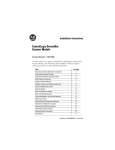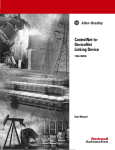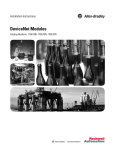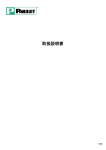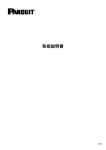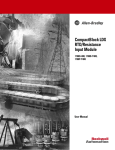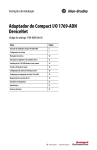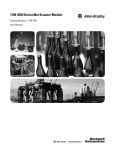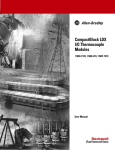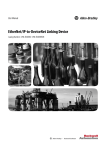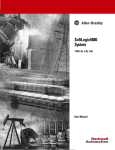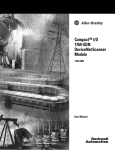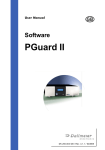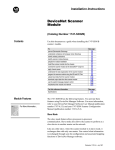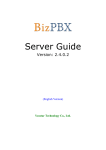Download ControlNet-to-DeviceNet Linking Device Installation Instructions
Transcript
Installation Instructions ControlNet-to-DeviceNet Linking Device Catalog Number 1788-CN2DN Topic Page Important User Information 2 North American Hazardous Location Approval 4 About the Linking Device 5 Required System Components 6 Install the CN2DN Device 6 Mount the CN2DN Device on a DIN Rail 8 Mount the CN2DN Device on a Panel or Other Fixture 10 Wire a Power Supply to the CN2DN Device 10 Set the Node Addresses and Communication Rate 12 Connect the CN2DN Device to a ControlNet Network 13 Connect the CN2DN Device to a DeviceNet Network 14 Uninstall the CN2DN Linking Device 15 Interpret the LED Indicators 16 Troubleshoot the DeviceNet Network 20 Troubleshoot the ControlNet Network 30 Additional Resources 30 2 ControlNet-to-DeviceNet Linking Device Important User Information Read this document and the documents listed in the additional resources section about installation, configuration, and operation of this equipment before you install, configure, operate, or maintain this product. Users are required to familiarize themselves with installation and wiring instructions in addition to requirements of all applicable codes, laws, and standards. Activities including installation, adjustments, putting into service, use, assembly, disassembly, and maintenance are required to be carried out by suitably trained personnel in accordance with applicable code of practice. If this equipment is used in a manner not specified by the manufacturer, the protection provided by the equipment may be impaired. In no event will Rockwell Automation, Inc. be responsible or liable for indirect or consequential damages resulting from the use or application of this equipment. The examples and diagrams in this manual are included solely for illustrative purposes. Because of the many variables and requirements associated with any particular installation, Rockwell Automation, Inc. cannot assume responsibility or liability for actual use based on the examples and diagrams. No patent liability is assumed by Rockwell Automation, Inc. with respect to use of information, circuits, equipment, or software described in this manual. Reproduction of the contents of this manual, in whole or in part, without written permission of Rockwell Automation, Inc., is prohibited. Throughout this manual, when necessary, we use notes to make you aware of safety considerations. WARNING: Identifies information about practices or circumstances that can cause an explosion in a hazardous environment, which may lead to personal injury or death, property damage, or economic loss. ATTENTION: Identifies information about practices or circumstances that can lead to personal injury or death, property damage, or economic loss. Attentions help you identify a hazard, avoid a hazard, and recognize the consequence. IMPORTANT Identifies information that is critical for successful application and understanding of the product. Labels may also be on or inside the equipment to provide specific precautions. Rockwell Automation Publication 1788-IN052E-EN-P - December 2014 ControlNet-to-DeviceNet Linking Device 3 SHOCK HAZARD: Labels may be on or inside the equipment, for example, a drive or motor, to alert people that dangerous voltage may be present. BURN HAZARD: Labels may be on or inside the equipment, for example, a drive or motor, to alert people that surfaces may reach dangerous temperatures. ARC FLASH HAZARD: Labels may be on or inside the equipment, for example, a motor control center, to alert people to potential Arc Flash. Arc Flash will cause severe injury or death. Wear proper Personal Protective Equipment (PPE). Follow ALL Regulatory requirements for safe work practices and for Personal Protective Equipment (PPE). ATTENTION: Environment and Enclosure This equipment is intended for use in a Pollution Degree 2 industrial environment, in overvoltage Category II applications (as defined in IEC 60664-1), at altitudes up to 2000 m (6562 ft) without derating. This equipment is not intended for use in residential environments and may not provide adequate protection to radio communication services in such environments. This equipment is supplied as open-type equipment. It must be mounted within an enclosure that is suitably designed for those specific environmental conditions that will be present and appropriately designed to prevent personal injury resulting from accessibility to live parts. The enclosure must have suitable flame-retardant properties to prevent or minimize the spread of flame, complying with a flame spread rating of 5VA or be approved for the application if nonmetallic. The interior of the enclosure must be accessible only by the use of a tool. Subsequent sections of this publication may contain additional information regarding specific enclosure type ratings that are required to comply with certain product safety certifications. In addition to this publication, see the following: • Industrial Automation Wiring and Grounding Guidelines, publication 1770-4.1, for additional • installation requirements. NEMA Standard 250 and IEC 60529, as applicable, for explanations of the degrees of protection provided by enclosures. Rockwell Automation Publication 1788-IN052E-EN-P - December 2014 4 ControlNet-to-DeviceNet Linking Device North American Hazardous Location Approval The following information applies when operating this equipment in hazardous locations. Products marked "CL I, DIV 2, GP A, B, C, D" are suitable for use in Class I Division 2 Groups A, B, C, D, Hazardous Locations and nonhazardous locations only. Each product is supplied with markings on the rating nameplate indicating the hazardous location temperature code. When combining products within a system, the most adverse temperature code (lowest "T" number) may be used to help determine the overall temperature code of the system. Combinations of equipment in your system are subject to investigation by the local Authority Having Jurisdiction at the time of installation. Informations sur l’utilisation de cet équipement en environnements dangereux. Les produits marqués "CL I, DIV 2, GP A, B, C, D" ne conviennent qu'à une utilisation en environnements de Classe I Division 2 Groupes A, B, C, D dangereux et non dangereux. Chaque produit est livré avec des marquages sur sa plaque d'identification qui indiquent le code de température pour les environnements dangereux. Lorsque plusieurs produits sont combinés dans un système, le code de température le plus défavorable (code de température le plus faible) peut être utilisé pour déterminer le code de température global du système. Les combinaisons d'équipements dans le système sont sujettes à inspection par les autorités locales qualifiées au moment de l'installation. WARNING: AVERTISSEMENT: Explosion Hazard – Risque d’Explosion – • Do not disconnect equipment unless • Couper le courant ou s'assurer que power has been removed or the area is l'environnement est classé non dangereux known to be nonhazardous. avant de débrancher l'équipement. • Do not disconnect connections to this • Couper le courant ou s'assurer que equipment unless power has been l'environnement est classé non dangereux removed or the area is known to be avant de débrancher les connecteurs. Fixer nonhazardous. Secure any external tous les connecteurs externes reliés à cet connections that mate to this equipment équipement à l'aide de vis, loquets by using screws, sliding latches, coulissants, connecteurs filetés ou autres threaded connectors, or other means moyens fournis avec ce produit. provided with this product. • La substitution de composants peut rendre • Substitution of components may impair cet équipement inadapté à une utilisation en suitability for Class I, Division 2. environnement de Classe I, Division 2. • If this product contains batteries, they • S'assurer que l'environnement est classé non must only be changed in an area known dangereux avant de changer les piles. to be nonhazardous. European Hazardous Location Approval The following applies when the product bears the Ex Marking. This equipment is intended for use in potentially explosive atmospheres as defined by European Union Directive 94/9/EC and has been found to comply with the Essential Health and Safety Requirements relating to the design and construction of Category 3 equipment intended for use in Zone 2 potentially explosive atmospheres, given in Annex II to this Directive. Compliance with the Essential Health and Safety Requirements has been assured by compliance with EN 60079-15 and EN 60079-0. ATTENTION: This equipment is not resistant to sunlight or other sources of UV radiation. Rockwell Automation Publication 1788-IN052E-EN-P - December 2014 ControlNet-to-DeviceNet Linking Device 5 ATTENTION: This equipment is sensitive to electrostatic discharge, which can cause internal damage and affect normal operation. Follow these guidelines when you handle this equipment: • • • • • • Touch a grounded object to discharge potential static. Wear an approved grounding wriststrap. Do not touch connectors or pins on component boards. Do not touch circuit components inside the equipment. Use a static-safe workstation, if available. Store the equipment in appropriate static-safe packaging when not in use. About the Linking Device The linking device is equipped with these features. DeviceNet Node Address Switches Power Port and Connector DeviceNet Port and Connector LED Indicators DeviceNet Baud Rate Switch Network Access Port ControlNet Node Address Switches ControlNet Connection Ports ATTENTION: The NAP port is intended for local temporary programming use only and not intended for permanent connection (use only the specified cable). The following parts are included with the linking device: • • • • • One 1788-CN2CN linking device One power input connector One DeviceNet 10-pin linear connector Five 121 resistors Two end anchors Rockwell Automation Publication 1788-IN052E-EN-P - December 2014 6 ControlNet-to-DeviceNet Linking Device DeviceNet Connector End Anchors Power Connector 121 Resistors 1788-CN2DN 31670-M Required System Components To install your 1788-CN2DN device, you will need the following system components: • A 24V DC power supply • A securely installed zinc-plated, yellow-chrome steel, DIN rail, panel, or other suitable fixture Install the CN2DN Device Complete the following tasks to install the CN2DN linking device: • • • • • • • Mount the CN2DN Device on a DIN Rail Mount the CN2DN Device on a Panel or Other Fixture Wire a Power Supply to the CN2DN Device Uninstall the CN2DN Linking Device Set the Node Addresses and Communication Rate Connect the CN2DN Device to a ControlNet Network Connect the CN2DN Device to a DeviceNet Network Rockwell Automation Publication 1788-IN052E-EN-P - December 2014 ControlNet-to-DeviceNet Linking Device 7 ATTENTION: Prevent Electrostatic Discharge This equipment is sensitive to electrostatic discharge, which can cause internal damage and affect normal operation. Follow these guidelines when you handle this equipment: • • • • • • Touch a grounded object to discharge potential static. Wear an approved grounding wriststrap. Do not touch connectors or pins on component boards. Do not touch circuit components inside the equipment. Use a static-safe workstation, if available. Store the equipment in appropriate static-safe packaging when not in use. ATTENTION: If multiple power sources are used, do not exceed the specified isolation voltage. WARNING: • This equipment shall be used within its specified ratings defined by Rockwell Automation. • Secure any external connections that mate to this equipment by using screws, sliding latches, • threaded connectors, or other means provided with this product. Do not disconnect equipment unless power has been removed or the area is known to be nonhazardous. Rockwell Automation Publication 1788-IN052E-EN-P - December 2014 8 ControlNet-to-DeviceNet Linking Device Mount the CN2DN Device on a DIN Rail ATTENTION: This product is grounded through the DIN rail to chassis ground. Use zinc-plated yellow-chromate steel DIN rail to assure proper grounding. The use of other DIN rail materials (for example, aluminum or plastic) that can corrode, oxidize, or are poor conductors, can result in improper or intermittent grounding. Secure DIN rail to mounting surface approximately every 200 mm (7.8 in.) and use end-anchors appropriately. WARNING: This equipment shall be mounted in an ATEX-certified enclosure with a minimum ingress protection rating of at least IP54 (as defined in IEC60529) and used in an environment of not more than Pollution Degree 2 (as defined in IEC 60664-1) when applied in Zone 2 environments. The enclosure must have a tool-removable cover or door. IMPORTANT The DIN rail must be properly grounded. See publication Industrial Automation Wiring and Grounding Guidelines, publication 1770-4.1 for more information about DIN rail grounding. Complete the following steps to mount the CN2DN device on a DIN rail. 1. Align the CN2DN device over the DIN rail. 2. Press the CN2DN device onto the DIN rail until the DIN rail latches lock the linking device in place. Press Forward and Down Rockwell Automation Publication 1788-IN052E-EN-P - December 2014 ControlNet-to-DeviceNet Linking Device 9 3. Clip each of the end anchors onto the DIN rail next to the CN2DN device. End Anchor onto DIN Rail DIN Rail Clip On End Anchors Next to Device Grounded DIN Rail Slide the Anchor Against the CN2DN Device Tighten the Clamping Screws 4. Slide each anchor against the device and tighten the screws on the front of the end anchor. 5. If you are mounting your CN2DN device in a high-vibration area, insert screws (not included) into the holes of the mounting tabs and tighten so that the screws are firmly anchored into the panel behind the device. Mount Tabs (optional use) Ground Connection (optional). For use if DIN rail or panel is not grounded. If used, this tab must be properly connected to the earth ground. Mount Tabs (optional use) You have completed mounting your CN2DN device on a DIN rail. Rockwell Automation Publication 1788-IN052E-EN-P - December 2014 10 ControlNet-to-DeviceNet Linking Device Mount the CN2DN Device on a Panel or Other Fixture IMPORTANT If mounting the CN2DN device to a panel, ensure that the panel is conductive metal and properly grounded. Paint or other coatings should be sanded from the panel to ensure the CN2DN device makes sufficient conductive contact with the panel. To mount the CN2DN device on a panel or other suitable fixture, insert five screws (not included) through the module’s mounting tabs and into the panel or fixture behind the module. Use screws long enough to penetrate the panel or fixture for a secure mount. Wire a Power Supply to the CN2DN Device ATTENTION: To comply with the CE Low Voltage Directive (LVD), this equipment and DeviceNet must be powered from a source compliant with the following: Safety Extra Low Voltage (SELV) or Protected Extra Low Voltage (PELV). To comply with UL restrictions, DeviceNet must be powered from a source compliant with the following: Class 2 or Limited Voltage/Current. ATTENTION: The 24V DC power connection is not to exceed 10 m (32.8 ft). WARNING: Provision shall be made to prevent the rated voltage from being exceeded by transient disturbances of more than 140% of the rated voltage when applied in Zone 2 environments. The CN2DN device requires 18...30V dc input power provided by a power supply that is separate from the DeviceNet network power supply. Rockwell Automation Publication 1788-IN052E-EN-P - December 2014 ControlNet-to-DeviceNet Linking Device 11 Complete these steps to wire the power supply to the CN2DN linking device. 1. Disconnect power to the power supply. 2. Locate the orange power connector. Power Connector, Top Power Connector + - + - + - Daisy Chain to Device Wiring Terminals (optional) Power Supply Wiring Terminals 3. Loosen the two left-most terminal screws of the power connector. 4. Insert the bare power supply wire ends into the left-side terminals of the power supply connector using the diagram as a guide. IMPORTANT Do not connect more than two wires to any terminal. 5. Tighten the two left terminal screws using 0.6 Nm (7 lbin) torque. IMPORTANT You must insert the power supply connector into the CN2DN device for power to reach any devices connected to one another from the CN2DN power supply connector, such as in a linear or ring topology. 6. If you connect another device to the power supply connector of the CN2DN device, loosen the two terminal screws on the right side of the connector. 7. Insert the bare device power wire ends into the two right terminals using the diagram as a reference. 8. Tighten the two right terminal screws using 0.6 Nm (7 lbin) torque. 9. Insert the power supply connector into the power supply connector port. 10. Reapply power to the DC power supply. The LED indicators on the right side of the CN2DN device will flash red to indicate power has been connected. You have completed wiring the power supply to the CN2DN device. Rockwell Automation Publication 1788-IN052E-EN-P - December 2014 12 ControlNet-to-DeviceNet Linking Device Set the Node Addresses and Communication Rate Complete the following steps to set the node addresses using the switches on the front of the CN2DN device. CN2DN Device Switches DeviceNet Address Switches DeviceNet Baud Rate Switch ControlNet Address Switches 1. To set the DeviceNet node address, use a small flat-head screwdriver to turn the arrows of the switches towards the desired node numbers. DeviceNet switches shown set to node 14. 4 2 4 2 0 0 6 8 6 8 MSD LSD 2. To set the DeviceNet communication rate, turn the DeviceNet baud rate switch to the communication rate your DeviceNet network is configured to, for example 125 K, 250 K, or 500 K. 3. To set the ControlNet node address, use a small screwdriver to turn the arrows of the switches towards the desired node numbers. ControlNet switches shown set to node 26. 4 2 0 2 4 0 PGM 6 MSD 8 6 LSD You have completed setting the ControlNet and DeviceNet node addresses and communication rate. Rockwell Automation Publication 1788-IN052E-EN-P - December 2014 ControlNet-to-DeviceNet Linking Device 13 Connect the CN2DN Device to a ControlNet Network Complete the following steps to connect your CN2DN linking device to the ControlNet network. WARNING: If you connect or disconnect the communications cables with power applied to this module or any device on the network, an electrical arc can occur. This could cause an explosion in hazardous location installations. 1. Attach the BNC connector of the ControlNet cable to ControlNet port A. Attach the BNC Connector of the ControlNet tap to ControlNet port A. Main ControlNet Network Cable IMPORTANT If using redundant cabling, attach the BNC connector of the ControlNet tap to ControlNet port B. Redundant ControlNet Network Cable (Optional) Main ControlNet Network Cable Do not connect more than one ControlNet network to the CN2DN device at a time. Connecting the CN2DN device to two networks at one time will cause erratic behavior of the CN2DN device. 2. If you are connecting to redundant media, attach the BNC connector of the other ControlNet cable to ControlNet port B. The CN2DN linking device is now connected to the ControlNet network. Rockwell Automation Publication 1788-IN052E-EN-P - December 2014 14 ControlNet-to-DeviceNet Linking Device Connect the CN2DN Device to a DeviceNet Network WARNING: If you connect or disconnect the communications cable with power applied to this module or any device on the network, an electrical arc can occur. This could cause an explosion in hazardous location installations. Complete the following steps to connect your CN2DN device to a DeviceNet network using the 10-pin linear connector included with the CN2DN device. You may also use the following DeviceNet connectors not included with the device: • 5-pin linear connector (1799-DNETSCON or 1799-DNETCON) • 5-pin linear to micro connector (1799-DNC5MMS) Consult the DeviceNet Media Design and Installation Guide, publication DNET-UM072, for more information about using the connectors not included with the 1788-CN2DN linking device. 1. Strip 65 mm (2.6 in.) to 75 mm (2.96 in.) of the outer jacket from the end of the DeviceNet cable, leaving no more than 6.4 mm (0.25 in.) of the braided shield exposed. Braided Shield 6.4 mm (0.25 in.) Jacket 65 mm (2.6 in.) 2. Wrap the end of the cable with 38 mm (1.5 in.) of shrink wrap, covering part of the exposed conductors and part of the trunk line insulation. Jacket 38 mm (1.5 in.) Shrink Wrap 41841 3. Strip 8.1 mm (0.32 in.) of the insulation from the end of each of the colored insulated conductors. Jacket Shrink Wrap 8.1 mm (0.32 in.) Rockwell Automation Publication 1788-IN052E-EN-P - December 2014 41842 ControlNet-to-DeviceNet Linking Device 15 4. Insert each colored conductor into the matching color-coded terminal cavity of the open-style connector. 5. If the CN2DN device is the first or last node on the DeviceNet network, insert an end of a 121resistor into the blue and white terminal cavities of the DeviceNet port connector. The resistor should bridge the blue and white terminal cavities. 121 Resistor Black Red White Blue 41827 Bare or Shield 6. Tighten all of the terminal screws using 0.6 Nm (7 lb-in) torque. You have completed connecting to the DeviceNet network. Uninstall the CN2DN Linking Device Complete the following steps to uninstall the CN2DN linking device. 1. Remove power from the CN2DN device. 2. Disconnect the power, DeviceNet, and ControlNet connectors. 3. If end anchors are in place, remove by loosening the screws and unclipping the anchor from the DIN rail. Rockwell Automation Publication 1788-IN052E-EN-P - December 2014 16 ControlNet-to-DeviceNet Linking Device 4. To remove the CN2DN linking device from the DIN rail, pull down on the two latches at the bottom of the device while pulling the CN2DN device away from the DIN rail. Pull down on DIN rail latches. If needed, insert a flat-head screwdriver between the DIN rail latch and the tab that locks the latch into place to remove the device. Interpret the LED Indicators Use the LED indicators on the CN2DN linking device to monitor the following: • • • • Module Status Linking Activity Status DeviceNet Network Status ControlNet Network Status CN2DN Device LED Indicators DeviceNet Network Status Indicators Module Status and Linking Activity Status Indicators ControlNet Status Indicators Rockwell Automation Publication 1788-IN052E-EN-P - December 2014 ControlNet-to-DeviceNet Linking Device 17 Module Status Use the following table to interpret your Module Status LED indicators and determine if corrective action is necessary. Module Status Indicators LED Indicator Off Device Status No power to device. Green, flashing The CN2DN device is functioning but not communicating with devices. Fully operational. The CN2DN device is communicating with all configured DeviceNet nodes or there are no configured devices. The linking device is not 1. Verify that DeviceNet switches are not set at PGM. communicating with one or more 2. Verify that connected devices are functioning properly. modules. 3. Verify that devices have been configured properly. See Additional Resources on page 30 for publications with more information about configuring the CN2DN device. Unrecoverable communication 1. Verify that the CN2DN device has been assigned a unique node fault. address during configuration. 2. Verify that all devices are set at the same baud rate. 3. Cycle CN2DN power. 4. Replace the CN2DN device. Green, steady Red, flashing Red, steady Recommended Action 1. Verify that the power supply is functioning properly. 2. Cycle power supply. 3. Remove power and check input power wiring. Reapply power. 4. Replace the CN2DN linking device. Use RSNetworx software to configure the CN2DN device. See Additional Resources on page 30 for publications with more information about configuring the CN2DN device. None. The device has passed self-tests and is functioning properly if devices have been configured. Linking Activity Status The Linking Activity LED indicator displays the status of communication between the DeviceNet and ControlNet networks as well as the amount of traffic. Use the following table to interpret the Linking Activity LED indicator. Linking Activity LED Indicator LED Indicator Linking Activity Status Off No network traffic is occurring between the ControlNet to DeviceNet networks. I/O traffic may be present. Green, flashing ControlNet to DeviceNet (non-I/O) communication traffic present (flash rate indicates amount of traffic). Red and green, flashing Module is running boot code only (used for FLASH upgrades). Rockwell Automation Publication 1788-IN052E-EN-P - December 2014 18 ControlNet-to-DeviceNet Linking Device ControlNet Network Status The CNet A and CNet B LED indicators display the status of the ControlNet network and individual channels. The ControlNet network may recognize more than one network status a time. If more than one status is present, the CN2DN linking device will display the highest priority status. Use the following table to interpret the ControlNet LED indicators. ControlNet LED Indicators, CNet A and CNet B LED Indicator State LED View Priority Level ControlNet Network Status Off Both CNet A and CNet B 1 (highest priority) No power. Red, steady Both CNet A and CNet B 2 No ControlNet network found. Red and green, alternating Both CNet A and CNet B 3 Device self-testing. Red, alternating Both CNet A and CNet B 4 Incorrect ControlNet node configuration. Off One, CNet A or CNet B 5 ControlNet channel disabled or not supported. Red and green, flashing One, CNet A or CNet B 6 Incorrect ControlNet network configuration. Red, flashing One, CNet A or CNet B 7 No data received from network. Green, flashing One, CNet A or CNet B 8 Temporary channel error or listen-only channel. Green, steady One, CNet A or CNet B 9 (lowest) Normal network operation. Rockwell Automation Publication 1788-IN052E-EN-P - December 2014 ControlNet-to-DeviceNet Linking Device 19 DeviceNet Network Status The DeviceNet network indicators, DNet Network Status and DNet I/O Status, indicate the state of the DeviceNet network and the state of DeviceNet I/O modules. Use the following tables to interpret your DeviceNet LED indicators located at the top right corner of the CN2DN device. DNet Network Status Indicator LED Indicator DeviceNet Network Status Recommended Action Off No DeviceNet connection. If a DeviceNet connection has been made, do the following. 1. Verify that the DeviceNet network is powered. 2. Check DeviceNet cables and connections. Green, flashing DeviceNet network found, not communicating with devices. 1. Check DeviceNet cables and connections. 2. Verify that all devices on the DeviceNet network are functioning properly. Green, steady One or more devices connected and communicating. None needed. Red, flashing One or more connections timed-out. Use programming software to view tags specific to the devices in order to troubleshoot the DeviceNet network. See DeviceNet Modules in Logix5000 Control Systems, publication DNET-UM004, for more information about using controller tags to troubleshoot connection errors. Red, steady Communication error (bus off condition). 1. Verify that each device has be assigned a unique node address. 2. Verify that specified DeviceNet baud rates are the same. 3. Cycle power to the CN2DN device. See DeviceNet Modules in Logix5000 Control Systems, publication DNET-UM004, for more information about using controller tags to troubleshoot connection errors. DNet I/O Status Indicator LED Indicator I/O Device Status Recommended Action Off No connection to device. 1. Verify that the DeviceNet network is powered. 2. Verify the connected device is functioning properly. Green, flashing Device is in program mode (idle). To put the device in run mode, use programming software. Green, steady Device is in run mode. To put the device in program mode, use programming software. Rockwell Automation Publication 1788-IN052E-EN-P - December 2014 20 ControlNet-to-DeviceNet Linking Device Troubleshoot the DeviceNet Network If DeviceNet network communications fail, you need to complete one or both of these tasks to troubleshoot the DeviceNet network. • View and interpret DeviceNet network status codes. • View and interpret the controller status tags using RSLogix5000 software. View and Interpret DeviceNet Status Codes on the DeviceNet Scanner In order to view the DeviceNet status code, locate the scanner on the DeviceNet network. The status code is viewed on the character display on the front of the scanner module, for example a 1756-DNB, DeviceNet bridge module. IMPORTANT The DeviceNet status codes display only on the DeviceNet scanner module. Status codes do not display on the 1788-CN2DN linking device. Use the DeviceNet Status Codes table to interpret your status code. DeviceNet Status Codes Status Code Description of Status Recommended Action Scanner’s DeviceNet node address. None. 65 The AutoScan option is on and the device is in idle mode. None. 67 Scanner is Secondary scanner. None. 68 Primary scanner has detected no Secondary scanner. Configure another scanner to be the Secondary scanner. 69 Primary and Secondary configurations are mismatched. Check configuration of the Secondary scanner. 70 The address of the device is already in use by another device on the network. The scanner failed the duplicate node address check. Change the address of the device to an unused address. 71 Invalid data in scan list. Use RSNetworx software to reconfigure the scan list. 72 Slave device stopped communicating. If the slave device does not recover communication during next scan, status code changes to 78. • Verify slave device’ power and communication connections. • If the slave device is polled, verify that the interscan delay time is adequate for the device to return data. 73 Slave device’s identity information does not match electronic key in scanner. • Make sure that the correct device is connected at this address. • Make sure that the device matches the specified electronic key (vendor, product code, product type). 0-63 Rockwell Automation Publication 1788-IN052E-EN-P - December 2014 ControlNet-to-DeviceNet Linking Device 21 DeviceNet Status Codes Status Code Description of Status Recommended Action 74 Scanner detected data overrun on DeviceNet communication port. • Modify your configuration and check for invalid data. • Check network communication traffic. 75 Either or both of the following: • The device does not have a scan list. • The device has not received communication from any other device. Verify that the device has the following: • A configured scan list • A properly-wired connection to the network 76 No direct network traffic for scanner. The scanner hears other network communication but does not hear any directed to it. None. 77 During initialization, the data size expected by the device does not match the scan list entry. Use RSNetWorx software to check the slave device and the scan list for the correct input and output sizes for the slave device. 78 Device is configured in scan list, but not communicating. It has failed to communicate during the scanner’s second scan, which followed the display of status error code 72. • Verify device’s power and communication connections. • If the device is polled, make sure the interscan delay is long enough for the device to return its data. • If needed, use RSNetWorx software to do the following: – Add the device to the DeviceNet network. – Delete the device from scanner’s scan list. – Inhibit the device in the scanner’s scan list. 79 Scanner has failed to transmit a message. The error status usually displays after the duplicate node check completes at power-up. • Make sure that your scanner is connected to a valid network. • Check for disconnected cables. • Verify network baud rate. 80 Scanner is in idle mode. If desired, put network in run mode by completing the following steps. 1. Put the controller in run or remote run mode using the keyswitch on the controller or through RSLogix5000 software. 2. Turn on the bit O.CommandRegister.Run for the scanner. 81 Controller has set the scanner to the faulted mode. The Command bit also indicates a DeviceNet network fault state. Bit O.CommandRegister.Fault for the scanner is on. Correct condition that caused controller to set this bit and then turn this bit off. 82 Error detected in sequence of fragmented I/O messages from device. Use RSNetWorx software to do the following: • Check scan list of the device to make sure that its input and output data sizes are correct. • Check the configuration of the device. Rockwell Automation Publication 1788-IN052E-EN-P - December 2014 22 ControlNet-to-DeviceNet Linking Device DeviceNet Status Codes Status Code Description of Status Recommended Action 83 Device returns error responses when the scanner attempts to communicate with it. Use RSNetWorx software to do the following: • Check the accuracy of the scan list. • Check the configuration of the device. The device may be in another scanner’s scan list. • Use the slave device’s documentation to verify that the device supports the message type used by the scanner. If the device’s message type does not match the scanner’s, then use RSNetWorx to access the scanner’s scanlist and change the scanner’s message type to one that is compatible with the slave device. • Cycle power to the device. 84 Scanner is initializing the DeviceNet network. None. This code clears itself once the scanner attempts to initialize all the devices on the network. 85 During runtime, the data size sent by the slave device does not match the size in the corresponding scan list entry. Since variable length poll data is not supported, verify that the slave device is functioning properly. 86 The device is in idle mode, or not producing data, while the scanner is in run mode. • Check the configuration and status of the device. • If you set up an interlock between 2 scanners (controllers), make sure both scanners are in run mode. 87 Scanner cannot listen to shared inputs from slave device because the owning scanner has not established communication with that slave device. • Verify primary scanner connection and configuration. • Slave device may not be producing data. 88 Scanner cannot listen to shared inputs from slave device because I/O parameters (for example, polled or strobed, electronic key, data size) for that slave device are configured differently between this scanner and the owning scanner. In this scanner, reconfigure the I/O parameters for the shared inputs scan list entry so that they match those same parameters in the owning scanner. 89 Scanner failed to configure a device using the Automatic Device Recovery (ADR) parameters. • Make sure that you installed a compatible device. • If the offline configuration of the device does not match the actual (online) configuration of the device, change the offline configuration to match the online configuration. 90 Controller has set the scanner to the disabled mode. If desired, turn enable the scanner by locating the O.CommandRegister.DisableNetwork bit of the command register and turn if off. Rockwell Automation Publication 1788-IN052E-EN-P - December 2014 ControlNet-to-DeviceNet Linking Device 23 DeviceNet Status Codes Status Code Description of Status Recommended Action 91 Bus-off condition likely due to cable or signal errors. • Cycle power to the device. • Verify that all devices are set to the same baud rate. • Check DeviceNet cabling to make sure no short circuits exist between CAN (blue and white) wires and power or shield (black, red, and shield) wires. • Check the media system for the following noise sources: – Device located near high-volt power cable. – Incorrect or no termination resistor used. – Improper grounding. – Device on network producing noise or incorrect data for the network. 92 DeviceNet cable not supplying power to the device’s communication port. • Verify the network’s 24V dc power supply is operating properly. • Verify good cable condition. • Check cable connections to the device. 95 A device’s firmware is being updated or a configuration is being downloaded. None. Do not disconnect the device while the update is in process as existing data in device memory will be lost. 96 Communication port is in test mode. None. 97 The controller has placed the scanner in halt mode. If the O.CommandRegister.HaltScanner bit is on, turn it off then cycle scanner power. 98 General firmware error. Replace device. 99 System Failure. Replace device. Rockwell Automation Publication 1788-IN052E-EN-P - December 2014 24 ControlNet-to-DeviceNet Linking Device View and Interpret Controller Status Tags Use the following procedure to troubleshoot the DeviceNet network using the controller status tags in RSLogix5000 software. 1. Use RSLogix5000 software to verify that the controller is in run mode and that the program is online with the controller. 2. In the program’s organization tree, double-click Controller Tags. Double-click to open 3. Determine which tags you need to view using the following procedure. a. Determine the first part of the tag title specific to your device using the table below. If Your DeviceNet Module Is Then the Tag Title Begins With Example Local 1756-DNB module Local:slot number Local:3: Remote 1756-DNB module Name of the module:slot number in remote chassis 1756-DNB:3 CompactLogix 1769-SDN module Local:slot number Local:4 SoftLogix5800 1784-PCIDS module Local:slot number Local:0 DriveLogix/FlexLogix 1788-DNBO Name of module entered in the module Properties dialog. My_Flex_Bridge Linking Device, 1788-EN2DN or 1788-CN2DN Name of the module entered in the module Properties dialog. As_You_Name_ b. Decide which tag type you need to view using the following table as a reference. If You Are Troubleshooting Then Check Tag Type Indicated By A problem specific to the DeviceNet scanner or the DeviceNet network. Status Register StatusRegister The DeviceNet scanner and the DeviceNet network status. Command Register CommandRegister A problem corresponding to a specific device on the DeviceNet network. Status Tag S 4. Scroll through the list of tags to locate the specific tag you need. Rockwell Automation Publication 1788-IN052E-EN-P - December 2014 ControlNet-to-DeviceNet Linking Device 25 Use the following examples as references when determining which tags to view. . 1756-DNB Tag Title Example Tag Titled Local:3:I:StausRegister used to troubleshoot a problem specific to the DeviceNet module or network. Tag Titled Local:3:S used to troubleshoot a problem specific to a device connected to the DeviceNet network. Tag Titled Local:3:O.CommandRegister to determine the command of the DeviceNet scanner and its effect on the DeviceNet network. Rockwell Automation Publication 1788-IN052E-EN-P - December 2014 26 ControlNet-to-DeviceNet Linking Device 1788-CN2DN Tag Title Example Tag Titled As_You_Name:I:StausRegister used to troubleshoot a problem specific to the DeviceNet module or network. Tag Titled As_You_Name:S used to troubleshoot a problem specific to a device connected to the DeviceNet network. Tag Titled As_You_Name:O.CommandReg ister to determine the command of the CN2DN device and its effect on the DeviceNet network. Rockwell Automation Publication 1788-IN052E-EN-P - December 2014 ControlNet-to-DeviceNet Linking Device 27 5. If need to troubleshoot Status Register tags, use the following table as a reference to interpret module or network status. Status Register Tag Values If Tag Member Displays Value Then Status Is Run 0 Scanner in idle mode. Run 1 Scanner in run mode. Fault 0 Scanner not faulted. Fault 1 Scanner faulted. DisableNetwork 0 Scanner not disabled. DisableNetwork 1 Scanner disabled. DeviceFailure 0 Scanner communicating with all devices. DeviceFailure 1 Scanner not communicating with at least 1 device. AutoVerify 0 Data size of each device matches the amount of memory allocated for the device in the scanner. AutoVerify 1 Data size of at least 1 device does not match the amount of memory allocated for the device in the scanner. CommFailure 0 No network-wide communication problem exists CommFailure 1 Network-wide communication problem exists DupNodeFail 0 Scanner is on the network at a unique address DupNodeFail 1 Scanner is trying to get on the network at an address that is already in use. DnetPowerDetect 0 Network connector of the scanner has power. DnetPowerDetect 1 Network connector of the scanner does not have power. Rockwell Automation Publication 1788-IN052E-EN-P - December 2014 28 ControlNet-to-DeviceNet Linking Device 6. If you need to troubleshoot Status Tags (:S), use the following table as a reference to interpret device status. If You Want Information About Then See Member Data Type I/O scans count. ScanCounter DINT Indication that a device is not communicating on the network. Use the following information to interpret status: • There is 1 bit for each address on the DeviceNet network (0 -63). • The position of a bit = address of a device. • If a bit = 1, then the device at that address has failed. DeviceFailureRegister SINT[8] Indication that the data size of a device does not match the amount of memory allocated for the device in the scanner. Use the following information to interpret status: • There is 1 bit for each address on the DeviceNet network (0 -63). • The position of a bit = address of a device. • If a bit = 1, then their is a mismatch with that address. AutoverifyFailureRegister SINT[8] Indication that a device is idle. Use the following information to interpret status: • There is 1 bit for each address on the DeviceNet network (0 -63). • The position of a bit = address of a device. • If a bit = 1, then the device at that address is idle. DeviceIdleRegister SINT[8] Indication that a device is online. Use the following information to interpret status: • There is 1 bit for each address on the DeviceNet network (0 -63). • The position of a bit = address of a device. • If a bit = 1, then the device at that address is online. ActiveNodeRegister SINT[8] ASCII representation of scanner status/display. StatusDisplay SINT[4] Address of the scanner. ScannerAddress SINT Status code of scanner. ScannerStatus SINT Address with an error. Use the following information to interpret status: • Scrolls through the addresses with errors. • ScrollingDeviceStatus member shows the status code. ScrollingDeviceAddress SINT A status code of an address with an error. Use the following information to interpret status: • Scrolls through addresses with errors. • ScrollingDeviceAddress member shows the address. ScrollingDeviceStatus SINT Status code of all devices – 1 byte per device. DeviceStatus SINT[64] Rockwell Automation Publication 1788-IN052E-EN-P - December 2014 ControlNet-to-DeviceNet Linking Device 29 7. If you need to troubleshoot the CommandRegister tags, use the following table to interpret or change the status associated with the data bit. If Bit Bit Name Status Indicates 0 Run Device and network: 1 = Run mode 0 = Idle mode 1 Fault Network: 1 = fault present 0 = normal 2 Disable Network Network: 1 = disabled 0 = normal 3 Halt Scanner Device: 1 = halt device (stops all functions) 0 = normal operation 4 Reset Device: 1 = need to reset device (change to 0) 0 = normal Rockwell Automation Publication 1788-IN052E-EN-P - December 2014 30 ControlNet-to-DeviceNet Linking Device Troubleshoot the ControlNet Network If ControlNet network communications fail, you need to complete one or more of the following tasks to troubleshoot the ControlNet network. • Interpret the LED Indicators of ControlNet devices on the network. • View and interpret the status indicators displayed on the ControlNet network devices. • Check ControlNet network for media problems. For more information about completing each troubleshooting task, consult the following publications. Task Publication Title Publication Interpret LED indicators of a ControlNet module Installation instructions specific to the module - or ControlNet Modules in Logix5000 Control Systems User Manual Varies by module - or CNET-UM001 View and interpret ControlNet network status indicators ControlNet Modules in Logix5000 Control Systems User Manual CNET-UM001 Check for ControlNet media problems ControlNet Fiber Media Planning and Installation Guide CNET-IN001 Additional Resources These documents contain additional information concerning related products from Rockwell Automation. Resource Description ControlNet Modules in Logix5000 Control Systems, publication CNET-UM001 Describes how to program, configure, use, and troubleshoot ControlNet modules. ControlNet Coax Media Planning and Installation Guide, publication CNET-IN002 Provides details for planning and installing a ControlNet network. DeviceNet Media Design and Installation Guide, publication DNET-UM072 Provides details for planning and installing a DeviceNet network. DeviceNet Modules in Logix5000 Control Systems, publication DNET-UM004 Describes how to program, configure, use, and troubleshoot DeviceNet modules. Industrial Automation Wiring and Grounding Guidelines, publication 1770-4.1 Provides general guidelines for installing a Rockwell Automation industrial system. Product Certifications website, http://www.ab.com Provides declarations of conformity, certificates, and other certification details. You can view or download publications at http://www.rockwellautomation.com/literature/. To order paper copies of technical documentation, contact your local Allen-Bradley distributor or Rockwell Automation sales representative. Rockwell Automation Publication 1788-IN052E-EN-P - December 2014 ControlNet-to-DeviceNet Linking Device 31 Notes: Rockwell Automation Publication 1788-IN052E-EN-P - December 2014 Rockwell Automation Support Rockwell Automation provides technical information on the Web to assist you in using its products. At http://www.rockwellautomation.com/support you can find technical and application notes, sample code, and links to software service packs. You can also visit our Support Center at https://rockwellautomation.custhelp.com/ for software updates, support chats and forums, technical information, FAQs, and to sign up for product notification updates. In addition, we offer multiple support programs for installation, configuration, and troubleshooting. For more information, contact your local distributor or Rockwell Automation representative, or visit http://www.rockwellautomation.com/services/online-phone. Installation Assistance If you experience a problem within the first 24 hours of installation, please review the information that's contained in this manual. You can also contact a special Customer Support number for initial help in getting your product up and running. United States or Canada Outside United States or Canada 1.440.646.3434 Use the Worldwide Locator at http://www.rockwellautomation.com/rockwellautomation/support/overview.page, or contact your local Rockwell Automation representative. New Product Satisfaction Return Rockwell Automation tests all of its products to help ensure that they are fully operational when shipped from the manufacturing facility. However, if your product is not functioning and needs to be returned, follow these procedures. United States Outside United States Contact your distributor. You must provide a Customer Support case number (call the phone number above to obtain one) to your distributor to complete the return process. Please contact your local Rockwell Automation representative for the return procedure. Documentation Feedback Your comments will help us serve your documentation needs better. If you have any suggestions on how to improve this document, complete this form, publication RA-DU002, available at http://www.rockwellautomation.com/literature/. Rockwell Automation maintains current product environmental information on its website at http://www.rockwellautomation.com/rockwellautomation/about-us/sustainability-ethics/product-environmental-compliance.page. Allen-Bradley, Rockwell Software, and Rockwell Automation are trademarks of Rockwell Automation, Inc. Trademarks not belonging to Rockwell Automation are property of their respective companies. Rockwell Otomasyon Ticaret A.Ş., Kar Plaza İş Merkezi E Blok Kat:6 34752 İçerenköy, İstanbul, Tel: +90 (216) 5698400 Publication 1788-IN052E-EN-P - December 2014 Supersedes Publication 1788-IN052D-EN-P - February 2007 PN-264692 Copyright © 2014 Rockwell Automation, Inc. All rights reserved. Printed in the U.S.A.