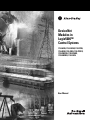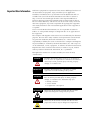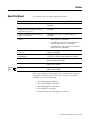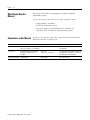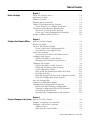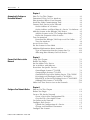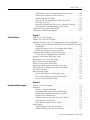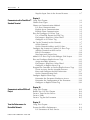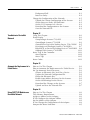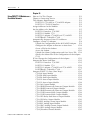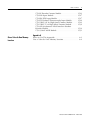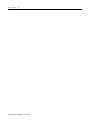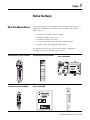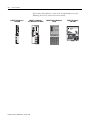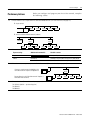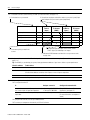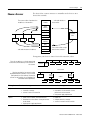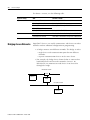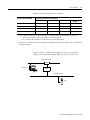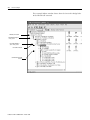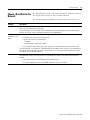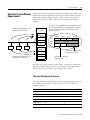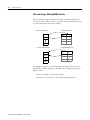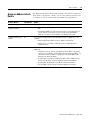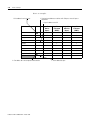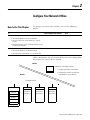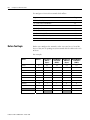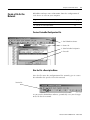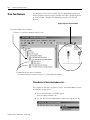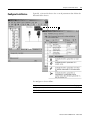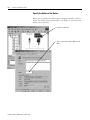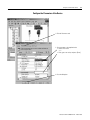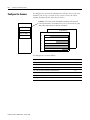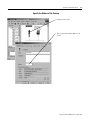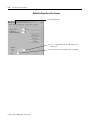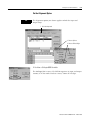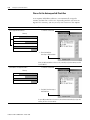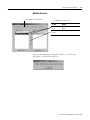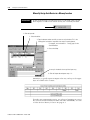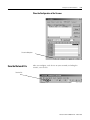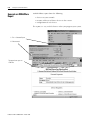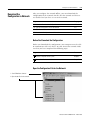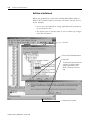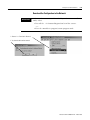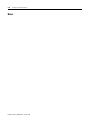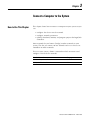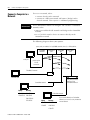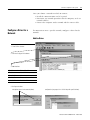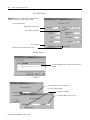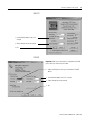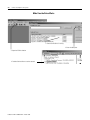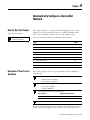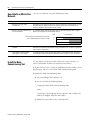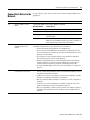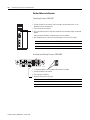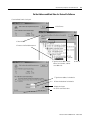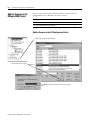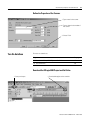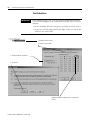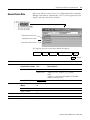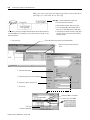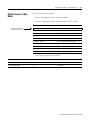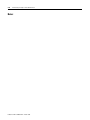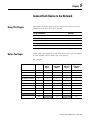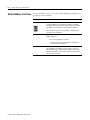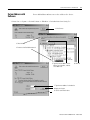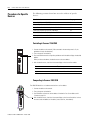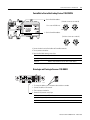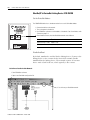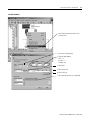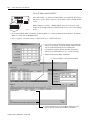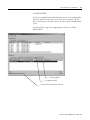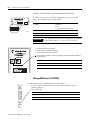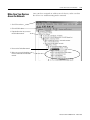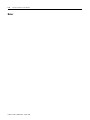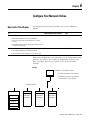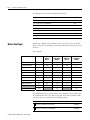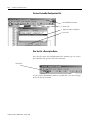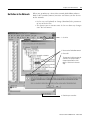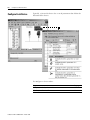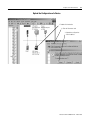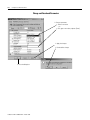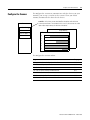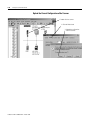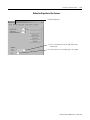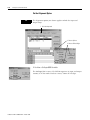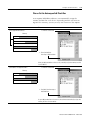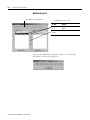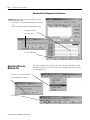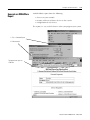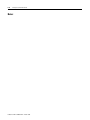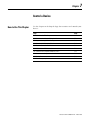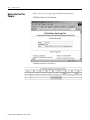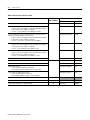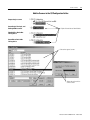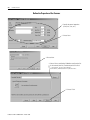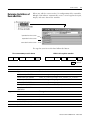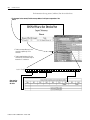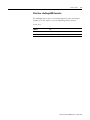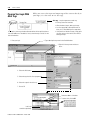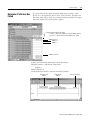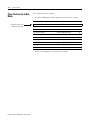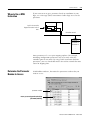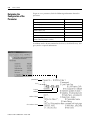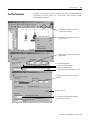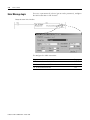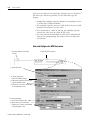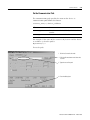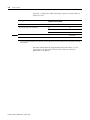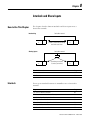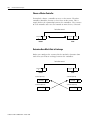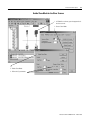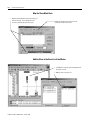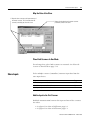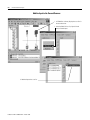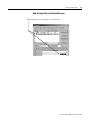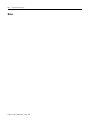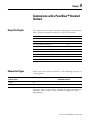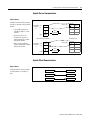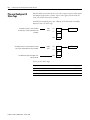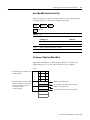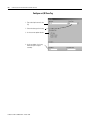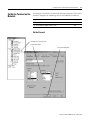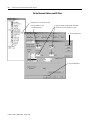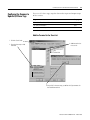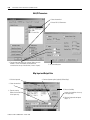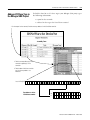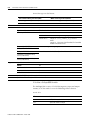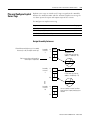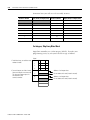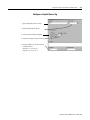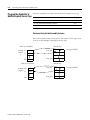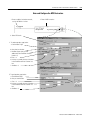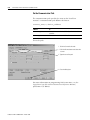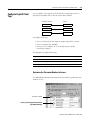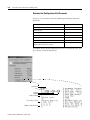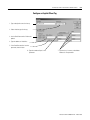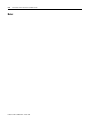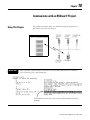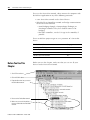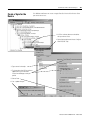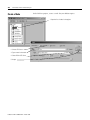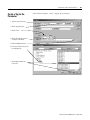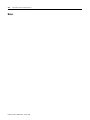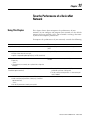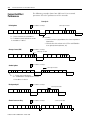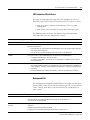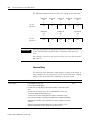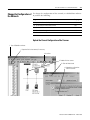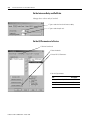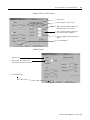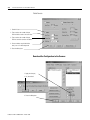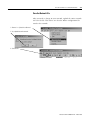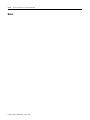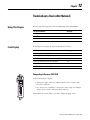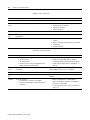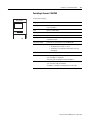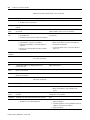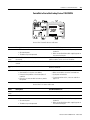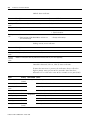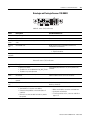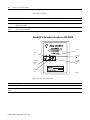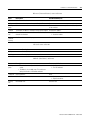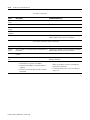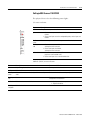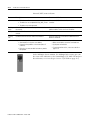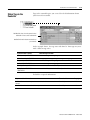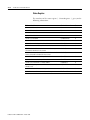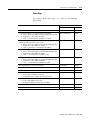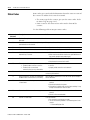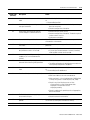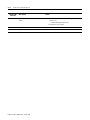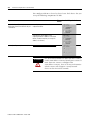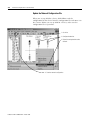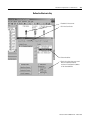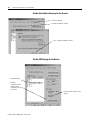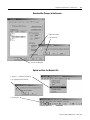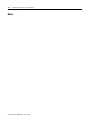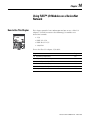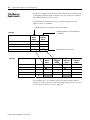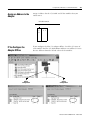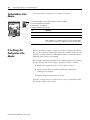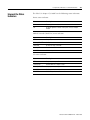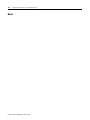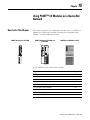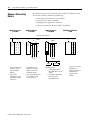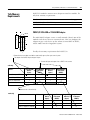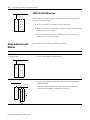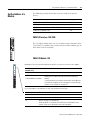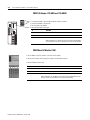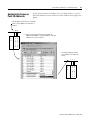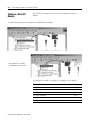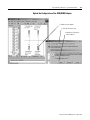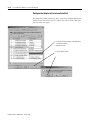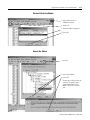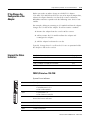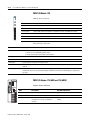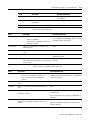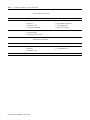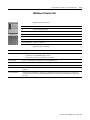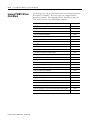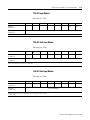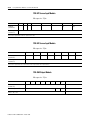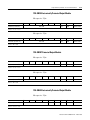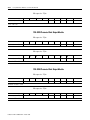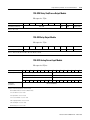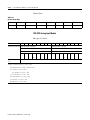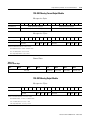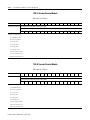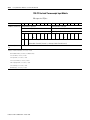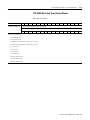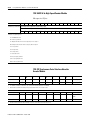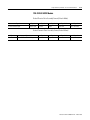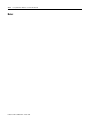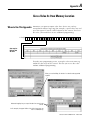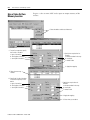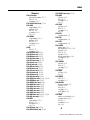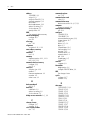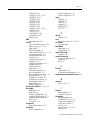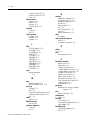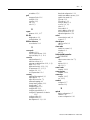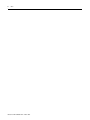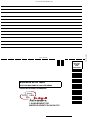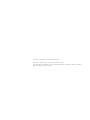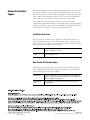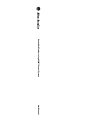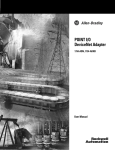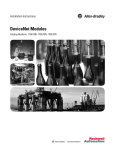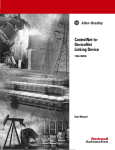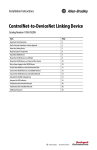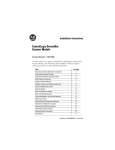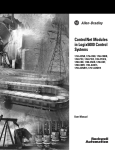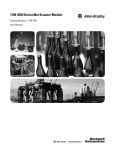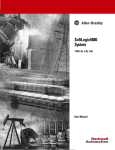Download Allen-Bradley 1734-ADN User manual
Transcript
DeviceNet Modules in Logix5000™ Control Systems 1734-ADN, 1734-ADNX, 1734-PDN, 1756-DNB, 1769-SDN, 1784-PCIDS, 1788-CN2DN, 1788-DNBO, 1788-EN2DN, 1794-ADN User Manual Important User Information Solid state equipment has operational characteristics differing from those of electromechanical equipment. Safety Guidelines for the Application, Installation and Maintenance of Solid State Controls (Publication SGI-1.1 available from your local Rockwell Automation sales office or online at http://www.ab.com/manuals/gi) describes some important differences between solid state equipment and hard-wired electromechanical devices. Because of this difference, and also because of the wide variety of uses for solid state equipment, all persons responsible for applying this equipment must satisfy themselves that each intended application of this equipment is acceptable. In no event will Rockwell Automation, Inc. be responsible or liable for indirect or consequential damages resulting from the use or application of this equipment. The examples and diagrams in this manual are included solely for illustrative purposes. Because of the many variables and requirements associated with any particular installation, Rockwell Automation, Inc. cannot assume responsibility or liability for actual use based on the examples and diagrams. No patent liability is assumed by Rockwell Automation, Inc. with respect to use of information, circuits, equipment, or software described in this manual. Reproduction of the contents of this manual, in whole or in part, without written permission of Rockwell Automation, Inc. is prohibited. Throughout this manual we use notes to make you aware of safety considerations. WARNING IMPORTANT ATTENTION Identifies information about practices or circumstances that can cause an explosion in a hazardous environment, which may lead to personal injury or death, property damage, or economic loss. Identifies information that is critical for successful application and understanding of the product. Identifies information about practices or circumstances that can lead to personal injury or death, property damage, or economic loss. Attentions help you: • identify a hazard • avoid a hazard • recognize the consequence SHOCK HAZARD Labels may be located on or inside the drive to alert people that dangerous voltage may be present. BURN HAZARD Labels may be located on or inside the drive to alert people that surfaces may be dangerous temperatures. Preface About This Manual The manual is one of various Logix5000 manuals. To: See: get started with a Logix5000 controller DeviceNet Modules in Logix5000™ Control Systems, publication 1756-QS001 Look up abbreviated information and procedures regarding programming languages, instructions, communications, and status Logix5000 Controllers System Reference, publication 1756-QR007 program a Logix5000 controller—detailed and comprehensive information Logix5000 Controllers Common Procedures, publication 1756-PM001 program a specific Logix5000 programming instruction • Logix5000 Controllers General Instructions Reference Manual, publication 1756-RM003 • Logix5000 Controllers Process and Drives Instructions Reference Manual, publication 1756-RM006 • Logix5000 Controllers Motion Instruction Set Reference Manual, publication 1756-RM007 You are here import or export a Logix5000 project or tags from or to a text file Logix5000 Controllers Import/Export Reference Manual, publication 1756-RM084 convert a PLC-5 or SLC 500 application to a Logix5000 project Logix5550 Controller Converting PLC-5 or SLC 500 Logic to Logix5550 Logic Reference Manual, publication 1756-6.8.5 control devices over an EtherNet/IP network EtherNet/IP Modules in Logix5000 Control Systems User Manual, publication ENET-UM001 control devices over an ControlNet™ network ControlNet Modules in Logix5000 Control Systems User Manual, publication CNET-UM001 control devices over an DeviceNet™ network DeviceNet Modules in Logix5000 Control Systems User Manual, publication DNET-UM004 This manual guides the development of a control system that uses a Logix5000™ controller and a DeviceNet™ network. A Logix5000 controller is any of the following: • • • • • 1 1756 ControlLogix® controllers 1769 CompactLogix™ controllers 1789 SoftLogix5800™ controllers 1794 FlexLogix™ controllers PoweFlex®700S with DriveLogix™ controllers Publication DNET-UM004A-EN-P - March 2004 Preface 2 Who Should Use this Manual This manual is for those who program or maintain industrial automation systems. To use this manual, you must already have experience with: • programmable controllers • industrial automation systems • personal computers and Windows® 95, Windows 98, Windows NT®, or Windows 2000 operating system Conventions in this Manual As you use this manual, you will see some terms that are formatted differently from the rest of the text: Text that is: Identifies: Italic the actual name of an item that you Right-click User-Defined … see on your screen or in an example Right-click on the item that is named User-Defined. courier information that you must supply based on your application (a variable) Right-click name_of_program … You must identify the specific program in your application. Typically, it is a name or variable that you have defined. Press [Enter]. Press the Enter key. enclosed in brackets a keyboard key Publication DNET-UM004A-EN-P - March 2004 For example: Means: Table of Contents Chapter 1 Before You Begin What This Manual Covers . . . . . . . . . . . . . . . . . Preliminary Actions . . . . . . . . . . . . . . . . . . . . . . Choose a Scanner . . . . . . . . . . . . . . . . . . . . . . . Bridging Across Networks . . . . . . . . . . . . . . . . . Choose a Baud Rate for the Network . . . . . . . . . If You Want to Use a Higher Baud Rate… . . Calculate Scanner Memory Requirements . . . . . . Check the I/O Limits of the Scanner . . . . . . . If You Are Using a SoftLogix5800 Controller . Assign an Address to Each Device . . . . . . . . . . . . . . . . . . . . . . . . . . . . . . . . . . . . . . . . . . . . . . . . . . . . . . . . . . . . . . . . . . . . . . . . . . . . . . . . . . . . . . . . . . . 1-1 1-3 1-5 1-6 1-9 1-10 1-11 1-11 1-12 1-13 How to Use This Chapter . . . . . . . . . . . . . . . . . . . . . . . Before You Begin . . . . . . . . . . . . . . . . . . . . . . . . . . . . . Create a File for the Network. . . . . . . . . . . . . . . . . . . . . Create a DeviceNet Configuration File. . . . . . . . . . . . Give the File a Descriptive Name . . . . . . . . . . . . . . . Draw Your Network . . . . . . . . . . . . . . . . . . . . . . . . . . . If Your Device Is Not in the Hardware List… . . . . . . Configure Each Device . . . . . . . . . . . . . . . . . . . . . . . . . Specify the Address of the Device. . . . . . . . . . . . . . . Configure the Parameters of the Device . . . . . . . . . . Configure the Scanner . . . . . . . . . . . . . . . . . . . . . . . . . . Specify the Address of the Scanner . . . . . . . . . . . . . Define the Properties of the Scanner. . . . . . . . . . . . . Set the Alignment Option . . . . . . . . . . . . . . . . . . . . . Clear or Set the Automap on Add Check Box . . . . . . Build the Scan List . . . . . . . . . . . . . . . . . . . . . . . . . . Manually Assign Each Device to a Memory Location . Close the Configuration of the Scanner . . . . . . . . . . . Save the Network File . . . . . . . . . . . . . . . . . . . . . . . . . . Generate an RSNetWorx Report . . . . . . . . . . . . . . . . . . . Download the Configuration to Network . . . . . . . . . . . . Before You Download the Configuration . . . . . . . . . Open the Configuration File for the Network . . . . . . Go Online to the Network . . . . . . . . . . . . . . . . . . . . Download the Configuration to the Network. . . . . . . . . . . . . . . . . . . . . . . . . . . . . . . . . . . . . . . . . . . . . . . . . . . . . . . . . 2-1 2-2 2-3 2-3 2-3 2-4 2-4 2-5 2-6 2-7 2-8 2-9 2-10 2-11 2-12 2-13 2-14 2-15 2-15 2-16 2-17 2-17 2-17 2-18 2-19 Chapter 2 Configure Your Network Offline Chapter 3 Connect a Computer to the System How to Use This Chapter . . . . . . . . . . . . . . . . . . . . . . . . . 3-1 Connect a Computer to a Network. Configure a Driver for a Network . Add the Driver. . . . . . . . . . . . . Make Sure the Driver Works. . . 1 . . . . . . . . . . . . . . . . . . . . . . . . . . . . . . . . . . . . . . . . . . . . . . . . . . . . . . . . . . . . . . . . . . . . . . . . 3-2 3-3 3-3 3-6 Publication DNET-UM004A-EN-P - March 2004 Table of Contents 2 Chapter 4 Automatically Configure a DeviceNet Network How To Use This Chapter . . . . . . . . . . . . . . . . . . . . . . . . . 4-1 Determine If You Can Use AutoScan . . . . . . . . . . . . . . . . . 4-1 How AutoScan Effects Your Network. . . . . . . . . . . . . . . . . 4-2 Install the Node Commissioning Tool. . . . . . . . . . . . . . . . . 4-2 Connect Each Device to the Network. . . . . . . . . . . . . . . . . 4-3 Set the Address of a Scanner . . . . . . . . . . . . . . . . . . . . 4-4 Set the Address and Baud Rate of a Device Via Software 4-5 Add the Scanner to the RSLogix 5000 Project . . . . . . . . . . . 4-6 Add the Scanner to the I/O Configuration Folder . . . . . 4-6 Define the Properties of the Scanner. . . . . . . . . . . . . . . 4-7 Turn On AutoScan . . . . . . . . . . . . . . . . . . . . . . . . . . . . . . 4-7 Download the RSLogix 5000 Project and Go Online . . . 4-7 Turn On AutoScan . . . . . . . . . . . . . . . . . . . . . . . . . . . . 4-8 Access Device Data . . . . . . . . . . . . . . . . . . . . . . . . . . . . . . 4-9 Put the Scanner in Run Mode . . . . . . . . . . . . . . . . . . . . . . 4-11 Additional Information About AutoScan . . . . . . . . . . . . . . . 4-12 Type of Connection that the Scanner Sets Up . . . . . . . . 4-12 Allocating More Memory for Each Device . . . . . . . . . . . 4-12 Chapter 5 Connect Each Device to the Network Using This Chapter . . . . . . . . . . . . . . . . . . . . . . . . . . . . . Before You Begin . . . . . . . . . . . . . . . . . . . . . . . . . . . . . . Set the Address of a Device . . . . . . . . . . . . . . . . . . . . . . . Set an Address with Software. . . . . . . . . . . . . . . . . . . . . . Procedures for Specific Devices . . . . . . . . . . . . . . . . . . . . ControlLogix Scanner 1756-DNB. . . . . . . . . . . . . . . . . CompactLogix Scanner 1769-SDN . . . . . . . . . . . . . . . . ControlNet to DeviceNet Linking Device 1788-CN2DN DriveLogix and FlexLogix Scanner 1788-DNBO . . . . . . EtherNet/IP to DeviceNet Linking Device 1788-EN2DN SoftLogix5800 Scanner 1784-PCIDS . . . . . . . . . . . . . . . Make Sure Your Devices Are on the Network. . . . . . . . . . . . . . . . . . . . . 5-1 5-1 5-2 5-3 5-4 5-4 5-4 5-5 5-5 5-6 5-10 5-11 . . . . . . . . . . 6-1 6-2 6-3 6-4 6-4 6-5 6-6 6-7 6-8 6-9 Chapter 6 Configure Your Network Online Publication DNET-UM004A-EN-P - March 2004 How to Use This Chapter . . . . . . . . . . . . Before You Begin . . . . . . . . . . . . . . . . . . Create a File for the Network. . . . . . . . . . Create a DeviceNet Configuration File. Give the File a Descriptive Name . . . . Go Online to the Network. . . . . . . . . . . . Configure Each Device . . . . . . . . . . . . . . Upload the Configuration of a Device. Change and Download Parameters . . . Configure the Scanner . . . . . . . . . . . . . . . . . . . . . . . . . . . . . . . . . . . . . . . . . . . . . . . . . . . . . . . . . . . . . . . . . . . . . . . . . . . . . . . . . . . . . . . . . . . . . . . . . . . . . . . . . . . . . . . . . . . . . . . . . . . . . . . . . . . . . . . Table of Contents Upload the Current Configuration of the Scanner . . . Define the Properties of the Scanner. . . . . . . . . . . . . Set the Alignment Option . . . . . . . . . . . . . . . . . . . . . Clear or Set the Automap on Add Check Box . . . . . . Build the Scan List . . . . . . . . . . . . . . . . . . . . . . . . . . Manually Assign Each Device to a Memory Location . Download the Configuration to the Scanner . . . . . . . Upload and Save the Network File. . . . . . . . . . . . . . . . . Generate an RSNetWorx Report . . . . . . . . . . . . . . . . . . . . . . . . . . . . . . . . . . . . . 3 6-10 6-11 6-12 6-13 6-14 6-15 6-16 6-16 6-17 Chapter 7 Control a Device How to Use This Chapter . . . . . . . . . . . . . . . . . . . . . . . . . 7-1 Before You Use This Chapter . . . . . . . . . . . . . . . . . . . . . . 7-2 Add the Scanner to the I/O Configuration of the Controller 7-3 If You Need to Conserve EtherNet/IP or ControlNet Network Bandwidth. . . . . . . . . . . . . . . . . . . . . . . . . . . . . . . . . . 7-3 Add the Scanner to the I/O Configuration Folder . . . . . 7-5 Define the Properties of the Scanner. . . . . . . . . . . . . . . 7-6 Determine the Address of DeviceNet Data . . . . . . . . . . . . . 7-7 If You Have a SoftLogix5800 Controller . . . . . . . . . . . . 7-9 Program Your Logic With Alias Tags . . . . . . . . . . . . . . . . . 7-10 Determine If a Device Has Failed . . . . . . . . . . . . . . . . . . . 7-11 Place the Scanner in Run Mode . . . . . . . . . . . . . . . . . . . . . 7-12 When to Use a MSG Instruction. . . . . . . . . . . . . . . . . . . . . 7-13 Determine the Parameter Number to Access. . . . . . . . . . . . 7-13 Determine the Configuration of the Parameter . . . . . . . . . . 7-14 Test the Parameter . . . . . . . . . . . . . . . . . . . . . . . . . . . . . . 7-15 Enter Message Logic . . . . . . . . . . . . . . . . . . . . . . . . . . . . . 7-16 Define the Source or Destination Data . . . . . . . . . . . . . 7-17 Enter and Configure the MSG Instruction . . . . . . . . . . . 7-18 Set the Communication Path. . . . . . . . . . . . . . . . . . . . . 7-19 Chapter 8 Interlock and Share Inputs How to Use This Chapter . . . . . . . . . . . . . . . . Interlock. . . . . . . . . . . . . . . . . . . . . . . . . . . . . Choose a Master Controller . . . . . . . . . . . . Determine How Much Data to Exchange . . Enable Slave Mode for the Slave Scanner . . Map the Slave Mode Data. . . . . . . . . . . . . . Add the Slave to the Scan List of the Master Map the Data of the Slave . . . . . . . . . . . . . Place Both Scanners In Run Mode . . . . . . . Share Inputs . . . . . . . . . . . . . . . . . . . . . . . . . . Add the Input to the First Scanner . . . . . . . Add the Input to the Second Scanner . . . . . . . . . . . . . . . . . . . . . . . . . . . . . . . . . . . . . . . . . . . . . . . . . . . . . . . . . . . . . . . . . . . . . . . . . . . . . . . . . . . . . . . . . . . . . . . . . . . . . . . . . . . . . . . . . 8-1 8-1 8-2 8-2 8-3 8-4 8-4 8-5 8-5 8-5 8-5 8-6 Publication DNET-UM004A-EN-P - March 2004 Table of Contents 4 Map the Input Data in the Second Scanner . . . . . . . . . . 8-7 Chapter 9 Communicate with a PanelView™ Using This Chapter . . . . . . . . . . . . . . . . . . . . . . . . . . . . . . 9-1 Choose Data Types . . . . . . . . . . . . . . . . . . . . . . . . . . . . . . 9-1 Standard Terminal Choose an Communication Method . . . . . . . . . . . . . . . I/O Slave Communication . . . . . . . . . . . . . . . . . . . Explicit Server Communication . . . . . . . . . . . . . . . . Explicit Client Communication . . . . . . . . . . . . . . . . Plan and Configure I/O Slave Tags . . . . . . . . . . . . . . . Use a Word/Bit Format for Each Tag . . . . . . . . . . . For Integers, Skip Every Other Word . . . . . . . . . . . Configure an I/O Slave Tag . . . . . . . . . . . . . . . . . . Set Up the Terminal on the Network . . . . . . . . . . . . . . Set the Protocol . . . . . . . . . . . . . . . . . . . . . . . . . . . Set the Network Address and I/O Sizes. . . . . . . . . . Configure the Scanner to Update I/O Slave Tags . . . . . Add the Terminal to the Scan List . . . . . . . . . . . . . . Edit I/O Parameters . . . . . . . . . . . . . . . . . . . . . . . . Map Input and Output Data . . . . . . . . . . . . . . . . . . Address I/O Slave Tags in the RSLogix 5000 Project . . . Plan and Configure Explicit Server Tags . . . . . . . . . . . . Assign Assembly Instances . . . . . . . . . . . . . . . . . . . For Integers, Skip Every Other Word . . . . . . . . . . . Configure an Explicit Server Tag. . . . . . . . . . . . . . . Program the Controller to Get/Set Explicit Server Tags . Create an Array for the Assembly Instance . . . . . . . Enter and Configure the MSG Instruction . . . . . . . . Set the Communication Path. . . . . . . . . . . . . . . . . . Configure Explicit Client Tags . . . . . . . . . . . . . . . . . . . Determine the Parameter Number to Access . . . . . . Determine the Configuration of the Parameter. . . . . Configure an Explicit Client Tag . . . . . . . . . . . . . . . . . . . . . . . . . . . . . . . . . . . . . . . . . . . . . . . . . . . . . . . . . . . . . . . . . . . . . . . . . . . . . . . . . . . . . . . . . . . . . . . . . . . 9-2 9-2 9-3 9-3 9-4 9-5 9-5 9-6 9-7 9-7 9-8 9-9 9-9 9-10 9-10 9-11 9-13 9-13 9-14 9-15 9-16 9-16 9-17 9-18 9-19 9-19 9-20 9-21 . . . . . . . . . . . . . . . 10-1 10-2 10-3 10-4 10-5 Chapter 10 Communicate with an RSView® Project Using This Chapter . . . . . . . . . Before You Use This Chapter . Create a Topic for the Device . Create a Node. . . . . . . . . . . . . Create a Tag for the Parameter . . . . . . . . . . . . . . . . . . . . . . . . . . . . . . . . . . . . . . . . . . . . . . . . . . . . . . . . . . . . . . . . . . . . . . . . . . . . . . . . . . . . . . . . . . Chapter 11 Tune the Performance of a DeviceNet Network Publication DNET-UM004A-EN-P - March 2004 Using This Chapter . . . . . . . . . . . . . . . . . . . . . . . . . . . . . . 11-1 Factors that Effect Performance . . . . . . . . . . . . . . . . . . . . . 11-2 I/O Parameters of Each Device. . . . . . . . . . . . . . . . . . . 11-3 Table of Contents Background Poll . . . . . . . . . . . . . . . . . . . . . . . . Interscan Delay . . . . . . . . . . . . . . . . . . . . . . . . . Change the Configuration of the Network . . . . . . . . Upload the Current Configuration of the Scanner Set the Interscan Delay and Poll Ratio. . . . . . . . . Set the I/O Parameters of a Device . . . . . . . . . . . Download the Configuration to the Scanner . . . . Save the Network File . . . . . . . . . . . . . . . . . . . . . . . . . . . . . . . . . . . . . . . . . . . . . . . . . . . . . . . . . . . . Using This Chapter . . . . . . . . . . . . . . . . . . . . . . . . . . . . . Front Display . . . . . . . . . . . . . . . . . . . . . . . . . . . . . . . . . CompactLogix Scanner 1769-SDN . . . . . . . . . . . . . . . . ControlLogix Scanner 1756-DNB. . . . . . . . . . . . . . . . . ControlNet to DeviceNet Linking Device 1788-CN2DN DriveLogix and FlexLogix Scanner 1788-DNBO . . . . . . EtherNet/IP to DeviceNet Linking Device 1788-EN2DN SoftLogix5800 Scanner 1784-PCIDS . . . . . . . . . . . . . . . Status Tags in the Controller . . . . . . . . . . . . . . . . . . . . . . Status Register . . . . . . . . . . . . . . . . . . . . . . . . . . . . . . Status Tags . . . . . . . . . . . . . . . . . . . . . . . . . . . . . . . . Status Codes . . . . . . . . . . . . . . . . . . . . . . . . . . . . . . . . . . . . . . 5 11-3 11-4 11-5 11-5 11-6 11-6 11-8 11-9 Chapter 12 Troubleshoot a DeviceNet Network 12-1 12-1 12-1 12-3 12-5 . 12-7 . 12-8 12-11 12-13 12-14 12-15 12-16 Chapter 13 Automate the Replacement of a Failed Device How to Use This Chapter . . . . . . . . . . . . . . . . . . . . . . How to Automate the Replacement of a Failed Device . Set Up Automatic Device Recovery . . . . . . . . . . . . . . . Choose an Electronic Key Level for a Device . . . . . Update the Network Configuration File. . . . . . . . . . Define the Electronic Key. . . . . . . . . . . . . . . . . . . . Enable Auto-Address Recovery for the Scanner . . . . Set the ADR Settings for the Device . . . . . . . . . . . . Download the Changes to the Scanner . . . . . . . . . . Upload and Save the Network File . . . . . . . . . . . . . . . . . . . . . . . . . . . . . . . . . . . . . . . . . . . 13-1 13-1 13-3 13-3 13-4 13-5 13-6 13-6 13-7 13-7 . . . . . . . . . . . . . . . . . . . . . 14-1 14-2 14-3 14-3 14-4 14-4 14-5 Chapter 14 Using FLEX™ I/O Modules on a DeviceNet Network How to Use This Chapter . . . . . . . . . . . . . . . . . Tally Memory Requirements . . . . . . . . . . . . . . . Assign an Address to the Adapter . . . . . . . . . . . If You Configure the Adapter Offline . . . . . . . . . Set the Address of the Adapter. . . . . . . . . . . . . . If You Change the Configuration of the Adapter. Interpret the Status Indicators . . . . . . . . . . . . . . . . . . . . . . . . . . . . . . . . . . . . . . . . . . . . . . . . . Publication DNET-UM004A-EN-P - March 2004 Table of Contents 6 Chapter 15 Using POINT™ I/O Modules on a DeviceNet Network Publication DNET-UM004A-EN-P - March 2004 How to Use This Chapter . . . . . . . . . . . . . . . . . . . . . . . . . 15-1 Choose a Connecting Device . . . . . . . . . . . . . . . . . . . . . . . 15-2 Tally Memory Requirements . . . . . . . . . . . . . . . . . . . . . . . 15-3 POINT I/O 1734-ADN or 1734-ADNX Adapter. . . . . . . . 15-3 POINT I/O 1734-PDN Interface . . . . . . . . . . . . . . . . . . 15-4 Assign Addresses to the Modules . . . . . . . . . . . . . . . . . . . . 15-4 Set the Address of a Module . . . . . . . . . . . . . . . . . . . . . . . 15-5 POINT I/O Interface 1734-PDN . . . . . . . . . . . . . . . . . . 15-5 POINT I/O Module 1734 . . . . . . . . . . . . . . . . . . . . . . . 15-5 POINT I/O Adapter 1734-ADN and 1734-ADNX . . . . . . 15-6 POINTBlock I/O Module 1734D . . . . . . . . . . . . . . . . . . 15-6 Automatically Sequence Point I/O Addresses . . . . . . . . . . . 15-7 Configure a Point I/O Adapter . . . . . . . . . . . . . . . . . . . . . . 15-8 Upload the Configuration of the ADN/ADNX Adapter . . 15-9 Configure the Adapter to Execute an Auto Start. . . . . . 15-10 Create a File for the Subnet . . . . . . . . . . . . . . . . . . . . 15-11 Access the Subnet . . . . . . . . . . . . . . . . . . . . . . . . . . . 15-11 Upload the Subnet Configuration and Save It to a File. 15-12 Specify the Subnet File in the Configuration of the Adapter . 15-12 If You Change the Configuration of the Adapter. . . . . . . . 15-13 Interpret the Status Indicators . . . . . . . . . . . . . . . . . . . . . 15-13 POINT I/O Interface 1734-PDN . . . . . . . . . . . . . . . . . 15-13 POINT I/O Module 1734 . . . . . . . . . . . . . . . . . . . . . . 15-14 POINT I/O Adapter 1734-ADN and 1734-ADNX . . . . . 15-14 POINTBlock I/O Module 1734D . . . . . . . . . . . . . . . . . 15-17 Interpret POINT I/O Data (Data Maps) . . . . . . . . . . . . . . 15-18 1734-IA2 Input Module . . . . . . . . . . . . . . . . . . . . . . . 15-19 1734-IB2 Sink Input Module . . . . . . . . . . . . . . . . . . . . 15-19 1734-IB4 Sink Input Module . . . . . . . . . . . . . . . . . . . . 15-19 1734-IV2 Source Input Module . . . . . . . . . . . . . . . . . . 15-20 1734-IV4 Source Input Module . . . . . . . . . . . . . . . . . . 15-20 1734-OA2 Output Module . . . . . . . . . . . . . . . . . . . . . 15-20 1734-OB2E Electronically Protected Output Module . . 15-21 1734-OB2EP Protected Output Module . . . . . . . . . . . . 15-21 1734-OB4E Electronically Protected Output Module . . 15-21 1734-OV2E Protected Sink Output Module . . . . . . . . . 15-22 1734-OV4E Protected Sink Output Module . . . . . . . . . 15-22 1734-OW2 Relay Sink/Source Output Module . . . . . . . 15-23 1734-OX2 Relay Output Module . . . . . . . . . . . . . . . . . 15-23 1734-IE2C Analog Current Input Module . . . . . . . . . . . 15-23 1734-IE2V Analog Input Module . . . . . . . . . . . . . . . . . 15-24 1734-OE2C Analog Current Output Module. . . . . . . . . 15-25 1734-OE2V Analog Output Module. . . . . . . . . . . . . . . 15-25 1734-IJ Encoder/Counter Module . . . . . . . . . . . . . . . . 15-26 Table of Contents 1734-IK Encoder/Counter Module. . . . . . . . . . . . 1734-IM2 Input Module . . . . . . . . . . . . . . . . . . . 1734-IR2 RTD Input Module . . . . . . . . . . . . . . . . 1734-IT2I Isolated Thermocouple Input Module . 1734-VHSC 24V dc High Speed Counter Module . 1734-VHSC 5V dc High Speed Counter Module . . 1734-SSI Synchronous Serial Interface Absolute Encoder Module . . . . . . . . . . . . . . . . . . . . . . . . 1734-232ASC ASCII Module . . . . . . . . . . . . . . . . . . . . . . . . . . . . . . . . . . . . . . . . 7 15-26 15-27 15-27 15-28 15-29 15-30 . . . . 15-30 . . . . 15-31 Appendix A Give a Value Its Own Memory Location When to Use This Appendix . . . . . . . . . . . . . . . . . . . . . . . A-1 Give a Value Its Own Memory Location . . . . . . . . . . . . . . . A-2 Publication DNET-UM004A-EN-P - March 2004 Table of Contents 8 Publication DNET-UM004A-EN-P - March 2004 Chapter 1 Before You Begin What This Manual Covers This manual guides the development of a control system that uses a Logix5000™ controller and a DeviceNet™ network. This manual shows how to: • • • • • connect the controller to the network establish control of the devices interlock and share input data access the network via an operator or HMI terminal interpret status and diagnostic information To control the devices on a DeviceNet network, a Logix5000 controller uses one of the following scanners: CompactLogix™ Scanner 1769-SDN ControlLogix® Scanner 1756-DNB ControlNet to DeviceNet Linking Device 1788-CN2DN DriveLogix™ and FlexLogix™ Communication Card 1788-DNBO EtherNet/IP to DeviceNet Linking Device 1788-EN2DN SoftLogix™ 5800 Scanner 1784-PCIDS S Allen-Bradley 1784-PCIDS Scanner N I/O MOD NET 31288-M 1 Publication DNET-UM004A-EN-P - March 2004 1-2 Before You Begin This manual also provides a basic level of information to use the following devices on your DeviceNet network. POINT™ I/O Interface 1734-PDN POINT™ I/O Adapter 1734-ADN and 1734-ADNX Adapter Status DeviceNet Status PointBus Status 1734-ADN System Power DeviceNet Power Publication DNET-UM004A-EN-P - March 2004 POINT™Block I/O Module 1734D FLEX™ I/O Adapter 1794-ADN Before You Begin Preliminary Actions 1-3 Before you configure and program your DeviceNet network, complete the following actions: ❑ 1. Choose whether to use a single network or several distributed networks. (For more information, see page 1-5.) ❑ single network controller scanner device device device device device ❑ several smaller distributed networks (subnets) linking device controller device device linking device device device device device ❑ 2. Choose a scanner. (For more information, see page 1-5.) If you are using: And the main network is: single network subnets Use this scanner: Corresponding scanner for your controller EtherNet/IP EtherNet/IP to DeviceNet Linking Device 1788-EN2DN ControlNet™ ControlNet to DeviceNet Linking Device 1788-CN2DN ❑ 3. Choose how to connect your computer to the DeviceNet network. (For more information, see page 1-6.) Connect to another network and bridge to the DeviceNet network. Requires a bridge device. Connect directly to the DeviceNet network. Requires a DeviceNet interface device. bridge device device device device device ❑ 4. Choose a baud rate. (For more information, see page 1-9.) ❑ 125K bit/s (default— good starting point) ❑ 250K bit/s ❑ 500K bit/s Publication DNET-UM004A-EN-P - March 2004 1-4 Before You Begin ❑ 5. Calculate how much scanner memory you need. (For more information, see page 1-11.) A. List the devices on your network. Device B. Record how many bytes each device sends to your control system (input data) and gets from your control system (output data). Address Input Size of Device (bytes) Input Memory in Scanner (DINTs) Output Size of Device (bytes) Output Memory in Scanner (DINTs) 1 1 1 1 start/stop buttons <empty> 2 I/O adapter w/ modules 9 3 <empty> Total 2 5 2 2 2 8 7 C. Convert the input and outputs sizes to DINTs, where: DINTs = (bytes/4) rounded up to an integer. E. Total memory that you need in the scanner. D. Add several DINTs between each device in case you want to make changes later. ❑ 6. Assign an address to each device. The following addresses are recommended but not required. (For more information, see page 1-13.) Tip: For flexibility as you develop your system, leave gaps between addresses. Gaps have no effect on system performance. Give this address: To this device: 0 Scanner 1 to 61 Your devices Give the lower addresses to devices with 15 bytes or more of input or output data. 62 Computer interface, such as a 1770-KFD or 1784-PCD device 63 Leave open for new or replacement devices. ❑ 7. Make sure you have the required software. ❑ To configure the network: If: And your scanner is: Configure the network with: every device on your network (except the scanner) uses 4 or less bytes of input and output data • ControlLogix® 1756-DNB • FlexLogix™ 1788-DNBO RSLogix™ 5000 software (For more information, see chapter 4.) some devices use more than 4 bytes of input or output data ❑ To program the controller, use RSLogix™ 5000 software. ❑ To connect your computer to the network, use RSLinx® software. Publication DNET-UM004A-EN-P - March 2004 any RSNetWorx™ for DeviceNet software (For more information, see chapters 2 and 6.) Before You Begin Choose a Scanner 1-5 The DeviceNet scanner connects a controller to the devices on a DeviceNet network. The scanner collects input data from the devices on the network… scanner module …and sends the data to the controller. controller Input Memory DINT DINT controller data DINT device device device Output Memory DINT DINT …and sends the data to the devices. DINT The scanner collects output data from the controller… To organize your devices into a DeviceNet network, either: Place all your devices on a single network and connect the controller directly to the network via the scanner. controller scanner device device device device device main network Break up your devices into several smaller distributed networks (subnets). Place a scanner (linking device) on each network. Connect the scanners to the controller via an EtherNet/IP or ControlNet network (backbone). linking device controller device This option: single network Has these advantages: device device device • shorter distances • 1 network to manage • more devices on the network = slower performance on that network • more power supply requirements • shorter runs on subnets, more total distance • higher cost • fewer devices on the subnet = faster performance on the subnet • multiple networks to manage • simpler power supply requirements device And these disadvantages: • lower cost • scanner is local to the controller subnets device subnets linking device • scanner is remote from the controller Publication DNET-UM004A-EN-P - March 2004 1-6 Before You Begin To choose a scanner, use the following table: If you are using: And: Use this scanner: single network CompactLogix™ controller CompactLogix 1769-SDN ControlLogix® controller ControlLogix 1756-DNB DriveLogix™ controller DriveLogix and FlexLogix 1788-DNBO FlexLogix™ controller subnets Bridging Across Networks SoftLogix™ 5800 controller SoftLogix5800 1784-PCIDS EtherNet/IP main network EtherNet/IP to DeviceNet Linking Device 1788-EN2DN ControlNet main network ControlNet to DeviceNet Linking Device 1788-CN2DN Logix5000™ devices can usually communicate with devices on other networks with no additional configuration or programming. • A bridge connects two different networks. The bridge is either: – single device with communication ports for two different networks – separate communication devices in the same chassis • For example, the bridge device shown below is connected to both EtherNet/IP and DeviceNet networks. Device 1 on EtherNet/IP can communicate with Device 2 on DeviceNet through the bridge. EtherNet/IP network switch Device 1 bridge DeviceNet network Device 2 Publication DNET-UM004A-EN-P - March 2004 Before You Begin 1-7 Communication can bridge these networks:. A device on this network Can access a device on this network: EtherNet/IP ControlNet: DeviceNet: RS-232(2): EtherNet/IP yes yes yes yes ControlNet yes yes yes yes DeviceNet no no yes no RS-232 yes yes(1) yes yes (1) To use RSNetWorx software to configure and schedule a ControlNet network, we recommend that you either: • connect to an EtherNet/IP network and bridge to the ControlNet network • use a 1784-PCC interface device to connect directly to the ControlNet network (2) Typically, this is a point-to-point connection between a Logix5000 controller and another device, such as a PanelView™ Plus operator terminal. In this example, a workstation configures a drive on a DeviceNet network. The workstation bridges EtherNet/IP to reach the drive. EtherNet/IP network switch workstation bridge DeviceNet network PWR STS PORT MOD NET A NET B Drive Publication DNET-UM004A-EN-P - March 2004 1-8 Before You Begin This example RSLinx window shows how the DeviceNet bridge links to the EtherNet/IP network: EtherNet/IP network EtherNet/IP bridge in 1756 system DeviceNet bridge in same 1756 system DeviceNet network distributed DeviceNet devices Publication DNET-UM004A-EN-P - March 2004 Before You Begin Choose a Baud Rate for the Network 1-9 The default baud rate for a DeviceNet network is 125K bits/s. This is the easiest baud rate to use and is usually sufficient. The 2 most common methods to set the baud rate of a device are: Method: Description: autobaud feature At power up, the device automatically sets its baud rate to the baud rate of the first device it hears on the network. It remains set until the device powers up again. The network requires at least one device with a fixed baud rate so the autobaud devices have something against which to set. Typically, scanners and network interfaces have a fixed baud rate. switches or pushbutton on the device Some devices have switches or a pushbutton that set the baud rate. • The device reads the switch setting at power up. • Typically, the switch lets you select either: • autobaud • fixed baud rate of 125K, 250K, or 500K • If you change the switch setting, you have to cycle power to the device before the change to takes effect. There are exceptions. For example, the 1756-DNB module has a pushbutton, which only lets you set the baud rate if the module is unconnected from the network or network power is off. Once you change the baud rate, the module automatically resets to the new baud rate. software Some devices require a programming device to set its address. For example, you can use your computer and the DeviceNet Node Commissioning tool (software) to set the baud rate of a device. The Node Commissioning tool is available: • automatically when you install RSNetWorx for DeviceNet software • as a separate application on the RSLogix 5000 software CD, revision 13.0 or later Publication DNET-UM004A-EN-P - March 2004 1-10 Before You Begin If You Want to Use a Higher Baud Rate… The length of the trunkline and type of cable determines which baud rates you can use: Baud rate Maximum distance Cumulative drop line length flat cable thick cable thin cable 125K bit/s 420m (1378 ft) 500m (1640 ft) 100m (328 ft) 156 m (512 ft) 250K bit/s 200m (656 ft) 250m (820 ft) 100m (328 ft) 78m (256 ft) 500K bit/s 75m (246 ft) 100m (328 ft) 100m (328 ft) 39m (128 ft) If you change the baud rate of your network, make sure that all devices change to the new baud rate. Mixed baud rates produce communication errors. To set the baud rate for the network: 1. Connect the network interface to the network and set its baud rate. 2. Connect the scanner to the network and set its baud rate. 3. For each device that has only fixed baud rates (no autobaud), set the baud rate and connect it to the network. 4. Connect the remaining devices to the network and enable autobaud for each of them. If a device: Publication DNET-UM004A-EN-P - March 2004 Then: has a switch to enable autobaud A. Set the switch to autobaud. does not have a switch to enable autobaud A. Connect the device to the network. B. Connect the device to the network. B. Use RSNetWorx software to enable autobaud. Before You Begin Calculate Scanner Memory Requirements A Logix5000 scanner has fixed sections of memory for the input and output data of your network. Each device on your network requires either some input or output memory of the scanner. Some devices both send and receive data, so they need both input and output memory. The memory of a Logix5000 scanner is organized as an array of DINTs (4-byte elements). A Logix5000 system is easier to program if you give each device its own DINT or DINTs within the scanner. scanner module If a device sends input data, it uses input memory in the scanner. Input Memory device device 1-11 device byte 3 DINT DINT DINT DINT DINT DINT byte 2 byte 1 byte 0 Device A Device B Output Memory The data fills only the portion of memory that it needs. DINT DINT If a device gets output data, it uses output memory in the scanner. Some memory may be left empty (not used). DINT To make sure your network is within limits, calculate the amount of input and output memory that the scanner needs. This information will also be very useful when you configure the scanner. Check the I/O Limits of the Scanner Once you tally the input and output data for your network, make sure it is within the limits of the scanner. If they exceed the limits, use multiple scanners. Scanner Maximum input data (DINTs) Maximum output data (DINTs) 1756-DNB 124 123 1769-SDN 90 90 1784-PCIDS 124 123 1788-CN2DN 124 123 1788-EN2DN 124 123 1788-DNBO 124 123 Publication DNET-UM004A-EN-P - March 2004 1-12 Before You Begin If You Are Using a SoftLogix5800 Controller The 1784-PCIDS scanner organizes its input and output memory in 16-bit increments. When you access the data in the controller, the data is packed into 32-bit increments (DINTs). Scanner Input Memory Controller Input Data 16 bits 16 bits 16 bits Scanner Output Memory Controller Output Data 16 bits 16 bits 16 bits A Logix5000 system is easier to program if you give each device its own DINT or DINTs within the controller. To accomplish this with a PCIDS scanner: • Allocate memory in 4-byte increments. • This may result in some 16-bit words being left unused. Publication DNET-UM004A-EN-P - March 2004 Before You Begin Assign an Address to Each Device 1-13 To communicate on the DeviceNet network, each device requires its own address. In general, a device can use any address between 0 to 63. However, we recommend that you follow these guidelines: Give this device: This address: Notes: scanner 0 If you have multiple scanners, give them the lowest addresses is sequence (0, 1…). any device on your network except the scanner 1 to 61 • Give the lower addresses to devices with 15 bytes or more of input or output data. • Gaps between addresses are OK and have no effect on system performance. If you are uncertain of the final lay-out of your system, leave gaps between addresses. This gives you some flexibility as you develop your system. computer interface to the network 62 If you connect a computer directly to the DeviceNet network, use address 62 for the computer. • Many computer interface devices use this address as their default. • Devices such as a 1770-KFD or 1784-PCD connect a computer directly to a DeviceNet network. no device 63 Always leave address 63 open. Out of the box, most DeviceNet devices are preset for address 63. • Some devices have no switches or pushbutton to set the address. They require software such as RSNetWorx for DeviceNet software to change the address. This means that you must first place it on the network at its preset address of 63 before you can change the address. • If another device is already using address 63, there will be an address conflict and you won’t be able to communicate with the newly connected device. • Leaving address 63 open makes it possible to configure a new device. • The auto-address recovery feature also requires address 63 to be open. Publication DNET-UM004A-EN-P - March 2004 1-14 Before You Begin Here’s an example: 1. Give address 0 to the scanner. 2. Give the lower addresses to devices with 15 bytes or more of input or output data. 3. Gaps in addresses are OK. Device Address Input Size of Device (bytes) Input Memory in Scanner (DINTs) Output Size of Device (bytes) Output Memory in Scanner (DINTs) scanner 0 n/a n/a n/a n/a PanelView terminal 3 128 32 128 32 <empty> I/O adapter w/ modules 2 5 9 <empty> drive 3 2 5 2 7 4 <empty> 1 2 2 4 2 1 2 photoeye 9 1 1 0 0 computer interface 62 n/a n/a n/a n/a 63 4. Give address 62 to the computer interface device. Publication DNET-UM004A-EN-P - March 2004 5. Leave address 63 open. Chapter 2 Configure Your Network Offline How to Use This Chapter To configure your DeviceNet network, you have the following options: If: Then configure your network: See: Any of the following conditions apply: offline This chapter online Chapter 6 • The network and devices are not yet installed. • You do not have access to the network. (I.e., You are off-site.) • You prefer to do most of the configuration before you get on-site with the network. Both of the following conditions apply: • The network and devices are already installed. • You have access to the network. (I.e., You are on-site.) Offline configuration lets you do most of the DeviceNet configuration tasks before you connect to the network. Off-Site RSNetWorx for DeviceNet software 1. Configure parameters of each device. 2. Configure the scanner to communicate with the devices on your network. On-Site DeviceNet network Scanner Scan List device 1 device 2 device3 device 1 parameter 1 parameter 2 parameter 3 … … … device 2 parameter 1 parameter 2 parameter 3 … … … device 3 parameter 1 parameter 2 parameter 3 … … … … 1 Publication DNET-UM004A-EN-P - March 2004 2-2 Configure Your Network Offline To configure a DeviceNet network while offline: Before You Begin Step: Page: ❑ Before You Begin 2-2 ❑ Create a File for the Network 2-3 ❑ Draw Your Network 2-4 ❑ Configure Each Device 2-5 ❑ Configure the Scanner 2-8 ❑ Save the Network File 2-15 ❑ Generate an RSNetWorx Report 2-16 ❑ Download the Configuration to Network 2-17 Before you configure the network, make sure you have a list of the devices that you are putting on your network and the address for each of them. For example: Device Address Input Size of Device (bytes) Input Memory in Scanner (DINTs) Output Size of Device (bytes) Output Memory in Scanner (DINTs) scanner 0 n/a n/a n/a n/a PanelView terminal 3 128 32 128 32 <empty> I/O adapter w/ modules 2 5 9 <empty> drive 3 2 5 2 7 4 <empty> 1 2 2 4 2 1 2 photoeye 9 1 1 0 0 computer interface 62 n/a n/a n/a n/a 63 Total Publication DNET-UM004A-EN-P - March 2004 43 41 Configure Your Network Offline Create a File for the Network 2-3 RSNetWorx software stores information about the configuration of each device in a file on your computer. Step: See page: ❑ Create a DeviceNet Configuration File 2-3 ❑ Give the File a Descriptive Name 2-3 Create a DeviceNet Configuration File 1. Start RSNetWorx software. 2. Create a file. 3. Select DeviceNet Configuration. 4. Choose OK. Give the File a Descriptive Name Since the file stores the configuration of the network, give it a name that identifies this specific DeviceNet network. Save the file. As you work in RSNetWorx software, periodically save your changes to the file for the network. Publication DNET-UM004A-EN-P - March 2004 2-4 Configure Your Network Offline Draw Your Network To configure a DeviceNet network, you use RSNetWorx software to build a graphical picture of your network. To build a graphical picture of your network, complete the following steps for each of your devices: graphical picture of your network 1. Browse the hardware list for the device. 2. If there is a [+] sign next to the device, click the [+] sign. 3. Double-click the major revision of the device. For a device without a list of major revisions (no + or - sign), double-click the device. If Your Device Is Not in the Hardware List… If the hardware list does not show a device, then RSNetWorx requires the EDS file for the device: 1. To see if an EDS file is available, go to www.ab.com/networks/eds/ 2. Use the EDS wizard of RSNetWorx software to register the file. Publication DNET-UM004A-EN-P - March 2004 Configure Your Network Offline Configure Each Device 2-5 Typically, a DeviceNet device has a set of parameters that define the behavior of the device. To configure a device offline: Step: See page: ❑ Specify the Address of the Device 2-6 ❑ Configure the Parameters of the Device 2-7 Publication DNET-UM004A-EN-P - March 2004 2-6 Configure Your Network Offline Specify the Address of the Device When you are offline, the address on the diagram identifies a device. It does not set the device to that address. In chapter 5, you will set the address of each device. 1. Double-click the device. 2. Type or select the DeviceNet address for the device. Publication DNET-UM004A-EN-P - March 2004 Configure Your Network Offline 2-7 Configure the Parameters of the Device 1. Click the Parameters tab. 2. Set a parameter to the required value: • Select a new value. – or – • Click, type a new value, and press [Enter]. 3. Close the dialog box. Publication DNET-UM004A-EN-P - March 2004 2-8 Configure Your Network Offline Configure the Scanner To configure the scanner to communicate with the devices on your network, you set up a scan list in the scanner. Then you define memory locations for the data of each device. scan list – A list in the scanner that identifies the devices with which the scanner communicates. For each device in its scan list, the scanner sets aside input and/or output memory for the data of the device. Scanner Scan List Output Memory device at address 1 device at address 2 DINT device at address 3 0 Input Memory device at address 1 1 2 device at address 2 3 4 device at address 3 5 To configure the scanner offline: Publication DNET-UM004A-EN-P - March 2004 Step: See page: ❑ Specify the Address of the Scanner 2-9 ❑ Define the Properties of the Scanner 2-10 ❑ Set the Alignment Option 2-11 ❑ Clear or Set the Automap on Add Check Box 2-12 ❑ Build the Scan List 2-13 ❑ Manually Assign Each Device to a Memory Location 2-14 ❑ Close the Configuration of the Scanner 2-15 Configure Your Network Offline 2-9 Specify the Address of the Scanner 1. Double-click the scanner. 2. Type or select the DeviceNet address for the scanner. Publication DNET-UM004A-EN-P - March 2004 2-10 Configure Your Network Offline Define the Properties of the Scanner 1. Click the Module tab 2. If this is a CompactLogix scanner (1769-SDN), choose CompactLogix. 3. If the scanner uses a slot number, type its slot number. Publication DNET-UM004A-EN-P - March 2004 Configure Your Network Offline 2-11 Set the Alignment Option TIP The alignment option you choose applies to both the input and output maps. 1. Click the Input tab. 2. Choose Options. 3. Choose DWord Align. If You Have a SoftLogix5800 Controller The SoftLogix5800 scanner 1784-PCIDS organizes its input and output memory in 16-bit words. For that scanner, choose Word Align. Publication DNET-UM004A-EN-P - March 2004 2-12 Configure Your Network Offline Clear or Set the Automap on Add Check Box As an option, RSNetWorx software can automatically assign the memory location for each device. Depending on how you want to organize the memory, you may or may not want to use this option. If you want to: Then: 1. Click the Scanlist tab leave gaps between devices Memory device at address 1 device at address 2 device at address 3 2. Clear (uncheck) the Automap on Add check box After you add your devices to the scan list, manually assign the memory location for each device. place devices in sequential DINTs 1. Click the Scanlist tab Memory device at address 1 device at address 2 device at address 3 2. Set (check) the Automap on Add check box. As you add your devices to the scan list, the software automatically assigns the memory locations for each device. Publication DNET-UM004A-EN-P - March 2004 Configure Your Network Offline 2-13 Build the Scan List 1. You should be at the Scanlist tab 2. Add devices to the scan list. To add: Do this: devices one at a Select a device and click the > time button. all the devices at once Click the >> button. If you get the following warning for a device, see Set the I/O Parameters of a Device on page 11-6. Publication DNET-UM004A-EN-P - March 2004 2-14 Configure Your Network Offline Manually Assign Each Device to a Memory Location IMPORTANT If you used Automap on Add (page 2-12).as you built your scan list, then skip this section. Each device already has a memory location. 1. Click the Input tab. 2. Select the device. 3. Type the element number to which you want to assign the data. This is the starting point for the data. Larger data sizes wrap to several elements. For example, to start the data in …Data[3], type 3 in the Start DWord box. 4. Choose AutoMap. An entry for the device shows up in the input array. 5. Click the Output tab and repeat steps 2 - 4. Sometimes, a specific input or output value may end up as the upper bytes of a DINT in the scanner. To make your programming easier, use advanced mapping to re-map the value to its own memory location. For more information, see Give a Value Its Own Memory Location on page A-1. Publication DNET-UM004A-EN-P - March 2004 Configure Your Network Offline 2-15 Close the Configuration of the Scanner Close the dialog box. Save the Network File After you configure each device on your network, including the scanner, save the file. Save the file. Publication DNET-UM004A-EN-P - March 2004 2-16 Configure Your Network Offline Generate an RSNetWorx Report An RSNetWorx report shows the following: • devices on your network • memory addresses of those devices in the scanner • configuration of each device The report is a very useful reference when you program your system. 1. File ⇒ Generate Report. 2. Entire network The report shows up as an HTML file. Publication DNET-UM004A-EN-P - March 2004 Configure Your Network Offline Download the Configuration to Network 2-17 After you configure the network offline, you must download the configuration to the network. Do this after the network and devices are installed and you have access to the network. Step: See page: ❑ Before You Download the Configuration 2-17 ❑ Open the Configuration File for the Network 2-17 ❑ Go Online to the Network 2-18 ❑ Download the Configuration to the Network 2-19 Before You Download the Configuration Before you download the configuration, your computer must be able to communicate with each device on your DeviceNet network. Make sure that you have completed the following steps: Step: See: Connect a Computer to the System Chapter 3 Connect Each Device to the Network Chapter 5 Open the Configuration File for the Network 1. Start RSNetWorx software. 2. Open the dnt file for the network. Publication DNET-UM004A-EN-P - March 2004 2-18 Configure Your Network Offline Go Online to the Network When you go online to a DeviceNet network, RSNetWorx software looks at the network (browses) one time and shows you the devices on the network. • It does not read (upload) or change (download) the parameters of any of the devices. • The picture you see remains static. It does not show any changes since the last browse. 1. Go online. 2. Browse to the DeviceNet network. 3. Choose OK. The message is telling you that the software is not going to read or change the parameters of the devices. You do that in the next step. 4. Check that you are online. Publication DNET-UM004A-EN-P - March 2004 Configure Your Network Offline 2-19 Download the Configuration to the Network IMPORTANT Make sure the scanner is in idle mode. To put the scanner in idle mode, either: • Turn off the …O.CommandRegister.Run bit of the scanner. - or • Place the controller in program/remote program mode. 1. Network ⇒ Download to Network. 2. Yes, download the entire network. Publication DNET-UM004A-EN-P - March 2004 2-20 Configure Your Network Offline Notes: Publication DNET-UM004A-EN-P - March 2004 Chapter 3 Connect a Computer to the System How to Use This Chapter This chapter shows how to connect a computer to your system so you can: • configure the devices on the network • configure network parameters • upload, download, monitor, and program projects for Logix5000 controllers Some networks let you browse (bridge) to other networks in your system. This lets you connect to one network and access devices or controllers on other networks. To access your system, choose a network to which to connect and configure a driver for the network. 1 For this information: See page: Connect a Computer to a Network 3-2 Configure a Driver for a Network 3-3 Publication DNET-UM004A-EN-P - March 2004 3-2 Connect a Computer to the System Connect a Computer to a Network IMPORTANT To access a network, either: • connect directly to the network • connect to a different network and browse (bridge) to the desired network. This requires no additional programming. To use RSNetWorx software to configure and schedule a ControlNet network, either: • connect to an EtherNet/IP network and bridge to the ControlNet network • use a 1784-PCC interface device to connect directly to the ControlNet network The following diagram shows your options: ports, cards, or modules in a Logix5000 controller, chassis, or linking device Logix5000 controller EtherNet/IP port ControlNet port DeviceNet port serial port point-to-point RS-232 connection EtherNet/IP network ethernet card Only lets you access devices on the DeviceNet network ControlNet network Laptop Desktop 1784-PCC 1784-PCIC DeviceNet network 1770-KFC15 1784-PCICS 1784-KTCX15 1770-KFC15 Laptop Desktop 1784-PCD 1784-PCID 1770-KFD 1784-PCIDS 1770-KFD Publication DNET-UM004A-EN-P - March 2004 If you connect directly to a DeviceNet network, you can access only the devices on that network. Connect a Computer to the System 3-3 Once you choose a network to which to connect: • Install the communication card, if required. • Determine any network parameters for the computer, such as a network address. • Connect the computer to the network with the correct cable. Configure a Driver for a Network To communicate over a specific network, configure a driver for the network. Add the Driver 1. Start RSLinx software. 2. Click the Configure Driver button. 3. Add the driver: For this network: Select this driver: RS-232 RS-232 DF1 Devices ControlNet™ driver that matches your card. EtherNet/IP Ethernet devices DeviceNet™ DeviceNet Drivers… 4. Configure the driver. descriptive name for the network (driver) configuration (see pages 3-4 to 3-5 for help with specific drivers) Publication DNET-UM004A-EN-P - March 2004 3-4 Connect a Computer to the System RS-232 DF1 Devices Important: Make sure no other driver is configured for the COM port to which you connect the serial cable. 1. Choose the following: COM port that you are using. Logix 5550/CompactLogix. Auto-Configure 5. Wait for the auto-configuration to finish. Ethernet Devices Enter the IP address of the controller or communication module. 1784-PCC Use the address that the software picks. Or assign a specific address: A. Clear this check box. B. Enter the address that you to use. Publication DNET-UM004A-EN-P - March 2004 Connect a Computer to the System 3-5 1784-PCD 1. Use the default address of 62, if it is unused. 2. Select the baud rate for the network. 3. OK. 1770-KFD Important: Make sure no other driver is configured for the COM port to which you connect the serial cable. 1. Select the COM port to which you connected the 1770-KFD device. 2. Use the default address of 62, if it is unused. 3. Select the baud rate for the network. 4. OK. Publication DNET-UM004A-EN-P - March 2004 3-6 Connect a Computer to the System Make Sure the Driver Works 1. Check that the driver is running. 2. Close the dialog box. 3. Open the RSWho window. 4. Double-click the driver to see the network. Publication DNET-UM004A-EN-P - March 2004 Chapter 4 Automatically Configure a DeviceNet Network How To Use This Chapter Before you use this chapter: Connect your computer to the system. See chapter 4. Determine If You Can Use AutoScan This chapter provides a quick method for configuring a DeviceNet network. It uses the AutoScan feature to establish communication between the controller and your devices with minimal steps. To use the AutoScan feature to configure your network: Step: Page: ❑ Determine If You Can Use AutoScan 4-1 ❑ Review How AutoScan Effects Your Network 4-2 ❑ Install the Node Commissioning Tool 4-2 ❑ Connect Each Device to the Network 4-3 ❑ Add the Scanner to the RSLogix 5000 Project 4-6 ❑ Turn On AutoScan 4-7 ❑ Access Device Data 4-9 ❑ Put the Scanner in Run Mode 4-11 ❑ Additional Information About AutoScan 4-12 To use this chapter, make sure your network meets the following requirements: Each device on your DeviceNet network (except the scanner): • sends ≤ 4 bytes of input data • gets ≤ 4 bytes of output data You have one of the following DeviceNet scanners: • ControlLogix 1756-DNB • FlexLogix 1788-DNBO Your scanner has the following firmware revision: This scanner: Requires this firmware: ControlLogix 1756-DNB revision 5.0 or greater FlexLogix 1788-DNBO revision 3.0 or greater You have RSLogix 5000 software revision 13.0 or greater. If your network does not meet the requirements listed above, then use chapters 5 to 7 to configure your network and control your devices. 1 Publication DNET-UM004A-EN-P - March 2004 4-2 Automatically Configure a DeviceNet Network How AutoScan Effects Your Network Consideration: As you use AutoScan, keep the following in mind: Description: 1. AutoScan clears the current configuration. With AutoScan, the scanner automatically sets up communication with the devices on your DeviceNet network. When you turn on the AutoScan option, the scanner removes any previous configuration that was done to the scanner. 2. AutoScan allocates a fixed memory size for each device. At its default setting, AutoScan allocates 1 DINT of input memory and 1 DINT of output memory for each device on the DeviceNet network. DINT The actual data for the device fills the portion that it needs and the rest remains unused. Input Memory 0 device at address 0 1 device at address 1 2 device at address 2 3. New devices are automatically available. While the scanner is in idle mode, AutoScan continues to establish communication with devices that you connect to the network (as long as the device uses ≤ 4 bytes of input data and ≤ 4 bytes of output data). 4. The Automatic Device Recovery (ADR) option is not available. To use the Automatic Device Recovery (ADR) option of a DeviceNet scanner, you have to use RSNetWorx software to edit the configuration of the scanner. This turns off AutoScan. Install the Node Commissioning Tool Use this tool to set the DeviceNet address of a device that has no switch, pushbutton, or other mechanism for its address. If all your devices have a switch or pushbutton for their address, then skip this step. You do not need the Node Commissioning tool. To install the Node Commissioning tool: 1. Get your RSLogix 5000 software CD. 2. On the CD, find the following folder: language\Tools\Node Commissioning Tool where: language is the language of your software. For example, for software in English, open the ENU folder. 3. Follow the instructions in the readmefirst file. Publication DNET-UM004A-EN-P - March 2004 Automatically Configure a DeviceNet Network Connect Each Device to the Network Step: ❑ ❑ 4-3 As you connect your devices to the DeviceNet network, follow these guidelines: Details: 1. Assign an address to each device. 2. Connect the scanner and any network interface to the network. The following addresses are recommended but not required: Give this address: To this device: 0 scanner 1 to 61 your devices 62 computer interface to the network, such as a 1770-KFD or 1784-PCD device 63 Leave open. Out of the box, a DeviceNet device is preset for address 63. Leaving address 63 open lets you get a new device on the network without conflicting with another device. By first connecting the scanner and/or network interface device to the network, you reduce the number of baud rate errors as you connect the rest of your devices: • Scanners and network interface devices use a fixed baud rate. • Sensors and similar DeviceNet devices use autobaud to set their baud rate. They wait for another device to communicate. Then they set their baud rate to the same baud rate as the other device. • By first placing a scanner or network interface on the network, the other device have a baud rate against which to set their baud rate. • Initially, leave the baud rate of the scanner and network interface at the default setting of 125K bits/s. If you want to change the baud rate, wait until after you establish communication with all your devices at the default setting (125K). • To set the DeviceNet address of the scanner, see Set the Address of a Scanner on page 4-4. ❑ 3. Connect the rest of your devices to the network one at a time. • Out of the box, a DeviceNet device is preset for address 63. To avoid address conflicts, connect and set the devices one at a time. Otherwise the address conflicts may prevent communication with them. • If a device has a switch to set its baud rate, set the switch to autobaud, if available. Otherwise, set the device to the baud rate of the network. • After you change the address or baud rate of a device via a switch, cycle power to the device. • If a device has no switch or pushbutton for its address or baud rate, see Set the Address and Baud Rate of a Device Via Software on page 4-5. • After you set the address of a device, check its network status indicator. Typically, a solid red or flashing red indicator means an address conflict or problem with the baud rate. Publication DNET-UM004A-EN-P - March 2004 4-4 Automatically Configure a DeviceNet Network Set the Address of a Scanner ControlLogix Scanner 1756-DNB DeviceNet TM MOD/NET I/O OK 1. Connect the device to the network. (If disconnected or the network power is off, the pushbutton changes the baud rate.) 2. Turn on the power to the device. 3. Press and hold the manual configuration pushbutton until the device displays the desired address. When you release the button, the device resets to the new address. 4. After the device resets, check the 4-character display on the front of the module: If: Then the: A#address address is OK Duplicate Node Address address conflicts with another device DriveLogix and FlexLogix Scanner 1788-DNBO N 31288-M 1. To change the address, press the button above or below a number. 2. Connect the device to the network. 3. Turn on power to the device. 4. Check the NS (network status) light. Publication DNET-UM004A-EN-P - March 2004 If: Then the: green (flashing or solid) address is OK solid red address and/or baud rate conflict with another device Automatically Configure a DeviceNet Network 4-5 Set the Address and Baud Rate of a Device Via Software 1. Start the Node Commissioning tool. 2. Click Browse. 3. Check this box. 4. Browse to the DeviceNet network. 5. Type the current address for the device. Out of the box, a device uses address 63. 6. Click OK. 7. Type the new address for the device. 8. Select the baud rate for the device. 9. Apply the change. 10. Look for confirmation here. Publication DNET-UM004A-EN-P - March 2004 4-6 Automatically Configure a DeviceNet Network Add the Scanner to the RSLogix 5000 Project To access the data of your network, add the scanner to the I/O configuration of the controller. To add a scanner: Step: See page: ❑ Add the Scanner to the I/O Configuration Folder 4-6 ❑ Define the Properties of the Scanner 4-7 Add the Scanner to the I/O Configuration Folder 1. Right-click and choose New Module. 2. Choose the type of scanner. 3. Select the major revision of the scanner. Publication DNET-UM004A-EN-P - March 2004 Automatically Configure a DeviceNet Network 4-7 Define the Properties of the Scanner 1. Type a name for the scanner. 2. Type or select the slot number of the scanner. 3. Choose Finish. Turn On AutoScan To turn on AutoScan: Step: See page: ❑ Download the RSLogix 5000 Project and Go Online 4-7 ❑ Turn On AutoScan 4-8 Download the RSLogix 5000 Project and Go Online 1. Save your changes. 2. Download the project to the controller. Publication DNET-UM004A-EN-P - March 2004 4-8 Automatically Configure a DeviceNet Network Turn On AutoScan IMPORTANT In the following steps, you clear any existing configuration from the scanner and reconfigure its to communicate with the devices on your network. • In the controller, this may change the tag addresses of the devices. • If you have already programmed your logic, make sure that it still addresses the correct data. 1. Double-click the scanner. 2. Click the Scan List tab. 3. Select (check) this check box. 4. Choose OK. A blue dot indicates a device that the scanner now controls. Publication DNET-UM004A-EN-P - March 2004 Automatically Configure a DeviceNet Network Access Device Data 4-9 When you add the scanner to the I/O configuration of the controller, RSLogix 5000 software automatically creates a set of tags for the input, output, and status data of the network: input data from the scanner output data for the scanner status data from the scanner The tags for your DeviceNet data follow this format: location :type .Data [dnet_address] .bit = Optional Where: Is: location location of the scanner in the system If you have this scanner: In a: Then location is: ControlLogix 1756-DNB local chassis Local:slot_number_of_scanner remote chassis adapter:slot_number_of_scanner where: adapter is the name of the EtherNet/IP or ControlNet module in the remote chassis. FlexLogix 1788-DNBO type name of the scanner in the I/O configuration of the controller type of data: Where: Is: input from a device I output to a device O dnet_address address of the device on the DeviceNet network (based on 4 bytes per node) bit specific bit within the data of the device Publication DNET-UM004A-EN-P - March 2004 4-10 Automatically Configure a DeviceNet Network While you can use the input and output tags of the scanner directly in your logic, it is a lot easier to use alias tags. alias tag – a tag that represents another tag • Both tags share the same data. • When the data changes, both tags change. • An alias tag provides a descriptive name for data, such as DeviceNet input or output data. As an option, create tags that describe each device without pointing them to the actual addresses of the devices. Later, convert the tags to aliases for the data of the devices. 1. Enter your logic. • If the location of the data changes, simply point the alias tag lets to the new location without editing your logic. 2. Type a descriptive tag name for the DeviceNet data. 3. Right-click the tag name and choose New… 4. Select the Alias button. 5. Select the tag that this alias tag represents. 6. Select the scope for the alias tag. 7. Choose OK. Select the address of the data. To select a bit, click the ▼. Look in the controller-scoped tags. Publication DNET-UM004A-EN-P - March 2004 Automatically Configure a DeviceNet Network Put the Scanner in Run Mode 4-11 To run the DeviceNet network: 1. Place the controller in run/remote run mode. 2. Set the following bit of the output structure for the scanner: To put the scanner in run mode, turn on this bit. If you want to: The set this bit: To: run the network …O.CommandRegister.Run 1 not run the network (idle mode) …O.CommandRegister.Run 0 fault the network …O.CommandRegister.Fault 1 not fault the network …O.CommandRegister.Fault 0 disable the network …O.CommandRegister.DisableNetwork 1 enable the network …O.CommandRegister.DisableNetwork 0 halt the scanner (ceases all operation) …O.CommandRegister.HaltScanner 1 unhalt the scanner …O.CommandRegister.HaltScanner 0 reset the scanner …O.CommandRegister.Reset 1 resume operation after a reset …O.CommandRegister.Reset 0 3. Check the scanner for run mode: If you have this scanner: Then this indicator: Displays: ControlLogix 1756-DNB 4-character display RUN FlexLogix 1788-DNBO I/O solid green Publication DNET-UM004A-EN-P - March 2004 4-12 Automatically Configure a DeviceNet Network Additional Information About AutoScan Type of Connection that the Scanner Sets Up The type of update (connection) that the scanner sets up with each device depends on the device. The scanner chooses the first connection type that the device supports in this order: 1. change-of-state (COS) 2. polled 3. strobed 4. cyclic at 1000 ms The scanner tries to set up a change-of-state connection. If the device doesn’t support change-of-state, then the scanner tries to set up a polled connection, etc. The type of connection that the scanner sets up may not be the default for the device. Allocating More Memory for Each Device The AutoScan feature is easiest to use if you leave it set to 1 DINT (4 bytes) of input memory and output memory for each address. number of bytes of input memory and output memory to allocate in for each address As an option, you can allocate more memory for each device. Publication DNET-UM004A-EN-P - March 2004 Automatically Configure a DeviceNet Network Consideration: 4-13 Description: 1. The bytes/node value defines how much memory for each address. AutoScan lets you specify how much input and output memory to give to each address on your network. DINT For example, if you specify 2 DINTs (8 bytes) per address, the scanner sets aside 2 DINTs for each address. 0 device at address 0 1 2 The actual data for the device fills the portion that it needs and the rest remains unused. Input Memory device at address 1 3 4 device at address 2 5 2. The scanner sets-up communication with any device that fits within the allocated memory size. The scanner automatically sets up communication with those devices that fit within the memory allocated for each address. • For example, if you allocate 2 DINTs (8 bytes) per address, the scanner sets up communication with any device that sends or receives 1 - 8 bytes of data. • The scanner adds as many device as it can until it runs out of memory. • If you give too much memory to each address, you may not have enough memory for all your devices. 3. The scanner skips devices that are too large. If a device needs more memory than is allocated, the scanner skips it and does not set up communication with it. For example, if you specify 2 DINTs (8 bytes) per address but a device sends 9 bytes, the scanner does not add the device to the scan list. 4. Manually editing the scan list turns off AutoScan. If you use RSNetWorx software to edit the configuration of the scanner, the scanner turns off AutoScan. Do not turn it back on or you will clear the configuration that you just entered. For example, if you use RSNetWorx software to manually add a device to the scan list, the scanner turns off AutoScan. If turn on AutoScan again, the scanner clears it current configuration and starts over. Publication DNET-UM004A-EN-P - March 2004 4-14 Automatically Configure a DeviceNet Network Notes: Publication DNET-UM004A-EN-P - March 2004 Chapter 5 Connect Each Device to the Network Using This Chapter Before You Begin This chapter describes how to set the address of a device so it can communicate on your DeviceNet network. For this information: See page: Before You Begin 5-1 Set the Address of a Device 5-2 Set an Address with Software 5-3 Procedures for Specific Devices 5-4 Make Sure Your Devices Are on the Network 5-11 At this point, you should have a list of the devices that you are putting on your network and an address for each of them. For example: Device Address Input Size of Device (bytes) Input Memory in Scanner (DINTs) Output Size of Device (bytes) Output Memory in Scanner (DINTs) scanner 0 n/a n/a n/a n/a PanelView terminal 3 128 32 128 32 <empty> I/O adapter w/ modules 2 5 9 <empty> drive 3 2 5 2 7 4 <empty> 1 2 2 4 2 1 2 photoeye 9 1 1 0 0 computer interface 62 n/a n/a n/a n/a 63 Total 1 43 41 Publication DNET-UM004A-EN-P - March 2004 5-2 Connect Each Device to the Network Set the Address of a Device A DeviceNet device uses at least one of the following methods to set its address on the network: Method: Description: switches If a device has switches or another hardware mechanism to set its network address, use that mechanism. Keep in mind that a device typically reads the switches on power up. If you change the address, you usually have to cycle power to the device. Some switches also let you set the address of the device via software such as RSNetWorx. pushbutton Some devices have a pushbutton that lets you cycle through different addresses. • Usually, the pushbutton is optional. • You can typically also set the address of the device via software such as RSNetWorx. software Publication DNET-UM004A-EN-P - March 2004 If a device has no switches or other mechanism to set its address, use RSNetWorx for DeviceNet software. Because a device is preset to address 63, connect and set the devices one at a time. Otherwise the address conflicts (all of them at 63) may prevent communication with them. Connect Each Device to the Network Set an Address with Software 5-3 To use RSNetWorx software to set the address of a device: 1. Choose Start ⇒ Programs ⇒ Rockwell Software ⇒ RSNetWorx ⇒ DeviceNet Node Commissioning Tool. 2. Click Browse. 3. Check this box. 4. Browse to the DeviceNet network. 5. Type the current address for the device. Out of the box, a device uses address 63. 6. Click OK. 7. Type the new address for the device. 8. Apply the change. 9. Look for confirmation here. Publication DNET-UM004A-EN-P - March 2004 5-4 Connect Each Device to the Network Procedures for Specific Devices The following sections show how to set the address of specific devices. For this device: See page: ControlLogix Scanner 1756-DNB 5-4 CompactLogix Scanner 1769-SDN 5-4 ControlNet to DeviceNet Linking Device 1788-CN2DN 5-5 DriveLogix and FlexLogix Scanner 1788-DNBO 5-5 EtherNet/IP to DeviceNet Linking Device 1788-EN2DN 5-6 SoftLogix5800 Scanner 1784-PCIDS 5-10 ControlLogix Scanner 1756-DNB DeviceNet TM MOD/NET I/O 1. Connect the device to the network. (If disconnected or the network power is off, the pushbutton changes the baud rate.) 2. Turn on the power to the device. OK 3. Press and hold the manual configuration pushbutton until the device displays the desired address. When you release the button, the device resets to the new address. 4. After the device resets, check the 4-character display on the front of the module: If: Then the: A#address address is OK Duplicate Node Address address conflicts with another device CompactLogix Scanner 1769-SDN The 1769-SDN device has no hardware mechanism to set its address. 1. Connect the device to the network. 2. Turn on the power to the device. 3. Use RSNetWorx software to set the address of the device. See Set an Address with Software on page 5-3. 4. After the device resets, check the 2-character display on the front of the device. It shows the status code and address of the device (status code first, then address). Publication DNET-UM004A-EN-P - March 2004 Connect Each Device to the Network 5-5 ControlNet to DeviceNet Linking Device 1788-CN2DN 1. Set the DeviceNet address. (Switches shown set to node 26) 2 Do not use the PGM area. 2 4 4 0 0 PGM 6 6 8 MSD LSD 2. Set the ControlNet address. (Switches shown set to node 14) 2 4 8 6 2 4 8 6 0 0 MSD LSD 3. Connect the device to the DeviceNet and ControlNet networks. 4. Turn on power to the device. 5. Check the DeviceNet network status light. If: Then the: green (flashing or solid) address is OK solid red address and/or baud rate conflict with another device DriveLogix and FlexLogix Scanner 1788-DNBO N 31288-M 1. To change the address, press the button above or below a number. 2. Connect the device to the network. 3. Turn on power to the device. 4. Check the NS (network status) light. If: Then the: green (flashing or solid) address is OK solid red address and/or baud rate conflict with another device Publication DNET-UM004A-EN-P - March 2004 5-6 Connect Each Device to the Network EtherNet/IP to DeviceNet Linking Device 1788-EN2DN Set the DeviceNet Address The 1788-EN2DN device has no hardware mechanism to set its DeviceNet address. 1. Connect the device to the network. 2. Turn on the power to the device. 3. Use RSNetWorx software to set the address of the device. See Set an Address with Software on page 5-3. 4. After the device resets, check the DeviceNet network status indicator: If: Then the: green (flashing or solid) address is OK solid red address and/or baud rate conflict with another device Disable AutoBaud By default, AutoBaud is enabled for the linking device. If you use the linking device as the scanner for the DeviceNet network, disable AutoBaud for the linking device. The network requires at least one device with a fixed baud rate, which typically is the scanner. Go Online to Your DeviceNet Network 1. Start RSNetWorx software. 2. Open a new DeviceNet configuration file. 3. Go online to your DeviceNet network. Publication DNET-UM004A-EN-P - March 2004 Connect Each Device to the Network 5-7 Disable AutoBaud 1. Right-click the device and choose Class Instance Editor. 2. Select Set Single Attribute. 3. Type the object address: Class = 3 Instance = 1 Attribute = 64 4. Select Byte. 5. Type a value of 01. 6. Choose Execute. 7. Check that the execution was completed. Publication DNET-UM004A-EN-P - March 2004 5-8 Connect Each Device to the Network Set the IP Address with BootP/DHCP 7 8 2 6 3 5 4 4 5 3 6 2 7 1 ON 8 If the DIP switch = 0 (default), BootP/DHCP is enabled for the device. On power up, the device requests an IP address from a BootP/DHCP server. 1 ON 31421-M RSLinx software includes a BootP/DHCP server that lets you easily assign an IP configuration to an EtherNet/IP device such as the linking device. 1. Get the ethernet (MAC) address of the device. The ethernet address is on a sticker located on the side of the device. The ethernet address in a format similar to: 00-0b-db-14-55-35. 2. Start ⇒ Programs ⇒ Rockwell Software ⇒ BOOTP-DHCP server ⇒ BOOTP-DHCP server. 3. If this is the first time you’ve used the software, specify the default settings for your network. This typically includes a subnet mask but may also include other settings shown on the dialog box. If you’ve previous used the software and need to change these settings, access the dialog box from Tools ⇒ Network Settings. 4. Double-click the ethernet address of the device. 5. Enter the IP address or host name for the device. 6. Check that the relation list shows the device and the status line indicates that the software sent the address to the device. Publication DNET-UM004A-EN-P - March 2004 Connect Each Device to the Network 5-9 Turn Off BootP/DHCP If you leave BootP/DHCP enabled for the device, its IP configuration lasts only until the next power cycle. After the next power up, the device sends out a new request for an IP address from a BootP/DHCP server. To permanently assign the configuration to the device, disable BootP/DHCP. 1. Select the device. 2. Disable BootP/DHCP. 3. Check that the command was successful. Publication DNET-UM004A-EN-P - March 2004 5-10 Connect Each Device to the Network Optional—Set the IP Address with the Configuration DIP Switch The DIP switch on the end of the linking device lets you set the device to the following IP configuration. 7 8 2 6 3 5 4 4 5 3 6 2 7 1 ON 8 IP address 192.168.1.n where: n is the value of the DIP switch Subnet mask 255.255.255.0 Gateway address 0.0.0.0 (No gateway set) 1 ON 31421-M IMPORTANT The numbers on the switch are opposite the address value bit locations; i.e., bit 0 is set by switch 8. 1. Connect the device to the network. 2. Set the switch to the desired value for n. 3. Turn on or cycle the power to the device. 4. After the device completes its power-up sequence, check the EtherNet/IP Network Status indicator: If: Then the: green (flashing or solid) address is OK solid red address conflicts with another device SoftLogix5800 Scanner 1784-PCIDS S Allen-Bradley 1784-PCIDS Scanner The 1784-PCIDS device has no hardware mechanism to set its address. 1. In RSLinx software, configure a driver for the scanner. Refer to Configure a Driver for a Network on page 3-3. 2. Check the NET light. If: Then the: green (flashing or solid) address is OK solid red I/O MOD NET Publication DNET-UM004A-EN-P - March 2004 address and/or baud rate conflict with another device Connect Each Device to the Network Make Sure Your Devices Are on the Network 5-11 Once you have assigned an address to each device, make sure that the devices are communicating on the network. 1. Start RSLinx software. 2. Click the RSWho button. 3. Expand a driver that lets you access the DeviceNet network. 4. Browse to the DeviceNet network. 5. Make sure you see all the devices that are connected to the DeviceNet network. Publication DNET-UM004A-EN-P - March 2004 5-12 Connect Each Device to the Network Notes: Publication DNET-UM004A-EN-P - March 2004 Chapter 6 Configure Your Network Online How to Use This Chapter To configure your DeviceNet network, you have the following options: If: Then configure your network: See: Any of the following conditions apply: offline Chapter 2 online This chapter • The network and devices are not yet installed. • You do not have access to the network. (I.e., You are off-site.) • You prefer to do most of the configuration before you get on-site with the network. Both of the following conditions apply: • The network and devices are already installed. • You have access to the network. (I.e., You are on-site.) With online configuration, you upload the current configuration of the network. This reduces the number of configuration steps that you have to perform. However, it requires access to the DeviceNet network. On-Site RSNetWorx for DeviceNet software 1. Configure parameters of each device. 2. Configure the scanner to communicate with the devices on your network. DeviceNet network Scanner Scan List device 1 device 2 device3 device 1 parameter 1 parameter 2 parameter 3 … … … device 2 parameter 1 parameter 2 parameter 3 … … … device 3 parameter 1 parameter 2 parameter 3 … … … … 1 Publication DNET-UM004A-EN-P - March 2004 6-2 Configure Your Network Online To configure a DeviceNet network while online: Before You Begin Step: Page: ❑ Before You Begin 6-2 ❑ Create a File for the Network 6-3 ❑ Go Online to the Network 6-5 ❑ Configure Each Device 6-6 ❑ Configure the Scanner 6-9 ❑ Upload and Save the Network File 6-16 ❑ Generate an RSNetWorx Report 6-17 Before you configure the network, make sure you have a list of the devices that you are putting on your network and the address for each of them. For example: Device Address Input Size of Device (bytes) Input Memory in Scanner (DINTs) Output Size of Device (bytes) Output Memory in Scanner (DINTs) scanner 0 n/a n/a n/a n/a PanelView terminal 3 128 32 128 32 <empty> 2 I/O adapter w/ modules 5 9 <empty> 3 2 5 2 drive 7 4 <empty> 1 2 2 4 2 1 2 photoeye 9 1 1 0 0 computer interface 62 n/a n/a n/a n/a 63 Total 43 41 To configuration the network online, your computer must also be able to communicate with each device on your DeviceNet network. Make sure that you have completed the following steps: Step: Publication DNET-UM004A-EN-P - March 2004 See: Connect a Computer to the System Chapter 3 Connect Each Device to the Network Chapter 5 Configure Your Network Online 6-3 To make sure that you can communicate with all your devices, use RSLinx software to show your DeviceNet network. 1. Start RSLinx software. 2. Click the RSWho button. 3. Expand a driver that lets you access the DeviceNet network. 4. Browse to the DeviceNet network. 5. Make sure you see all the devices that are connected to the DeviceNet network. Create a File for the Network RSNetWorx software stores information about the configuration of each device in a file on your computer. Step: See page: ❑ Create a DeviceNet Configuration File 6-4 ❑ Give the File a Descriptive Name 6-4 Publication DNET-UM004A-EN-P - March 2004 6-4 Configure Your Network Online Create a DeviceNet Configuration File 1. Start RSNetWorx software. 2. Create a file. 3. Select DeviceNet Configuration. 4. Choose OK. Give the File a Descriptive Name Since the file stores the configuration of the network, give it a name that identifies this specific DeviceNet network. Save the file. As you work in RSNetWorx software, periodically save your changes to the file for the network. Publication DNET-UM004A-EN-P - March 2004 Configure Your Network Online Go Online to the Network 6-5 When you go online to a DeviceNet network, RSNetWorx software looks at the network (browses) one time and shows you the devices on the network. • It does not read (upload) or change (download) the parameters of any of the devices. • The picture you see remains static. It does not show any changes since the last browse. 1. Go online. 2. Browse to the DeviceNet network. 3. Choose OK. The message is telling you that the software is not going to read or change the parameters of the devices. You do that in the next step. 4. Check that you are online. Publication DNET-UM004A-EN-P - March 2004 6-6 Configure Your Network Online Configure Each Device Typically, a DeviceNet device has a set of parameters that define the behavior of the device. To configure a device online: Publication DNET-UM004A-EN-P - March 2004 Step: See page: ❑ Upload the Configuration of a Device 6-7 ❑ Change and Download Parameters 6-8 Configure Your Network Online 6-7 Upload the Configuration of a Device 1. Double-click the device. 2. Click the Parameters tab. 3. Upload the configuration from the device. Publication DNET-UM004A-EN-P - March 2004 6-8 Configure Your Network Online Change and Download Parameters 1. Change a parameter: • Select a new value. – or – • Click, type a new value, and press [Enter]. 2. Apply the changes. 3. Download the changes. 4. Close the dialog box. Publication DNET-UM004A-EN-P - March 2004 Configure Your Network Online Configure the Scanner 6-9 To configure the scanner to communicate with the devices on your network, you set up a scan list in the scanner. Then you define memory locations for the data of each device. scan list – A list in the scanner that identifies the devices with which the scanner communicates. For each device in its scan list, the scanner sets aside input and/or output memory for the data of the device. Scanner Scan List Output Memory device at address 1 device at address 2 DINT device at address 3 0 Input Memory device at address 1 1 2 device at address 2 3 4 device at address 3 5 To configure the scanner online: Step: See page: ❑ Upload the Current Configuration of the Scanner 6-10 ❑ Define the Properties of the Scanner 6-11 ❑ Set the Alignment Option 6-12 ❑ Clear or Set the Automap on Add Check Box 6-13 ❑ Build the Scan List 6-14 ❑ Manually Assign Each Device to a Memory Location 6-15 ❑ Download the Configuration to the Scanner 6-16 Publication DNET-UM004A-EN-P - March 2004 6-10 Configure Your Network Online Upload the Current Configuration of the Scanner 1. Double-click the scanner. 2. Click the Module tab. 3. Upload the configuration from the scanner. Publication DNET-UM004A-EN-P - March 2004 Configure Your Network Online 6-11 Define the Properties of the Scanner 1. Click the Module tab 2. If this is a CompactLogix scanner (1769-SDN), choose CompactLogix. 3. If the scanner uses a slot number, type its slot number. Publication DNET-UM004A-EN-P - March 2004 6-12 Configure Your Network Online Set the Alignment Option TIP The alignment option you choose applies to both the input and output maps. 1. Click the Input tab. 2. Choose Options. 3. Choose DWord Align. If You Have a SoftLogix5800 Controller The SoftLogix5800 scanner 1784-PCIDS organizes its input and output memory in 16-bit words. For that scanner, choose Word Align. Publication DNET-UM004A-EN-P - March 2004 Configure Your Network Online 6-13 Clear or Set the Automap on Add Check Box As an option, RSNetWorx software can automatically assign the memory location for each device. Depending on how you want to organize the memory, you may or may not want to use this option. If you want to: Then: 1. Click the Scanlist tab leave gaps between devices Memory device at address 1 device at address 2 device at address 3 2. Clear (uncheck) the Automap on Add check box After you add your devices to the scan list, manually assign the memory location for each device. place devices in sequential DINTs 1. Click the Scanlist tab Memory device at address 1 device at address 2 device at address 3 2. Set (check) the Automap on Add check box. As you add your devices to the scan list, the software automatically assigns the memory locations for each device. Publication DNET-UM004A-EN-P - March 2004 6-14 Configure Your Network Online Build the Scan List 1. You should be at the Scanlist tab 2. Add devices to the scan list. To add: Do this: devices one at a Select a device and click the > time button. all the devices at once Click the >> button. If you get the following warning for a device, see Set the I/O Parameters of a Device on page 11-6. Publication DNET-UM004A-EN-P - March 2004 Configure Your Network Online 6-15 Manually Assign Each Device to a Memory Location IMPORTANT If you used Automap on Add (page 6-13).as you built your scan list, then skip this section. Each device already has a memory location. 1. Click the Input tab. 2. Select the device. 3. Type the element number to which you want to assign the data. This is the starting point for the data. Larger data sizes wrap to several elements. For example, to start the data in …Data[3], type 3 in the Start DWord box. 4. Choose AutoMap. An entry for the device shows up in the input array. 5. Click the Output tab and repeat steps 2 - 4. Sometimes, a specific input or output value may end up as the upper bytes of a DINT in the scanner. To make your programming easier, use advanced mapping to re-map the value to its own memory location. For more information, see Give a Value Its Own Memory Location on page A-1. Publication DNET-UM004A-EN-P - March 2004 6-16 Configure Your Network Online Download the Configuration to the Scanner Important: Make sure the scanner is in idle mode. To put the scanner in idle mode, either: • Turn off the …O.CommandRegister.Run bit of the scanner. - or • Place the controller in program/remote program mode. 1. Apply the changes, 2. Yes, download. 3. Close the dialog box. Upload and Save the Network File 1. Network ⇒ Upload from Network. 2. Yes, upload the entire network. 3. Save the file. Publication DNET-UM004A-EN-P - March 2004 Once you configure the devices on your network, upload the entire network and save the file. This stores the configuration of each device in your offline file. Configure Your Network Online Generate an RSNetWorx Report 6-17 An RSNetWorx report shows the following: • devices on your network • memory addresses of those devices in the scanner • configuration of each device The report is a very useful reference when you program your system. 1. File ⇒ Generate Report. 2. Entire network The report shows up as an HTML file. Publication DNET-UM004A-EN-P - March 2004 6-18 Configure Your Network Online Notes: Publication DNET-UM004A-EN-P - March 2004 Chapter 7 Control a Device How to Use This Chapter 1 Use this chapter to develop the logic that examines and controls your devices. Step: Page: ❑ Before You Use This Chapter 7-2 ❑ Determine the Address of DeviceNet Data 7-7 ❑ Program Your Logic With Alias Tags 7-10 ❑ Determine If a Device Has Failed 7-11 ❑ Place the Scanner in Run Mode 7-12 ❑ When to Use a MSG Instruction 7-13 ❑ Determine the Parameter Number to Access 7-13 ❑ Determine the Configuration of the Parameter 7-14 ❑ Test the Parameter 7-15 ❑ Enter Message Logic 7-16 Publication DNET-UM004A-EN-P - March 2004 7-2 Control a Device Before You Use This Chapter Before you use this chapter, get the following information: RSNetWorx Report for Your Network Data Map for Each of Your Devices Publication DNET-UM004A-EN-P - March 2004 Control a Device Add the Scanner to the I/O Configuration of the Controller 7-3 To access the data of your network, add the scanner to the I/O configuration of the controller. To add a scanner: Step: See page: ❑ If You Need to Conserve EtherNet/IP or ControlNet Network Bandwidth 7-3 ❑ Add the Scanner to the I/O Configuration Folder 7-5 ❑ Define the Properties of the Scanner 7-6 If You Need to Conserve EtherNet/IP or ControlNet Network Bandwidth The default configuration of the scanner gives you the maximum amount of input, output, and status data. If the scanner communicates with the controller via an EtherNet/IP or ControlNet network and you need to conserve bandwidth over that network, consider reducing the input, output, or status sizes. • Set the input and output sizes = the number of input and output DINTs in the scanner that actually store device data. • If you are not going to use all the status information, set the status size to the minimum required. See Table 7.1 on page 7-4. EXAMPLE Set the status size for a scanner • If you want to only use the ASCII representation of scanner status/display, then set the Status Size = 10. • If you also want to read the status code of the scanner, set the Status Size = 11. Publication DNET-UM004A-EN-P - March 2004 7-4 Control a Device Table 7.1 Set the status size for a scanner If you want this information: count of I/O scans Set the Status Which gives you: Size to (DINTs): Member: ScanCounter DINT indication that a device has failed: • There is 1 bit for each address on the DeviceNet network (0 -63). • The position of a bit = address of a device. • If a bit = 1, then the device at that address has failed. DeviceFailureRegister SINT[8] indication that the data size of a device does not match the amount of memory allocated for the device in the scanner: • There is 1 bit for each address on the DeviceNet network (0 -63). • The position of a bit = address of a device. • If a bit = 1, then their is a mismatch with that address. AutoverifyFailureRegister SINT[8] indication that a device is idle: • There is 1 bit for each address on the DeviceNet network (0 -63). • The position of a bit = address of a device. • If a bit = 1, then the device at that address is idle. DeviceIdleRegister SINT[8] indication that a device is online: • There is 1 bit for each address on the DeviceNet network (0 -63). • The position of a bit = address of a device. • If a bit = 1, then the device at that address is online. ActiveNodeRegister SINT[8] ASCII representation of scanner status/display StatusDisplay SINT[4] ScannerAddress SINT status code of scanner ScannerStatus SINT address with an error: • scrolls through the addresses with errors • ScrollingDeviceStatus member shows the status code ScrollingDeviceAddress SINT status code of an address with an error: • scrolls through addresses with errors • ScrollingDeviceAddress member shows the address ScrollingDeviceStatus SINT address of the scanner 10 Data Type 11 possible future expansion of the structure – 5 DINTs 16 status code of lower 32 devices – 1 byte per device 24 DeviceStatus SINT[32] status code of all devices – 1 byte per device 32 DeviceStatus SINT[64] Publication DNET-UM004A-EN-P - March 2004 Control a Device 7-5 Add the Scanner to the I/O Configuration Folder CompactLogix scanner ControlLogix, FlexLogix, and SoftLogix5800 scanners 1. Right-click and choose New Module. EtherNet/IP to DeviceNet linking device ControlNet to DeviceNet linking device 2. Choose the type of scanner. 3. Select the major revision of the scanner. Publication DNET-UM004A-EN-P - March 2004 7-6 Control a Device Define the Properties of the Scanner 1. Specify the general properties (name, slot, sizes, etc.). 2. Choose Next. 3. Choose Next. 4. Choose Browse and find the RSNetWorx configuration file for the network (.dnt file). The default path for the file is …\Program Files\Rockwell Software\RSNetWorxII\Networks. 5. Choose Finish. Publication DNET-UM004A-EN-P - March 2004 Control a Device Determine the Address of DeviceNet Data 7-7 When you add the scanner to the I/O configuration of the controller, RSLogix 5000 software automatically creates a set of tags for the input, output, and status data of the network: input data from the scanner output data for the scanner status data from the scanner The tags for your DeviceNet data follow this format: The scanner memory uses this format: slot type .Data [element] Which is this tag in the controller .bit location :type .Data [element] .bit = Optional Where: Is: slot slot number of the scanner location If you have this scanner: Then location is: local ControlLogix 1756-DNB Local:slot_number_of_scanner remote ControlLogix 1756-DNB name_of_remote_bridge:slot_number_of_scanner CompactLogix 1769-SDN Local:slot_number_of_scanner SoftLogix5800 1784-PCIDS Local:slot_number_of_scanner DriveLogix/FlexLogix 1788-DNBO name of the scanner in the I/O configuration of the controller Linking Device 1788-EN2DN or 1788-CN2DN name of the linking device in the I/O configuration of the controller If the data is: Then type is: input from a device I output to a device O status of the network S type element specific DINT (DWord, 32-bit integer) within the array bit specific bit within an integer Publication DNET-UM004A-EN-P - March 2004 7-8 Control a Device To determine the tag name (address) for DeviceNet data: 1. On the report for the network, find the memory address for the input or output data of the device. 2. Find the corresponding tag in the controller-scoped tags of the controller. 3. Find the required data within the controller tag. Use the data map for the device as a reference. Local:2:I.Data[0] 0 0 0 0 0 0 0 0 0 0 0 0 0 0 0 0 0 0 0 0 0 0 0 0 0 0 0 0 0 0 0 0 data map for Bulletin 160 AC drive Publication DNET-UM004A-EN-P - March 2004 Control a Device 7-9 If You Have a SoftLogix5800 Controller The SoftLogix5800 scanner 1784-PCIDS organizes input and output memory in 16-bit words. It uses the following address format: word.bit Where: Is: word INT (16-bit integer) with the memory of the scanner bit specific bit within an integer Publication DNET-UM004A-EN-P - March 2004 7-10 Control a Device Program Your Logic With Alias Tags While you can use the input and output tags of the scanner directly in your logic, it is a lot easier to use alias tags. alias tag – a tag that represents another tag • Both tags share the same data. • When the data changes, both tags change. • An alias tag provides a descriptive name for data, such as DeviceNet input or output data. As an option, create tags that describe each device without pointing them to the actual addresses of the devices. Later, convert the tags to aliases for the data of the devices. 1. Enter your logic. • If the location of the data changes, simply point the alias tag lets to the new location without editing your logic. 2. Type a descriptive tag name for the DeviceNet data. 3. Right-click the tag name and choose New… 4. Select the Alias button. 5. Select the tag that this alias tag represents. 6. Select the scope for the alias tag. 7. Choose OK. Select the address of the data. To select a bit, click the ▼. Look in the controller-scoped tags. Publication DNET-UM004A-EN-P - March 2004 Control a Device Determine If a Device Has Failed 7-11 If a DeviceNet device stops communicating (device failure, cable break, etc.), the tag for the device stays at its last value. To make sure that your input data is valid, we recommend that you buffer the input data and examine the device failure register. Indication that a device has failed. • There is 1 bit for each address on the DeviceNet network. • If a bit = 1, then the device at that address has failed. Addresses 0 to 7 Address 0 Address 1 Addresses 8 to 15 On every scan of the controller, execute logic similar to the following: If PhotoEye_RawData = 1 and PhotoEye_Failed = 0 then PhoteEye = 1 Otherwise PhoteEye = 0 Use the PhotoEye tag in the rest of your logic (not PhotoEye_RawData). input data from device failure bit for device data for your logic Publication DNET-UM004A-EN-P - March 2004 7-12 Control a Device Place the Scanner in Run Mode To put the scanner in run mode, turn on this bit. To run the DeviceNet network: 1. Set the following bit of the output structure for the scanner: If you want to: The set this bit: To: run the network …O.CommandRegister.Run 1 not run the network (idle mode) …O.CommandRegister.Run 0 fault the network …O.CommandRegister.Fault 1 not fault the network …O.CommandRegister.Fault 0 disable the network …O.CommandRegister.DisableNetwork 1 enable the network …O.CommandRegister.DisableNetwork 0 halt the scanner (ceases all operation) …O.CommandRegister.HaltScanner 1 unhalt the scanner …O.CommandRegister.HaltScanner 0 reset the scanner …O.CommandRegister.Reset 1 resume operation after a reset …O.CommandRegister.Reset 0 2. Place the controller in run/remote run mode. Publication DNET-UM004A-EN-P - March 2004 Control a Device When to Use a MSG Instruction 7-13 If you want to set or get a parameter based on conditions in your logic, use a Message (MSG) instruction in ladder logic to access the parameter. controller Logic in the controller triggers the read or write of data. scanner MSG DeviceNet network device parameter 1 parameter 2 parameter 3 … … … Some parameters do not require ongoing updates. For example, initializing configuration parameters may occur only when the controller goes to run mode. By using a MSG instruction for those parameters, you save bandwidth on the DeviceNet network for more critical or ongoing data. Determine the Parameter Number to Access In RSNetWorx software, determine the parameter number that you want to access: parameter number means you can only get the value of the parameter (read-only) Publication DNET-UM004A-EN-P - March 2004 7-14 Control a Device Determine the Configuration of the Parameter To get or set a parameter, find the following information about the parameter: Item: Value: class # (hex) instance # (hex) attribute # (hex) number of bytes (size) minimum value maximum value decimal places (Some devices assume a specific number of decimal places in a value.) In addition to the documentation for the device, the EDS file may also give you the required information: parameter # class instance attribute number of bytes min. and max. values Publication DNET-UM004A-EN-P - March 2004 Control a Device Test the Parameter 7-15 A simple way to make sure that you have the correct configuration for a parameter (data size, values, etc.) is to use the Class Instance editor in RSNetWorx software. 1. In RSNetWorx software, go online to your DeviceNet network. 2. Right-click the device and choose Class Instance Editor. 3. Type the class, instance, and attribute for the parameter. 4. To change the parameter: a. Choose Set Single Attribute. b. Select the number of bytes. c. Type the new value in hexadecimal format. 5. To read the parameter, choose Get Single Attribute. 6. Choose Execute. 7. To change how output data is displayed, select the size and format. Publication DNET-UM004A-EN-P - March 2004 7-16 Control a Device Enter Message Logic To access a parameter of a device (get or set the parameter), configure the MSG instruction as CIP Generic. Change the current limit of the drive To configure the MSG instruction: Publication DNET-UM004A-EN-P - March 2004 Step: See page: ❑ Define the Source or Destination Data 7-17 ❑ Enter and Configure the MSG Instruction 7-18 ❑ Set the Communication Path 7-19 Control a Device 7-17 Define the Source or Destination Data tag that controls the instruction • Scope – controller • Data type – MESSAGE • The tag cannot be part of an array or a user-defined data type. source or destination for the data that the instruction sets or gets • Scope – controller • Data type – In general, use the DINT data type, even when you set or get less than 4 bytes. • Value – Make sure the source value stays within the minimum and maximum values for the parameter that you are setting. number of bytes (only if setting a value) In general: • Use the DINT data type for the source or destination tag, even when you set or get less than 4 bytes. • Make sure the source value stays within the minimum and maximum values for the parameter that you are setting. When setting a value, the CIP Generic MSG instruction takes only the specified number of bits from the source tag. MySource_1 0 0 0 0 0 0 0 0 0 0 0 0 0 0 0 0 0 0 0 0 0 0 0 0 0 0 0 0 0 0 0 0 For example, if Source Length = 1 byte, then the CIP Generic MSG instruction sends the first byte of MySource_1. Publication DNET-UM004A-EN-P - March 2004 7-18 Control a Device To increase the efficiency of your logic, minimize the use of SINT or INT data types. Whenever possible, use the DINT data type for integers. • A Logix5000 controller typically compares or manipulates values as 32-bit values (DINTs or REALs). • The controller typically converts a SINT or INT value to a DINT or REAL value before it uses the value. • If the destination is a SINT or INT tag, the controller typically converts the value back to a SINT or INT value. • The conversion to or from SINTs or INTs occurs automatically with no extra programming. But it takes extra execution time and memory. Enter and Configure the MSG Instruction 1. Enter the condition for the data transfer. 3. Select CIP Generic. 4. To change a parameter: a. Select Set Attribute Single. b. Select the tag that has the new value. c. Type the number of bytes d. Type the class, instance, and attribute for the parameter, in hex. 5. To read a parameter: a. Choose Get Attribute Single. b. Select the tag to store the value. c. Type the class, instance, and attribute for the parameter, in hex. Publication DNET-UM004A-EN-P - March 2004 2. Enter the MSG instruction. Control a Device 7-19 Set the Communication Path The communication path specifies the route to the device. A communication path follows this format: scanner_name,2,device_address Where: Is: scanner_name Name of the scanner in the I/O Configuration folder of the controller. device_address Address of the device on the DeviceNet network. For example: If the name of the scanner is MyScanner and the device is at address 3, then the path is: MyScanner,2,3 To set the path: 1. Click the Communication tab. 2. Click the Browse button and select the scanner. 3. Type the rest of the path. 4. Close the dialog box. Publication DNET-UM004A-EN-P - March 2004 7-20 Control a Device Typically, a CIP generic MSG instruction requires no connection to transfer its data. This type of message: Using this communication method: Uses a connection: CIP data table read or write CIP yes PLC2, PLC3, PLC5, or SLC (all types) CIP no CIP with Source ID no DH+ yes CIP generic CIP your choice(1) block-transfer read or write na yes (1) You can connect CIP generic messages, but for most applications we recommend you leave CIP generic messages unconnected. For more information on programming MSG instructions, see the Logix5000 Controller General Instructions Reference Manual, publication 1756-RM003. Publication DNET-UM004A-EN-P - March 2004 Chapter 8 Interlock and Share Inputs How to Use This Chapter The chapter describe how to interlock and share inputs over a DeviceNet network. Interlocking DeviceNet network Controller scanner A scanners (controllers) exchange data with each other Controller scanner B DeviceNet network Sharing Inputs device Controller scanner A Interlock 1 input data goes to both scanners (controllers) Controller scanner B For this information: Page: ❑ Interlock 8-1 ❑ Share Inputs 8-5 To set up an interlock between 2 controllers over a DeviceNet network: Step: Page: ❑ Choose a Master Controller 8-2 ❑ Determine How Much Data to Exchange 8-2 ❑ Enable Slave Mode for the Slave Scanner 8-3 ❑ Map the Slave Mode Data 8-4 ❑ Add the Slave to the Scan List of the Master 8-4 ❑ Map the Data of the Slave 8-5 ❑ Place Both Scanners In Run Mode 8-5 Publication DNET-UM004A-EN-P - March 2004 8-2 Interlock and Share Inputs Choose a Master Controller To interlock, choose a controller to serve as the master. The other controller/controllers become a slave/slaves to the master. This is simply defines the relationship between the controllers. The scanners of each controller still scans and controls its own devices, if desired. DeviceNet network Controller scanner A Controller scanner B master slave Determine How Much Data to Exchange Before you configure the scanners for the interlock, determine how much data you want to exchange between the controllers. DeviceNet network Controller scanner A Controller scanner B master slave scanner input tag …I.Data[0] scanner input tag DINT scanner output tag …O.Data[0] Publication DNET-UM004A-EN-P - March 2004 …I.Data[0] DINT scanner output tag DINT …O.Data[0] DINT Interlock and Share Inputs 8-3 Enable Slave Mode for the Slave Scanner 1. In RSNetWorx software, open the properties for the slave scanner. 2. Choose Slave Mode. 3. Enable Slave Mode. 4. Define the I/O parameters. Publication DNET-UM004A-EN-P - March 2004 8-4 Interlock and Share Inputs Map the Slave Mode Data 1. Map the slave mode data to the input memory of the slave scanner. This is the data that the scanner (controller) gets from the master. 2. Repeat for the data that the slave scanner (controller) sends to the master. Add the Slave to the Scan List of the Master 1. In RSNetWorx software, open the properties for the master scanner. 2. Add the slave to the scan list. Publication DNET-UM004A-EN-P - March 2004 Interlock and Share Inputs 8-5 Map the Data of the Slave 1. Map the slave scanner to the input memory of the master scanner. This is the data that the scanner (controller) gets from the slave. 2. Repeat for the data that the master scanner (controller) sends to the slave. Place Both Scanners In Run Mode To exchange data, place both scanners in run mode. See Place the Scanner in Run Mode on page 7-12. Share Inputs To let multiple scanners (controllers) consume input data from the same input device: Step: Page: ❑ Add the Input to the First Scanner 8-5 ❑ Add the Input to the Second Scanner 8-6 ❑ Map the Input Data in the Second Scanner 8-7 Add the Input to the First Scanner Establish communication between the input and one of the scanners. See either: • Configure Your Network Offline on page 2-1 • Configure Your Network Online on page 6-1 Publication DNET-UM004A-EN-P - March 2004 8-6 Interlock and Share Inputs Add the Input to the Second Scanner 1. In RSNetWorx software, display the scan list for the second scanner. 2. In the Available Devices list, right-click and choose Shared Inputs. 3. Add the input to the scan list. Publication DNET-UM004A-EN-P - March 2004 Interlock and Share Inputs 8-7 Map the Input Data in the Second Scanner Map the input data to the input memory of the second scanner. Publication DNET-UM004A-EN-P - March 2004 8-8 Interlock and Share Inputs Notes: Publication DNET-UM004A-EN-P - March 2004 Chapter 9 Communicate with a PanelView™ Standard Terminal Using This Chapter Choose Data Types This chapter describes how to configure and program communication with a PanelView Standard terminal on a DeviceNet network. For this information: See page: Choose Data Types 9-1 Choose an Communication Method 9-2 Plan and Configure I/O Slave Tags 9-4 Set Up the Terminal on the Network 9-7 Configure the Scanner to Update I/O Slave Tags 9-9 Address I/O Slave Tags in the RSLogix 5000 Project 9-11 Plan and Configure Explicit Server Tags 9-13 Program the Controller to Get/Set Explicit Server Tags 9-16 Configure Explicit Client Tags 9-19 For the tags in the PanelView terminal, use the following data types as a starting point. If the object on the PanelView screen reads or writes: Then use this data type: Which uses this many bits in the PanelView terminal: single bit bit 1 integer unsigned integer 16 Data types such as signed integer and float also work with Logix5000 controllers. However they require additional configuration and/or programming. 1 Publication DNET-UM004A-EN-P - March 2004 9-2 Communicate with a PanelView™ Standard Terminal Choose an Communication Method You have 3 options to send data to/from a PanelView terminal: If you want to: Then use this method: communicate with the PanelView terminal using the reqular I/O communication of the the DeviceNet network I/O slave Notes • Easiest to use—requires no additional programming. • Use this as your first choice. • Higher priority on the network than explicit server and explicit client updates. communicate with the PanelView terminal based on conditions in your logic • Provides additional data when you use up the I/O slave assemblies. explicit server • Lower priority on the network than I/O slave updates. use the PanelView terminal to get or set a parameter of a device on your DeviceNet network (not a controller) • Does not use the controller or scanner. explicit client • Lower priority on the network than I/O slave updates I/O Slave Communication I/O Slave Scanner polls PanelView Terminal for I/O data • You define the input and output sizes, up to 64 words. • Assembly instance 1 gives input data to the controller. • Assembly instance 2 gets output data from the controller. Assembly I:0 Instance I:1 1 I:63 16 bits …I.Data[0] 16 bits 16 bits Read Tags in PanelView Assembly O:0 Instance O:1 2 16 bits 16 bits O:63 16 bits Publication DNET-UM004A-EN-P - March 2004 Scanner Input Map Write Tags in PanelView Scanner Output Map …O.Data[0] Communicate with a PanelView™ Standard Terminal 9-3 Explicit Server Communication Explicit Server Controller executes a MSG instruction that gets or sets data in the PanelView terminal. • 14 assembly instances are available for explicit - server transfers. • Instance #s are 3 to 16. • You define an instance as either input data (I) or output data (O) but not both. • Each instance provides 64 words of either input or output data for the terminal. Controller Tags Write Tags in PanelView Assembly I:0 Instance I:1 3 Array_1[0] 16 bits 16 bits MSG CIP Generic I:63 16 bits Read Tags in PanelView Assembly O:0 Instance O:1 4 Controller Tags Array_2[0] 16 bits 16 bits MSG CIP Generic O:63 16 bits Explicit Client Communication Explicit Client PanelView terminal sets or gets data in another device on a tag-by-tag basis. PanelView Terminal Device Read Tag Parameter Read Tag Parameter Write Tag Parameter Publication DNET-UM004A-EN-P - March 2004 9-4 Communicate with a PanelView™ Standard Terminal Plan and Configure I/O Slave Tags Like the other DeviceNet devices, I/O slave tags use space in the input and output maps of the scanner. The scanner gets/sets the data on each scan of the DeviceNet network. A PanelView terminal gives you 2 blocks of 16-bit words (assembly instances) for I/O slave tags: Assembly instance 1 stores the data for write tags. It gives input data to the controller. Assembly instance 2 stores the data for read tags. It gets output data from the controller. Input Data Output Data You define the input and output sizes, up to 64 words. I:0 16 bits I:1 16 bits I:63 16 bits O:0 16 bits O:1 16 bits Write Tag Read Tag O:63 16 bits To set up I/O slave tags: Publication DNET-UM004A-EN-P - March 2004 Step: See page: ❑ Use a Word/Bit Format for Each Tag 9-5 ❑ For Integers, Skip Every Other Word 9-5 ❑ Configure an I/O Slave Tag 9-6 Communicate with a PanelView™ Standard Terminal 9-5 Use a Word/Bit Format for Each Tag Each I/O slave tag requires a specific address in the corresponding assembly instance. A tag address follows this format: Type :Word /Bit = Optional Where: Is: Type Type of tag If the tag is a: Then use: write tag (sends input data to the controller) I read tag (gets output data from the controller) O Word Specific 16-bit word within the assembly Bit Specific bit within Word (0 - 15) For Integers, Skip Every Other Word Logix5000 controllers use 32-bit integers (DINTs). To make your programming easier, lay out your PanelView tags as follows: Word 1. For bit-level tags, set aside an even number of words. 2. For each integer, set aside 2 words. Start each integer on an even word. This lets each integer map to its own element in the scanner/controller. 0 15 … 0 1 15 … 0 2 15 … 0 3 15 … 0 4 Address of an integer value. 5 Do not address this word. (Leave it unused.) 6 Address of an integer value. 7 Do not address this word. (Leave it unused.) Publication DNET-UM004A-EN-P - March 2004 9-6 Communicate with a PanelView™ Standard Terminal Configure an I/O Slave Tag 1. Type a descriptive name for the tag. 2. Select the data type for the tag. 3. Let the scanner update the data. 4. Assign an address for the tag within the input or output assembly. Publication DNET-UM004A-EN-P - March 2004 Communicate with a PanelView™ Standard Terminal Set Up the Terminal on the Network 9-7 To configure a PanelView terminal for communication on a DeviceNet network, complete the following steps in PanelBuilder32 software: Step: See page: ❑ Set the Protocol 9-7 ❑ Set the Network Address and I/O Sizes 9-8 Set the Protocol 1. Double-click Terminal Setup 2. Select DeviceNet. 3. Close the dialog box. Publication DNET-UM004A-EN-P - March 2004 9-8 Communicate with a PanelView™ Standard Terminal Set the Network Address and I/O Sizes 1. Double-click Communication Setup 2. Type the address of the PanelView terminal 3. Type the number of input words and output words that you will use (64 max. each). 4. Close the dialog box. 5. Close the dialog box. Publication DNET-UM004A-EN-P - March 2004 Communicate with a PanelView™ Standard Terminal Configure the Scanner to Update I/O Slave Tags 9-9 To access I/O slave tags, map the data to the input and output maps of the scanner. Step: See page: ❑ Add the Terminal to the Scan List 9-9 ❑ Edit I/O Parameters 9-10 ❑ Map Input and Output Data 9-10 Add the Terminal to the Scan List 1. Click the Scanlist tab 2. Clear the Automap on Add check box. 3. Add the terminal to the scan list. 4. Choose OK. In the next step, you define the I/O parameters for the PanelView terminal. Publication DNET-UM004A-EN-P - March 2004 9-10 Communicate with a PanelView™ Standard Terminal Edit I/O Parameters 1. Select the terminal. 2. Choose Edit I/O Parameters. 3. Type the input and output sizes in bytes. Make sure each number is 2 times the number you entered in the communication set-up of the terminal (1 word = 2 bytes). 5. Close the dialog box. Map Input and Output Data 1. Click the Input tab. 4. Set the alignment option (typically DWord align). 2. Select the terminal. 5. Choose AutoMap. 3. Type the starting element for the data in the input array. An entry for the device shows up in the input array. 6. Click the Output tab and repeat steps 2 - 5. Publication DNET-UM004A-EN-P - March 2004 Communicate with a PanelView™ Standard Terminal Address I/O Slave Tags in the RSLogix 5000 Project 9-11 To find the data for an I/O slave tag in your RSLogix 5000 project, get the following information: • report for the network • address for the tag in the PanelView terminal 1. On the report for the network, find the memory address for the PanelView terminal. 2. Find the corresponding tag in the controller-scoped tags of the controller. 3. Find the data within the controller tag. Use the tag address as a reference. Local:2:I.Data[10] 0 0 0 0 0 0 0 0 0 0 0 0 0 0 0 0 0 0 0 0 0 0 0 0 0 0 0 0 0 0 0 0 Tag addresses in the PanelView terminal I:0 0 0 0 0 0 0 0 0 0 0 0 0 0 0 0 0 I:1 0 0 0 0 0 0 0 0 0 0 0 0 0 0 0 0 Publication DNET-UM004A-EN-P - March 2004 9-12 Communicate with a PanelView™ Standard Terminal DeviceNet tags use this format: The scanner memory uses this format: Which is this tag in the controller: slot:type.Data[element].bit location:type.Data[element].bit Where: Is: location location of the scanner in the system If you have this scanner: Then location is: ControlLogix 1756-DNB In a: Location is: local chassis Local:slot_number_of_scanner remote chassis adapter:slot_number_of_scanner where: adapter is the name of the EthernNet/IP or ControlNet module in the remote chassis. CompactLogix 1769-SDN Local:slot_number_of_scanner SoftLogix5800 1784-PCIDS FlexLogix 1788-DNBO name of the scanner in the I/O configuration of the controller EtherNet/IP to DeviceNet Linking Device (1788-EN2DN) ControlNet to DeviceNet Linking Device (1788-CN2DN) type type of data: Where: Is: input from a device I output to a device O status of the network S element specific DINT (DWord, 32-bit integer) within the array bit specific bit within an integer If You Have a SoftLogix5800 Controller The SoftLogix5800 scanner 1784-PCIDS organizes input and output memory in 16-bit words. It uses the following address format: word.bit Publication DNET-UM004A-EN-P - March 2004 Where: Is: word INT (16-bit integer) with the memory of the scanner bit specific bit within an integer Communicate with a PanelView™ Standard Terminal Plan and Configure Explicit Server Tags 9-13 Explicit server tags are similar to I/O tags except that the controller initiates the communication with the terminal. Explicit server tags do not show up on the input and output maps of the scanner. To configure an explicit server tag: Step: See page: ❑ Assign Assembly Instances 9-13 ❑ For Integers, Skip Every Other Word 9-14 ❑ Configure an Explicit Server Tag 9-15 Assign Assembly Instances A PanelView terminal gives you 14 assembly instances (3 to 16) for explicit server tags. Assembly Instance 3 Each instance give you 64 words for either input or output data. 0 16 bits Write Tag 1 16 bits Tag address = I:0 If a bit-level tag, then tag address = I:0/bit # (0 - 15) 63 16 bits Read Tag Assembly Instance 4 0 16 bits Read Tag 1 16 bits Tag address = O:0 If a bit-level tag, then tag address = O:0/bit # (0 - 15) 63 16 bits Write Tag Assembly Instance 16 0 16 bits 1 16 bits 63 16 bits Use an assembly instance for either input (write) or output (read) tags, but not both. Publication DNET-UM004A-EN-P - March 2004 9-14 Communicate with a PanelView™ Standard Terminal Determine how you will use each assembly instance: Instance number: Input (write) or output (read): Instance number: 1 input 9 2 output 10 3 11 4 12 5 13 6 14 7 15 8 16 Input (write) or output (read): For Integers, Skip Every Other Word Logix5000 controllers use 32-bit integers (DINTs). To make your programming easier, lay out your PanelView tags as follows: Word 1. For bit-level tags, set aside an even number of words. 2. For each integer, set aside 2 words. Start each integer on an even word. This lets each integer map to its own element in the scanner/controller. Publication DNET-UM004A-EN-P - March 2004 0 15 … 0 1 15 … 0 2 15 … 0 3 15 … 0 4 Address of an integer value. 5 Do not address this word. (Leave it unused.) 6 Address of an integer value. 7 Do not address this word. (Leave it unused.) Communicate with a PanelView™ Standard Terminal 9-15 Configure an Explicit Server Tag 1. Type a descriptive name for the tag. 2. Select the data type for the tag. 3. Let the controller initiate the update. 4. Select the assembly instance for the tag. 5. Assign an address for the tag within the assembly instance. Write tag = I:word/bit Read tag = O:word/bit Publication DNET-UM004A-EN-P - March 2004 9-16 Communicate with a PanelView™ Standard Terminal Program the Controller to Get/Set Explicit Server Tags To let the controller read/write data from/to an explicit server tag: Step: See page: ❑ Create an Array for the Assembly Instance 9-16 ❑ Enter and Configure the MSG Instruction 9-17 ❑ Set the Communication Path 9-18 Create an Array for the Assembly Instance For each assembly instance that you use for explicit server tags, create an array in the RSLogix 5000 project for the data. Write Tags in PanelView Assembly I:0 Instance I:1 3 I:63 16 bits Controller Tags 16 bits 16 bits Array_1[31] Read Tags in PanelView Assembly O:0 Instance O:1 4 Data type = DINT[32] Array_1[0] 16 bits Controller Tags Array_2[0] 16 bits O:63 16 bits Publication DNET-UM004A-EN-P - March 2004 Array_2[31] Data type = DINT[32] Communicate with a PanelView™ Standard Terminal 9-17 Enter and Configure the MSG Instruction 1. Enter a condition for the data transfer, such as the DN bit of a timer. 2. Enter a MSG instruction. 3. Select CIP Generic. 4. To send output data, type/select: a. Set Attribute Single b. Array that has the data c. Number of bytes that you have addressed in the PanelView instance (words x 2). d. Class = 4 e. Instance = assembly instance of the data in the PanelView terminal. Convert it to hex. f. Attribute = 3 5. To get input data, type/select: a. Get Attribute Single b. Array to store the data c. Class = 4 d. Instance = assembly instance of the data in the PanelView terminal. Convert it to hex. e. Attribute = 3 Publication DNET-UM004A-EN-P - March 2004 9-18 Communicate with a PanelView™ Standard Terminal Set the Communication Path The communication path specifies the route to the PanelView terminal. A communication path follows this format: scanner_name,2,device_address Where: Is: scanner_name Name of the scanner in the I/O Configuration folder of the controller. device_address Address of the device on the DeviceNet network. To set the path: 1. Click the Communication tab. 2. Click the Browse button and select the scanner. 3. Type the rest of the path. 4. Close the dialog box. For more information on programming MSG instructions, see the Logix5000 Controller General Instructions Reference Manual, publication 1756-RM003. Publication DNET-UM004A-EN-P - March 2004 Communicate with a PanelView™ Standard Terminal Configure Explicit Client Tags 9-19 Use an explicit client tag to let the PanelView terminal get or set a parameter of another device on the DeviceNet network. PanelView Terminal Device Read Tag Parameter Read Tag Parameter Write Tag Parameter An explicit client tag: • does not show up on the input or output map of the scanner • does not involve the controller • does not use an address in an assembly instance of the PanelView terminal To configure an explicit client tag: Step: See page: ❑ Determine the Parameter Number to Access 9-19 ❑ Determine the Configuration of the Parameter 9-20 ❑ Configure an Explicit Client Tag 9-21 Determine the Parameter Number to Access Use RSNetWorx software to determine the parameter number that you want to access: parameter number means you can only get the value of the parameter (read-only) Publication DNET-UM004A-EN-P - March 2004 9-20 Communicate with a PanelView™ Standard Terminal Determine the Configuration of the Parameter To get or set a parameter, find the following information about the parameter: Item: Value: class # (hex) instance # (hex) attribute # (hex) number of bytes (size) minimum value maximum value decimal places (Some devices assume a specific number of decimal places in a value.) In addition to the documentation for the device, the EDS file may also give you the required information: parameter # class instance attribute number of bytes min. and max. values number of decimal places Publication DNET-UM004A-EN-P - March 2004 Communicate with a PanelView™ Standard Terminal 9-21 Configure an Explicit Client Tag 1. Type a descriptive name for the tag. 2. Select the data type for the tag. 3. Let the PanelView terminal initiate the update. 4. Type the address of the device. 5. If the PanelView terminal sets the parameter, check this box. 6. Type the number of bytes in the parameter. 7. Type the class, instance, and attribute numbers for the parameter. Publication DNET-UM004A-EN-P - March 2004 9-22 Communicate with a PanelView™ Standard Terminal Notes: Publication DNET-UM004A-EN-P - March 2004 Chapter 10 Communicate with an RSView® Project Using This Chapter This chapter describes how use an RSView project to get or set a parameter of a DeviceNet device. My RSView Screen IMPORTANT Once you add a device to the scan list of a scanner, HMI software such as RSView cannot write to (set) some parameters. Once this device is in the scan list of the scanner, an RSView project cannot set this parameter. 1 Publication DNET-UM004A-EN-P - March 2004 10-2 Communicate with an RSView® Project To access the DeviceNet network, either connect the computer with the RSView application to any of the following networks: • same DeviceNet network as the desired device • EtherNet/IP or ControlNet network and bridge communication to the DeviceNet network – Avoid bridging through a CompactLogix, FlexLogix, or DriveLogix controller. They have limited resources for bridging. – For those controllers, use the I/O tags in the controller, if possible. To use an RSView project to get or set a parameter of a DeviceNet device: Before You Use This Chapter 1. Start RSLinx software. 2. Click the RSWho button. 3. Expand a driver that lets you access the DeviceNet network. 4. Browse to the DeviceNet network. 5. Make sure you see all the devices that are connected to the DeviceNet network. Publication DNET-UM004A-EN-P - March 2004 For this information: See page: Before You Use This Chapter 10-2 Create a Topic for the Device 10-3 Create a Node 10-4 Create a Tag for the Parameter 10-5 Before you use this chapter, make sure that you can see all your devices on the DeviceNet network. Communicate with an RSView® Project Create a Topic for the Device 10-3 Use RSLinx software to create a topic for the DeviceNet device that you want to access. 1. In RSLinx software, browse to the device that you want to access. 2. Right-click the device and choose Configure New DDE/OPC Topic. 3. Type a name for the topic. 4. To change how often RSLinx software updates the tag, click the Data Collection tab and type a new poll period. 5. Choose Done. 6. Yes—update the topic. Publication DNET-UM004A-EN-P - March 2004 10-4 Communicate with an RSView® Project Create a Node In the RSView project, create a node for your RSLinx topics: 1. Open the list of nodes for the project. 2. Choose OPC Server. 3. Type a name for the node. 4. Select RSLinx OPC Server. 5. Accept. Publication DNET-UM004A-EN-P - March 2004 Communicate with an RSView® Project Create a Tag for the Parameter 10-5 In the RSView project, create a tag for the parameter: 1. Type the name for the tag. 2. Select the type of data. 3. Select Device. 4. Select the node that contains the topic for the device. 5. Open the address browser. 6. Browse to offline list of tags for the topic (device). 7. Select the parameter and choose OK. Publication DNET-UM004A-EN-P - March 2004 10-6 Communicate with an RSView® Project Notes: Publication DNET-UM004A-EN-P - March 2004 Chapter 11 Tune the Performance of a DeviceNet Network Using This Chapter This chapter shows how to improve the performance of your network. As you configure and program your network, use the default settings whenever possible. Once your network is running, determine if you need to improve performance. To improve the performance of your network, consider the following: If: Then: a specific device requires a faster update Change the I/O parameters of the device to change of state (COS). an analog device either: Change the I/O parameters of the device to cyclic. • changes slower than the scan cycle • requires a repeatable update period (e.g., for PID calculations) multiple devices are: • input only – and – • I/O parameters are currently set to polled with an input size ≤ 8 bytes 2 or more devices send or receive large amounts of data (e.g., PanelView operator terminal) For each of those devices, change their I/O parameters to strobed. 1. For each of those devices, set their I/O parameters to polled with a poll rate = background. 2. For the scanner, set the poll ratio = 2. Increase the poll ratio if needed. communication intermittently stops (status code 78) with a device that: • sends or receives large amounts of data (e.g., PanelView operator terminal) – and – • has the I/O parameters currently set to polled 1 Increase the interscan delay. Publication DNET-UM004A-EN-P - March 2004 11-2 Tune the Performance of a DeviceNet Network Factors that Effect Performance The following example shows how different I/O or network parameters effect the performance of the network. Scan Cycle Polled update P1 Pr1 3 data at address 3 changes P2 Pr2 P3 Pr3 P4 Pr4 P5 Pr5 scanner gets the data P1 Px – Scanner sends data to a polled device. Prx – Polled device sends input data to scanner. Pr1 P2 Pr2 P3 Pr3 P4 Pr4 P5 Pr5 Interscan delay • Scanner continues to get polled data from slower responders or larger devices. x is the address of a device. • Communication with software such as RSLinx and RSNetWorx occurs (upload, download, browse, etc.) Change of state (COS) 3 data at address 3 changes scanner gets the data P1 Pr1 P2 Pr2 P4 Pr4 P5 C3 Pr5 P1 Pr1 P2 Pr2 P4 Pr4 P5 Pr5 3 data at address 3 changes Strobed update scanner gets the data S Sr3 Sr4 Sr5 P1 Pr1 P2 Pr2 S Sr3 Sr4 Sr5 P1 Pr1 P2 Pr2 S – Scanner sends strobe request. Srx – Strobed devices send input data to scanner. x is the address of a device. 3 data at address 3 changes Background poll scanner gets the data P1 Pr1 P3 Pr3 P4 Pr4 P5 Pr5 Shorter interscan delay P1 Pr1 P2 Pr2 P2 Pr2 P3 Pr3 P4 Pr4 P5 Pr5 3 data at address 3 changes P3 Pr3 P4 Pr4 P5 Pr5 Publication DNET-UM004A-EN-P - March 2004 P1 scanner gets the data Pr1 P2 Pr2 P3 Pr3 P4 Pr4 P5 Pr5 Tune the Performance of a DeviceNet Network 11-3 I/O Parameters of Each Device The type of connection (message) that you configure for a device determines when data transfers between the device and the scanner. • Each device has a default connection type. This is a good starting point. • Some devices may not offer all connection (message) types. The following table describes the different types of connections (messages) that you can configure for a device. Connection (message) type: Description: cyclic Data transfers at the period that you specify. The default range is 48 - 32,000 milliseconds. change of state (COS) Both the scanner and the device sends data whenever the data changes. You also specify a heartbeat period for the connection. • If the data does not change within the heartbeat period, the scanner and/or device sends their data at the end of the period. • This lets both the scanner and device know that the other is still operational. strobed The scanner sends a single strobed request to solicit data from the strobed devices. • The request is 64-bits long (1 bit for each node). • In response to the request, each device that is configured for a strobed connection sends its data (up to 8 bytes). polled A point-to-point data transfer that occurs every I/O scan or as a ratio of the I/O scan (background). • At the specified poll rate (every scan or background), the scanner sends data to a polled device (up to 255 bytes). The data is either output data for the device or a request for input data from the device. • If the polled device gets a request for input data, it sends its input data (up to 255 bytes). Background Poll The foreground to background poll ratio lets you adjust how often the scanner polls certain devices for their data. In general, use the default values. Change them only if you need to tune the performance of your system. Parameter: poll rate Description: Default setting: • Applies to a device with a polled connection every scan • Defines whether the scanner polls the device every I/O scan (foreground) or as a ratio of the I/O scan (background) foreground to background poll ratio • Applies to devices with a polled connection that is configured for a background poll rate. 1 • Determines how often the devices are polled. • By default, the scanner performs background polls every scan (poll ratio = 1). Publication DNET-UM004A-EN-P - March 2004 11-4 Tune the Performance of a DeviceNet Network The following diagram show the effect of a change to the poll ratio: I/O scan poll ratio = 1 I/O scan poll ratio = 2 IMPORTANT background poll background poll background poll background poll background poll ↓ ↓ ↓ ↓ ↓ scan scan scan scan scan background poll background poll background poll ↓ ↓ ↓ scan scan scan scan scan Keep the (foreground to background poll ratio) x (interscan delay) ≤ 75 ms (default expected packet value). Otherwise time-outs may occur. For example, if you leave the interscan delay at 10 ms, then keep the poll ratio ≤ 7. Interscan Delay The interscan delay determines how long the scanner waits before it starts another I/O scan. In general, leave it at its default value. Change it only if you need to tune the performance of your system. Parameter: interscan delay Description: • Last segment of the I/O scan • Follows the last polled request • Provides time for larger devices and slower responders to return their polled data • Provides time for software such as RSLinx and RSNetWorx to access the network for upload, download, browse, etc. • Scanner waits the interscan delay before it strobes or polls devices again. • A shorter interscan delay may improve the update time of strobed or polled data. • Keep the interscan delay ≥ 5 ms. Otherwise you may have trouble accessing the network. • Keep the (foreground to background poll ratio) x (interscan delay) ≤ 75 ms (default expected packet value). Otherwise time-outs may occur. Publication DNET-UM004A-EN-P - March 2004 Default setting: 10 ms Tune the Performance of a DeviceNet Network Change the Configuration of the Network 11-5 To change the configuration of the network, use RSNetWorx software to perform the following: Step: See page: ❑ Upload the Current Configuration of the Scanner 11-5 ❑ Set the Interscan Delay and Poll Ratio 11-6 ❑ Set the I/O Parameters of a Device 11-6 ❑ Download the Configuration to the Scanner 11-8 ❑ Save the Network File 11-9 Upload the Current Configuration of the Scanner 1. Start RSNetWorx software. 2. Open the file for the network, if necessary. 3. Go online. 4. Double-click the scanner. 5. Click the Module tab. 6. Upload the configuration from the scanner. Publication DNET-UM004A-EN-P - March 2004 11-6 Tune the Performance of a DeviceNet Network Set the Interscan Delay and Poll Ratio Change these values only if needed. 1. Type or select the time for the interscan delay. 2. Type or select the poll ratio. Set the I/O Parameters of a Device 1. Click the Scanlist tab 2. Select the device. 3. Choose Edit I/O Parameters. 4. Set the I/O parameters: For: See page: Change of State or Cyclic Transfer 11-7 Publication DNET-UM004A-EN-P - March 2004 Strobed Transfer 11-7 Polled Transfer 11-8 Tune the Performance of a DeviceNet Network 11-7 Change of State or Cyclic Transfer 1. Check this box. 2. Choose Change of State or Cyclic. 3. Type or select the number of bytes that the device sends to the controller. 4. Type or select the number of bytes that the controller sends to the device. 5. For a cyclic update, type the period of the update. 6. Close the dialog box. Strobed Transfer 1. Check this box. 2. Type or select the number of bytes that the device sends to the controller. 3. Close the dialog box. Publication DNET-UM004A-EN-P - March 2004 11-8 Tune the Performance of a DeviceNet Network Polled Transfer 1. Check this box. 2. Type or select the number of bytes that the device sends to the controller. 3. Type or select the number of bytes that the controller sends to the device. 4. Choose whether to poll the device every scan or in the background. 5. Close the dialog box. Download the Configuration to the Scanner 1. Apply the changes, 2. Yes, download. 3. Close the dialog box. Publication DNET-UM004A-EN-P - March 2004 Tune the Performance of a DeviceNet Network 11-9 Save the Network File After you make a change to your network, upload the entire network and save the file. This makes sure that the offline configuration file matches the network. 1. Network ⇒ Upload from Network. 2. Yes, upload the entire network. 3. Save the file. Publication DNET-UM004A-EN-P - March 2004 11-10 Tune the Performance of a DeviceNet Network Notes: Publication DNET-UM004A-EN-P - March 2004 Chapter 12 Troubleshoot a DeviceNet Network Using This Chapter A DeviceNet network gives you the following status information: For this information: Front Display See page: Front Display 12-1 Status Tags in the Controller 12-13 Status Codes 12-16 To interpret the display or status indicators of a device: For this information: See page: CompactLogix Scanner 1769-SDN 12-1 ControlLogix Scanner 1756-DNB 12-3 ControlNet to DeviceNet Linking Device 1788-CN2DN 12-5 DriveLogix and FlexLogix Scanner 1788-DNBO 12-7 EtherNet/IP to DeviceNet Linking Device 1788-EN2DN 12-8 SoftLogix5800 Scanner 1784-PCIDS 12-11 CompactLogix Scanner 1769-SDN 2 Character numeric display: • Shows the status code and address of the device (status code first, then address). • If a device has a problem, it shows the status code and address of the device (status code first, then address). To interpret the status codes, see Status Codes on page 12-16. 1 Publication DNET-UM004A-EN-P - March 2004 12-2 Troubleshoot a DeviceNet Network Module status indicator: State: Description: Recommended Action off No power applied to module. Apply power. flashing green No MicroLogix or CompactLogix controller is present. solid green Device is OK. None. flashing red Recoverable Fault - Memory has been erased or is being programmed. Complete flash update or start a new update. solid red Unrecoverable fault 1. 2. 3. 4. Make sure module connectors are properly seated. Cycle power to the controller. Replace the controller. Replace the device. 1. Make sure the device connectors are properly seated. 2. Make sure the bus terminator/end cap is installed. 3. Cycle power. 4. Replace the device. Network status indicator: State: Description: off Any of the following: • No device power. • No network power. • Communications are not occurring between the device and the DeviceNet network. flashing green Device is OK but is not communicating with other devices on the network. If the device is supposed to communicate with other devices, add those devices to the scan list of this device. solid green Device is OK, has a scan list and is not in Idle mode. None. flashing red Communication with at least 1 device has timed out. Check the 2-character display to determine which device has timed out. solid red Any of the following: • Another device is using the same address. • Communication problems on the network (bus off condition). Publication DNET-UM004A-EN-P - March 2004 Recommended Action 1. Make sure the device has power. 2. Make sure the DeviceNet cable is securely connected and the DeviceNet network has power. 3. Make sure the network power is adequate (11 to 25V dc). • Make sure the device has a unique address. • Make sure all devices are at the same baud rate. • Cycle power to the device. • For more corrective actions, see status code 91 on page 12-17 Troubleshoot a DeviceNet Network 12-3 ControlLogix Scanner 1756-DNB DeviceNet TM MOD/NET I/O OK 4-Character display: Display: Description: A#xx Address of this device, where: xx is the address. IDLE Device is in idle mode. AUTO The AutoScan option is on and the device is in idle mode. RUN Device is in run mode. No Network Power The DeviceNet cable is not supplying power to the communication port. Network Disabled Controller has set the device to the disabled mode. No Rx Either or both of the following: • The device does not have a scan list. • The device has not received communication from any other device No Tx Device has failed to transmit a message. N#xx Another device has a problem, where: xx is the address of the device. The status code for the device follows the address. E#xx Status code (page 12-16) for a device with a problem, where: xx is the status code for the device. The address of the device comes before the status code. Publication DNET-UM004A-EN-P - March 2004 12-4 Troubleshoot a DeviceNet Network Module/Network (Mod/NET) status indicator State off Description: Recommended Action • The device has not completed the Dup_MAC_ID test. Make sure the device has power. • The device may not have power. solid green Device is OK and is communicating with other devices on the None. network. flashing green Device is OK but is not communicating with other devices on the network. If the device is supposed to communicate with other devices, add those devices to the scan list of this device. flashing red Either or both of the following: • Recoverable fault. • Communication with at least 1 device has timed out. Check the 4-character display to determine if/which device has timed out. solid red Any of the following: • Another device is using the same address. • Communication problems on the network (bus off condition). • Device has an unrecoverable fault and may need to be replaced. flashing red/green Device is in self test. • Make sure the device has a unique address. • Make sure all devices are at the same baud rate. • Cycle power to the device. • For more corrective actions, see status code 91 on page 12-17 None. I/O status indicator State: Description: Recommended Action off The DeviceNet cable is not supplying power to the communication port. Apply network power. flashing green The device is in idle mode and is not communicating with the To control output devices, place the scanner in run mode. devices on the network. solid green The device is in run mode and is communicating with the devices on the network. None. OK status indicator State: Description: off The device does not have power. Recommended Action • Turn on power to the chassis. • Make sure the device is fully inserted into the chassis. flashing green The device is OK but is not communicating with the controller. Make sure that the device is correctly configured in the I/O configuration of the controller. solid green The device is OK and communicating with the controller. None. solid red • The device is powering-up. • The device has an unrecoverable fault. 1. Wait to verify that the device has completed its power up sequence. 2. If the device appears to have completed its power up sequence, cycle power to the device. 3. Replace the device. Publication DNET-UM004A-EN-P - March 2004 Troubleshoot a DeviceNet Network 12-5 ControlNet to DeviceNet Linking Device 1788-CN2DN DeviceNet Network Status indicator State: off Description: Recommended Action • Device is not online. • No network power. • The device may not be powered. 1. If the module (MS) indicator is off, turn on power to the device. 2. Make sure the DeviceNet cable is supplying power to the communication port. flashing green Device is OK but is not communicating with other devices on the network. solid green Device is OK and is communicating with other devices on the None. network. flashing red Communication with at least 1 device has timed out. solid red Any of the following: • Another device is using the same address. • Communication problems on the network (bus off condition). • Device has an unrecoverable fault and may need to be replaced. If the device is supposed to communicate with other devices, add those devices to the scan list of this device. Check the status tags of this device to determine which device has timed out. • Make sure the device has a unique address. • Make sure all devices are at the same baud rate. • Cycle power to the device. • For more corrective actions, see status code 91 on page 12-17 DeviceNet I/O Status indicator State Description Recommended Action flashing green Device is in idle mode To control outputs, place the device in run mode. solid green Device is in run mode None. off • Device is not online. • No network power. • The device may not be powered. 1. If the module (MS) indicator is off, turn on power to the device. 2. Make sure the DeviceNet cable is supplying power to the communication port. Publication DNET-UM004A-EN-P - March 2004 12-6 Troubleshoot a DeviceNet Network Module Status indicator State Description Recommended Action off No power. Turn on power to the device. flashing green The device is not configured and is in a standby state. Configure the device. solid green Normal operation None. solid red Device has an unrecoverable fault. flashing red 1. Cycle power to the device. 2. Replace the device • Recoverable fault. • Clear the fault. • DNet Data Rate or DNet Node Address switches are set in the PGM range. • Change switch settings. Linking Activity status indicator State Description off No traffic flashing green Traffic present (flash rate reflects amount of traffic) flashing red and green Module is running boot code only (reduced functionality code only for FLASH upgrading) ControlNet Network (CNet A, CNet B) status indicators If more than one state is present, the indicators always reflect the highest priority status present on the network. Note that these indicators do not reflect the status of the network access port (NAP). State Priority How to View Cause both steady off 1 (highest) View together Reset or no power both steady red 2 Failed to link interface to ControlNet alternating red & green 3 Self testing alternating red 4 Bad node configuration (such as duplicate ControlNet network address) steady off 5 flashing red & green 6 flashing red 7 Link fault or no frames received flashing green 8 Temporary channel error or listen only steady green 9 (lowest) Normal operation View Channel disabled or not supported independently Invalid link configuration Publication DNET-UM004A-EN-P - March 2004 Troubleshoot a DeviceNet Network 12-7 DriveLogix and FlexLogix Scanner 1788-DNBO N Module status (MS) indicator State: Description: Recommended Action off No power applied to device. Turn on power to the controller. solid green Device is OK. None. flashing green Device either needs commissioning or is in the standby state. Make sure the device is correctly configured. flashing red Recoverable fault. Make sure the scan list of the device matches the configuration of the network. solid red Device has an unrecoverable fault. flashing red-green Device is in self test. 1. Cycle power to the controller. 2. Replace the device None. Network status (NS) indicator State: off Description: Recommended Action • Device is not online. If the module (MS) indicator is off, turn on power to the • The device has not completed the Dup_MAC_ID test. controller. • The device may not be powered. flashing green Device is OK but is not communicating with other devices on the network. solid green Device is OK and is communicating with other devices on the None. network. flashing red Communication with at least 1 device has timed out. solid red Any of the following: • Another device is using the same address. • Communication problems on the network (bus off condition). • Device has an unrecoverable fault and may need to be replaced. If the device is supposed to communicate with other devices, add those devices to the scan list of this device. Check the status tags of this device to determine which device has timed out. • Make sure the device has a unique address. • Make sure all devices are at the same baud rate. • Cycle power to the device. • For more corrective actions, see status code 91 on page 12-17 Publication DNET-UM004A-EN-P - March 2004 12-8 Troubleshoot a DeviceNet Network I/O status indicator State: Description: Recommended Action off Device is not online. Check network power. solid green Device is in run mode, outputs are under control, and inputs are being consumed. None. flashing green Device is in idle mode, outputs are not under control, and inputs are being consumed. To control outputs, place the device in run mode. EtherNet/IP to DeviceNet Linking Device 1788-EN2DN CIP Link Ethernet Link I/O Status DeviceNet Network Status EtherNet/IP Network Status Module Status 31441-M Ethernet Link status indicator State Description Recommended Action solid green Device is connected to an EtherNet/IP network. None. flashing green Device is sending or getting data. None. Publication DNET-UM004A-EN-P - March 2004 Troubleshoot a DeviceNet Network 12-9 Ethernet (Network Status) status indicator State Description Recommended Action off Device has no IP address. Give the device an IP address. solid green Device has at least 1 connection on the EtherNet/IP network. None. flashing green Device has no connections on the EtherNet/IP network. solid red The module’s IP address is already in use by another module. Change the IP address. flashing red Communication with at least 1 device on the EtherNet/IP network has timed out. red/green alternate flashing A self-test of the module is in progress To use the device as a scanner, add it to the I/O configuration of the controller. 1. Re-establish communication with the device. 2. Reset the module. None. CIP Link status indicator State Description solid green EtherNet/IP I/O connection is active. flashing green Data is going between the networks. Module (Mod Status) indicator State flashing green Description • The device is not configured and is using default values. Recommended Action 1. Configure the device. 2. Turn off autobaud. • The device is in a standby state. This could occur during initialization or DeviceNet autobaud. solid green Normal operation solid red Device has an unrecoverable fault. flashing red Recoverable fault. None. 1. Cycle power to the device. 2. Replace the device Clear the fault. Publication DNET-UM004A-EN-P - March 2004 12-10 Troubleshoot a DeviceNet Network I/O Status indicator State Description Recommended Action flashing green Device is in idle mode To control outputs, place the device in run mode. solid green Device is in run mode None. solid orange Device is powering up. None. flashing red/green A fault has been detected. Clear the fault. off There are no devices in the scan list. If the device is supposed to communicate with other devices, add those devices to the scan list of this device. DeviceNet (Network Status) indicator State Description Recommended Action flashing green Device is OK but is not communicating with other devices on the network. If the device is supposed to communicate with other devices, add those devices to the scan list of this device. solid green Device is OK and is communicating with other devices on the None. network. flashing red Communication with at least 1 device has timed out. solid red Any of the following: • Another device is using the same address. • Communication problems on the network (bus off condition). • Device has an unrecoverable fault and may need to be replaced. Publication DNET-UM004A-EN-P - March 2004 Check the status tags of this device to determine which device has timed out. • Make sure the device has a unique address. • Make sure all devices are at the same baud rate. • Cycle power to the device. • For more corrective actions, see status code 91 on page 12-17 Troubleshoot a DeviceNet Network 12-11 SoftLogix5800 Scanner 1784-PCIDS The physical device has the following status lights: I/O status indicator State: Description: off All inputs and outputs are inactive. green S Allen-Bradley 1784-PCIDS Scanner • One or more inputs are active and producing data, and no inputs are faulted. flashing green I/O • One or more outputs are active and under control, and no outputs are faulted. flashing red One or more outputs are idle and no outputs are active or faulted. • One or more outputs are faulted, and may be in the fault state. • One or more inputs are faulted, and may be in the fault state. MOD NET solid red • One or more outputs are forced off (may be an unrecoverable fault). • One or more inputs has an unrecoverable fault. Module (MOD) status indicator State: Description: Recommended Action off No power applied to device. Turn on power to the controller. solid green Device is OK. None. flashing green Device either needs commissioning or is in the standby state. Make sure the device is correctly configured. flashing red Recoverable fault. Make sure the scan list of the device matches the configuration of the network. solid red Device has an unrecoverable fault. flashing red-green Device is in self test. 1. Cycle power to the computer. 2. Replace the device None. Publication DNET-UM004A-EN-P - March 2004 12-12 Troubleshoot a DeviceNet Network Network (NET) status indicator State: off Description: Recommended Action • Device is not online. If the module (MS) indicator is off, turn on power to the • The device has not completed the Dup_MAC_ID test. controller. • The device may not be powered. flashing green Device is OK but is not communicating with other devices on the network. solid green Device is OK and is communicating with other devices on the None. network. flashing red Communication with at least 1 device has timed out. solid red Any of the following: • Another device is using the same address. • Communication problems on the network (bus off condition). • Device has an unrecoverable fault and may need to be replaced. If the device is supposed to communicate with other devices, add those devices to the scan list of this device. Check the status tags of this device to determine which device has timed out. • Make sure the device has a unique address. • Make sure all devices are at the same baud rate. • Cycle power to the device. • For more corrective actions, see status code 91 on page 12-17 In the SoftLogix chassis monitor, the SoftLogix5800 scanner give you the same status indicators as the ControlLogix 1756-DNB. To interpret this indicators, see ControlLogix Scanner 1756-DNB on page 12-3. Publication DNET-UM004A-EN-P - March 2004 Troubleshoot a DeviceNet Network Status Tags in the Controller 12-13 Tags in the controller give you several levels of information about your DeviceNet network. individual bits that show the general status and health of the scanner and network detailed information about each device on your network In the example above, the tags start with Local:2. Your tags may start with a different tag name: If you have this scanner: Then the tags start with: local ControlLogix 1756-DNB Local:slot_number_of_scanner remote ControlLogix 1756-DNB name_of_remote_bridge:slot_number_of_scanner CompactLogix 1769-SDN Local:slot_number_of_scanner SoftLogix5800 1784-PCIDS Local:slot_number_of_scanner DriveLogix/FlexLogix 1788-DNBO name of the scanner in the I/O configuration of the controller Linking Device 1788-EN2DN or 1788-CN2DN name of the linking device in the I/O configuration of the controller To find the required information: If you want this information: Then check the: See page: individual bits that show the general status and health of the scanner and network Status Register 12-14 detailed information about each device on your network Status Tags 12-15 Publication DNET-UM004A-EN-P - March 2004 12-14 Troubleshoot a DeviceNet Network Status Register The members of the status register (…I.StatusRegister…), give you the following information: To determine if: Check this member: For a: scanner is in idle mode Run 0 scanner is in run mode Run 1 scanner is not faulted Fault 0 scanner is faulted Fault 1 scanner is not disabled DisableNetwork 0 scanner is disabled DisableNetwork 1 scanner is communicating with all the devices DeviceFailure 0 scanner is not communicating with at least 1 device DeviceFailure 1 data size of each device matches the amount of memory allocated for the device in the scanner: AutoVerify 0 data size of at least 1 device does not match the amount of memory allocated for the device in the scanner: AutoVerify 1 no network-wide communication problem exists CommFailure 0 network-wide communication problem exists CommFailure 1 scanner is on the network at a unique address DupNodeFail 0 scanner is trying to get on the network at an address that is already in use DupNodeFail 1 network connector of the scanner has power DnetPowerDetect 0 network connector of the scanner does not have power DnetPowerDetect 1 Publication DNET-UM004A-EN-P - March 2004 Troubleshoot a DeviceNet Network 12-15 Status Tags The members of the Status tags (…S…), give you the following information: If you want this information: Check this member: Member: Data Type count of I/O scans ScanCounter DINT indication that a device is not communicating on the network: • There is 1 bit for each address on the DeviceNet network (0 -63). • The position of a bit = address of a device. • If a bit = 1, then the device at that address has failed. DeviceFailureRegister SINT[8] indication that the data size of a device does not match the amount of memory allocated for the device in the scanner: • There is 1 bit for each address on the DeviceNet network (0 -63). • The position of a bit = address of a device. • If a bit = 1, then their is a mismatch with that address. AutoverifyFailureRegister SINT[8] indication that a device is idle: • There is 1 bit for each address on the DeviceNet network (0 -63). • The position of a bit = address of a device. • If a bit = 1, then the device at that address is idle. DeviceIdleRegister SINT[8] indication that a device is online: • There is 1 bit for each address on the DeviceNet network (0 -63). • The position of a bit = address of a device. • If a bit = 1, then the device at that address is online. ActiveNodeRegister SINT[8] ASCII representation of scanner status/display StatusDisplay SINT[4] address of the scanner ScannerAddress SINT status code of scanner ScannerStatus SINT address with an error: • scrolls through the addresses with errors • ScrollingDeviceStatus member shows the status code ScrollingDeviceAddress SINT status code of an address with an error: • scrolls through addresses with errors • ScrollingDeviceAddress member shows the address ScrollingDeviceStatus SINT status code of lower 32 devices – 1 byte per device DeviceStatus SINT[32] status code of all devices – 1 byte per device DeviceStatus SINT[64] Publication DNET-UM004A-EN-P - March 2004 12-16 Troubleshoot a DeviceNet Network Status Codes Status codes give you detailed information about the status or error of the scanner or another device on the network. • The status tags for the scanner give you the status codes. Refer to Status Tags on page 12-15. • Some scanners also show status codes on the front of the scanner. Use the following table to interpret status codes. Status code (decimal) Description Action 65 The AutoScan option is on and the device is in idle mode. None. 70 The address of the device is already in use by another device on the network. Change the address of the device to an unused address. 71 Illegal data in scan list. Reconfigure the scan list and remove any illegal data. 72 No communication with the device. Inspect the device and verify connections. 73 Device’s identity information does not match electronic key in scanner • Make sure that the correct device is at this address. Data overrun on port detected. • Modify your configuration and check for invalid data. 74 • Make sure that the device matches the specified electronic key (vendor, product code, product type). • Check network communication traffic. 75 Either or both of the following: • The device does not have a scan list. • The device has not received communication from any other device Check that the device has: • scan list • properly wired connection to the network 76 No direct network traffic for scanner. None. The scanner hears other network communication but does not hear any directed to it. 77 During initialization, the data size expected by the device does not match the scan list entry. Check the device and the scan list for the correct input and output size for the device. 78 Device is not communicating or communication is intermittent. • Check that the device has a properly wired connection to the network. • Check that the device has power. • If the device is polled, make sure the interscan delay is long enough for the device to return its data. 79 Scanner has failed to transmit a message. • Make sure that your scanner is connected to a valid network. • Check for disconnected cables. 80 Scanner is in idle mode. Publication DNET-UM004A-EN-P - March 2004 To run the network: 1. Put controller in run/remote run mode. 2. Turn on the following member of command register for the scanner: …O.CommandRegister.Run Troubleshoot a DeviceNet Network Status code (decimal) 12-17 Description Action 81 Controller has set the scanner to the faulted mode. See if the following bit of the command register for the scanner is on: …O.CommandRegister.Fault 82 Error detected in sequence of fragmented I/O messages from device. • Check scan list device to make sure that its input and output data sizes are correct. • Check the configuration of the device. 83 Device returns error responses when the scanner attempts to communicate with it. • Check the accuracy of the scan list. • Check the configuration of the device. The device may be in another scanner’s scan list. • Cycle power to the device. 84 Scanner is initializing the DeviceNet network. 85 During runtime, the device is sending the wrong Contact Rockwell Automation support. See the back of this size of data. publication. 86 Device is in idle state/mode (not producing data) while the scanner is in run mode. • Check the configuration and status of the device. 88 In shared inputs, the I/O parameters (polled, strobed, etc.) do not match between the scanners. Use the same I/O parameters for the device in both scanners. 89 Scanner failed to configure a device using the Automatic Device Recovery (ADR) parameters 90 Controller has set the scanner to the disabled mode. 91 Bus-off condition (communication problem) None. This code clears itself once the scanner attempts to initialize all the devices on the network. • If you set up an interlock between 2 scanners (controllers), make sure both scanners are in run mode. • Make sure that you installed a compatible device. • The offline configuration for the device does not match the actual (online) configuration of the device. See if the following bit of the command register for the scanner is on: …O.CommandRegister.DisableNetwork • Cycle power to the device. • Make sure all devices are at the same baud rate. • Make sure there is no short circuit between a CAN line (blue or white) and a power or shield line (black, red, shield). • Check for any of the following sources of noise: • Close proximity to a high voltage power cable • Improper or no termination resistor • Improper grounding • Check for a device that is producing noise or inappropriate data on the network. 92 The DeviceNet cable is not supplying power to the communication port. • Make sure the network has 24V dc power. • Check the connection to the device. 95 The firmware of the device is currently being updated. None. Do not disconnect the device while the update is in progress. You will lose any existing data in the device’s memory. 96 Communication port is in test mode. None. Publication DNET-UM004A-EN-P - March 2004 12-18 Troubleshoot a DeviceNet Network Status code (decimal) 97 Description Controller has set the scanner to the halted mode. Action 1. See if the following bit of the command register for the scanner is on: …O.CommandRegister.HaltScanner 2. Cycle power to the scanner. 98 General firmware error. Replace device. 99 System failure. Replace device. Publication DNET-UM004A-EN-P - March 2004 Chapter 13 Automate the Replacement of a Failed Device How to Use This Chapter How to Automate the Replacement of a Failed Device This chapter describes how to reduce the time it takes to replace a failed device: For this information: See page: How to Automate the Replacement of a Failed Device 13-1 Set Up Automatic Device Recovery 13-3 To reduce system downtime if a device fails, use the Automatic Device Recovery (ADR) option. With ADR, you do not have to use any software tools to get a replacement device configured and online. IMPORTANT Some devices do not support ADR. With ADR, the scanner automatically configures a replacement part. If the address of the device is set via software, the scanner also sets the address of the replacement device. 1 Publication DNET-UM004A-EN-P - March 2004 13-2 Automate the Replacement of a Failed Device You configure ADR on a device-by-device basis. Each device lets you set up the following components of ADR: If you want to: And: Then select this ADR option for the device: automatically configure a replacement device that matches the electronic key of a failed device manually change the address of the replacement device automatically set the address of the replacement device to address of the failed device (The device must let you change its address via software.) manually configure a replacement device ATTENTION Publication DNET-UM004A-EN-P - March 2004 If a DeviceNet network has more than one scanner, enable auto-address recovery for only one scanner. If more than one scanner is configured for auto-address recovery, there is no way to determine which scanner will recognize a newly-inserted device on the DeviceNet network. Automate the Replacement of a Failed Device Set Up Automatic Device Recovery 13-3 To set up ADR for a device: Step: See page: ❑ Choose an Electronic Key Level for a Device 13-3 ❑ Update the Network Configuration File 13-4 ❑ Define the Electronic Key 13-5 ❑ Enable Auto-Address Recovery for the Scanner 13-6 ❑ Set the ADR Settings for the Device 13-6 ❑ Download the Changes to the Scanner 13-7 ❑ Upload and Save the Network File 13-7 Choose an Electronic Key Level for a Device Use the electronic key options to define how closely a replacement device must match a failed device before the scanner applies ADR. The scanner only configures/addresses a device that meets the checked items in the electronic key of the failed device. If multiple devices with the same electronic key fail at the same time, the scanner disables auto-address recovery for those devices. This prevents the scanner from changing the address of the wrong device. Publication DNET-UM004A-EN-P - March 2004 13-4 Automate the Replacement of a Failed Device Update the Network Configuration File When you set up ADR for a device, RSNetWorx reads the configuration for the device from the configuration file and stores it in the scanner. Before you set up ADR for a device, make sure the configuration file is up-to-date. 1. Go online. 2. Configure the devices. 3. Right-click and upload the entire network. 4. Save the network configuration. Publication DNET-UM004A-EN-P - March 2004 Automate the Replacement of a Failed Device 13-5 Define the Electronic Key 1. Double-click the scanner. 2. Click the Scanlist tab. 3. Select the device. 4. Check those items that must match before a replacement device receives the configuration/address of the selected device. Publication DNET-UM004A-EN-P - March 2004 13-6 Automate the Replacement of a Failed Device Enable Auto-Address Recovery for the Scanner 1. Click the ADR tab. 2. Enable auto-address recovery. 3. Yes—enable auto-address recover. Set the ADR Settings for the Device 1. Select the device. 2. Send the configuration of the device from the configuration file to the scanner. 3. Select the ADR settings for the device. Publication DNET-UM004A-EN-P - March 2004 Automate the Replacement of a Failed Device 13-7 Download the Changes to the Scanner 1. Apply the changes, 2. Yes, download. 3. Close the dialog box. Upload and Save the Network File 1. Network ⇒ Uploade from Network. 2. Yes, upload the entire network. 3. Save the file. Publication DNET-UM004A-EN-P - March 2004 13-8 Automate the Replacement of a Failed Device Notes: Publication DNET-UM004A-EN-P - March 2004 Chapter 14 Using FLEX™ I/O Modules on a DeviceNet Network How to Use This Chapter This chapter provides basic information on how to use a Flex I/O adapter 1794-ADN to connect the following I/O modules to a DeviceNet network: • • • • 1793 FLEX I/O 1794 FLEX Ex I/O 1797 1203-FM1 To use the Flex I/O adapter 1794-ADN: 1 Step: Page: ❑ Tally Memory Requirements 14-2 ❑ Assign an Address to the Adapter 14-3 ❑ If You Configure the Adapter Offline 14-3 ❑ Set the Address of the Adapter 14-4 ❑ If You Change the Configuration of the Adapter 14-4 ❑ Interpret the Status Indicators 14-5 Publication DNET-UM004A-EN-P - March 2004 14-2 Using FLEX™ I/O Modules on a DeviceNet Network Tally Memory Requirements The Flex I/O adapter 1794-ADN packs the data of its I/O modules into a contiguous block of input or output bytes. By default, the modules share DINT elements in the scanner. To determine the amount of scanner memory required for your adapter and its I/O modules 1. Add the input bytes of each module + 2 bytes for the adapter. 2. Add the output bytes of each module (0 for the adapter). sub-tally Device Input Size of Device (bytes) Output Size of Device (bytes) Flex I/O adapter—1794-ADN 2 0 digital output module—1794-OB16 2 2 digital input module—1794-IB16 2 2 6 4 Total main tally Device Address 3. Add the totals to the main tally. Input Size of Device (bytes) Input Memory in Scanner (DINTs) Output Size of Device (bytes) Output Memory in Scanner (DINTs) start/stop buttons 1 1 1 1 motor starter 4 1 4 1 Flex I/O adapter w/ modules 6 2 4 1 Total As an option, give each module its own memory location (DINTs) within the scanner. This may make your programming easier. See Give a Value Its Own Memory Location page A-1. Publication DNET-UM004A-EN-P - March 2004 Using FLEX™ I/O Modules on a DeviceNet Network Assign an Address to the Adapter 14-3 Assign 1 address for the 1794-ADN and all the modules that you connect to it. DeviceNet network 4 A D N If You Configure the Adapter Offline offline configuration I/ I/ I/ O O O If you configure the Flex I/O adapter offline, check the I/O sizes of each module. For Flex I/O, RSNetWorx software uses offline I/O sizes that are different from the default values of the modules. online configuration Publication DNET-UM004A-EN-P - March 2004 14-4 Using FLEX™ I/O Modules on a DeviceNet Network Set the Address of the Adapter To set the address of the Flex I/O adapter 1794-ADN: 1. 2. 3. 4. To change the address, press the button above or below a number. Connect the adapter to the network. Turn on power to the adapter. Check the Mode/Net STATUS light. If: Then the: green (flashing or solid) address is OK solid red address and/or baud rate conflict with another device off device is waiting to set its baud rate When autobaud is on, the device waits until it hears another device on the network. It then sets its baud rate to that of the other device. If You Change the Configuration of the Adapter Before you make an online change to a Flex I/O adapter that effects the size of its input or output data, remove the adapter from the scan list of the scanner. Otherwise, RSNetWorx software responds with the following error: Device state conflict. For example, adding or removing an I/O module to/from the adapter changes the I/O data of the adapter. To add or remove a module: 1. Remove the adapter from the scan list of the scanner. 2. Add or remove the I/O module to/from the adapter and reconfigure the adapter. 3. Add the adapter back into the scan list. Typically, changes that do not effect the I/O size are permitted while the adapter is still in the scan list. Publication DNET-UM004A-EN-P - March 2004 Using FLEX™ I/O Modules on a DeviceNet Network Interpret the Status Indicators 14-5 The Flex I/O adapter 1794-ADN has the following status indicators. Power status indicator State: Description: On Power applied to module OFF No power applied to module. Check power wiring to adapter module. Module/Network (Mod/Net) status indicator State: Description: OFF No power, or no network access Flashing GRN/OFF On-line, but not connected Solid GRN On-line, link okay, connected Flashing RED Recoverable fault Solid RED Critical adapter failure I/O status indicator State: Description: OFF No power, or outputs off Flashing RED Recoverable fault - outputs in fault Flashing GRN/OFF Idle program mode - outputs in idle Solid GRN Device operational - outputs live - run Solid RED Critical adapter fault - unrecoverable Publication DNET-UM004A-EN-P - March 2004 14-6 Using FLEX™ I/O Modules on a DeviceNet Network Notes: Publication DNET-UM004A-EN-P - March 2004 Chapter 15 Using POINT™ I/O Modules on a DeviceNet Network How to Use This Chapter POINT I/O Interface 1734-PDN This chapter provides basic information on how to use a POINT I/O modules on a DeviceNet network. To connect the modules to the network, use of the following devices: POINT I/O Adapter 1734-ADN and 1734-ADNX POINTBlock I/O Module 1734D Adapter Status DeviceNet Status PointBus Status 1734-ADN System Power DeviceNet Power To use POINT I/O on a DeviceNet network: 1 Step: Page: ❑ Choose a Connecting Device 15-2 ❑ Tally Memory Requirements 15-3 ❑ Assign Addresses to the Modules 15-4 ❑ Set the Address of a Module 15-5 ❑ Automatically Sequence Point I/O Addresses 15-7 ❑ Configure a Point I/O Adapter 15-8 ❑ If You Change the Configuration of the Adapter 15-13 ❑ Interpret the Status Indicators 15-13 ❑ Interpret POINT I/O Data (Data Maps) 15-18 Publication DNET-UM004A-EN-P - March 2004 15-2 Using POINT™ I/O Modules on a DeviceNet Network Choose a Connecting Device POINT I/O Interface 1734-PDN To choose the device that connects your POINT I/O modules to the DeviceNet network, consider the following: • total number of devices on the network • type of devices on the network • topology and length of the network • current requirements of the POINT I/O modules POINT I/O Adapter 1734-ADN POINT I/O Adapter 1734-ADNX POINTBlock I/O Module 1734D main DeviceNet network P D N 1 2 3 4 P O I N T I/ O A D N P O I N T I/ O P O I N T I/ O subnet P O I N T I/ O P O I N T I/ O 5 subnet A D N X P O I N T I/ O 6 7 8 Block I/O P O I N T I/ O P O I N T I/ O P O I N T I/ O subnet device • Each I/O module uses an address on the main DeviceNet network. • Consolidates the I/O module into a single address on the main DeviceNet network. • Total current requirements of the I/O modules must be 1.3A or less. • Total current requirements of I/O modules can be greater than 1.3A. Publication DNET-UM004A-EN-P - March 2004 device The subnet lets you: • connect other types of DeviceNet devices to the subnet • Place devices beyond the limits of the main DeviceNet network If you are also using a POINTBlock I/O module, connect your other POINT I/O modules to that module. Using POINT™ I/O Modules on a DeviceNet Network Tally Memory Requirements POINT I/O modules connect to an adapter or interface module. To tally their memory requirements: 4 P O I N T I/ O For this module: See page: POINT I/O 1734-ADN or 1734-ADNX Adapter 15-3 POINT I/O 1734-PDN Interface 15-4 POINT I/O 1734-ADN or 1734-ADNX Adapter subnet A D N 15-3 The ADN/ADNX adapter creates a small network (subnet) out of the modules and devices that are connected to it. You can configure the adapter to give each device on the subnet its own DINT or DINTs, which works best for a Logix5000 system. P O I N T I/ O To tally the memory requirements for POINT I/O: 1. Determine how many bytes each device sends and/or gets to/from your control system. The adapter itself sends 2 bytes and gets 2 bytes. 2. Convert the input and output sizes to DINTs in the scanner. sub-tally Device Input Size of Device (bytes) Input Memory in Scanner (DINTs) Output Size of Device (bytes) Output Memory in Scanner (DINTs) Point I/O adapter-ADN 2 1 2 1 Point I/O input-IE2C 6 2 0 0 Point I/O output-OB4E 1 1 1 1 Total 4 2 3. Add the totals to the main tally. main tally Device Input Size of Device (bytes) Input Memory in Scanner (DINTs) Output Size of Device (bytes) Output Memory in Scanner (DINTs) start/stop buttons 1 1 1 1 motor starter 4 1 4 1 POINT I/O adapter w/ modules Address 4 2 Publication DNET-UM004A-EN-P - March 2004 15-4 Using POINT™ I/O Modules on a DeviceNet Network POINT I/O 1734-PDN Interface 1 2 3 P D N P O I N T I/ O P O I N T I/ O Each POINT I/O module gets its own address on the network and requires scanner memory: P O I N T I/ O 1. Add each POINT I/O module to your main tally. 2. Make sure to convert the input or output size of each module to DINTs of scanner memory. 3. Leave the PDN interface out of the tally. It does not get an address or use scanner memory Assign Addresses to the Modules If you connect the modules to a: POINT I/O interface 1734-PDN or POINTBlock I/O module 1734D Assign address to POINT I/O module as follows: Then: 1. Assign an address to each POINT I/O module. 2. Do not assign an address to the PDN interface. 1 2 3 P D N P O I N T I/ O P O I N T I/ O P O I N T I/ O POINT I/O 1734-ADN or 1734-ADNX adapter 2. Do not assign an address any of the modules/devices that are connected to the ADN/ADNX adapter. 4 A D N 1. Assign an address only to the ADN/ADNX adapter. subnet P O I N T I/ O P O I N T I/ O Publication DNET-UM004A-EN-P - March 2004 When you configure the ADN/ADNX adapter, use the AutoStart parameter to automatically give an address to each device on the subnet. Using POINT™ I/O Modules on a DeviceNet Network Set the Address of a Module 15-5 The following sections show how to set the address of specific devices. For this device: See page: POINT I/O Interface 1734-PDN 15-5 POINT I/O Module 1734 15-5 POINT I/O Adapter 1734-ADN and 1734-ADNX 15-6 POINTBlock I/O Module 1734D 15-6 POINT I/O Interface 1734-PDN The 1734-PDN module does not use an address on the network. (Each 1734 POINT I/O module that is connected to the PDN module gets its own address on the network.) POINT I/O Module 1734 Module Status Depending on how you connect the module to the network, you may or may not have to set its address: Network Status NODE: 24VDC Sink Input If the module connects to the network via a: Then: 1734-ADN or ADNX adapter The module requires no address on the network. 1734-PDN interface Use RSNetWorx software to set the address of the left-most I/O module (first I/O module to the right of the PDN or POINTBlock module). 0 1 2 3 1734 IB4 1734D POINTBlock I/O module To configure the left-most module to automatically set the addresses of the other I/O modules that are connected to it, see Automatically Sequence Point I/O Addresses on page 15-7. If you set the address of the module at this time, check the Network Status light. If: Then the: green (flashing or solid) address is OK solid red address and/or baud rate conflict with another device off device is waiting to set its baud rate When autobaud is on, the device waits until it hears another device on the network. It then sets its baud rate to that of the other device. Publication DNET-UM004A-EN-P - March 2004 15-6 Using POINT™ I/O Modules on a DeviceNet Network POINT I/O Adapter 1734-ADN and 1734-ADNX 1. 2. 3. 4. Adapter Status DeviceNet Status PointBus Status To change the address, press the button above or below a number. Connect the adapter to the network. Turn on power to the adapter. Check the DeviceNet Status light. 1734-ADN If: Then the: System Power DeviceNet Power green (flashing or solid) address is OK solid red address and/or baud rate conflict with another device off device is waiting to set its baud rate When autobaud is on, the device waits until it hears another device on the network. It then sets its baud rate to that of the other device. POINTBlock I/O Module 1734D 1. Set the address using the switches on the front of the module. 2. Connect or disconnect and reconnect the module to the DeviceNet network. 3. Check the Network Status light. If: Then the: green (flashing or solid) address is OK solid red address and/or baud rate conflict with another device off device is waiting to set its baud rate When autobaud is on, the device waits until it hears another device on the network. It then sets its baud rate to that of the other device. Publication DNET-UM004A-EN-P - March 2004 Using POINT™ I/O Modules on a DeviceNet Network Automatically Sequence Point I/O Addresses 15-7 If you connect Point I/O modules to a 1734-PDN interface, use the left-hand module to set the addresses of the modules to its right in the group: 1. Set the address of the left-most I/O module. Refer to Set an Address with Software on page 5-3. 1 63 63 P D N P O I N T I/ O P O I N T I/ O P O I N T I/ O 2. When you configure the left-most I/O module, set Sequential AutoAddress = Sequential Address. The next chapter shows you how to do this. The module sequences the rest of the modules to its right in the group. 1 2 3 P D N P O I N T I/ O P O I N T I/ O P O I N T I/ O Publication DNET-UM004A-EN-P - March 2004 15-8 Using POINT™ I/O Modules on a DeviceNet Network Configure a Point I/O Adapter The POINT I/O adapter (1734-ADN or 1734-ADNX) functions as follows: On the main DeviceNet network, the 1734-ADN or 1734-ADNX device is an adapter. On the subnet, the 1734-ADN or 1734-ADNX device is the scanner. To configure a POINT I/O adapter (1734-ADN or 1734-ADNX): Publication DNET-UM004A-EN-P - March 2004 Step: See page: ❑ Upload the Configuration of the ADN/ADNX Adapter 15-9 ❑ Configure the Adapter to Execute an Auto Start 15-10 ❑ Create a File for the Subnet 15-11 ❑ Access the Subnet 15-11 ❑ Upload the Subnet Configuration and Save It to a File 15-12 ❑ Specify the Subnet File in the Configuration of the Adapter 15-12 Using POINT™ I/O Modules on a DeviceNet Network 15-9 Upload the Configuration of the ADN/ADNX Adapter 1. Double-click the adapter. 2. Click the Parameters tab. 3. Upload the configuration from the device. Publication DNET-UM004A-EN-P - March 2004 15-10 Using POINT™ I/O Modules on a DeviceNet Network Configure the Adapter to Execute an Auto Start The Auto Start Mode parameter, does a one-time configuration of the subnet. If you add devices to the subnet after you execute auto start, execute auto start again. 1. For the Auto Start parameter, select Map Data To DWord Boundaries. 2. Apply the change. 3. Download the change. Publication DNET-UM004A-EN-P - March 2004 Using POINT™ I/O Modules on a DeviceNet Network 15-11 Create a File for the Subnet 1. Start another instance of RSNetWorx software. 2. Create a file. 3. Select DeviceNet Configuration. 4. Choose OK. Access the Subnet 1. Go online. 2. Browse to the Subnet. 3. Choose OK. The message is telling you that the software is not going to read or change the parameters of the devices. You do that in the next step. Publication DNET-UM004A-EN-P - March 2004 15-12 Using POINT™ I/O Modules on a DeviceNet Network Upload the Subnet Configuration and Save It to a File 1. Right-click and upload the entire network. 2. Save the file and give it a name that identifies it as the ADN or ADNX subnet configuration. 3. Close this instance of RSNetWorx software. Specify the Subnet File in the Configuration of the Adapter After you configure the subnet, define it as the associated network for the adapter. This lets the adapter pull the I/O data from the subnet and use it to define the I/O parameters of the adapter on the main DeviceNet network 1. In the original instance of RSNetWorx software, click the Device Bridging tab of the ADN/ADNX adapter. 2. Click the Associate File button and select the file that you just created for the subnet. 3. Close the dialog box. To access the subnet from the main network, right-click on the adapter and choose Associated Network. Publication DNET-UM004A-EN-P - March 2004 Using POINT™ I/O Modules on a DeviceNet Network If You Change the Configuration of the Adapter 15-13 Before you make an online change to a POINT I/O adapter 1734-ADN/1734-ADNX that effects the size of its input or output data, remove the adapter from the scan list of the scanner. Otherwise, RSNetWorx software responds with the following error: Device state conflict. For example, adding or removing an I/O module to/from the adapter changes the I/O data of the adapter. To add or remove a module: 1. Remove the adapter from the scan list of the scanner. 2. Add or remove the I/O module to/from the adapter and reconfigure the adapter. 3. Add the adapter back into the scan list. Typically, changes that do not effect the I/O size are permitted while the adapter is still in the scan list. Interpret the Status Indicators For this device: See page: POINT I/O Interface 1734-PDN 15-13 POINT I/O Module 1734 15-14 POINT I/O Adapter 1734-ADN and 1734-ADNX 15-14 POINTBlock I/O Module 1734D 15-17 POINT I/O Interface 1734-PDN System Power indicator State Description off Either: • DeviceNet power is off, or • dc-dc converter problem. green • System power is on. • dc-dc converter is active (5V). DeviceNet Power indicator State: Probable Cause: off DeviceNet power is off. green Power on, 24V present Publication DNET-UM004A-EN-P - March 2004 15-14 Using POINT™ I/O Modules on a DeviceNet Network POINT I/O Module 1734 Module Status Module Status indicator Network Status NODE: 24VDC Sink Input 0 1 2 State Description off No power applied to device green Device operating normally flashing green Device needs commissioning due to configuration missing, incomplete or incorrect. flashing red Recoverable fault. red Unrecoverable fault may require device replacement flashing red/green Device is in self-test 3 1734 IB4 Network Status indicator State Description off Device is not on-line • Device has not completed dup_MAC_id test. • Device not powered - check module status indicator flashing green Device is on-line but has no connections in the established state. green Device on-line and has connections in the established state. flashing red One or more I/O connections in timed-out state red Critical link failure - failed communication device. Device detected error that prevents it communicating on the network. flashing red/green Communication faulted device - the device has detected a network access error and is in communication faulted state. Device has received and accepted an Identify Communication Faulted Request - long protocol message. POINT I/O Adapter 1734-ADN and 1734-ADNX Adapter Status DeviceNet Status PointBus Status Adapter Status indicator 1734-ADN System Power DeviceNet Power State Description Recommended Action off No power applied to device Power the adapter solid green Device operating normally None flashing green Device needs to be commissioned because configuration is missing, incomplete or incorrect Check configuration and recommission the adapter Publication DNET-UM004A-EN-P - March 2004 Using POINT™ I/O Modules on a DeviceNet Network State Description Recommended Action flashing red Recoverable fault Make sure the adapter does not need a FLASH update solid red Unrecoverable fault may require device replacement Replace the adapter flashing red/green Device is in self-test Wait for self-test to finish 15-15 DeviceNet Status indicator State Description Recommended Action off Device is not online Check adapter status indicator to determine if more time is needed to complete the dup_MAC_id test or if the adapter needs to be powered • Device is autobauding • Device has not completed dup_MAC_id test • Device not powered flashing green Device is on-line but has no connections in the established state None solid green Device on-line and has connections in the established None state flashing red One or more I/O connections in timed-out state Determine the cause of the time-out. The EPR may need to be increased solid red Critical link failure - failed communication device. Device detected error that prevents it communicating on the network. Make sure the device is using the correct MAC ID and baud rate Subnet Status or PointBus Status indicator State Description Recommended Action off Device is not on-line • Device has not completed Dup_MAC_ID test. • Device not powered - check module status indicator Check adapter status indicator to determine if more time is needed to complete the dup_MAC_id test or if the adapter needs to be powered flashing green Device is online but has no connections in the established state None solid green Device on-line and has connections in the established state. None flashing red No scan list is available. Make sure all I/O modules are connected and using the correct MAC IDs. I/O module is missing. Check “Cycling Node Status” parameter in RSNetWorx for DeviceNet. solid red Critical link failure - failed communication device. Device detected error that prevents it communicating on the network. Make sure an I/O module is not using a MAC ID =0. Make sure all backplane modules are communicating at the proper baud rate. Publication DNET-UM004A-EN-P - March 2004 15-16 Using POINT™ I/O Modules on a DeviceNet Network System Power indicator State Description off Any of the following: green Recommended Action • Not active • Check adapter configuration • Field power is OFF • Turn field power ON • DC-DC converter problem • Check DC-DC converter Any of the following: None • System power ON • DC-DC converter active (5V) Field Power indicator State Description off Any of the following: • Not active Recommended Action • Check adapter configuration • Turn field power ON • Field power is OFF green Power ON, 24V present Publication DNET-UM004A-EN-P - March 2004 None Using POINT™ I/O Modules on a DeviceNet Network 15-17 POINTBlock I/O Module 1734D Module Status indicator State Description off No power applied to device green Device operating normally flashing green Device needs commissioning due to configuration missing, incomplete or incorrect. flashing red Recoverable fault. red Unrecoverable fault may require device replacement flashing red/green Device is in self-test Network Status indicator State Description off Device is not on-line • Device has not completed dup_MAC_id test. • Device not powered - check module status indicator flashing green Device is on-line but has no connections in the established state. green Device on-line and has connections in the established state. flashing red One or more I/O connections in timed-out state red Critical link failure - failed communication device. Device detected error that prevents it communicating on the network. flashing red/green Communication faulted device - the device has detected a network access error and is in communication faulted state. Device has received and accepted an Identify Communication Faulted Request - long protocol message. Publication DNET-UM004A-EN-P - March 2004 15-18 Using POINT™ I/O Modules on a DeviceNet Network Interpret POINT I/O Data (Data Maps) I/O messages are sent to (consumed) and received from (produced) the POINT I/O modules. These messages are mapped into the processor’s memory. This appendix lists the default data maps for 1734 POINT I/O and 1734-POINTBlock modules. For the default data map of: Publication DNET-UM004A-EN-P - March 2004 See page: 1734-IA2 Input Module 15-19 1734-IB2 Sink Input Module 15-19 1734-IB4 Sink Input Module 15-19 1734-IV2 Source Input Module 15-20 1734-IV4 Source Input Module 15-20 1734-OA2 Output Module 15-20 1734-OB2E Electronically Protected Output Module 15-21 1734-OB2EP Protected Output Module 15-21 1734-OB4E Electronically Protected Output Module 15-21 1734-OV2E Protected Sink Output Module 15-22 1734-OV4E Protected Sink Output Module 15-22 1734-OW2 Relay Sink/Source Output Module 15-23 1734-OX2 Relay Output Module 15-23 1734-IE2C Analog Current Input Module 15-23 1734-IE2V Analog Input Module 15-24 1734-OE2C Analog Current Output Module 15-25 1734-OE2V Analog Output Module 15-25 1734-IJ Encoder/Counter Module 15-26 1734-IK Encoder/Counter Module 15-26 1734-IM2 Input Module 15-27 1734-IR2 RTD Input Module 15-27 1734-IT2I Isolated Thermocouple Input Module 15-28 1734-VHSC 24V dc High Speed Counter Module 15-29 1734-VHSC 5V dc High Speed Counter Module 15-30 1734-SSI Synchronous Serial Interface Absolute Encoder Module 15-30 1734-232ASC ASCII Module 15-31 Using POINT™ I/O Modules on a DeviceNet Network 15-19 1734-IA2 Input Module Message size: 1 Byte 7 6 5 4 3 2 Produces (scanner Rx) Consumes (scanner Tx) 1 0 Ch1 Ch0 1 0 Ch1 Ch0 No consumed data Where: Ch0 = channel 0, Ch1 = channel 1; 0 = off, 1 = on 1734-IB2 Sink Input Module Message size: 1 Byte 7 6 5 4 3 2 Produces (scanner Rx) Consumes (scanner Tx) No consumed data Where: Ch0 = channel 0, Ch1 = channel 1; 0 = OFF 1 = ON 1734-IB4 Sink Input Module Message size: 1 Byte 7 6 5 Produces (scanner Rx) Consumes (scanner Tx) 4 3 2 1 0 Ch3 Ch2 Ch1 Ch0 No consumed data Where: Ch0 = input channel 0 Ch1 = input channel 1 Ch2 = input channel 2 Ch3 = channel 3 0 = OFF 1 = ON Publication DNET-UM004A-EN-P - March 2004 15-20 Using POINT™ I/O Modules on a DeviceNet Network 1734-IV2 Source Input Module Message size: 1 Byte 7 6 5 4 3 2 Produces (scanner Rx) Consumes (scanner Tx) 1 0 Ch1 Ch0 No consumed data Where: Ch0 = input channel 0 data Ch1 = input channel 1 data 1734-IV4 Source Input Module Message size: 1 Byte 7 6 5 4 Produces (scanner Rx) Consumes (scanner Tx) 3 2 1 0 Ch3 Ch1 Ch1 Ch0 No consumed data Where: Ch0 = input channel 0 Ch1 = input channel 1 Ch2 = input channel 2 Ch3 = input channel 3 1734-OA2 Output Module Message size: 1 Byte 7 6 Produces (scanner Rx) No produced data Consumes (scanner Tx) Not used Where: 0 = Off, 1 = On Publication DNET-UM004A-EN-P - March 2004 5 4 3 2 1 0 Ch1 Ch0 Channel state Using POINT™ I/O Modules on a DeviceNet Network 15-21 1734-OB2E Electronically Protected Output Module Message size: 1 Byte 7 6 5 Produces (scanner Rx) 4 3 2 Not used 1 0 Ch1 Ch0 1 0 Ch1 Ch0 Channel status Where: 0 = no error 1 = error Message size: 1 Byte 7 6 5 Consumes (scanner Tx) 4 3 2 Not used Channel state Where: 0 = OFF 1 = ON 1734-OB2EP Protected Output Module Message size: 1 Byte 7 6 5 Produces (scanner Rx) 4 3 2 Not used 1 0 Ch1 Ch0 1 0 Ch1 Ch0 Channel status Where: 0 = no error 1 = error Message size: 1 Byte 7 6 5 Consumes (scanner Tx) 4 3 2 Not used Channel state Where: 0 = OFF 1 = ON 1734-OB4E Electronically Protected Output Module Message size: 1 Byte 7 Produces (scanner Rx) Not used 6 5 4 3 2 1 0 Ch3 Ch2 Ch1 Ch0 Channel status Where: 0 = no error 1 = error Publication DNET-UM004A-EN-P - March 2004 15-22 Using POINT™ I/O Modules on a DeviceNet Network Message size: 1 Byte 7 6 Consumes (scanner Tx) 5 4 Not used 3 2 1 0 Ch3 Ch2 Ch1 Ch0 Channel state Where: 0 = Off 1 = On 1734-OV2E Protected Sink Output Module Message size: 1 Byte 7 Produces (scanner Rx) 6 5 4 3 2 Not used 1 0 Ch1 Ch0 1 0 Ch1 Ch0 Channel status Where:0 = no error 1 = error Message size: 1 Byte 7 Consumes (scanner Tx) 6 5 4 3 2 Not used Channel state Where:0 = OFF 1 = ON 1734-OV4E Protected Sink Output Module Message size: 1 Byte 7 Produces (scanner Rx) 6 5 4 Not used 3 2 1 0 Ch3 Ch2 Ch1 Ch0 3 2 1 0 Ch3 Ch2 Ch1 Ch0 Channel status Where:0 = no error 1 = error Message size: 1 Byte 7 Consumes (scanner Tx) 6 Not used Where:0 = OFF 1 = ON Publication DNET-UM004A-EN-P - March 2004 5 4 Channel state Using POINT™ I/O Modules on a DeviceNet Network 15-23 1734-OW2 Relay Sink/Source Output Module Message size: 1 Byte 7 6 5 4 Consumes (scanner Tx) 3 2 Not used 1 0 Ch1 Ch0 1 0 Ch1 Ch0 Channel state Where: 0 = OFF 1 = ON 1734-OX2 Relay Output Module Message size: 1 Byte 7 6 5 4 Consumes (scanner Tx) 3 2 Not used Channel state Where: 0 = NO contact OFF, NC contact ON1 = NO contact ON, NC contact OFF 1734-IE2C Analog Current Input Module Message size: 6 Bytes 15 Produces (scanner Rx) 14 13 12 11 10 09 08 07 06 05 04 Input Channel 0 High Byte Input Channel 0 Low Byte Input Channel 1 High Byte Input Channel 1 Low Byte Status Byte for Channel 1 Status Byte for Channel 0 OR UR HHA LLA Consumes (scanner Tx) HA LA CM CF OR UR HHA LLA 03 02 01 00 HA LA CM CF No consumed data Where:CF = Channel Fault status0 = no error1 = fault CM = Calibration Mode0 = normal1 = calibration mode LA = Low Alarm0 = no error1 = fault HA = High Alarm0 = no error1 = fault LLA = Low/Low Alarm0 = no error1 = fault HHA = High/High Alarm0 = no error1 = fault UN = Underrange0 = no error1 = fault OR = Overrange0 = no error1 = fault Publication DNET-UM004A-EN-P - March 2004 15-24 Using POINT™ I/O Modules on a DeviceNet Network Channel Status Table 15.1 Channel Status Byte Bit 7 Bit 6 Bit 5 Bit 4 Bit 3 Bit 2 Bit 1 Bit 0 Over Range Under Range High High Alarm Low Low Alarm High Alarm Low Alarm CAL Mode Channel Fault 1734-IE2V Analog Input Module Message size: 6 Bytes 15 14 13 12 11 10 09 08 07 06 05 04 Produces (scanner Rx) Input Channel 0 - High Byte Input Channel 0 - Low Byte Input Channel 1 - High Byte Input Channel 1 - Low Byte Status Byte for Channel 1 Status Byte for Channel 0 OR UR HHA L LA Consumes (scanner Tx) No consumed data Where:CF = Channel Fault status; 0 = no error, 1 = fault CM = Calibration Mode; 0 = normal, 1 = calibration mode LA = Low Alarm; 0 = no error, 1 = fault HA = High Alarm; 0 = no error, 1 = fault LLA = Low/Low Alarm; 0 = no error, 1 = fault HHA = High/High Alarm; 0 = no error, 1 = fault UR = Underrange; 0 = no error, 1 = fault OR = Overrange; 0 = no error, 1 = fault Publication DNET-UM004A-EN-P - March 2004 HA LA CM CF OR UR HHA L LA 03 02 01 00 HA LA CM CF Using POINT™ I/O Modules on a DeviceNet Network 15-25 1734-OE2C Analog Current Output Module Message size: 4 bytes 15 14 Consumes (Tx) 13 12 11 10 09 08 07 06 05 04 03 02 Output Channel 0 High Byte Output Channel 0 Low Byte Output Channel 1 High Byte Output Channel 1 Low Byte 01 00 01 00 CM CF Message size: 2 Bytes 15 14 Produces (Rx) 13 12 11 10 09 08 07 06 High Byte - Channel 1 Status Not used HCA LCA 05 04 03 02 Low Byte - Channel 0 Status CM CF Not used HCA LCA Where:CF = Channel Fault status0 = no error1 = fault CM = Calibration Mode0 = normal1 = calibration mode LCA = Low Clamp Alarm0 = no error1 = fault HCA = High Clamp Alarm0 = no error1 = fault Channel Status Table 15.2 Channel Status Byte Bit 7 Bit 6 Bit 5 Bit 4 Not used Bit 3 Bit 2 Bit 1 Bit 0 High Clamp Low Clamp CAL Mode Channel Fault 1734-OE2V Analog Output Module Message size: 2 Bytes 15 14 13 12 11 10 09 08 Produces (scanner Rx) Channel 1 Status - High Byte Not used 07 06 05 04 03 02 01 00 HCA LCA CM ST Channel 0 Status - Low Byte HCA LCA CM ST Not used Where:ST = Channel Fault Status; 0 = no error, 1 = fault CM = Calibration Mode; 0 = normal, 1 = calibration mode LCA = Low Clamp Alarm; 0 = no error, 1 = fault HCA = High Clamp Alarm; 0 = no error, 1 = fault Publication DNET-UM004A-EN-P - March 2004 15-26 Using POINT™ I/O Modules on a DeviceNet Network 1734-IJ Encoder/Counter Module Message size: 6 Bytes 15 14 13 12 11 10 09 08 07 06 05 04 03 02 01 00 0 0 ZS BS AS C1 C0 ZD 0 Produces (scanner Rx) Channel 0 value of present counter state (LSW) Channel 0 value of present counter state (MSW) PE EF NR 0 0 0 0 Where:PE = Programming error EF = EEPROM fault status NR = Not ready status bit ZS = Z input status BS = B input status AS = A input status C = Stored data count ZD = Zero frequency detected LSW = Least significant word MSW= Most significant word 1734-IK Encoder/Counter Module Message size: 6 Bytes 15 14 13 12 11 10 09 08 07 06 05 04 03 02 01 00 0 0 ZS BS AS C1 C0 ZD 0 Produces (scanner Rx) Channel 0 value of present counter state (LSW) Channel 0 value of present counter state (MSW) PE EF NR Where:PE = Programming error EF = EEPROM fault status NR = Not ready status bit ZS = Z input status BS = B input status AS = A input status C = Stored data count ZD = Zero frequency detected LSW = Least significant word MSW = Most significant word Publication DNET-UM004A-EN-P - March 2004 0 0 0 0 Using POINT™ I/O Modules on a DeviceNet Network 15-27 1734-IM2 Input Module Message size: 1 Byte 7 6 5 4 3 2 Produces (Rx) Consumes (Tx) 1 0 Ch1 Ch0 No consumed data Where: Ch0 = channel 0, ICh1 = channel 1; 0 = off, 1 = on 1734-IR2 RTD Input Module Message size: 6 Bytes 15 14 13 12 11 10 09 08 07 06 05 04 Produces (scanner Rx) Input Channel 0 - High Byte Input Channel 0 - Low Byte Input Channel 1 - High Byte Input Channel 1 - Low Byte Status Byte for Channel 1 Status Byte for Channel 0 OR UR HHA L LA Consumes (scanner Tx) HA LA CM CF OR UR HHA L 03 02 01 00 HA LA CM CF LA No consumed data Where:CF = Channel Fault status; 0 = no error, 1 = fault CM = Calibration Mode; 0 = normal, 1 = calibration mode LA = Low Alarm; 0 = no error, 1 = fault HA = High Alarm; 0 = no error, 1 = fault LLA = Low/Low Alarm; 0 = no error, 1 = fault HHA = High/High Alarm; 0 = no error, 1 = fault UR = Underrange; 0 = no error, 1 = fault OR = Overrange; 0 = no error, 1 = fault Publication DNET-UM004A-EN-P - March 2004 15-28 Using POINT™ I/O Modules on a DeviceNet Network 1734-IT2I Isolated Thermocouple Input Module Message size: 8 Bytes 15 14 13 12 11 10 09 08 07 06 05 04 Produces (scanner Rx) Input Channel 0 - High Byte Input Channel 0 - Low Byte Input Channel 1 - High Byte Input Channel 1 - Low Byte Status Byte for Channel 1 Status Byte for Channel 0 OR UR HHA L HA LA LA OR UR CM CF OR UR HHA L LA Cold Junction Temperature (Selectable: Channel 0, Channel 1, or Average of both Channel 0 and 1) Consumes (scanner Tx) No consumed data Where:CF = Channel Fault status; 0 = no error, 1 = fault CM = Calibration Mode; 0 = normal, 1 = calibration mode LA = Low Alarm; 0 = no error, 1 = fault HA = High Alarm; 0 = no error, 1 = fault LLA = Low/Low Alarm; 0 = no error, 1 = fault HHA = High/High Alarm; 0 = no error, 1 = fault UR = Underrange; 0 = no error, 1 = fault OR = Overrange; 0 = no error, 1 = fault Publication DNET-UM004A-EN-P - March 2004 03 02 01 00 HA LA CM CF Using POINT™ I/O Modules on a DeviceNet Network 15-29 1734-VHSC 24V dc High Speed Counter Module Message size: 6 Bytes 15 14 13 12 11 10 09 08 07 06 05 04 03 02 01 00 OS 0 ZS BS AS C1 C0 ZD 0 Produces (scanner Rx) Channel 0 value of present counter state (LSW) Channel 0 value of present counter state (MSW) PE EF NR 0 FS FS OS Where:PE = Programming error EF = EEPROM fault status NR = Not ready status bit FS = Output fault status bit - bit 10 for output 0, bit 11 for output 1 OS = Output on/off status bit - bit 8 for output 0, bit 9 for output 1 ZS = Z input status BS = B input status AS = A input status C = Stored data count ZD = Zero frequency detected LSW = Least significant word MSW = Most significant word Publication DNET-UM004A-EN-P - March 2004 15-30 Using POINT™ I/O Modules on a DeviceNet Network 1734-VHSC 5V dc High Speed Counter Module Message size: 6 Bytes 15 14 13 12 11 10 09 08 07 06 05 04 03 02 01 00 OS 0 ZS BS AS C1 C0 ZD 0 Produces (scanner Rx) Channel 0 value of present counter state (LSW) Channel 0 value of present counter state (MSW) PE EF NR 0 FS FS OS Where:PE = Programming error EF = EEPROM fault status NR = Not ready status bit FS = Output fault status bit - bit 10 for output 0, bit 11 for output 1 OS = Output on/off status bit - bit 8 for output 0, bit 9 for output 1 ZS = Z input status BS = B input status AS = A input status C = Stored data count ZD = Zero frequency detected LSW = Least significant word MSW = Most significant word 1734-SSI Synchronous Serial Interface Absolute Encoder Module 7 6 5 4 3 2 1 0 Produce 8 C2ST C1ST C2R C1R INC DEC RUN I1 Status Byte 01 Produce 9 RES RES RES LHON IDF2 CCE CCF SPF Status Byte 11 1. For detailed descriptions of these bits, see 1734-SSI User Manual, publication 1734-UM009. 2. Monitor IDF to determine the validity of the produced data. If IDF=1, the SSI data is false. 7 6 5 4 3 2 1 0 Consume 0 RES RES RES SCMP2 SCMP1 CC2 CC1 LACK Master ACK Byte1 Consume 1 RES RES RES RES RES RES RES RES CONS1 3. The master must provide the Master ACK Byte in order to receive the polled Produced bytes 0-9. Publication DNET-UM004A-EN-P - March 2004 Using POINT™ I/O Modules on a DeviceNet Network 15-31 1734-232ASC ASCII Module Default Receive Data Assembly Format (Default Mode) Byte 1 Byte 2 Rx Transaction ID Byte Status Byte Byte 3 Reserved Byte 4 Length Byte 5-23 ASCII Data Byte 24 <CR> (Terminator) Default Transmit Data Assembly Format (Default Mode) Byte 1 Reserved Byte 2 TX Transaction ID Byte Byte 3 Reserved Byte 4 Length Byte 5-23 ASCII Data Byte 24 <CR> (Terminator) Publication DNET-UM004A-EN-P - March 2004 15-32 Using POINT™ I/O Modules on a DeviceNet Network Notes: Publication DNET-UM004A-EN-P - March 2004 Appendix A Give a Value Its Own Memory Location When to Use This Appendix Sometimes, an input or output value for a device may end up encapsulated within a larger tag. For example, a speed value may end up as the upper 16 bits of a DINT element in the scanner. To access the value, you would have to use additional programming. 2:I.Data[0] 0 0 0 0 0 0 0 0 0 0 0 0 0 0 0 0 0 0 0 0 0 0 0 0 0 0 0 0 0 0 0 0 data map for Bulletin 160 AC drive To make your programming easier, re-map the value to its own tag within the data array of the scanner. This lets you access the value without additional programming. When you use AutoMap, all the data for a device ends up packed together. Advanced mapping lets you unpack the data into several map entries. In this example, the upper 16 bits of the original map entry are now in a individual tag. 1 Publication DNET-UM004A-EN-P - March 2004 A-2 Give a Value Its Own Memory Location Give a Value Its Own Memory Location To give a value its own DINT in the input or output memory of the scanner: 1. Select the device and choose Advanced. 2. For the first map entry, specify the first bit of the data. a. type of connection b. starting byte of the data c. starting bit of the data 3. Specify the map location for the data. a. element number in the map b. starting bit c. number of bits 4. Apply the mapping. 5. Select the next map number. 6. Specify the first bit of the data for the next map entry for this device. a. type of connection b. starting byte of the data c. starting bit of the data 7. Specify the map location for the data. a. element number in the map b. starting bit c. number of bits 8. Apply the mapping. 9. Close when you are done. Publication DNET-UM004A-EN-P - March 2004 Index Numerics 1734 I/O module automatically address 15-7 LEDs 15-14 set address 15-5 1734-232ASC data map 15-31 1734-ADN assign address 15-4 configure 15-8 LEDs 15-14 set address 15-6 use 15-2 1734-ADNX assign address 15-4 configure 15-8 LEDs 15-14 set address 15-6 use 15-2 1734D LEDs 15-17 set address 15-6 1734-IA2 data map 15-19 1734-IB2 data map 15-19 1734-IB4 data map 15-19 1734-IE2C data map 15-23 1734-IE2V data map 15-24 1734-IJ data map 15-26 1734-IK data map 15-26 1734-IM2 data map 15-27 1734-IR2 data map 15-27 1734-IT2I data map 15-28 1734-IV2 data map 15-20 1734-IV4 data map 15-20 1734-OA2 data map 15-20 1734-OB2E data map 15-21, 15-22 1734-OB2Edata map 15-21 1734-OB2EP data map 15-21 1734-OB4E data map 15-21 1734-OE2C data map 15-25 1734-OE2V data map 15-25 1734-OV2E data map 15-22 1734-OV4E data map 15-22 1734-OW2 data map 15-23, 15-30 1734-OX2 data map 15-23 1734-PDN assign address 15-4 LEDs 15-13 set address 15-5 use 15-2 1734-SSI data map 15-30 1734-VHSC24 data map 15-29 1734-VHSC5 data map 15-30 1756-DNB I/O limits 1-11 LEDs 12-3 set address 5-4 use 1-5 1769-SDN I/O limits 1-11 LEDs 12-1 set address 5-4 use 1-5 1770-KFD configure driver 3-5 1784-PCC configure driver 3-4 1784-PCD configure driver 3-5 1784-PCIDS address data 7-9 data alignment 2-11, 6-12 I/O limits 1-11 LEDs 12-11 map data 1-12 memory organization 1-12 set address 5-10 use 1-5 1788-CN2DN I/O limits 1-11 LEDs 12-5 set address 5-5 use 1-5 1788-DNB I/O limits 1-11 use 1-5 1788-DNBO LEDs 12-7 set address 5-5 1788-EN2DN disable autobaud 5-6 I/O limits 1-11 LEDs 12-8 set address 5-6 set IP address 5-8 use 1-5 1794-ADN address on DeviceNet 14-3 configure offline 14-3 LEDs 14-5 set address 14-4 use 14-1 A Publication DNET-UM004A-EN-P - March 2004 2 Index address 1794-ADN 14-3 assign 1-13 assign for Point I/O 15-4 automatic recovery 13-1 device data 7-7 device replacement 13-1 options for setting 5-2 set via software 5-3 specify offline 2-6 ADR See automatic device recovery advanced mapping configure A-2 use A-1 alias tags use 7-10 alignment set option 2-11, 6-12 auto-address recovery use 13-1 autobaud use 1-9 automap alignment options 2-11, 6-12 use 2-12, 6-13 automatic device recovery configure 13-3 use 13-1 autoscan allocation size 4-12 enable 4-7 firmware requirements 4-1 overview 4-2 when to use 4-1 B background poll use 11-3 baud rate cable limits 1-9 options for setting 1-9 set via software 5-3 bridge across networks 1-6, 3-2 C change of state configure 11-7 overview 11-3 class instance editor use 7-15 Publication DNET-UM004A-EN-P - March 2004 command register use 7-12 communication card select 3-2 communication error device state conflict 14-4, 15-13 computer connect to network 3-2 configuration recovery use 13-1 configure 1734-ADN 15-8 1734-ADNX 15-8 automatic device recovery 13-3 change of state 11-7 cyclic 11-7 device 2-5, 6-6 driver 3-3 I/O parameters 11-6 interscan delay 11-6 message 7-16 network offline 2-1 network online 6-1 poll 11-8 shared inputs 8-5 strobed 11-7 connect computer 3-2 ControlNet bridge options 1-6 configure 1784-PCC driver 3-4 COS See change of state cyclic configure 11-7 overview 11-3 D data maps 1734-232ASC 15-31 1734-IA2 15-19 1734-IB2 15-19 1734-IB4 15-19 1734-IE2C 15-23 1734-IE2V 15-24 1734-IJ 15-26 1734-IK 15-26 1734-IM2 15-27 1734-IR2 15-27 1734-IT2I 15-28 1734-IV2 15-20 1734-IV4 15-20 Index 1734-OA2 15-20 1734-OB2E 15-21, 15-22 1734-OB2EP 15-21 1734-OB4E 15-21 1734-OE2C 15-25 1734-OE2V 15-25 1734-OV2E 15-22 1734-OV4E 15-22 1734-OW2 15-23, 15-30 1734-OX2 15-23 1734-SSI 15-30 1734-VHSC24 15-29 1734-VHSC5 15-30 default 15-18 DDE access parameter 10-1 device access via RSView software 10-1 add to scan list 2-13, 6-14 address data 7-7 advanced mapping A-1 assign memory location 2-14, 6-15 auto-address recovery 13-1 automate replacement 13-1 commission 5-3 configuration recovery 13-1 configure 2-5, 6-6 configure I/O parameters 11-6 configure offline 2-1 configure online 6-1 detect failure 7-11 download configuration 6-8 get or set parameter 7-15 get or set parameter via logic 7-13 I/O parameters 11-1, 11-3 set address via software 5-3 set baud rate via software 5-3 specify address offline 2-6 update options 11-3 upload configuration 6-7 device state conflict 14-4, 15-13 DeviceNet bridge options 1-6 cable limts 1-9 configure 1770-KFD driver 3-5 configure 1784-PCD driver 3-5 configure PanelView terminal 9-7 Flex I/O 14-1 run network 7-12 diagnostics detect failure of device 7-11 download device configuration 6-8 3 network configuration 2-17 scanner configuration 6-16 driver 1770-KFD 3-5 1784-PCC 3-4 1784-PCD 3-5 configure 3-3 EtherNet/IP 3-4 RS-232 3-4 E eds file interpret 7-14 error device state conflict 14-4, 15-13 error codes See status codes EtherNet/IP brigde options 1-6 configure driver 3-4 explicit client tags configure 9-19 explicit server tags access from controller 9-16 configure 9-15 plan 9-13 F Flex I/O on DeviceNet 14-1 scanner memory requirements 14-2 foreground to background poll ratio 11-3 G generate report 2-16, 6-17 I I/O data define for device 11-6 map specific value A-1 I/O memory advanced mapping A-1 assign devices 2-14, 6-15 assign slave mode data 8-4 assign slave scanner 8-5 autoscan 4-12 data alignment 2-11, 6-12 estimate 1-11 Publication DNET-UM004A-EN-P - March 2004 4 Index estimate for Flex I/O 14-2 estimate for Point I/O 15-3 limits 1-11 I/O parameters configure 11-6 options 11-3 overview 11-3 select for device 11-1 interlock set up 8-1 use 8-1 interscan delay configure 11-6 examples 11-2 overview 11-4 N network add devices to diagram 2-4 configuration file 2-3, 6-3 download configuration 2-17 go online 6-5 interscan delay 11-4 run 7-12 status information 12-13 tune 11-1 upload configuration 6-16 node See address node commissioning tool install 4-2 set address or baud rate 5-3 L LEDs 1734 I/O module 15-14 1734-ADN 15-14 1734-ADNX 15-14 1734D 15-17 1734-PDN 15-13 1756-DNB 12-3 1769-SDN 12-1 1784-PCIDS 12-11 1788-CN2DN 12-5 1788-DNBO 12-7 1788-EN2DN 12-8 1794-ADN 14-5 logic detect failed device 7-11 M map advanced mapping A-1 device to memory 2-14, 6-15 message configure 7-16 path 7-19 send from PanelView terminal 9-19 send to PanelView terminal 9-16 use 7-13 mode scanner 7-12 MSG instruction See message multicast input data set up 8-5 use 8-1 Publication DNET-UM004A-EN-P - March 2004 O online go 6-5 OPC access parameter 10-1 P PanelView terminal add to scan list 9-9 address data 9-11 configure communication 9-7 configure explicit client tags 9-19 configure explicit server tags 9-15 configure I/O slave tags 9-4 explicit client overview 9-3 explicit server overview 9-3 plan explicit server tags 9-13 select communication method 9-2 send message 9-19 send message to 9-16 parameter determine class, instance, attribute numbers 7-14 path define for message 7-19 performance adjust 11-1 Point I/O on DeviceNet 15-2 scanner memory requirements 15-3 select adapter 15-2 PointBlock I/O as DeviceNet adapter 15-2 LEDs 15-17 Index set address 15-6 poll change poll ratio 11-6 configure 11-8 overview 11-3 rate 11-3 ratio 11-3 R report generate 2-16, 6-17 RS-232 bridge options 1-6 configure driver 3-4 RSView software access device 10-1 S scan cycle examples 11-2 factors of performance 11-2 interscan delay 11-2, 11-4 scan list add shared input 8-6 add slave scanner 8-4 automap on add check box 2-12, 6-13 build 2-13, 6-14 build automatically 2-12, 6-13 I/O parameters 11-1, 11-3 overview 2-8, 6-9 set I/O parameters 11-6 scanner add PanelView terminal 9-9 add to project 7-5 adjust the status size 7-3 advanced mapping A-1 change interscan delay 11-6 change mode 7-12 change poll ratio 11-6 configure ADR 13-3 configure automatically 4-1 configure I/O parameters for device 11-6 configure offline 2-1 configure online 6-1 data alignment 2-11, 6-12 5 download configuration 6-16 enable auto-address recovery 13-6 enable slave mode 8-3 I/O maps 1-11 I/O memory 1-11 interscan delay 11-4 scan list 2-8, 6-9 select 1-5 slave mode 8-2 specify address offline 2-9 status information 12-13 upload configuration 6-10 select communication card 3-2 scanner 1-5 shared input add to scan list 8-6 use 8-1 slave mode enable for scanner 8-3 map data 8-4 use 8-2 SoftLogix5800 controller See 1784-PCIDS status adjust scanner status size 7-3 codes register 12-14 tags 12-13 status codes interpret 12-16 status register interpret 12-14 status tags interpret 12-15 use 12-13 strobed configure 11-7 overview 11-3 U upload device configuration 6-7 network 6-16 scanner configuration 6-10 Publication DNET-UM004A-EN-P - March 2004 6 Index Publication DNET-UM004A-EN-P - March 2004 How Are We Doing? Your comments on our technical publications will help us serve you better in the future. Thank you for taking the time to provide us feedback. You can complete this form and mail (or fax) it back to us or email us at [email protected] Pub. Title/Type DeviceNet Modules in Logix5000™ Control Systems Cat. No. 1734-ADN, 1734-ADNX, 1734-PDN, 1756-DNB, 1769-SDN, 1784-PCIDS, 1788-CN2DN, 1788-DNBO, 1788-EN2DN, 1794-ADN Pub. No. DNET-UM004A-EN-P Pub. Date March 2004 Part No. 957859-58 Please complete the sections below. Where applicable, rank the feature (1=needs improvement, 2=satisfactory, and 3=outstanding). Overall Usefulness Completeness (all necessary information is provided) Technical Accuracy (all provided information is correct) 1 2 3 How can we make this publication more useful for you? 1 2 3 Can we add more information to help you? 1 Clarity 1 (all provided information is easy to understand) 2 3 procedure/step illustration feature example guideline other explanation definition Can we be more accurate? text 2 Other Comments 3 illustration How can we make things clearer? You can add additional comments on the back of this form. Your Name Your Title/Function Location/Phone Would you like us to contact you regarding your comments? ___No, there is no need to contact me ___Yes, please call me ___Yes, please email me at _______________________ ___Yes, please contact me via _____________________ Return this form to: Rockwell Automation Technical Communications, 1 Allen-Bradley Dr., Mayfield Hts., OH 44124-9705 Fax: 440-646-3525 Publication CIG-CO521C-EN-P- May 2003 Email: [email protected] PN957859-58957782-91 PLEASE FASTEN HERE (DO NOT STAPLE) PLEASE FOLD HERE NO POSTAGE NECESSARY IF MAILED IN THE UNITED STATES BUSINESS REPLY MAIL FIRST-CLASS MAIL PERMIT NO. 18235 CLEVELAND OH POSTAGE WILL BE PAID BY THE ADDRESSEE 1 ALLEN-BRADLEY DR MAYFIELD HEIGHTS OH 44124-9705 PLEASE REMOVE Other Comments ControlNet is a trademark of ControlNet International, Ltd. DeviceNet is a trademark of the Open DeviceNet Vendor Association. Microsoft, Windows, and Windows NT are either registered trademarks or trademarks of Microsoft Corporation in the United States and/or other countries. Rockwell Automation Support Rockwell Automation provides technical information on the web to assist you in using our products. At http://support.rockwellautomation.com, you can find technical manuals, a knowledge base of FAQs, technical and application notes, sample code and links to software service packs, and a MySupport feature that you can customize to make the best use of these tools. For an additional level of technical phone support for installation, configuration and troubleshooting, we offer TechConnect Support programs. For more information, contact your local distributor or Rockwell Automation representative, or visit http://support.rockwellautomation.com. Installation Assistance If you experience a problem with a hardware module within the first 24 hours of installation, please review the information that's contained in this manual. You can also contact a special Customer Support number for initial help in getting your module up and running: United States 1.440.646.3223 Monday – Friday, 8am – 5pm EST Outside United States Please contact your local Rockwell Automation representative for any technical support issues. New Product Satisfaction Return Rockwell tests all of our products to ensure that they are fully operational when shipped from the manufacturing facility. However, if your product is not functioning and needs to be returned: United States Contact your distributor. You must provide a Customer Support case number (see phone number above to obtain one) to your distributor in order to complete the return process. Outside United States Please contact your local Rockwell Automation representative for return procedure. Back Cover Publication DNET-UM004A-EN-P - March 2004 2 Supersedes Publication 1756-6.5.19 - May 2000 1784-UM528 - February 2001 PN 957859-58 Copyright © 2004 Rockwell Automation, Inc. All rights reserved. Printed in the U.S.A. DeviceNet Modules in Logix5000™ Control Systems User Manual